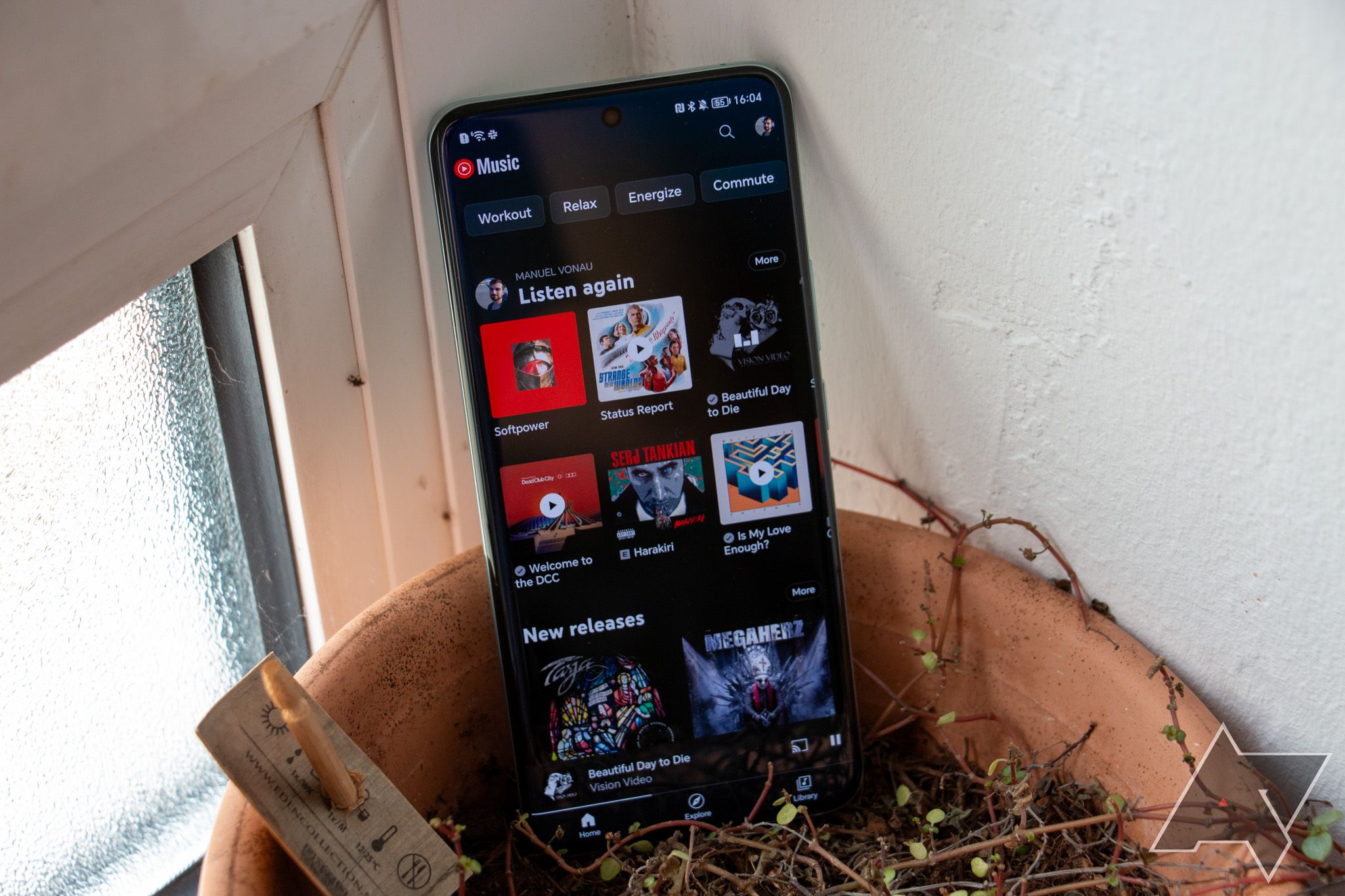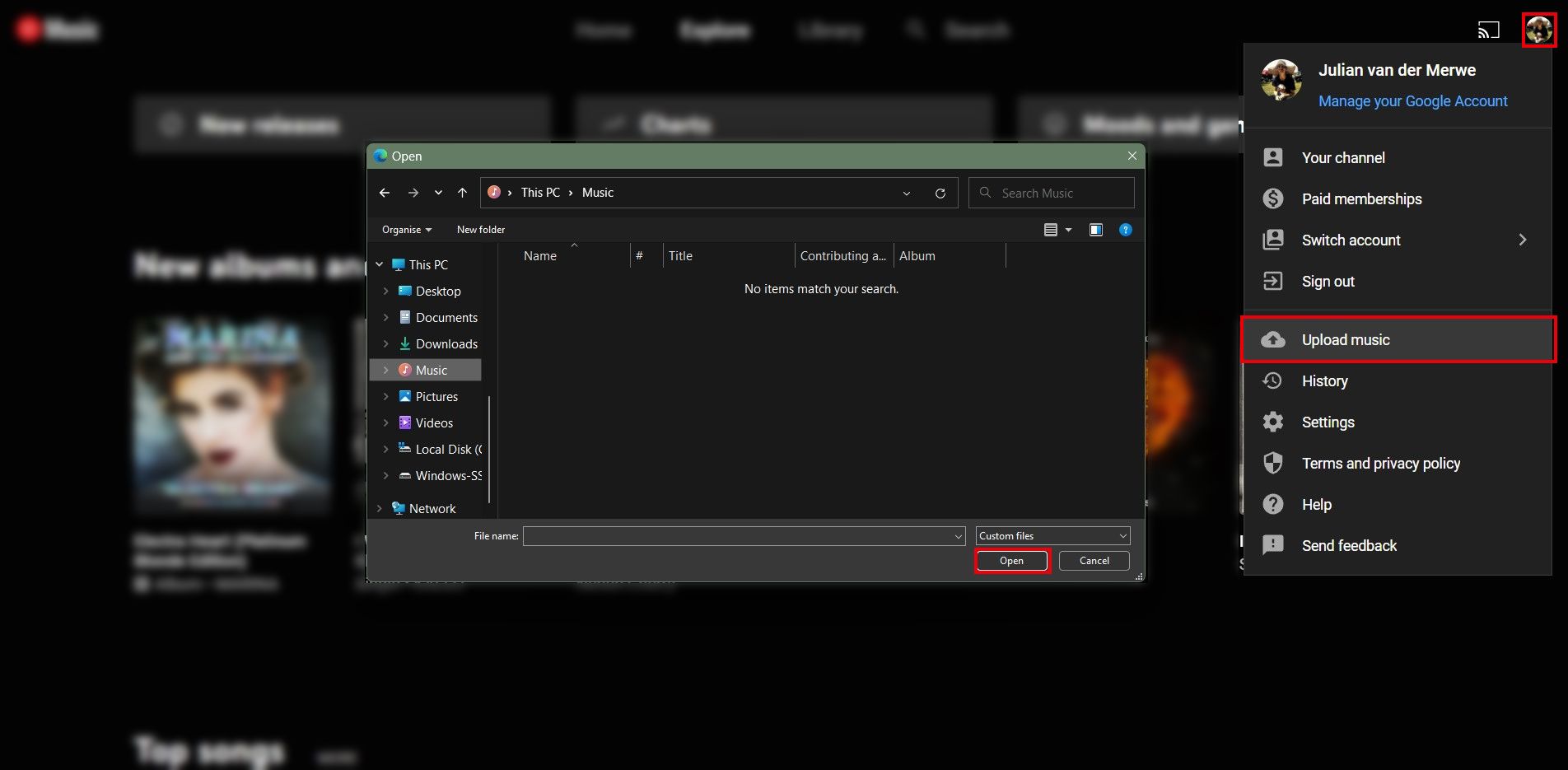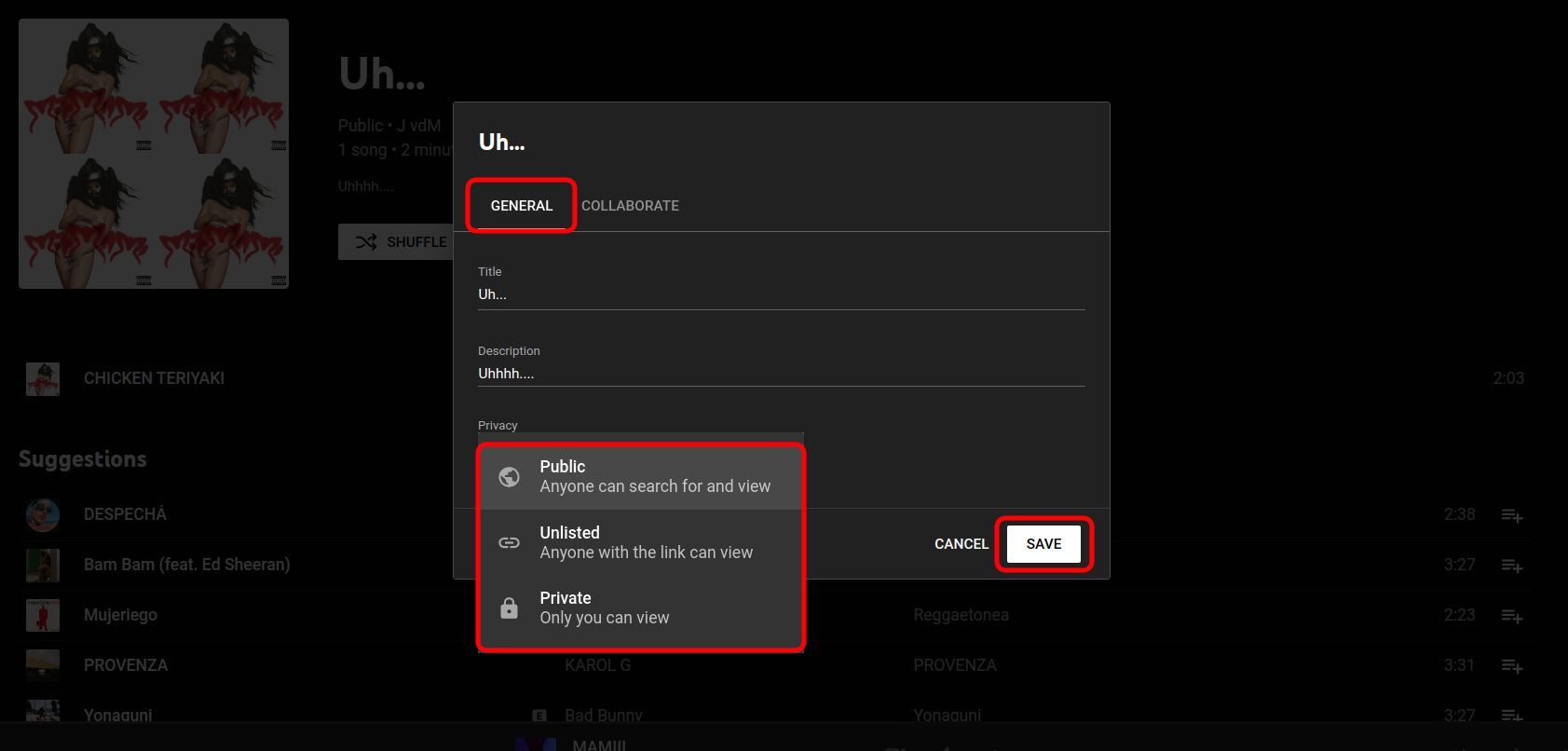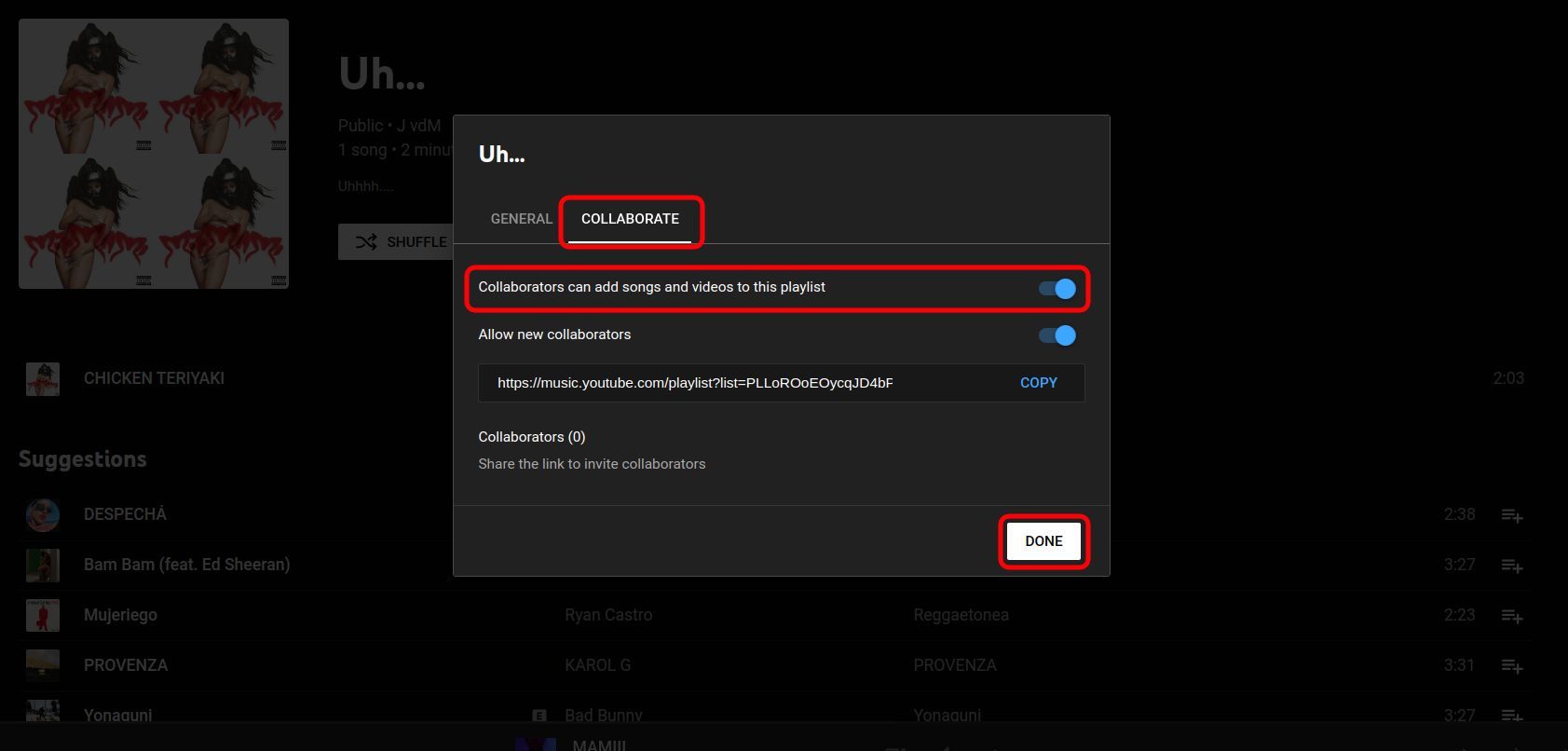If you love YouTube Music and want to make the most of it, consider getting a subscription. A YouTube Music subscription has many benefits, but you'll want to ensure you're getting your money's worth. You can enjoy all the perks of YouTube Music Premium whether you sign up for it directly or as part of YouTube Premium. You can also switch from Spotify Premium to YouTube Music Premium.
Here's a quick rundown of what you can do with YouTube Music Premium and what features are included. Put on a great pair of wireless earbuds, and let's go.
Should you subscribe to YouTube Premium or YouTube Music Premium?
YouTube Music Premium is included as part of YouTube Premium but can be purchased separately for a lower subscription fee. YouTube Music Premium costs $10.99 a month. YouTube Premium is $13.99 monthly.
The extra $3 a month allows background listening on regular YouTube videos and removes all YouTube ads. The student plan for YouTube Music Premium is $4.99 per month, and the family plan is $16.99 a month. However, stick to the YouTube music subscription if you only plan to use the subscription to listen to music.
Many of these tips work if you use YouTube Music for free, but you'll need to subscribe to get the most out of these tips and tricks.
How to build your YouTube Music library
YouTube Music Premium includes offline listening, so add your favorite artists, albums, and songs to your library for offline access. You can also upload your songs to fill in any missing gaps YouTube Music may have.
How to add your favorite artists to YouTube Music
YouTube Music's algorithm suggests music it thinks you will like based on the information you provide. It asks for details about your favorite artists when you first open the app (much like Spotify), and this information is the first step in letting the algorithm know what type of music you want to hear.
If you didn't select all your favorites, return to the Pick some artists you like page. Go to Settings, scroll to the bottom, and tap Improve your recommendations. You can also update your favorite artists as your taste changes to refine your recommendations.
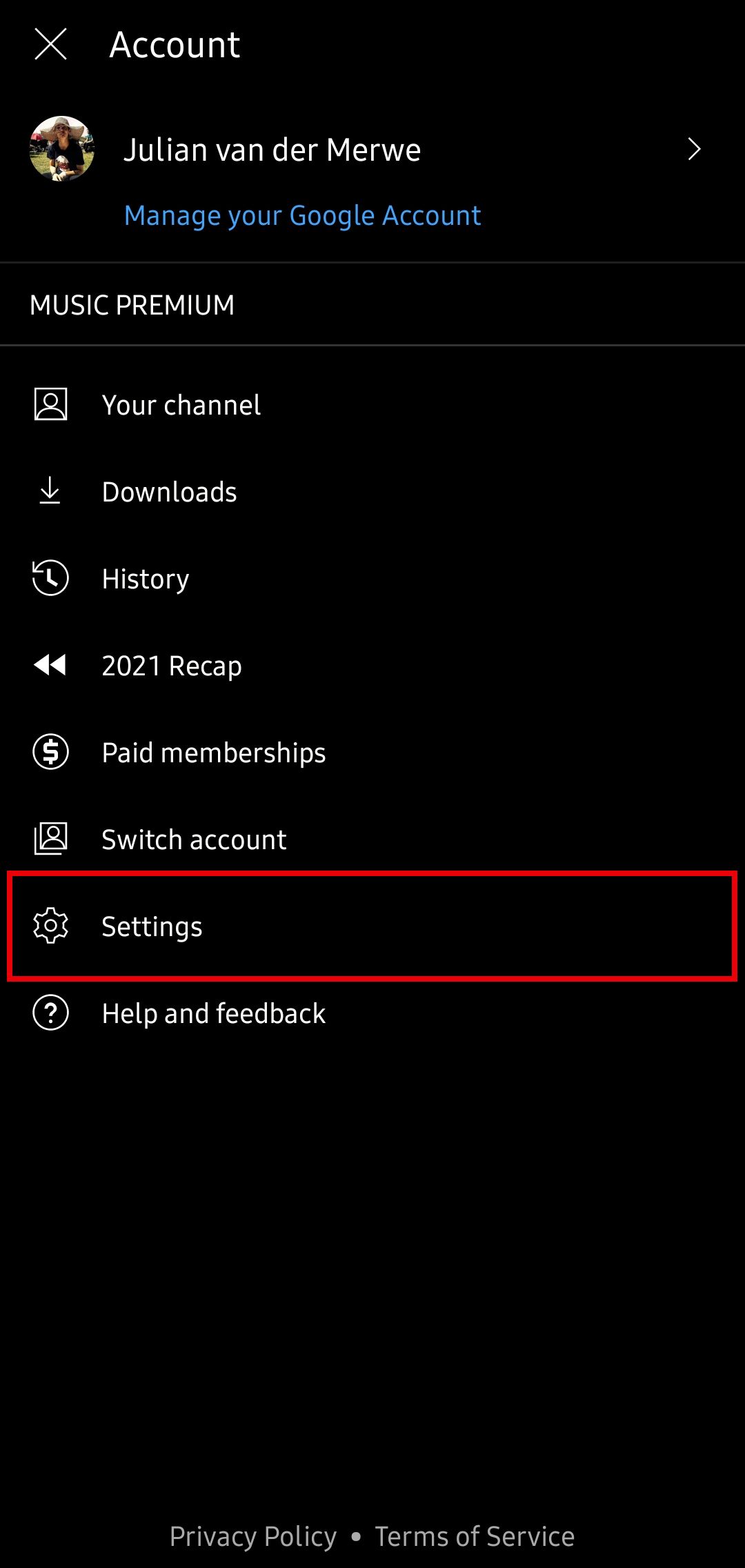
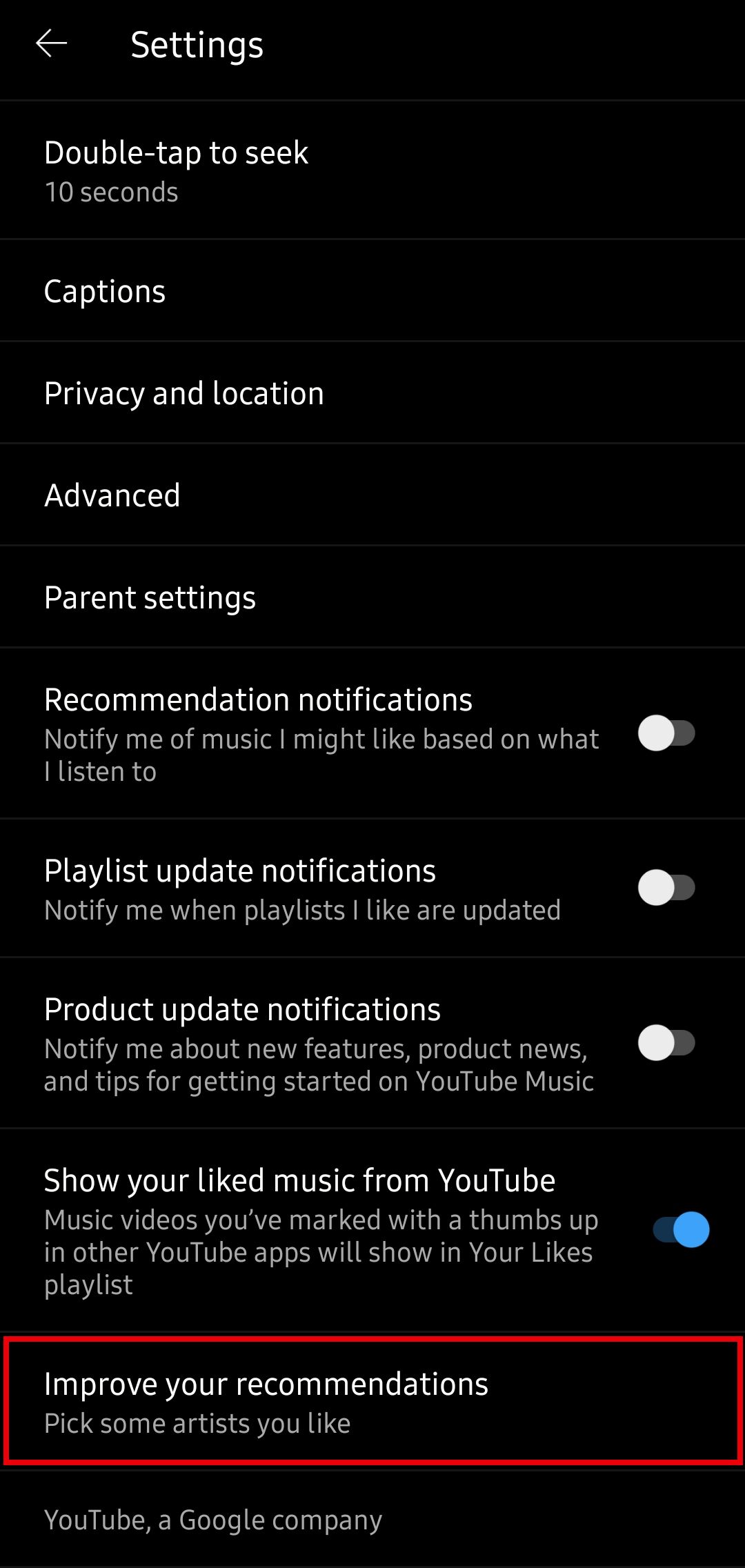
How to upload your music to YouTube Music
YouTube Music has over 100 million songs. If the local indie band from down the road doesn't have its music on the streaming giant, you can upload it to YouTube Music to listen in-app alongside other music. You can only upload music via desktop, and it can be accessed like any other song on mobile. After the announcement of Google Podcasts being replaced by YouTube Music, you can migrate your Podcasts content to YouTube Music.
Your uploaded music is private. It doesn't show up in shared playlists or affect your recommendations. YouTube Music can't use it to suggest new songs.
How to customize YouTube Music's settings
YouTube Music's default settings likely won't be set to your preferences. Go into the settings and adjust the audio quality, equalizer settings, location preferences, and play history options to your liking. Not all the options on the YouTube Music settings page significantly change your listening experience, so let's look at which you should adjust and why.
Activate or deactivate locations in YouTube Music (your choice)
YouTube Music automatically turns off location-based recommendations for shows when you sign up. There are two ways to turn on location-based recommendations:
- The YouTube Music app: Go to Settings > Privacy and location and turn off Pause location-based recommendations for this device.
- The location history of your Google account: Go to Settings and Select Location history from the YouTube Music Privacy and location page. Choose the Google account you want to modify. Toggle the location history switch on or off, depending on your preference.
You may want to keep this setting off if you don't want YouTube Music to recommend music based on your local scene.
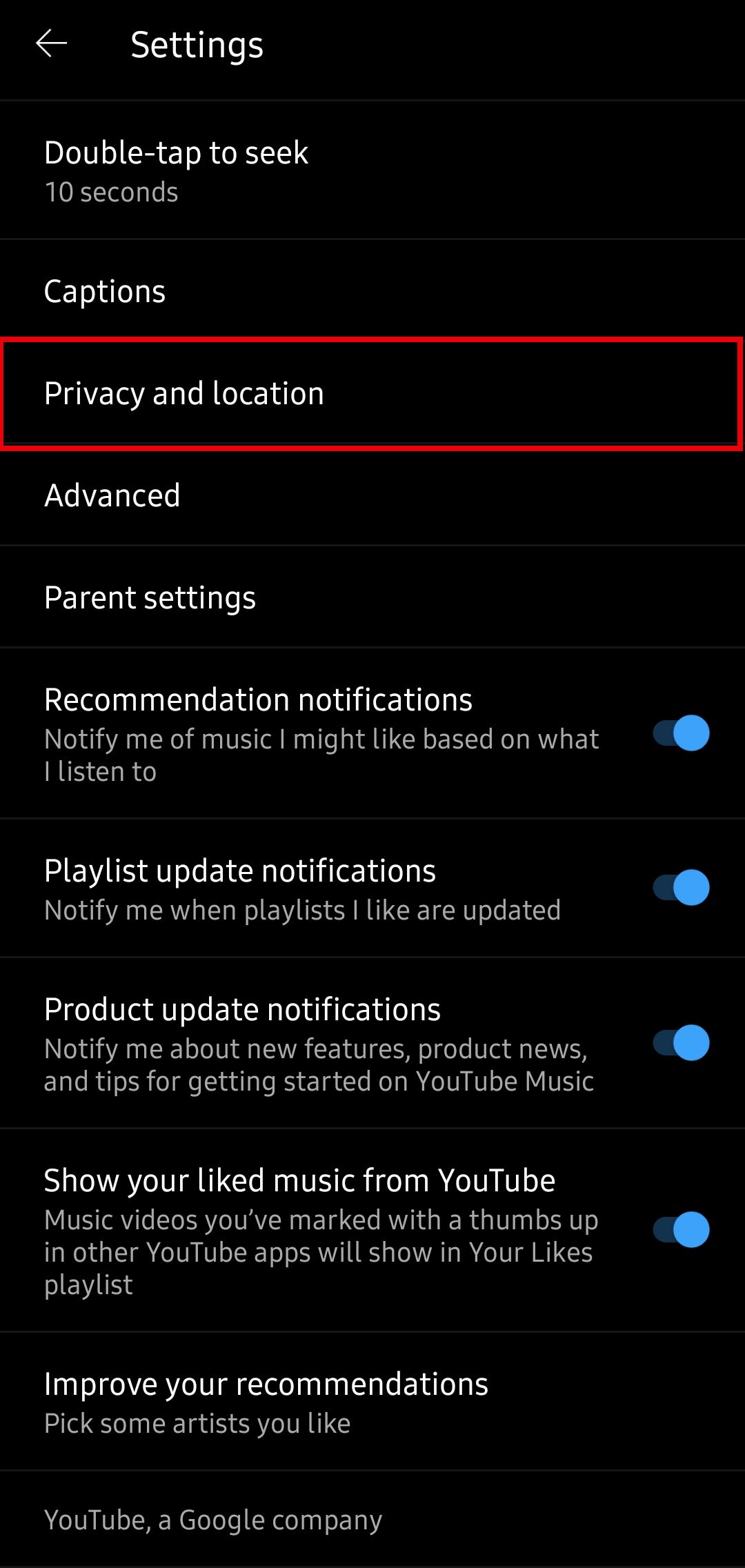
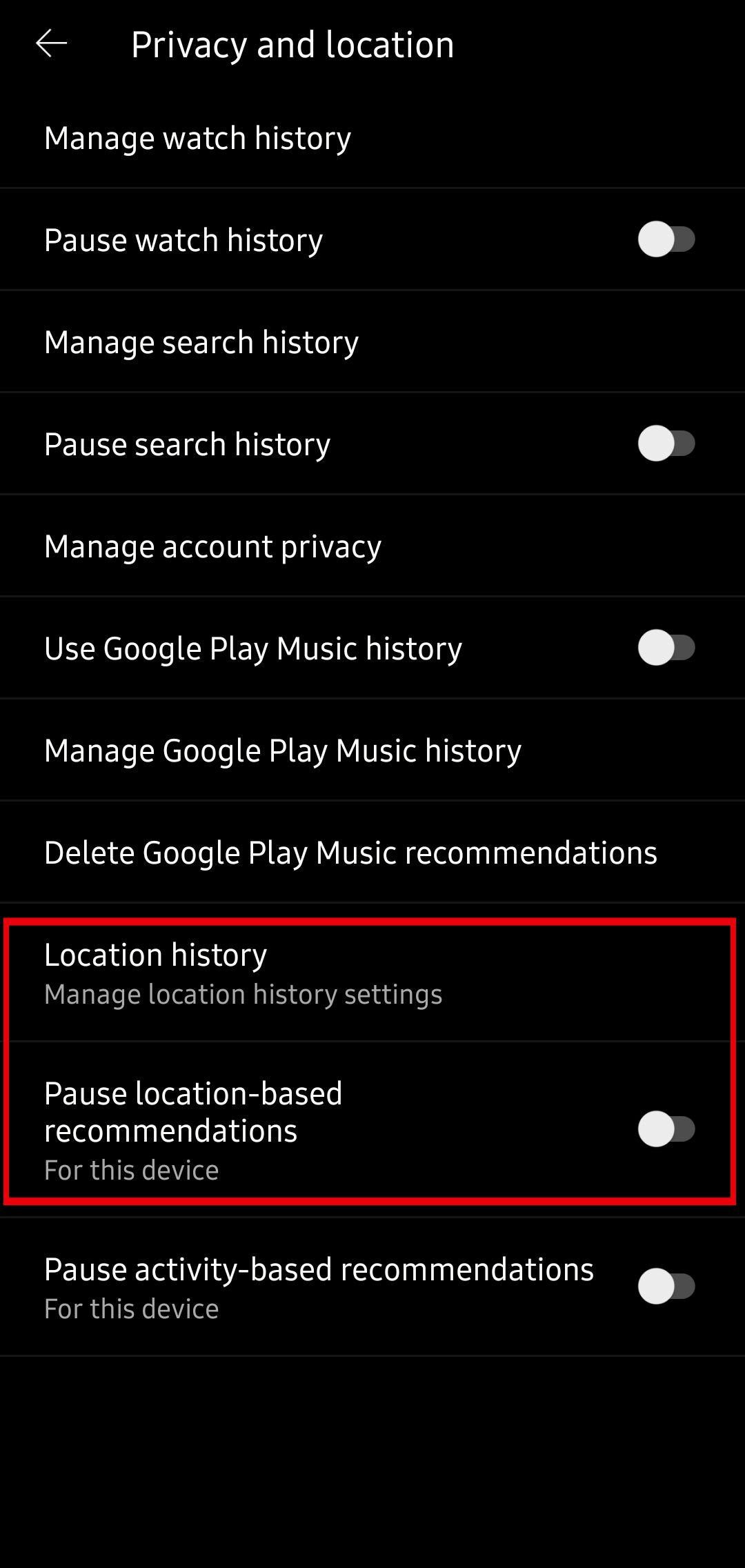
Download music manually or automatically
One perk of having a YouTube Music Premium subscription, or any premium music account, is downloading music and listening to it while you're not connected. YouTube Music allows you to download any song, album, or playlist by long pressing what you want to download and selecting Download from the pop-up menu.
YouTube Music's Smart downloads feature takes downloads one step further. Smart downloads automatically download music based on your listening history. To activate Smart downloads, go to Settings > Library and downloads, then scroll down to the bottom and turn on Smart downloads. After turning on the option, adjust how much of your storage the Smart downloads feature will use.
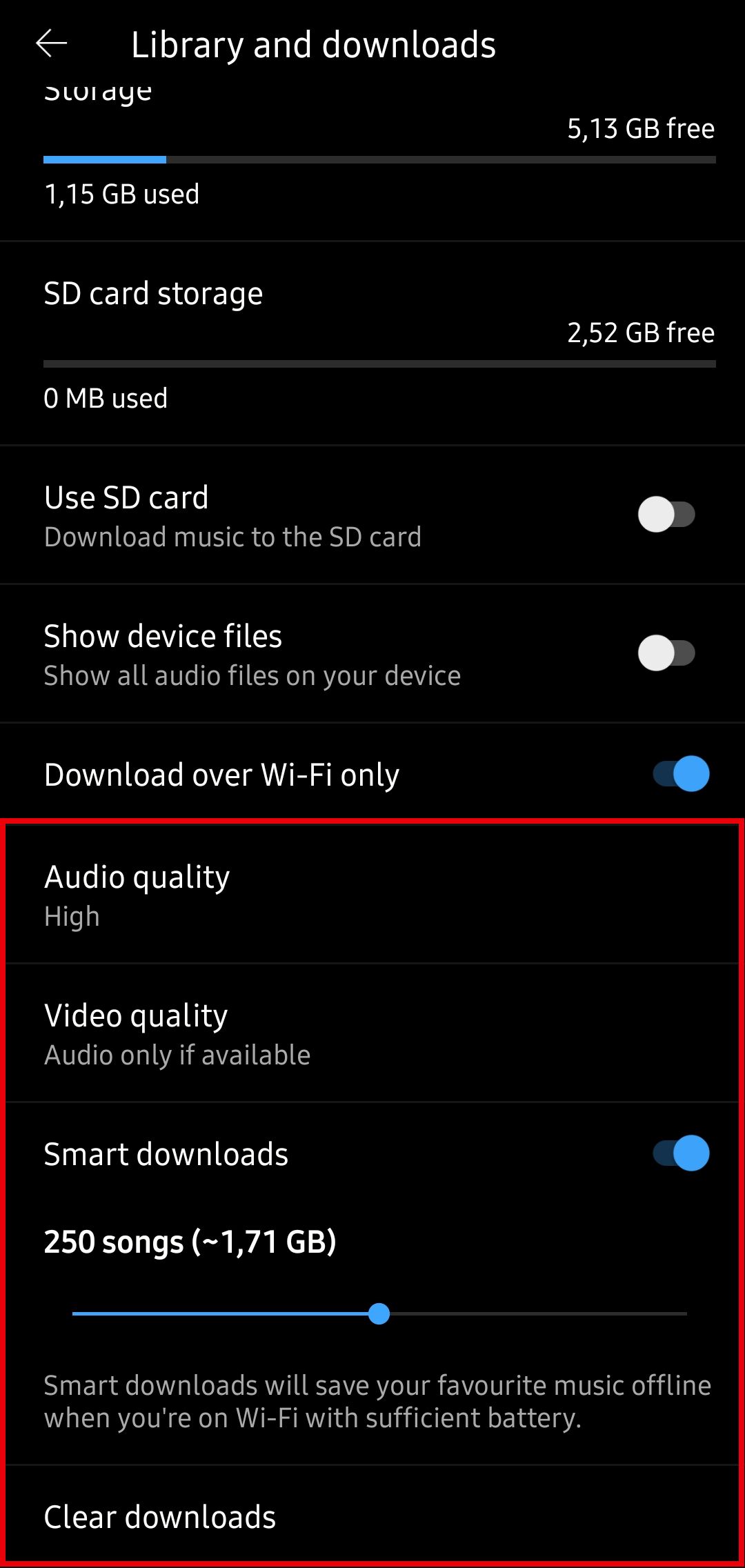
Optimize YouTube Music audio quality and data usage
Audio quality is subjective. You may like heavy bass, but your friend might prefer clean vocals and a wider sound stage. Unless your internet connection is slow, the first audio option to update is to set the streaming quality on Wi-Fi (Settings > Audio quality on Wi-Fi) to Always High to maintain maximum audio fidelity.
If you have poor internet connectivity or a limited data plan, drop the streaming quality down to Normal or Low. You can also activate other data-saving options on the Settings page:
- Don't play music videos: Converts music videos to audio-only.
- Limit mobile data usage: Reduces data usage when off Wi-Fi.
- Low quality (found under Audio quality on mobile data): Minimizes data consumption.
- Show animated thumbnails: Set to Never to reduce network usage.
On the Settings page, navigate to Sound quality and effects > Equalizer and select a preset that sounds good to your ears using the audio device you usually use. You can also activate and tune Dolby Atmos if your device supports it.
How your listening habits affect your YouTube Music experience
After adding your favorite songs and adjusting the settings to your liking, you're ready to use YouTube music without hassle. However, it's worth knowing how to train the service's algorithm to suggest the music you want to hear.
Like, dislike, search, and skip songs for better recommendations
If you don't like a song that YouTube Music recommends, skip or dislike it. Similarly, like songs that you enjoy. It seems trivial, but consider how often you've sat through an awful song because "It's just three minutes." Let the app know you dislike the song. If you don't, YouTube Music assumes you like it and plays similar songs in the future.
Searching for songs trains the algorithm and teaches it your preferences. If you're willing to go out of your way to find and listen to a song, you must like it. YouTube Music also uses the search and watch history from your Google and YouTube data to provide better recommendations.
This may not be desired. To turn off the feature, open the YouTube Music app, go to Settings > Privacy and location, and check the options for Pause watch history, Pause search history, or Pause activity-based recommendations (this last one pauses location, search, and watch-based recommendations). You can also delete search and location history from this page if you want to reset the recommendations.
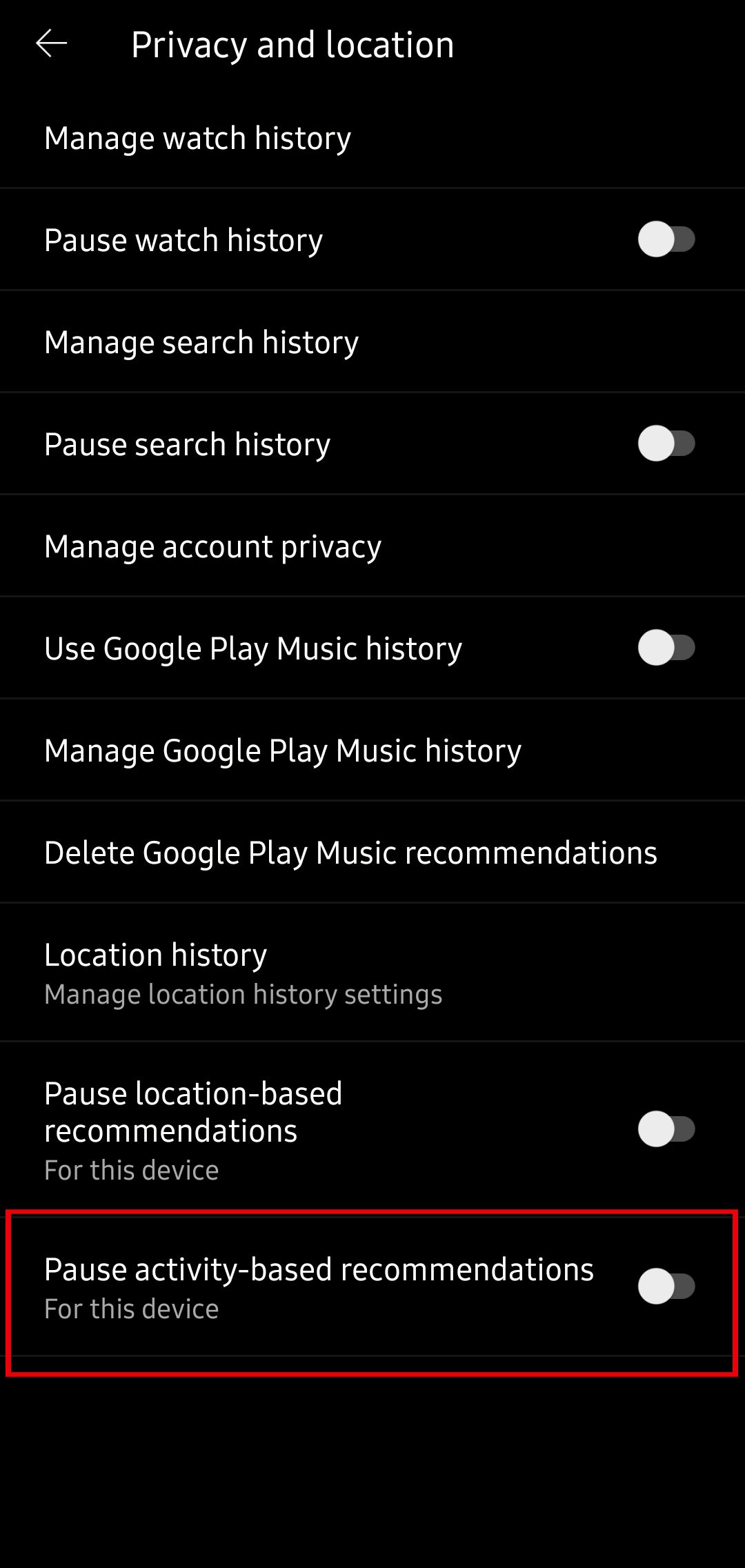
While on the Privacy and location page, look at the Google Play Music history options. If you used Google Play Music before Google pulled the plug, consider turning on Use Google Play Music history to import your listening habits from the old app and make your recommendations more accurate.
How to reset the recommendations in YouTube Music
Sometimes, the algorithm doesn't want to play ball. If you still get unwanted recommendations, clear your YouTube Music recommendations.
To clear YouTube Music Recommendations on mobile, tap your profile picture in the upper-right corner to display your account options, navigate to Settings > Privacy and location, and find the Manage watch history, Manage search history, and Manage location history options. Delete each option manually. After opening each, find the Delete option and select the period you wish to remove your listening history.
Clearing watch, location, and search history from other apps also affects YouTube Music. These apps include YouTube, Google Maps, and Google Search.
How to create and share YouTube Music playlists
YouTube Music automatically creates playlists based on your listening history and the song you listen to. These custom playlists are helpful, but you may want to create your own.
How to create a YouTube Music playlist
To make a new playlist on YouTube Music, follow these instructions:
- Go to the Library tab in the app.
- Select Playlists.
- Choose New Playlist at the top.
- Give your playlist a name and a description.
- Pick a privacy option. By default, your playlists are public.
- Tap Create to finish.
To add songs to a playlist, scroll down to the Suggestions section or tap the three-button menu in the upper-right corner of your screen when playing a song.
How to share a YouTube Music playlist
Set the sharing settings correctly when you create a playlist. To share a playlist, set it to Public or Unlisted.
The best thing about YouTube Music's playlist sharing is the collaboration. If you want to create a party playlist, share music with friends, or need a playlist for a road trip the whole family can add to, go to the Collaborate tab in the playlist sharing options and activate collaboration. This allows other people with the playlist link to add songs to the playlist as they please.
YouTube Music isn't the only game in town
YouTube Music Premium is a decent option if you enjoy listening to music online. However, it may not offer the best sound quality. Streaming services like Tidal or Qobuz are better choices for audiophiles who want to hear every detail of their favorite songs, as they provide high-bitrate streaming that preserves the original audio fidelity. You'll need a pair of the best wireless headphones that can deliver crisp and clear sound without interference to fully appreciate the benefits of these subscriptions.