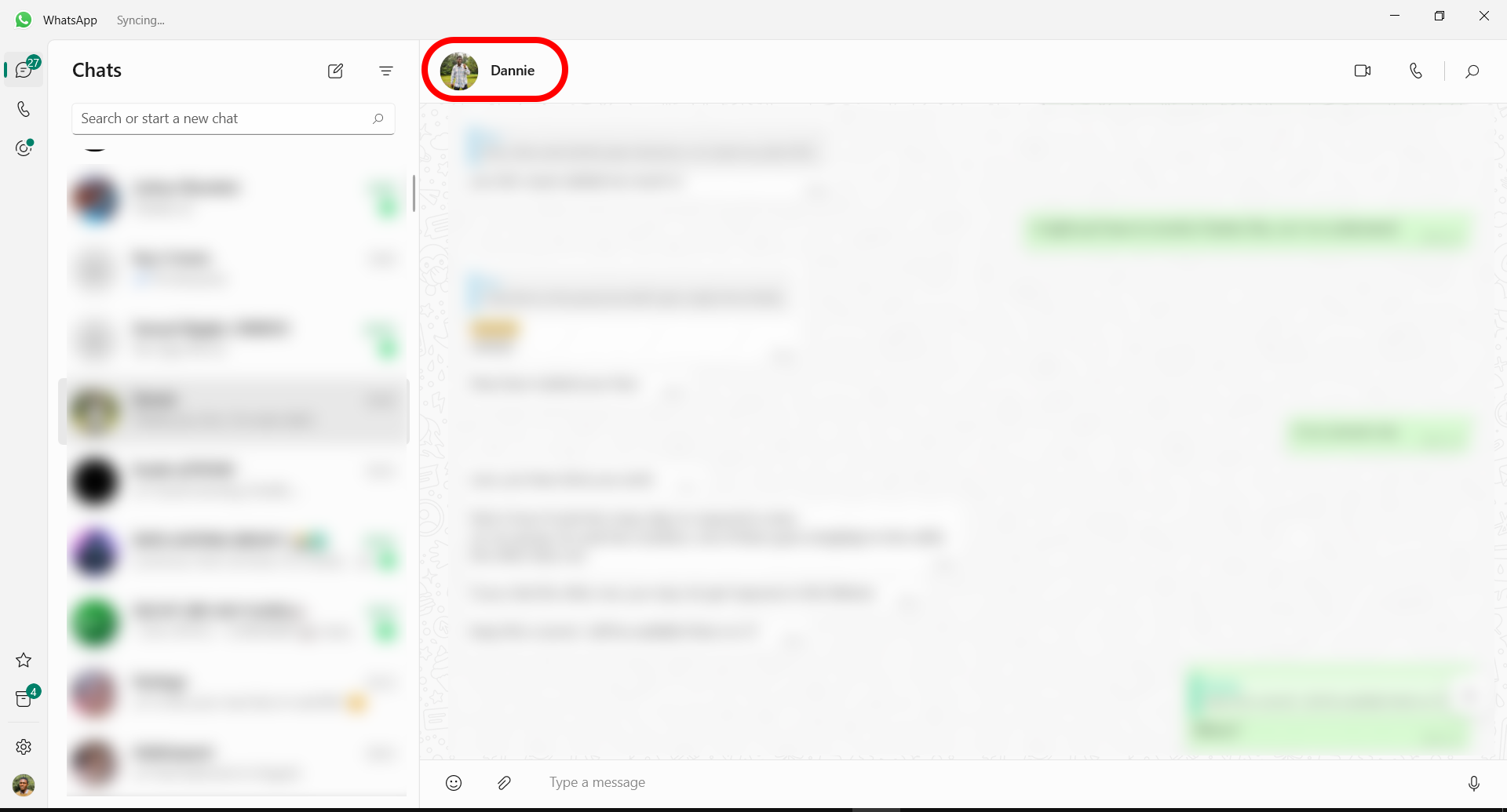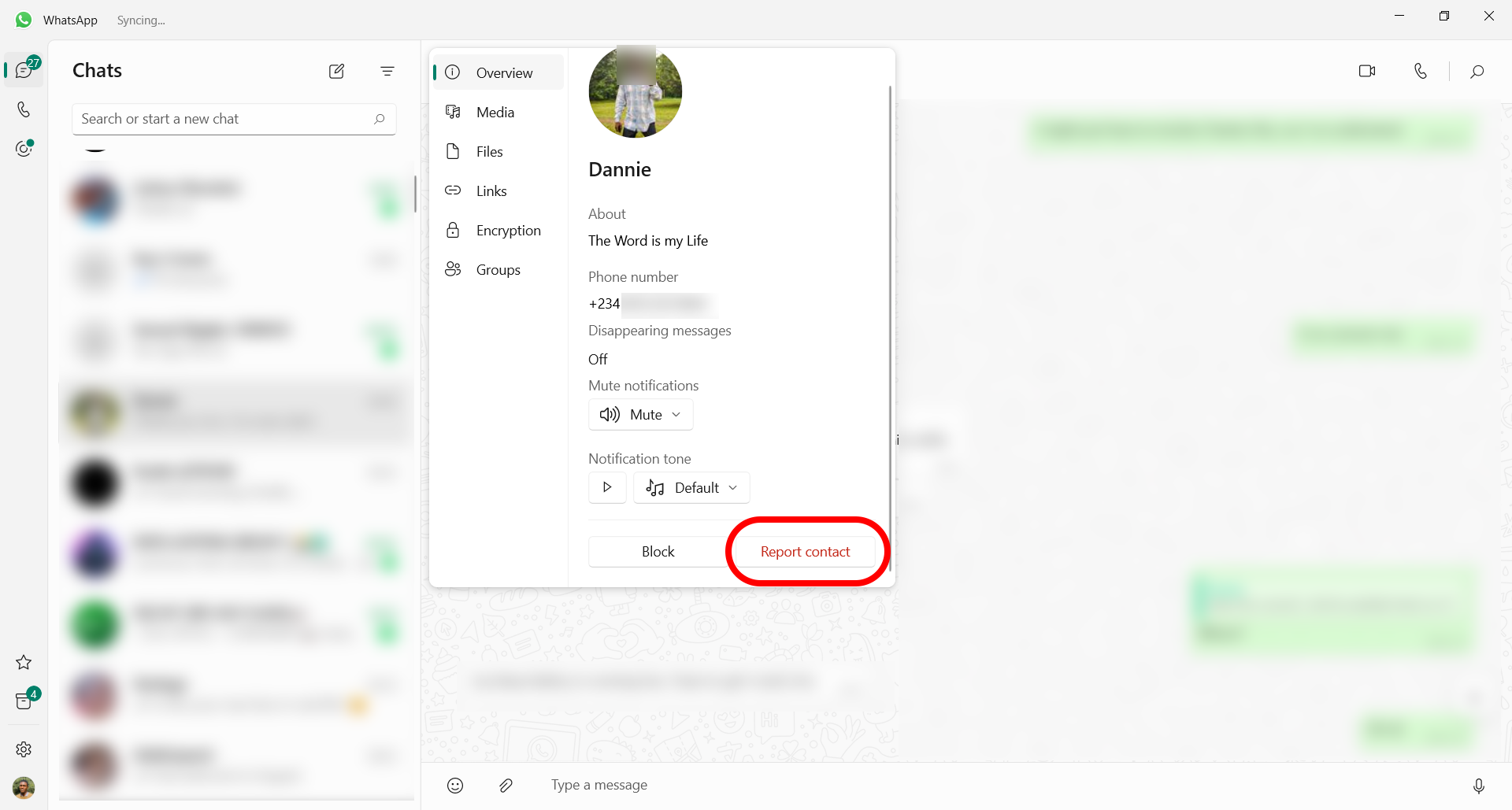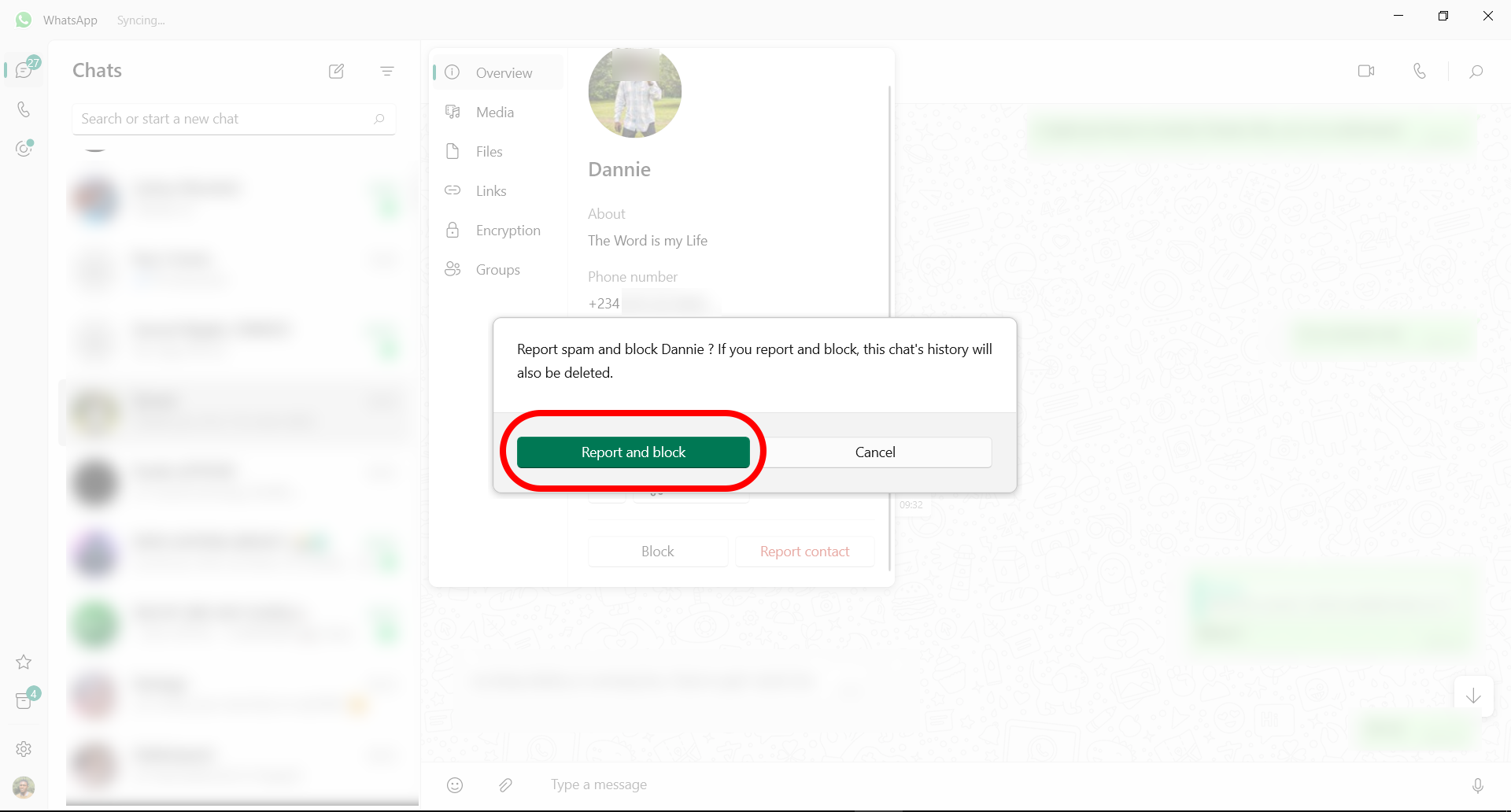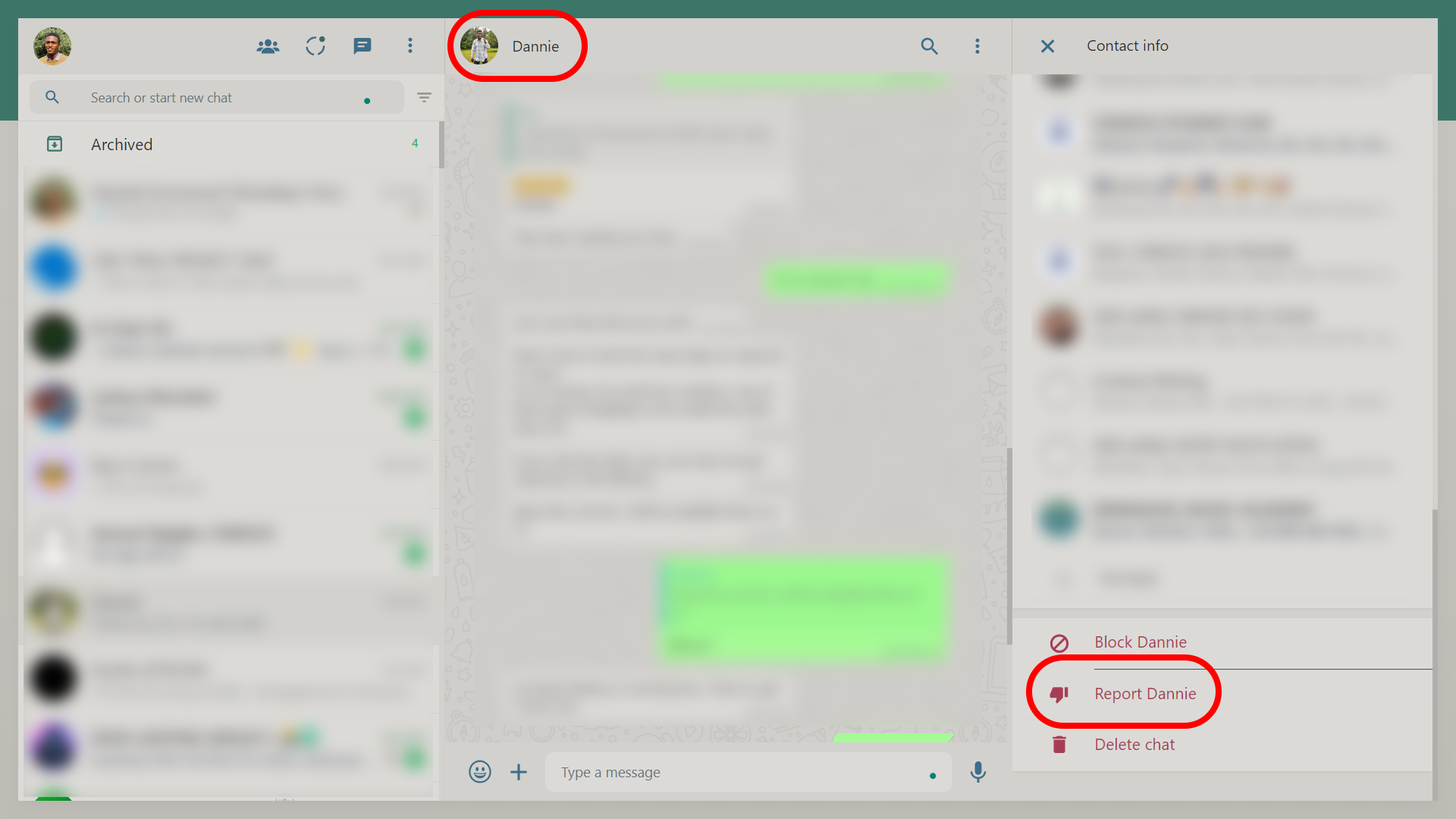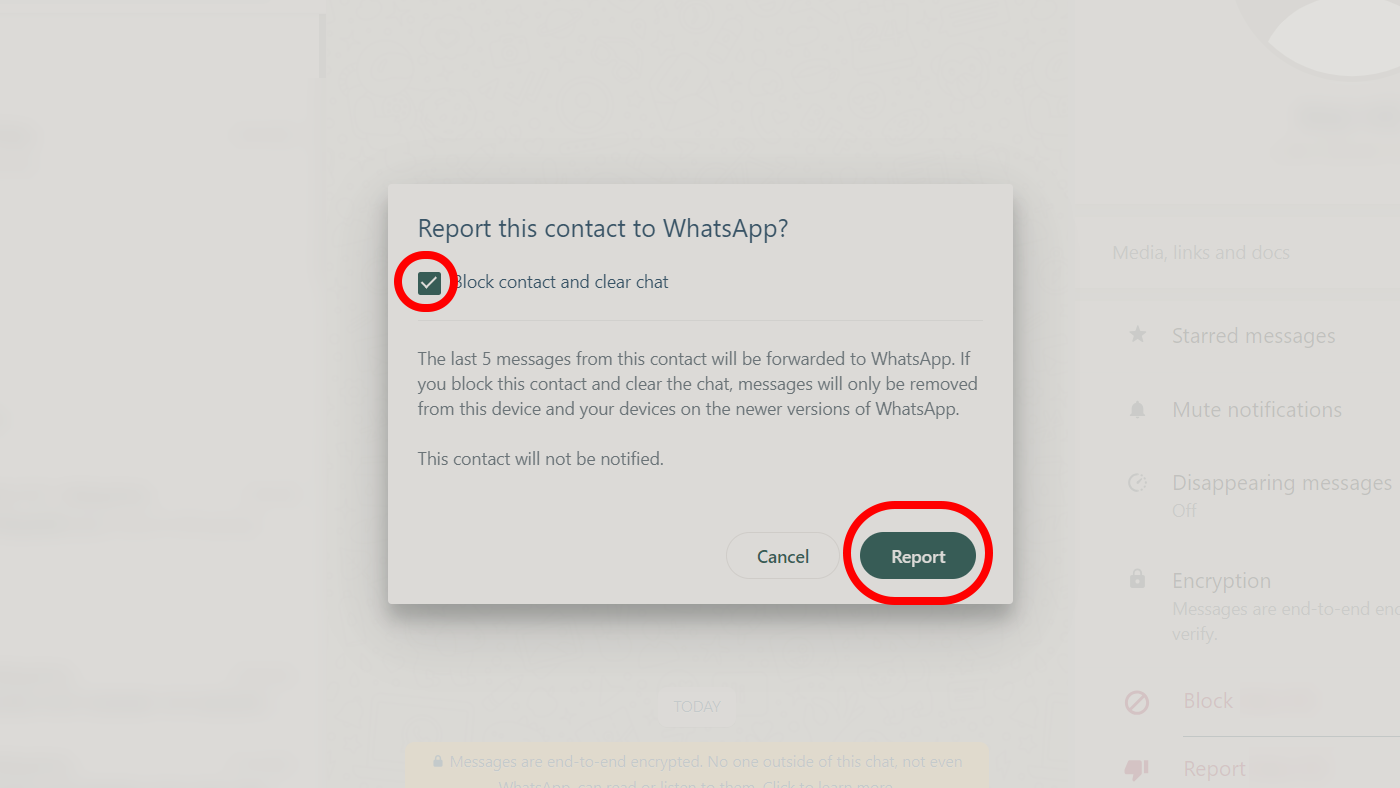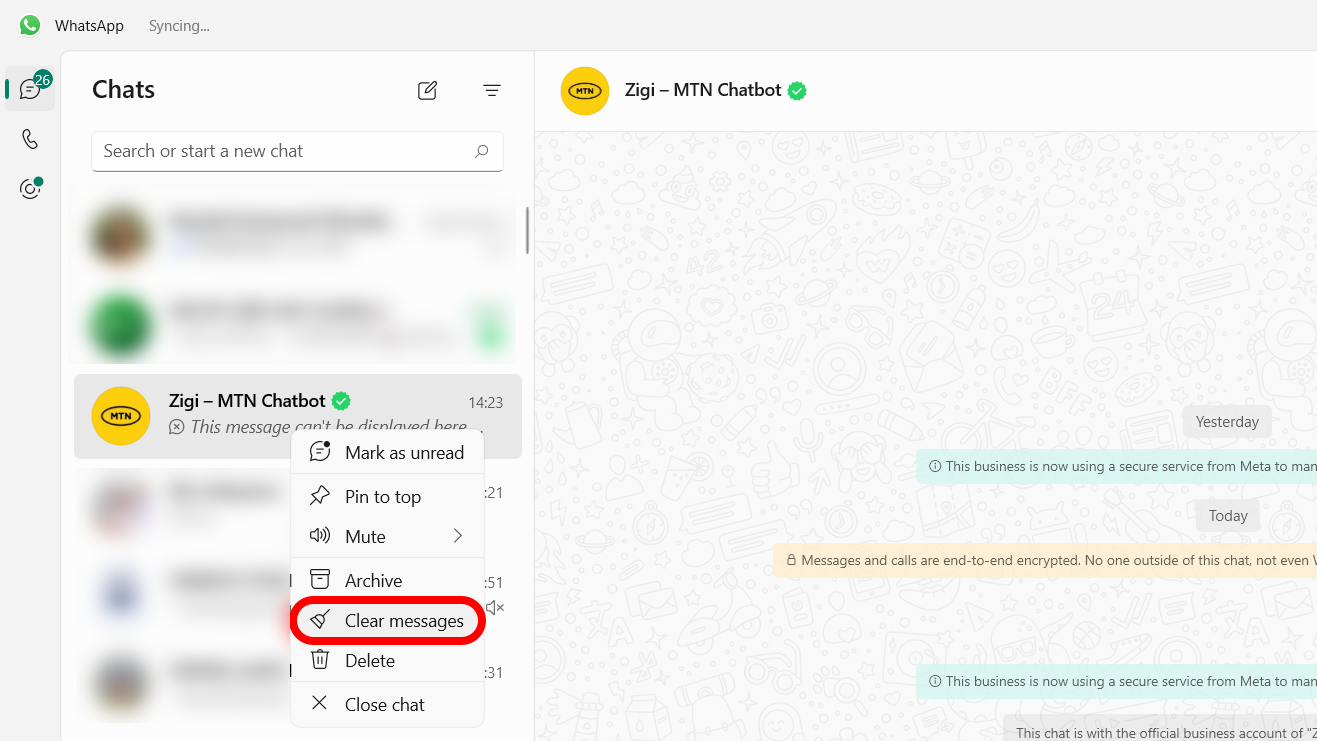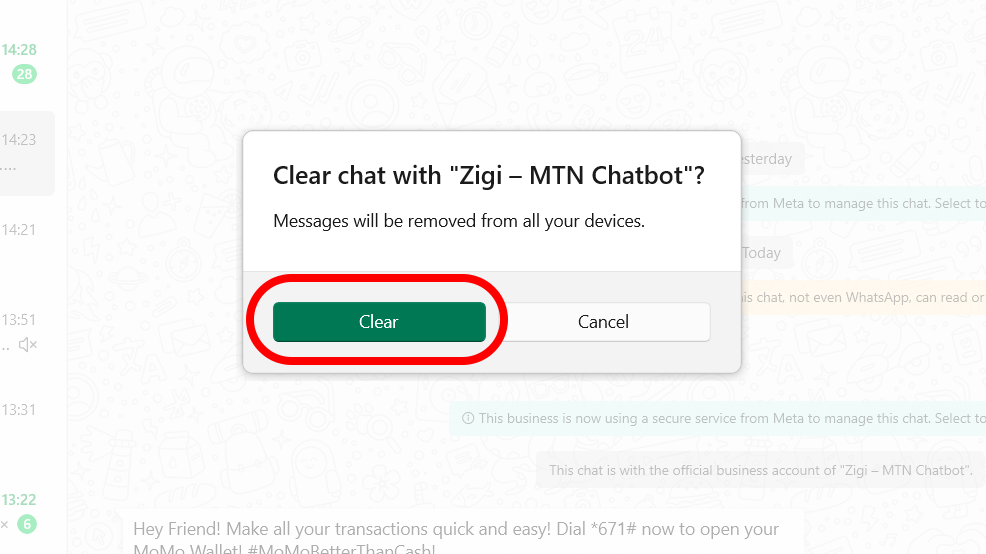With more than two billion monthly active users (MAU) and growing popularity among small businesses, receiving spam messages and calls on WhatsApp is common. Before you know it, scammers and spammers can jam the chatbox with promotional offers and advertisements. After all, anyone only needs your phone number to contact you on WhatsApp. Among these irrelevant messages, phishing links, and scams, you may miss important alerts.
Being a responsible messaging app, WhatsApp made it easy to block and report spammers on the platform. Here's everything you need to deal with nuisance WhatsApp users on Android, iPhone, desktop PCs, and the top Chromebooks.
Block and report WhatsApp accounts
The easiest way to prevent scammers or anyone else from sending you unwanted messages, spam or otherwise, is to block them on WhatsApp with the steps below.
Blocking WhatsApp accounts doesn't stop them from spamming you with text messages and phone calls since they have your phone number. Once you've dealt with them on WhatsApp, block their phone numbers.
How to block and report on WhatsApp for Android
- Open WhatsApp on Android.
- Select a conversation you want to block.
- Tap the three-dot menu in the upper-right corner and expand the More menu.
- Tap Block.
- To report spam messages from the same contact, place a checkmark next to the Report contact option and tap the Block button.
The option blocks the contact and forwards the last five messages to WhatsApp. When you block a business account on WhatsApp, the service asks you to select a reason for blocking. You can choose one of the following options:
- No longer needed
- Didn't sign up
- Spam
- Offensive messages
- Other
Select a relevant reason and tap the Block button in the lower-right corner.
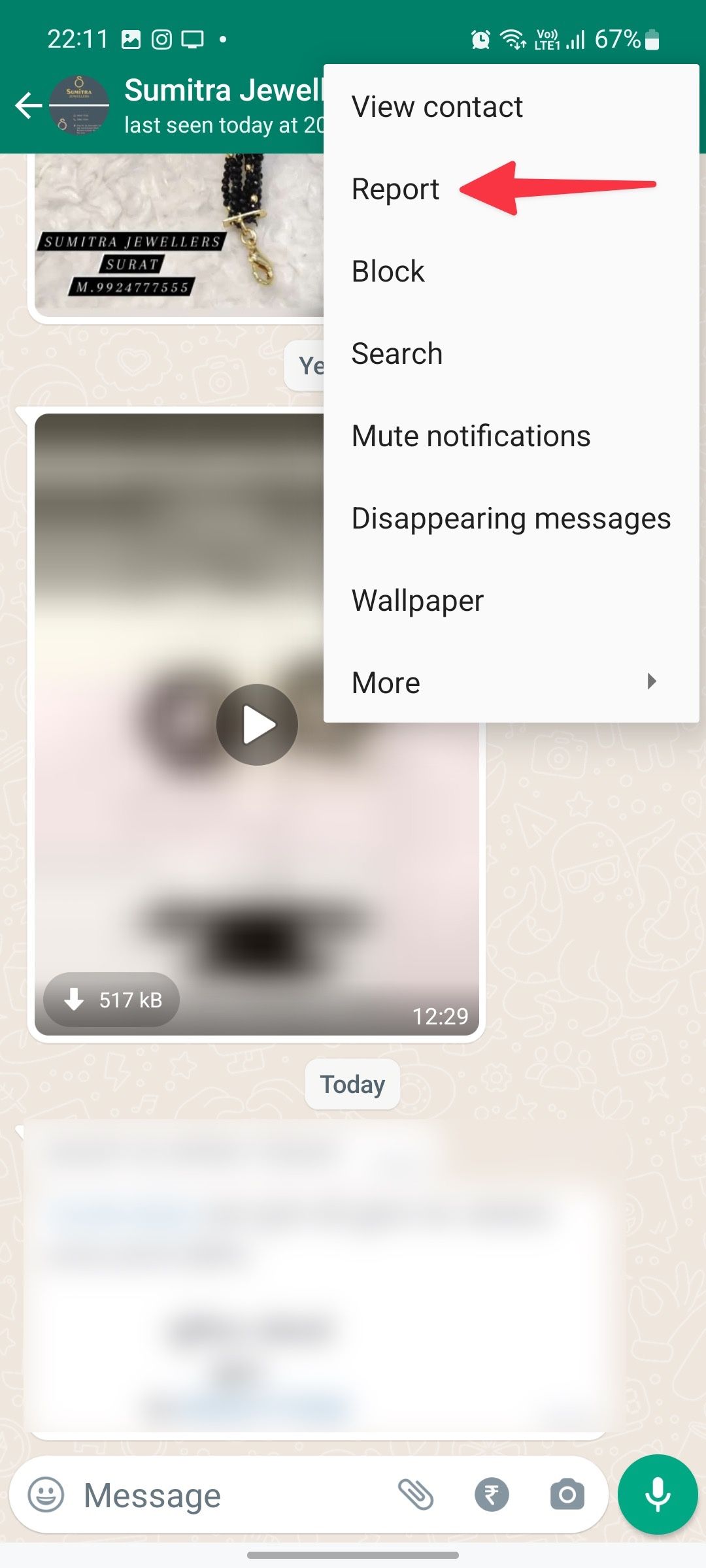
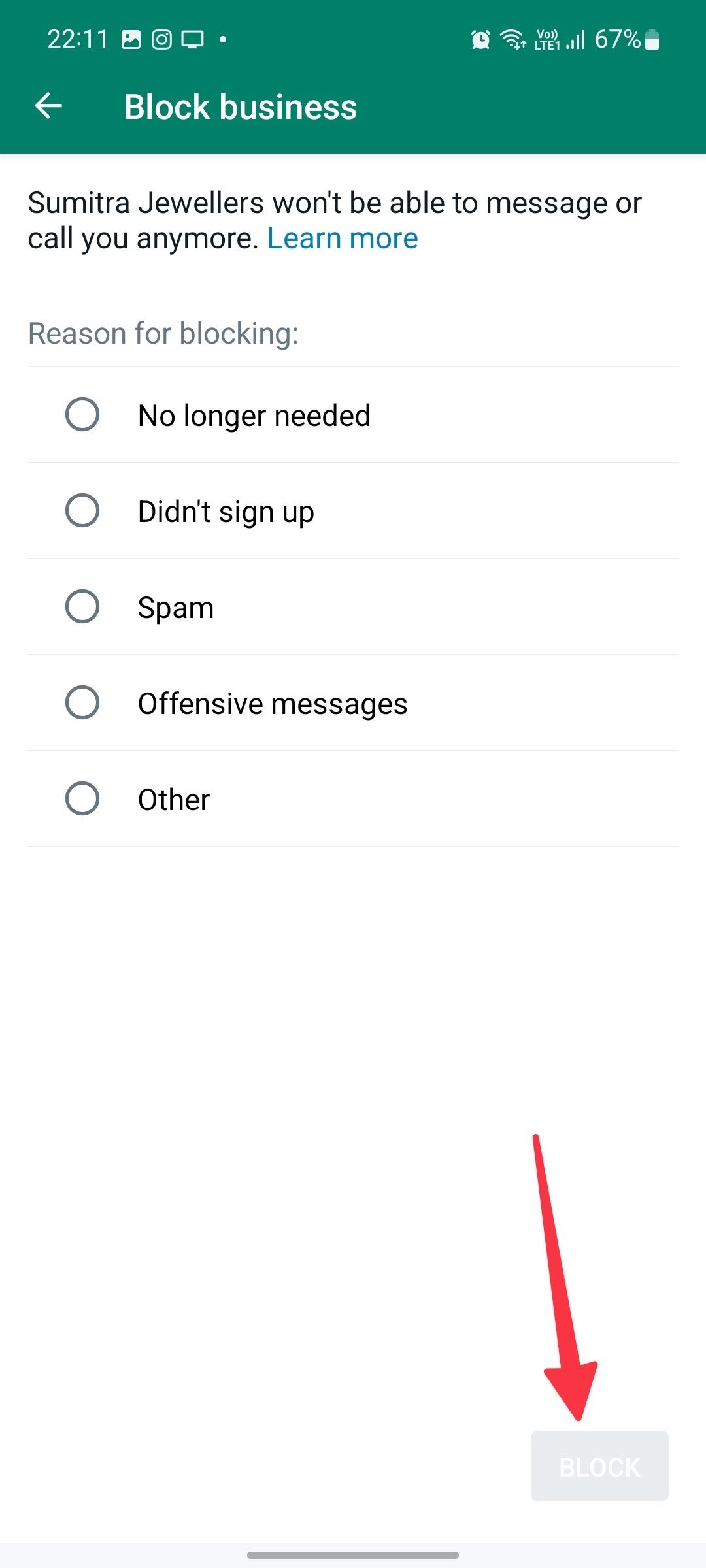
You can block an unknown number by tapping the Block button below the conversation screen. You'll see that when someone who's not on your contact list messages you for the first time.
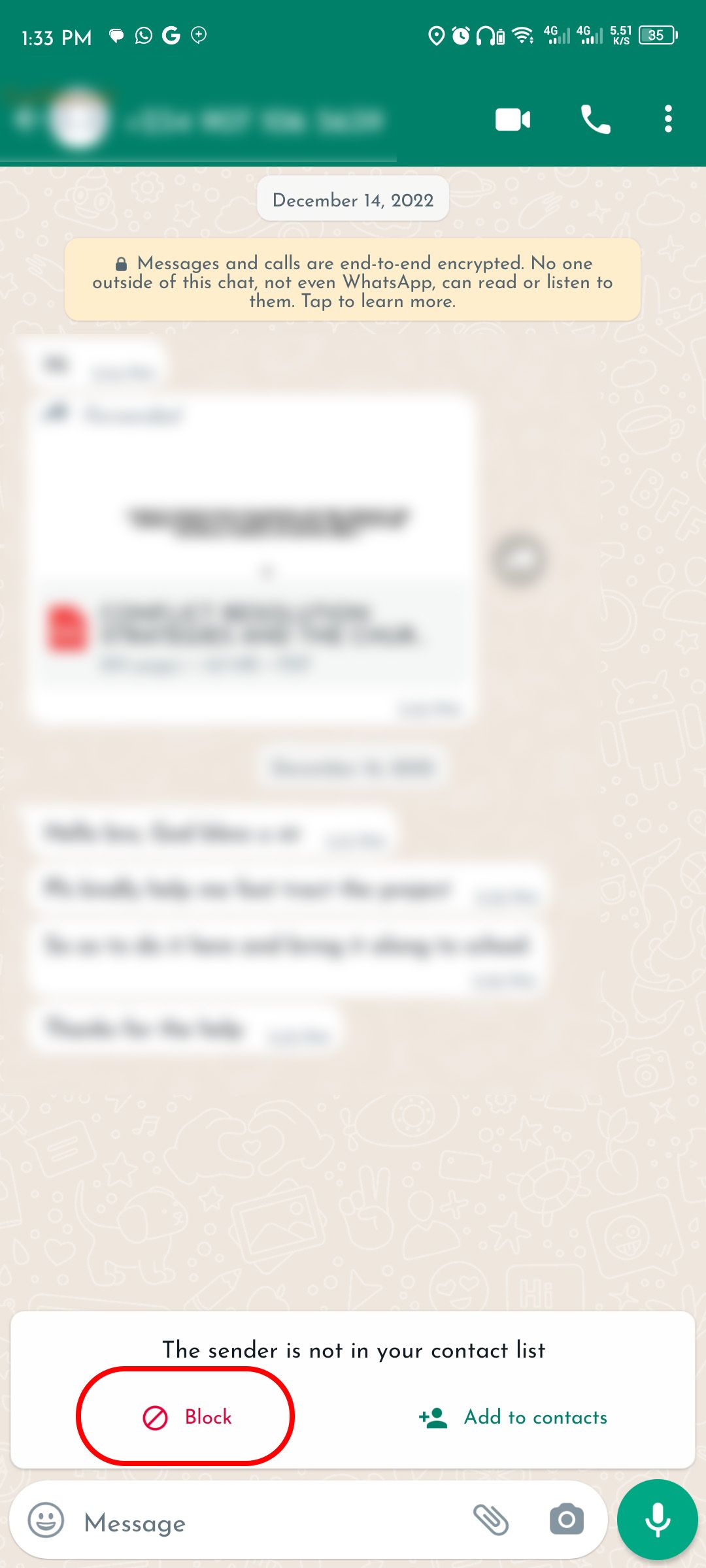
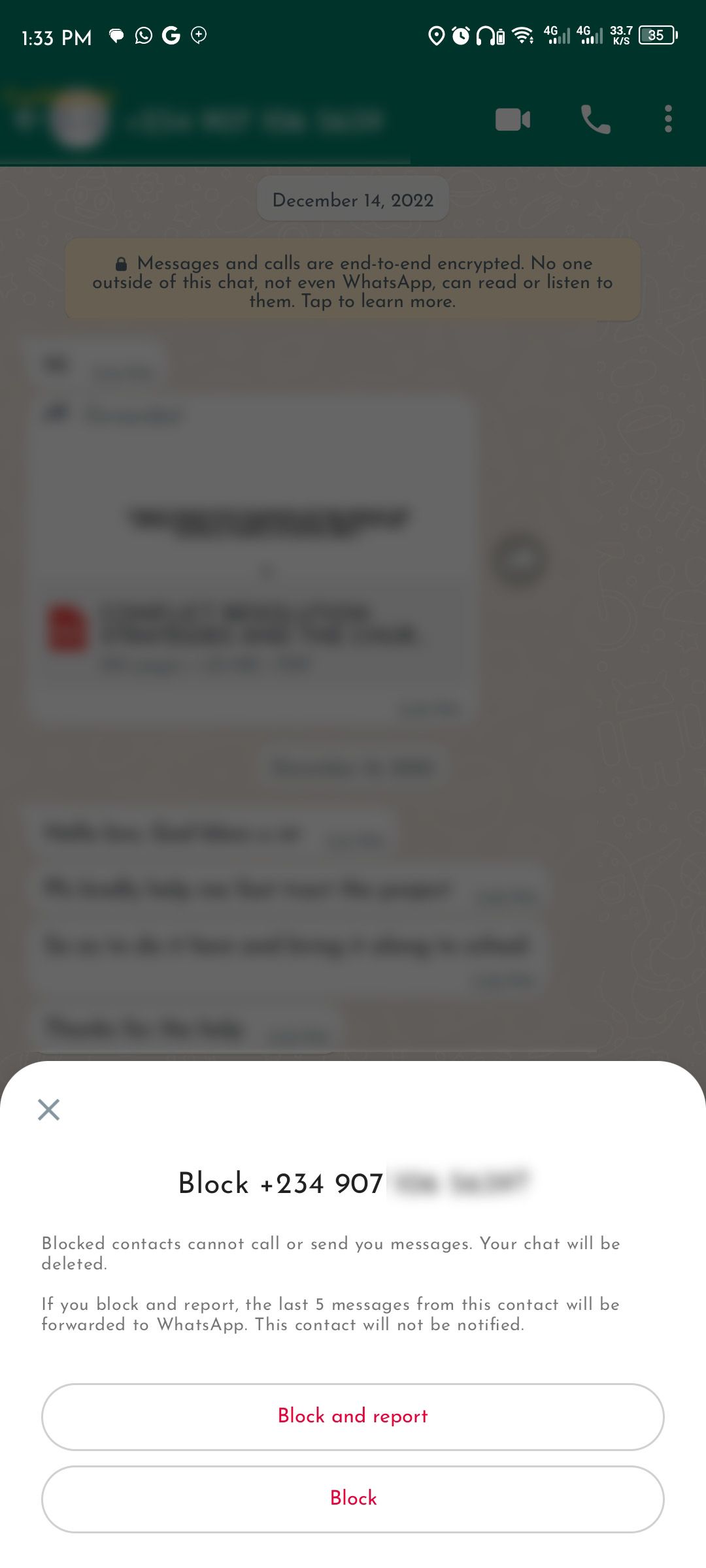
How to block and report on WhatsApp for iPhone
- Launch WhatsApp on your iPhone and open a conversation you wish to block.
- Tap the contact name at the top to open the contact info menu.
- Scroll down and select Report contact.
- Tap Report and Block to confirm your decision to stop the contact from spamming you on the platform.
When you block a business account, WhatsApp for iPhone asks for the same reasons for blocking the account. The steps to block a WhatsApp business account remain identical to the above steps. You can also block an unknown number from the conversation screen.
How to block and report on WhatsApp desktop
WhatsApp desktop for Windows and macOS has received massive support since transitioning from the electron-based app. Though still slow at adopting new features, the web and desktop apps have improved even after multi-device support. Go through the steps below to report and block spam on WhatsApp web and desktop.
- Launch WhatsApp on your Windows or macOS computer.
- Open a conversation
-
Click the contact name at the top to open the overview menu.
-
Select Report contact.
-
Click Report and block to confirm your decision.
The steps are a little different on WhatsApp web:
- Visit WhatsApp Web on your preferred browser.
- Open a conversation and click the contact name to open the info menu on the right side.
-
Scroll down and select Report.
-
Select Block contact and clear chat, then select Report.
When you block a WhatsApp business account on the web, it doesn't ask for a reason (like the mobile apps do) for your action.
How to delete spam messages and media on WhatsApp
Now that you've blocked (and possibly reported) the sender, you can delete the messages, so you no longer have to back up WhatsApp spam on Google Drive (Android) or iCloud (iOS) and see them in your chats. WhatsApp would clear the conversation after reporting a contact, but you must manually clear them if you only block the user. Either way, you should remove their media files from your phone storage.
Clearing or deleting entire chats removes media files from the specific device only. WhatsApp doesn't remove the same from other connected devices. You should remove WhatsApp spam from your phone and desktop.
Delete spam on WhatsApp for Android
- Open WhatsApp on Android.
- Head to your Chats screen and long-press the conversation in question.
- Tap the trash can icon at the top of the screen.
- Select a checkmark to delete media received in the chat from the device gallery and select Delete chat.
The steps above delete messages and media files from a specific chat on WhatsApp. If you only want to remove spam images, follow the steps below.
- Open WhatsApp on your Android phone.
- Tap the three-dot menu in the upper-right corner.
- Open Settings.
- Select Storage and data.
- Open the Manage storage menu.
- Check your WhatsApp chats and storage space.
- Open a WhatsApp chat and tap the checkmark beside Select all. Tap Delete.
- Repeat the same for all spam chats and groups.
Delete spam on WhatsApp for iOS
- Open WhatsApp on iPhone.
- Swipe left on a conversation you want to delete.
- Select More.
- Tap Delete Chat.
- Select Delete Chat to confirm your decision.
Repeat the same for all WhatsApp spam conversations on your iPhone. Like WhatsApp for Android, you can check individual chats and groups and remove bogus files on your iPhone.
- Open WhatsApp on your iPhone and go to Settings.
- Select Storage and data.
- Tap Manage Storage.
- Check the detailed WhatsApp storage breakdown on your phone.
- Open any chat and select all media files.
- Tap the delete button in the lower-right corner.
The trick is also one of the effective ways to free up space on your phone.
WhatsApp desktop
You can also delete spam messages from WhatsApp web and the desktop app. Follow the steps below.
- Open WhatsApp on your Windows or macOS computer.
-
Right-click the blocked contact and select Clear messages from the menu.
-
Click Clear to erase the conversation from all your devices.
What happens when you report and block someone on WhatsApp?
After reporting a contact or business, WhatsApp receives its last five messages for review. They can't call or send messages to you, and the conversation is removed from your device if you block and delete the chat. WhatsApp doesn't receive a copy or clear the conversation if you block a contact without reporting it. Either way, the user will never know if you blocked them.
How to unblock someone on WhatsApp
If you ever change your mind about a WhatsApp user or block the wrong person, unblock them on your primary device. You'll receive new messages from them, but the lost conversations and media are gone for good.
Unblock WhatsApp contact on Android
- Open WhatsApp on your primary device.
- Tap the three-dot menu in the upper-right corner.
- Select Settings.
- Click Privacy.
- Tap Blocked contacts below the page.
- Select the contact and then click Unblock.
Unblock WhatsApp contact on iOS
- Open WhatsApp.
- Select Settings in the lower-right corner.
- Click Privacy.
- Tap Blocked below the screen to see a list of people you've blocked.
- Swipe left on the contact's name or phone number.
- Tap Unblock.
Enough with the WhatsApp junk
And just like that, your WhatsApp is free of spam. You can now rest easy knowing the pesky sender has been blocked and reported. That said, WhatsApp spam messages and scams may come from groups. If you were added to a strange community overnight, you could exit and report groups like regular accounts. However, stopping random people from adding you to WhatsApp groups is your best bet.