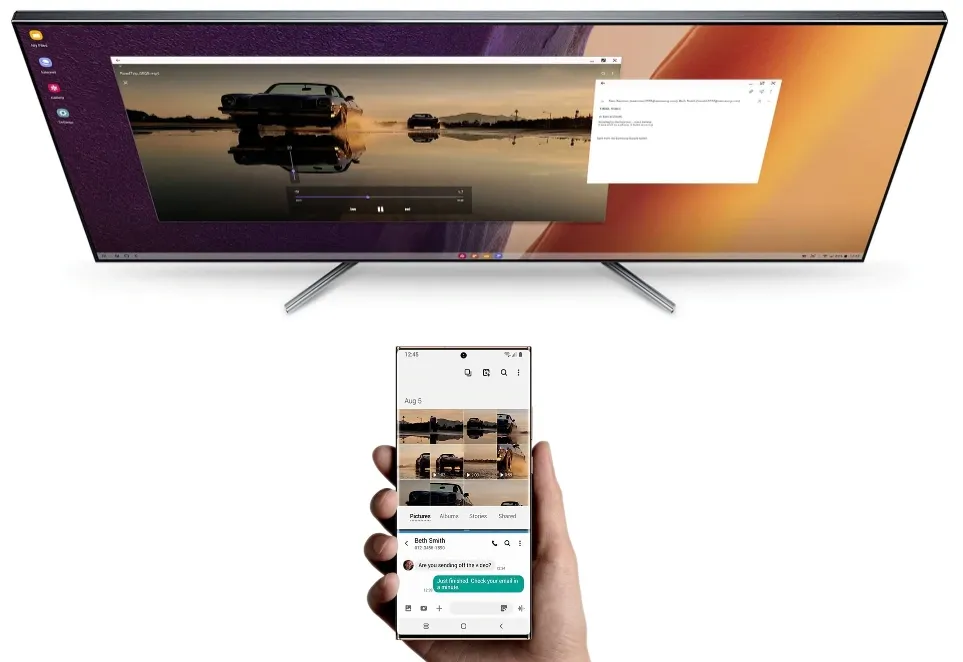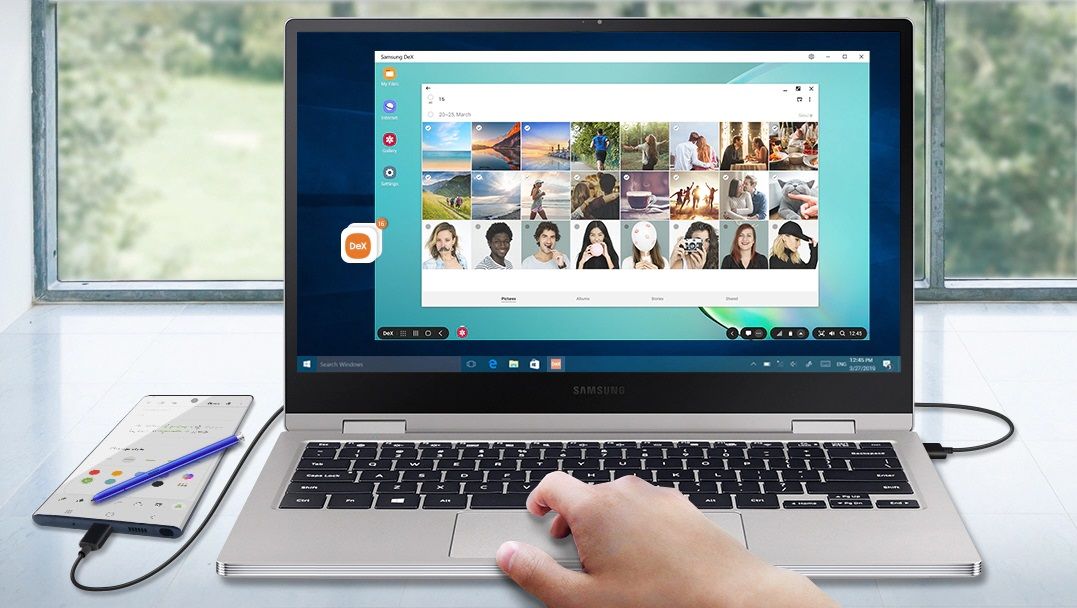It's easy to forget that today's smart devices are portable supercomputers. A budget Android phone is several times more powerful than the earliest computer model, so imagine comparing the flagships. Despite all that power, you're limited to a small screen that doesn't offer the same experience as a laptop or desktop. Thanks to Samsung Dex, that isn't the case anymore.
DeX combines hardware and software to turn your Samsung phone or tablet into a computer. The service has advanced beyond its initial days of performing simple tasks like copying and pasting text, messaging, and managing files. It's still great at those, but there are new ways to use it.
The feature works with all the Samsung phones released since the Galaxy S8 and Galaxy Note 8 and tablets from the Galaxy Tab S4. Combine any of those devices with the right type of monitor, and you might not need a computer. Here's everything you need to know.
What you can do with Samsung DeX
Samsung DeX offers an experience that's similar to that of a standard computer. You can attend work conferences, spend hours gaming, or tinker with creative projects. You can even use your phone on the side while it powers DeX. Think of it like a computer that's powered by your Samsung device. As long as what you want to do is supported by Android, you should be good to go.
DeX-supported devices don't need an app to use the feature. It starts automatically, or a notification appears when you connect your device to a monitor. For devices that support wireless DeX, you'll find a DeX button in the quick panel settings by swiping down from the top.
How to set up Samsung DeX
You can set up Samsung DeX in several ways, and all the methods are simple. Pair a mouse and keyboard with your device for the full experience. This section is more of a first look than a detailed guide. You can find specific instructions on the Samsung DeX support page.
Connect to a monitor wirelessly
You can connect wirelessly if you have the proper hardware. As far as the monitor goes, you need a TV or monitor that supports Miracast. Throw in a Samsung device that supports wireless DeX with a shared Wi-Fi network, and you shouldn't have problems.
Connect to a monitor with a cable
If you don't have a monitor that supports Miracast, connect your Samsung device to a monitor using an HDMI adapter or USB-C cable if the monitor has a port for either. More phones and tablets support this version of DeX.
Use stand-alone mode with tablets
Most Galaxy tablets can become a desktop without an additional monitor. With enough screen space available, all that's missing is the mouse and keyboard. Connect a Book Cover keyboard to your tablet and activate DeX to get started.
Connect to a computer
If you have a computer but need to accomplish DeX-specific tasks, connect your Samsung device to a Windows or Apple computer with a cable or with Miracast and use it as a DeX monitor. You need to download the DeX software for your computer.
The best apps to use with Samsung DeX
There are a ton of great apps that work well with the DeX system. While you'll get a feel for what works best for you, it doesn't hurt to have a starting point. Here are some of our top app picks for Samsung DeX.
Microsoft PowerPoint
Creating a PowerPoint presentation is easier when you work across multiple apps and resize windows. Plus, all you need is your phone to bring your presentation anywhere you go. Several Microsoft Office tools are useful in this context, but PowerPoint gets the biggest bump.
Google Drive
Many people use cloud storage services like Google Drive to organize files between devices. It can be tough to keep the phone version of the app in order. DeX is the perfect tool for this problem. Using Google Drive with your mobile desktop can keep your cloud storage tidy.
The future of mobile-powered computers
Samsung DeX offers a glimpse at what today's smartphones are capable of if tech companies harness the raw power of modern chips like the Qualcomm Snapdragon 8 Gen 3. Other mobile OEMs are pushing the limits in other areas. For example, Google continues to break boundaries with advancements in AI capabilities, some of which you can use on the Google Pixel 8.