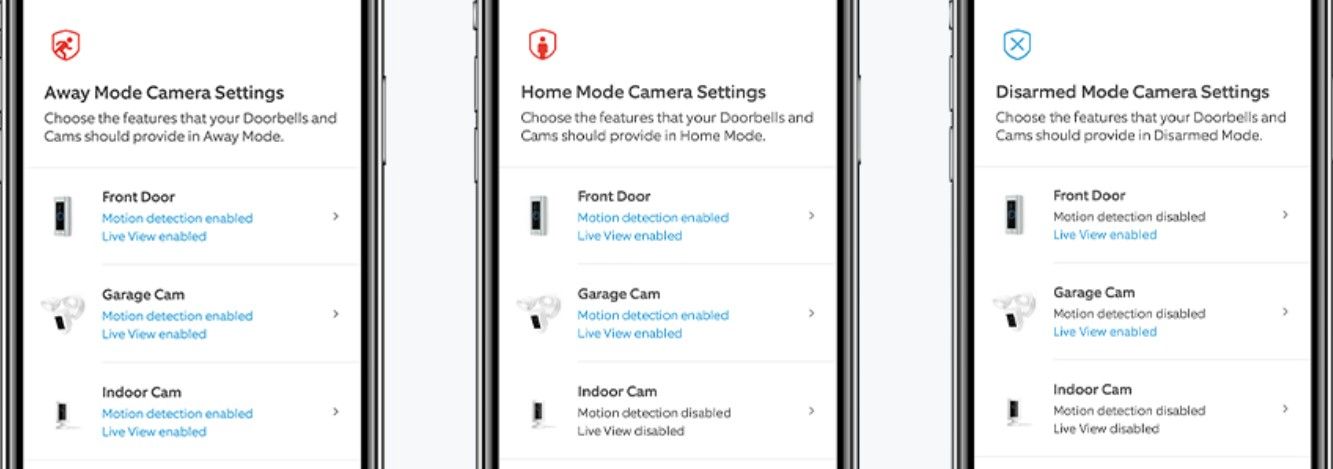The demand for home security measures is growing, and people are turning to tech to protect themselves. Smart products like those from Ring offer updated video systems, rich notifications, and reliable recording systems. The Ring Modes feature lets people who own Ring products change, activate, and deactivate security features from the Ring app, adding useful features to one of the best home security systems on the market.
The more popular Ring security systems, including Ring Alarm, Ring Doorbells, and Ring Security Cams, support Modes. This guide covers what Ring Modes is and highlights a few of its core functionalities.
How Ring Modes makes securing your home simple
Picture this: You leave home for work in a hurry, but before you hit the road, you have to manually arm each of your Ring cameras while also activating your alarm, door sensors, and keypad. This daily routine can become a chore, especially when technology is supposed to make our lives easier, not more complicated.
Activating your devices each time you leave for the day and deactivating certain ones after returning is not ideal. With every additional product you add to your smart home security chain, it takes more time to manage them properly. That's where the Modes feature comes in to save the day.
How does Ring Modes work?
The Ring app lets you control your Ring devices from your smartphone. Using the Modes feature means you don't have to manually arm or disarm your Ring devices one at a time. After setting up Modes in the Ring app, you can combine your device actions into a single tap based on your needs. Reducing redundancy makes for a better user experience.
The three Modes options in the Ring app include Disarmed, Home, and Away. In the sections below, we discuss these Modes individually to help you better understand each of their uses.
What are the Modes options in the Ring app?
The Ring app is available in the App Store and Google Play Store. You can use the Ring app to customize and create unique routines for your devices. Then, trigger that routine with a single tap. This turns the chore of manually arming and disarming your Ring devices into a quick automated process.
Use the default options to keep things simple or dive deeper to make custom changes. To find the Modes option in the Ring app, go to Settings > Enable Modes. Next, view each of these Modes and what they can do below.
Turn off your Ring devices with Disarmed Mode
Disarmed Mode temporarily deactivates all your Ring devices. You can move around your home without triggering your Ring devices when you activate Disarmed Mode. This prevents unnecessary sensors, alarms, and cameras from going off during that time.
You may not need to use Disarmed Mode frequently, but the option is there when you need it. Ring states that all fire and CO sensors stay active for safety purposes when Disarmed Mode is turned on. This ensures you're alerted of potential danger to keep you and your family out of harm's way.
The default settings for Disarmed Mode leave your outside cameras on for security reasons to monitor external activity. You can change that by deactivating them when Disarmed Mode is active. This temporarily shuts down your video security system with a single action. You might have a use for this in some situations. However, it's best to keep the outside cameras turned on for your safety.
Protect your privacy with Home Mode
Home Mode keeps you and your family comfortable while everyone goes about their day. Sometimes, you may not want the security cameras inside your home recording your activities when you're there. No one likes being watched while in their own space.
Home Mode, by default, prevents the inside cameras from recording, detecting motion, or showing Live View to protect everyone's privacy. Your outside cameras stay armed when Home Mode is turned on and continue monitoring external activity.
Ring states that the Alarm Motion Detectors are deactivated when your Contact Sensors are active. This means your doors and windows stay protected, but you won't trigger the motion sensors inside your home. To adjust which sensors to track and monitor when Home Mode is activated, open the Ring app and go to Settings > Modes > Home > Sensors.
Activate your alarm system with Away Mode
Away Mode makes it easy to arm your entire Ring security system inside and out when you leave your home. With the touch of a button, you can activate video recording, motion detection, and Live View by default for every inside security camera. At the same time, all external devices are armed automatically to protect your entire property, including your Ring Video Doorbell.
Away Mode is convenient, especially when you're short on time and rushing out the door. You'll no longer manually arm each of your Ring devices before leaving your property.
Ring states that your Alarm Motion Detectors and Contact Sensors are armed automatically when Away Mode is turned on. This allows the sensors on your doors, windows, and additional ones inside the home to remain active while you're gone. To adjust which sensors to track and monitor when using Away Mode, open the Ring app and go to Settings > Modes > Away > Sensors.
Do you have to use the Ring Modes feature in the Ring app?
Although beneficial for many users, you aren't required to download an app to use Ring Modes. It's optional. The Modes feature is great for helping you manage multiple Ring devices at once with the tap of a button.
If you only have a single Ring device in your home, such as the Ring Video Doorbell 4, you may not need to use it. However, when you add more Ring products to your home in the future, turning on Modes will make your life easier.
Ring Modes helps you manage your Ring devices without the extra hassle
You can now take advantage of Ring Modes to manage your Ring devices with one-tap actions. You can change your Ring options through your settings. Home Mode helps you wind down after a long day at work. Away Mode makes it easier to get out the door and start the morning sooner and with fewer distractions. Disarmed Mode temporarily deactivates all Ring devices with a command, allowing you to walk around your home. The best part is that at any time, you're free to customize Modes to fit your changing lifestyle.
After setting up your Ring Modes, learn more about Amazon's popular virtual assistant, Alexa. Alexa works well with Ring products, allowing you to use your voice to arm or disarm certain Ring devices. Now would be the perfect time to use it to enhance your smart home experience.