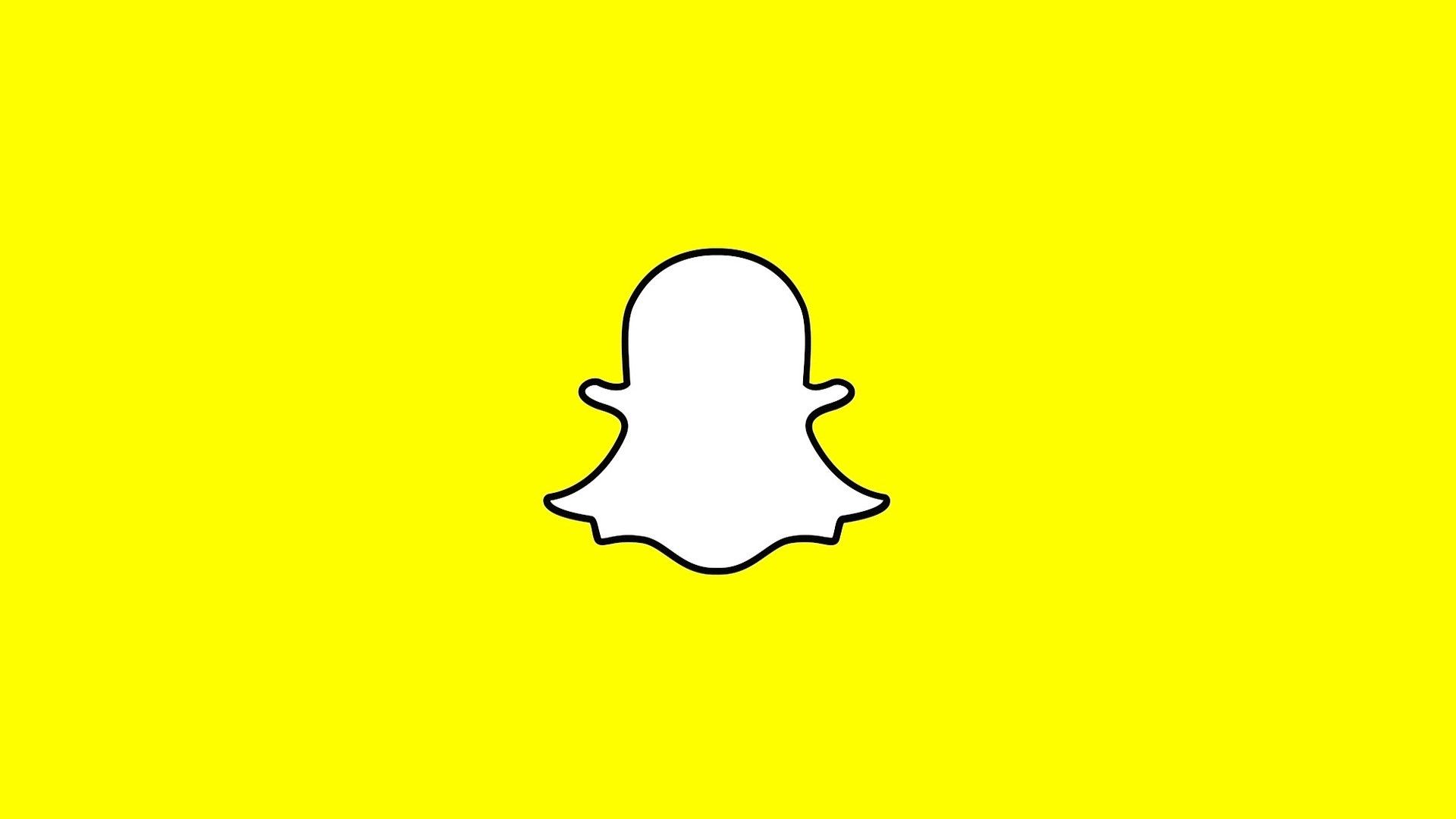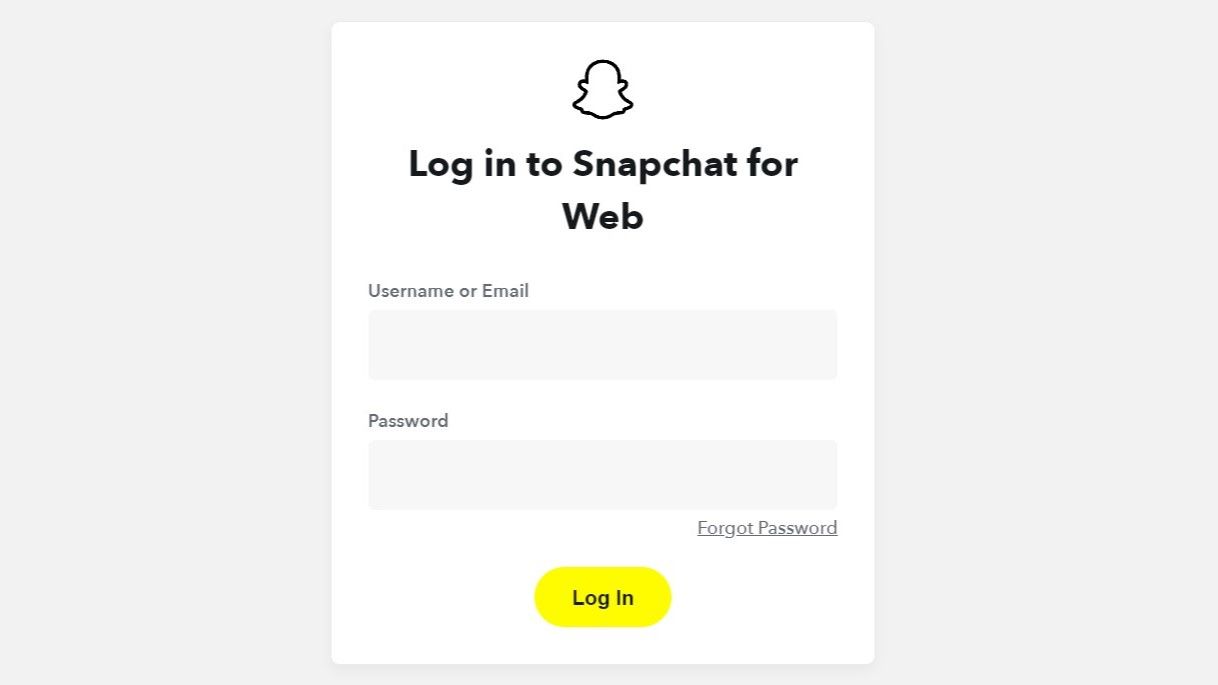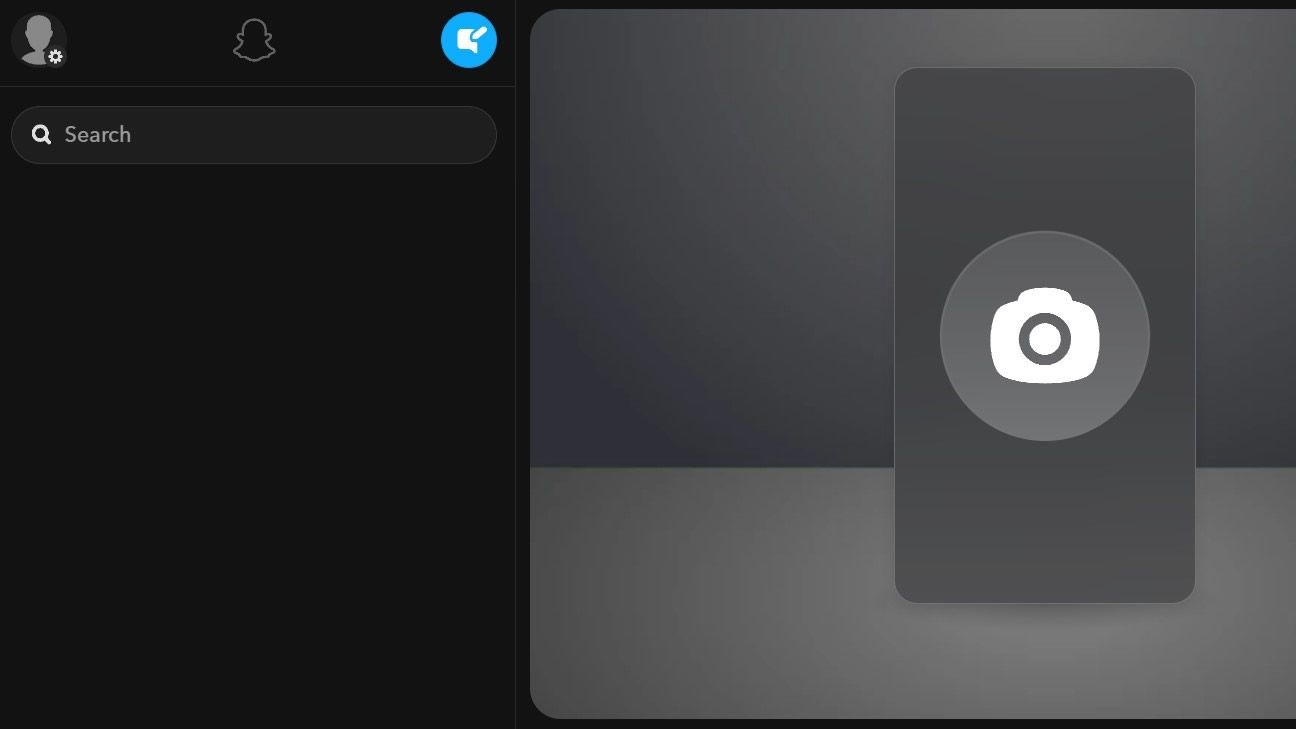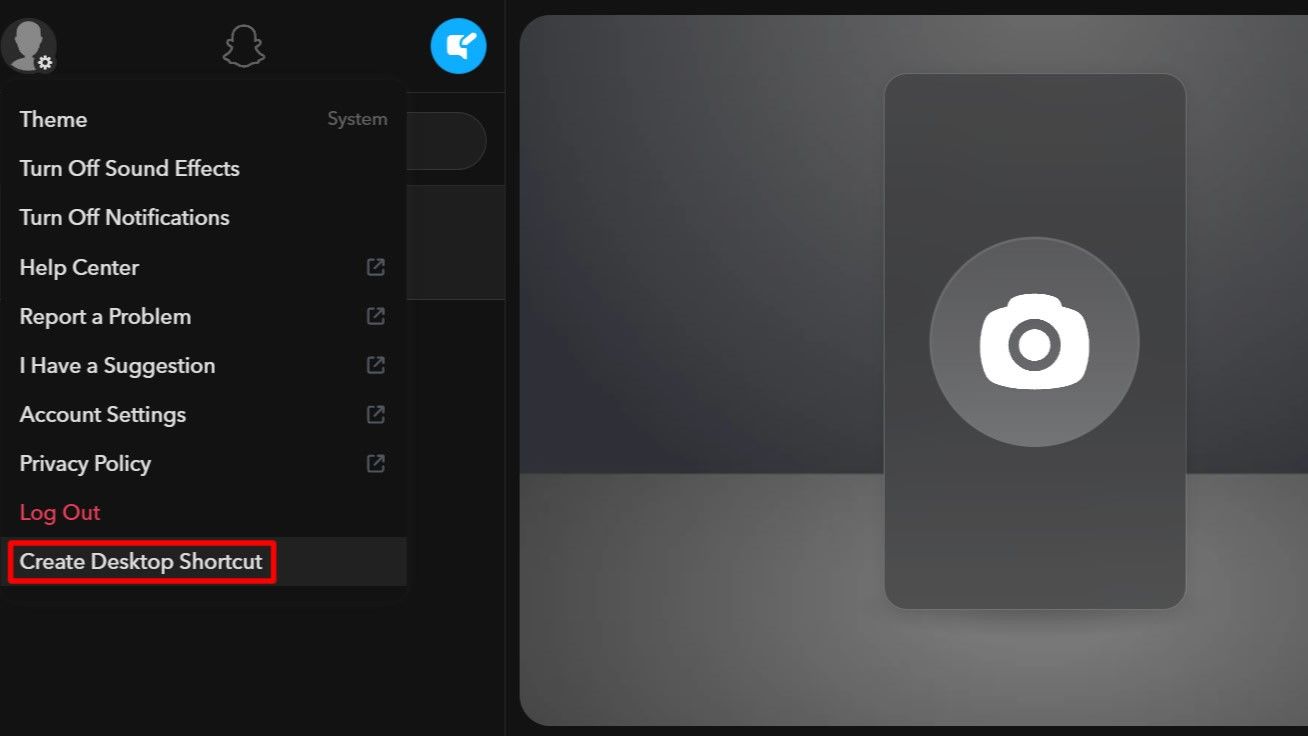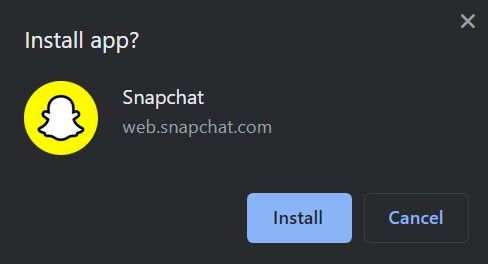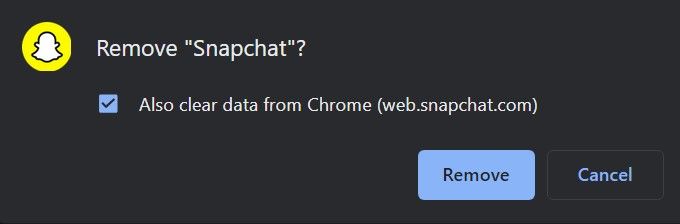The Snapchat messaging app has millions of users across the globe, allowing anyone to share content with others instantly. As a bonus, messages disappear 24 hours after being read by the recipient. Keeping the chat thread clear of previous messaging clutter helps increase user engagement.
When you pair the power of Snapchat with one of the best Chromebooks, you can take your messaging game to the next level. You might even be able to recover your deleted Snaps if you want to retrieve them later. This guide covers how to use Snapchat on your computer without requiring your smartphone all the time.
How to use the Snapchat for Web app on Windows and MacOS
Snapchat has always been a smartphone-exclusive app with no option to access the messaging service from a computer. Social media platforms like Facebook and Instagram allow you to interact with and post content through a web app. However, Snapchat didn't offer such a feature until late 2022 when they launched the Snapchat for Web app. You now have more options to use Snapchat to keep up with your friends or group chats. You can also use this as a companion to the smartphone app and stay connected wherever you are.
To use the Snapchat for Web app, do the following:
- Visit the Snapchat for Web app using a web browser on your computer.
-
Enter your Snapchat account credentials, then click the Log In button.
- Open the Snapchat app on your smartphone to verify the login attempt.
- Tap the Yes button to confirm that you're accessing Snapchat from a browser.
-
Double-check that the information is correct, including your username, what device the request is coming from, and the location. If the information on this screen does not match your account, tap the No button to decline the login attempt.
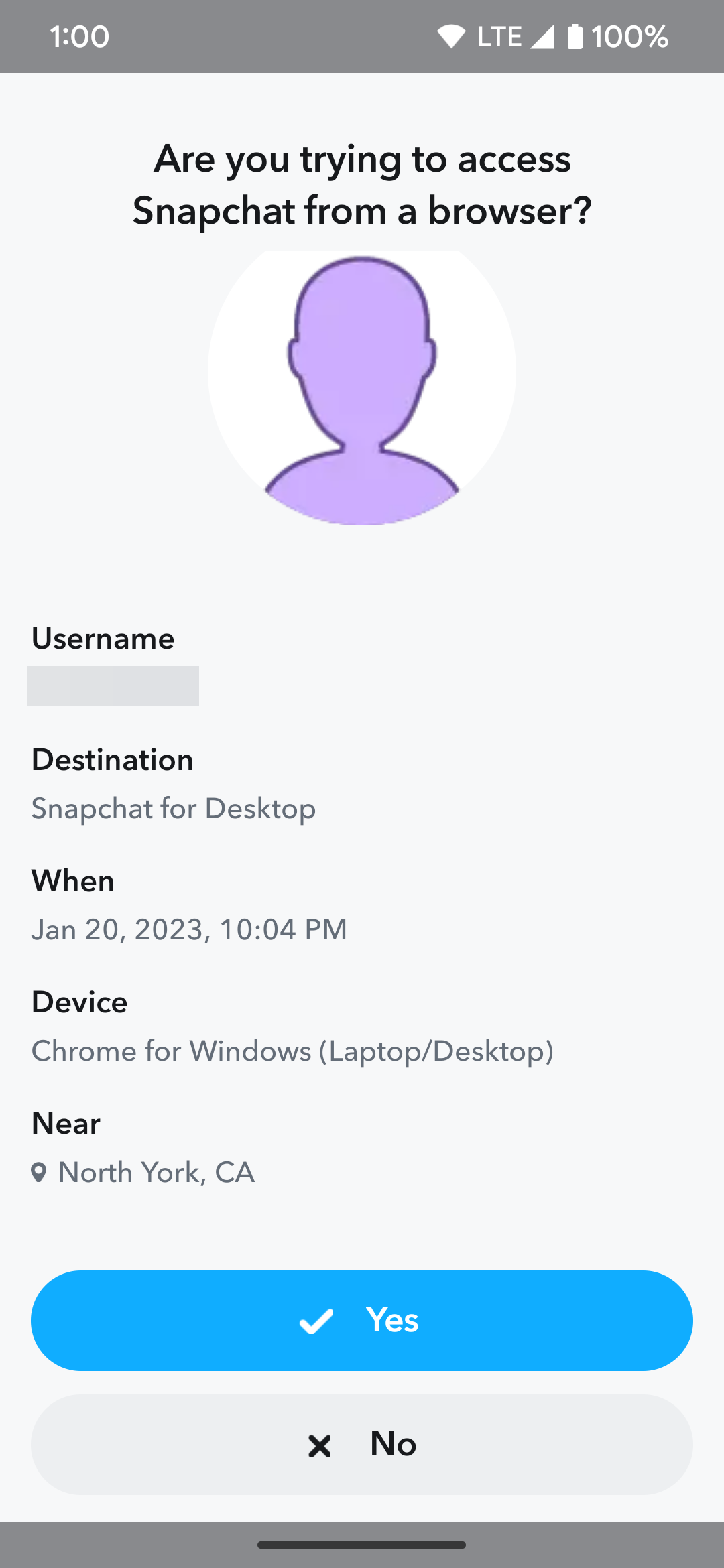
- On your computer, click the Get Started button to continue with Snapchat.
- Click the Got it button to dismiss the message about notifications.
- Select Allow or Block in the upper-left corner to grant or deny the notification permission.
-
Now you can use the Snapchat for Web app on your computer.
Create a Snapchat desktop shortcut icon for easy access
A progressive web app allows you to have a smartphone-like experience without requiring you to install an app on your computer. This places a shortcut on your desktop that opens the Snapchat for Web app in its own window. You could bookmark the app through your web browser, but this option places a dedicated icon on your desktop to keep things simple.
To put the Snapchat web app shortcut on your desktop, check out the following steps:
- Click your Snapchat profile icon in the upper-left corner.
-
Select the Create Desktop Shortcut option.
-
Click the Install button. Alternatively, click the monitor icon with the download arrow near the upper-right corner of the address bar to bring up the Snapchat install prompt. From there, click the Install button.
- The Snapchat web app shortcut is installed on your computer. A new Snapchat shortcut icon is placed on your desktop after that.
- Launch the shortcut to go to your main Snapchat messaging screen.
How to remove the Snapchat for Web desktop shortcut
If you want to delete the Snapchat progressive web app from your computer, you can do it with a few simple clicks. It may not take up much space, but you can uninstall it at any time should you want to in the future.
To remove the Snapchat web app shortcut from your computer, do the following:
- Open the Snapchat for Web app shortcut from your computer's desktop.
- Tap the three-dot menu in the upper-right corner.
- Select Uninstall Snapchat.
-
Click the Remove button. You can check the Also clear data from Chrome box to remove all the Snapchat for Web app data from your web browser. This is useful if you don't plan to use Snapchat on your computer for a while.
- The Snapchat app shortcut is now uninstalled from your computer.
Using Snapchat on your computer allows for more flexibility
Tapping into the Snapchat for Web app on your computer means you can switch seamlessly from your smartphone to a bigger screen. The web version might be limited in features, but it's perfect for sending Snaps and messaging others. This allows you to keep up with your personal chats while charging your phone elsewhere. The Snapchat for Web app gives you an additional option for accessing the platform. And when you install the shortcut icon on your desktop, you can launch Snapchat even faster than manually opening your web browser.
Is Snapchat giving you problems?
Snapchat is a great way to keep up with your family or friends, but it may not always open or work as intended on your smartphone. You can learn some of the most common methods to fix Snapchat when it's not working and get back to sending those Snaps.
FAQ
Q: Can you use the Snapchat smartphone app and computer web app at the same time?
They are technically classified as two separate platforms, so you should be fine running them simultaneously. This allows you to start a message on your computer and seamlessly continue the chat via the smartphone app whenever needed.
Q: Is it possible to have multiple instances of Snapchat on the web opened at one time?
You can only open one instance of Snapchat when using the web version on your computer. However, if you try to do this, it boots you off the previous tab or window and loads the current one instead.
Q: Can you send Snaps from your computer using the web version of Snapchat?
Yes, you can send Snaps without issue on the web version, as long as you have a working webcam installed or connected to the computer. However, you can't view Snaps being sent to you on the Snapchat for Web app. You need the smartphone app to do that.
Q: How do you react, reply to, or delete messages on the Snapchat web app?
Move your cursor over the message you want to select, then right-click to bring up the chat options. You can react, save, reply, copy, or delete the message. These icons also appear on the right side of the screen when you hover your cursor over a message.
Q: Can you make voice or video calls using the Snapchat web app on your computer?
If you connected a webcam, you can choose between a voice or video call once you grant the proper permissions. Similarly, if you have a separate external microphone, you should be able to make a voice call without any problems. Tapping the appropriate Call icon in the upper-right corner of the chat screen initiates the type of call you want to use.
Q: Can you turn off chat sound effects or notifications on the Snapchat web app?
You can do this by tapping your profile icon in the upper-left corner, then selecting Turn Off Sound Effects or Turn Off Notifications.
Q: Can the messages you send using the Snapchat web app be saved or copied by others?
Yes, the messages and Snaps you send using the Snapchat web app can be saved or shared with others on either platform. This works like the smartphone app, so don't send anything you wouldn't feel comfortable sharing in the first place.
Q: Can you view or post Stories when using the Snapchat web app on your computer?
The Snapchat for Web app helps you keep up with your personal messages or group chats in real time, above all else. As such, you can't post or view Stories on the web version of Snapchat in its current form. This feature could be added later, but that's yet to be seen.
Q: Does the Snapchat for Web app support all web browsers?
The web version of Snapchat currently supports Google Chrome and Microsoft Edge. Other web browsers like Mozilla Firefox or Apple's Safari don't work with Snapchat for Web, but this could change in a future update.
Q: Do you still get a Snapscore when sending Snaps from a computer?
Yes, you can increase your Snapscore like you would on the smartphone app. As a reminder, you get one point for sending a Snap from the web app, but you can't open Snaps from your computer. That may be a new feature that's added later.
Q: Does the new My AI chatbot work on the Snapchat web app?
Snapchat recently launched the My AI chatbot to the public for all Snapchat accounts, so you may have seen it. You can use it to answer questions or ask anything you want. It's like your personal assistant for Snapchat. Currently, the My AI chatbot is unavailable on the web, which means it's exclusive to the smartphone app.
Q: Does the Snapchat web app ever get updated?
Yes, Snapchat frequently sends automatic server-side updates requiring you to refresh the web app. You'll know when something changes because you'll see a message in the upper-left corning asking you to refresh or reload the screen.