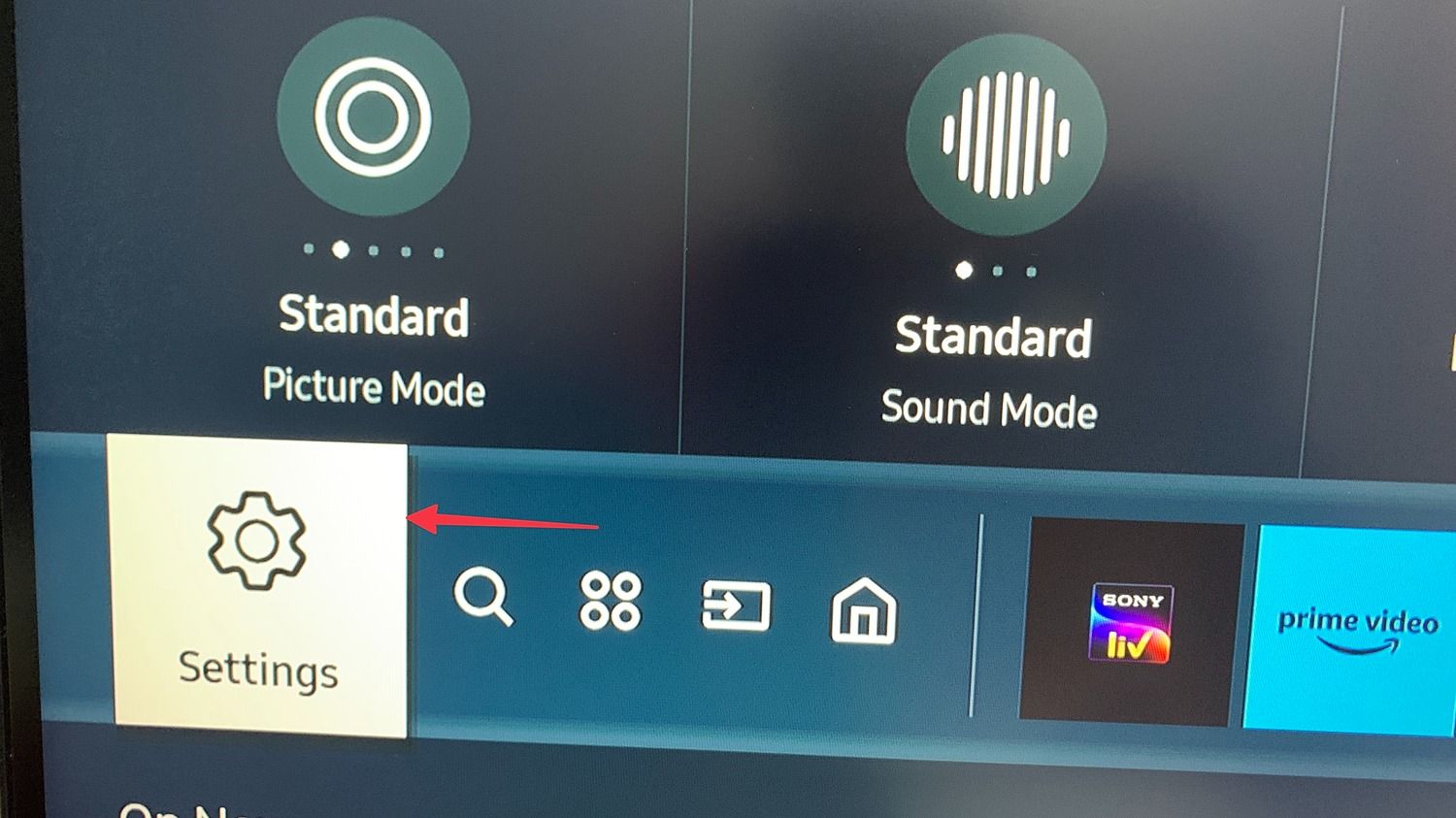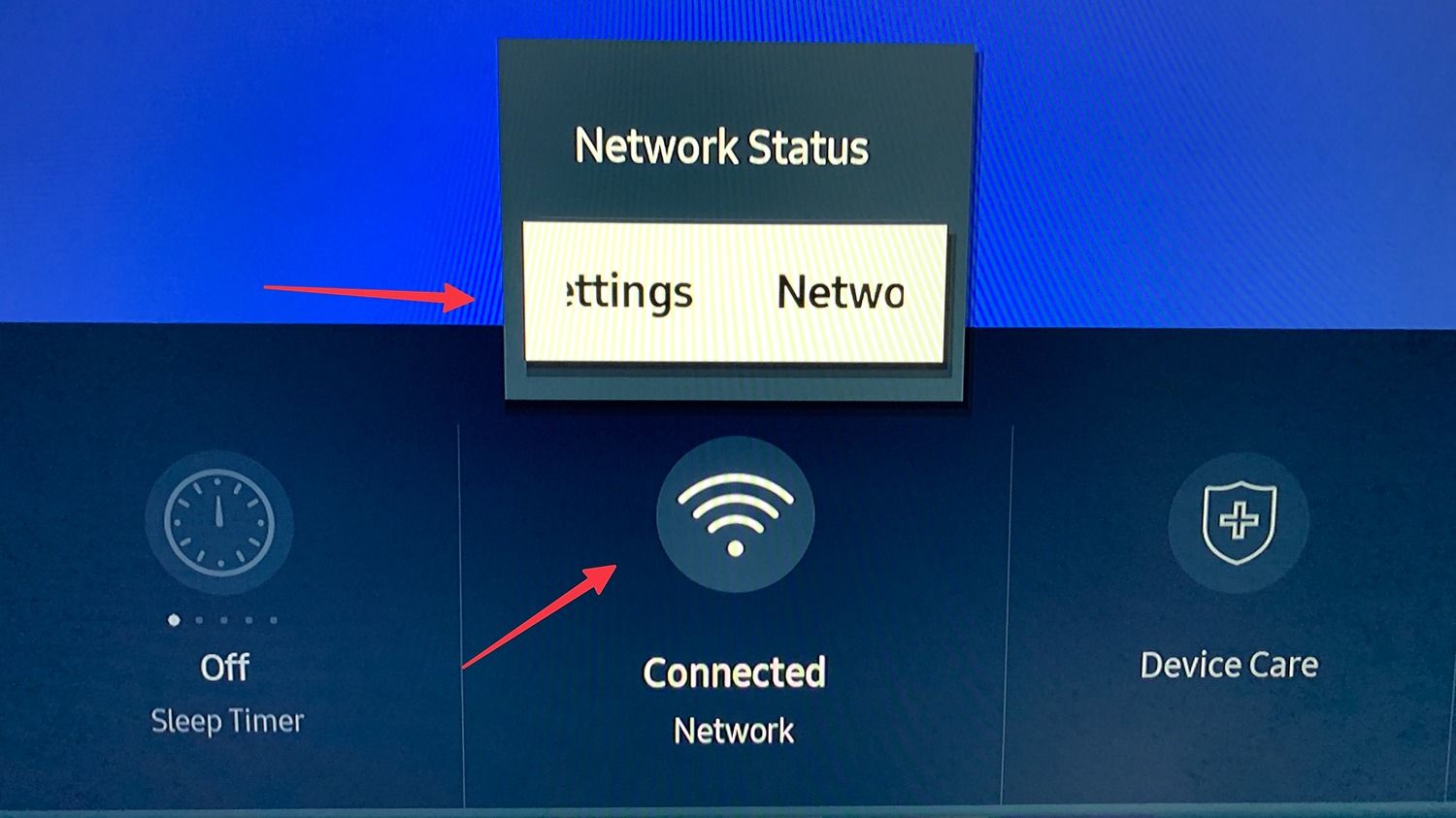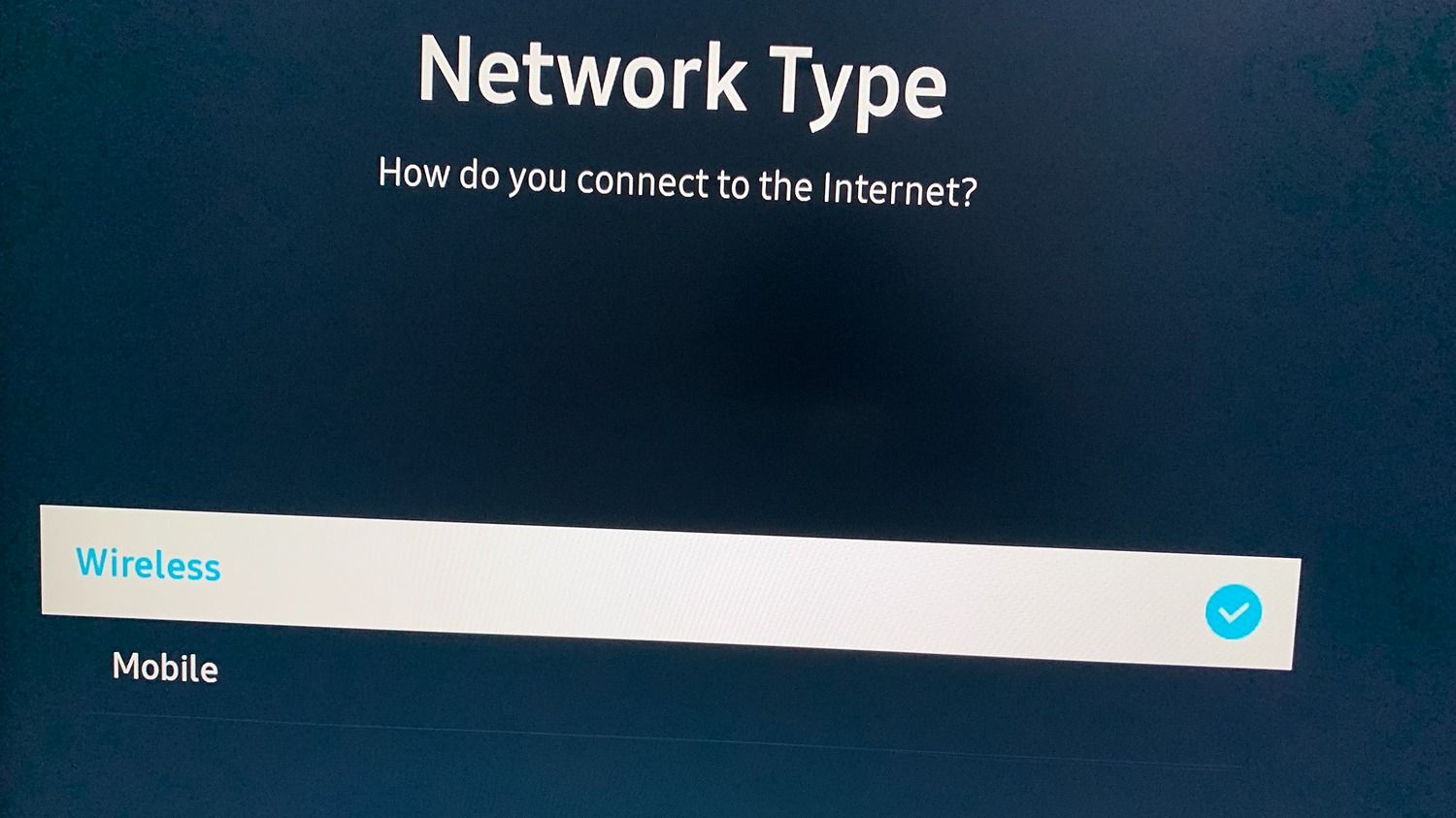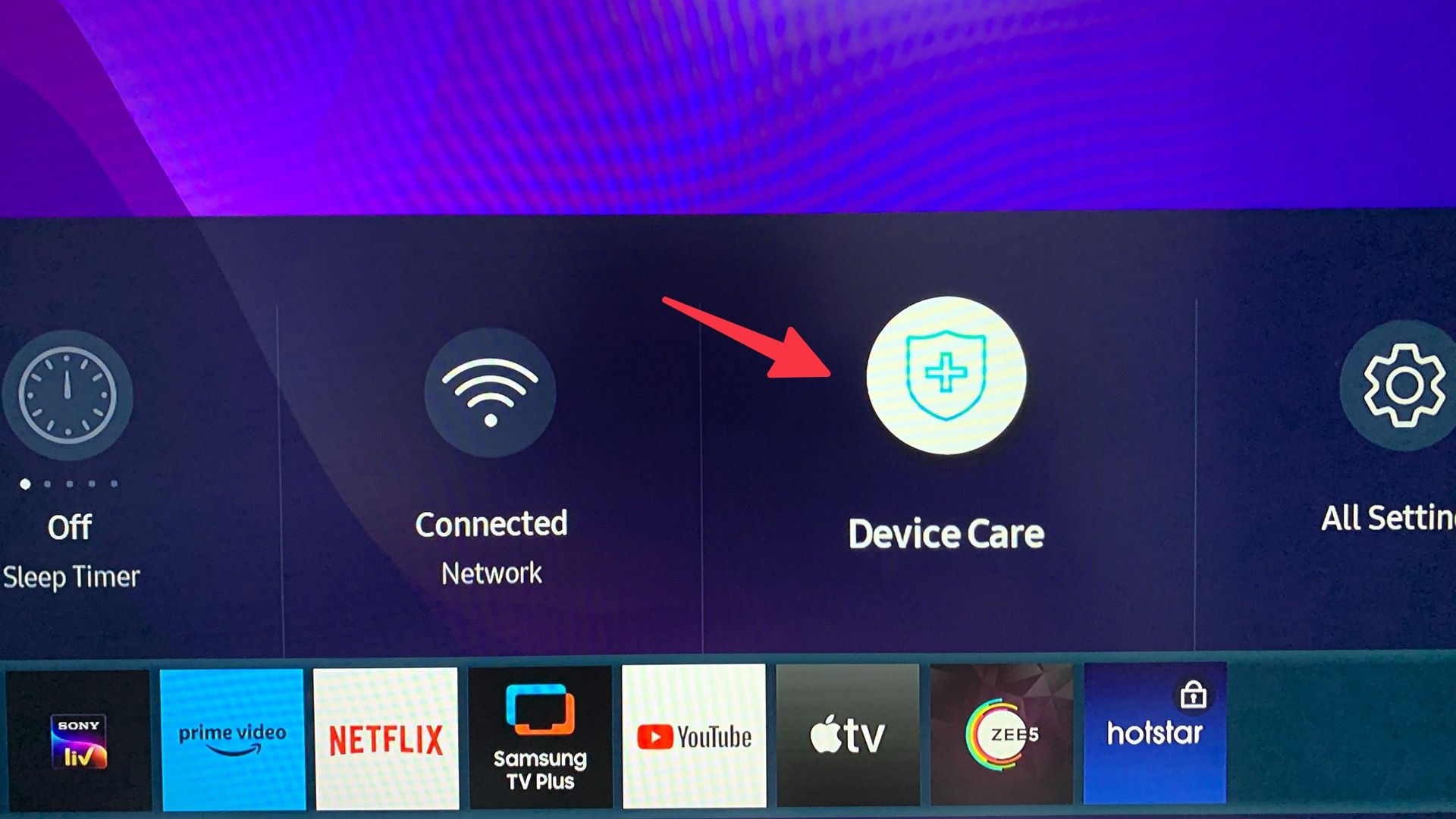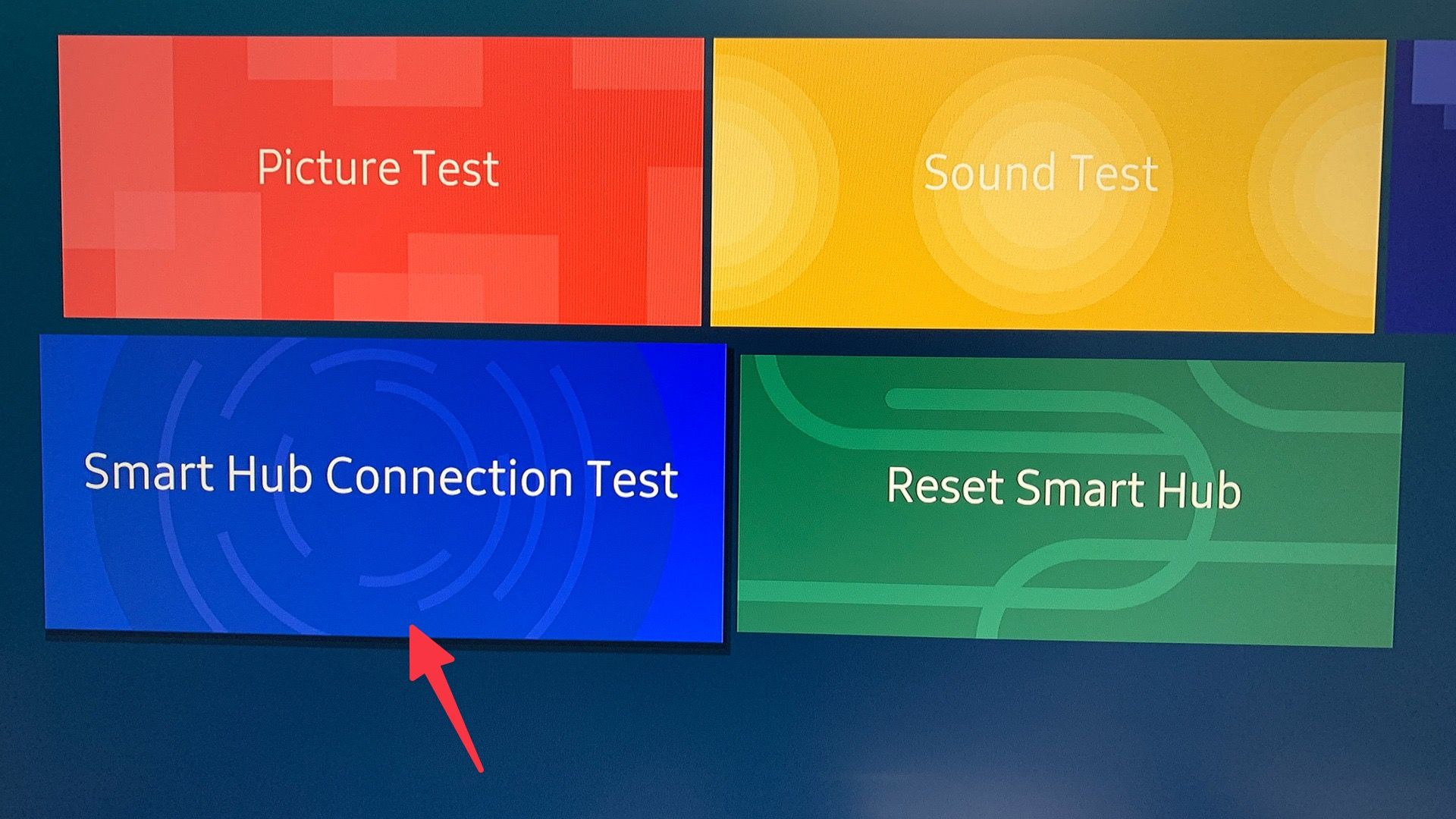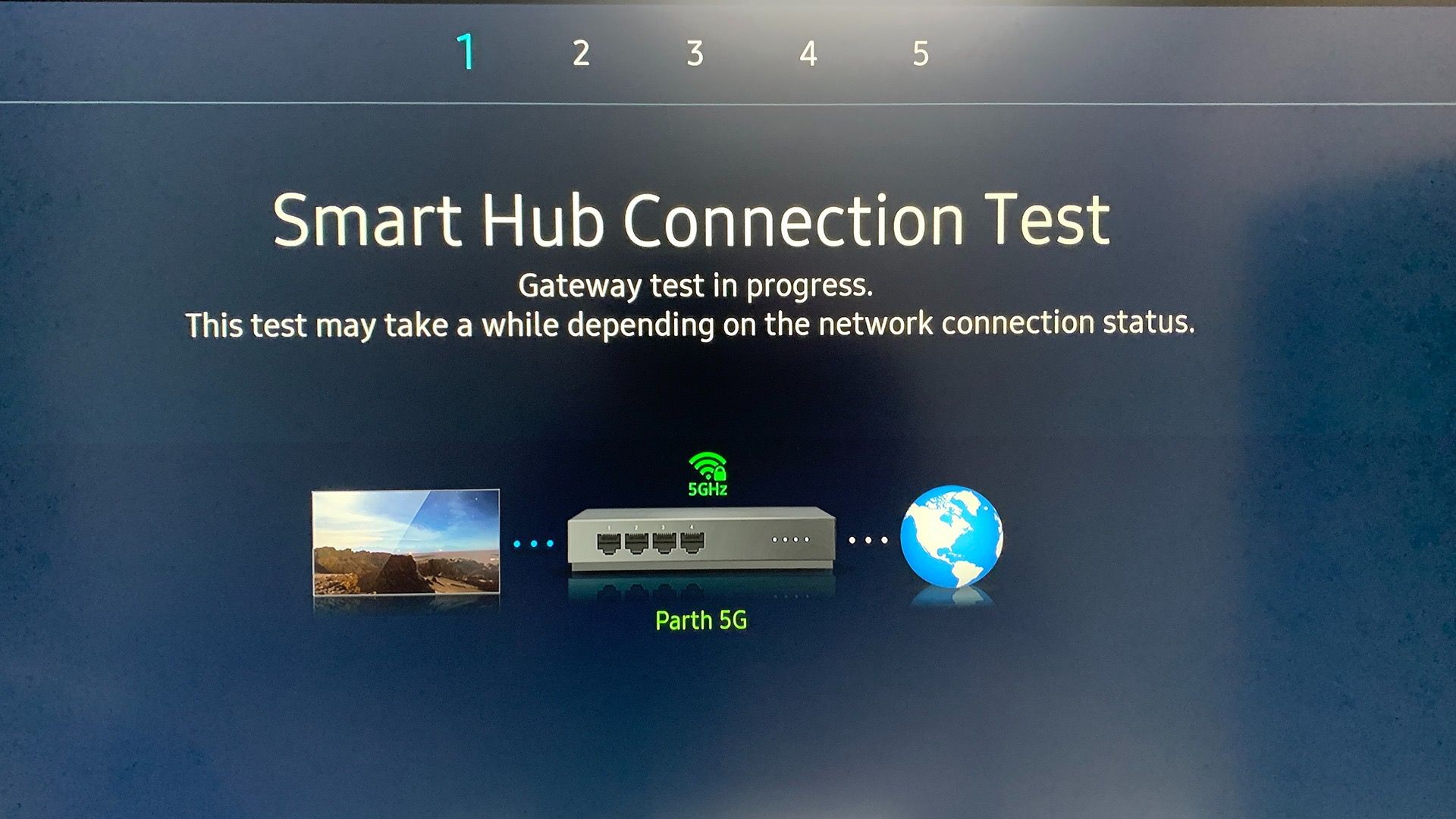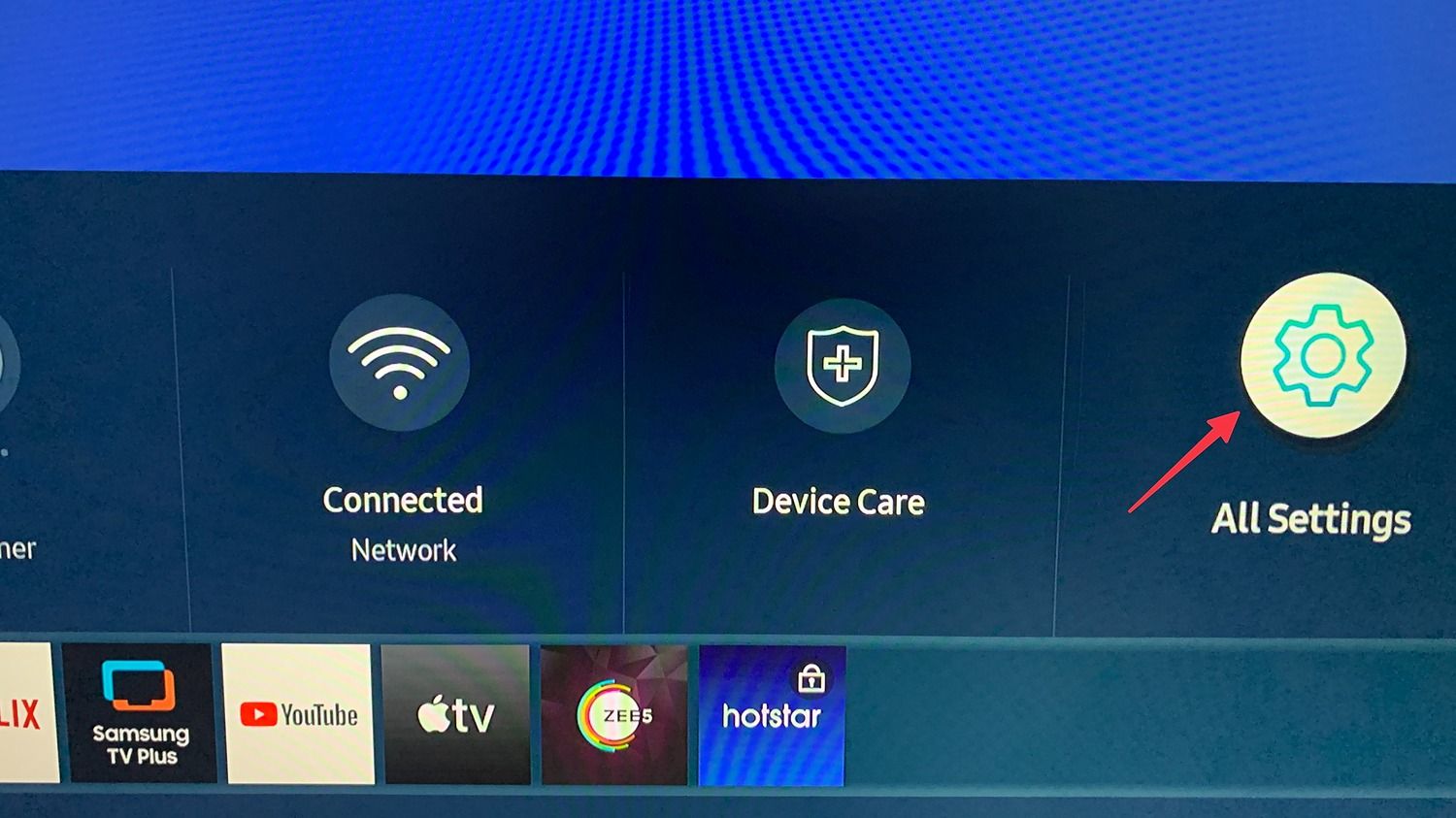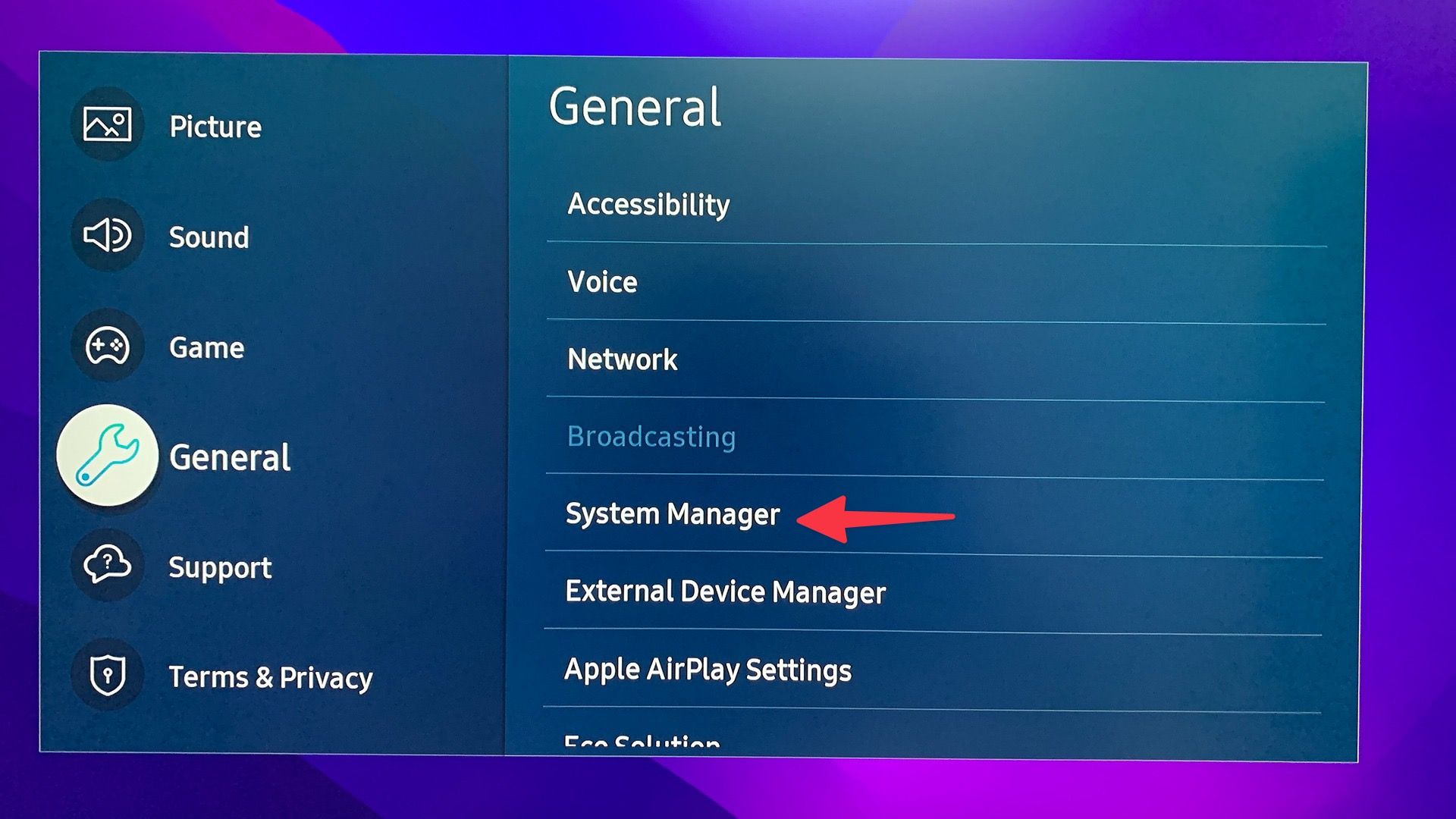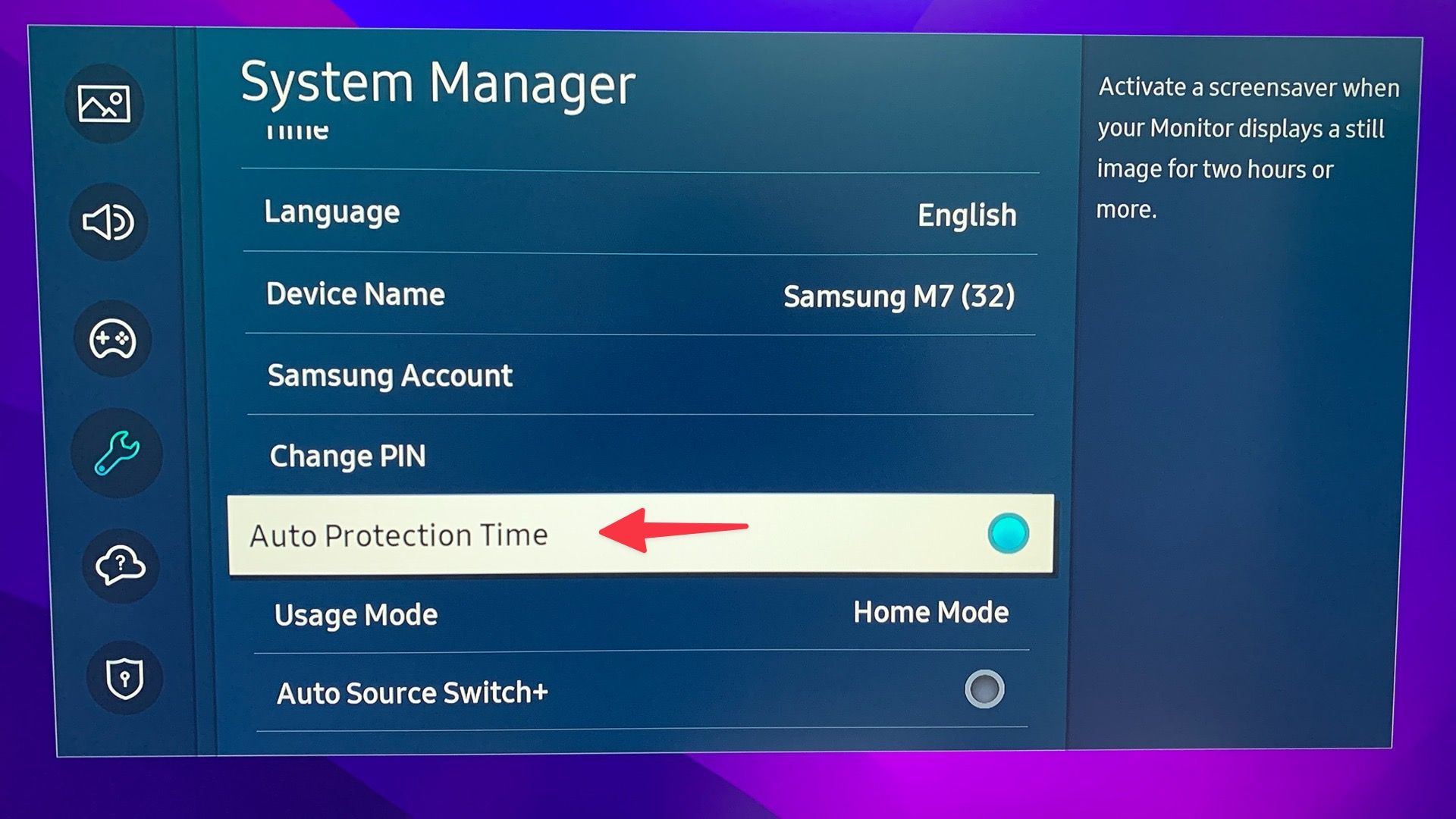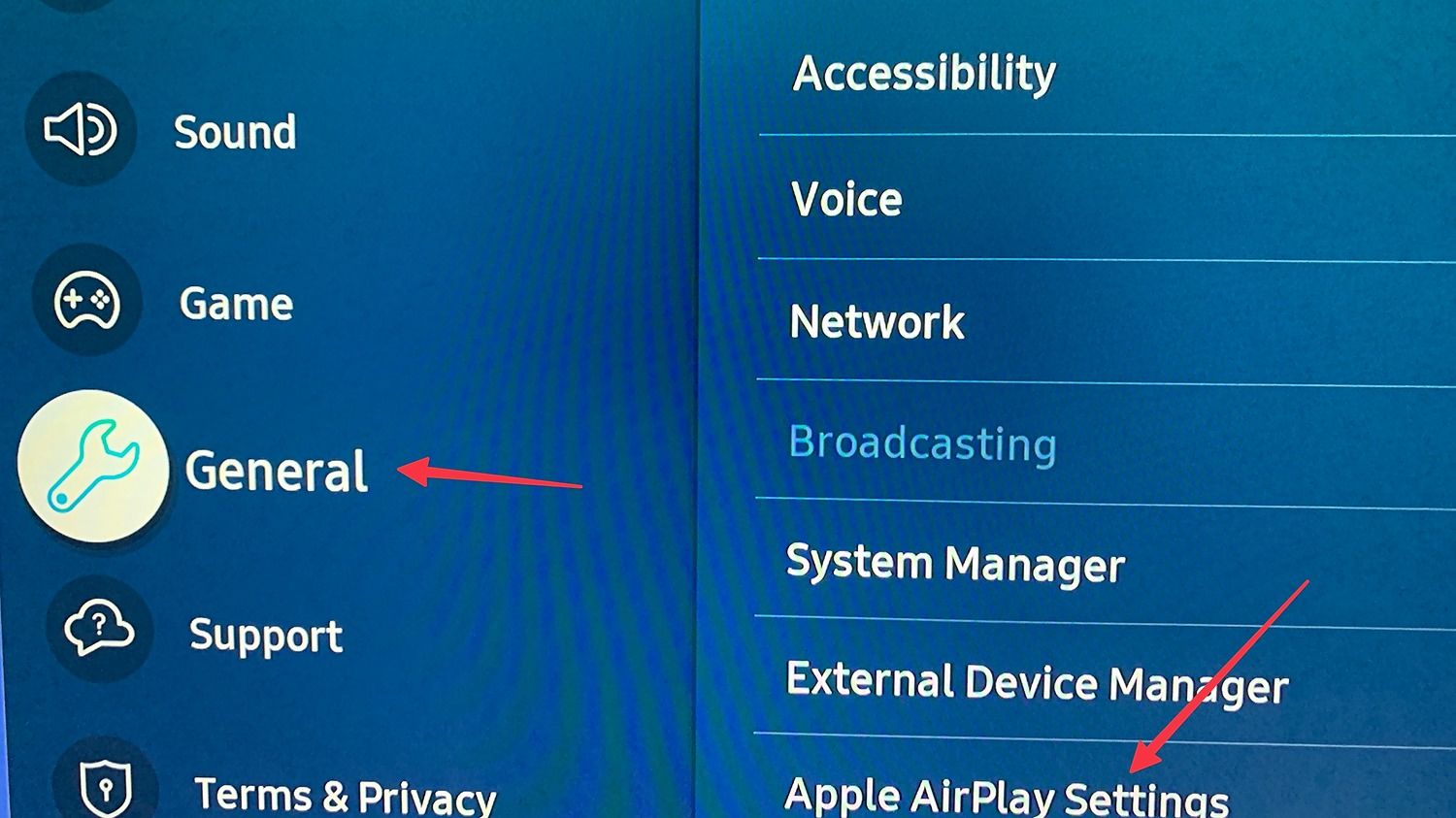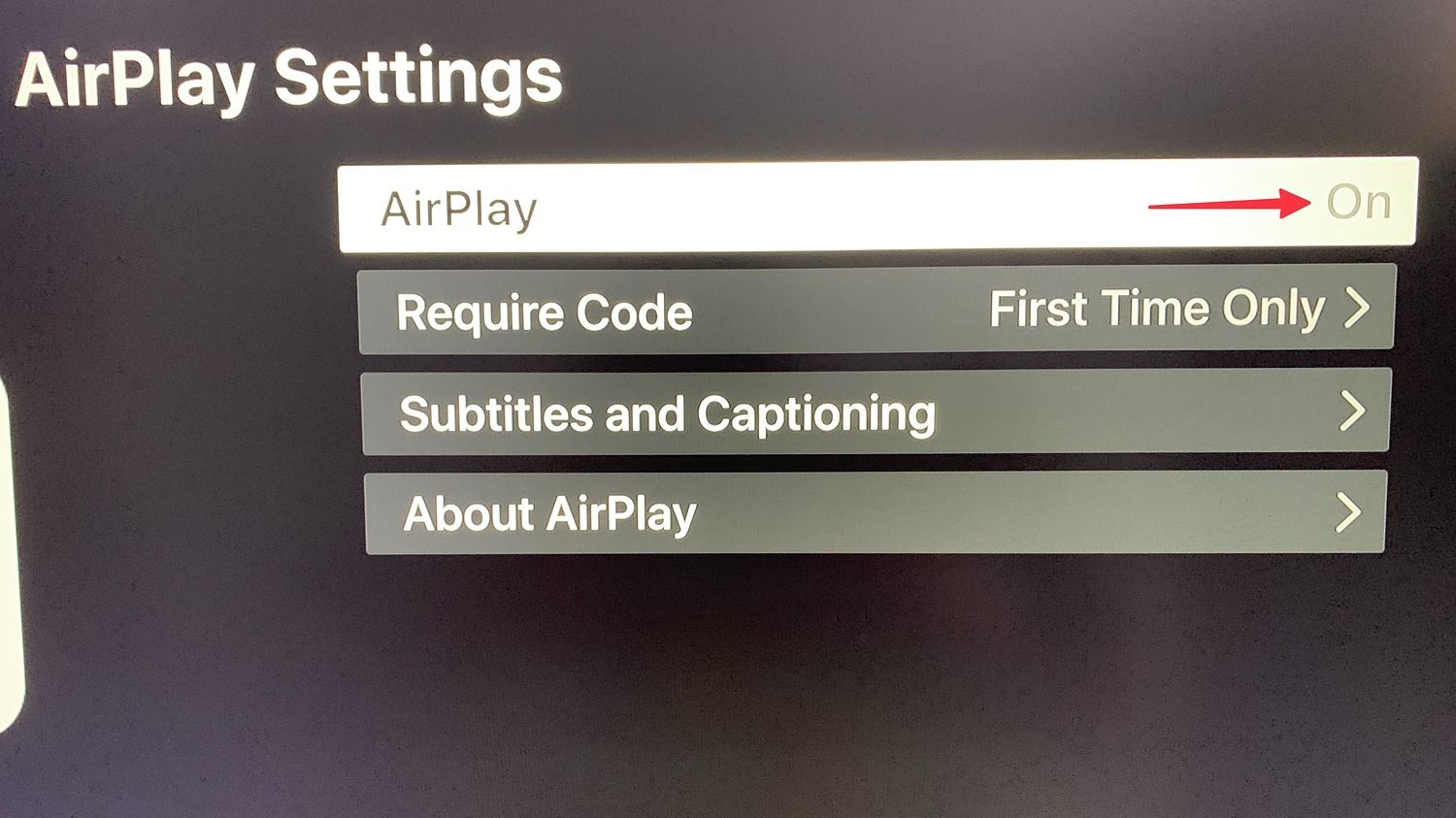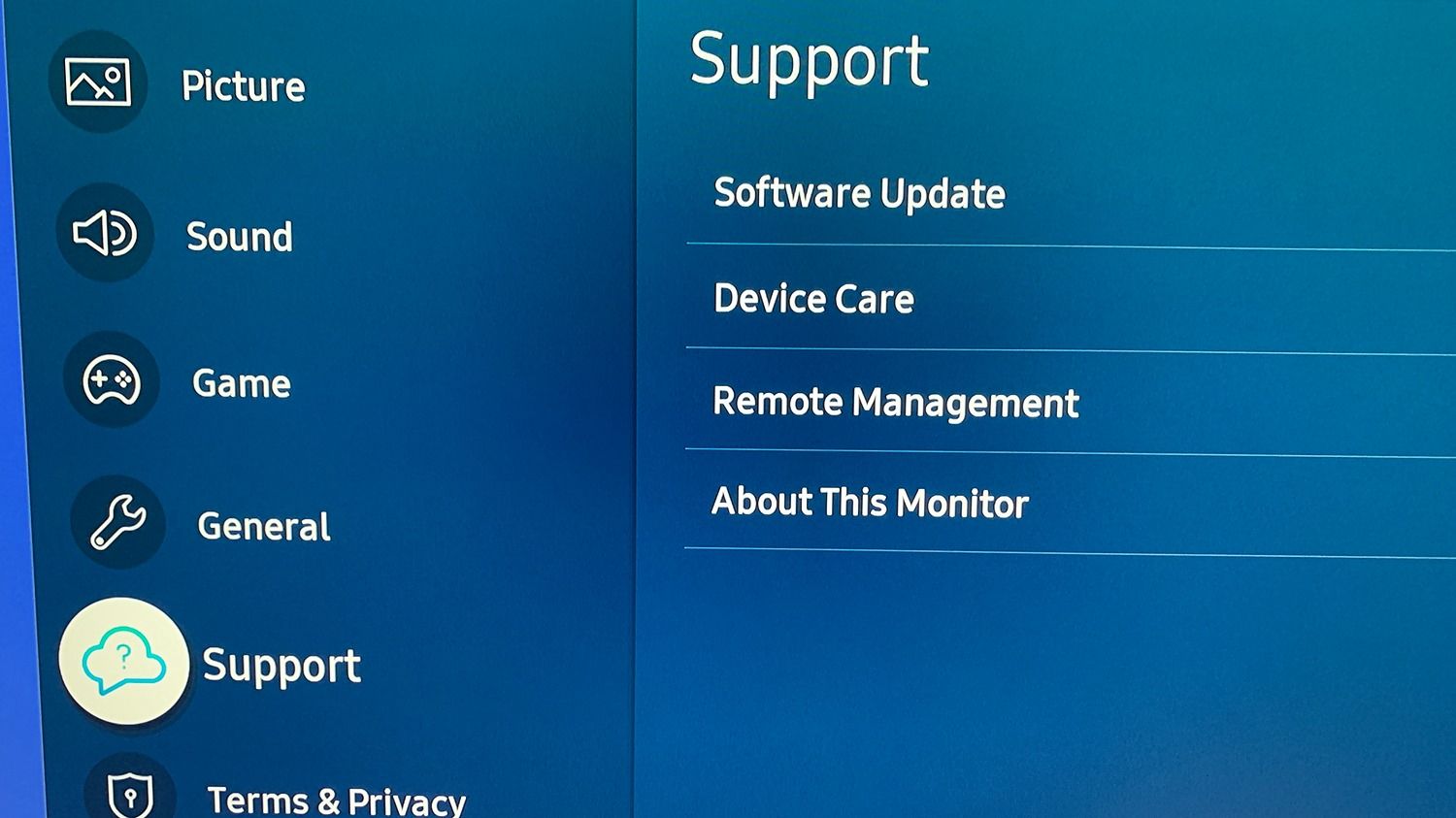Screen mirroring is an amazing technology that connects your phone to a large-screen device for a better visual experience. Most smart TVs, including Samsung TVs, support screen mirroring, allowing you to project content from your iPhone, Samsung Galaxy phone, or Android device.
You can use screen mirroring to watch videos, view pictures, cast meetings, and project PowerPoint slides or Excel sheets. You don't need a cumbersome wired setup or technical knowledge to get started. And it works seamlessly, most of the time. If you can't mirror your phone screen on your Samsung TV, follow our troubleshooting tips below to get it fixed.
Why is screen mirroring not working on my Samsung TV?
Several factors can affect the screen mirroring function on your Samsung TV. These include incompatibility, a poor Wi-Fi connection, an active battery-saver mode, or outdated software. We start with the basics and progress to more advanced fixes for the screen mirroring issues on your Samsung TV.
Check device compatibility
Are you trying to mirror your iPhone screen to your Samsung smart TV? You need a Samsung smart TV with AirPlay 2 built-in. Samsung smart TVs from 2018 and later support AirPlay out of the box. The list includes Neo QLED TVs, Frame TVs, and smart monitor models like the M7 and M8. If you have an old Samsung TV, it may not support screen mirroring from your Galaxy phone.
Restart your phone and Samsung TV
Reboot your Samsung TV and mobile device to troubleshoot minor connection glitches, like the smart view not working.
How to reboot a Samsung TV
- Long press the Standby button on your TV remote for a few seconds and release it when the screen turns black.
- Press the button again to turn it back on.
How to reboot an Android phone
- Long press the power button on your phone and select Restart from the menu that appears.
- Alternatively, swipe down from the home screen to access the quick toggle menu.
-
Tap the power icon and select restart from the following menu.
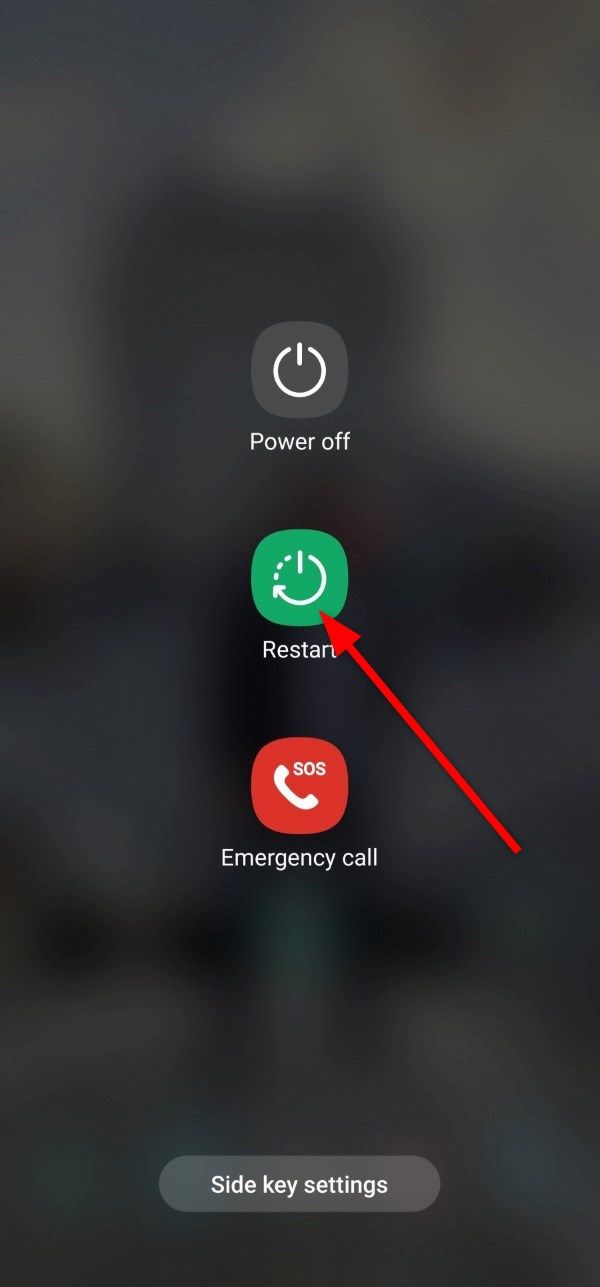
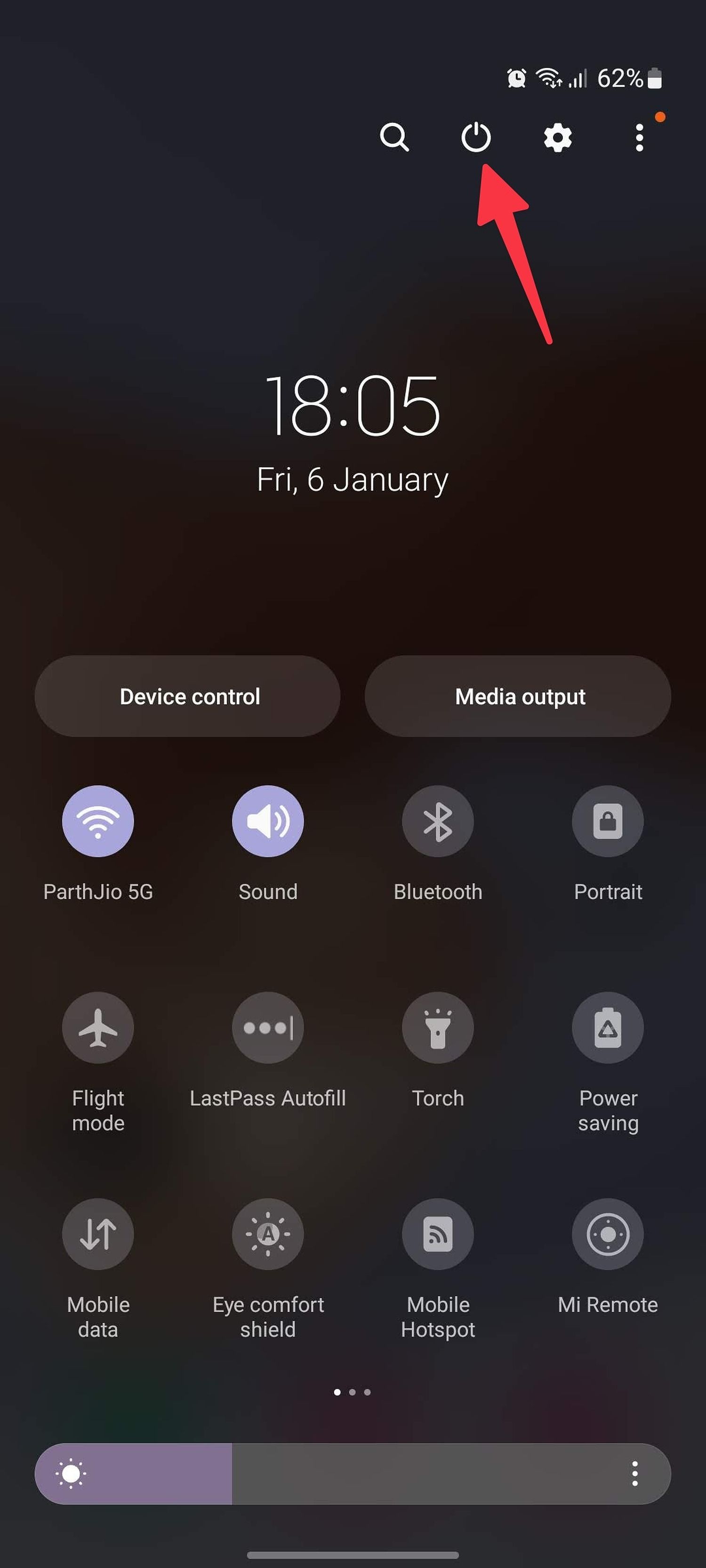
How to reboot an iPhone
- Press any volume button and the side button simultaneously until the power-off slide shows up.
- Drag the slider to turn off the device.
- Press and hold the power button until the Apple logo appears.
After you reboot your Samsung TV and phone, attempt to mirror your phone screen to the TV again. If you are trying to mirror your laptop screen, reboot it from the power menu.
Connect to the same Wi-Fi network
Your phone or laptop and Samsung TV must be on the same Wi-Fi connection for seamless screen mirroring.
Connect to a network on your Samsung TV
- Swipe down from the home screen to reveal the quick toggle menu and connect to a reliable Wi-Fi network.
-
Turn on your Samsung TV and press the Home button on the TV remote.
- Slide to the Settings menu and select the Network menu.
-
Open Network Settings.
-
Select Wireless and follow the on-screen instructions to connect to a Wi-Fi network.
Connect to a network on your iPhone
- Swipe down from the upper-right corner to reveal the Control Center.
-
Connect to the same Wi-Fi network. Connect to a 5GHz Wi-Fi frequency for a robust signal. Android users can check the current Wi-Fi network from the quick toggle menu.
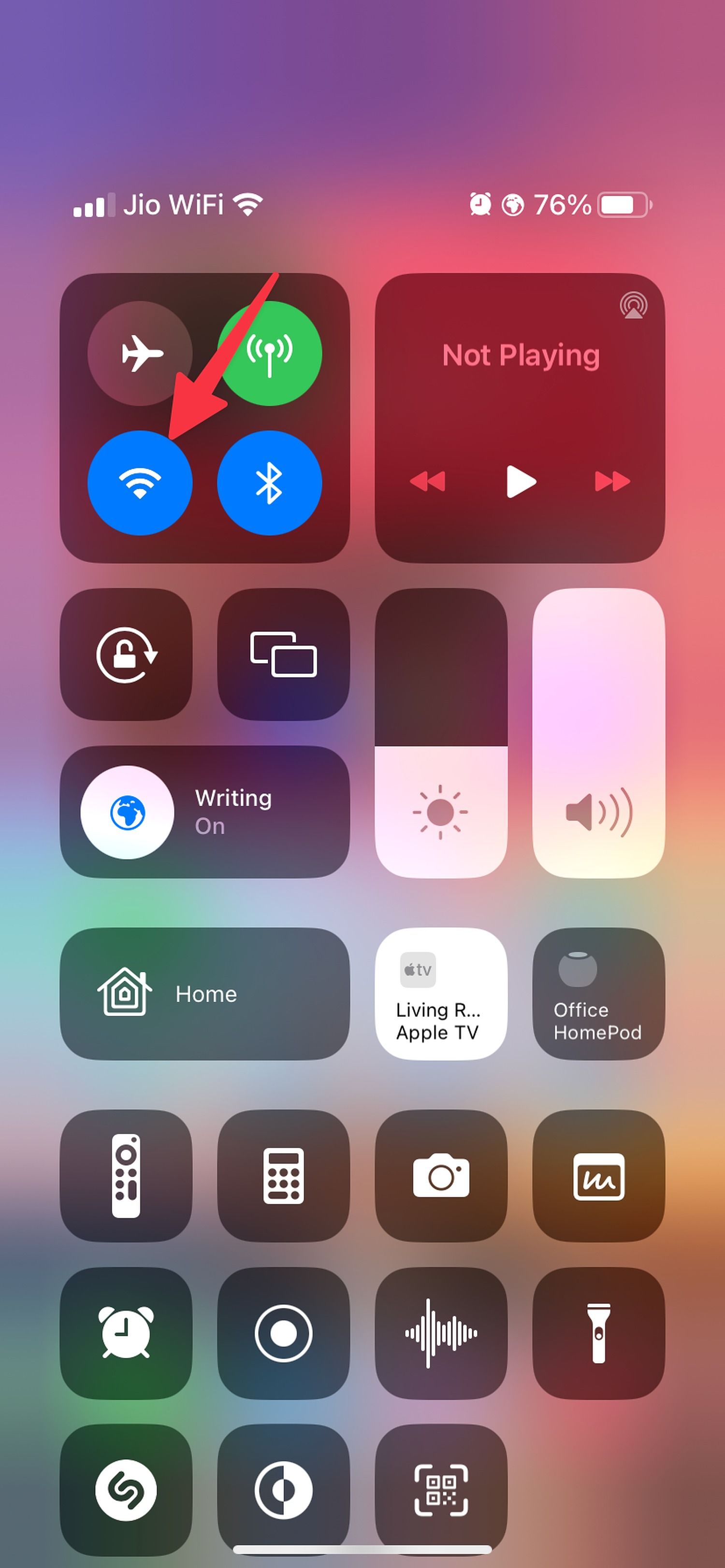
Check the distance between your phone and the Samsung TV screen
The screen mirroring feature may not work when you go beyond a specific distance, so don't take your phone or laptop too far away from the smart TV. Keep them within 10 meters (33 feet) of each other for a stronger connection. Also, remove any physical objects between your TV and phone. Such objects may block the signal during screen mirroring.
Deactivate Bluetooth
Screen mirroring only requires a stable Wi-Fi connection. The Bluetooth connection on your phone and smart TV may interfere with screen mirroring. Turn off Bluetooth on your phone and Samsung TV and try again.
Android users can turn off Bluetooth from the quick toggle menu. iPhone users can turn it off from the Control Center.
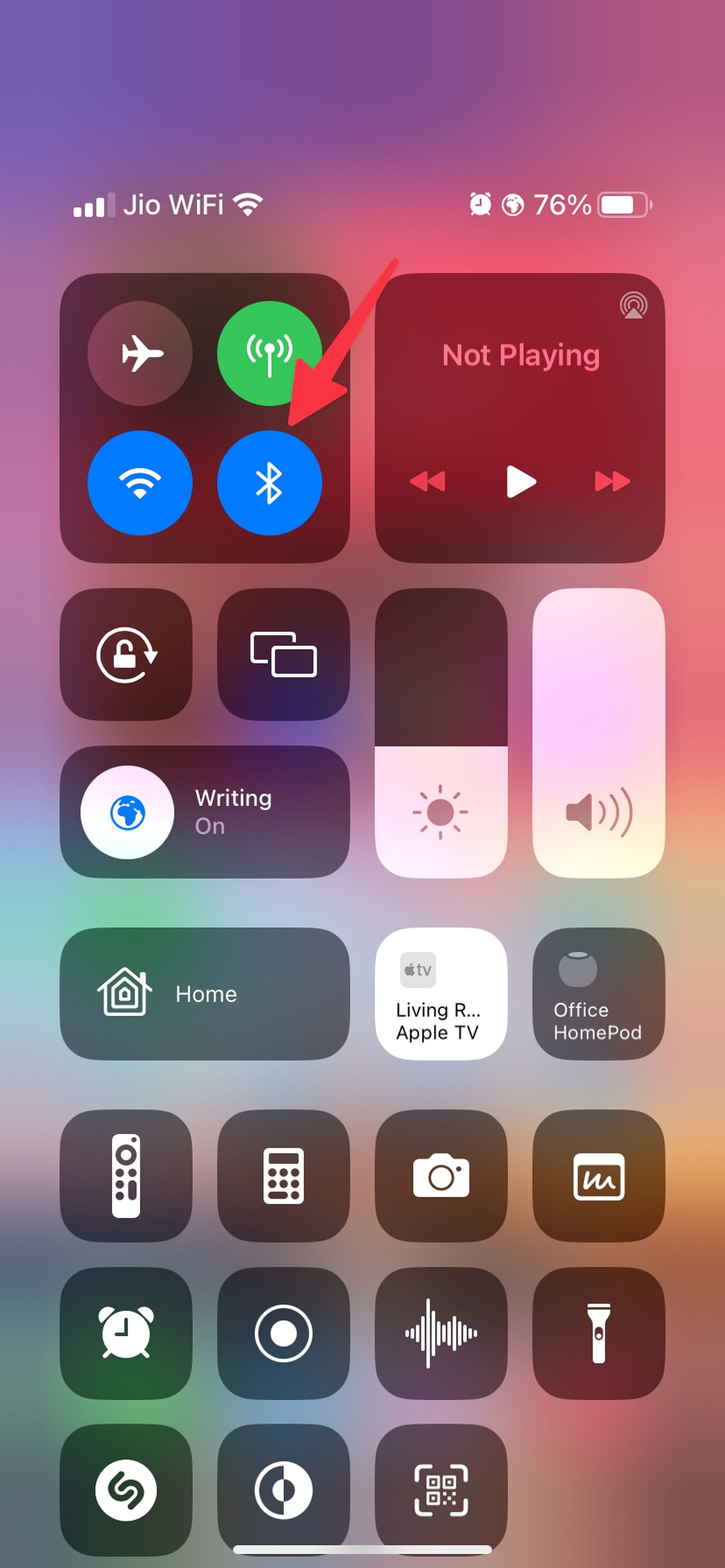
Turn off power saving mode on your phone
An active battery saver mode limits or turns off background activity, some visual effects, certain features, and network connections. Screen mirroring may not work on your Samsung TV as a result. Connect your phone to a power adapter and turn off battery saver mode using the steps below.
How to turn off power saving mode on an Android phone
- Open Settings on your Android phone.
-
Scroll to Battery and device care.
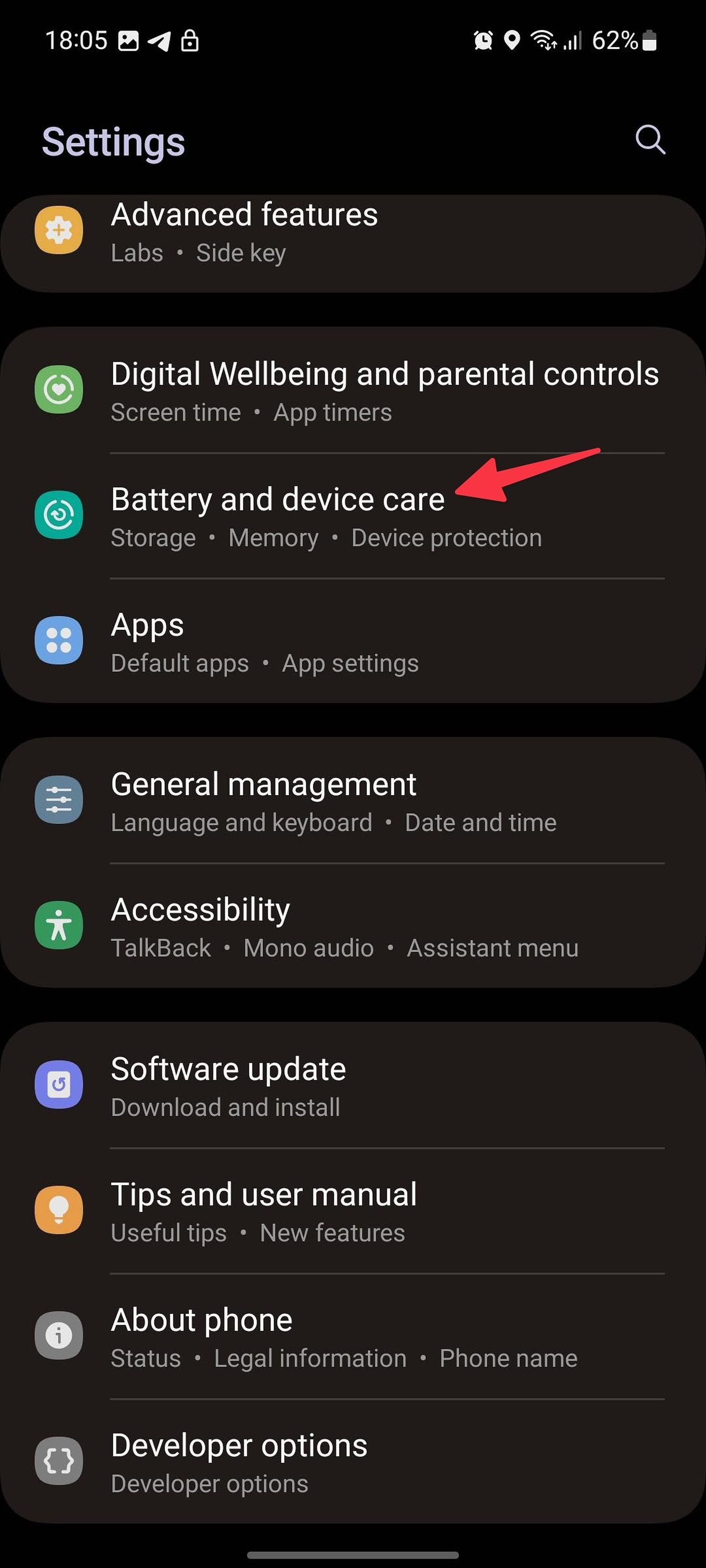
-
Select Battery and turn off the Power saving toggle.
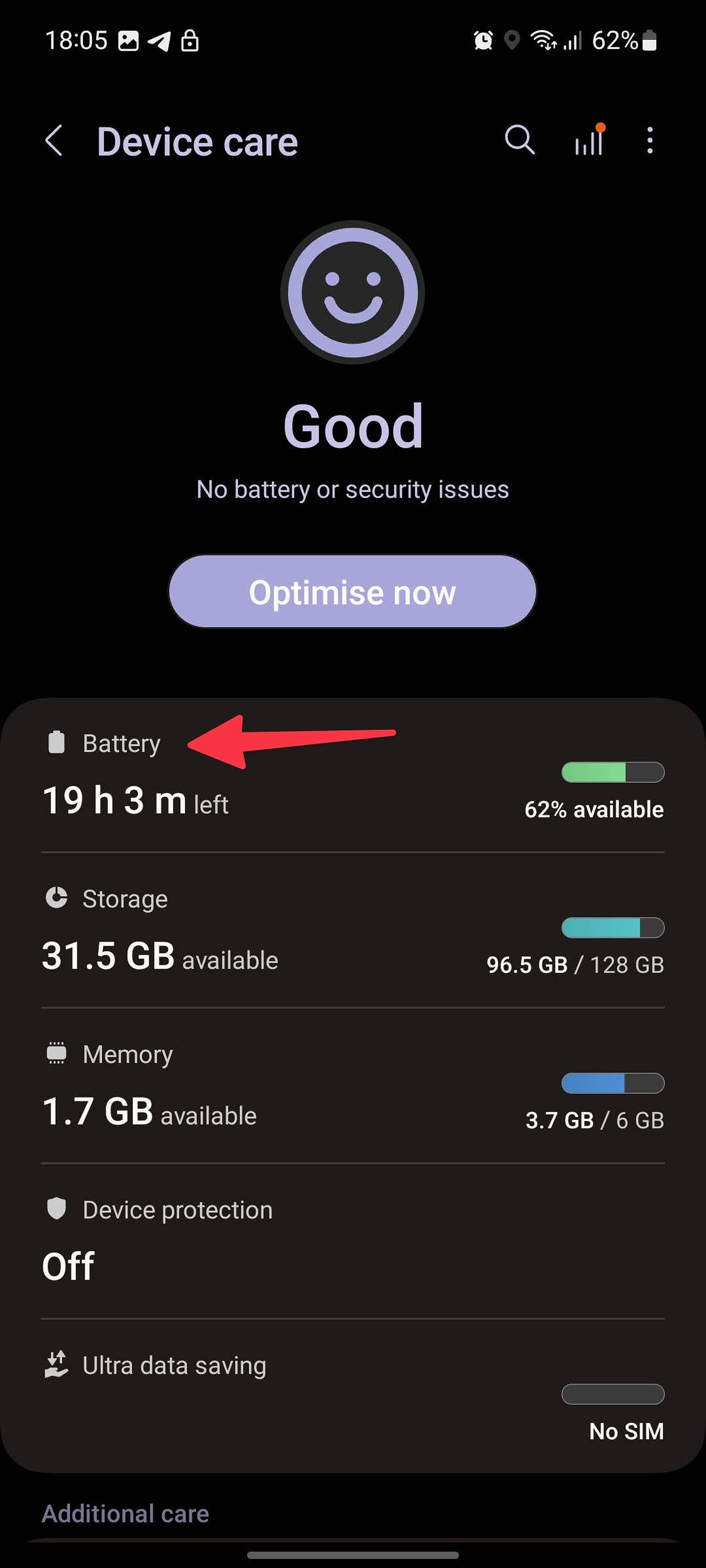
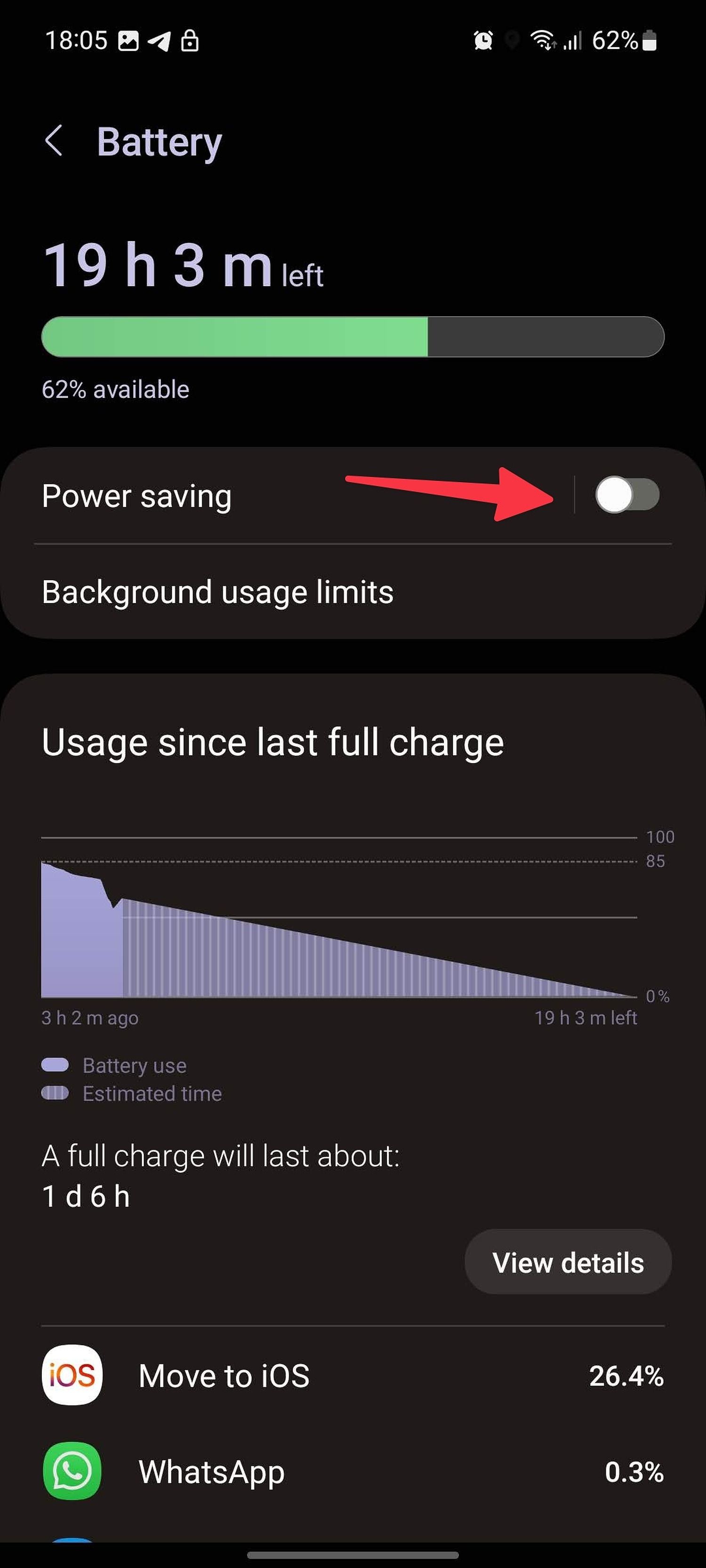
How to turn off power saving mode on an iPhone
- Open Settings on your iPhone.
-
Scroll to Battery and turn off the Low Power Mode toggle.
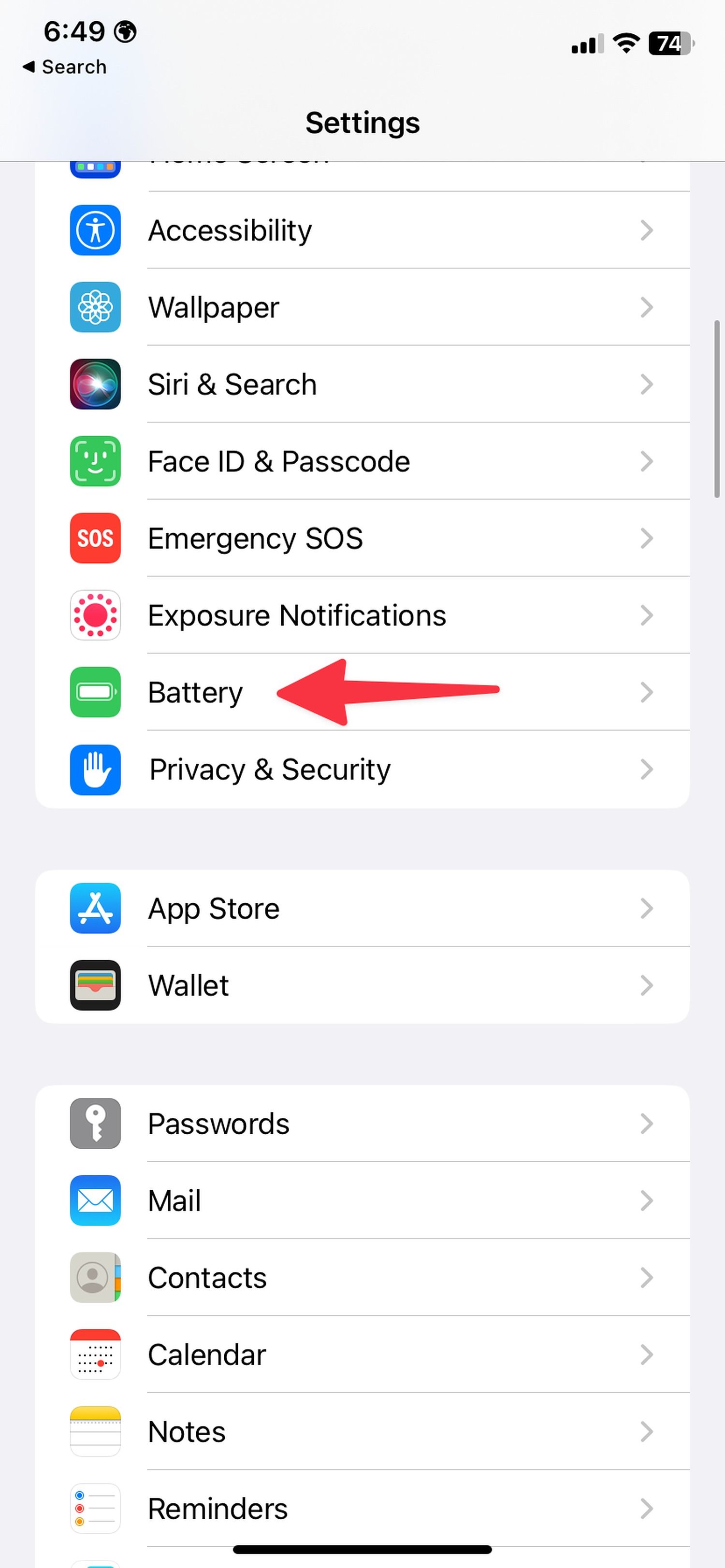
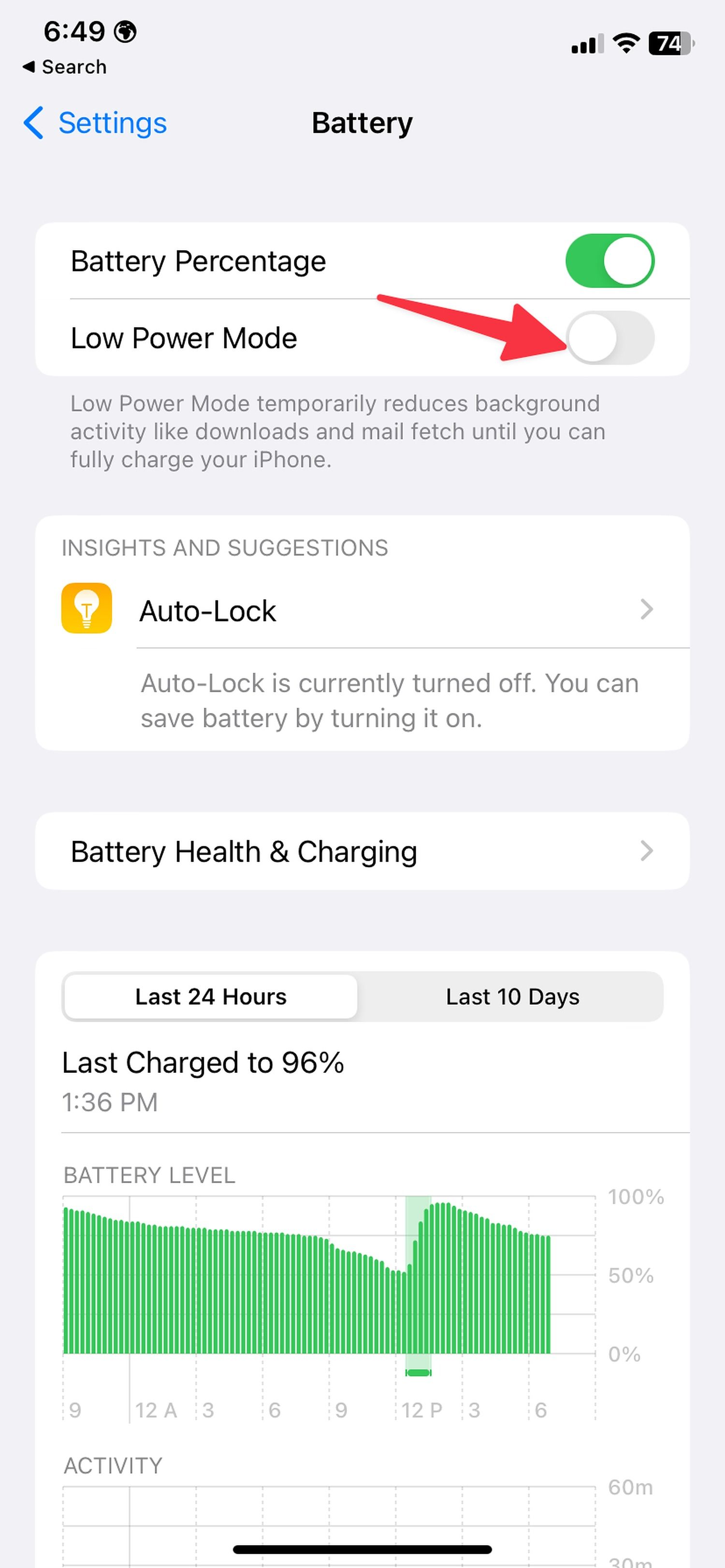
Troubleshoot network connection on Samsung TV
If your Samsung TV has network connection issues, screen mirroring won't work. You can use the built-in Device Care to take care of network issues. Here's what you'll do:
- Go to Samsung TV Settings (check the steps above).
-
Select Device Care.
-
Run the Smart Hub Connection Test from the following menu.
It runs Gateway, DNS, and ISP blocking tests and troubleshoots Wi-Fi problems on your Samsung TV. If your Android phone or iPhone has network issues, reset its network settings. You can read our dedicated post to learn more about resetting network settings on your phone.
Turn off Auto Protection Time
Samsung TVs enter the screen saver mode after about two hours of inactivity. You can navigate to the Samsung TV home and try screen mirroring from your phone. You can also turn off the option from settings:
-
Open Settings on your Samsung TV (refer to the steps above). Select All Settings.
-
Select General and open System Manager.
-
Deactivate Auto Protection Time.
Turn on AirPlay on Samsung TV
When you turn off AirPlay on your Samsung TV, the TV doesn't appear under Screen Mirroring on your iPhone. Here's how to activate it:
- Open Settings on your Samsung TV (refer to the steps above).
-
Select All Settings.
- Move to the General menu.
-
Select Apple AirPlay Settings.
-
Turn on AirPlay from the following menu.
- Open your iPhone's control center and select Screen Mirroring.
-
Your Samsung TV appears on the list.
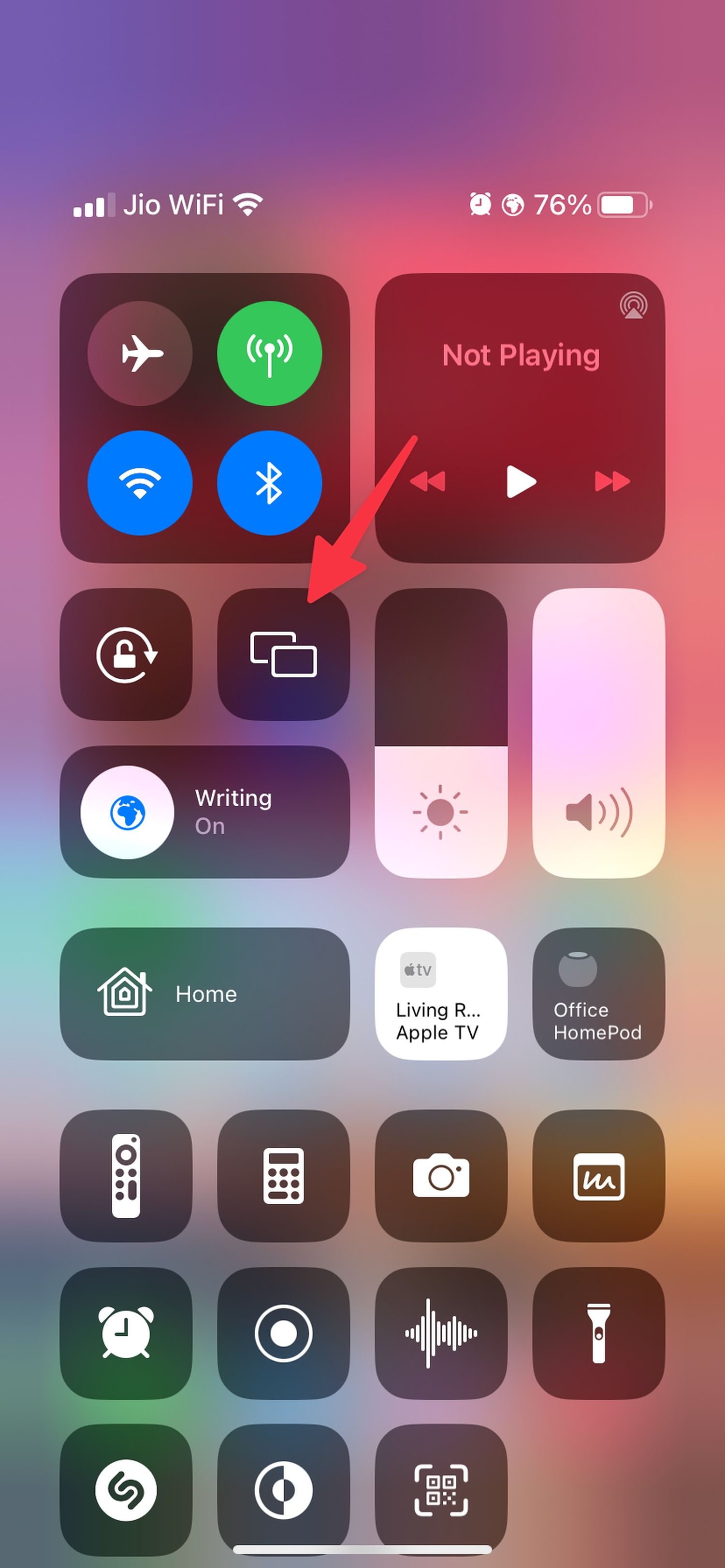
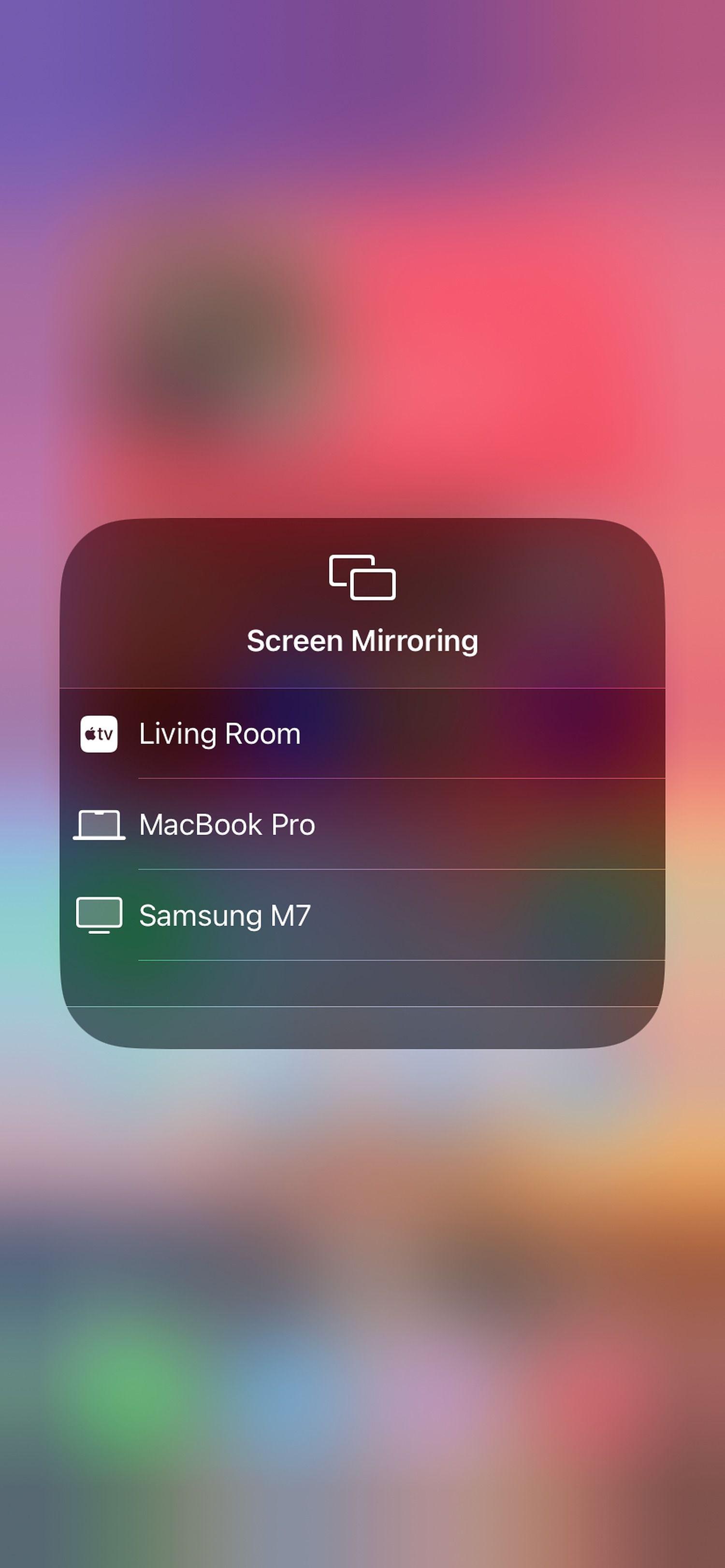
Update the software on your TV and phone
Outdated software on your TV or phone may interfere with the screen mirroring function. Update your iPhone, iPad, or Android phone to the latest version and follow the steps below to install any pending update on your Samsung TV.
Update Samsung TV
- Open All Settings on your Samsung TV (refer to the steps above).
-
Select Support and open Software Update.
- Download and install the latest Tizen OS on your TV.
Update your phone
- Open the Settings menu on your phone.
- Scroll down and tap Software update.
-
Tap Download and install.
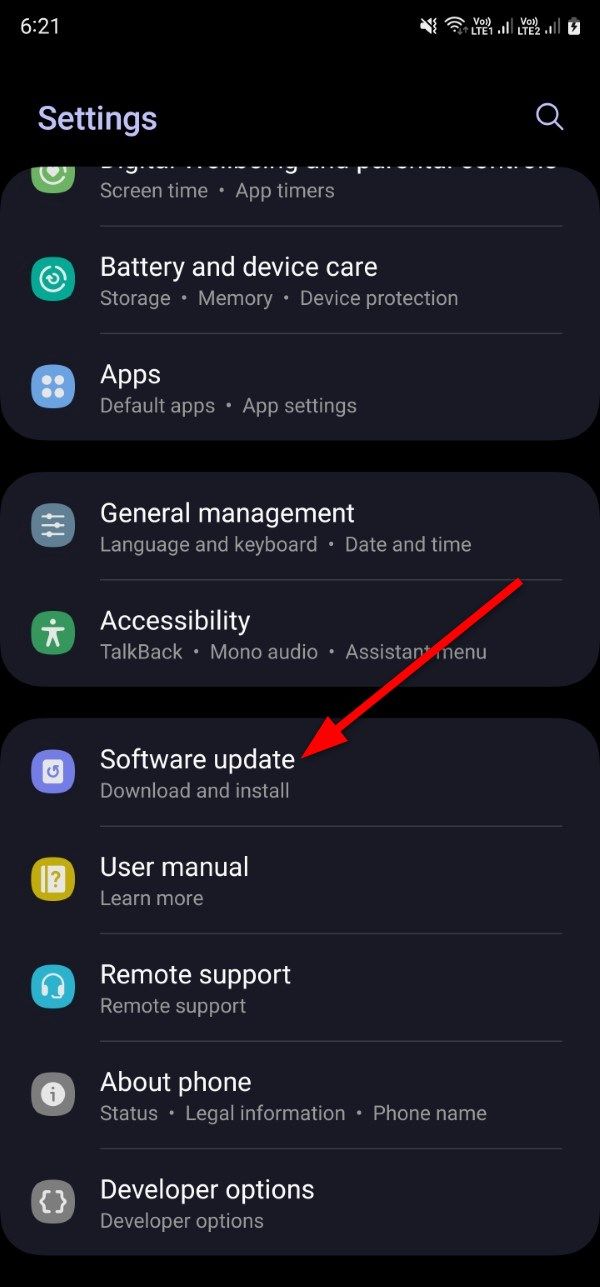
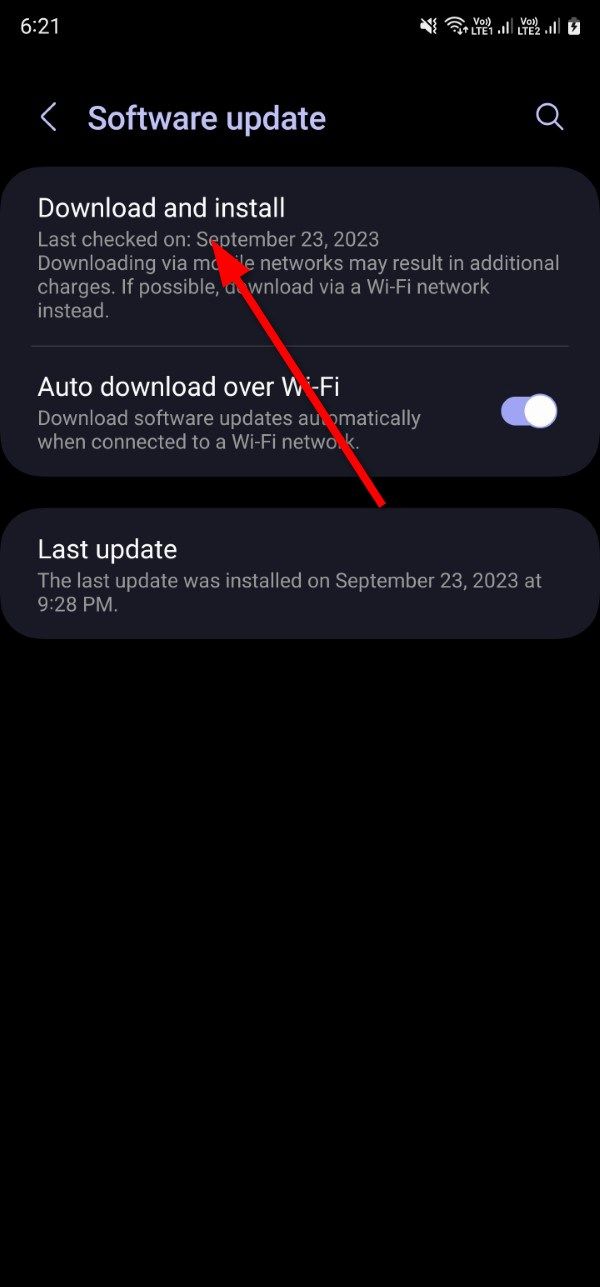
- Your phone looks for new software and prompts you to install it if available.
Use third-party screen mirroring apps
If the built-in screen mirroring function still doesn't work, use a third-party alternative like AirBeamTV to enjoy your phone's content on a large display. You need to download the app on your TV and your phone and follow the on-screen instructions to start screen mirroring.
Use an HDMI connection on your laptop
Do you want to mirror a presentation from your laptop or Mac to a Samsung TV? You can ditch the wireless connection and opt for an HDMI cable to view the slides on the big screen. After all, nothing beats the reliability of a wired connection.
The latest Samsung TVs come with four HDMI ports. Most laptops have at least one. Use an adapter if your Mac or Windows laptop doesn't have any.
Check your content on a big TV screen
Follow the above troubleshooting steps to mirror your favorite TV shows and movies from your phone to your Samsung TV. You can also watch the shows on the TV since the built-in app store has all the best value streaming services. It only takes a minute or two to download and set up those apps on a Samsung TV.