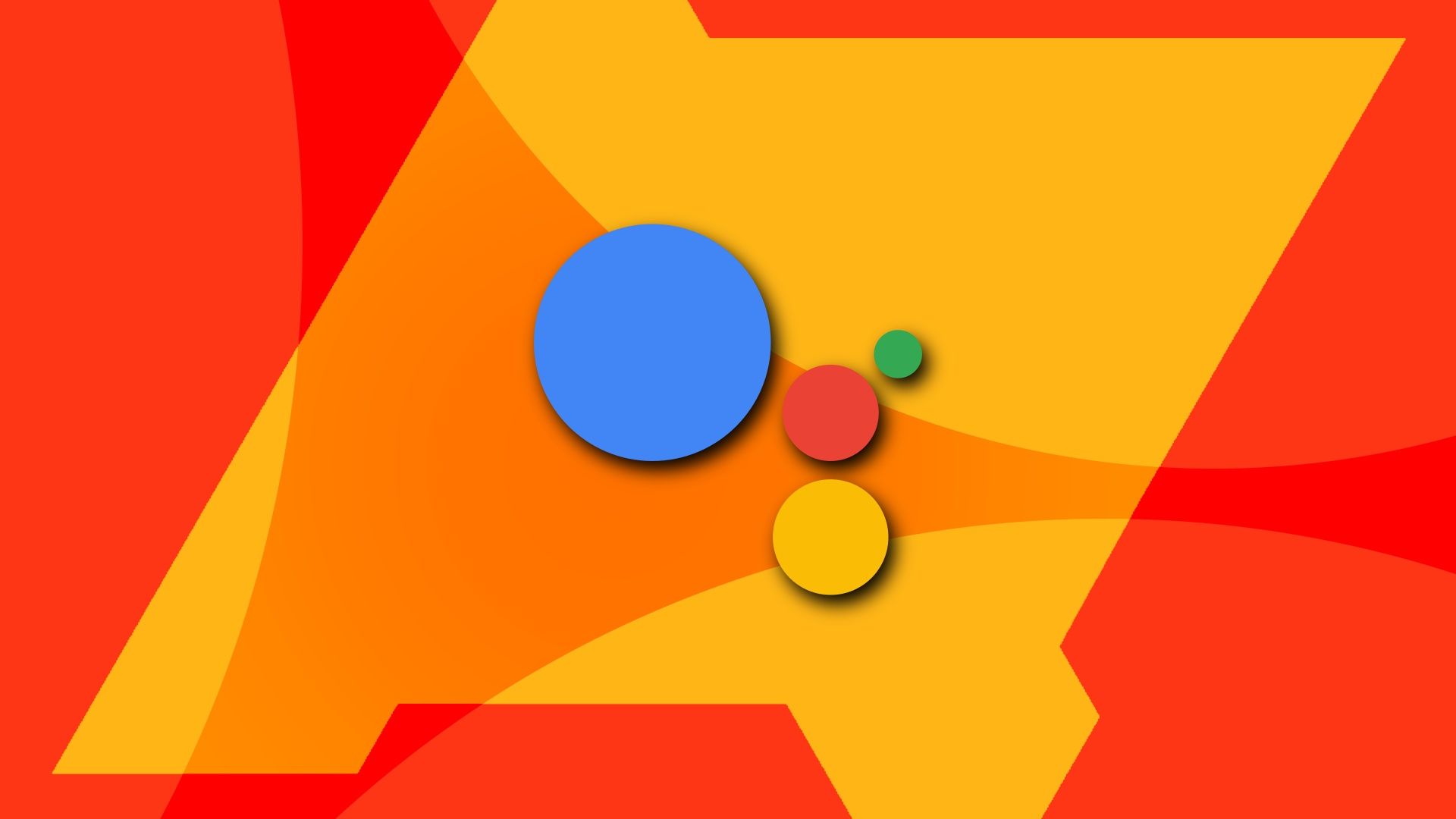Summary
- Add multiple languages: Google Assistant can understand and respond in two languages simultaneously, allowing for seamless language switching.
- Use your favorite apps: Popular third-party apps now have Google Assistant support, enabling you to complete tasks through voice commands.
- Unlock new features: Activate features like continued conversations, using Google Assistant on the lock screen, and broadcasting messages on compatible smart speakers for a more convenient and customized experience.
Along with Alexa, the Google smart speaker dominates the market. The 'smart' bit of the Google smart speaker is Google Assistant, which (unlike Alexa) can be accessed via any mobile device, including budget Android phones. That makes Google's assistant a competitor of Alexa and Siri. Since 2016, Google Assistant has evolved from an alarm clock to a personal assistant. If you haven't checked it out for a while, this article brings you up to speed with the top tips for getting the most out of Google Assistant.
Google Assistant is built-in on all Android phones and tablets. iPhone and iPad users can download it from the App Store. It also comes pre-installed on Wear OS smartwatches, Android TVs, and the top smart speakers. If you're new to Google's smart virtual assistant, read our dedicated Google Assistant explainer.
Google Assistant works best on an Android phone. This article focuses on the Android mobile app.
Add multiple languages
You don't need to switch back and forth between languages with Google Assistant. It understands two languages simultaneously. Here's how to set it up.
- Launch Google Assistant by long-pressing the power button or saying the "OK Google" or "Hey Google" voice command.
- Tap your account picture to open the Google Assistant settings.
-
Select Languages.
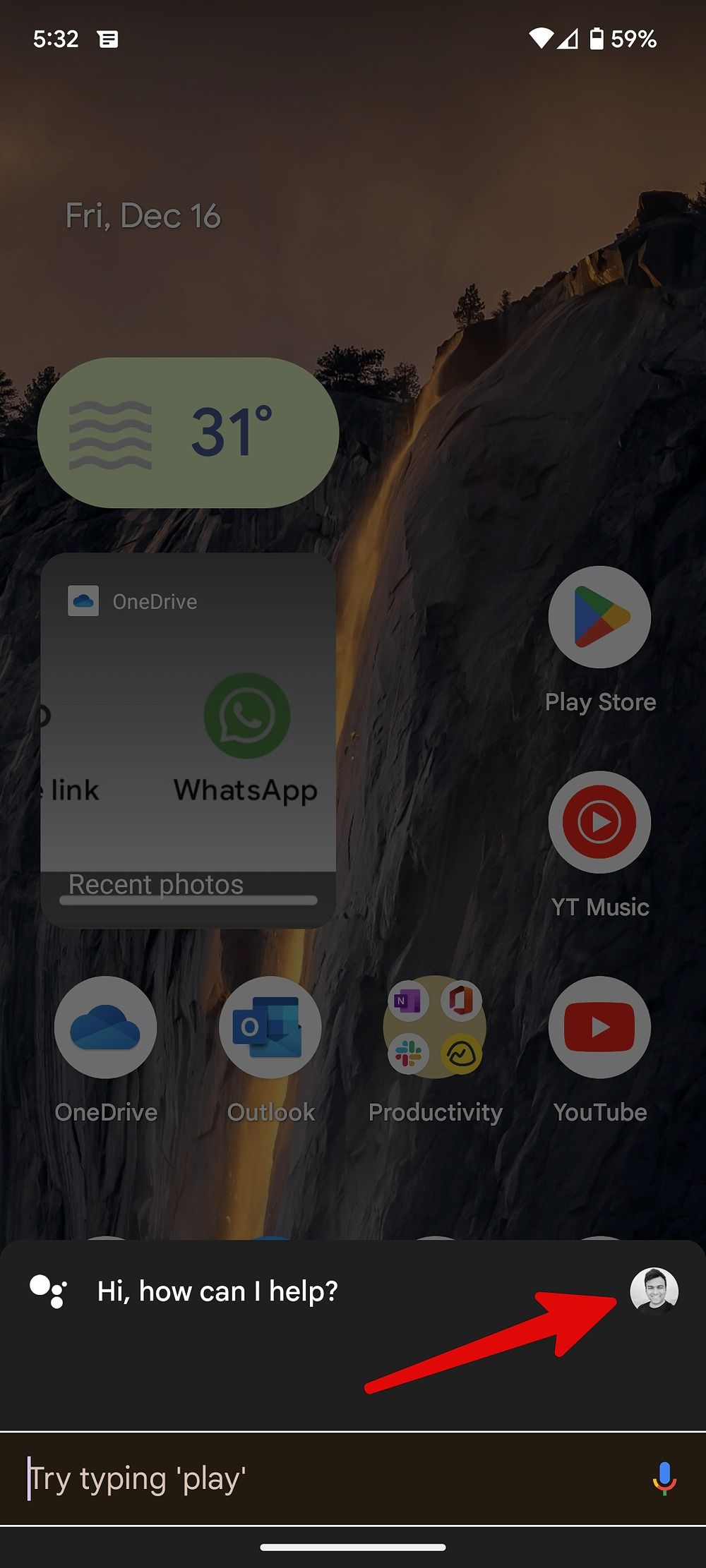
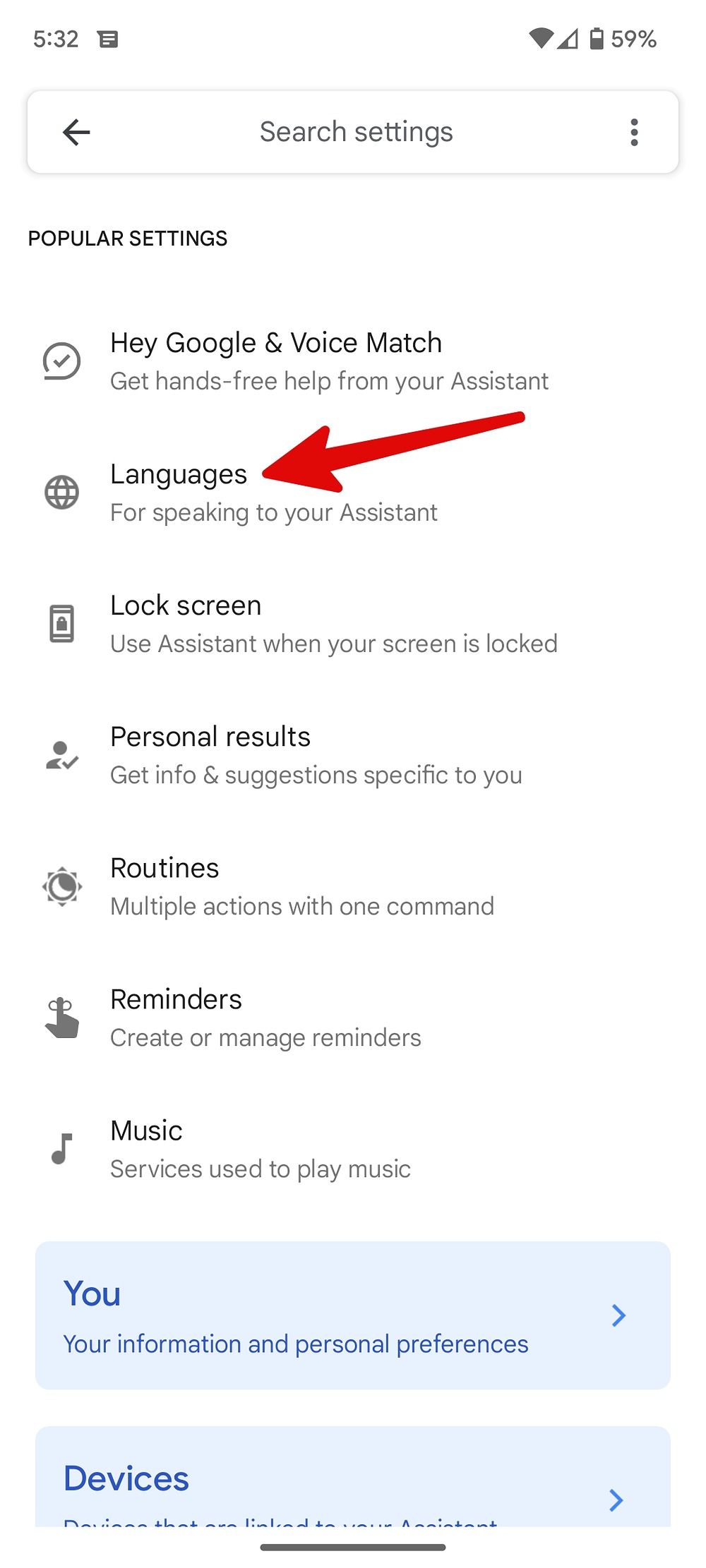
-
Tap Add a language and pick one of your preferred languages.
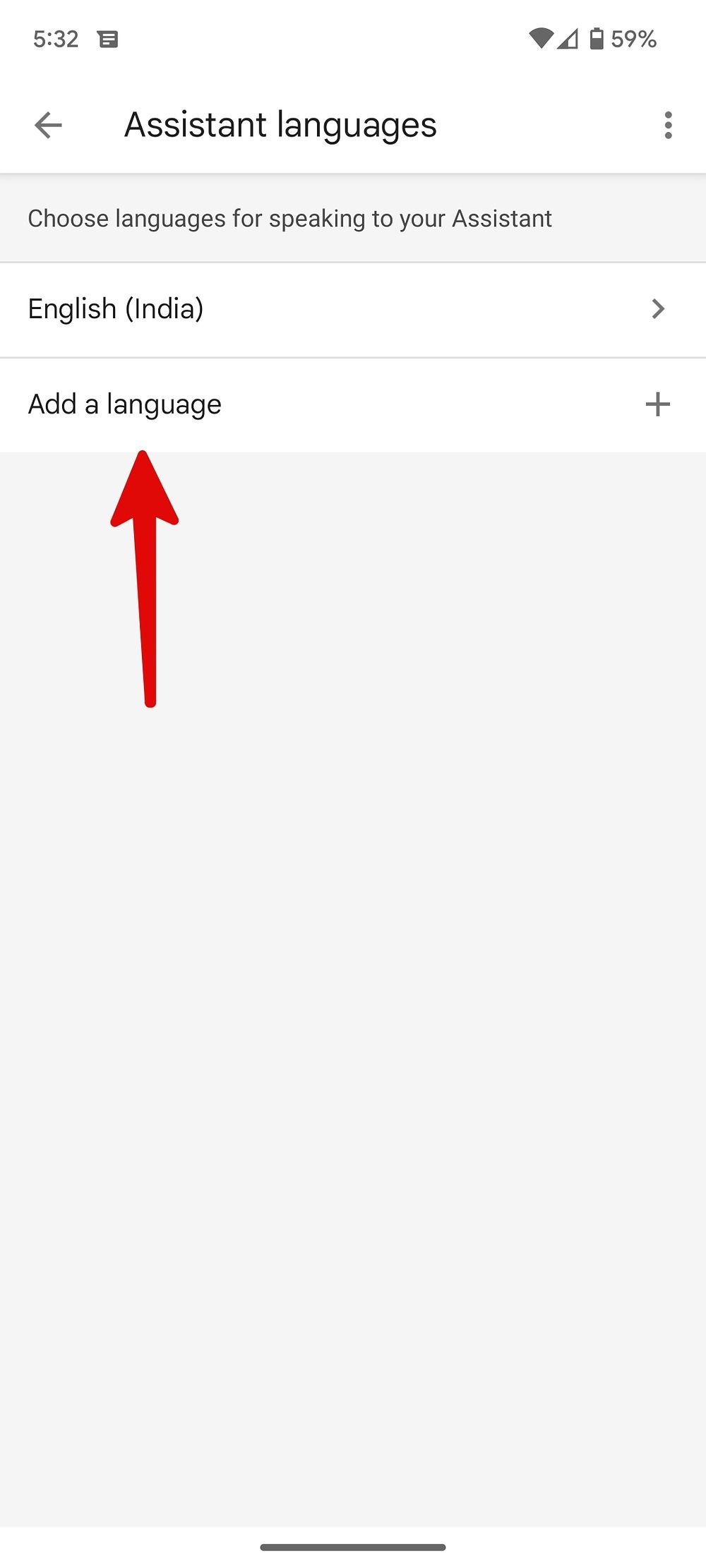
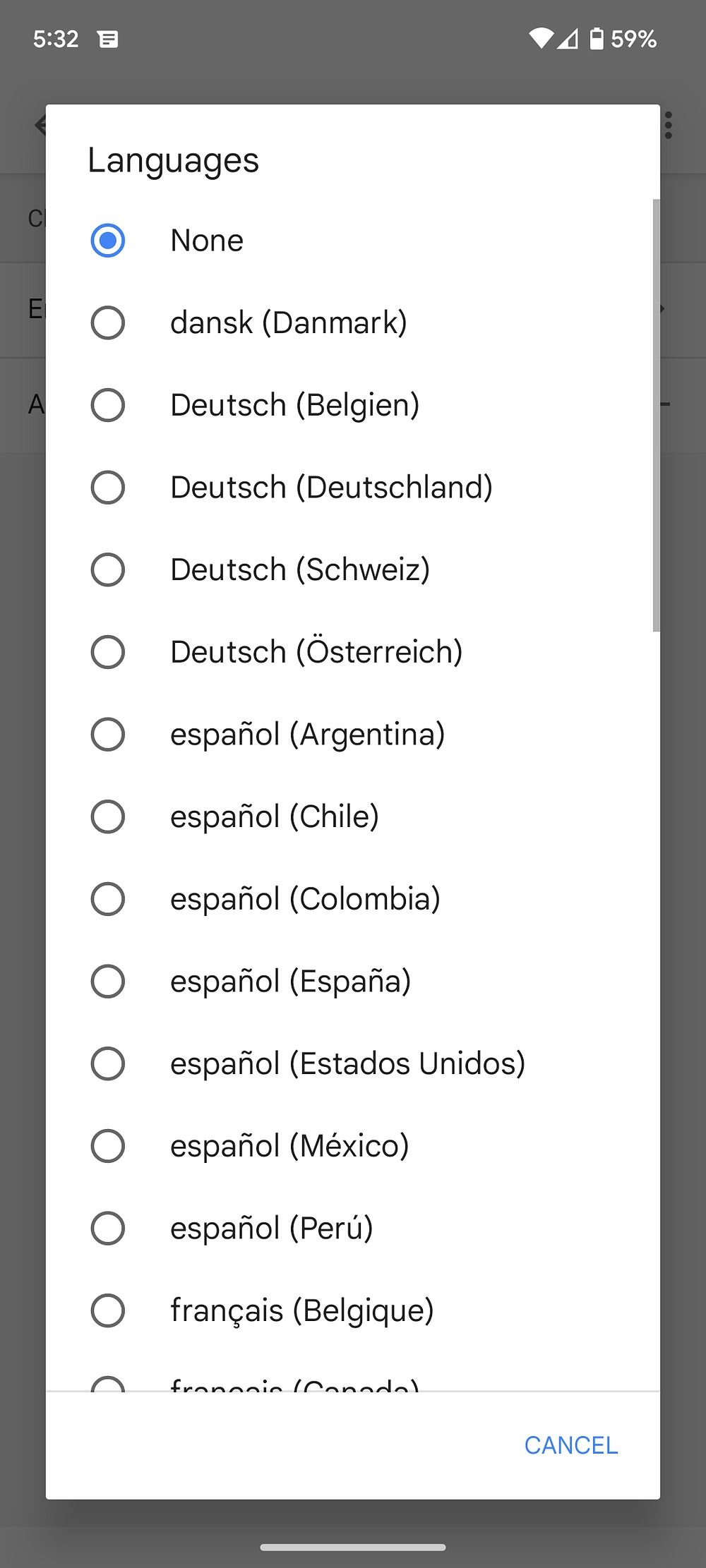
This is a beta feature. Your assistant is still learning how to use two languages together. Google says the feature gets better over time.
Use your favorite apps with Google Assistant
Popular third-party apps like WhatsApp, Facebook, Twitter, Snapchat, Outlook, and others have added Google Assistant support to complete tasks with voice commands. Let's check some examples.
- Hey Google, open my Twitter notifications.
- Hey Google, show my friend's birthday on Facebook.
- Hey Google, show my status on WhatsApp.
- OK Google, add a WhatsApp photo.
- OK Google, open my Instagram profile.
- Hey Google, view screenshots.
You can check a list of all app shortcuts from Google Assistant settings.
- Head to Google Assistant settings (refer to the steps above).
-
Expand View all settings and open the Shortcuts menu.
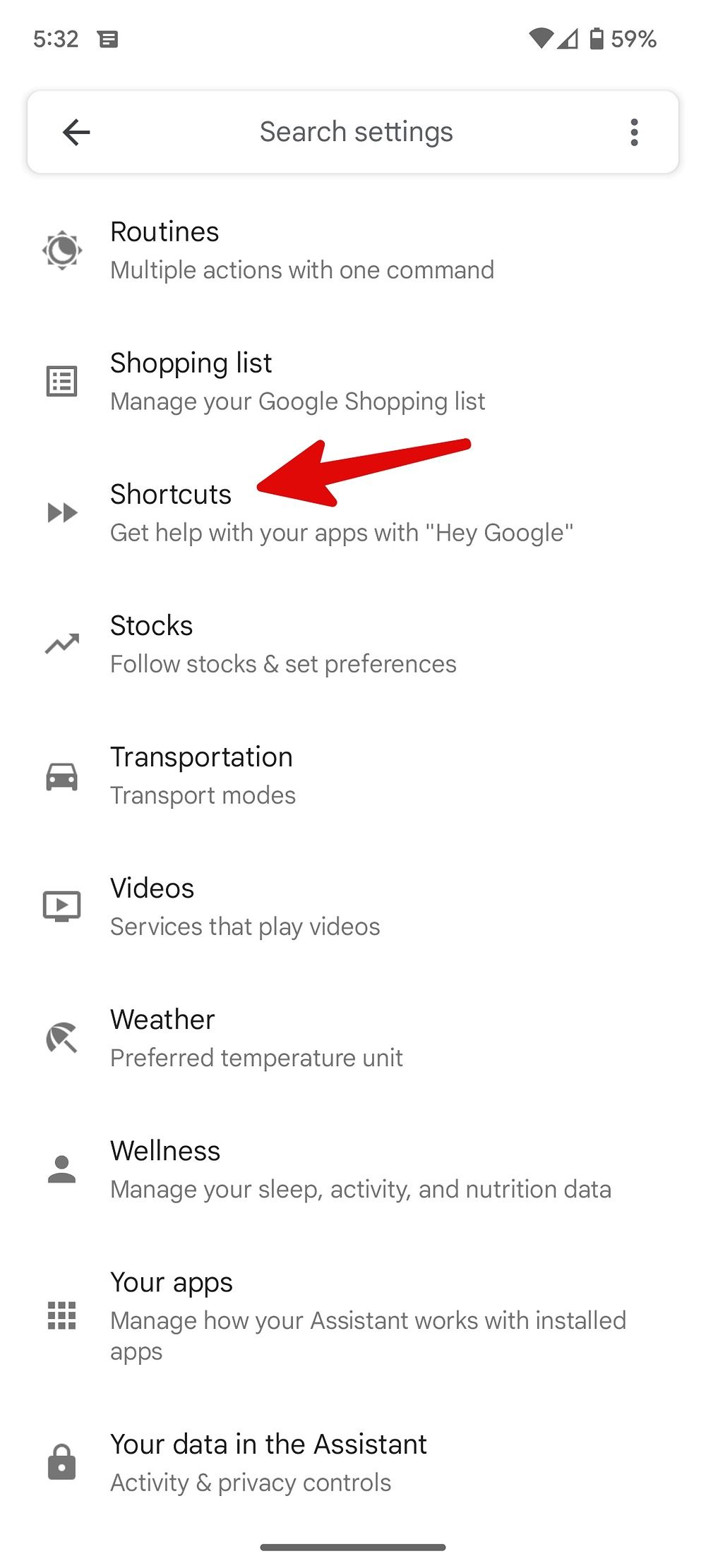
-
Check all shortcuts for your apps.
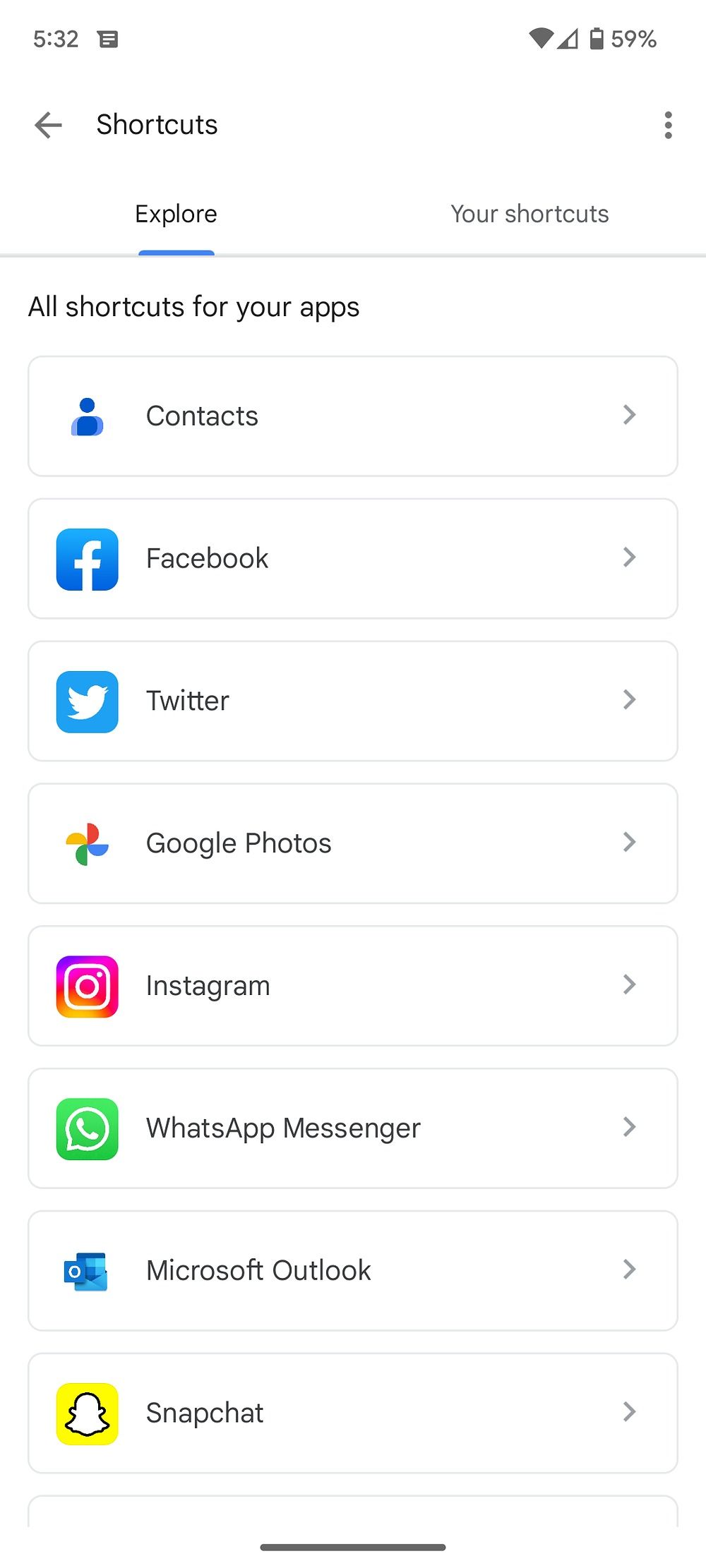
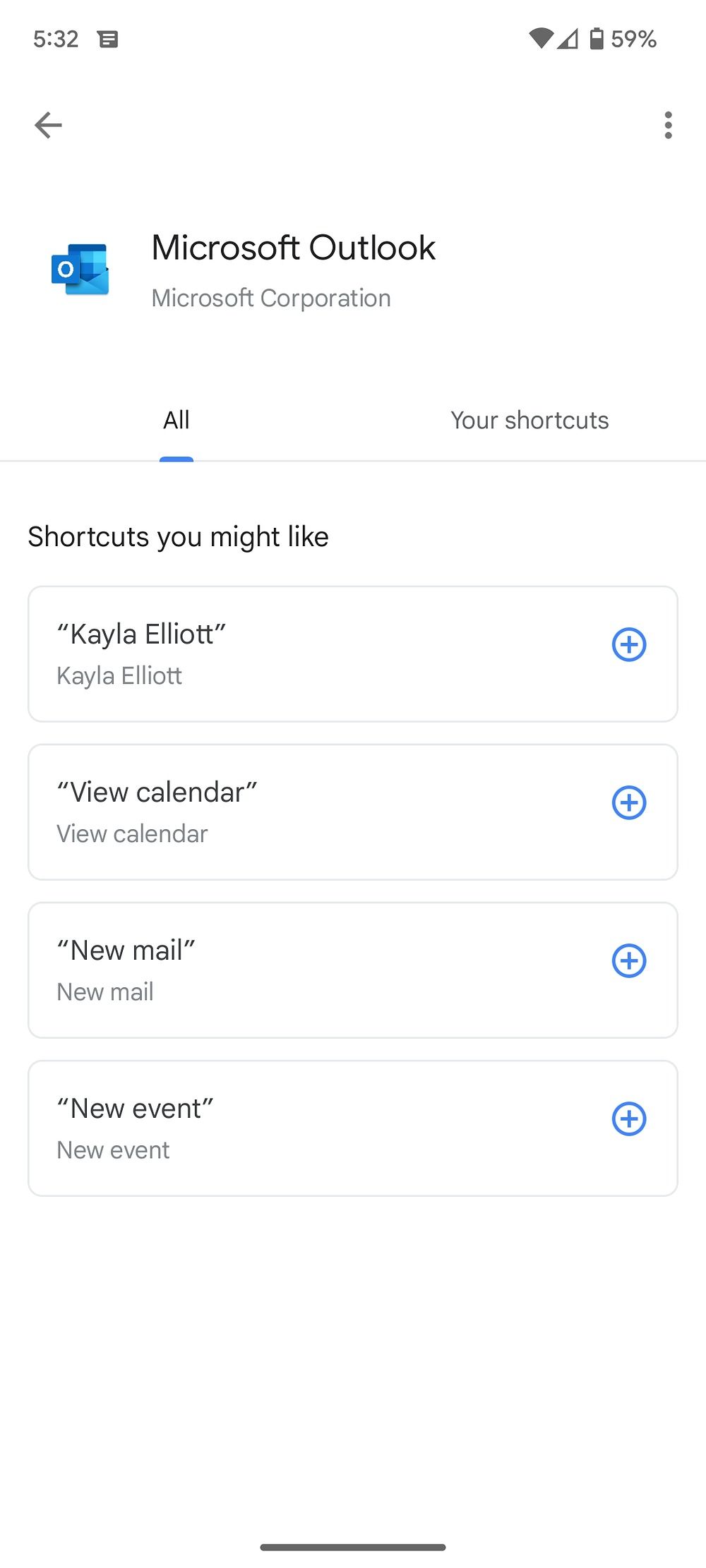
Read an article loud
When you're driving or stuck in a crowded place, summon Google Assistant to read articles. Or, after a tiring day, sit back, relax, and ask Google Assistant to read to you.
- Open an article in your preferred browser.
- Activate Google Assistant using the power button or voice command and say "Read."
-
Google Assistant opens the article in reading mode with playback controls.
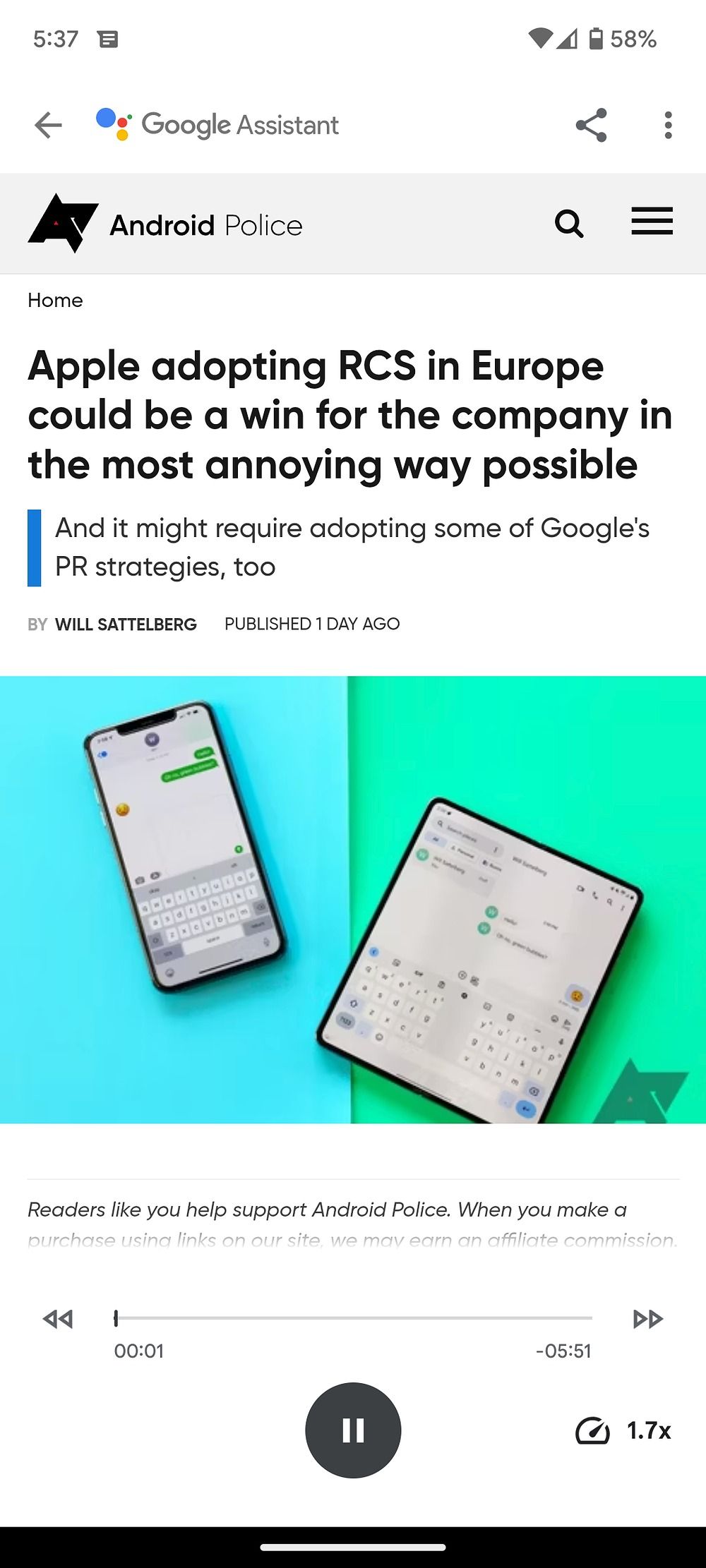
- You can jump to a specific section, skip paragraphs, and tweak the playback speed.
Book a reservation at a restaurant
Google Assistant comes in handy when you want to book a table at a nearby restaurant. Say, "OK Google, book a table at [restaurant name]," and share details like the number of people, date, time, and more when prompted. Complete the on-screen instructions and tap Confirm to complete the reservation.
Set Routines
Google Assistant supports Routines to execute multiple actions with one command. For example, say "Google Morning" and set Google Assistant to inform you about the weather, calendar, today's reminders, birthdays, and office routes.
Similarly, you can say the "Bedtime" command to activate Do Not Disturb, set alarms, play sleep sounds, and more. The possibilities are endless. Check our best Google Assistant Routines to stay productive.
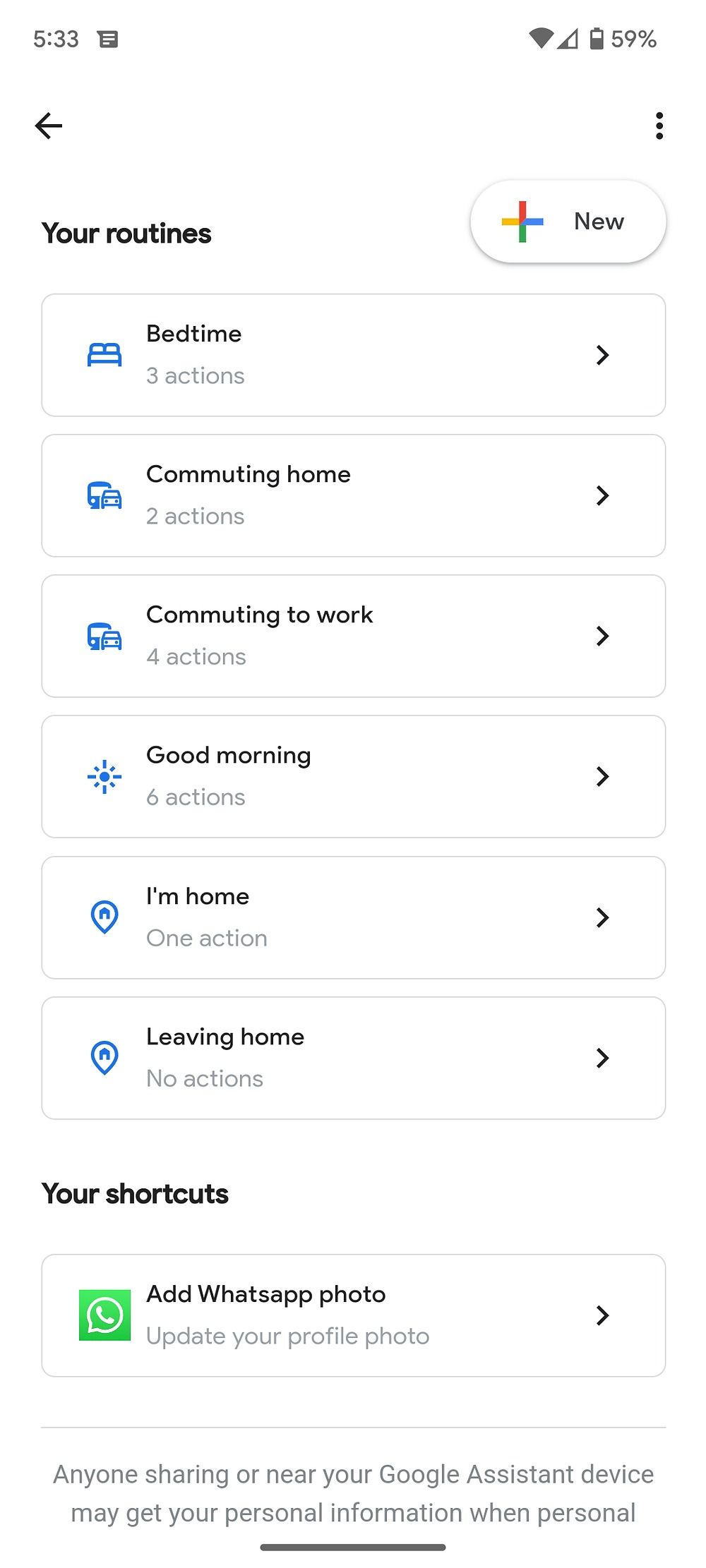
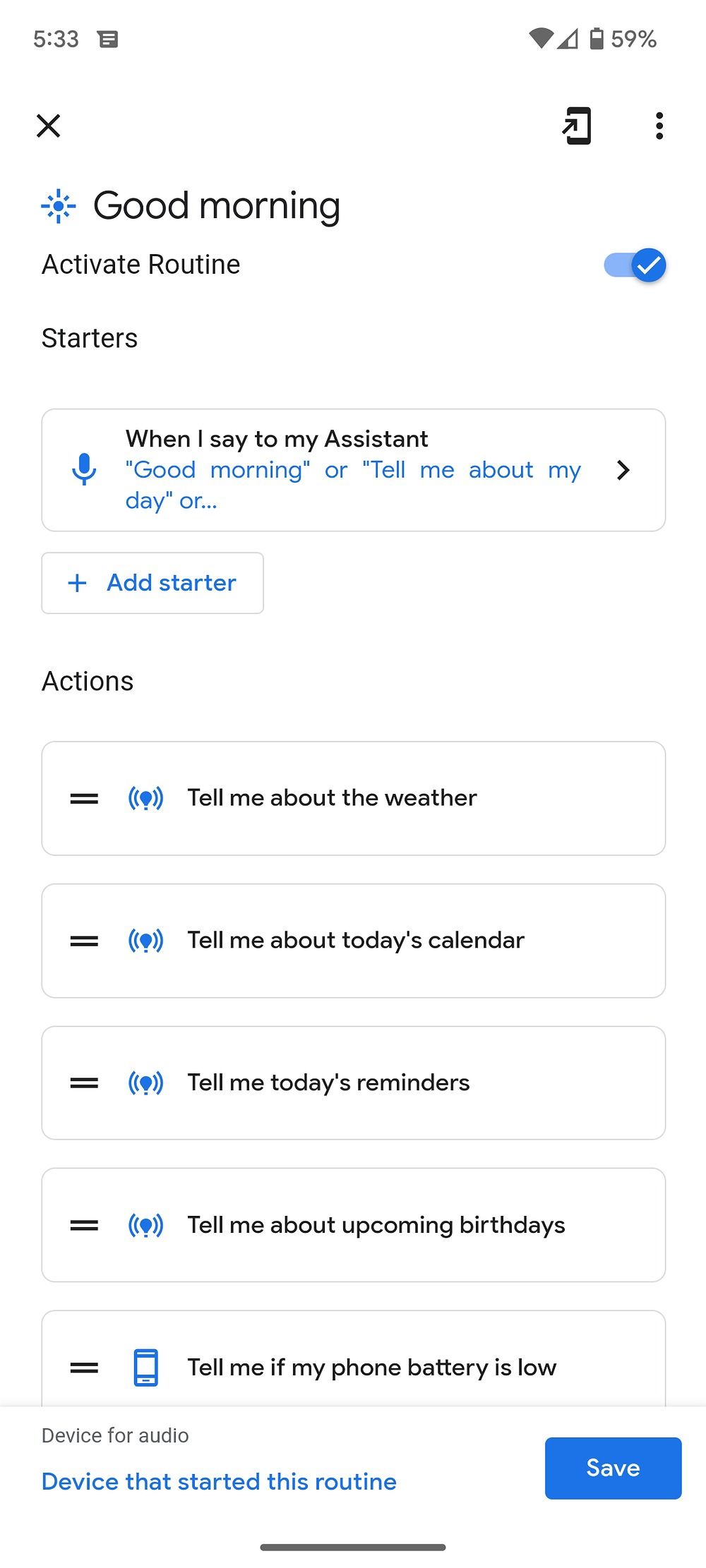
Check out our post on setting up and using Google Assistant Routines to learn more.
Activate continued conversations
You don't need to use the "Hey Google" command for every query when you activate continued conversations on Google Assistant. The system reopens the microphone briefly after every response and listens for the follow-up question. It leads to a natural conversation with Google Assistant.
- Launch Google Assistant settings (check the steps above).
- Scroll to Continued Conversation.
-
Turn on the function.
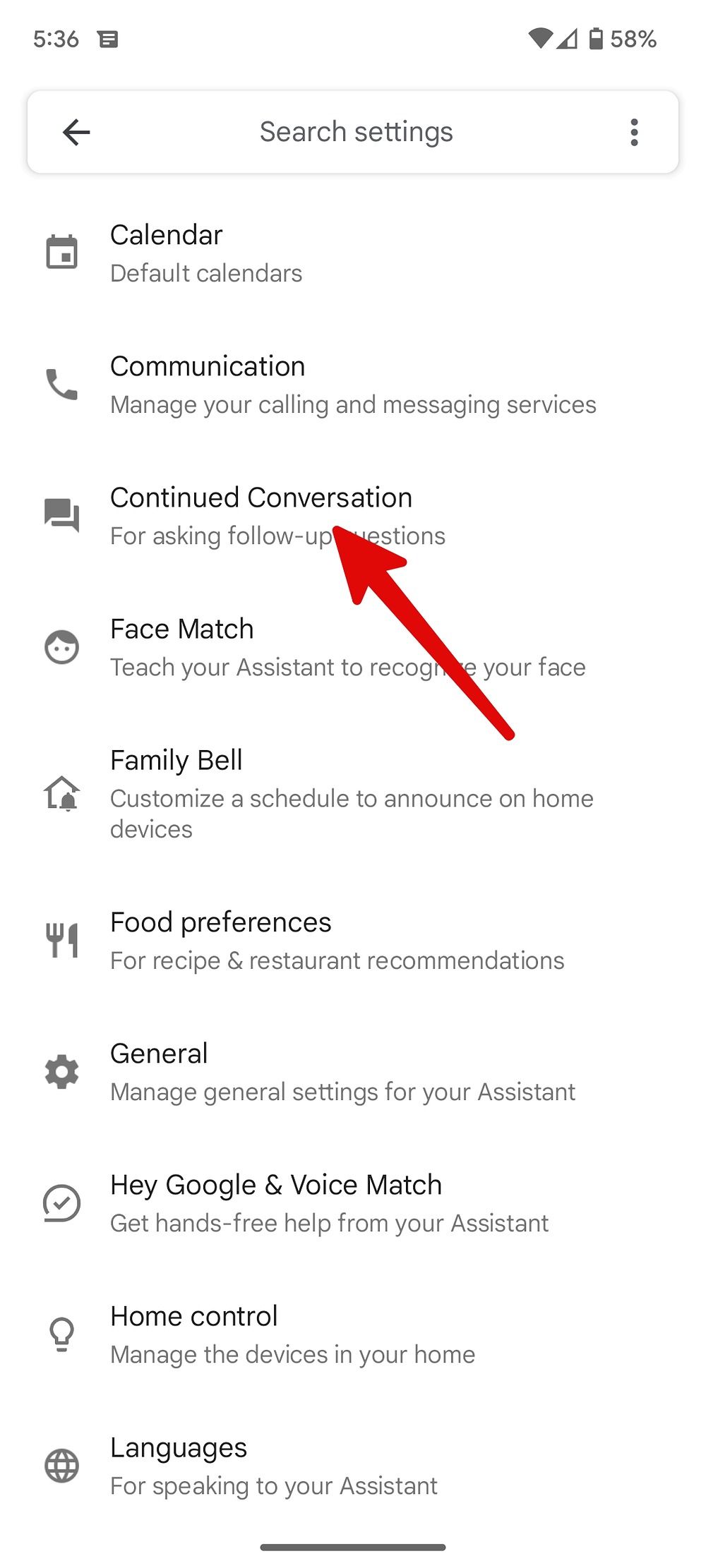
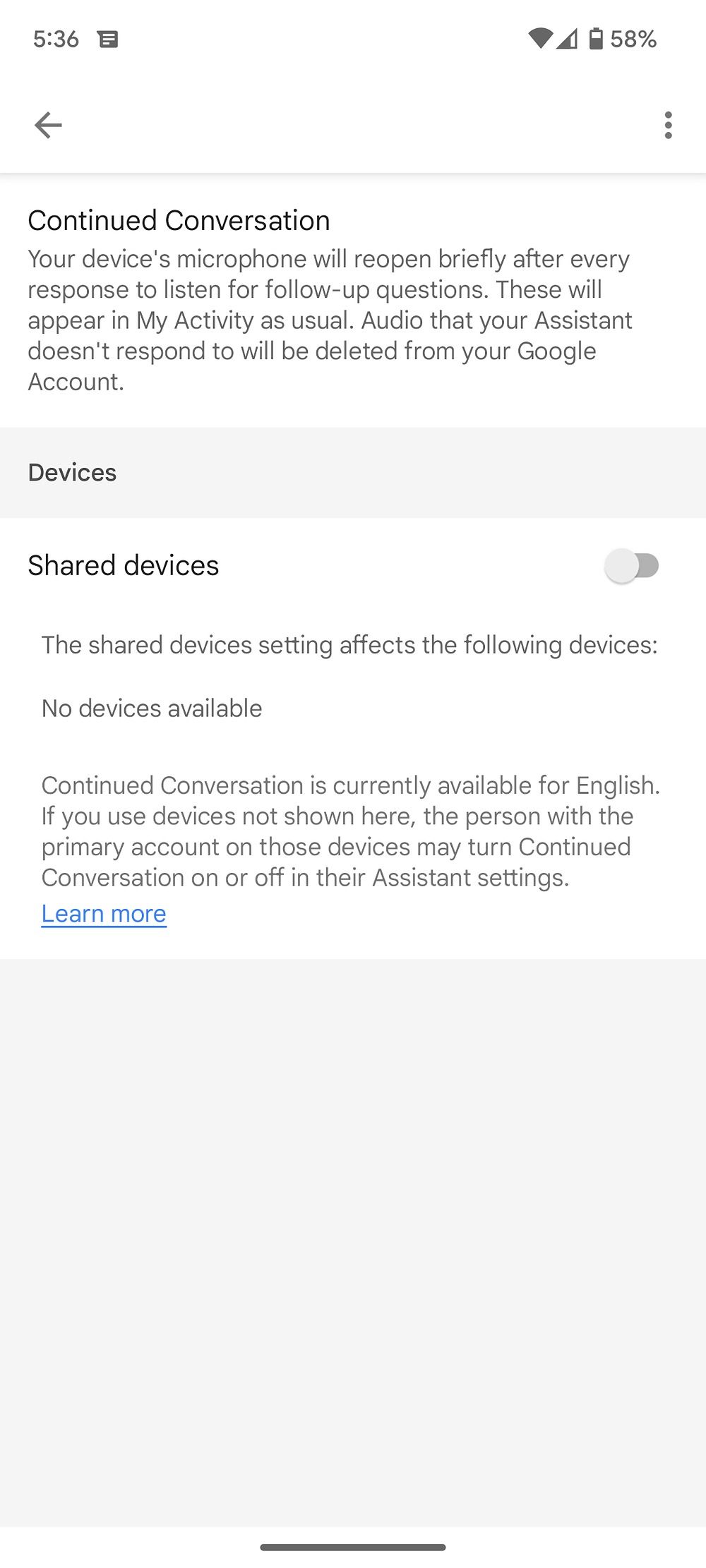
Use Google Assistant on the lock screen
Google Assistant is ready to complete your requests from the lock screen. To get personal results, such as your contacts and messages, say "OK Google" so that the Assistant recognizes your voice.
- Go to Google Assistant settings (refer to the steps above).
- Scroll to Lock screen.
-
Turn on the Assistant responses on lock screen toggle.
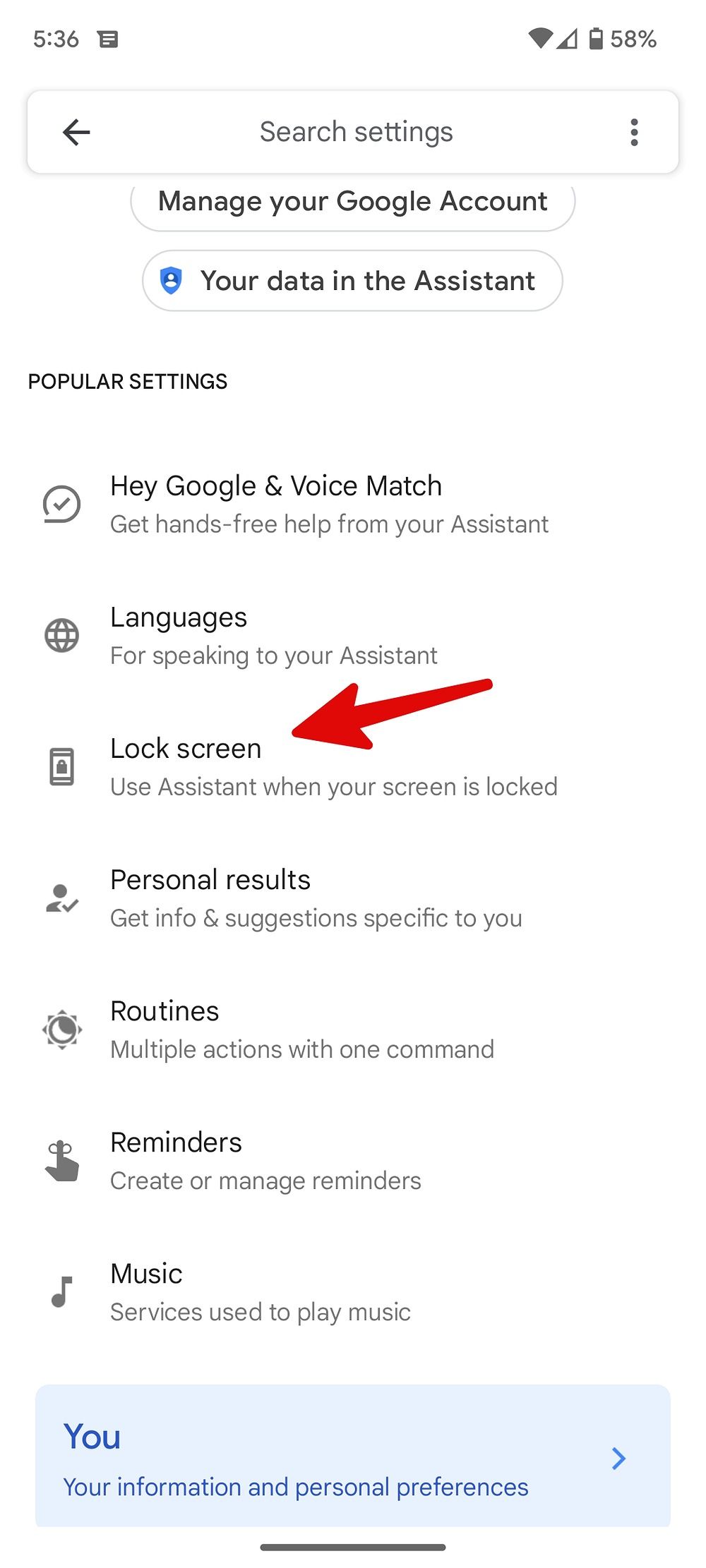
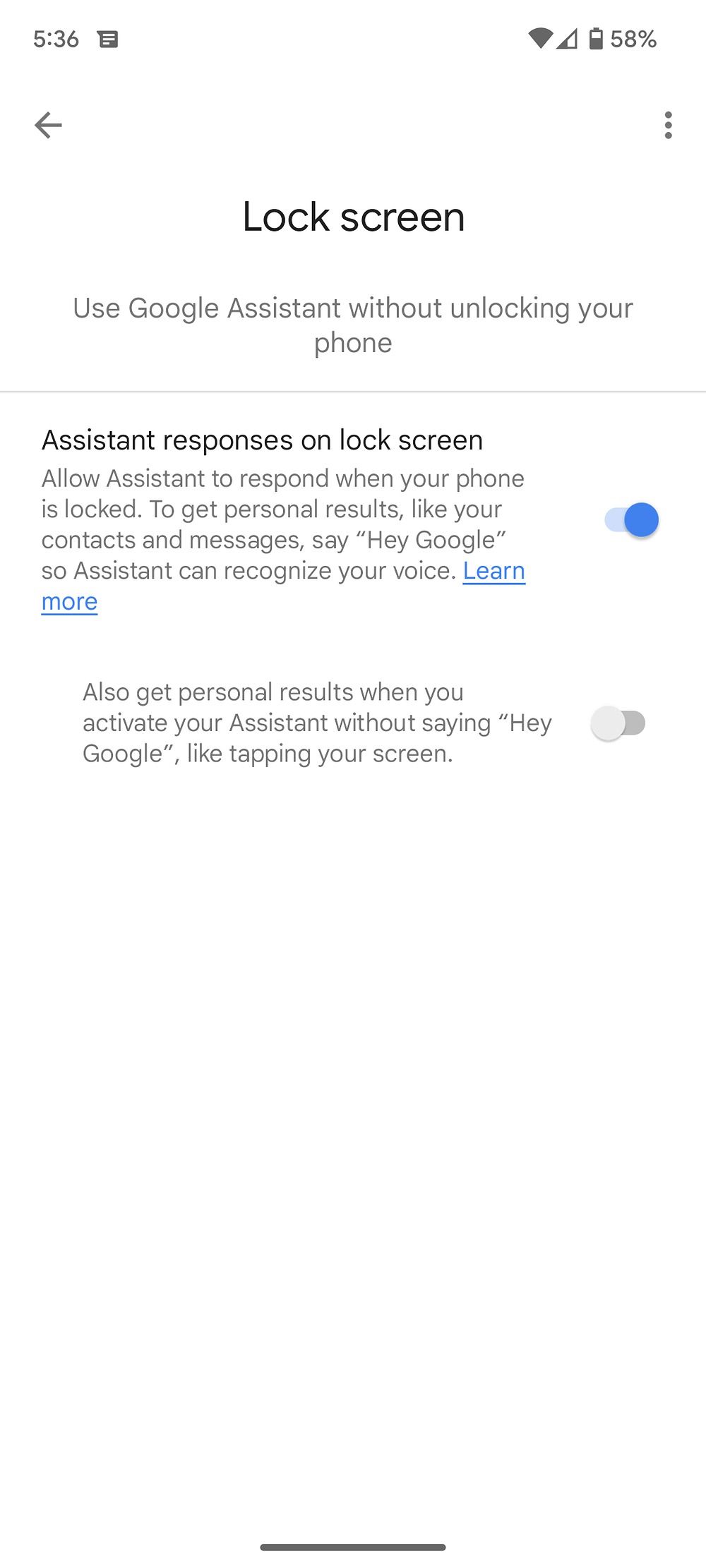
Play music on your favorite streaming service
Google Assistant uses YouTube Music to play your favorite tunes and playlists. You can change the default music streaming service from YouTube Music to Spotify or Apple Music using the steps below.
- Open Google Assistant settings (check the steps above).
- Select Music.
-
Connect your preferred streaming service and set it as default.
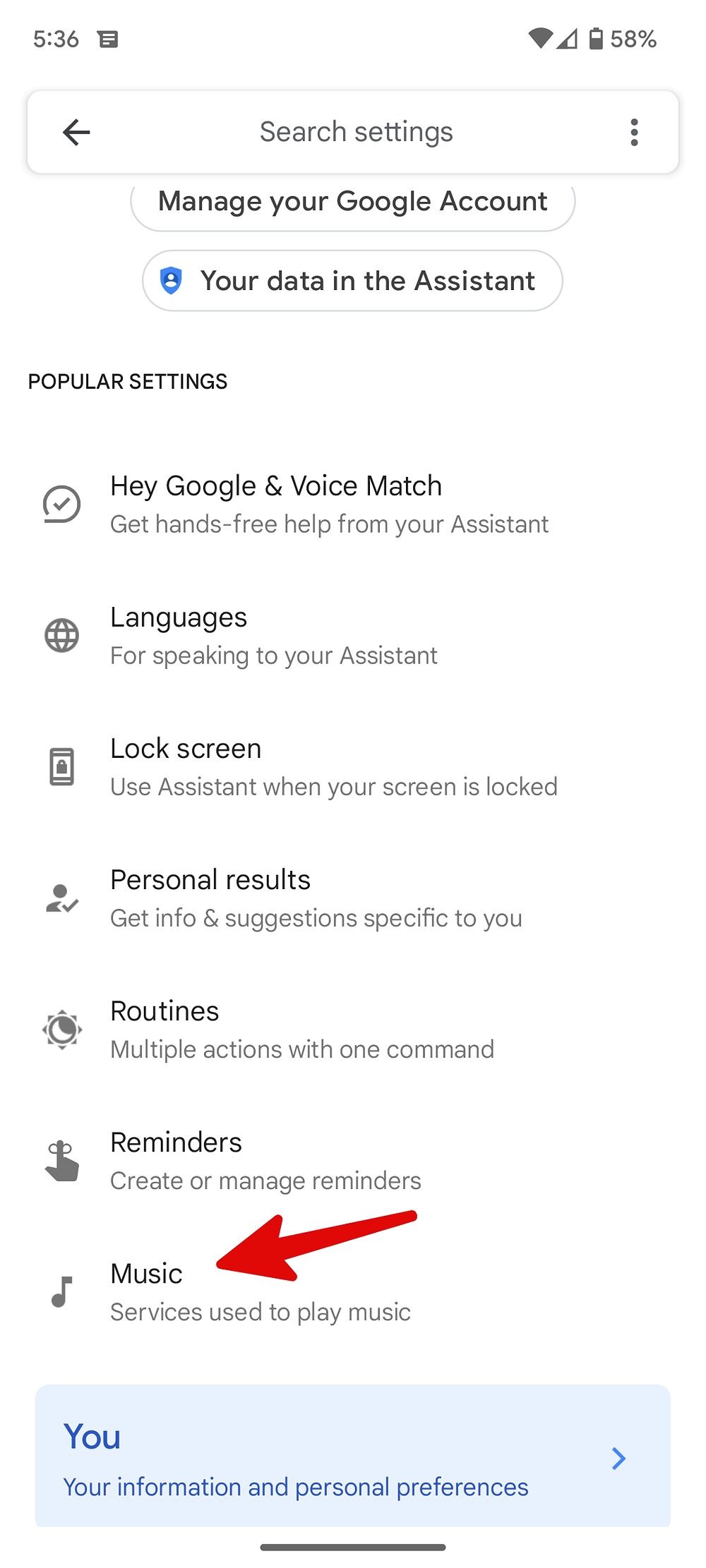
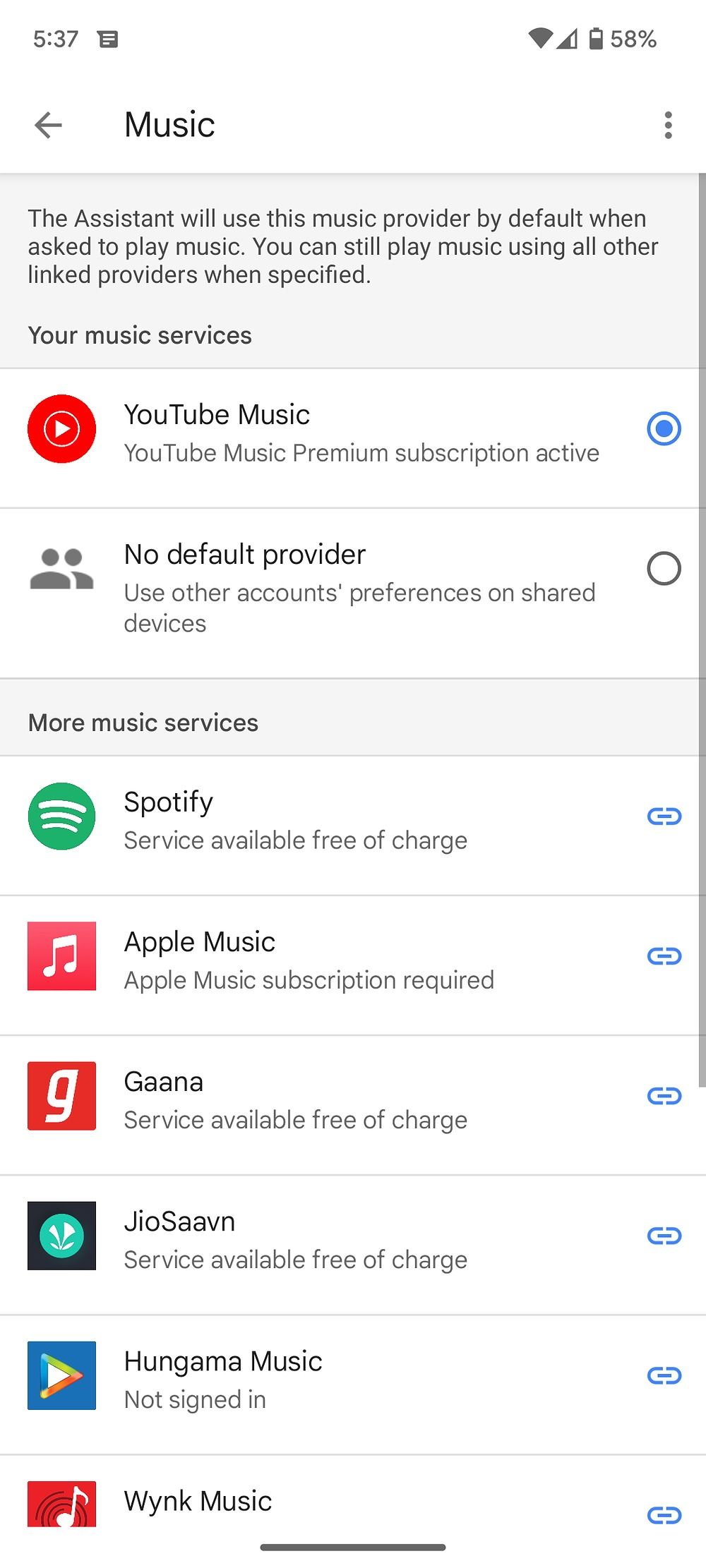
Broadcast a message on compatible smart speakers
You can use Google Assistant to broadcast messages if you have a compatible smart speaker.
- Hey Google, announce I'm home.
- OK Google, tell everyone to get ready in 20 minutes.
- Hey Google, tell everyone to come down for lunch.
Check our dedicated post to learn requirements and other details about broadcasting messages on Google Nest.
Find your phone
Did you misplace your phone? You can use another phone or a Google Assistant-compatible smart speaker (which is connected to your account) and the "Hey Google, find my phone" command to ring the phone. Google Assistant finds your connected devices and waits for your confirmation to ring the lost phone.
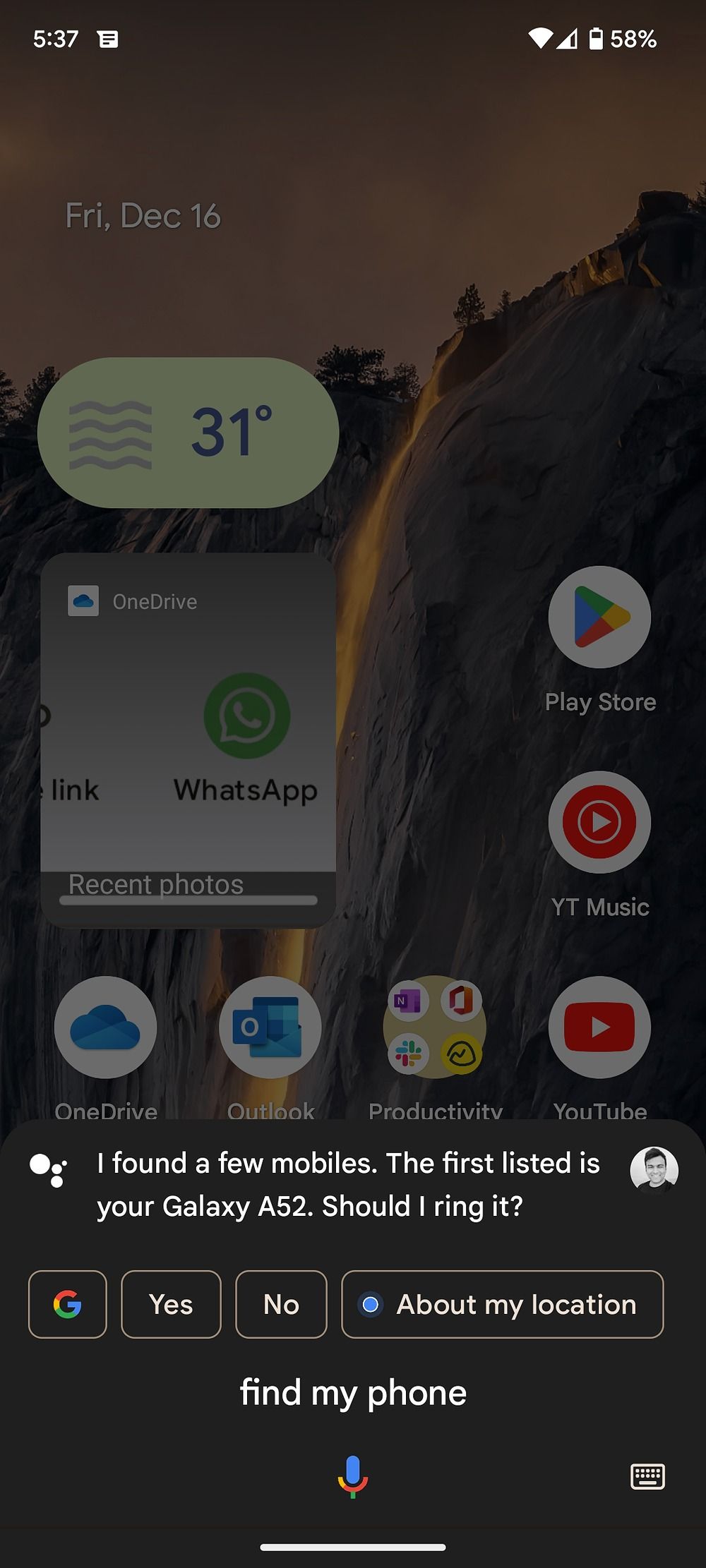
Use Google Assistant like a pro
In October 2023, Google announced it's giving their assistant tool the AI treatment by adding Google Bard capabilities. There's never been a better time to explore the potential of this technology.
Google Assistant is also available on the Google Nest line of products. If you recently purchased a new Nest device, read our post to learn the best helpful Google Assistant commands for your new device.