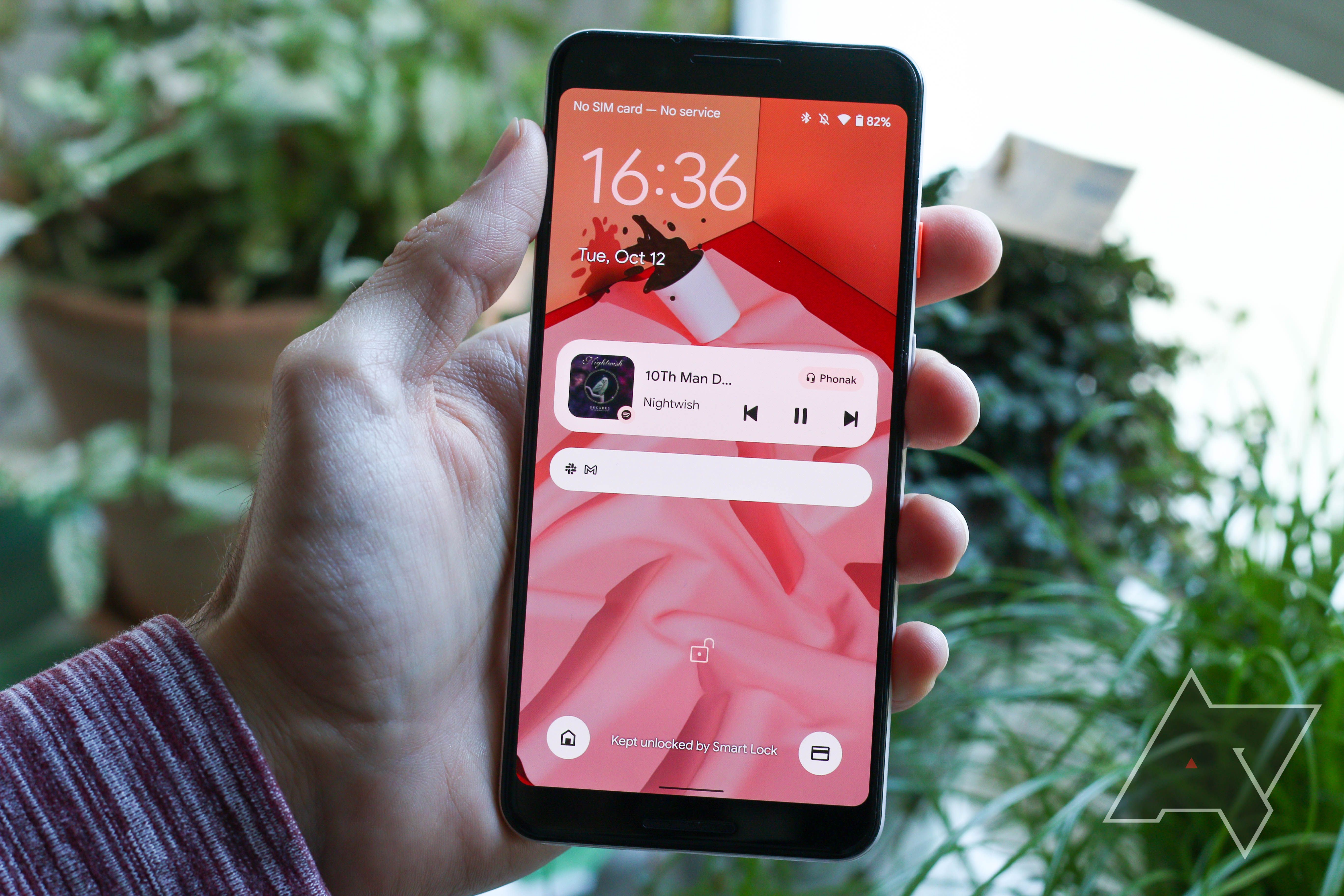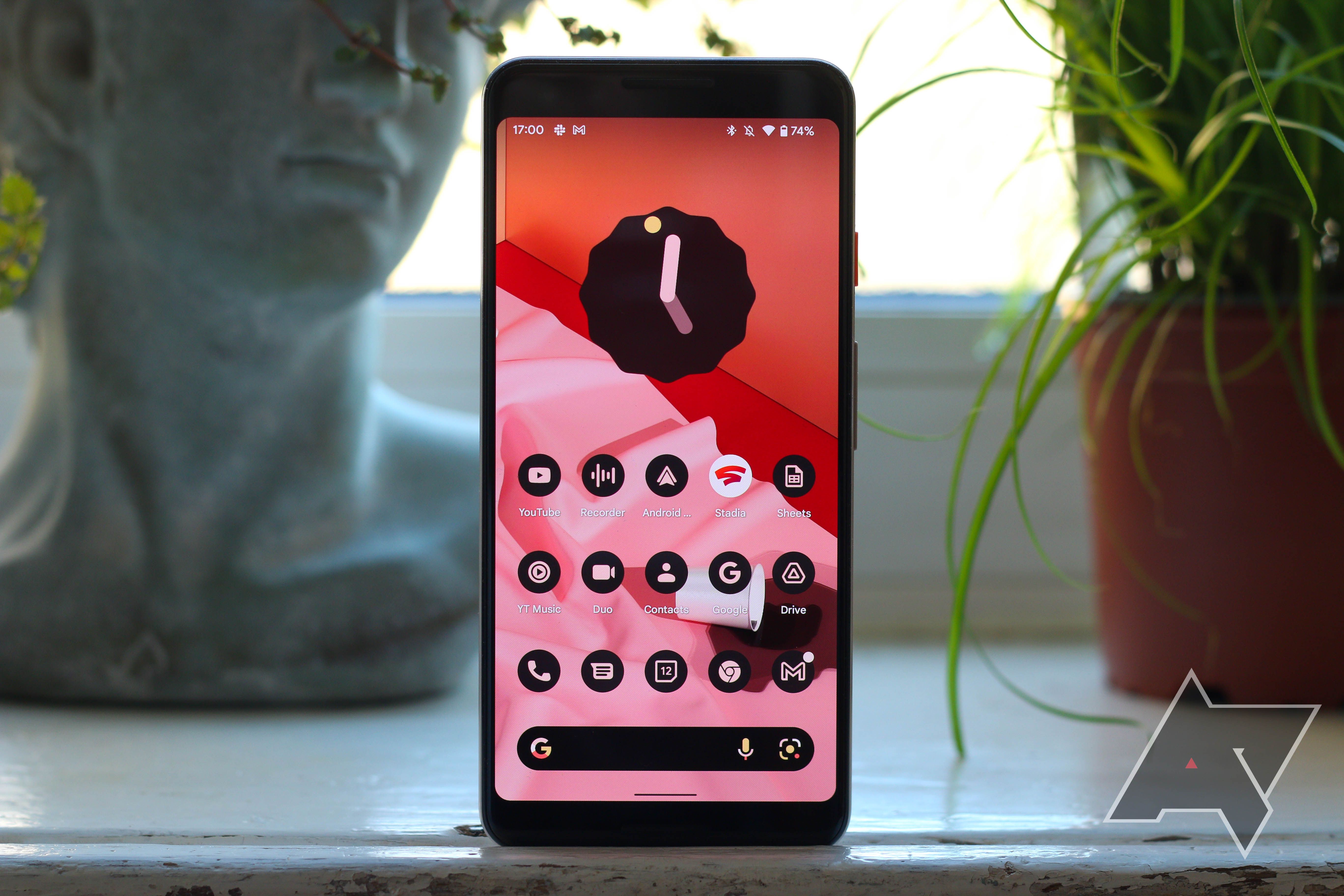Android 12 brings about a major visual revamp courtesy of Material You, revamped new widgets, and enhanced privacy protections. On the surface, the latest version of Android may seem like it is all about the fresh new coat of paint. However, that's not really the case as there are plenty of new features in Android 12 that you should try.
1. Wallpaper-based Dynamic Theming
The 'monet' dynamic theming engine is one of the highlights of Android 12 and what makes Material You so special. The engine will pull the colors from the wallpaper applied and use them throughout the UI and system accents for theming purposes. What makes the experience even better is that the colors are also applied to apps that have been updated to support the theming engine.
The dynamic theming engine in Android 12 will make sure you never get bored of the UI. A simple wallpaper change will be enough to give everything a fresh coat of paint.
2. Game Dashboard
A Pixel-exclusive Android 12 feature for now, Game Dashboard aims to improve your gaming experience by overlaying some important tools and information, like the ability to record your gameplay, streaming your gaming session on YouTube, or displaying a live FPS counter so that you can get an idea of how your phone is performing.
You can also select from one of the three different gaming profiles — Performance, Standard, and Battery Saver — depending on your requirements. However, this particular feature will only work with games that have been updated to take advantage of the new APIs in Android 12.
You can enable Game Dashboard in Android 12 by navigating to Settings > Notifications > Do Not Disturb. Select the Schedules option from the menu that opens, followed by the settings (cog) icon next to Gaming. Then, enable the Game Dashboard option. You can also enable the Do Not Disturb for games option if you don't wish to be interrupted by notifications while playing games.
3. One-handed mode
Taking a cue from third-party Android skins, Google has added a native one-handed mode in Android 12. As the name indicates, the feature makes it easy to use your phone with one hand — a boon for devices with large displays and gargantuan size like the Pixel 6 Pro.
On your device, head over to Settings > System> Gestures. Tap on One-Handed mode and enable the toggle. Now, you can enable one-handed mode by simply swiping down from the bottom edge of the display. Do note that this feature only works when you are using gesture navigation on your device.
Unlike Samsung and Xiaomi's implementation, the one-handed mode in Android 12 on Google Pixels will shrink and shift the entire UI to the bottom to make the elements at the top easier to reach with your thumb. You can exit the one-handed mode by tapping anywhere at the top of the display.
4. Quick Tap
Taking a cue from the Back Tap gesture in iOS 14, Google has introduced a new Quick Tap feature in Android 12. With a simple double-tap on the back of your phone, you can launch an app of your choice, control media playback, take a screenshot, show recent apps, and trigger Google Assistant.
The Quick Tap gesture is tucked under Settings > System > Gestures in Android 12. Now, depending on your preference, select an action that you want to assign to Quick Tap.
5. Direct share in the Recents overview menu
The quick image sharing feature from the Recents overview menu has been further improved in Android 12. Now when you simply drag-and-drop images from Instagram, a web page in Chrome, or other similar apps, a list of your recommended contacts will show up at the bottom for quick and easy sharing. This makes the entire process of sharing content from the Recents overview more streamlined and convenient.
6. Privacy Dashboard
Google is once again stepping up its efforts in the privacy department with the Privacy dashboard, which will give you an overview of which apps have accessed your location data, camera, microphone, and other such permissions over the last 24 hours. You get a complete breakdown, right down to the minute when an app uses a particular permission.
If you are paranoid about the installed apps on your device silently tracking you or listening to your conversations, you can use the Privacy dashboard to figure out if that's true or not. Privacy dashboard can be accessed from Settings > Privacy > Privacy dashboard.
7. Dim the screen
If you find your phone's screen brightness a bit too bright even at the lowest setting possible, there's a new Extra Dim option in Android 12 that further dims the screen. This is great for anyone who tends to stare at their phone's display in a dark room, as the extra-low brightness will help reduce the strain on their eyes.
You can find the option tucked under Settings > Accessibility > Extra dim. Alternatively, there's a Quick Settings tile for it as well.
8. Conversation widget
Google gave widgets a major revamp in Android 12 and added a handy Conversation widget to go along with it. The widget will help you access your most frequent conversations in just a tap, irrespective of the app you use.
Below is how you can add a Conversation widget to your home screen:
- Long-press on an empty area of your home screen. From the menu that pops up, select Widgets.
- Scroll down and select Conversation, followed by the Conversation widget.
- You can resize the widget as per your liking. Now, select a recent conversation that you'd like to show in the widget. You can then quickly access the conversation by simply tapping on it.
Do note that the Conversation widget does not dynamically update itself with your recent or most frequent conversations. You'll have to manually change the conversation assigned to the widget by tapping the pencil icon on it.
9. Scrolling screenshots
This is a feature that Google has taken ages to bring to its flavor of Android. Gone are the days when just taking a screenshot would suffice — users now frequently need to screenshot long lists. With scrolling screenshots, you'll no longer have to take multiple screenshots to capture a long list. Instead, take a screenshot and from the toolbar tip that pops up at the bottom, tap Capture more. Remember that this option will only show up in lists or where it is actually possible to take a long screenshot.
One advantage of Google's implementation is that it lets you decide the starting and ending of the screenshot, so you can capture exactly the part you want.
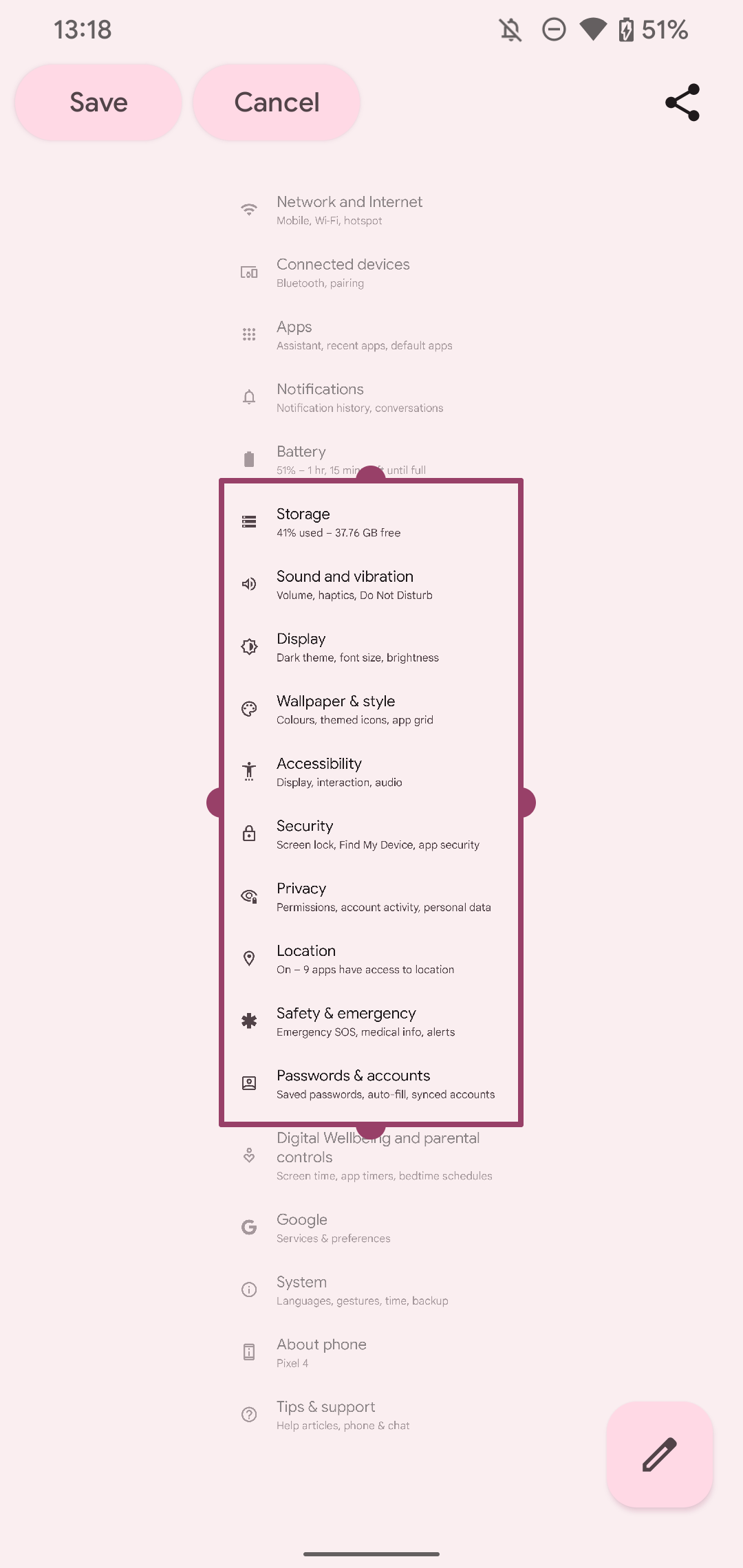
Android 12 is one of the biggest upgrades to the OS in recent years. It comes after Google focused on under the hood improvements and usability enhancements with Android 10 and Android 11. While Material You is definitely the highlight of Android 12, the OS still has plenty of other new features for you to play around with.