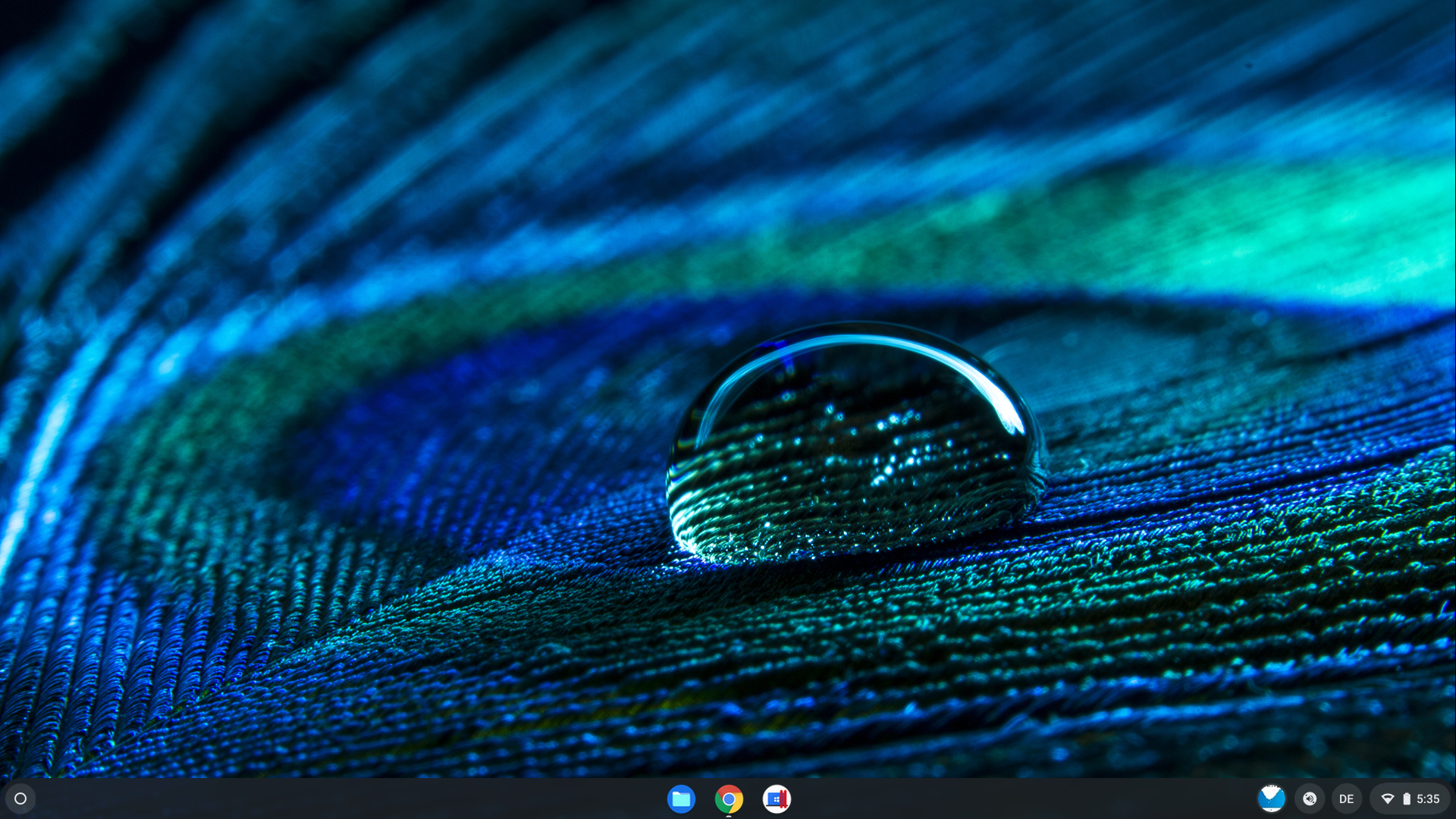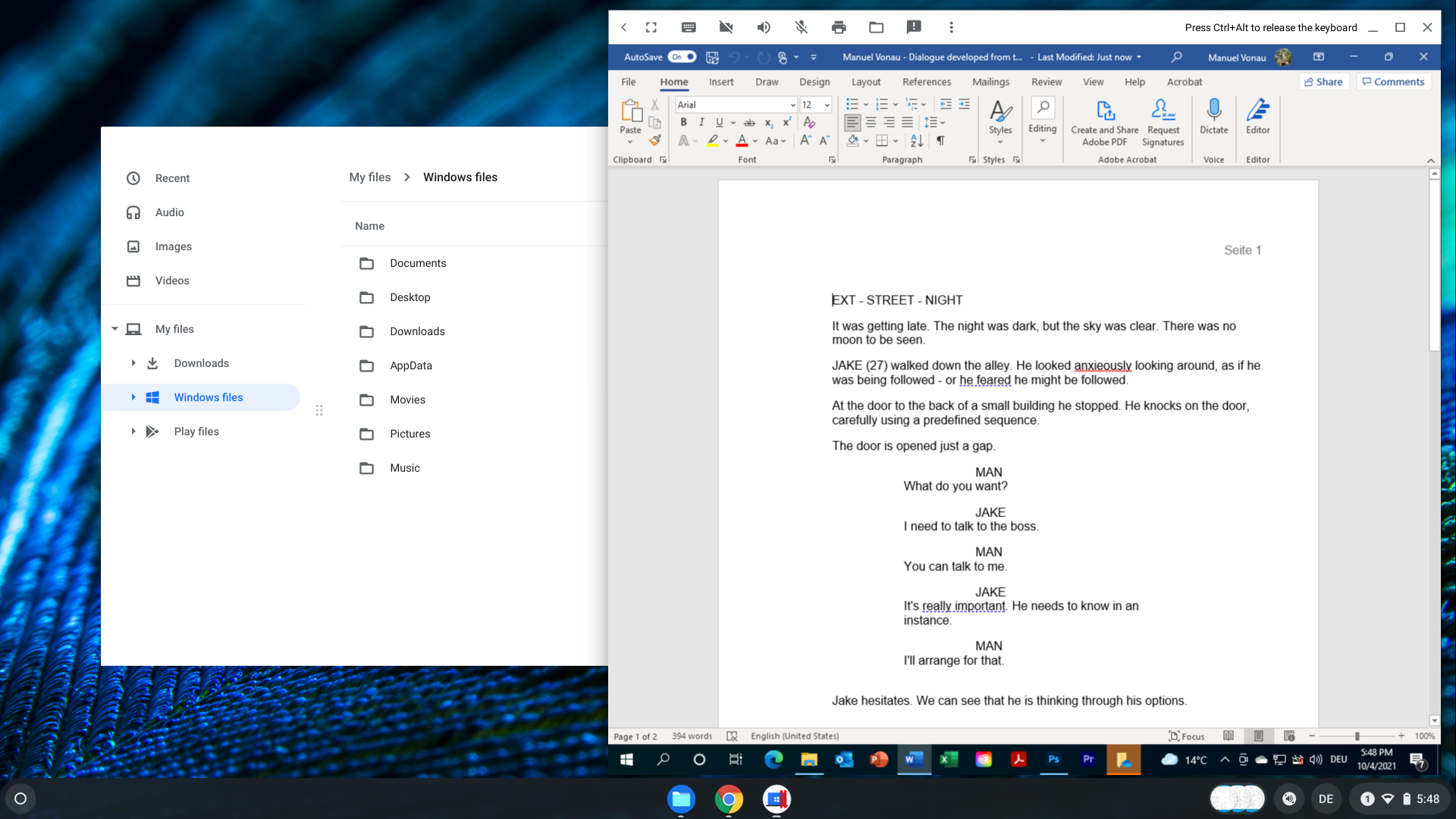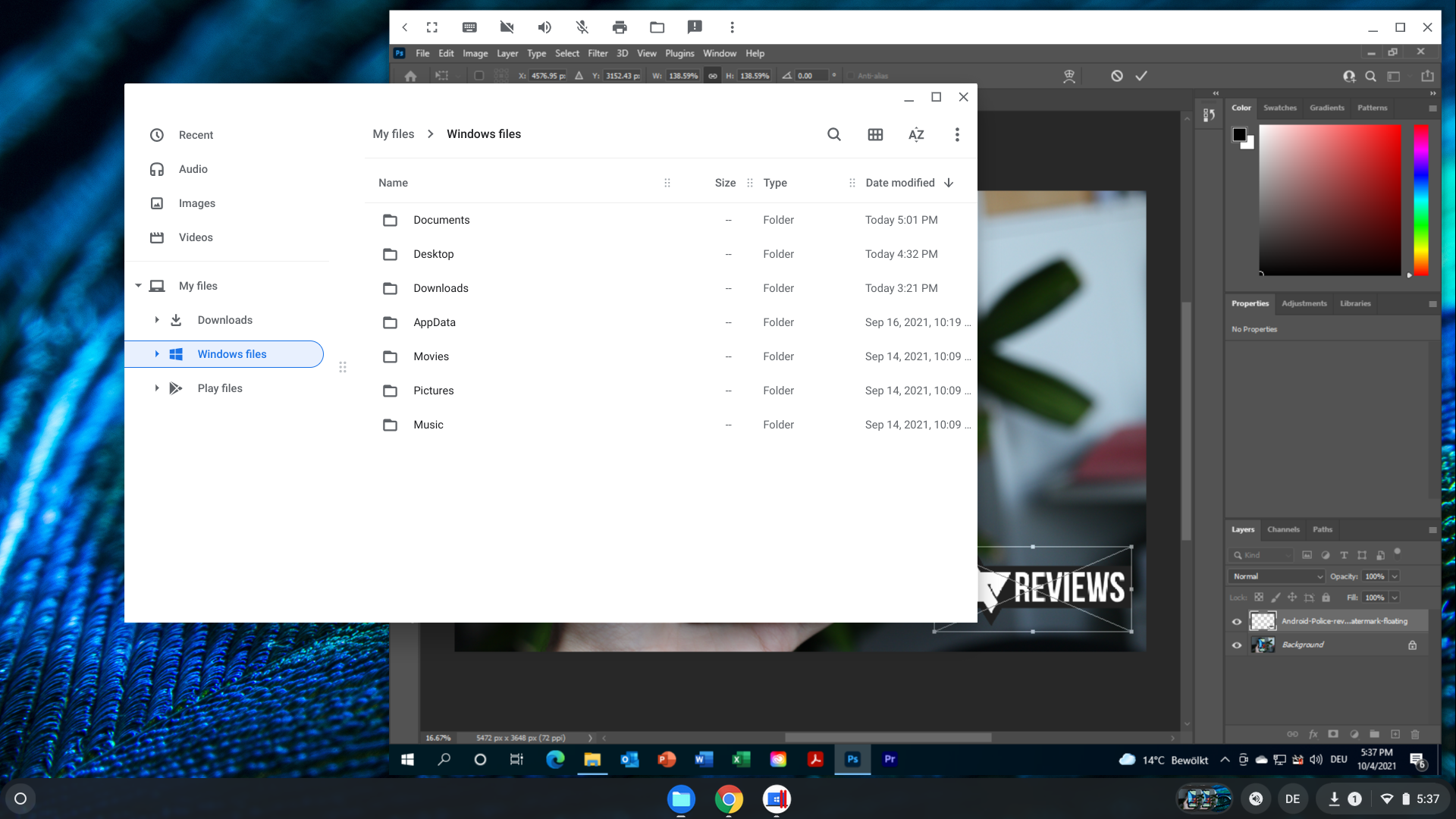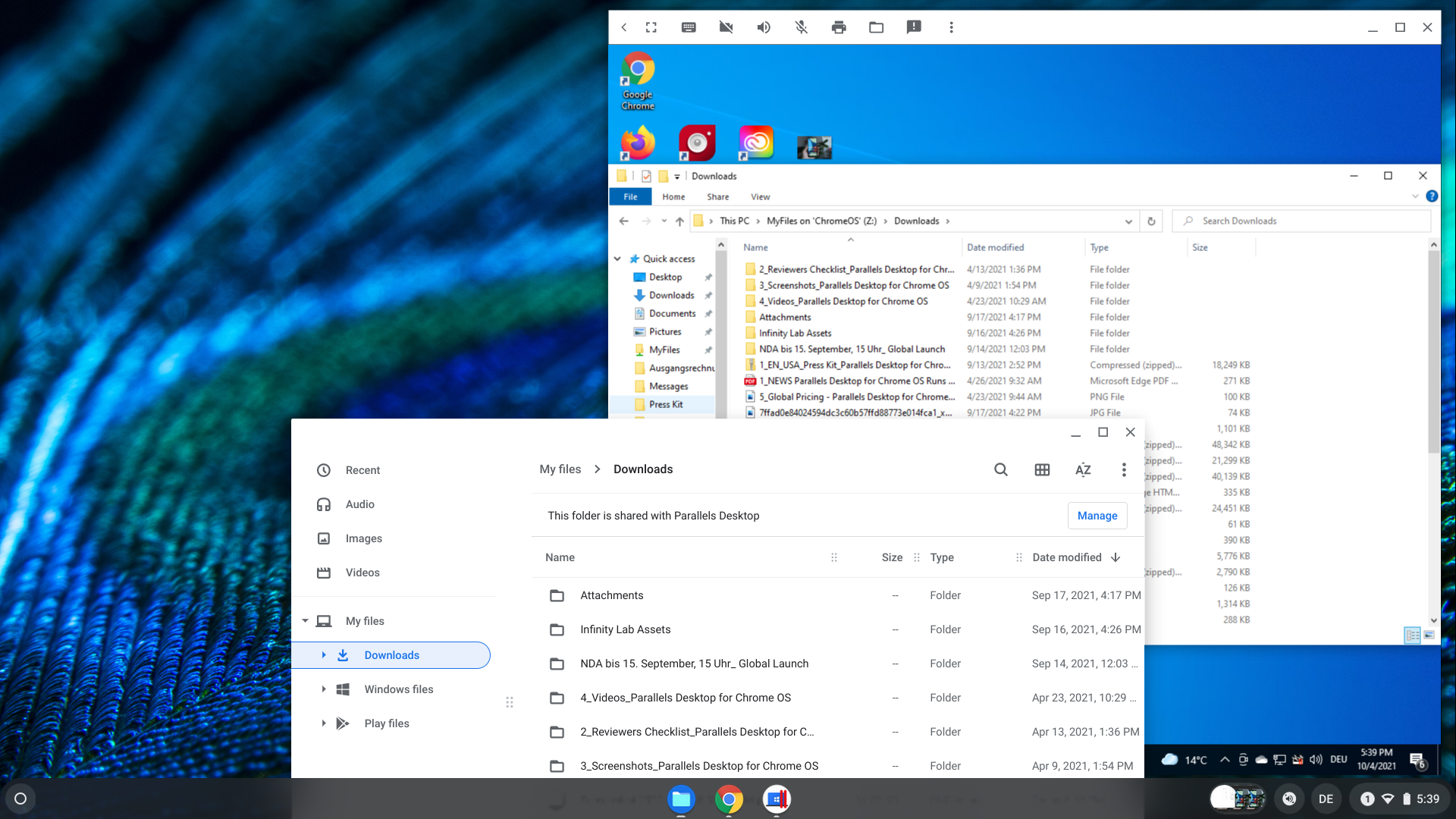I love Chrome OS. In fact, I love it enough to have used a Chromebook as my daily driver for a long time. But unfortunately, I keep running into limitations, even though the operating system has come such a long way compared to its early days. But despite Linux support, there are some indispensable programs only available on Windows and macOS that I keep coming back to, like the Microsoft Office suite and Adobe Photoshop. That's where Parallels comes in, the Windows virtualization machine known mostly by macOS users.
But let's start with the biggest caveat first: Parallels Desktop for Chrome OS is currently only available for enterprise customers. If you're interested in trying it, you'll either need to convince your IT department or be your company's IT department. Personal users are left out for now, though if Parallels Desktop for macOS is any indication (and barring any objections or obstacles from Google and Microsoft), that might change at some point in the future.
With that out of the way, let's dive into what it’s like to have Windows on your Chromebook.
I received a review unit with Parallels pre-installed, so I can’t dive into the installation process for administrators at all. For users, the experience couldn’t be simpler. You just log into your company-provided account and find the Parallels app icon in the taskbar, with Windows just one click away.
Like on macOS, Windows is available in a window of its own, and like on macOS, you can simply enter your Chromebook’s fullscreen view if you want to feel like you’re using a proper Windows machine. Some folders are shared between the two operating systems by default, and it’s possible to drag and drop files from Chrome OS onto Windows to start working with them right away. The Office programs are even integrated into the Chrome OS Files app, allowing you to open a document by right-clicking it.
The only thing I noticed is that there appears to be an ever so tiny input lag when using Windows. If you don’t pay attention to it, it’s not really noticeable and hasn’t interfered with my workflow at all, but it’s definitely there. Scrolling with my Chromebook’s touchpad works surprisingly well, though — kudos to the developers who made this possible.
Productivity
Parallels is obviously built with productivity in mind, and it absolutely nails this aspect for me. For one of my clients, I rely on Microsoft Word for writing, and having the full Windows program at my disposal is such a boon — especially now that Microsoft has ended support for Android Office apps on Chromebooks. The Word web app might have come a long way, but it still doesn’t work offline and a few features I sometimes rely on are still straight up missing, like the ability to create envelopes — believe it or not, I sometimes need that functionality.
The same goes for proper Microsoft Excel support. While I’m getting by with the online version for bookkeeping, using the full-fledged Microsoft Excel helps me take full advantage of all the little scripts and options I’ve built into my spreadsheet, like links to PDF receipts I’ve saved to my OneDrive storage.
Speaking of OneDrive, it’s great to finally have offline copies of my files available without tedious workarounds, but the solution still isn’t perfect. At the moment, it’s not possible to choose custom folders to share from Windows with Chrome OS, meaning there’s no way to get the OneDrive folder from your Windows environment to show up under Chrome OS. To work around this, you’ll have to copy and paste individual files across the two systems or move files from OneDrive over to Documents, Pictures, Downloads, Movies, Music, or Desktop — these are the only folders that sync from Windows to Chrome OS. It’s much easier to go the other way around, though. You can share any directory you want with Windows (including Google Drive) by right-clicking it or you can simply drag and drop individual files onto the Parallels window.
My productivity workflow doesn’t only revolve around writing and bookkeeping, though; there are times when I have to throw light Photoshop work into the equation. For that, Parallels serves just fine. Since it supports dragging and dropping files from the Chrome OS Files app right into a Windows program, working on images feels pretty seamless. I’ve used GIMP and some online photo editing tools before, but I’m more familiar with Photoshop.
Just for the heck of it, I also installed Premiere Pro, but it quickly became clear that neither the Chromebook nor Parallels are cut out for video editing, and while I was — surprisingly enough — able to open a project I was working on just fine, I couldn’t even get Premiere to smoothly play back HD footage straight out of a Panasonic GH5.
What bugs me the most about Parallels is that it currently doesn’t support Coherence Mode on Chrome OS. On macOS, it’s a feature that allows you to use Windows programs as though they were part of macOS, without any of the rest of the Windows UI visible. It’s similar to how Linux apps work on Chrome OS, so having the same level of native integration for Parallels would be great.
Games
I just had to try and see if Parallels is strong enough to run a few less-taxing games. I went with one of my all-time favorites: Star Wars: Knights of the Old Republic. Given that KOTOR runs just fine as an Android app on my Chromebook, I was curious to see if it would run just as well in a virtual Windows environment. However, while Parallels works with some Windows titles on macOS, it appears that it isn’t built for gaming at all on Chrome OS, at least not at the moment, with its strict business focus: I couldn’t even get KOTOR to start in the first place after installing it.
With Google working on bringing Steam to Chromebooks as part of a new virtual Linux machine, we might not even have to rely on Parallels at all for gaming, though.
Verdict
Overall, being able to use Parallels on Chrome OS has just cemented my opinion that Chromebooks are all I ever need to be productive as a writer, or as somebody who doesn’t tax their machine too much. During my three weeks with Parallels, things have been mostly stable. I’ve only ever run into minor issues with scaling when using a second screen with a much higher resolution than my test unit, and there was only one full Parallels crash after I left the computer running for more than a few days.
Parallels offers a lot of opportunities for Chromebooks. Once (or if) the virtualization software is available for everyone to buy, it might help push over those people who are still reluctant to get a Chromebook because they need to use a Windows program every other fortnight. Believe me, I can tell from personal experience: The lack of a few key programs is one reason that’s still holding me back from switching to a Chromebook as my only machine (other than the fact that I need a fully-featured, functioning video editor for a few other gigs).
Once I can install Parallels on my personal machine, there’s barely anything left to miss, and I’m very much hoping that this day will come sooner rather than later. In the meantime, you can find out more about Parallels over on its website.