latest
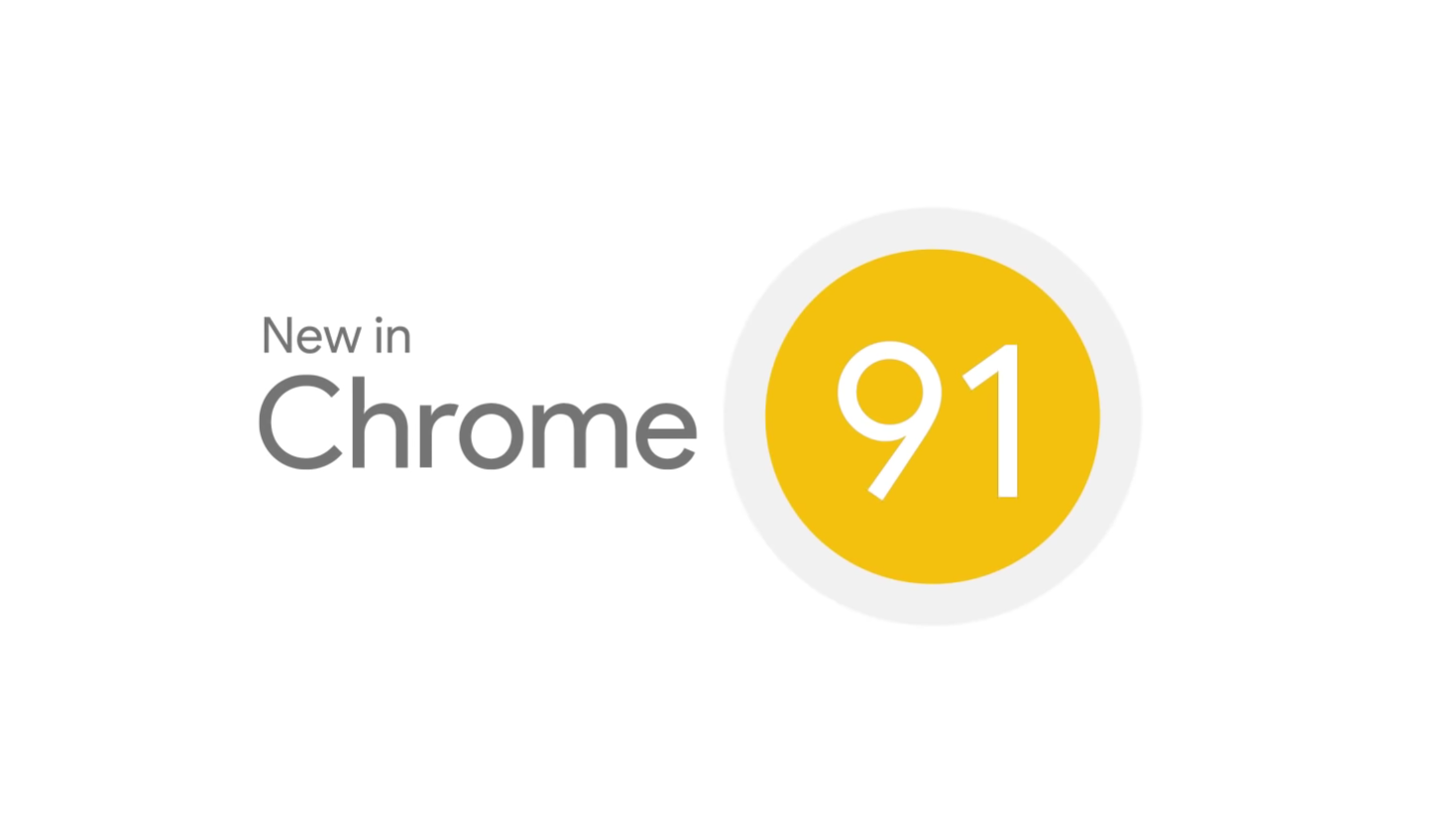
Here's what's new in Chrome 91
Prettier buttons, OTP autofill improvements, battery-saving optimizations, and much more
Read update
Chrome 91 has just hit the first few phones, and while you might not notice too many differences on the surface, there are quite some things going on if you know where to look. The most significant visual changes you'll see on Android are probably the redesigned website buttons and forms, like those you can see in the weekend polls of our own website. But there's more going on. Let's dive in.
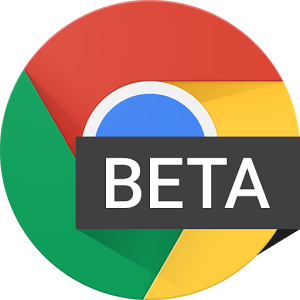
Here's something that you might not know about Chrome for Android: you can search for text within a web page by typing your query in the URL bar, without using the menu button to manually tap the "find in page" tool. When searching for non-URL queries, you can tap the first result with the magnifying glass icon in the corner to search the text of the current page.

It's time to point out a little-known feature in Chrome's omnibox that may save you a tap or two. If you're looking for something on the page you're currently viewing, rather than tapping on your overflow or menu button, going to "find in page" and typing your search string, you can do it via Chrome's omnibox as shown below. Take a look at the first option with the magnifying glass inside the box.



