latest
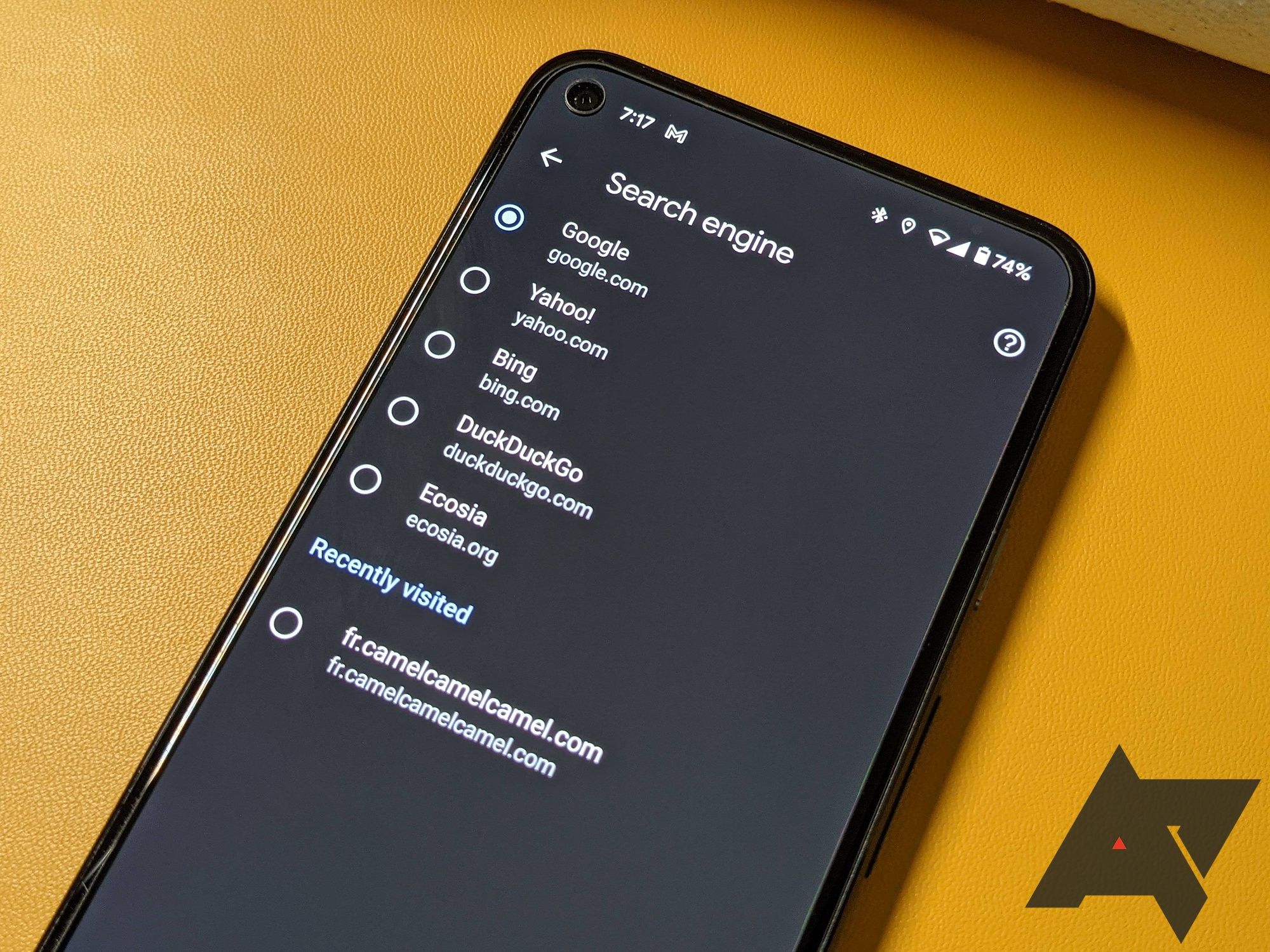
Here's the one desktop Chrome feature I wish Google would bring to mobile
This time-saving feature would be more than welcome on mobile
I'm a big fan of time-saving features on my computing devices. Keyboard shortcuts, text expansion snippets, clipboard managers, my keyboard-fu arsenal is full of tips and tricks that reduce the grunt of my daily tasks. After all, the less time I spend doing basic chores, the more time I have to focus on interesting ones, like writing articles or assisting my colleagues. But the all-time most awesomest bestest feature among these tricks is custom search engines on Chrome. I use them daily, all the time, and I've sung their praises enough times that I've made a few converts. What baffles me, though, is that the Chrome team has been busy adding more complicated and powerful features to Android, but it has yet to implement this very old and simple one.
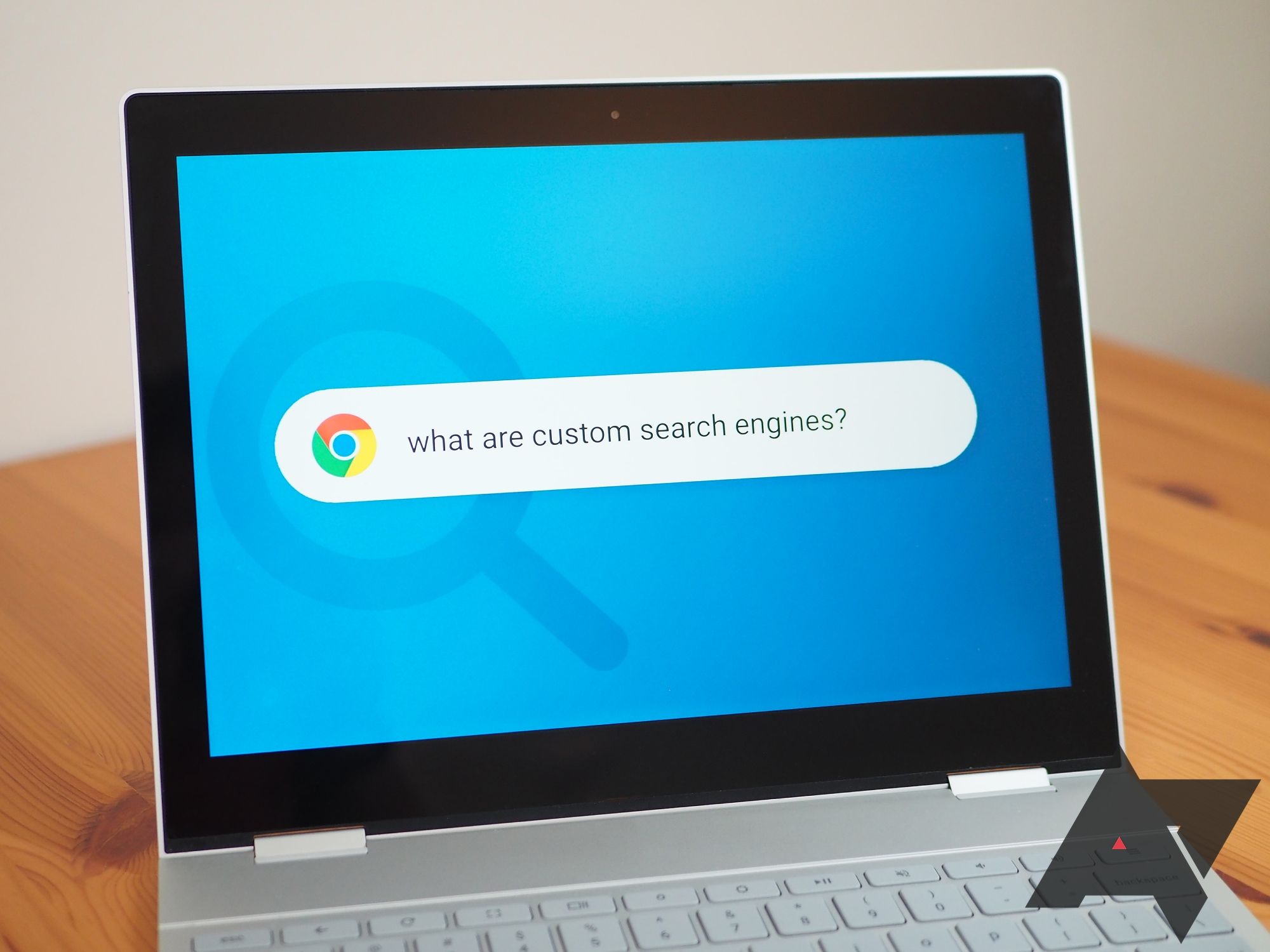
11 tips to become a Chrome custom search engine jedi
The ultimate guide to quickly find anything on the web
When it comes to custom search engines on Chrome, I don't joke, I don't play, I don't mess around. It is a Very Serious Topic™ that comes up countless times in our internal Android Police discussions, more often than not when I figure out yet another useful engine that can shave off precious seconds from our daily workflows. That's usually followed by a ten-minute chat about how clever that latest trick is and how I should write a book about custom search engines. Well, short of writing a long book then trying to find a publisher, here is a guide with all the tips, tricks, and smart ideas I've amassed over the last decade. This is the breadth of my knowledge and I have chosen to bestow it upon you, so please, treat it with the utmost respect.
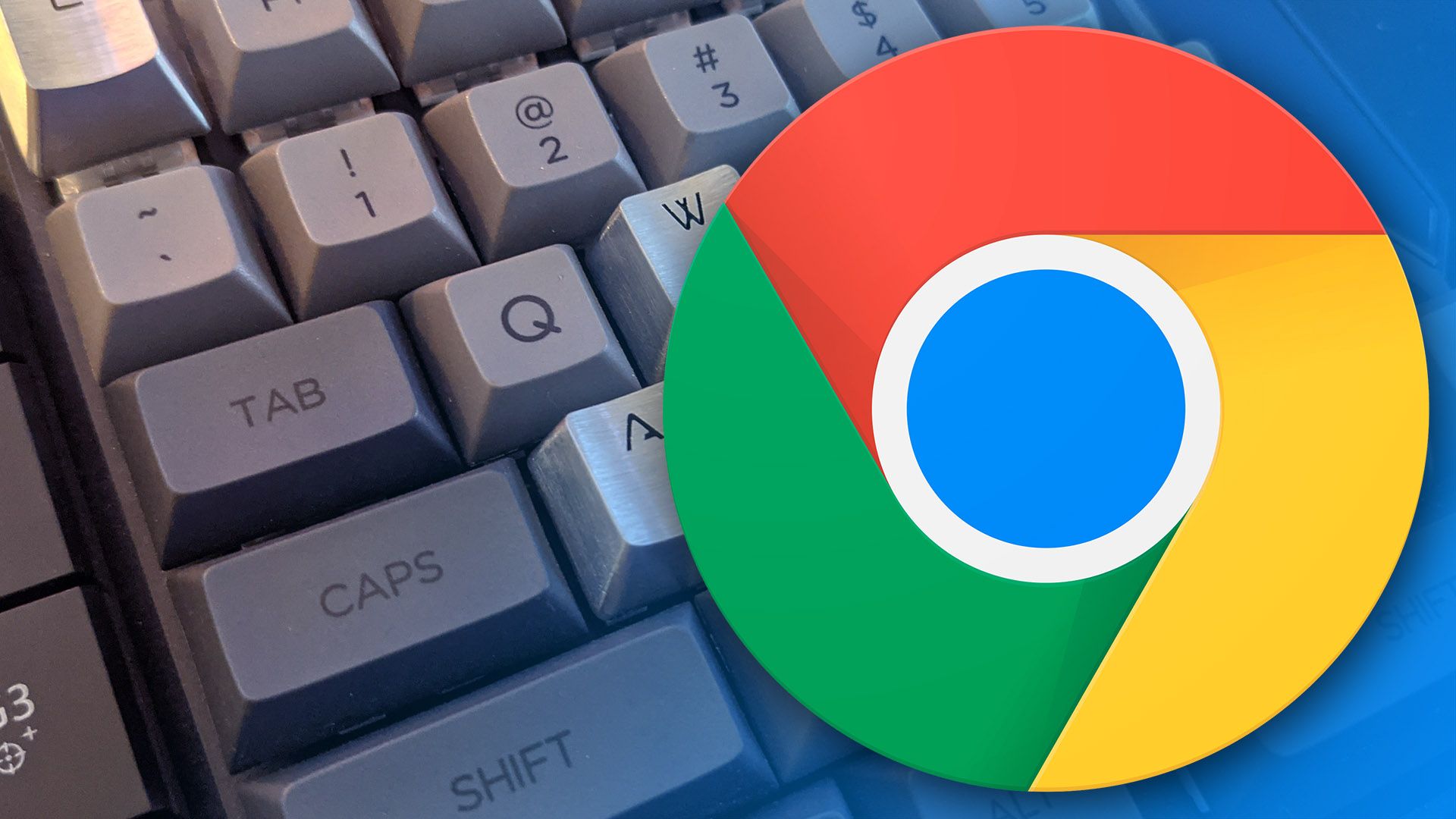
The latest Chrome build brings back an annoying change for Omnibox custom search engines
Tab to search is back, but it's buried in the flags menu
Back in February, a new version of Chrome changed the way that users activate a custom search engine in the Omnibox: instead of indicating the engine and beginning your search string with a tap of the space bar, you had to press tab instead. Long story short, everybody hated it, so Google reverted the change and tried something else. Well, the tab-to-search functionality is back ... but don't worry, it's buried deep in Chrome's Flags menu.
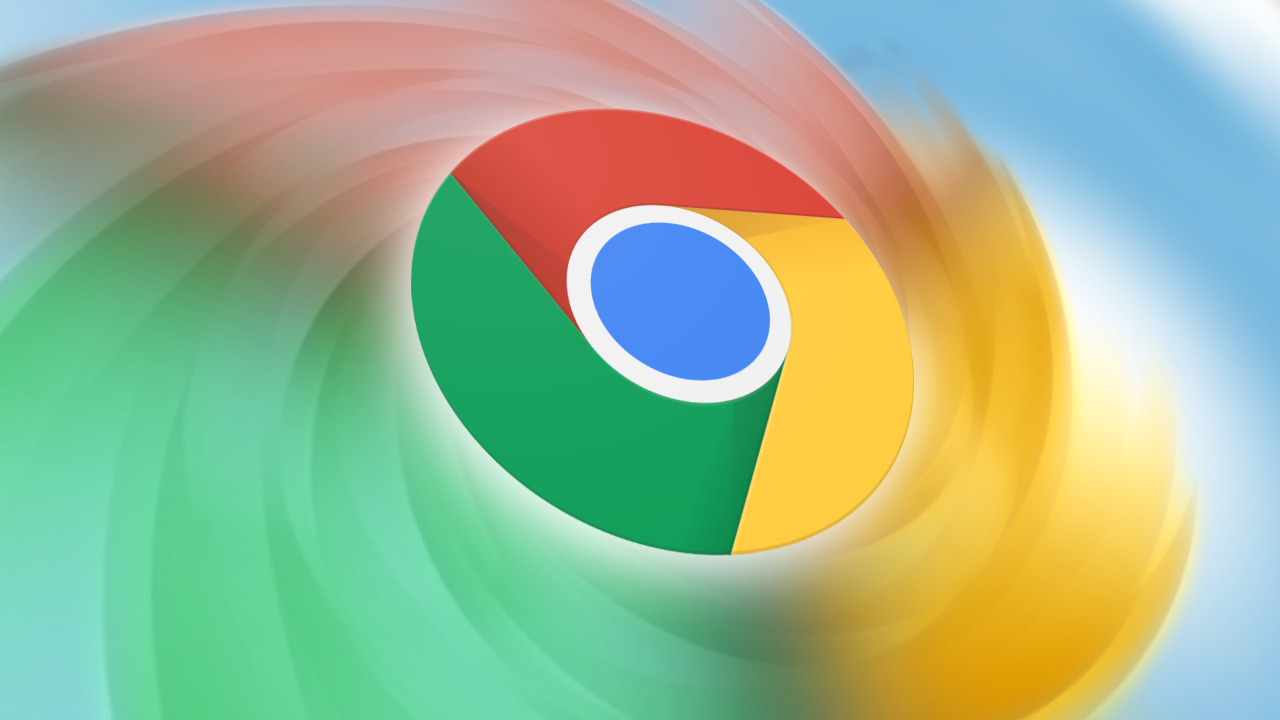
Chrome 88 disables space bar shortcut for custom search engines, but there's a fix
Rolling out more widely
Read update
Chrome 88 brought some quality of life improvements like better password protection and tab search, but more and more people are noticing an unfortunate regression on the desktop version. For ages, it's been possible to add custom search engines (under chrome://settings/searchEngines), which you can invoke with custom keywords followed by hitting the space bar or tab. You could set up "acom" or "tw" for searching Amazon or Twitter right from your address bar, for example. But now, reports are popping up left and right that the space bar shortcut isn't working anymore. People are forced to use tab, making them relearn a years-old habit. Luckily, there's a way to get back to using space, at least for now.



