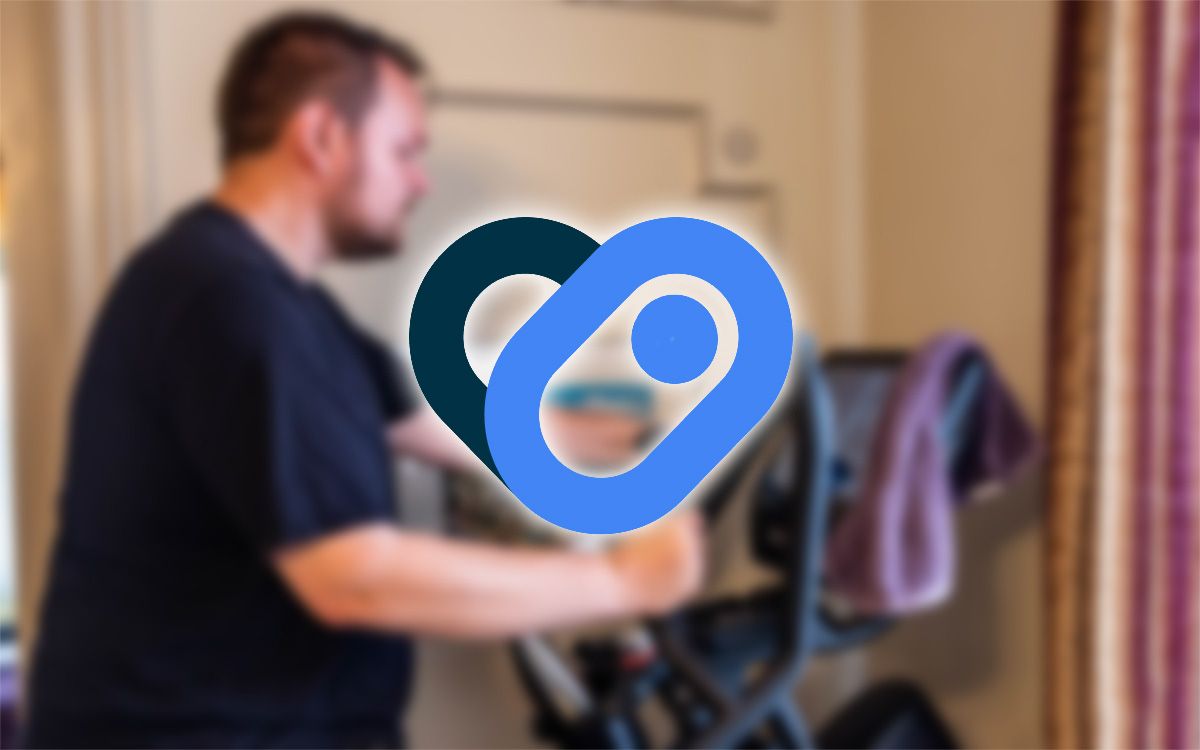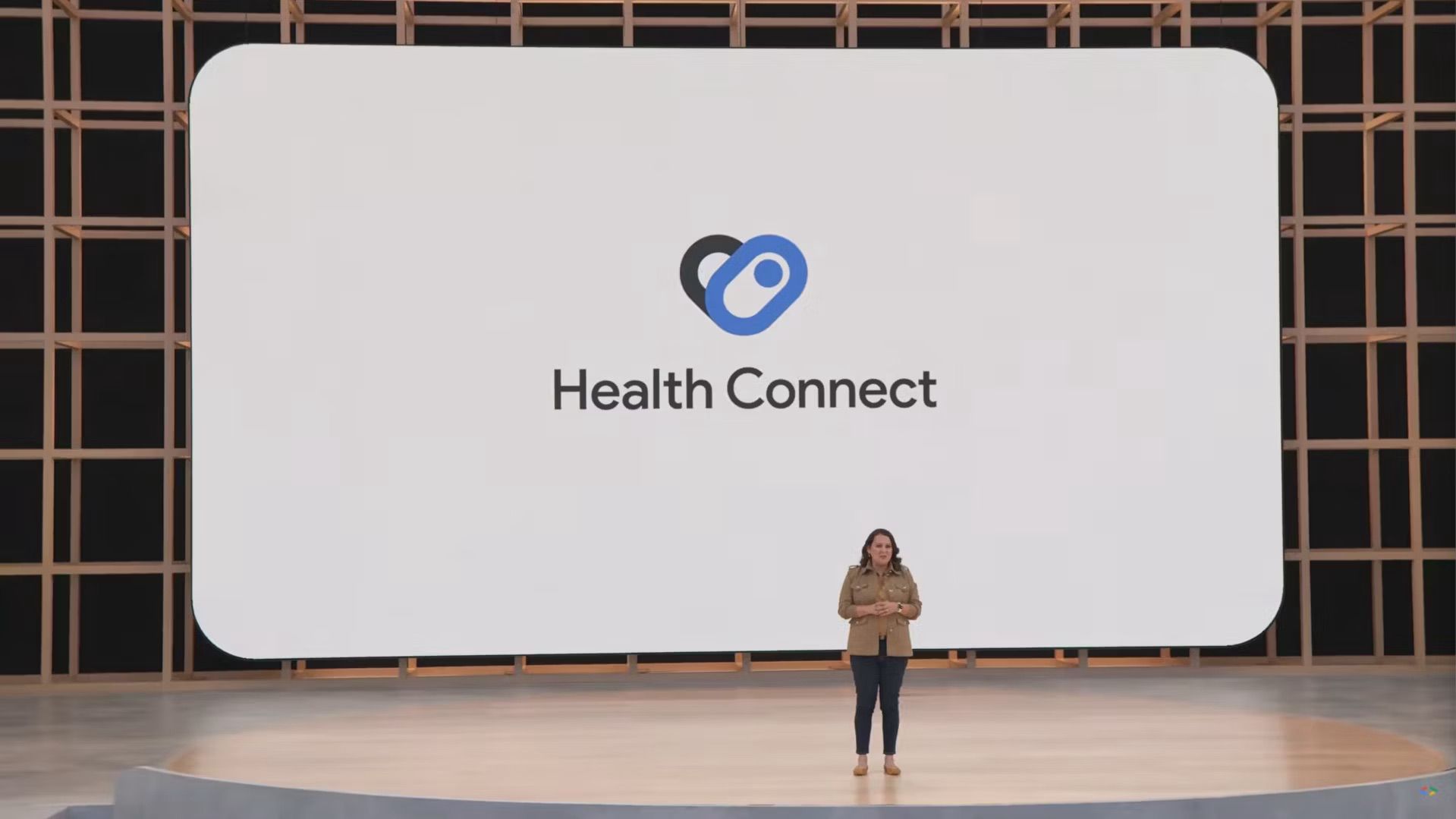Samsung smartwatches are some of the best Wear OS timepieces. They feature excellent hardware, a customizable design, and an intuitive user experience. The latest model, the Samsung Galaxy Watch 6, is packed with sensors to track your physical activity and health metrics, which it can sync with your phone and Samsung Health. There isn't a built-in option to export this data to Google Fit, which can connect with many external providers to act as a hub for your fitness and health data.
Google has a fix for this: Health Connect. It brings your health data from multiple apps and services into one place, allowing easy access to connected apps. Here's how to sync your Samsung Health data to Google Fit using Health Connect.
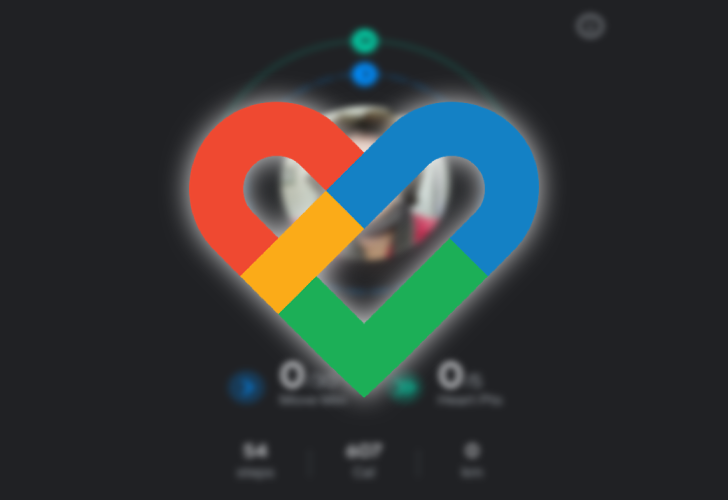
Google Fit: How to track your fitness goals and stay healthy
It's time to burn those summer caloriesWhat is Health Connect?
Health Connect is a platform consisting of a set of APIs where multiple apps and services can read (or write) your health metrics. Fitness apps must manually integrate with other similar services to share data. For example, if you use Strava to track your runs, other apps like Sleep My Cycle can't see the data. Similarly, if you use Sleep as Android to monitor your sleep quality, other fitness tracking apps can't view its data if the app doesn't add support for them.
Health Connect aims to solve this problem. Every fitness app can send its collected data to Health Connect, which another app can pull. This way, apps can share data without any privacy risk. Health Connect supports sharing a range of health data, including activity types, body measurements, cycle tracking, vitals, and more.
How to set up Health Connect
Before you can sync Samsung Health with Google Fit, you must install and set up Health Connect on your phone. The migration of the Health Connect app data to Android 14 has already begun.
- Download Health Connect from the Play Store on your Android phone.
- Open Health Connect.
- Tap Get Started.
- Select App permissions.
- Select Samsung Health from the list of apps.
-
Turn on Allow all or manually select the health data you want to sync.
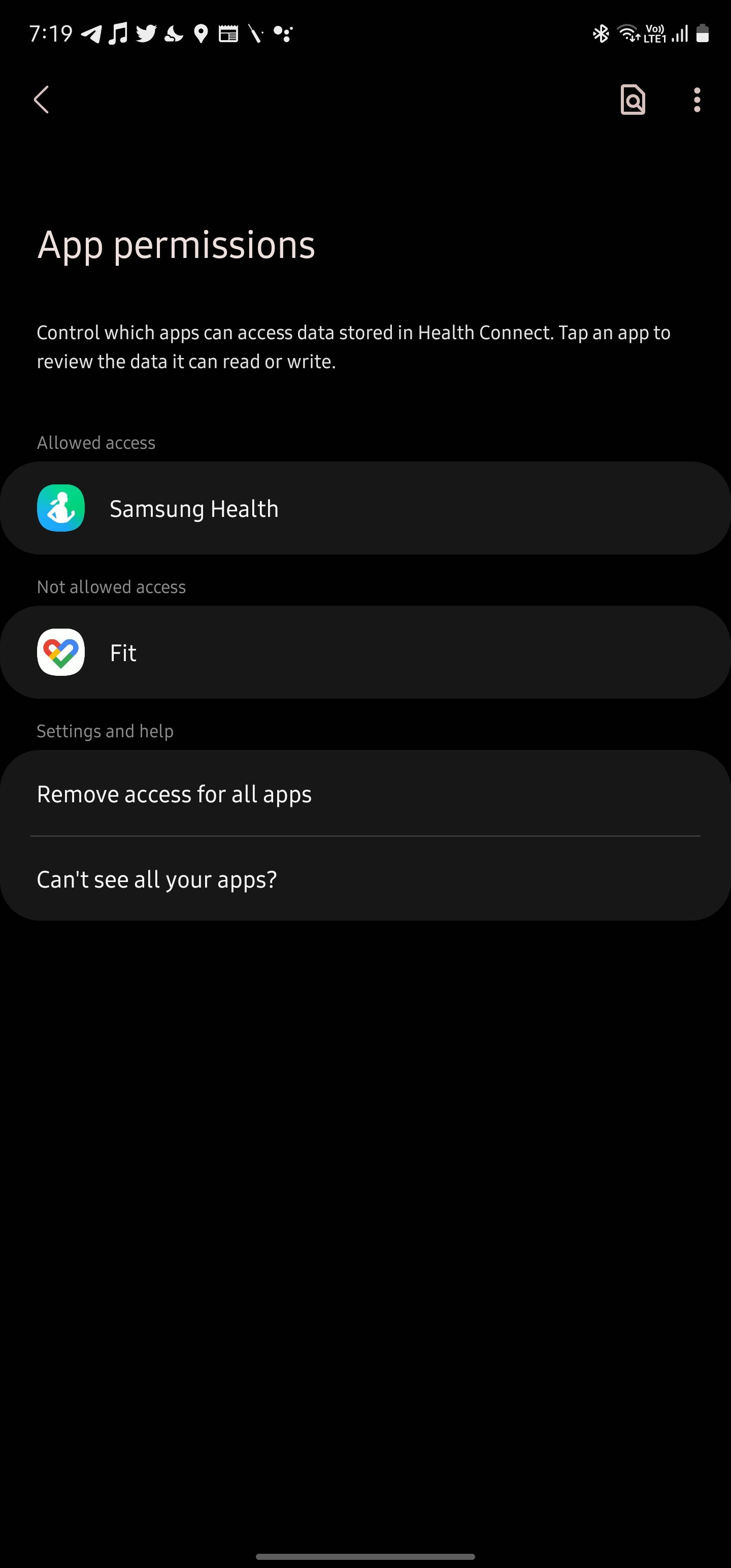
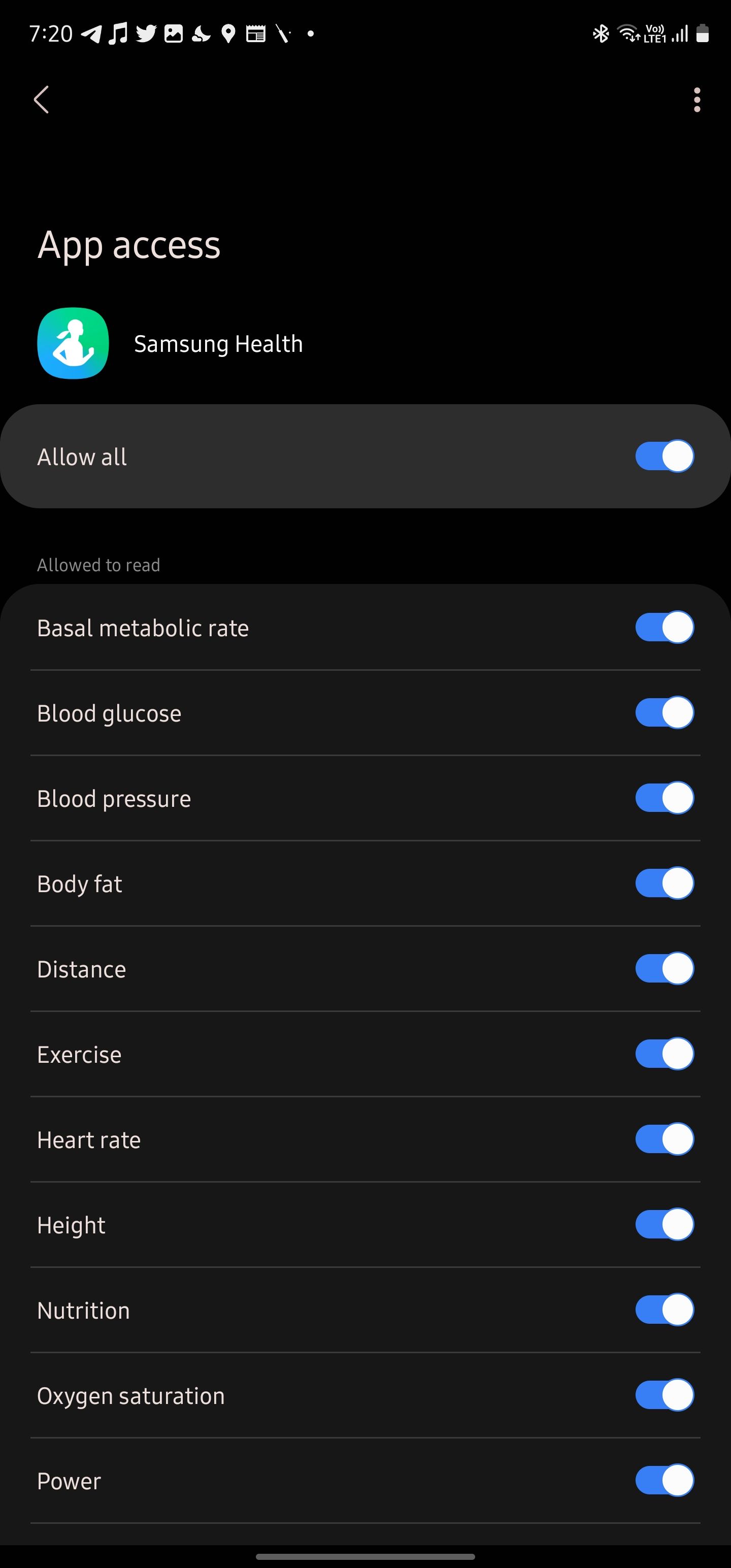
How to sync Google Fit data to Health Connect
Download and set up Google Fit on your phone and smartwatch before proceeding with the steps below.
- The first time you open Google Fit after installing Health Connect, you see a Sync with Health Connect banner.
- Tap Get started.
- Select Set up from the Sync with Health Connect page.
-
Grant Fit access to Health Connect data. You can allow access to all data or select the categories individually.
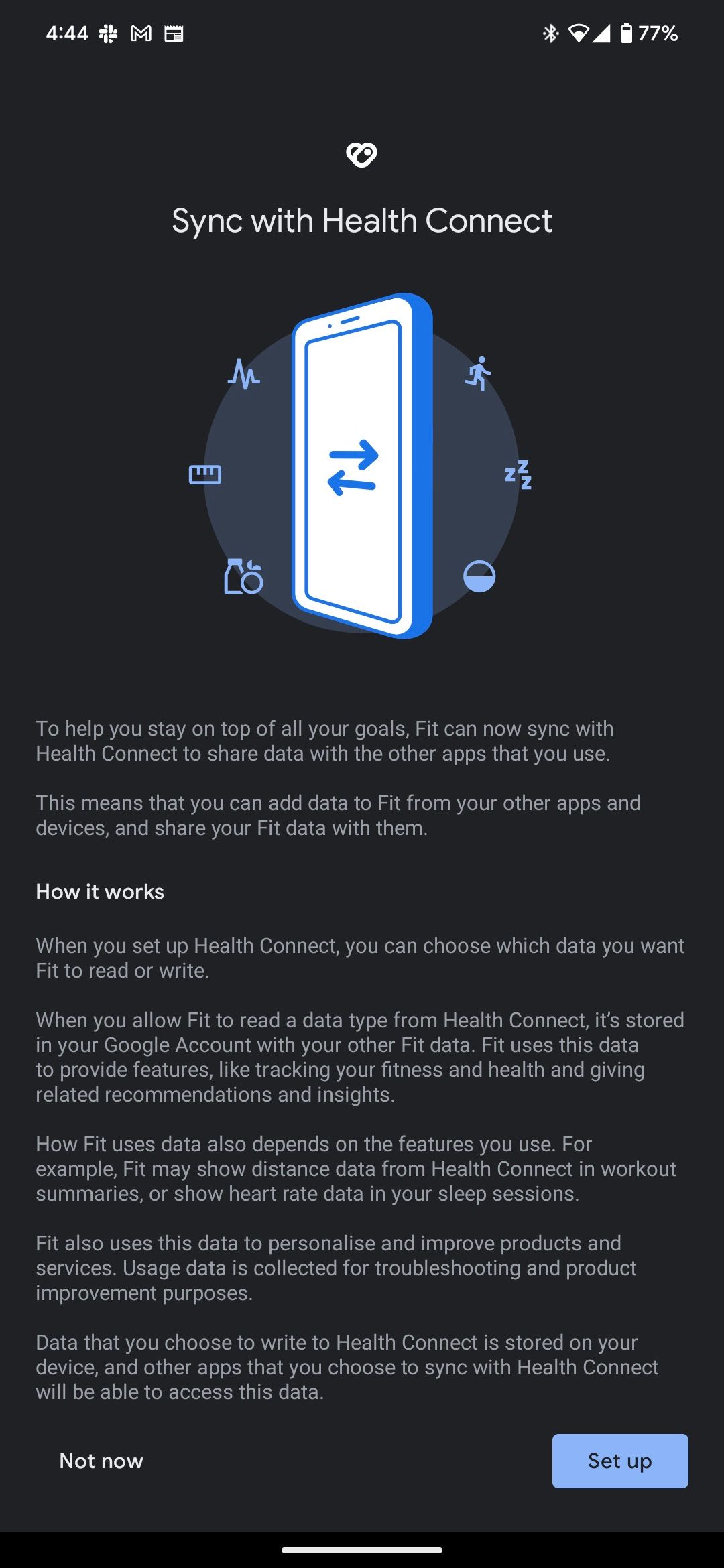
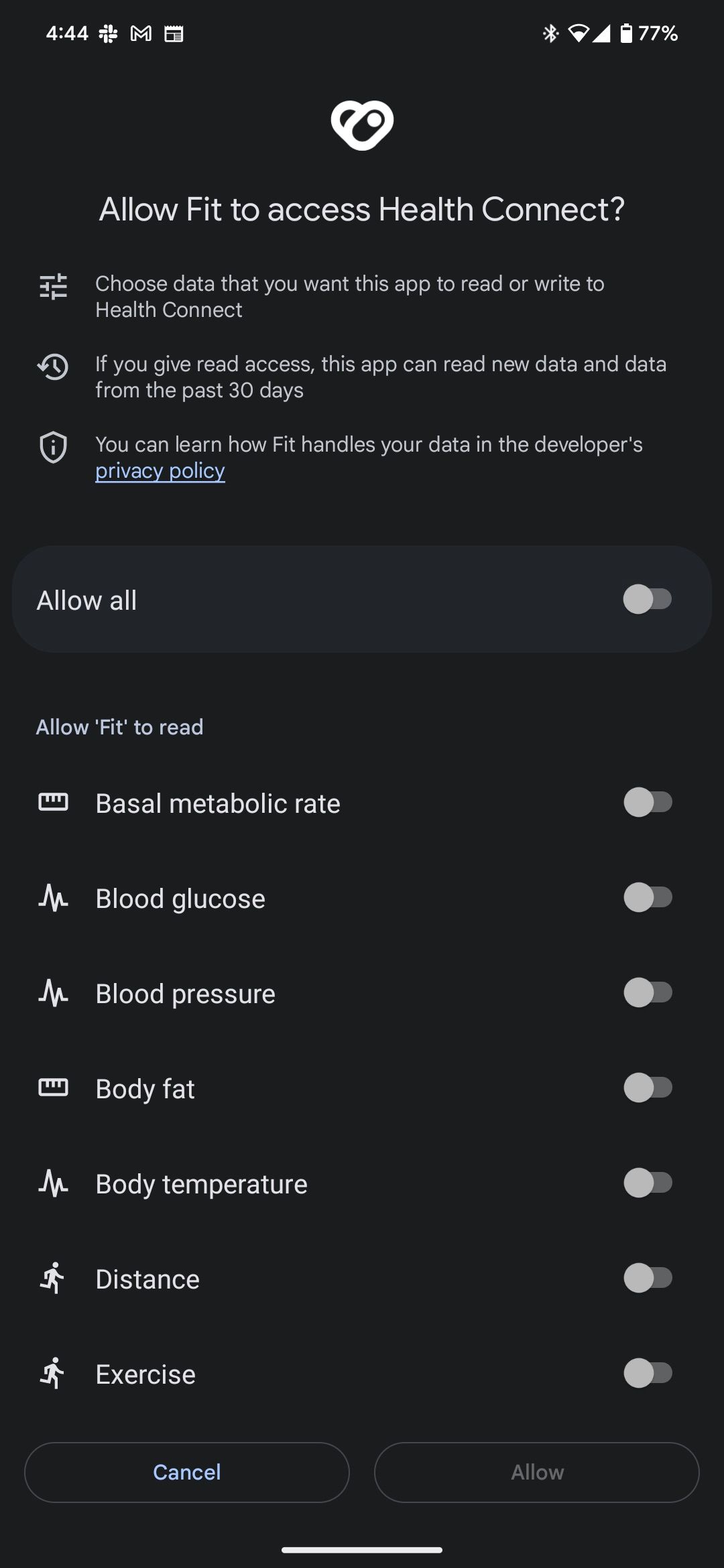
-
Tap Done to proceed.
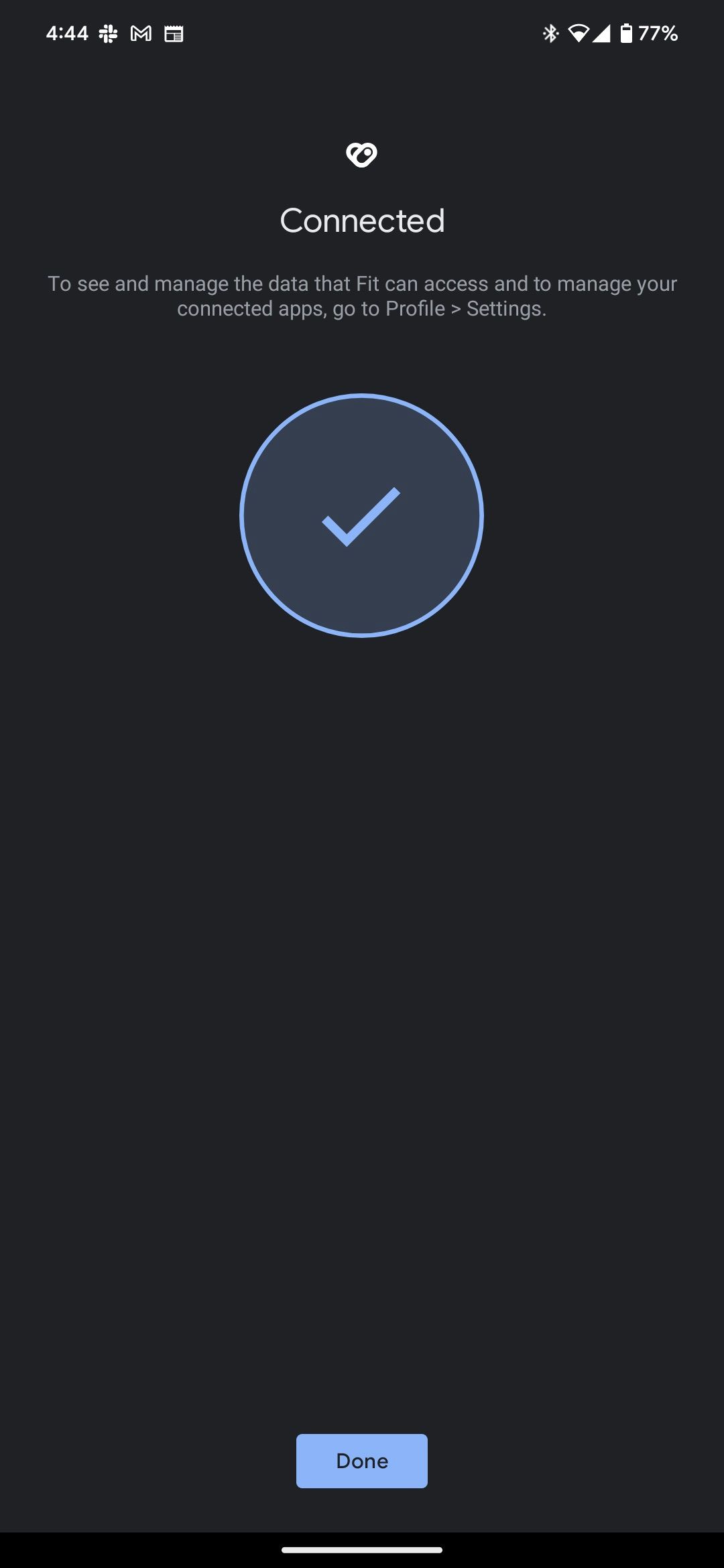
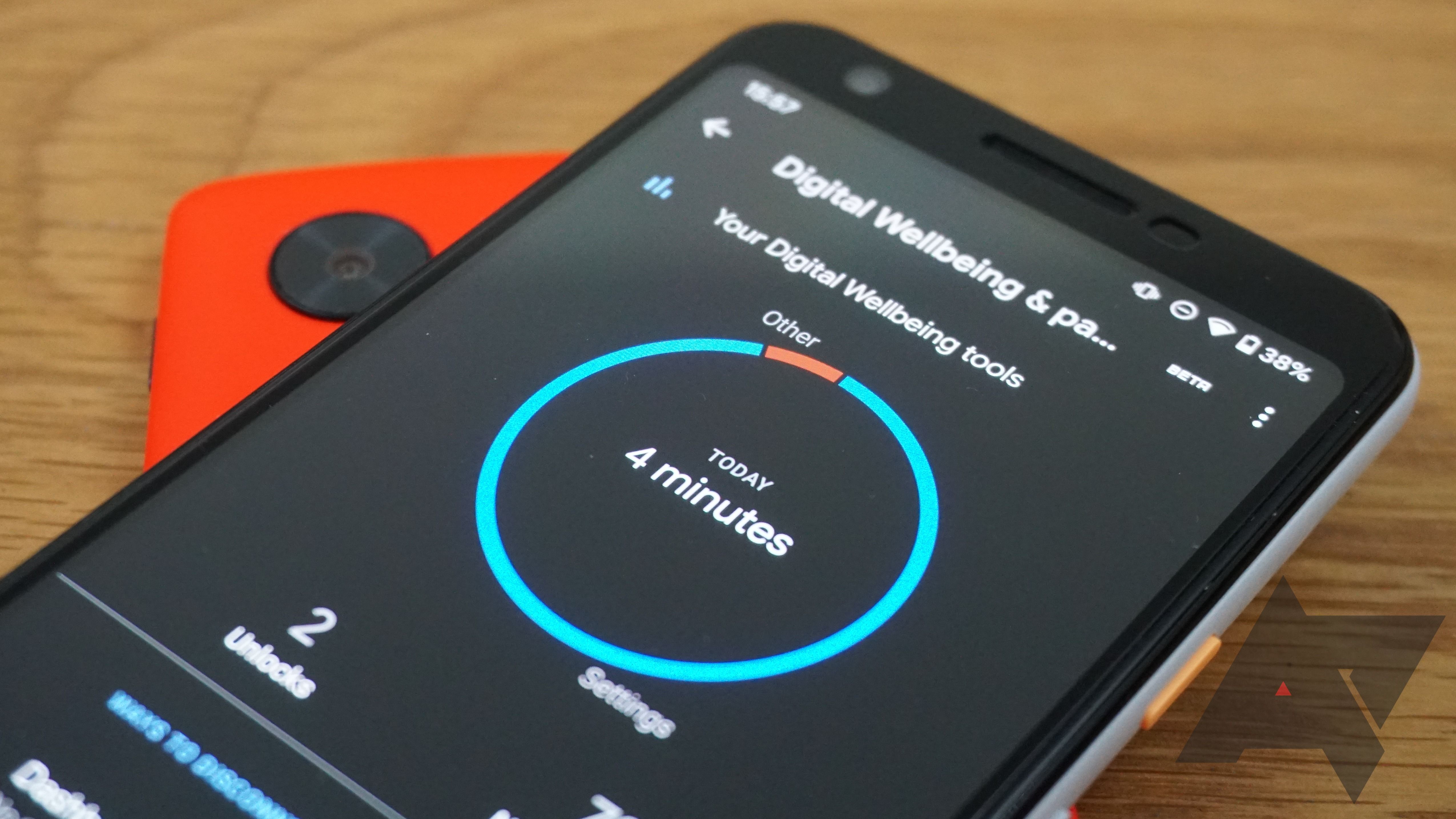
How to set up Digital Wellbeing on your Android phone
Sometimes too much of a good thing can cause distractionsAfter it's connected, Google Fit reads data shared with Health Connect over the last 30 days to pull existing data saved by other services. You can confirm Google Fit is syncing data with Health Connect by following these steps:
- Open the Google Fit app on your phone.
- Tap the Profile button on the bottom navigation bar.
- Tap the Settings button at the top.
-
Ensure the Sync Fit with Health Connect option is turned on.
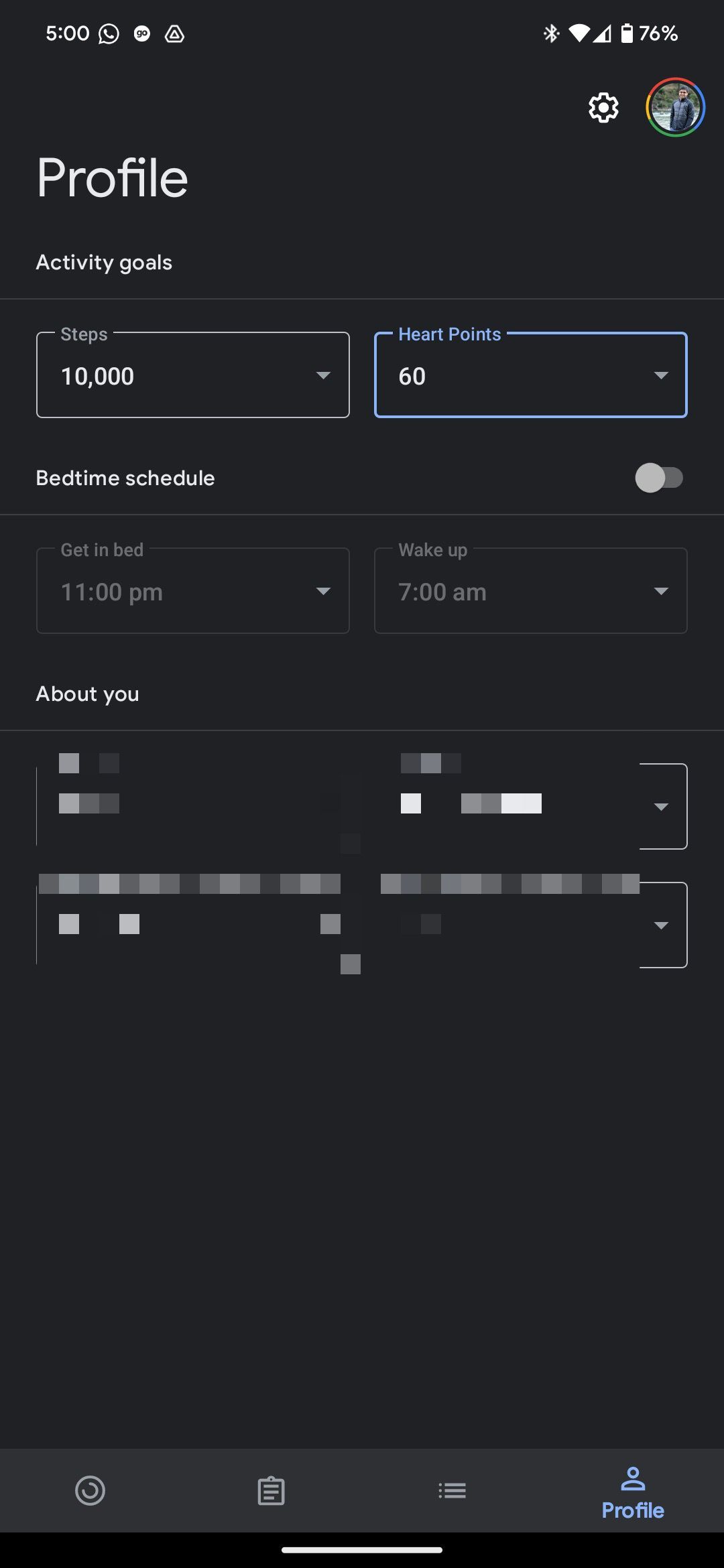
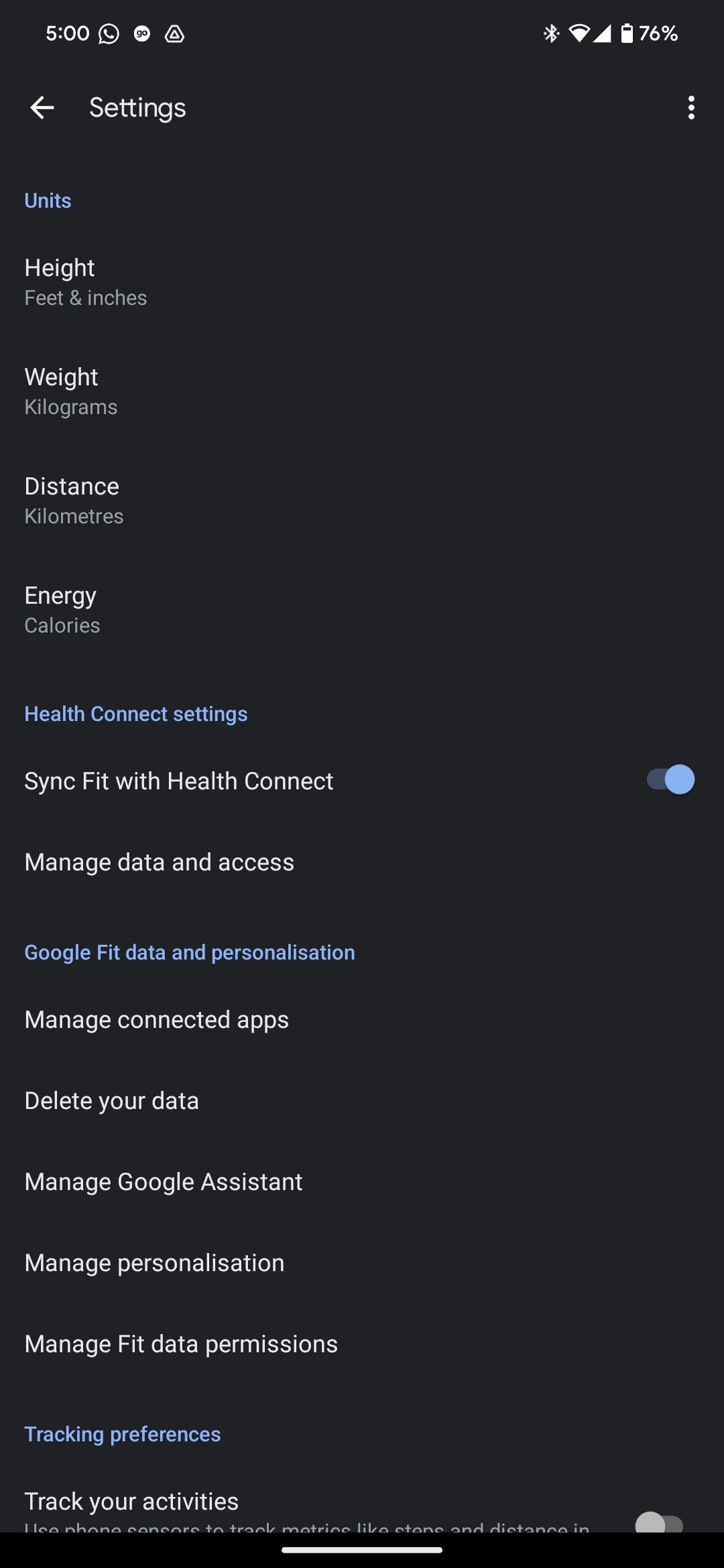
If you prefer to use Google Fit to track your activities, check out our guide on how to track your fitness goals and stay healthy using Google Fit.
How to sync Samsung Health data to Health Connect
Next, you'll link Samsung Health with Health Connect. Follow the steps below to do so.
- Open the Samsung Health app.
- Tap the three-dot main menu icon in the upper-right corner.
- Select Settings.
-
Tap Health Connect.
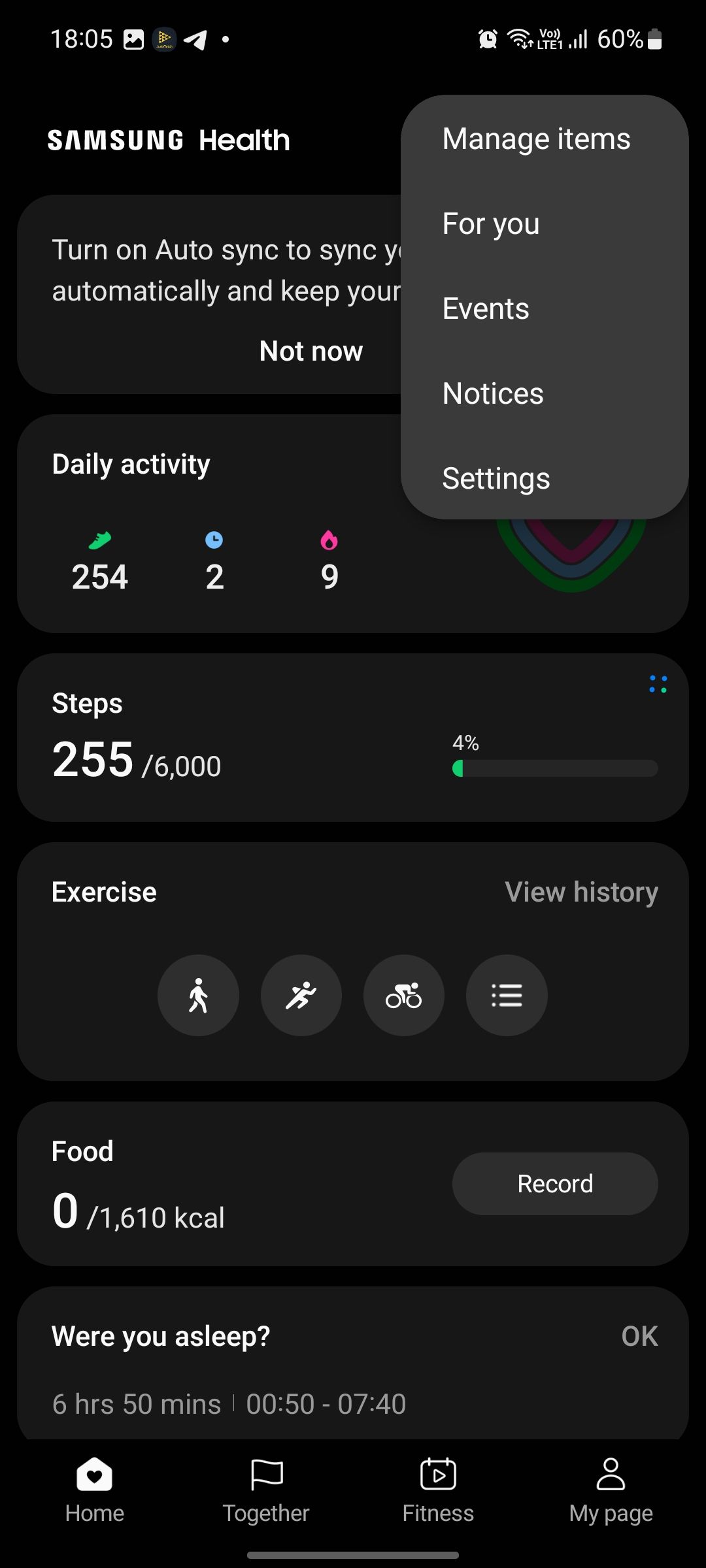
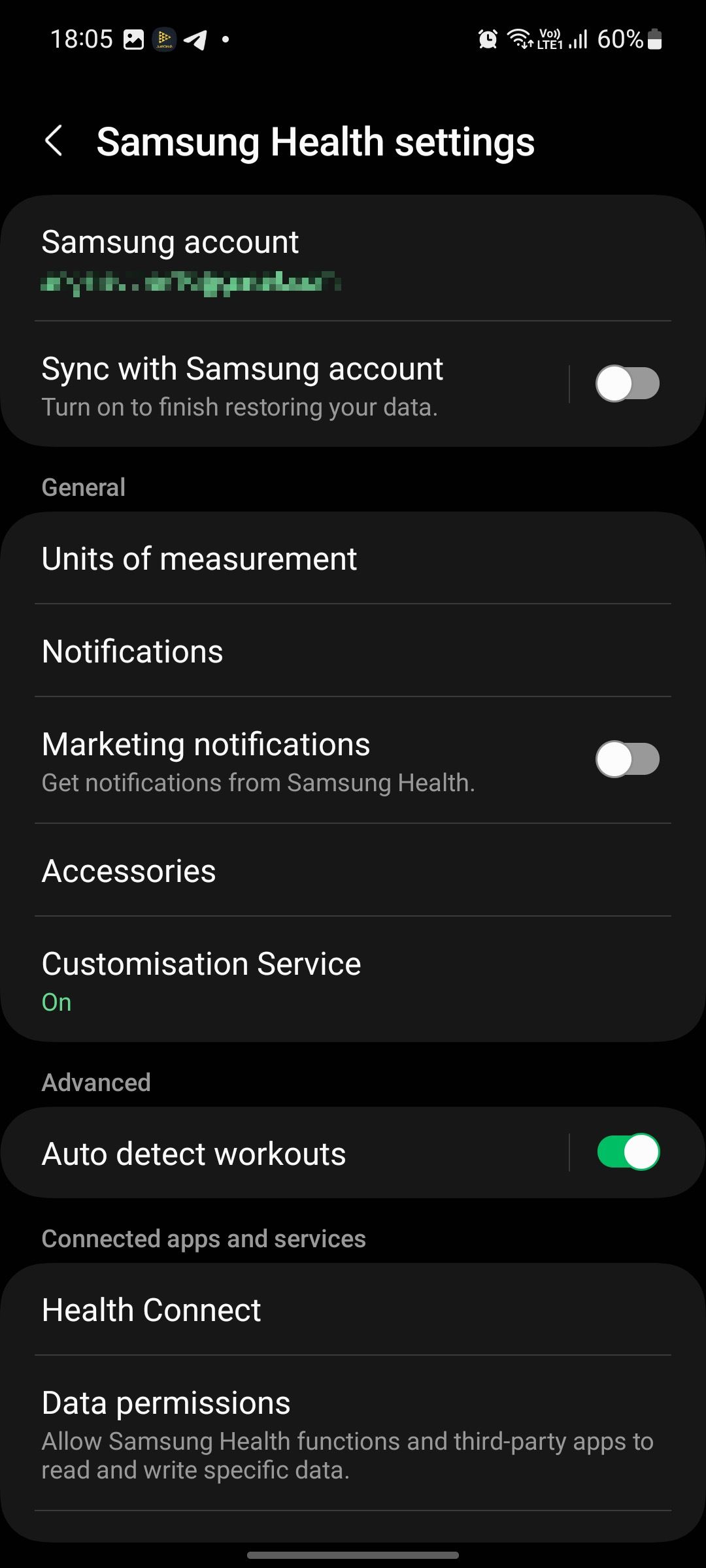
-
Install the app if you haven't done so.
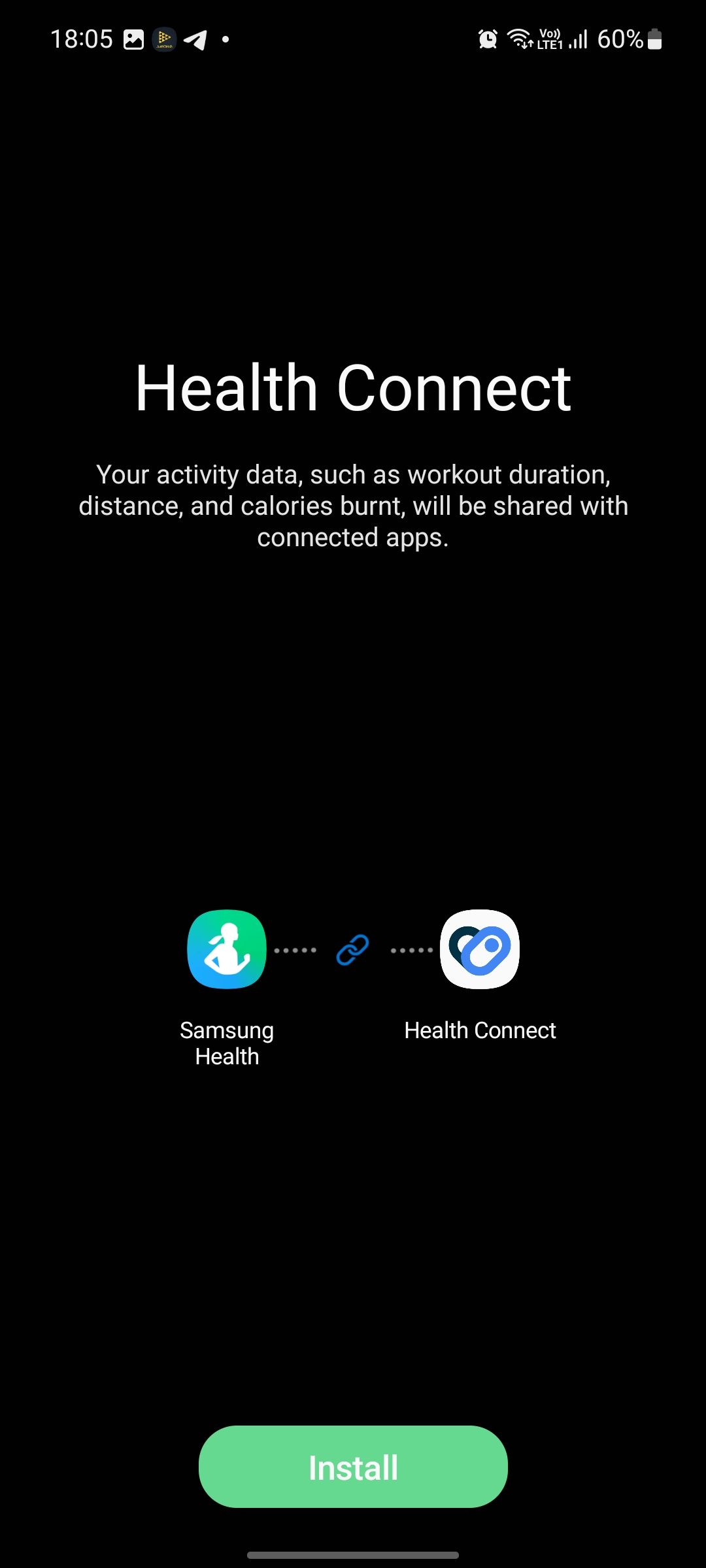
- Open Health Connect and tap Get Started.
-
Tap App Permissions.
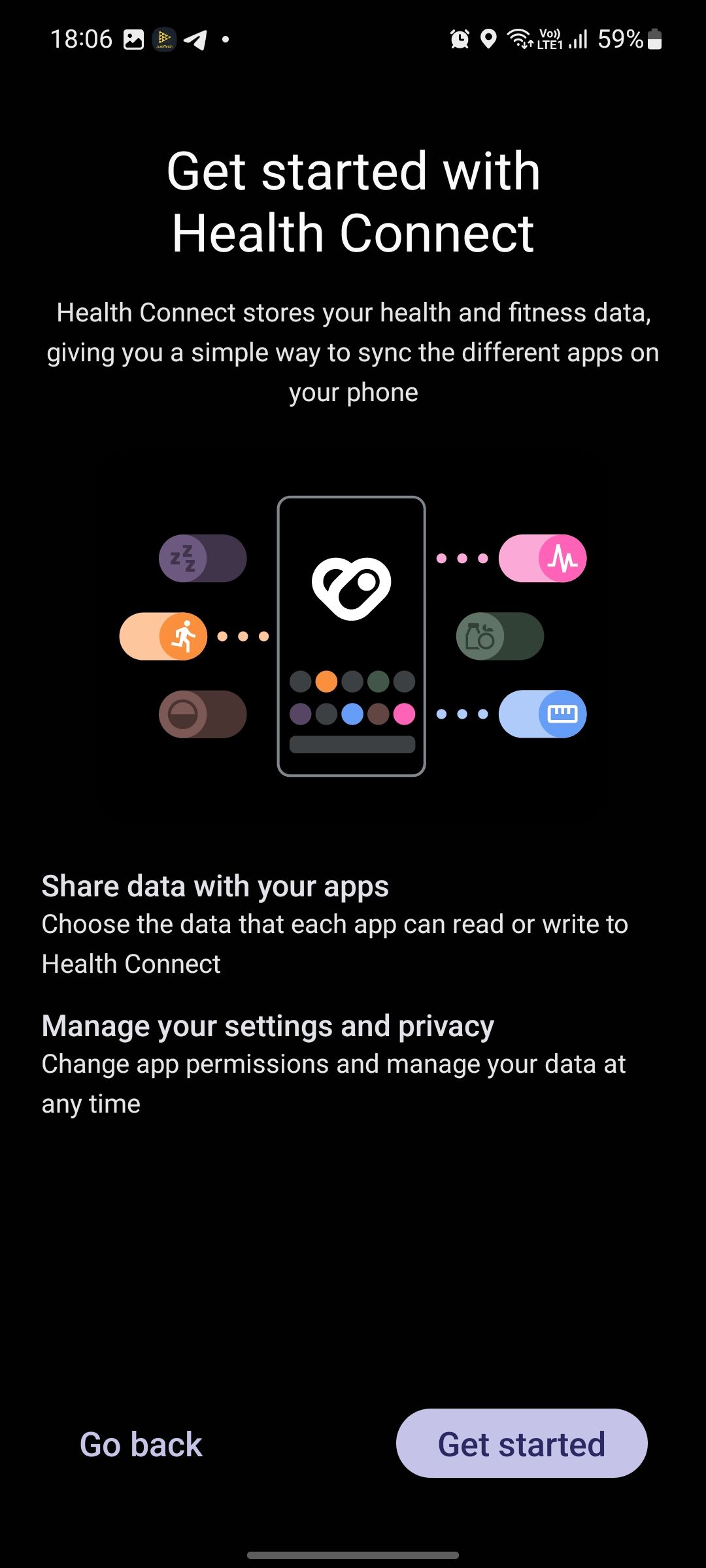
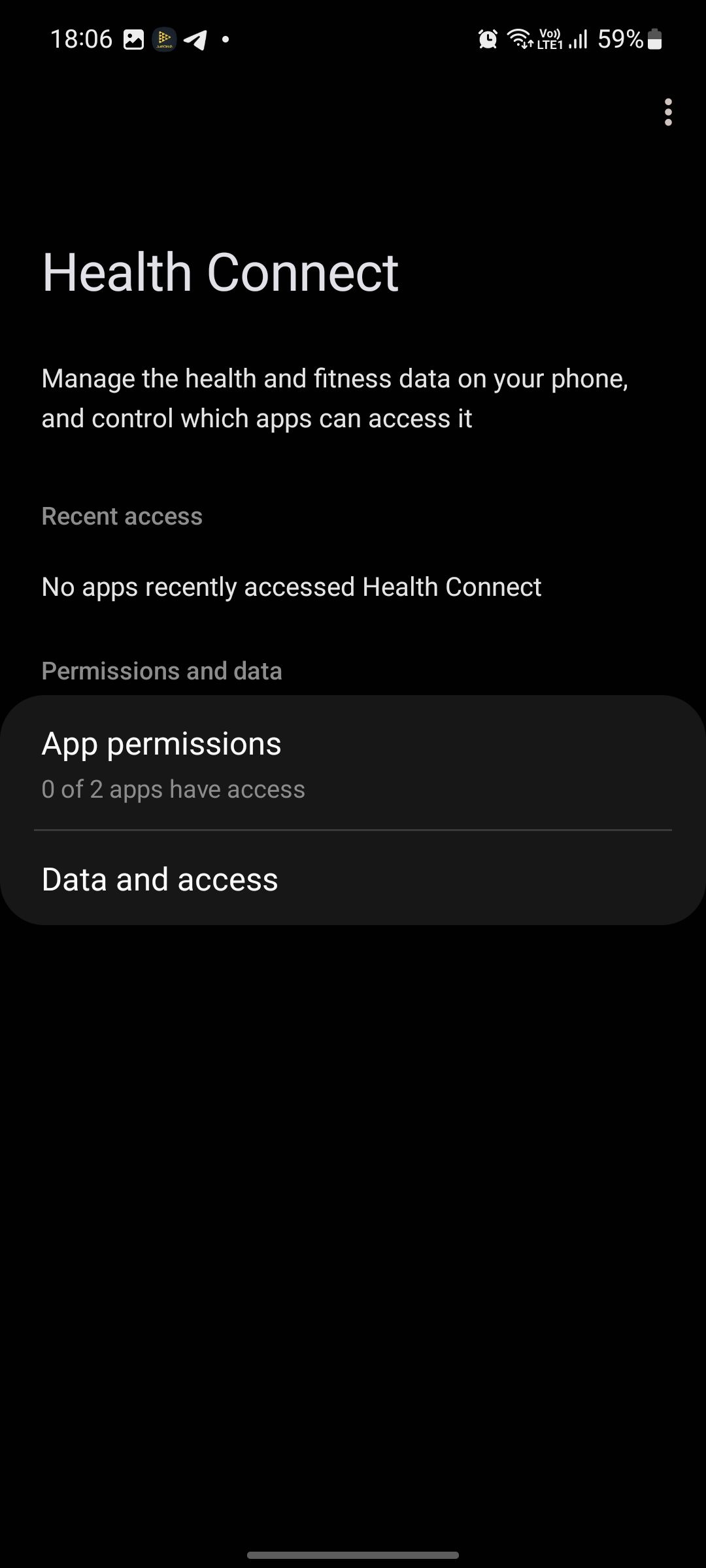
- Select Samsung Health.
- Choose the type of data you want to sync.
-
Tap Allow to complete the process.
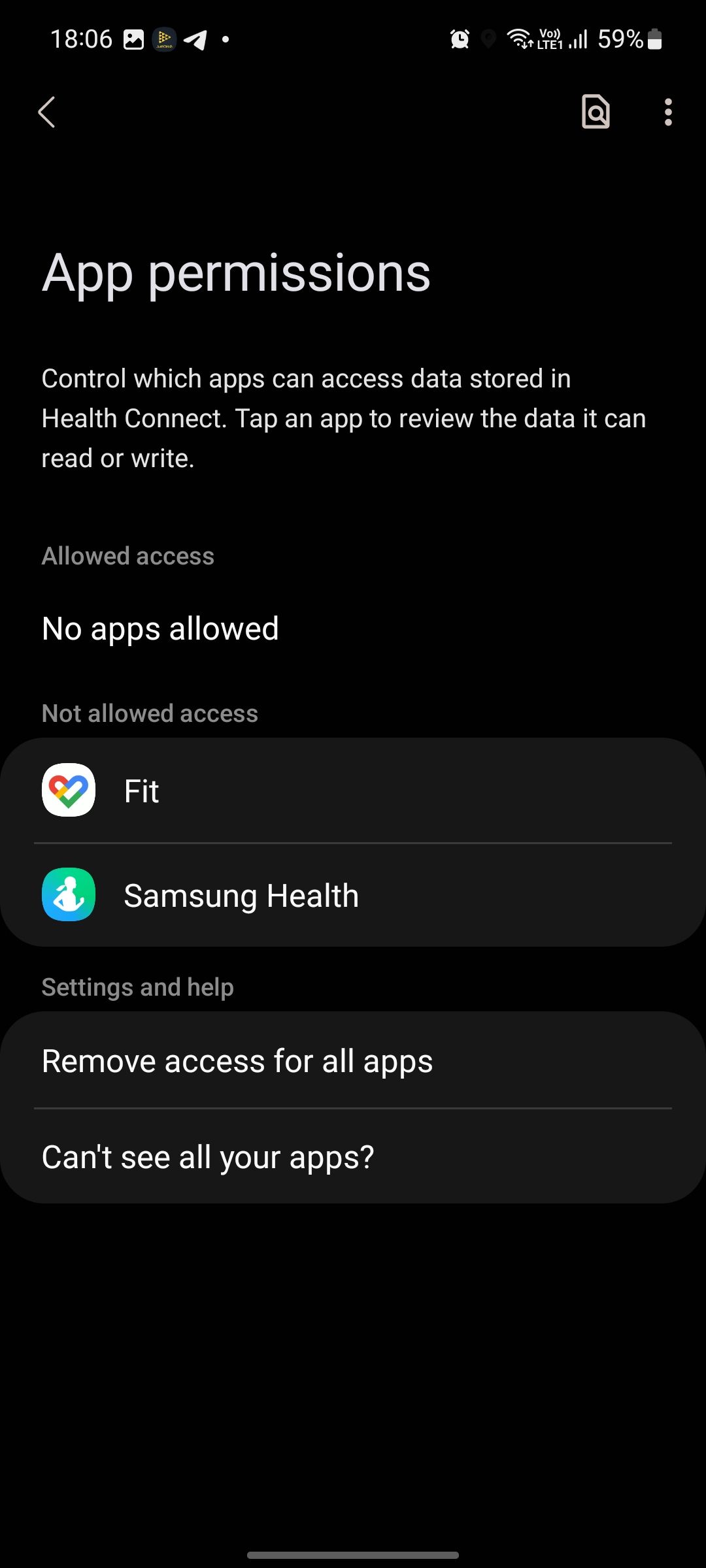
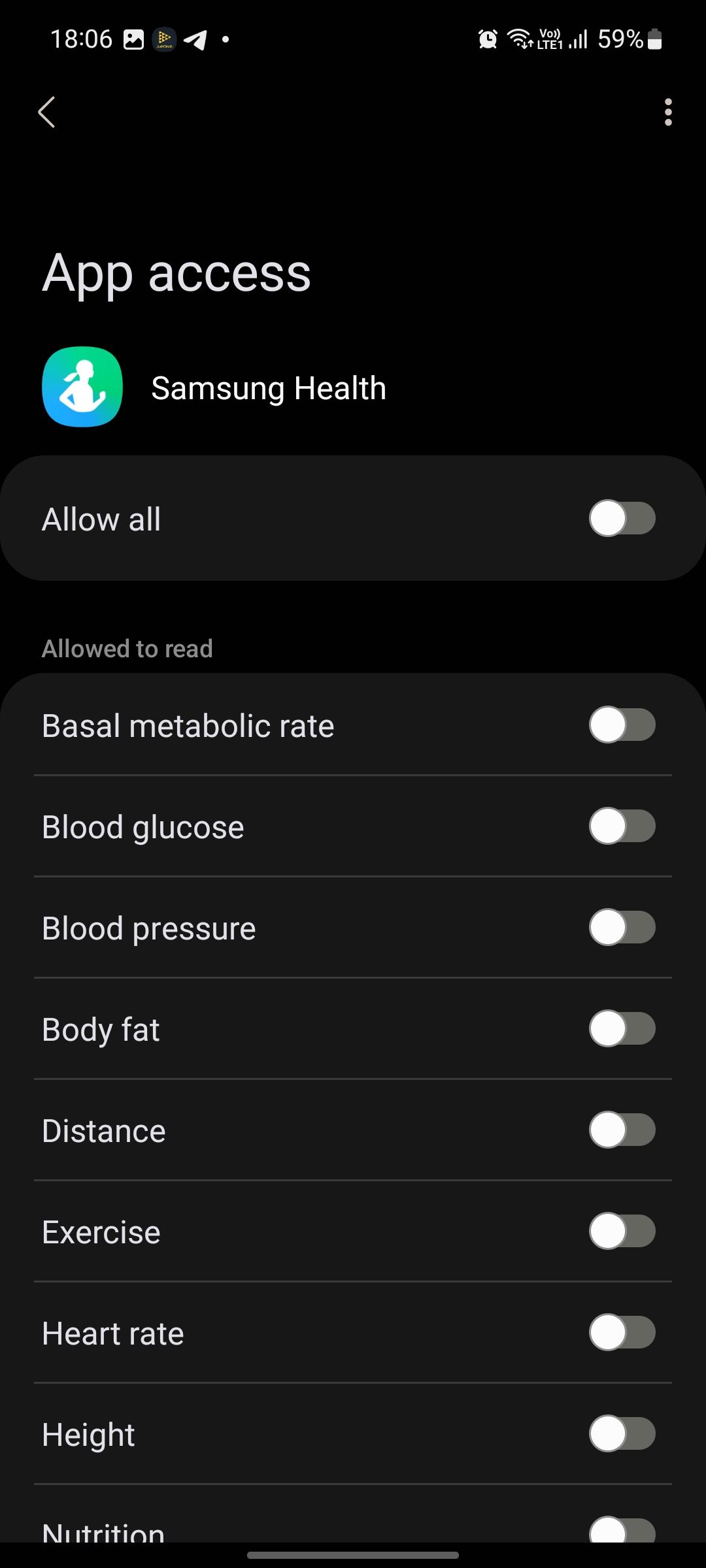
Your Samsung Health data might not appear immediately in Google Fit. The syncing process can take a few hours. You can't fast-forward this process manually.
View your Samsung Health data in Google Fit
With data syncing between Samsung Health and Google Fit turned on, you can view your tracked health stats in the latter app. To get a timeline view of your daily activities that were tracked or recorded, switch to the Journal tab in Google Fit. It gives a complete picture of your day's physical activity, including your sleep cycle. Tap an entry for details like your heart rate, distance covered, energy expended, and more.
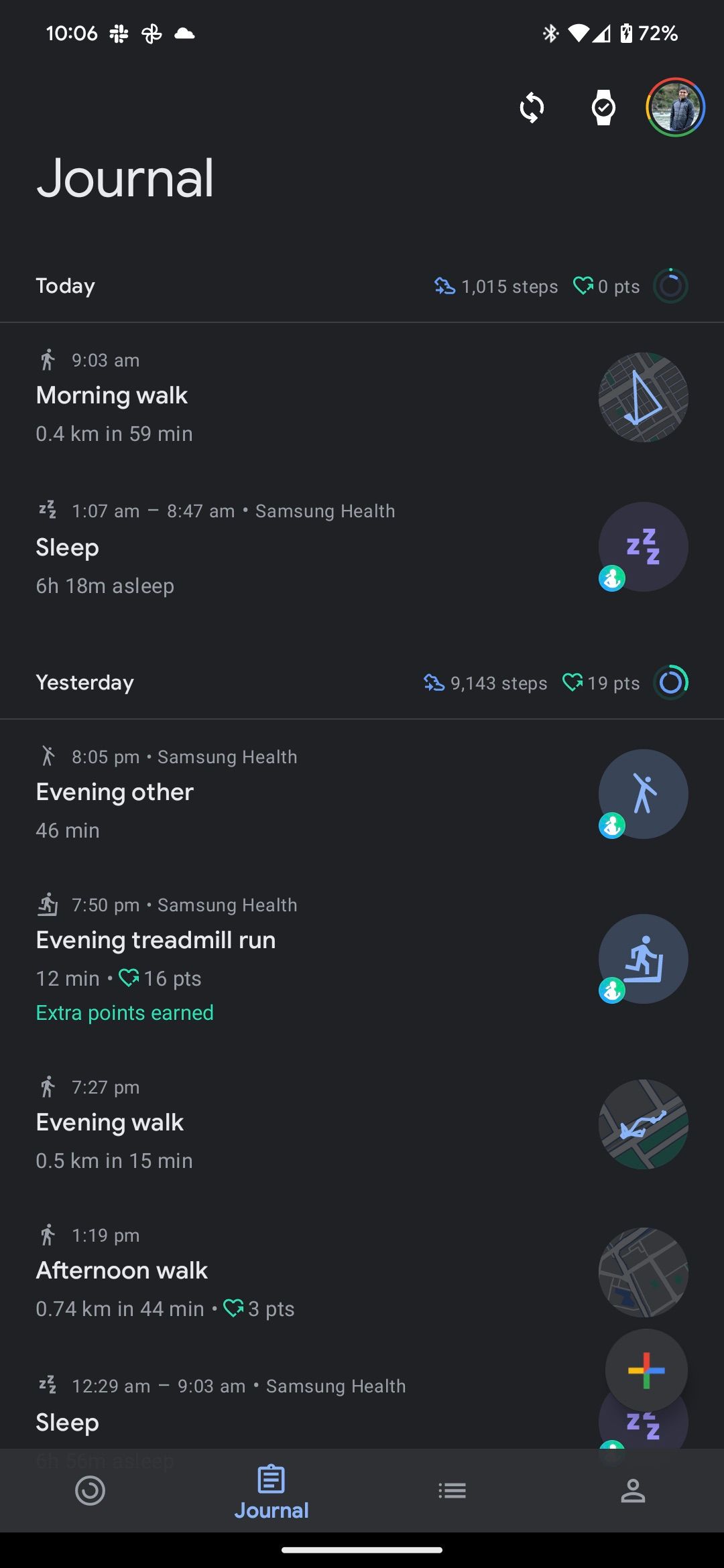
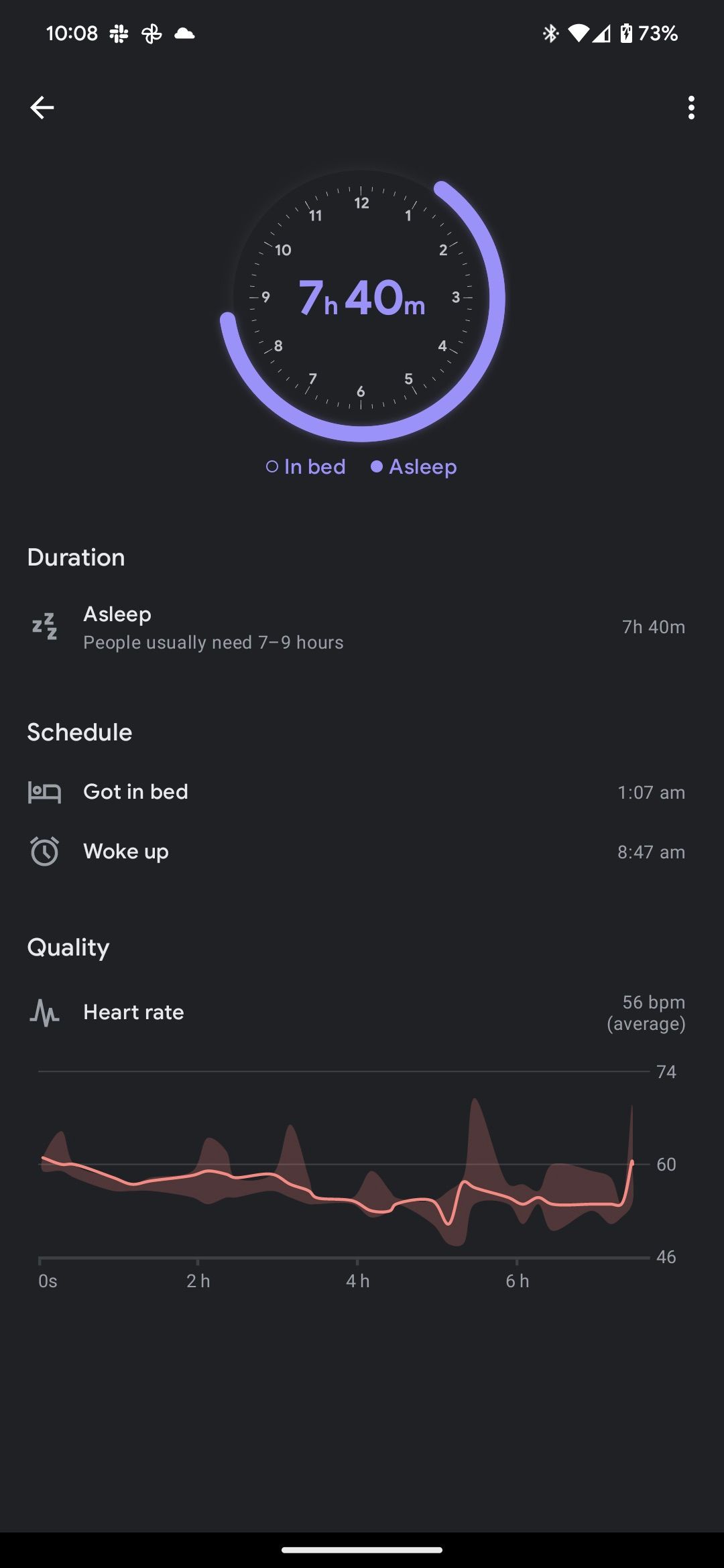
Samsung Health initially did not support syncing your tracked steps to Google Fit using Health Sync. This limitation was removed alongside the Samsung Galaxy S23 series launch.
Use Health Sync to sync Samsung Health with Google Fit
If you aren't a fan of Health Connect or don't want to use it, use a third-party app called Health Sync to achieve the same result. Health Sync provides a one-week trial, after which you need to buy a license to continue using the app.
- Install Health Sync on your Android phone from the Google Play Store.
- Grant the app the required permissions.
- Select the base sync app from which Health Sync takes the data first. Select Samsung Health from the list.
-
Select Google Fit as the destination app. Tap OK to proceed.
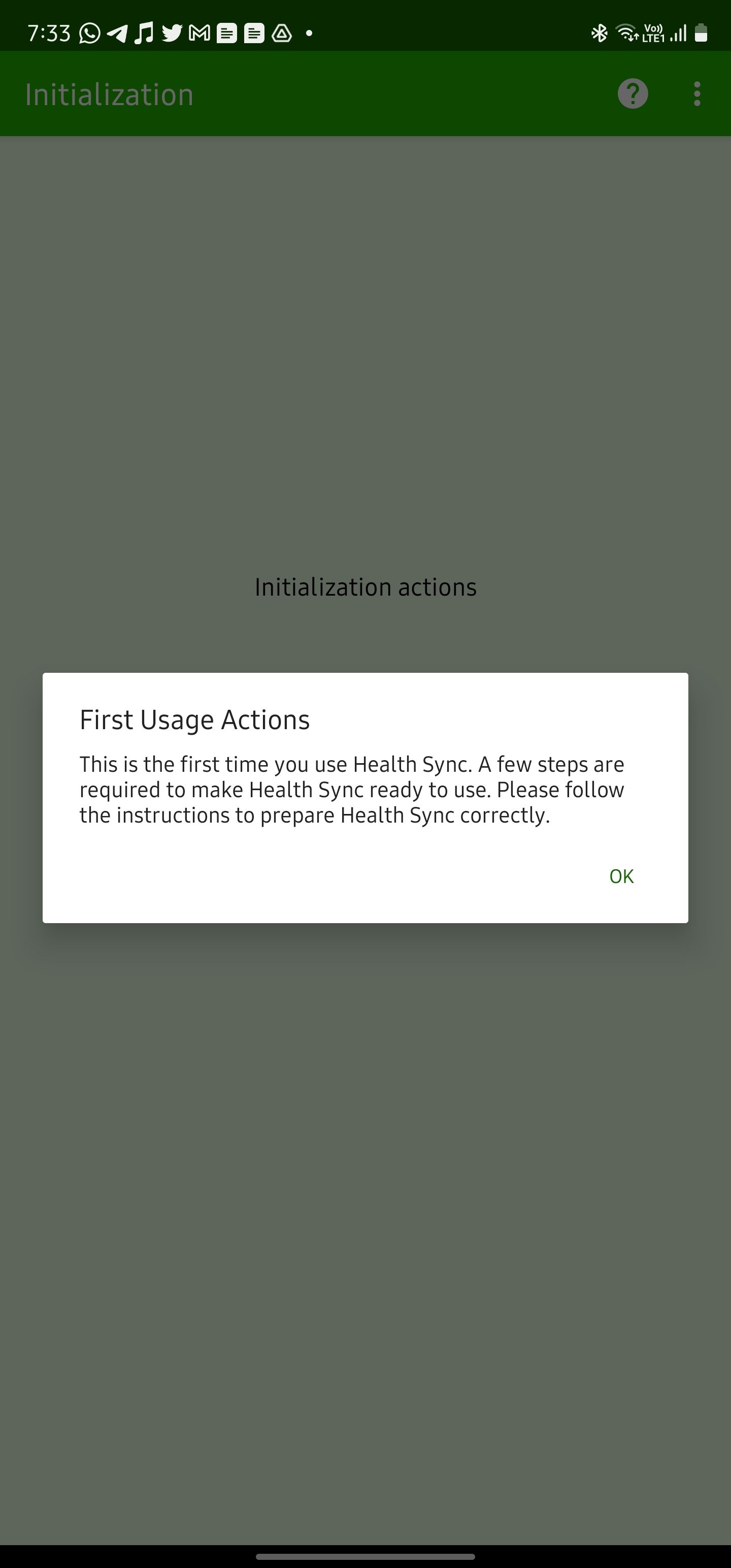
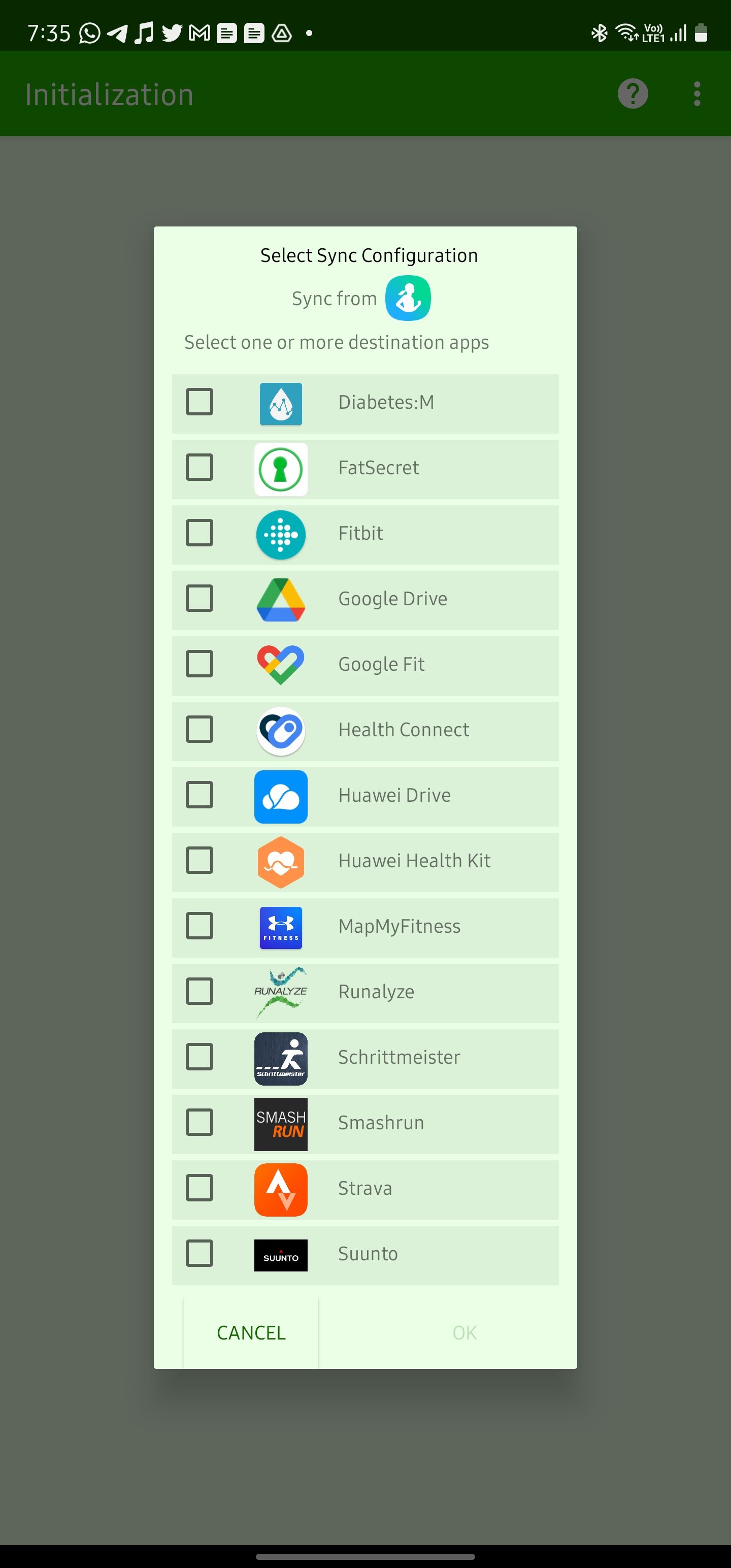
- Initialize the pairing between Samsung Health and Google Fit by giving your consent to Health Sync.
- Link your Google account with Health Sync and Google Fit. Also, provide notification access to Health Sync for its proper functioning.
-
Select the health data you want to sync from Samsung Health to Fit.

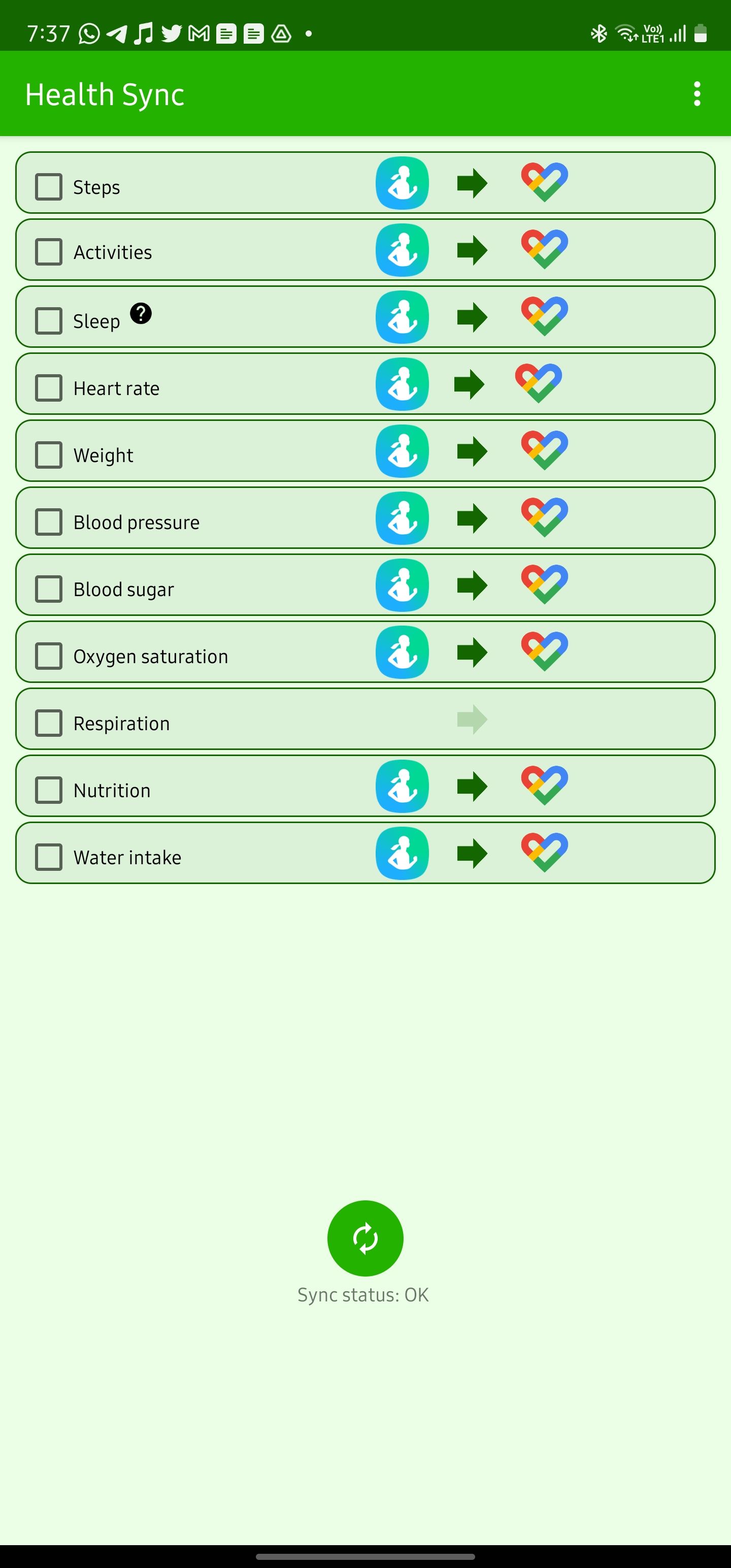
One of the advantages of Health Sync is that it doesn't require official support from the app to sync data between services. For example, you can sync your Samsung Health data to Google Drive, Strava, MapMyFitness, and other services.
Manage your health data from Google Fit
Health Connect makes it easy to view your tracked activities using Samsung Health in Google Fit. Several of the best health and fitness apps for Android also support Health Connect, so you can export data from them to Google Fit, allowing the latter to act as a central hub for your health-related data.