After years of rumors and early previews, Steam on Chromebooks is finally here. Over the last day, we've had the chance to play with some of the games that Steam has brought to the platform, and I spent all night digging deep into the system. Overall, the experience has been surprisingly good, as long as you enter into the idea with certain expectations. And, if you want to give it a try yourself, it's not that hard to install — though don't do it on your "daily driver."
Hardware limitations
You see, Chromebooks today do not come with discrete GPUs — as in, the sorts of graphics cards that gamers salivate over from companies like Nvidia. Even though Chromebooks with dedicated GPU hardware might be on the horizon, right now, we're limited to integrated graphics built into Chromebook CPUs. In fact, it's Intel-only for now, with only a few models of 11th generation Intel chips with Iris Xe-equipped graphics supported. Despite the performance penalties that come with setups like these, I can say that I’ve been happily gaming on an Intel Core i5 Chromebook (the Acer Spin 713-3W) just fine. The key part here is the integrated graphics.
If we look at the full name of my Acer’s Intel processor, it’s an “i5-1135G7.” That “G7” at the end is the most important part. There are three tiers of integrated graphics ranging from worst to best: G1, G4, and G7. It’s safe to assume that if you see a “G7” at the end of your processor's name, you'll probably get Steam support sooner or later, though that might vary.
All this ultimately serves to caveat that, while games on Steam work, the experience here is still like gaming on an integrated GPU and won't rival the big gaming PC you might have at home or even your console (yet). We've got some numbers to back that up, too.
Benchmarks and anecdotes
Due to the restricted nature of the Borealis virtual machine that it runs in, we couldn’t install a third-party benchmarking tool, and I didn't have access to titles that include built-in benchmarking modes. Instead, I relied on eyeballing the FPS counter that the Steam interface provides in a handful of titles. That means that there will inevitably be a decent margin of error, but these numbers will at least give you a somewhat accurate real-world idea of what to expect when it comes to gaming on a Chromebook — or, at least, on my Acer Spin 713-3W.
Take these numbers with a grain of salt until we have more detailed benchmarks.
The resolution used for my Chromebook is comparable, albeit larger, than 1080p due to its taller aspect ratio. Both Counter-Strike: Global Offensive and Portal are native Linux games. Everything else was a Windows game run through a Steam Play compatibility layer called Proton. For our testing, we selected Proton Experimental. It can be more buggy compared to the stable version of Proton, but it can also provide better performance and compatibility with games.
One thing that numbers don’t fully capture is the feel of the game. Most titles will be sluggish at first, and there's actually a good reason for why that is. The Vulkan graphics that Proton relies on create a shader cache to make games run smoother. That cache is slowly compiled through pre-processing before a game is launched, and also through gameplay. Ultimately, this all means is that you need to play through a game for at least a few minutes before the slowdowns caused by generating that cache resolve. It's not a dealbreaker but definitely a pain point to be aware of.
All our numbers were measured after the game felt "smooth enough" — there's no hard and fast line to know when shader cache generation is done, but you can sometimes feel it out. Even then, it’s evident that the frame rates fluctuate quite a bit. In the case of Counter-Strike, it would be running at 130 FPS one second and then 25 FPS once I turn the corner. This could still be partly caused by the shader cache compiling (maybe for changes in environment or lighting) and could resolve over time. We'll just need more time with it to see.
Then we have more relatively demanding games like Skyrim. Is it playable? Not exactly. It was one of the few games I tried that automatically selected a lower resolution and visual settings — 1200p and "low." And, as the numbers suggest, it was probably right to do that. Frame rates varied from "I can suffer through this" to frustrating.
In fact, the automatically detected settings were all over the board, with some games opting for native 2K resolution and "high" fidelity options that weren't justified given the hardware specs — but that's more on the developers of the games themselves than Valve or Google. Still, if you're planning to play with this feature, make sure you manually configure visual quality settings yourself and start low rather than high.
How to try it out
Right now, the feature only works on seven "volteer" Tiger Lake-based Chromebook models:
- Acer Chromebook 514 (CB514-1W)
- Acer Chromebook 515 (CB515-1W)
- Acer Chromebook Spin 713 (CP713-3W)
- ASUS Chromebook Flip CX5 (CX5500)
- ASUS Chromebook CX9 (CX9400)
- HP Pro c640 G2 Chromebook
- Lenovo 5i-14 Chromebook
I don't recommend it for everyone, given the other bugs you're likely to run into, but you can jump onto the Dev channel today to try the new feature out. It's not a difficult process, but it is a little technical:
- Switch to the Dev channel releases on your Chromebook.
- Go to chrome://flags#borealis-enabled and set that to "enabled."
- Restart, open a terminal (ctrl+alt+T).
- Input "insert_coin volteer-JOlkth573FBLGa" without quotes, and hit enter.
- Follow the setup process, which installs Steam on your Chromebook.
From there, you can fire up Steam and start installing games. Note that not all games may be compatible with it, and you might run into errors. Google has a list of games that work alright you can start with.
There are a lot of known issues with Steam on Chromebooks right now. There are problems with external displays, scaling on different resolution monitors, and devices with too much RAM can bug out. I didn't run into any show-stopping issues in my short time with it, but you may. If you opt to jump onto the Dev channel to try it out, most of your favorite back-catalog Steam games will probably work (with some tweaks), but more recent titles might struggle. As an alpha, all this is to be expected, though.
Look forward to a more detailed upcoming hands-on, as we also dive more deeply into the technical details underpinning exactly how all this works — and how you might be able to eke out some extra frames. But Borealis finally delivers its long-awaited promise of Steam support for Chromebooks. We just can't wait for it to expand to more devices and trickle down out of alpha as issues are ironed out.


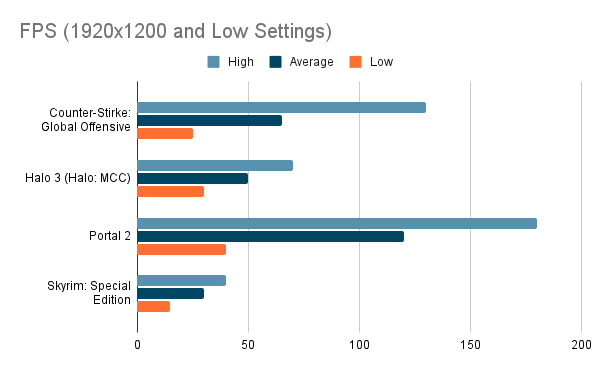
.png)