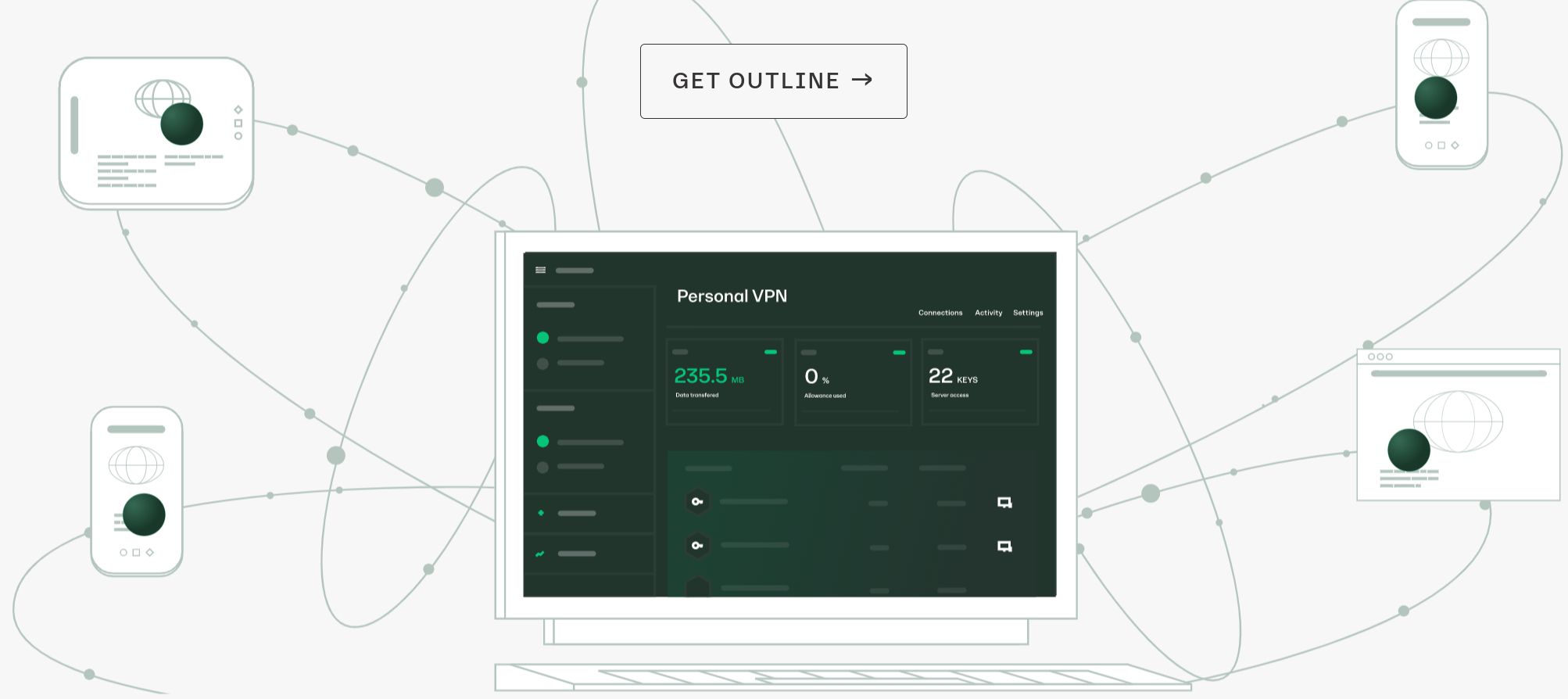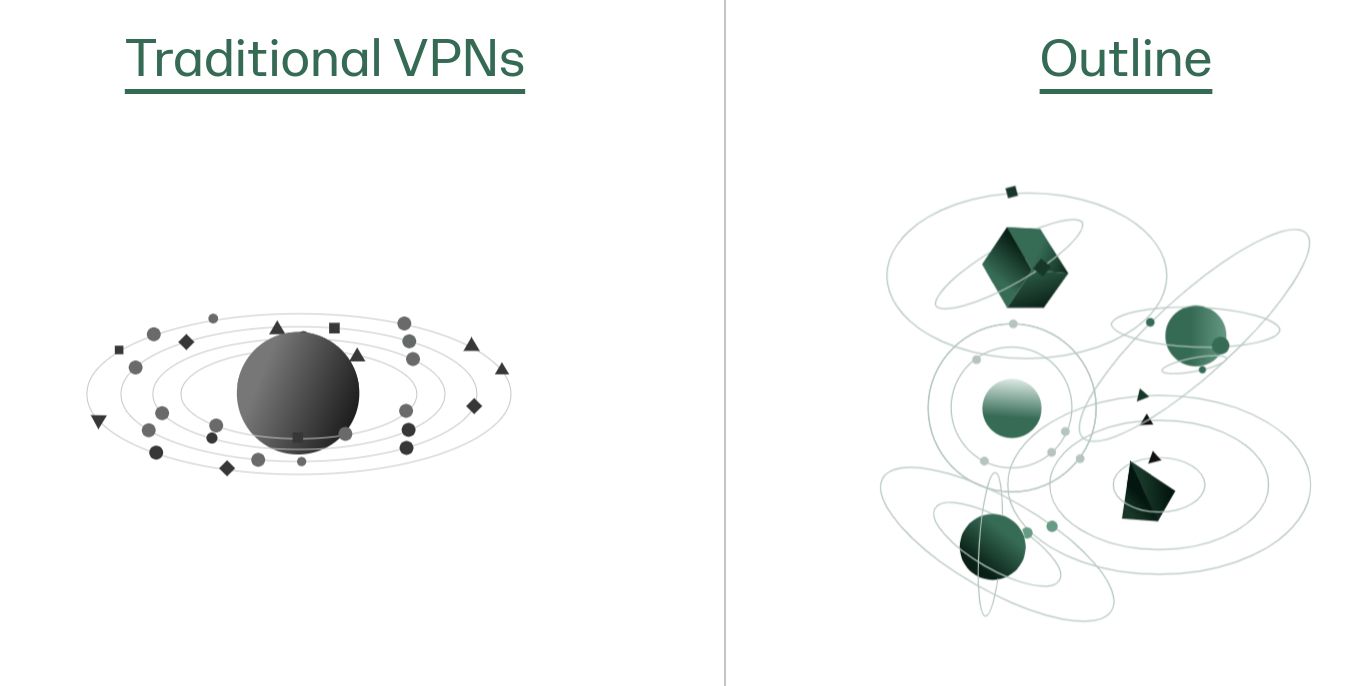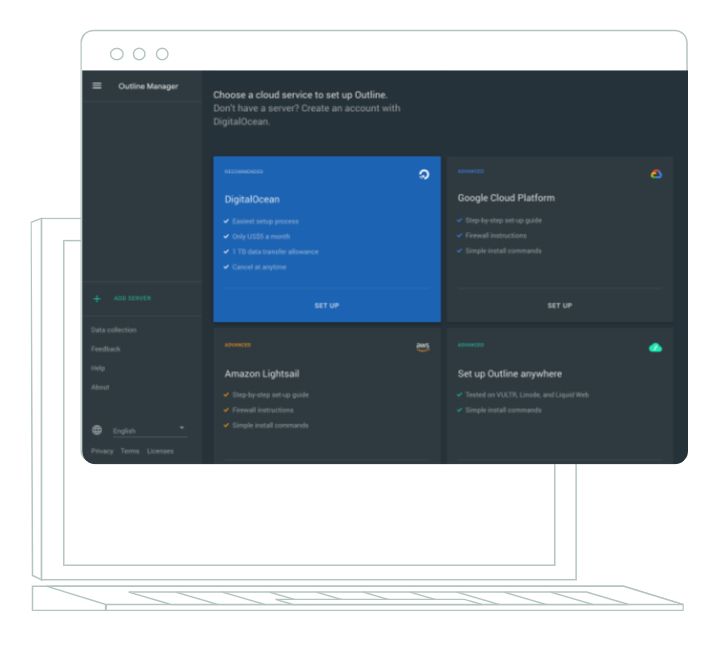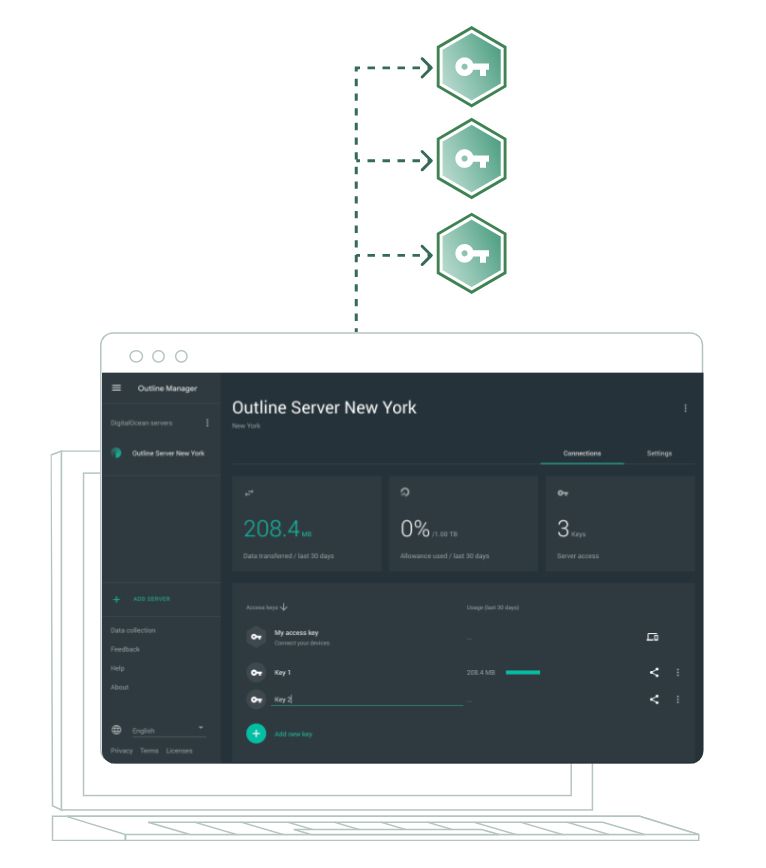The internet is a great place for people to connect and learn about anything. As much as there are safeguards built-in to the web and the devices you use to access it, it's probably a good idea to use a VPN to keep yourself extra safe. There are a number of great VPNs that work on all devices, including the best Chromebooks available. If you want an open source option that works differently from the main-stream VPNs, Google's Jigsaw group created Outline VPN just for you. Here we look at what Outline is and how to set up a Server and the Client on your devices.
What is Outline?
Outline is an open source VPN and VPN server from Google's Jigsaw group. This service allows anyone, anywhere in the world, to access the free and open internet. Outline uses a protocol that makes it harder to detect and more difficult to block. To use the VPN, you must set up or use someone else's Outline server using the Outline Manager application. Once you have access to a server, you can use the Outline Client application to access the Outline server on any of your devices. To learn more about the service, read our Google Outline VPN explainer.
How to set up an Outline server
To start with Outline, you must use the Outline Manager application to set up a server.
- Go to Outline's website to download the Outline Manager application.
- When you get to the web page, select the operating system you use. You can only download Outline Manager on a computer running Windows, Linux, or macOS.
- Once the download is finished, open the application.
-
You are prompted to choose a cloud provider for your VPN server. You can choose from several providers, including AWS, Digital Ocean, and Google Cloud.
Source: Outline VPN
- Each provider has a different onboarding process, so follow the instructions your provider gives.
Once you've finished setting up your server, you can manage everything from Outline Manager. Whether you want to give someone access or change where your server is routed, it's all done through Outline Manager.
To give a device access to your server, you'll need to generate an access key for it. An access key is a unique code that allows a device to connect to your VPN server and protects its connection. Each key is generated through the Outline Manager application by sending an invitation to a device. You can modify or delete the key in the application and limit how much data a device can use.
How to set up an Outline Client
Now that you've set up a server, it's time to start using it on your devices. To access your server on your devices, install the Outline Client application.
- Send yourself or receive an invitation from the Outline Manager application.
- Download and install the Outline Client application from the website or invitation link. The Outline Client application is available for Android, Windows, Chrome, iOS, macOS, and Linux.
-
Open the application and use the access key to connect to the server.
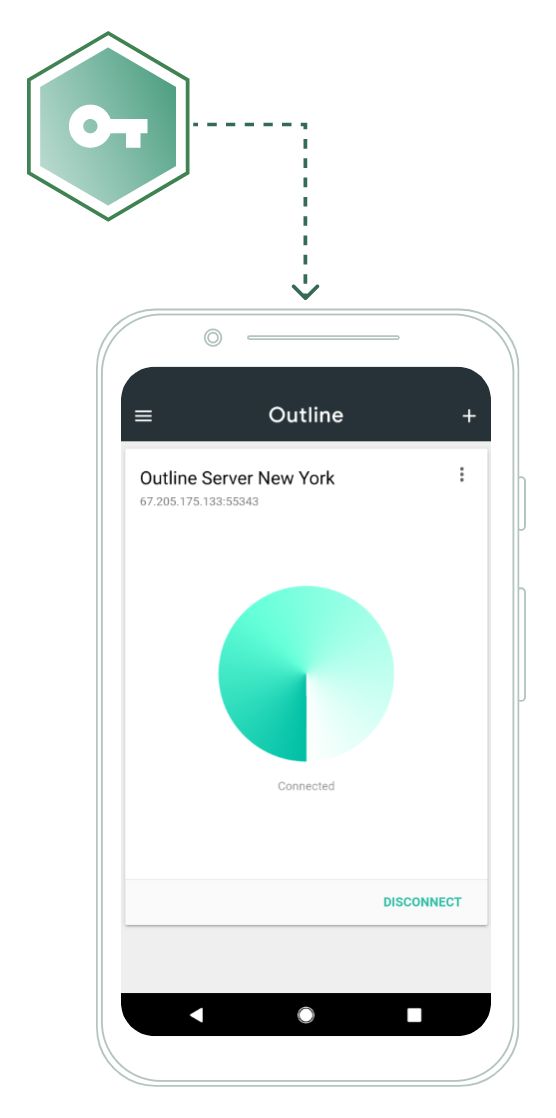
Once you make your initial connection to the server, tap Connect or Disconnect to use your VPN.
Connect to your own VPN
Outline is a novel VPN service that allows you to set up and manage your own VPN server. Using the Outline Manager and Outline Client applications, you can send invitations, manage connections, and access your server. To learn more about VPNs and the best way to make the most of them, read our VPN beginner's guide.