The RAM Plus feature introduced with Samsung's One UI 4.1 was meant to improve the performance of Samsung devices, including Galaxy smartphones and tablets like the Galaxy Tab S7. While it has been supplanted by One UI 6.1 (based on Android 14), many of its features are still kicking around, including the RAM Plus tool.
RAM Plus improves multitasking on your Galaxy phone by allocating part of your phone's internal storage as virtual memory. More memory means you can run more apps in the background and launch them faster. Virtual RAM is slower than physical RAM and may make your Galaxy devices run slower. This feature is usually activated by default, so if your new Samsung Galaxy phone runs slower than expected, read on to learn how to turn off Samsung RAM Plus.
Why is my phone slower on One UI 4.1?
For the first few months, our Galaxy S22's performance was disappointing. It felt less consistent than our S21 Ultra, which never failed to deliver stellar performance. The S22 Ultra was never slow. Still, it would drop frames and stutter more than expected. At first, we put this down to it being a new device that needed pre-release patches. However, in the end, we were concerned it could be down to the Exynos 2200 found in our UK unit, even though previous Exynos chips never let us down.
While researching ways to boost performance on the S22 Ultra, we stumbled across several forum posts that mentioned the new feature, RAM Plus being the culprit, with owners of the S21 Ultra and other devices that were updated to One UI 4.1 facing the same issue as our S22. One post on the XDA Developers forum came with instructions for disabling Ram Plus.
After trying it on an Exynos S22 Ultra, a Snapdragon Galaxy S20, and a Galaxy M53 5G, we can confirm that something about RAM Plus hurts performance. Immediately after turning it off, the S20 and M53 returned to the levels of performance they saw before being updated to 4.1. The S22 Ultra started to behave as it always should have. It's one of the fastest phones we've used, outperforming its predecessor.

Why is my Android slow? 8 ways to troubleshoot your phone
Give your old or underpowered device a new lease on lifeHow to disable RAM Plus in One UI 4.1
If you're using an older Galaxy device that can't update to One UI 5.0 or 6.0, use this workaround to turn off RAM Plus. It involves using the Android Debug Bridge program on your computer. We walk you through the entire process.
If you're new to ADB, follow this guide to get started with it on your computer. This guide walks you through installing it on your computer and enabling USB debugging on your phone.
After setting up ADB, enter the following command into the terminal:
adb shell settings put global ram_expand_size_list 0,1,2,4,6,8
After the command is completed, reboot your phone. When it's switched back on, navigate to Settings > Battery and device care > Memory and open the RAM Plus menu. Before running the command, change how much virtual RAM you use, ranging from 2GB to 4GB. Now, you'll see the option to set it anywhere from 0GB to 8GB or 16GB, depending on your device.
Choose 0GB from the list, and reboot your phone as prompted. When it's up and running, you'll notice smoother animations, better-sustained performance, and a more consistent experience.
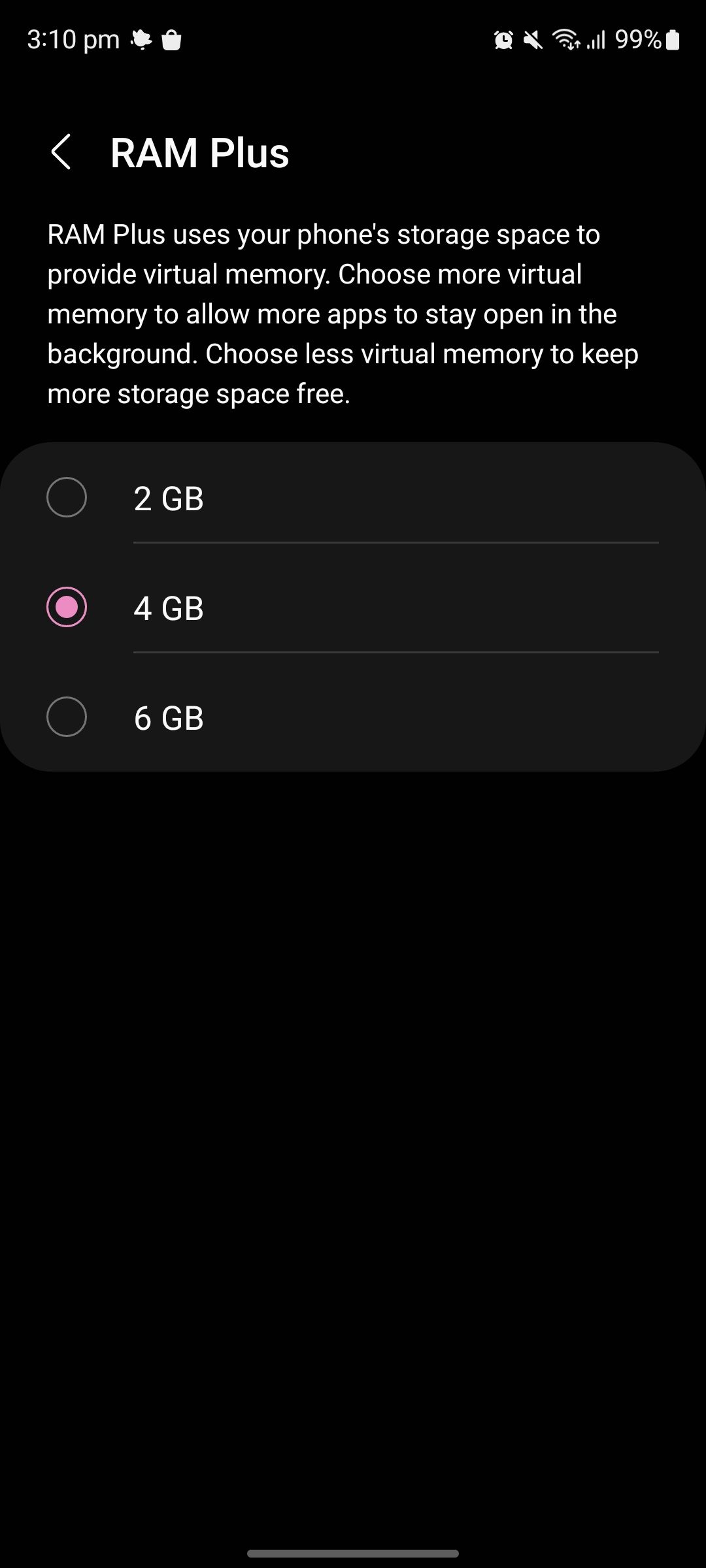
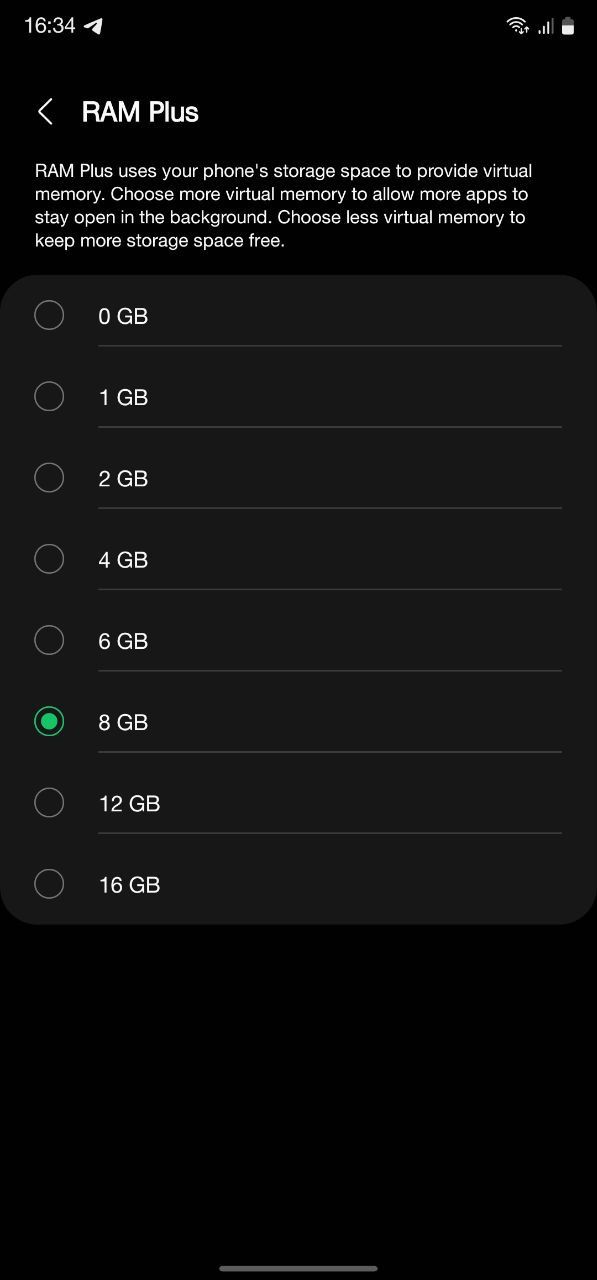
Left: Unmodified RAM Plus menu. Right: Modified RAM Plus menu.
How to disable RAM Plus in One UI 5.0 or 6.0
Turning off RAM Plus in recent versions of One UI is relatively easy. Samsung allows users to disable RAM Plus through a toggle in the Settings app. Navigate to the RAM Plus menu via Settings > Device care > Memory > RAM Plus and switch it off using the new toggle at the top of the screen.
You don't need to restart your phone for the changes to take effect.
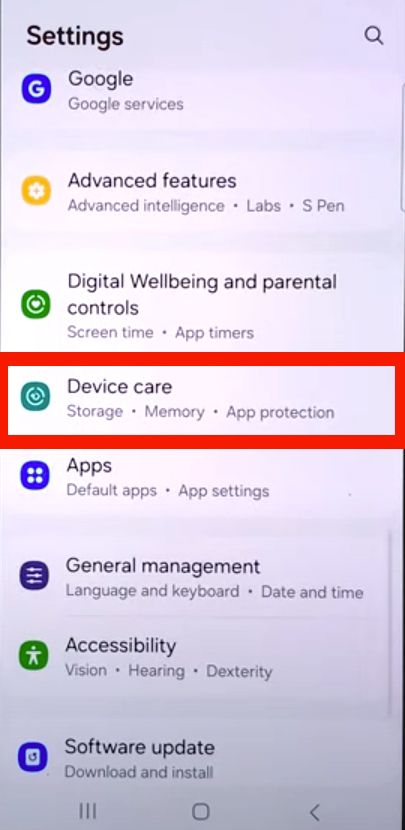
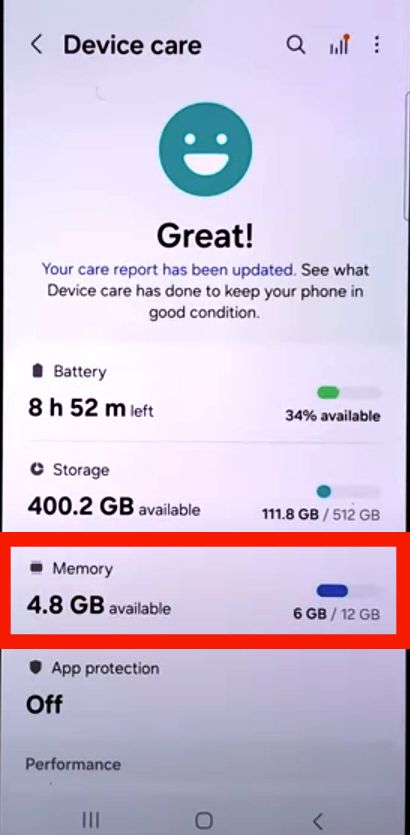
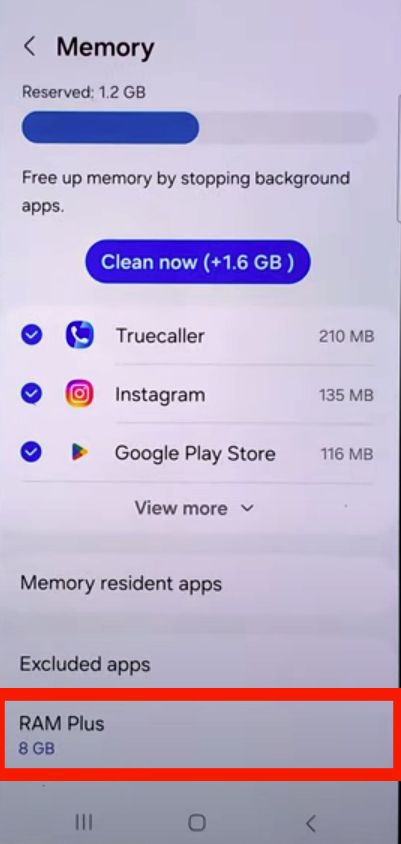
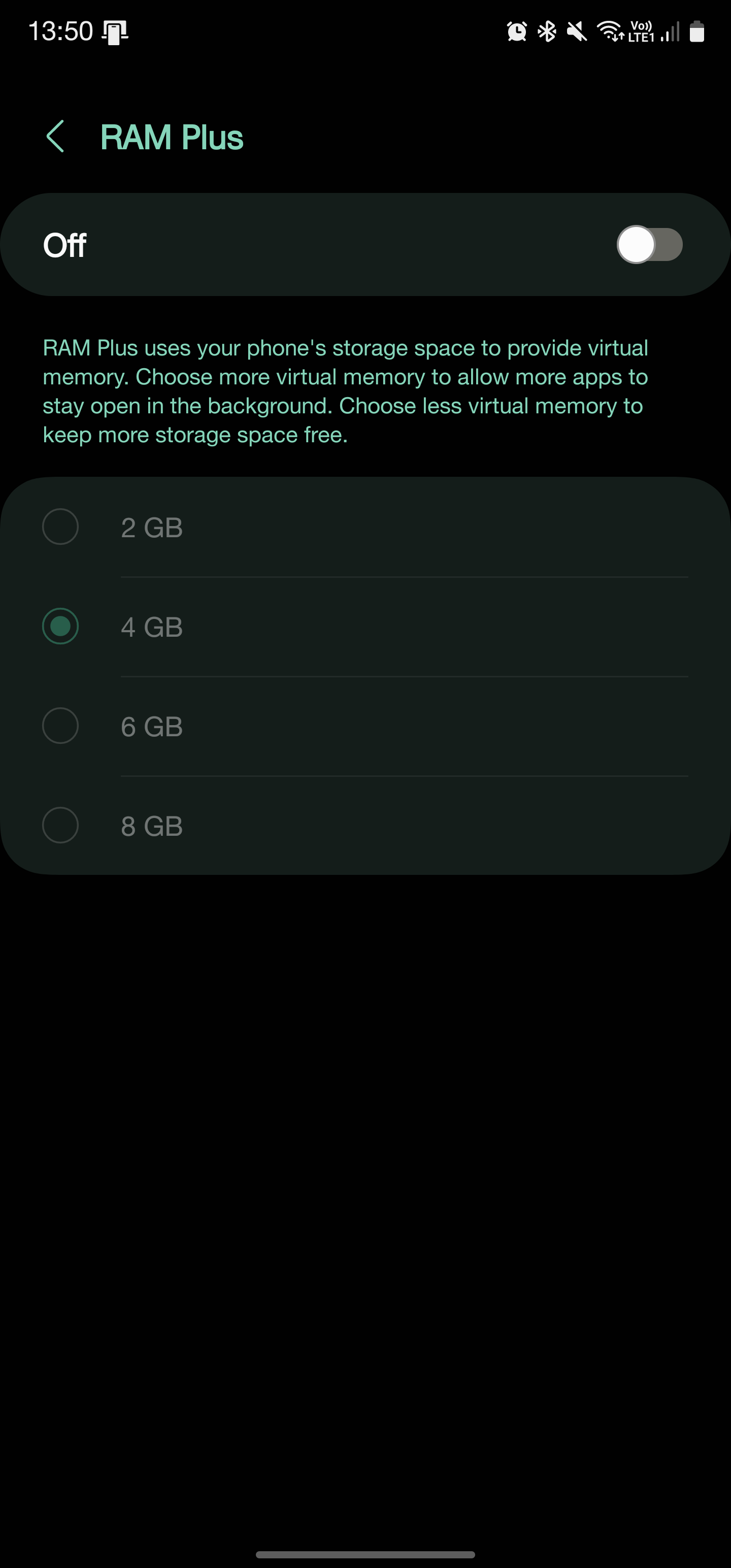
Should you disable or use RAM Plus?
If you bought a Samsung Galaxy phone in recent years (including the latest Galaxy S24 Ultra), turning off RAM Plus is easier than ever with One UI 6 or One UI 6.1. Even if you don't notice performance issues with your new Samsung smartphone out of the box, it's worth toggling off and on to see how it affects your phone. You may also find that it improves battery life.
Despite this issue, Samsung's One UI operating system has useful features. If you recently updated to the latest iteration, catch up on everything you need to know about One UI 6.


