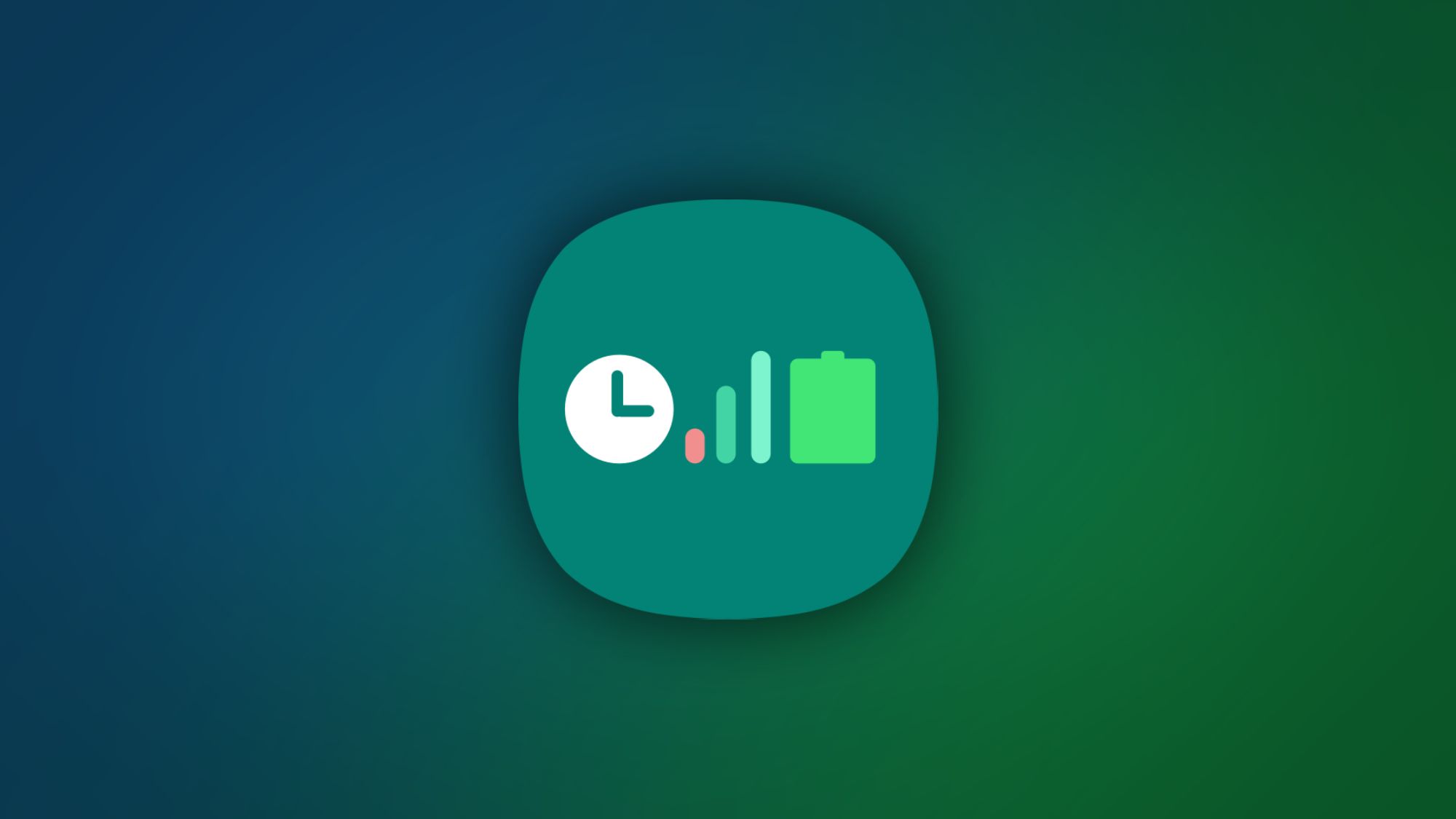As if they weren't already some of the best customization tools on Android, Samsung's Good Lock suite of apps just keep getting better with each update. Theme Park recently gave us full manual theming capabilities with Material You color palettes, and you can even transfer all of your customizations to a new phone. With the latest version of QuickStar, you can now get rid of at least two pesky icons without sacrificing any functionality.
Version 6.4.08.43 on the Galaxy Store has added the ability to disable icons for Device Care and Modes and Routines. These icons appear on the right side of your status bar or in the top right corner of your expanded notification shade, so disabling them isn't as simple as turning off app notifications. With this new update, you can head to Visibility of Indicator Icons from QuickStar's main menu and disable the toggles next to Modes and/or Device care to hide the pesky icons.
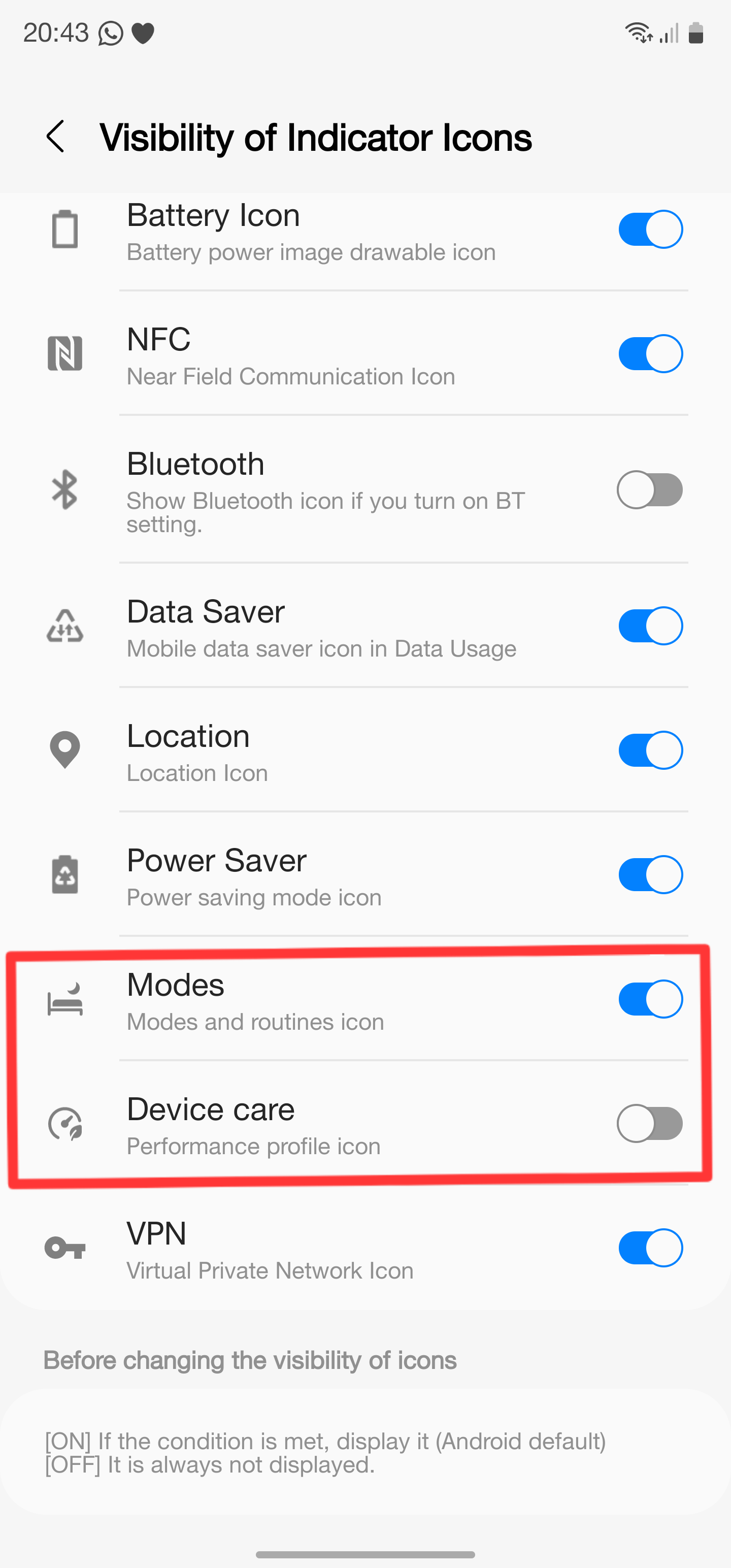
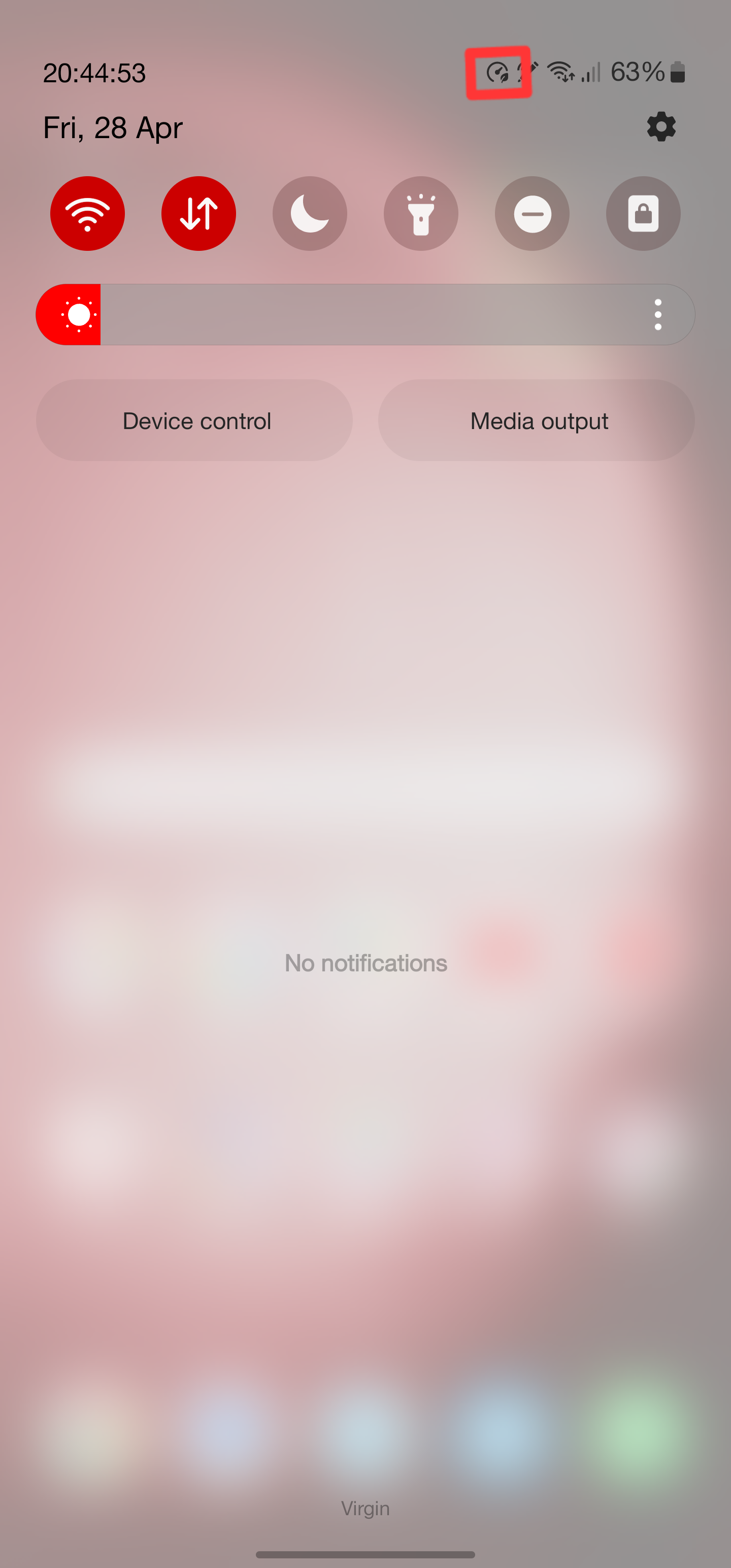
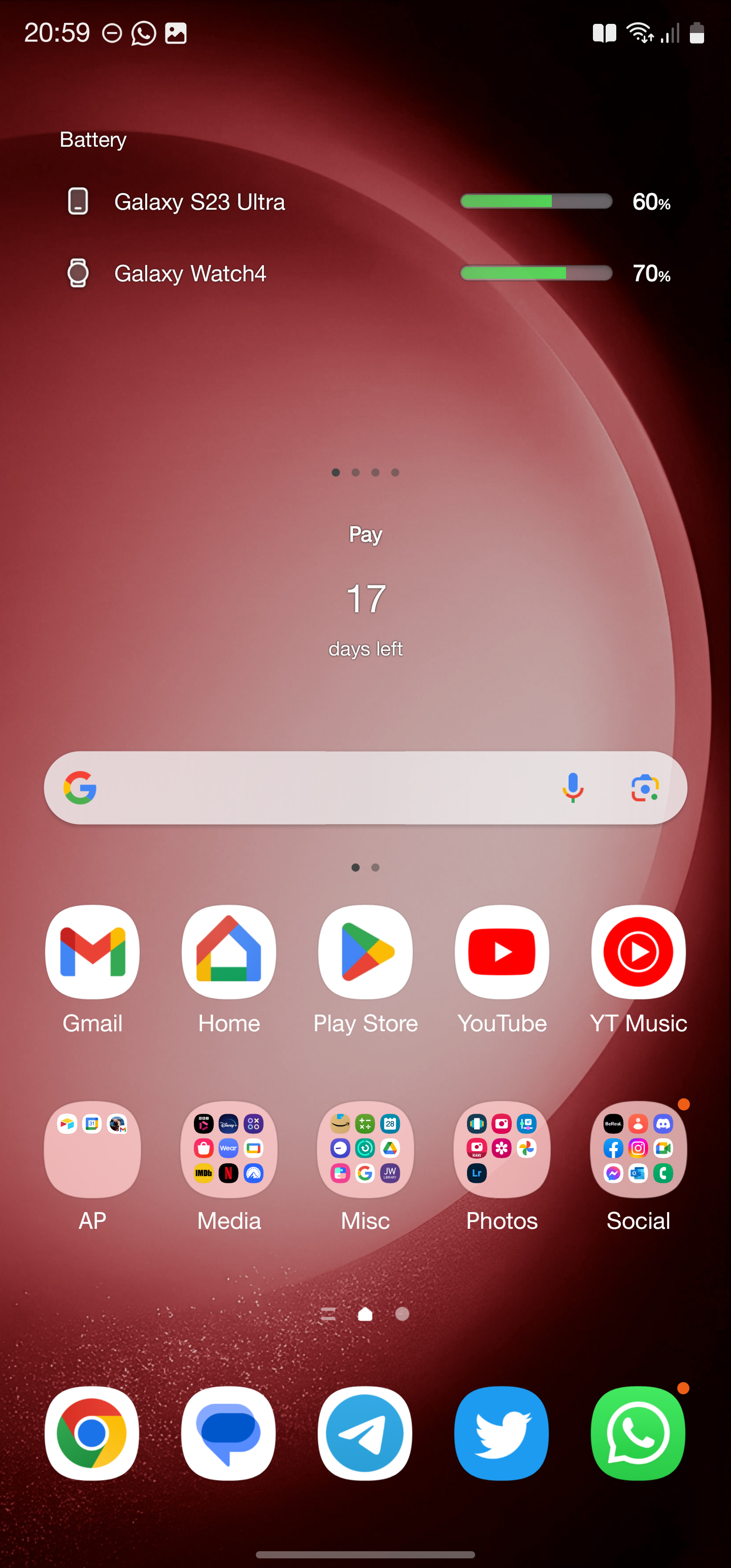
The new options in QuickStar (left) allow you to disable the Device Care icon (middle) and Modes icons (right)
The Modes icons can vary from a bed with a moon over it during bedtime to a car or leaf or book, depending on how you configured the options in Settings -> Modes and Routines. Before this update, you would see the corresponding icon towards the right side of your status bar whenever one of the modes was active.
The Device Care icon was a bit trickier. As you can see in the second screenshot above, it would appear in the expanded notification shade next to the network indicator, which was less in-your-face, but still irksome if you like to keep a tidy notification shade.
If you haven't tried QuickStar yet, it can do a lot more than just disable these two sets of icons. You can use it to change your Quick Settings grid size to pack in more icons, or even resurrect Android's System UI Tuner feature by disabling all sorts of status bar icons.