Samsung allows you to block contacts on the top Galaxy phones. When things go south with someone, you can block their number on your phone to avoid calls and messages. If you accidentally blocked an unknown number or sorted out the differences with your friend or family, you should unblock their number on your Galaxy phone.
Blocking a number can come in handy when unknown callers constantly call or message to sell their products, credit cards, and other unnecessary stuff. You might have also blocked annoying friends or family members. While it's helpful to dodge messages, you may miss important calls in the process.
Use the Contacts app
If you saved the number in contacts, use the app to unblock it.
- Open the default One UI Contacts app on your Galaxy phone.
- Tap the magnifier icon in the upper-right corner and search for the contact name you want to unblock.
-
Select More in the lower-right corner.
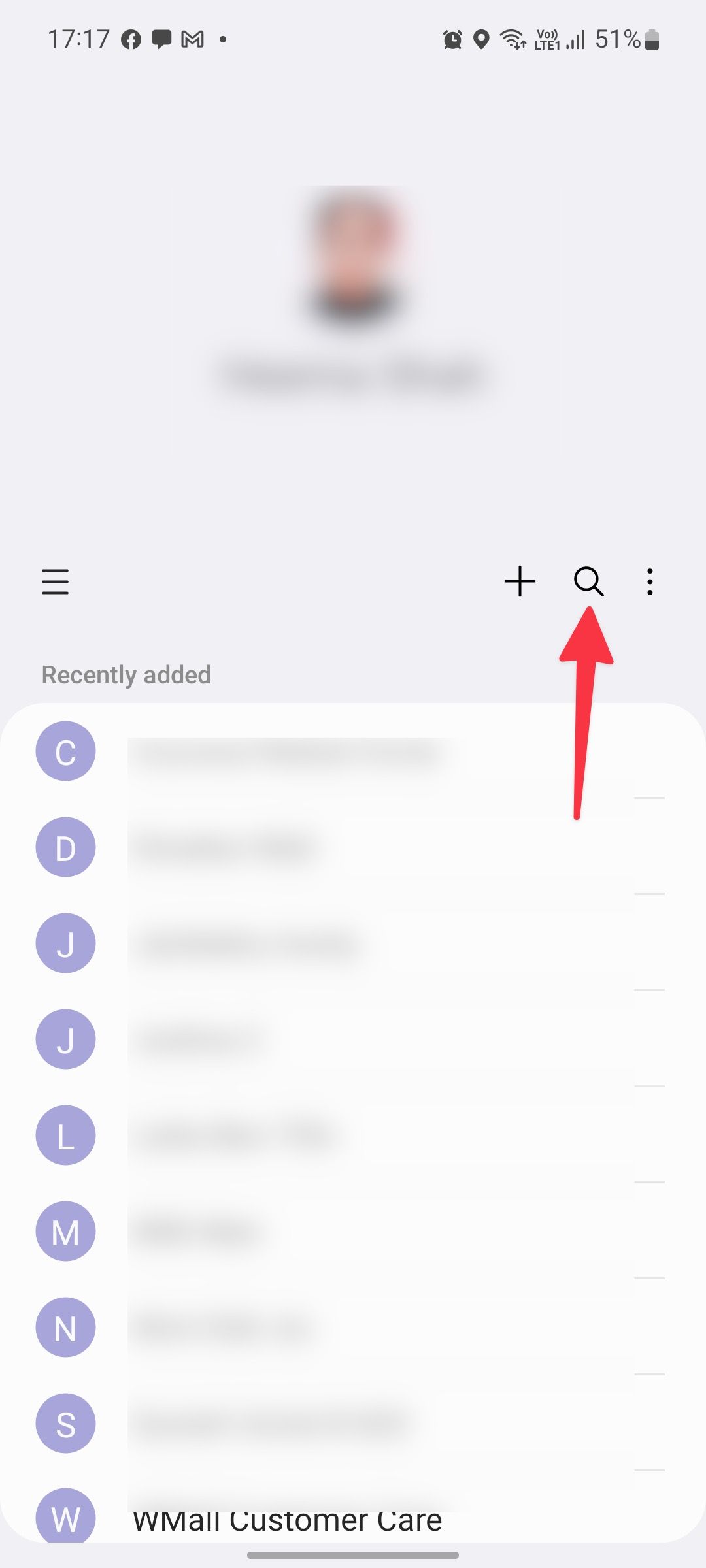
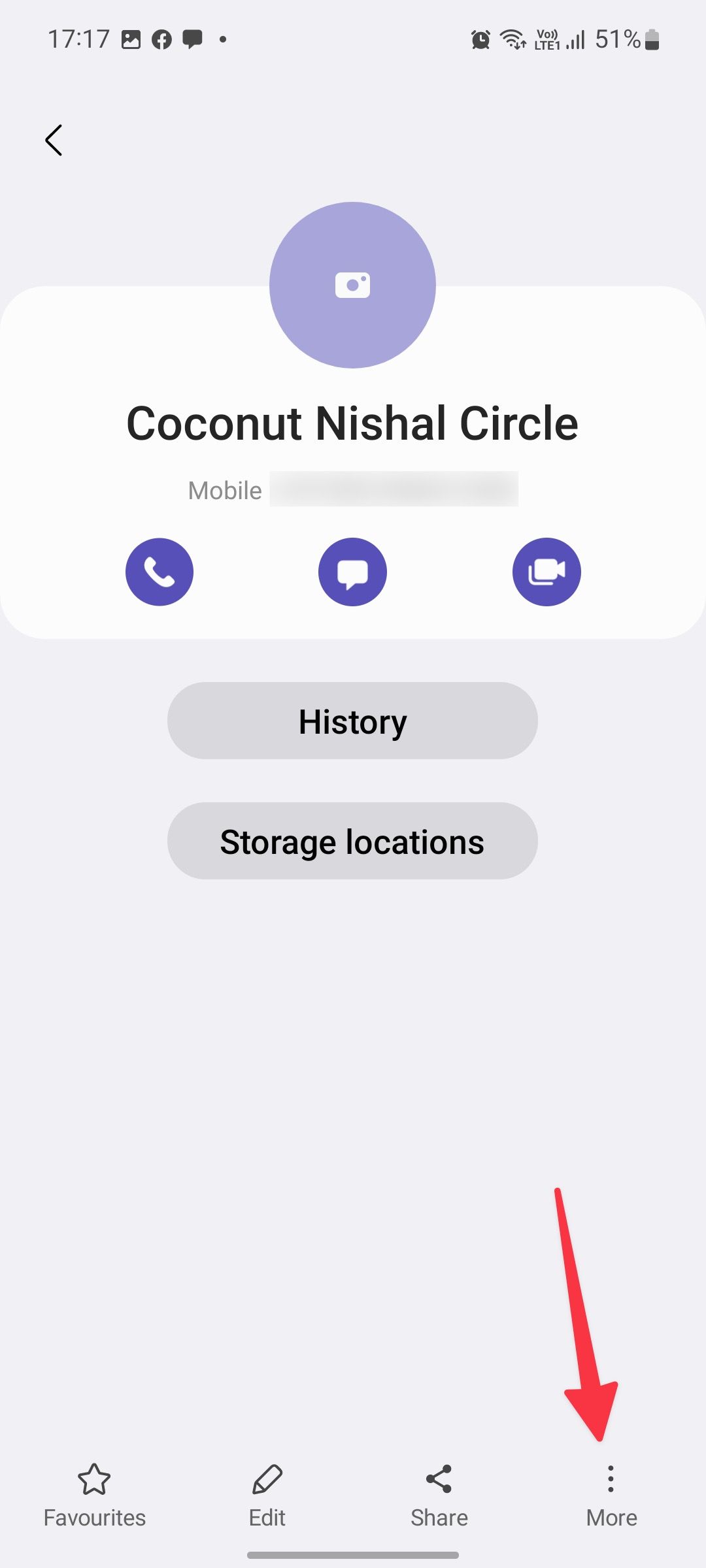
-
Tap Unblock contact.
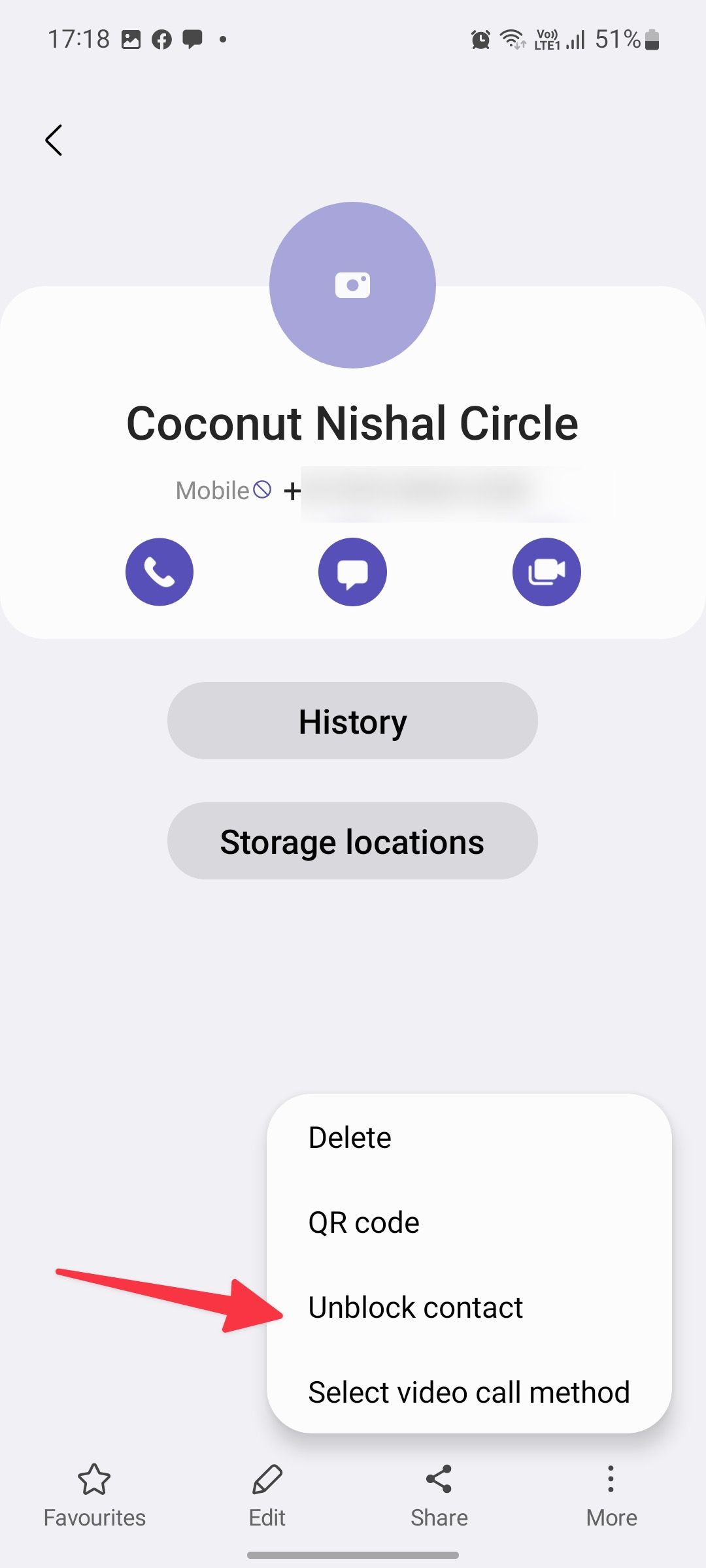
Unblock a contact from the Recents menu
Did you block an unknown number from the Recents menu? Follow these step-by-step instructions to unblock it:
- Open the Phone app on a Samsung phone.
- Tap on an unknown number and select the i (info) button.
-
Tap Unblock from the bottom menu bar.
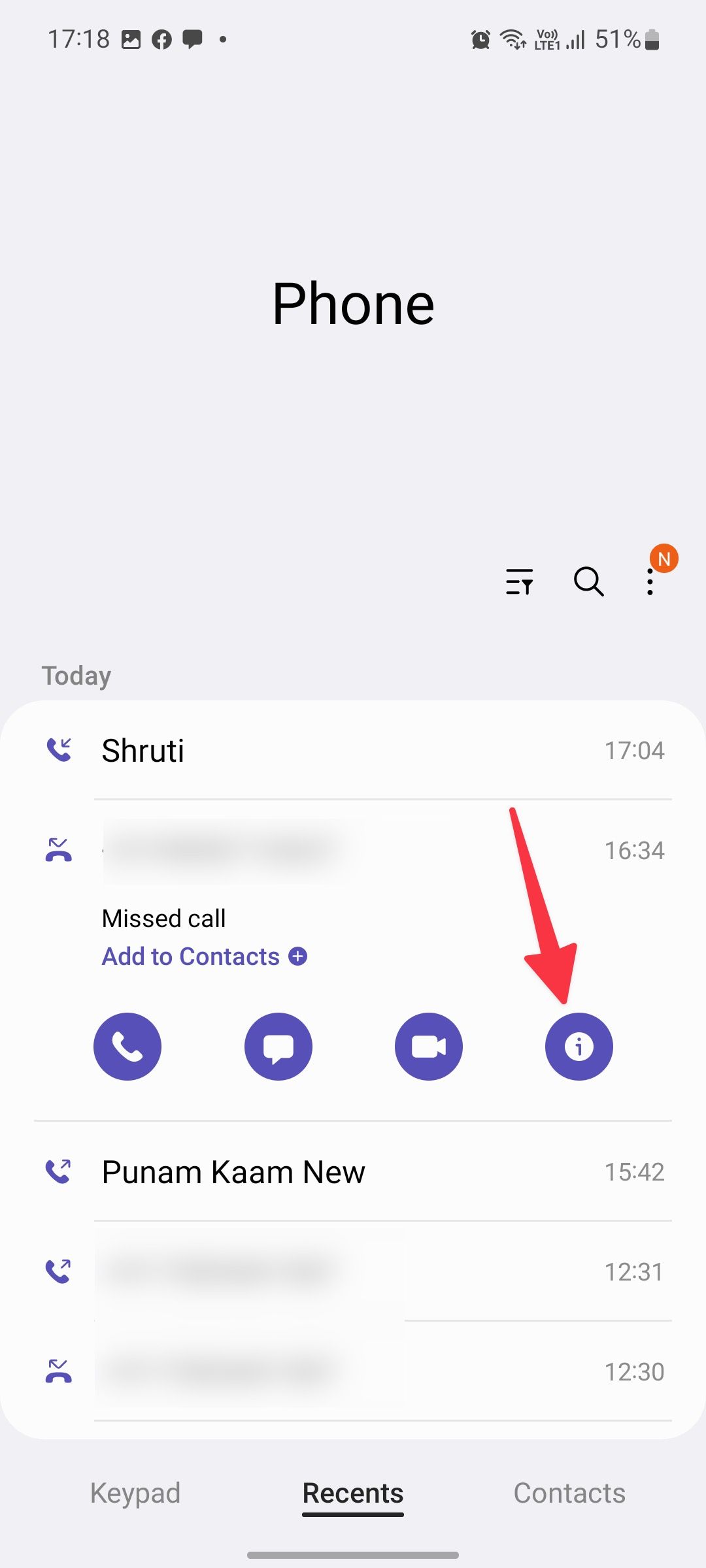
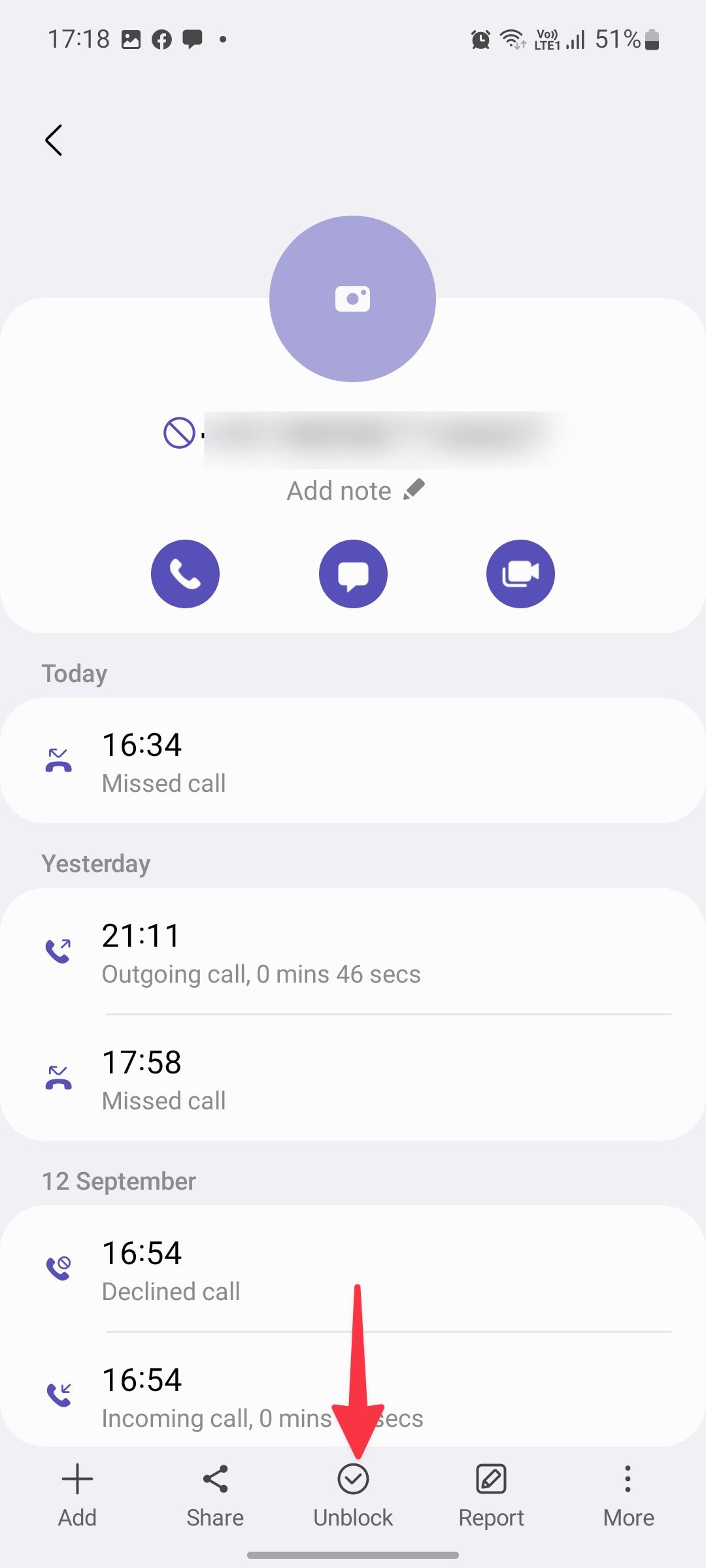
Unblock a number from the Samsung Messages app
You can view all blocked numbers from the Messages app and unblock necessary ones.
- Launch the Messages app on your Samsung phone.
-
Tap the three-dot icon in the upper-right corner and open Settings.
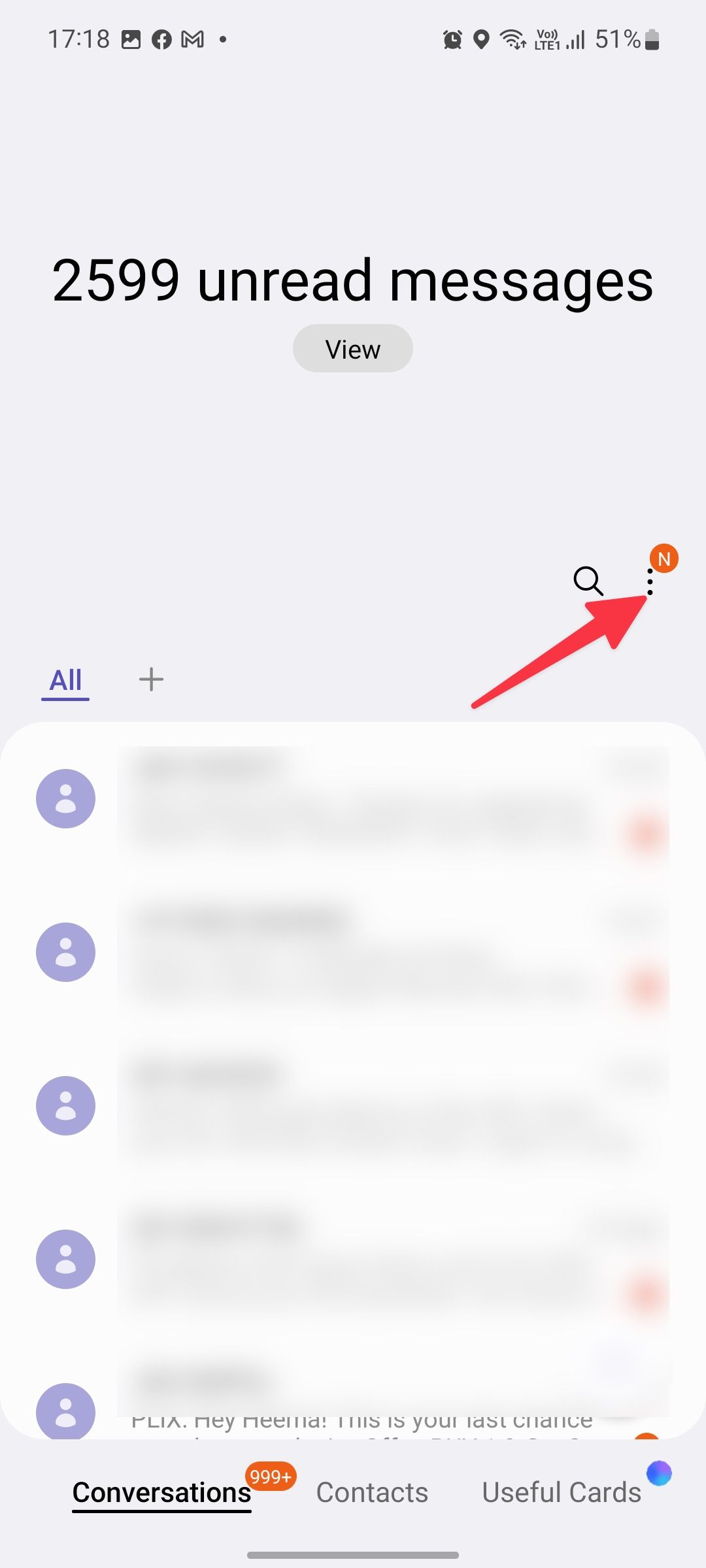
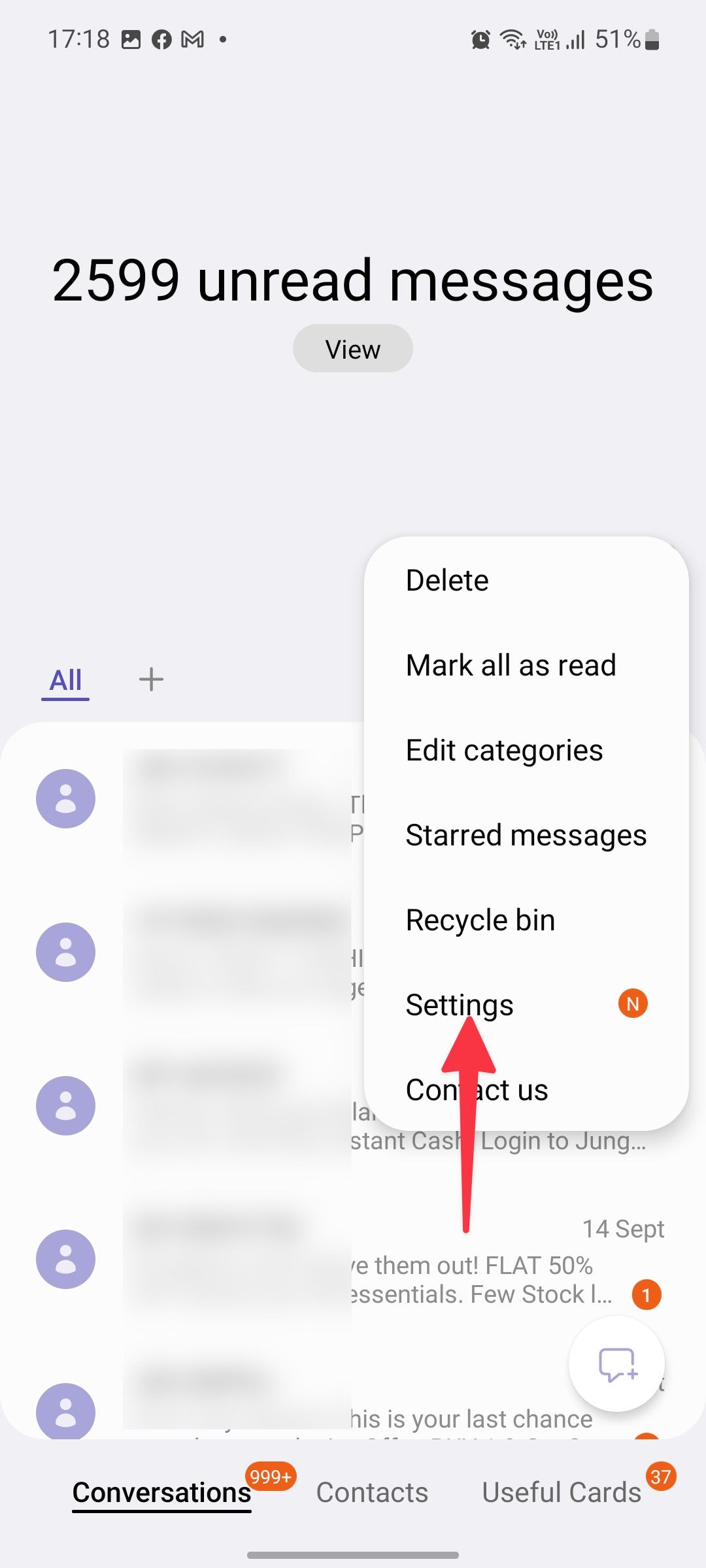
- Tap Block numbers and spam.
-
Open the Block numbers menu.
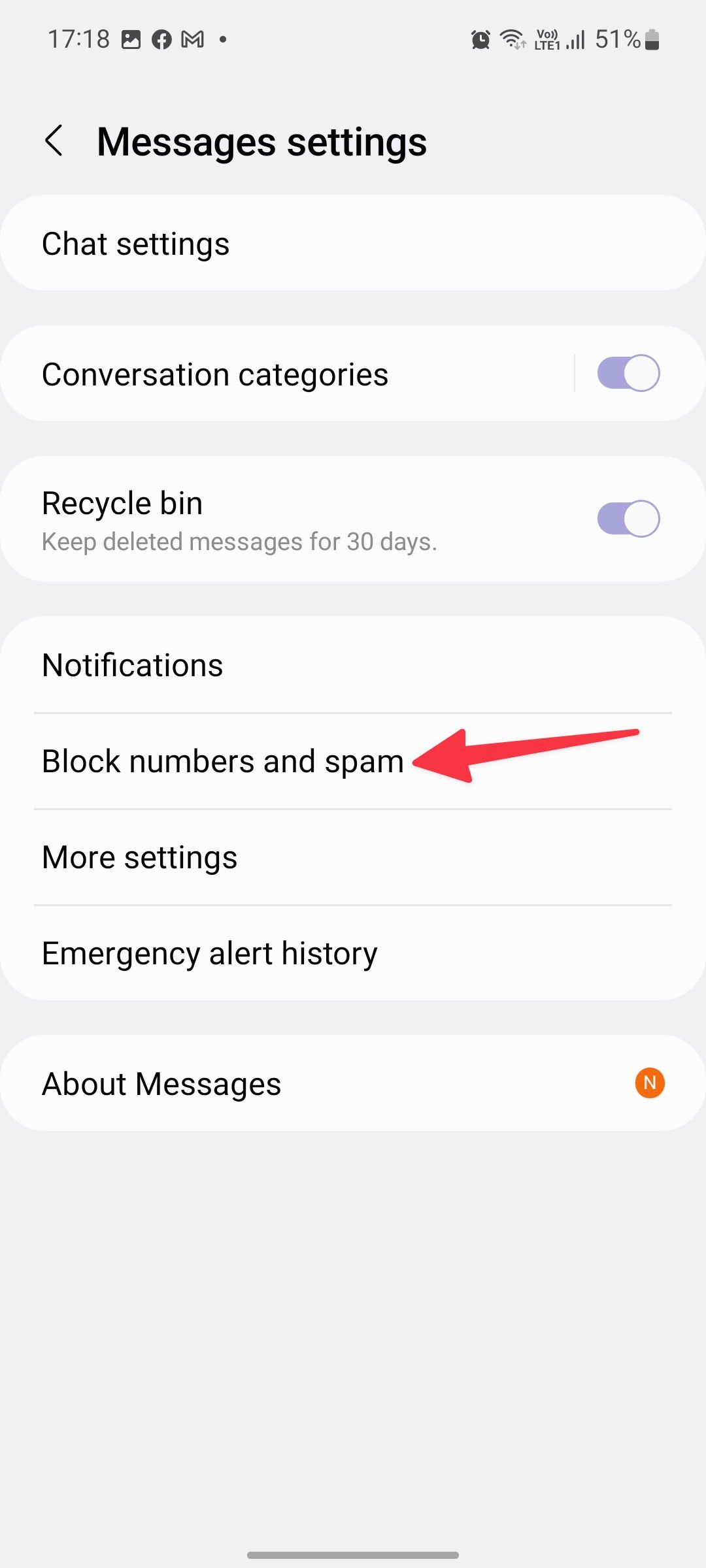
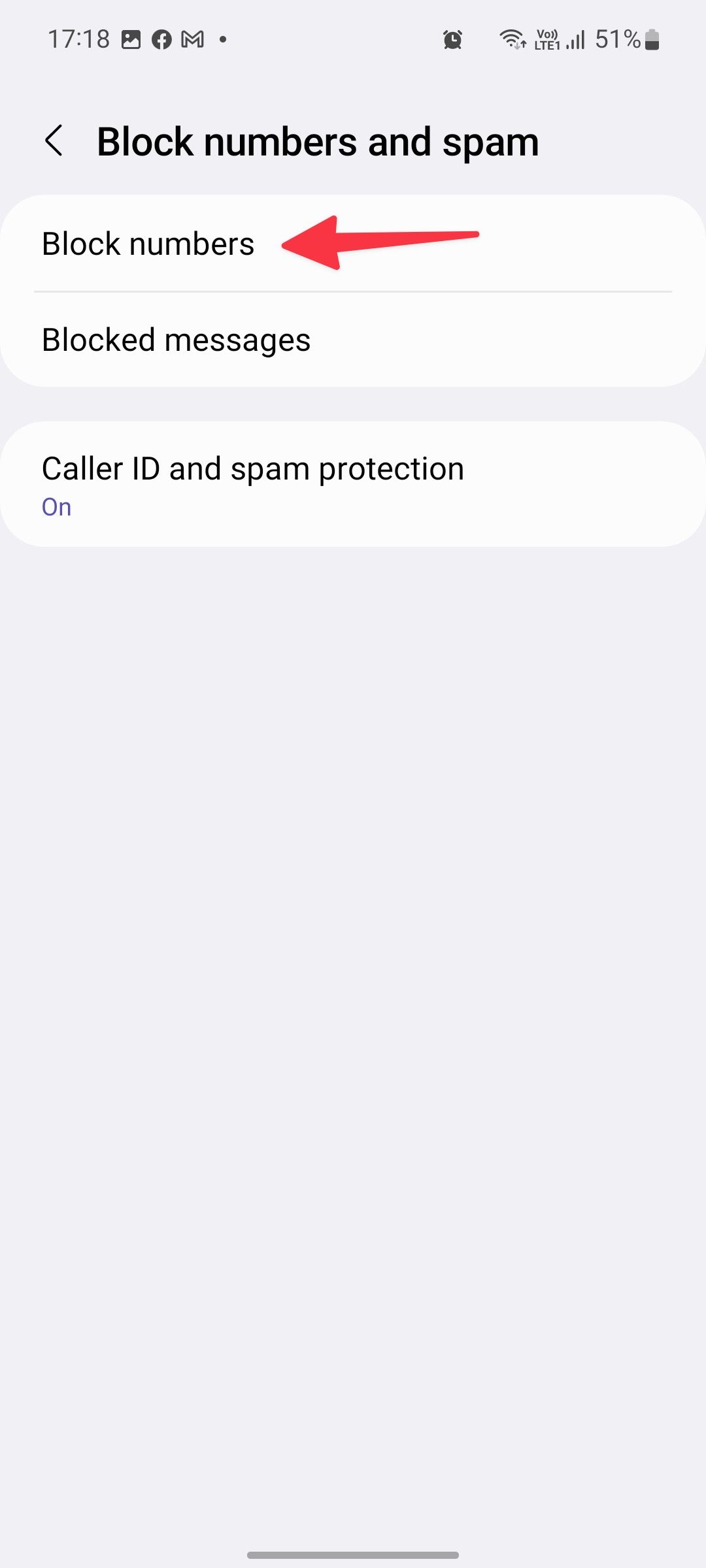
-
In the list of numbers blocked on your phone, tap the remove icon (—) beside a number you want to unblock.
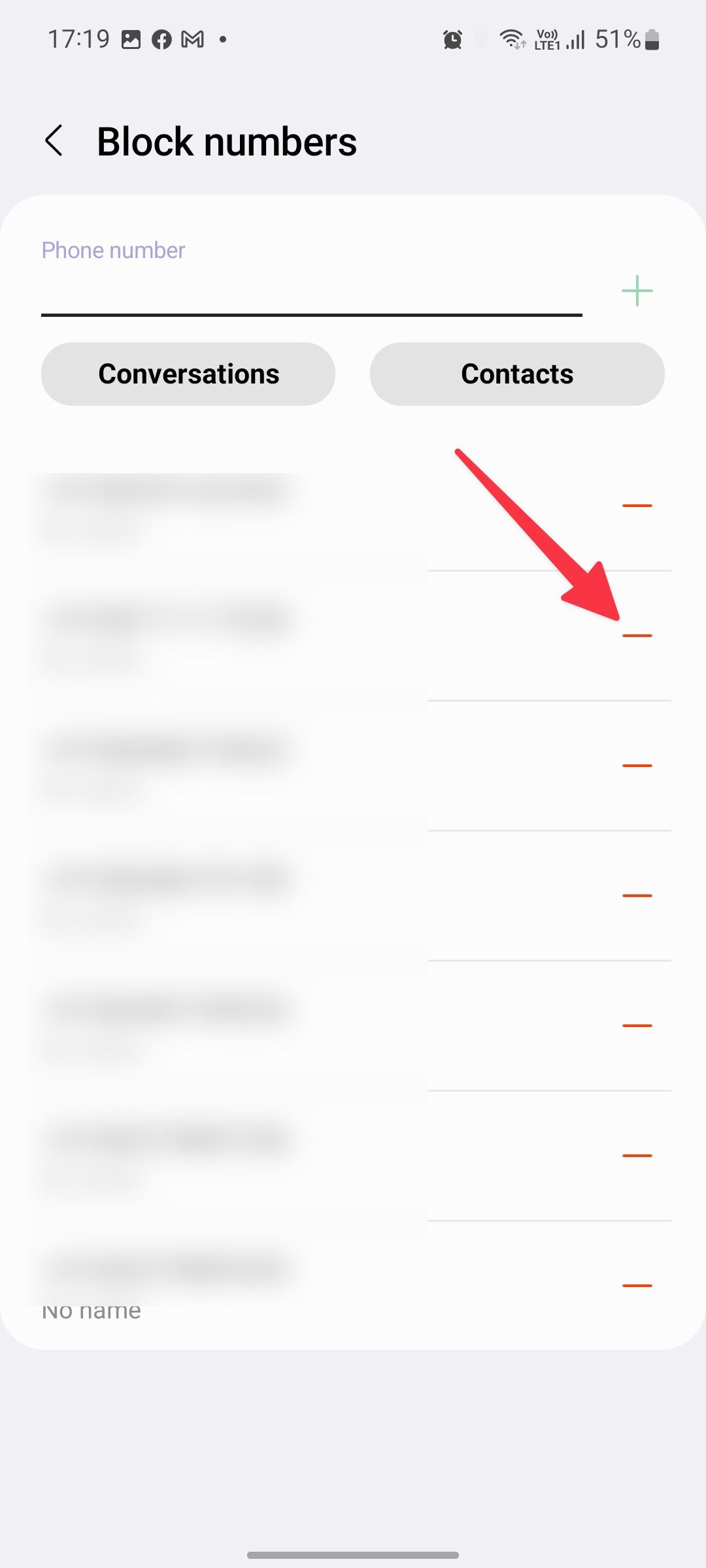
One UI doesn't ask for a confirmation and unlocks it to receive calls and messages.
Unblock a number from the Google Message app
Not everyone prefers the default Messages app on Samsung Galaxy phones. If you use Google Messages, follow the steps below to unlock a number and start receiving messages.
- Open the Messages app.
-
Tap the three-line menu in the upper-left corner and open Spam & blocked.
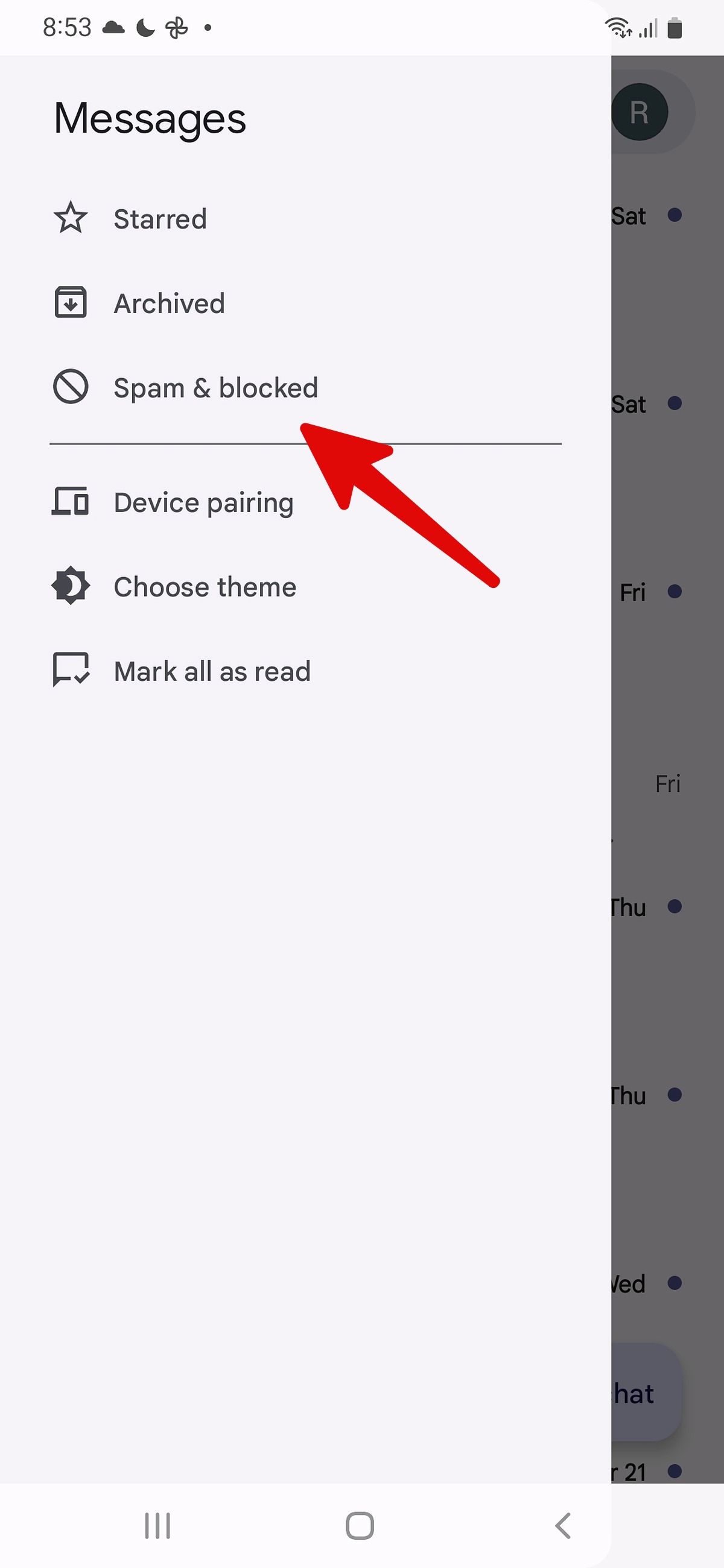
- Open a chat thread.
-
Tap Unblock from the following menu.
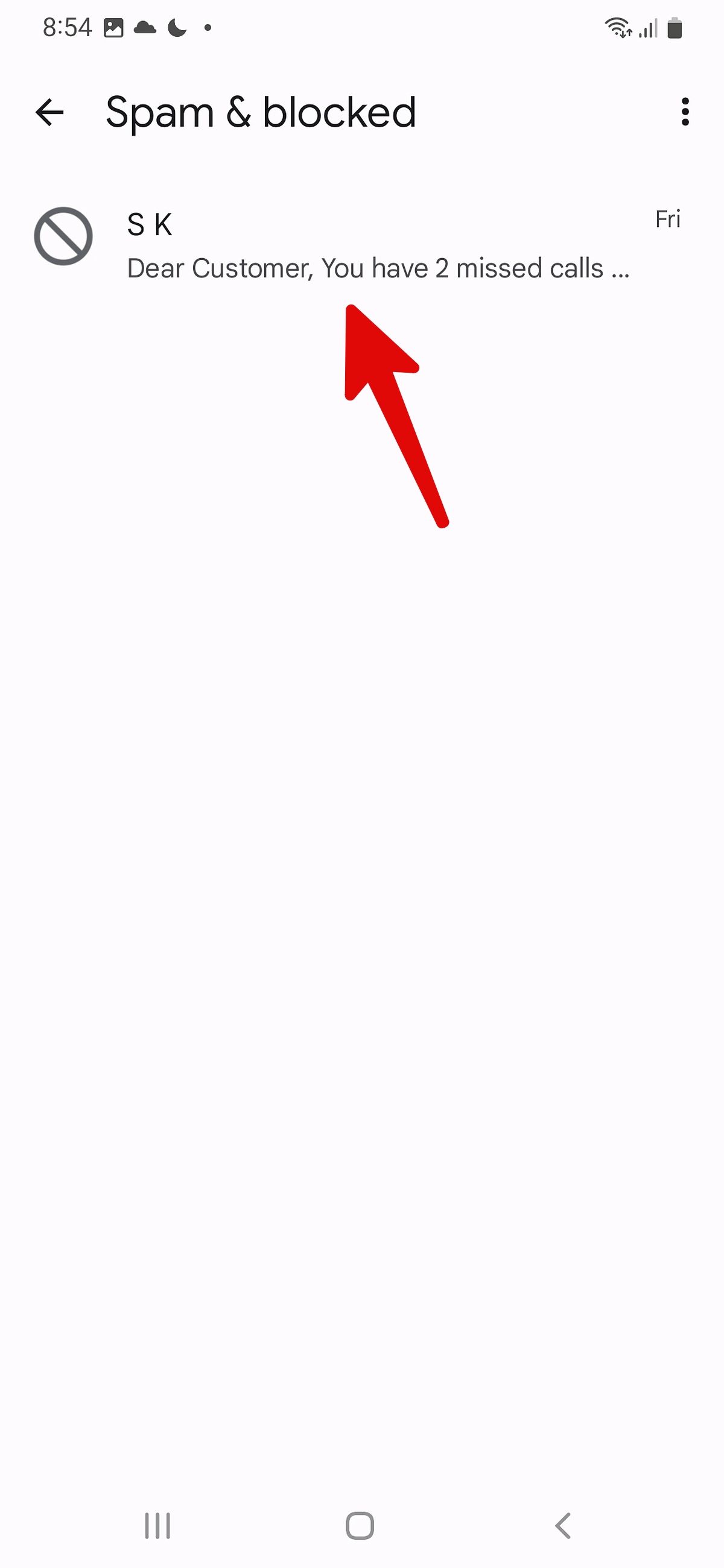
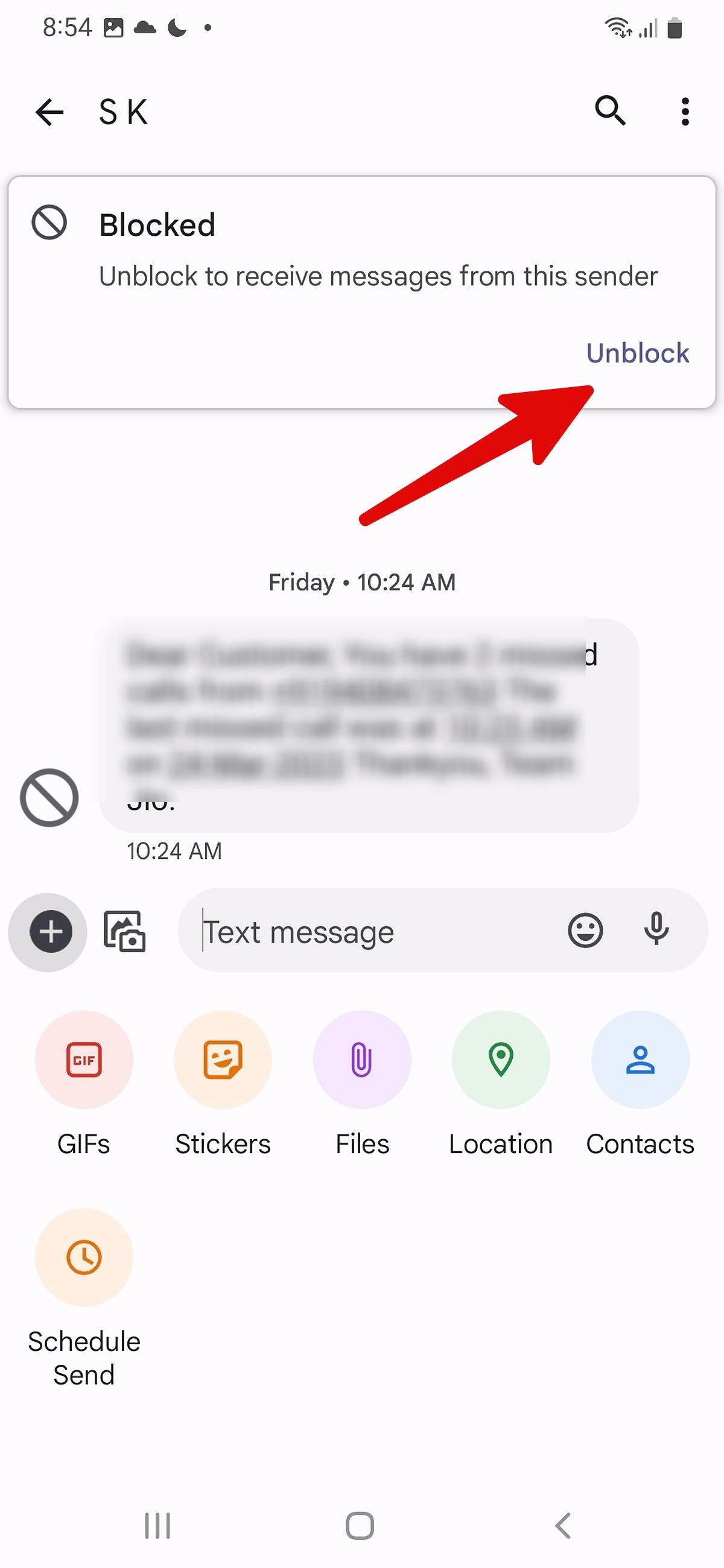
Use the Samsung Phone app to unblock a number
You can access the same blocked numbers list from the default Phone app.
- Open the Phone app on your Galaxy phone.
-
Tap on the three-dot menu in the upper-right corner and open Settings.
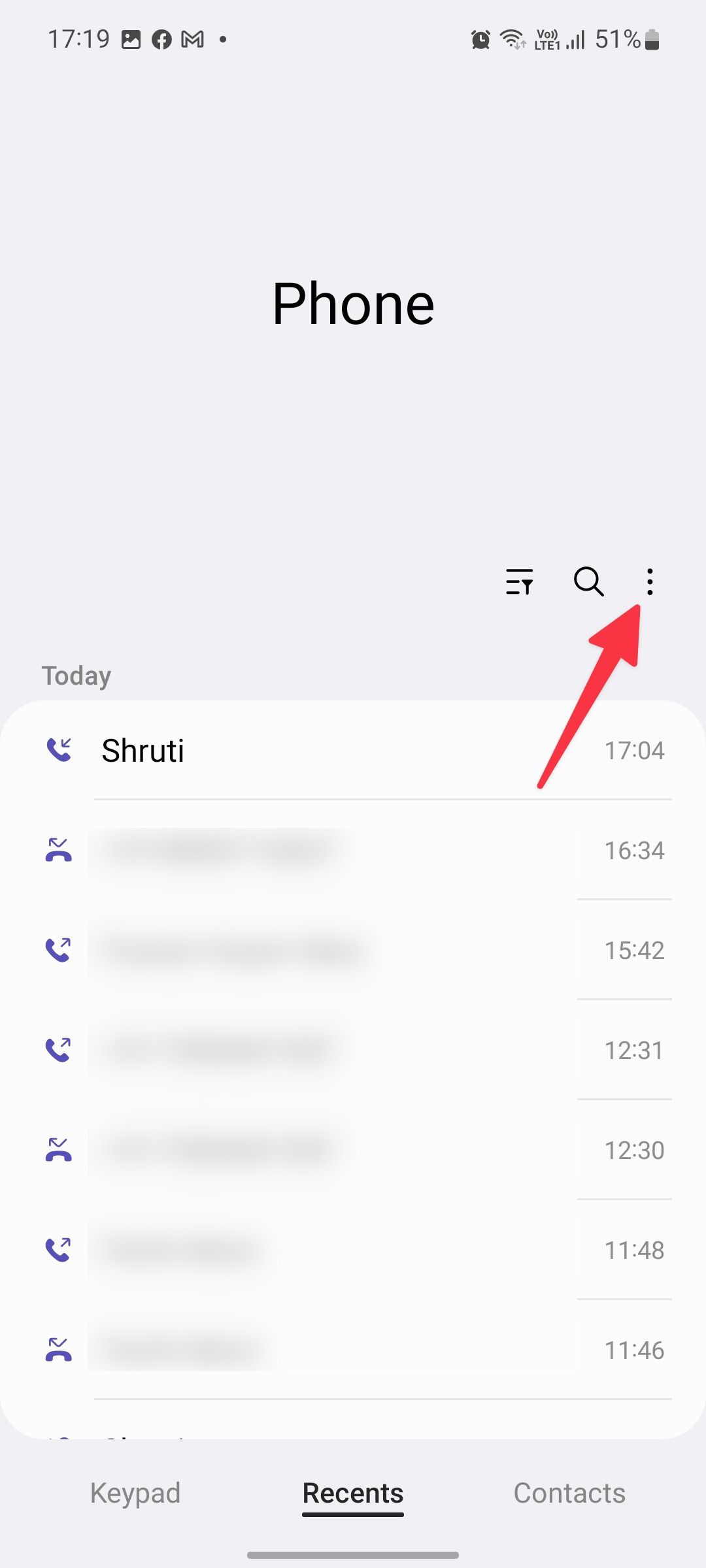
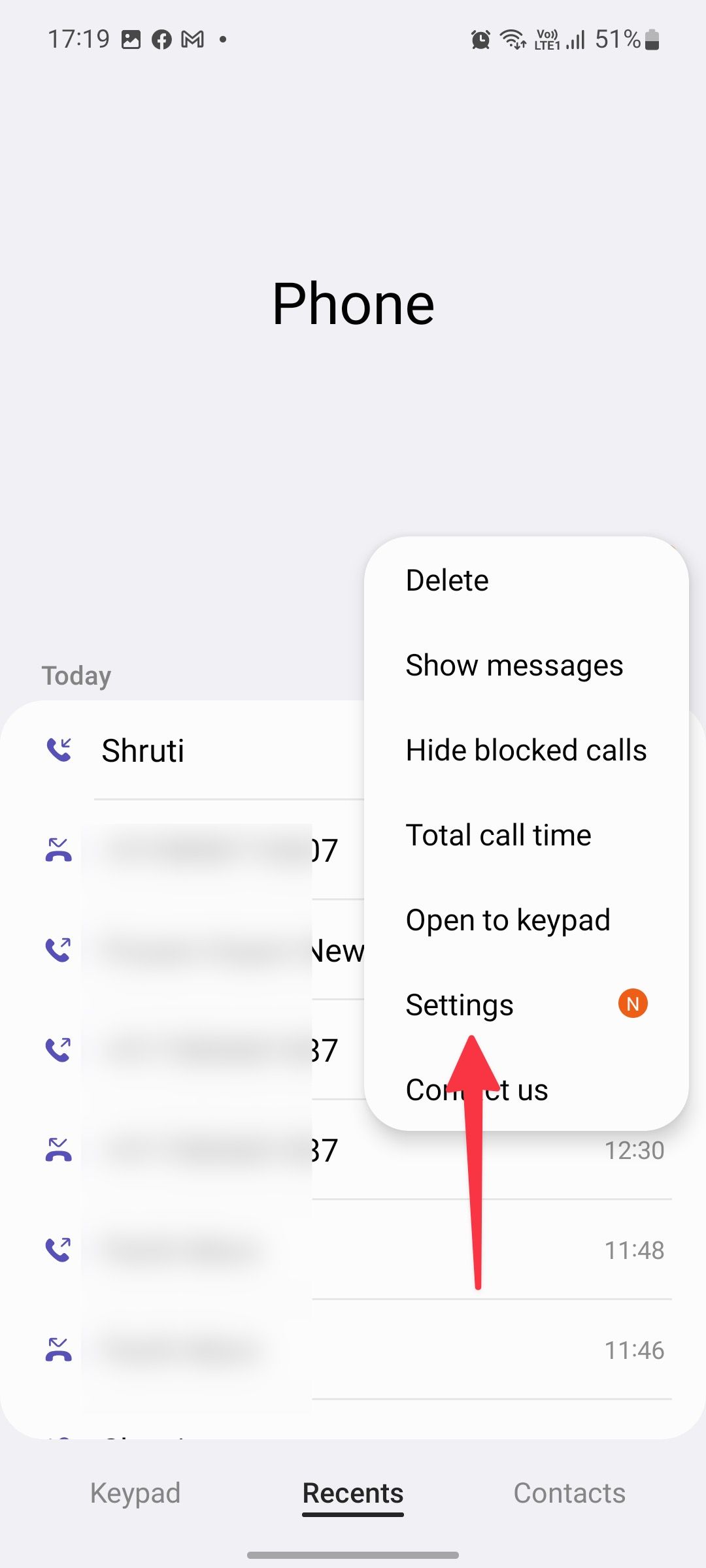
- Select Block numbers.
-
Check the same blocked numbers list. Tap the red icon beside a number to unblock it.
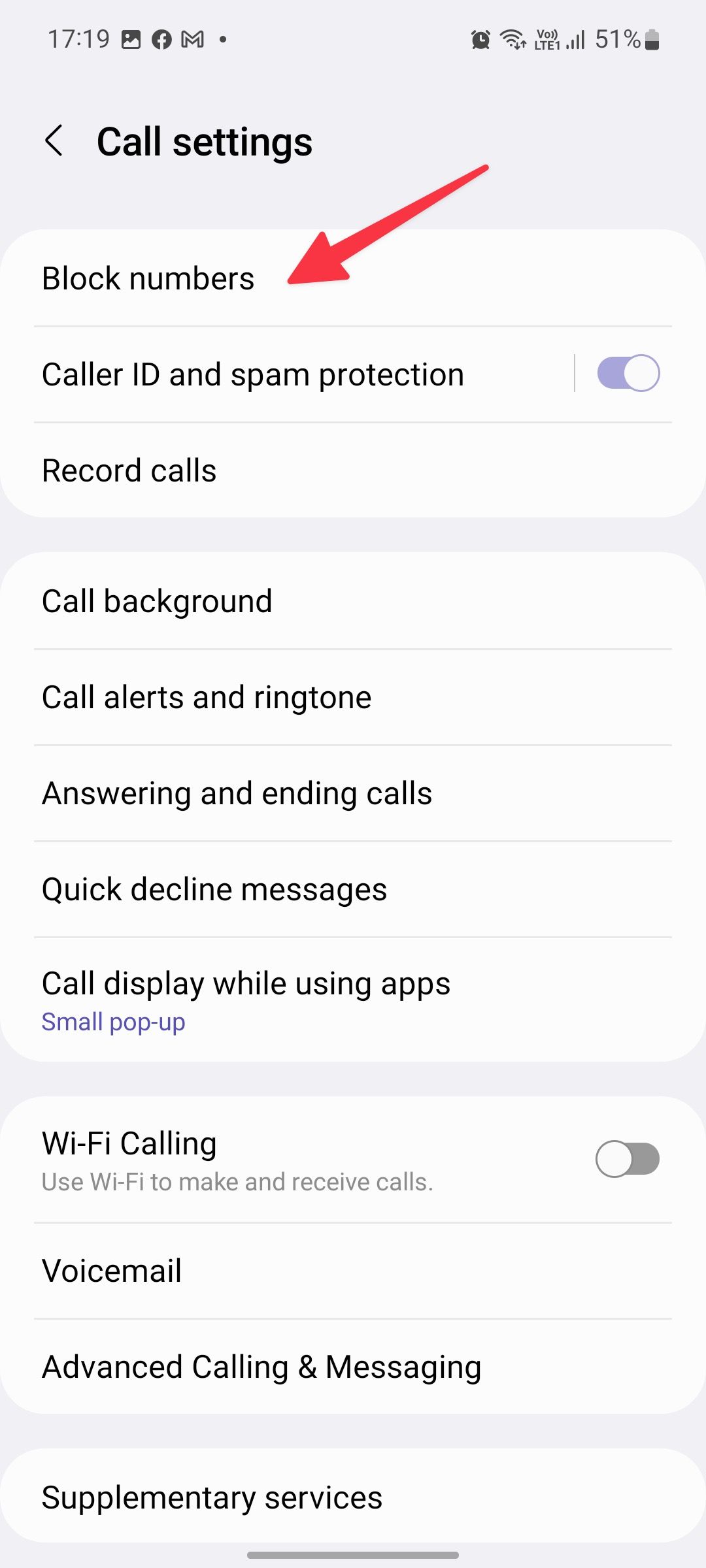
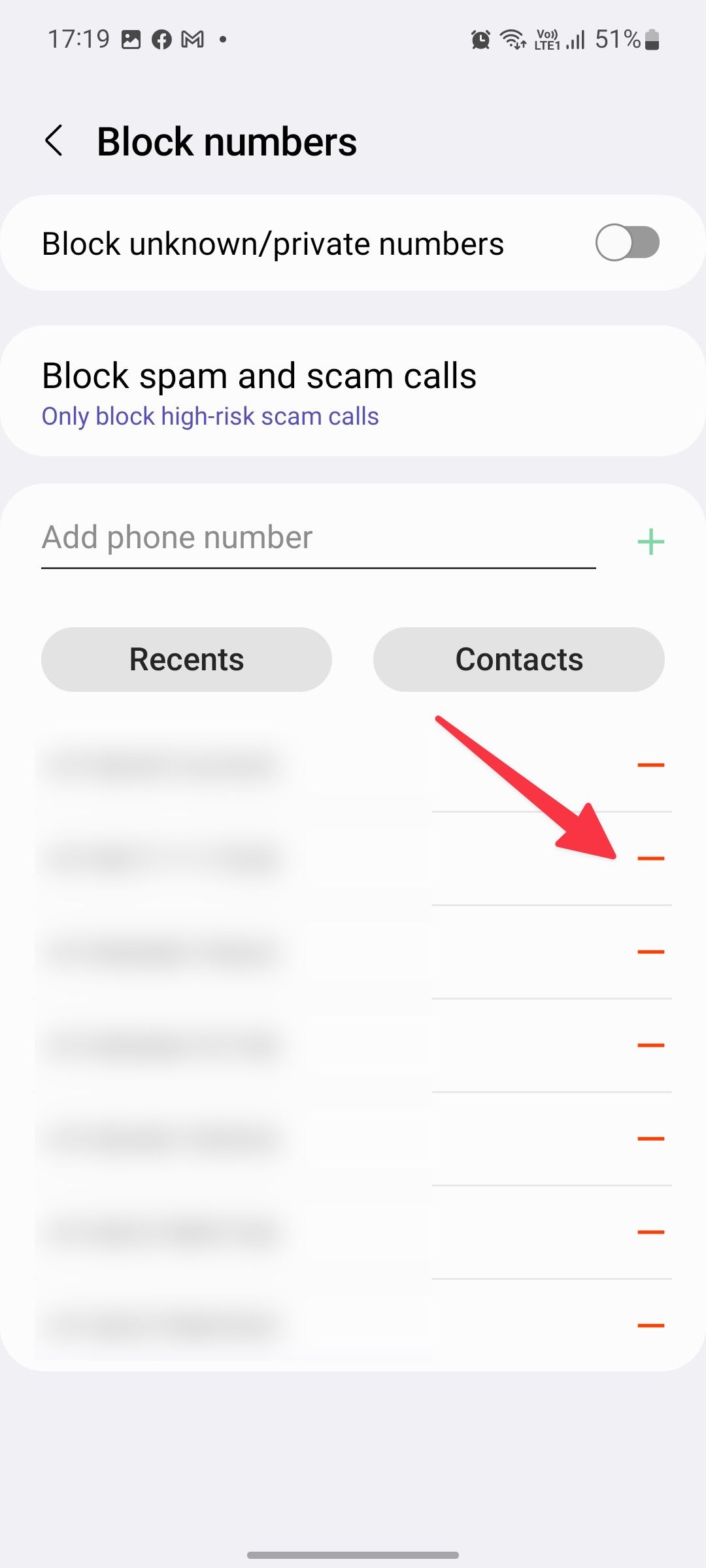
Unblock unknown and private numbers
Samsung offers an option to block unknown and private numbers. If you enabled the filter, turn it off using the steps below.
- Open the Block numbers menu in the Phone app (refer to the steps above).
-
Turn off Block unknown/private numbers.
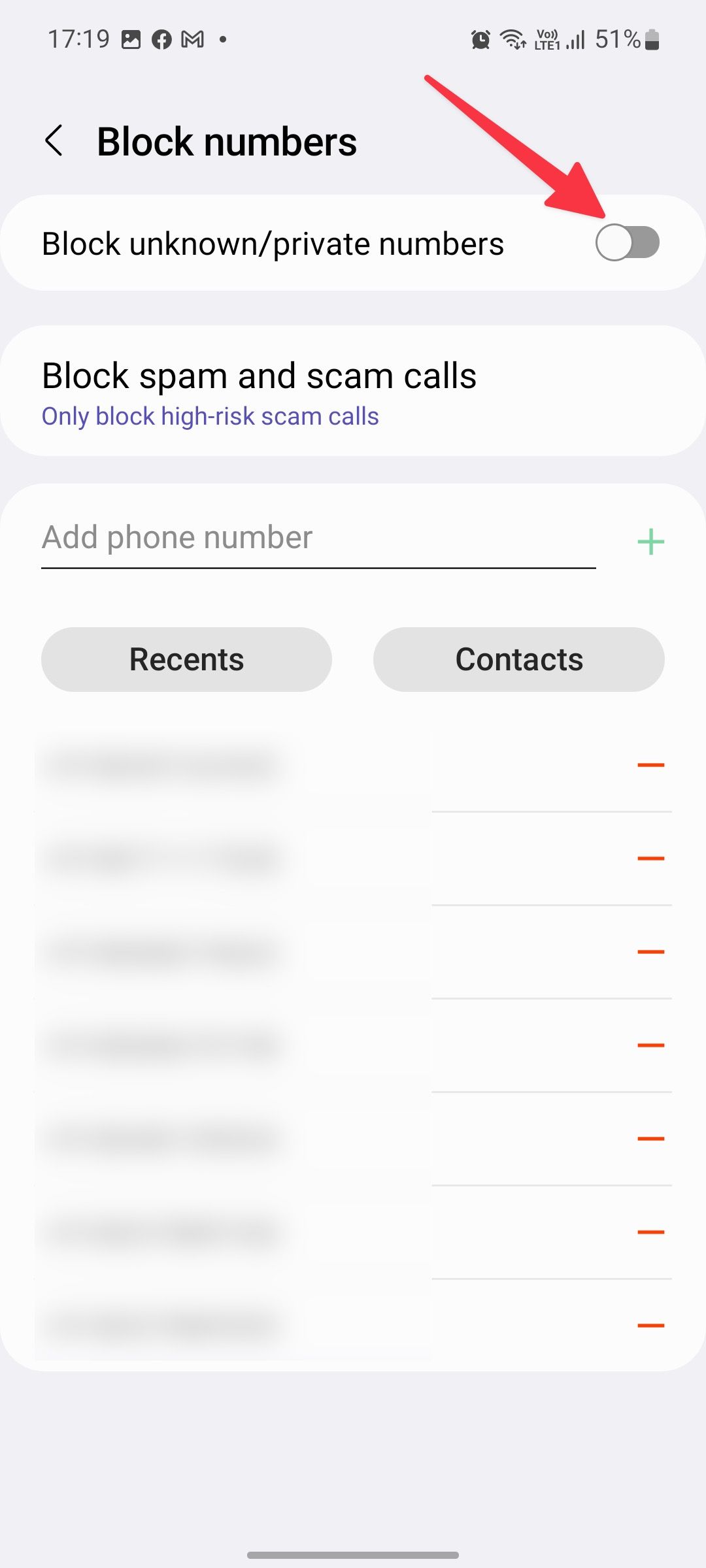
If you get spam calls from private numbers, head to the same menu to enable the spam filter again.
Disable spam protection
While the default caller ID and spam protection are useful, this can sometimes be aggressive. You can disable it from the Call settings menu.
- Head to Call settings on a Galaxy phone (refer to the steps above).
-
Turn off Caller ID and spam protection.
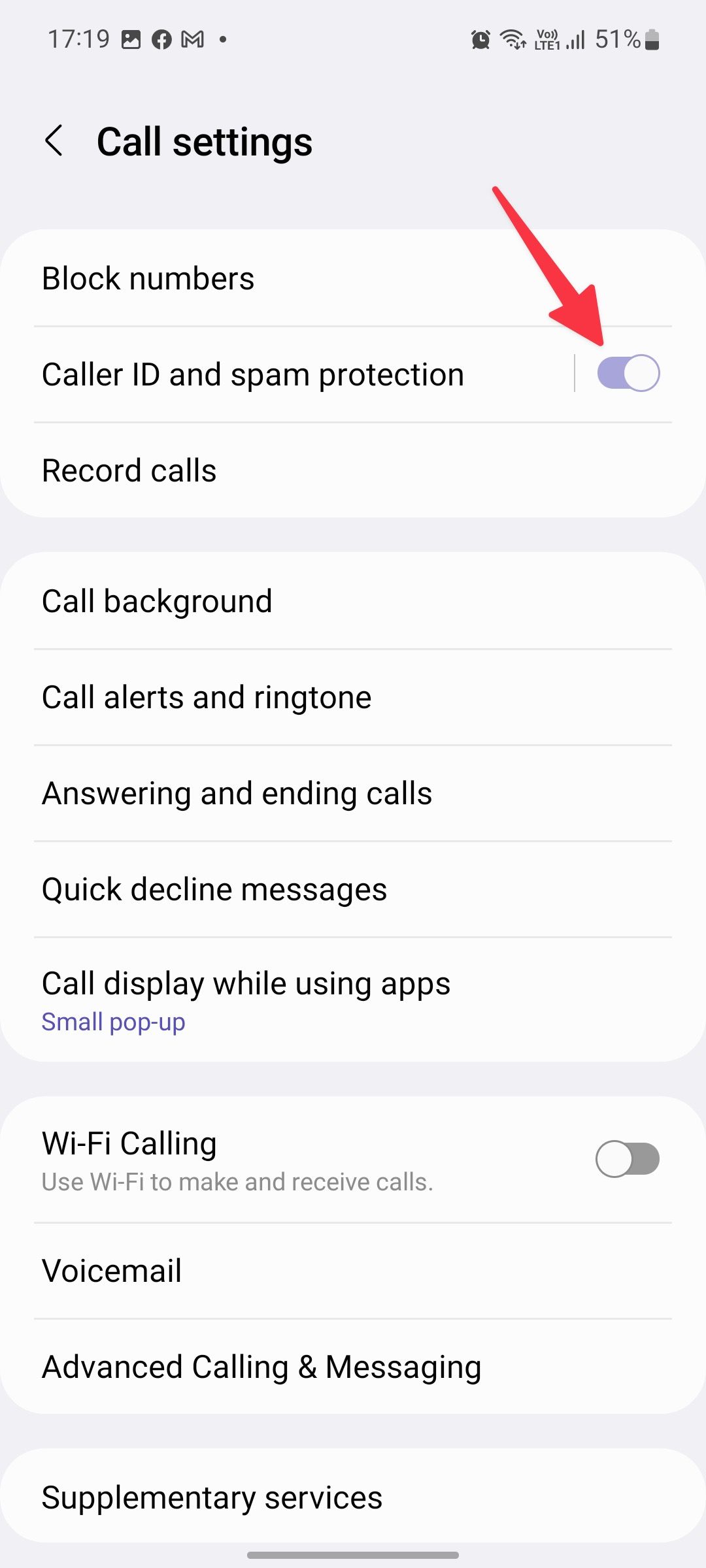
Unlock a number from third-party apps
So far, we've talked about unblocking a number using your Samsung phone's default Messages, Phone, and Contacts app. If you use a third-party service such as Truecaller to manage your calls and contacts, the steps to unblock a number differ on them. Let's take Truecaller as an example here.
- Open Truecaller on your phone.
- Go to the Blocking menu.
-
Turn off Block top spammers, Block hidden numbers, Block numbers from foreign countries, and Block numbers not in the phonebook.
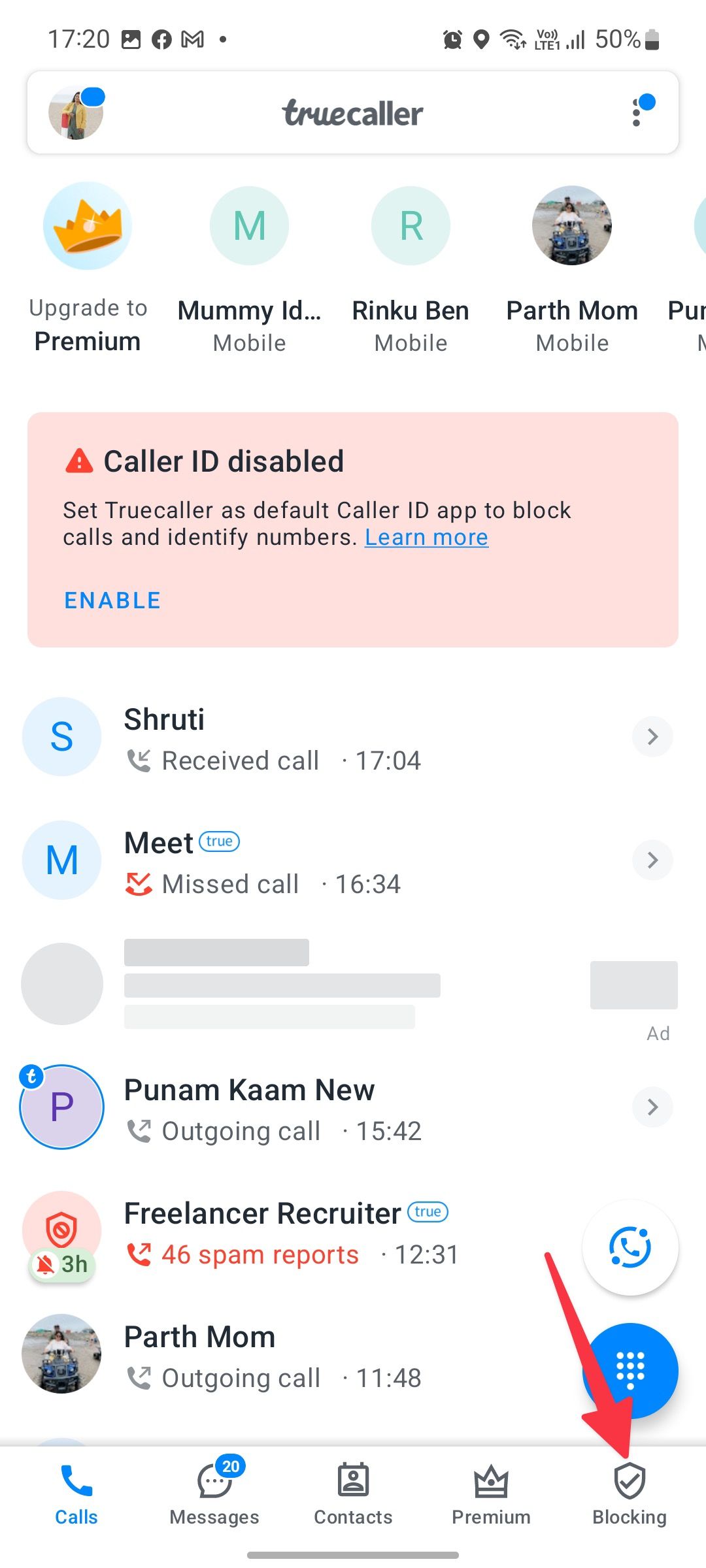
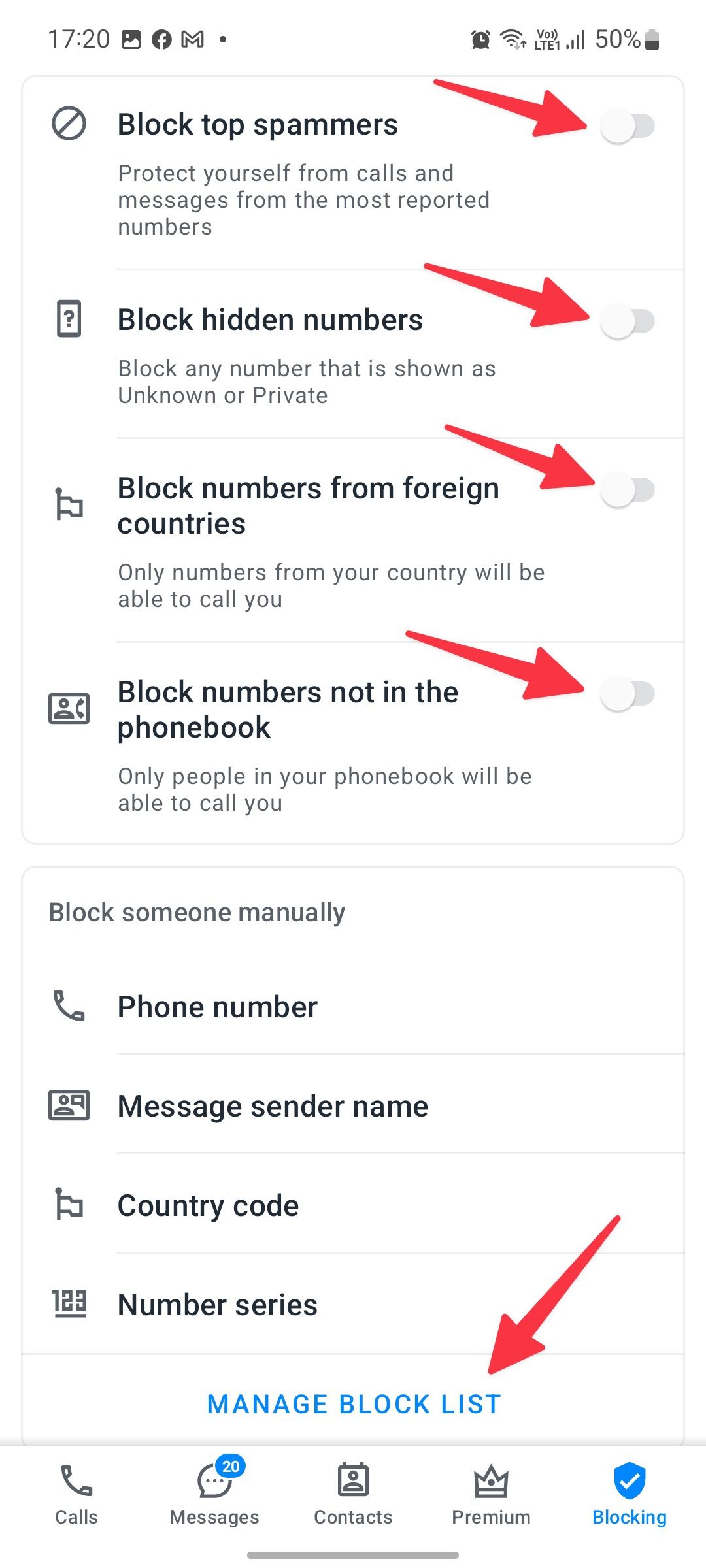
- Scroll to the Block list and unblock relevant numbers from the following menu.
What happens when you unblock a number on a Samsung phone
When you unblock a number on your Samsung phone, the recipient can call and send messages as usual. If someone irritates you with constant calls and messages, enable DND (Do not disturb) to avoid distractions during work hours.
Unblock a number on WhatsApp
If you blocked someone on social media platforms like Facebook, WhatsApp, or Instagram, the tricks above won't unblock the person on those sites. You must make changes from the respective app's settings to unblock the person and start receiving messages and calls over the internet. Let's take WhatsApp as an example here.
- Open WhatsApp on your Samsung phone.
-
Tap the three-dot menu in the upper-right corner and open Settings.
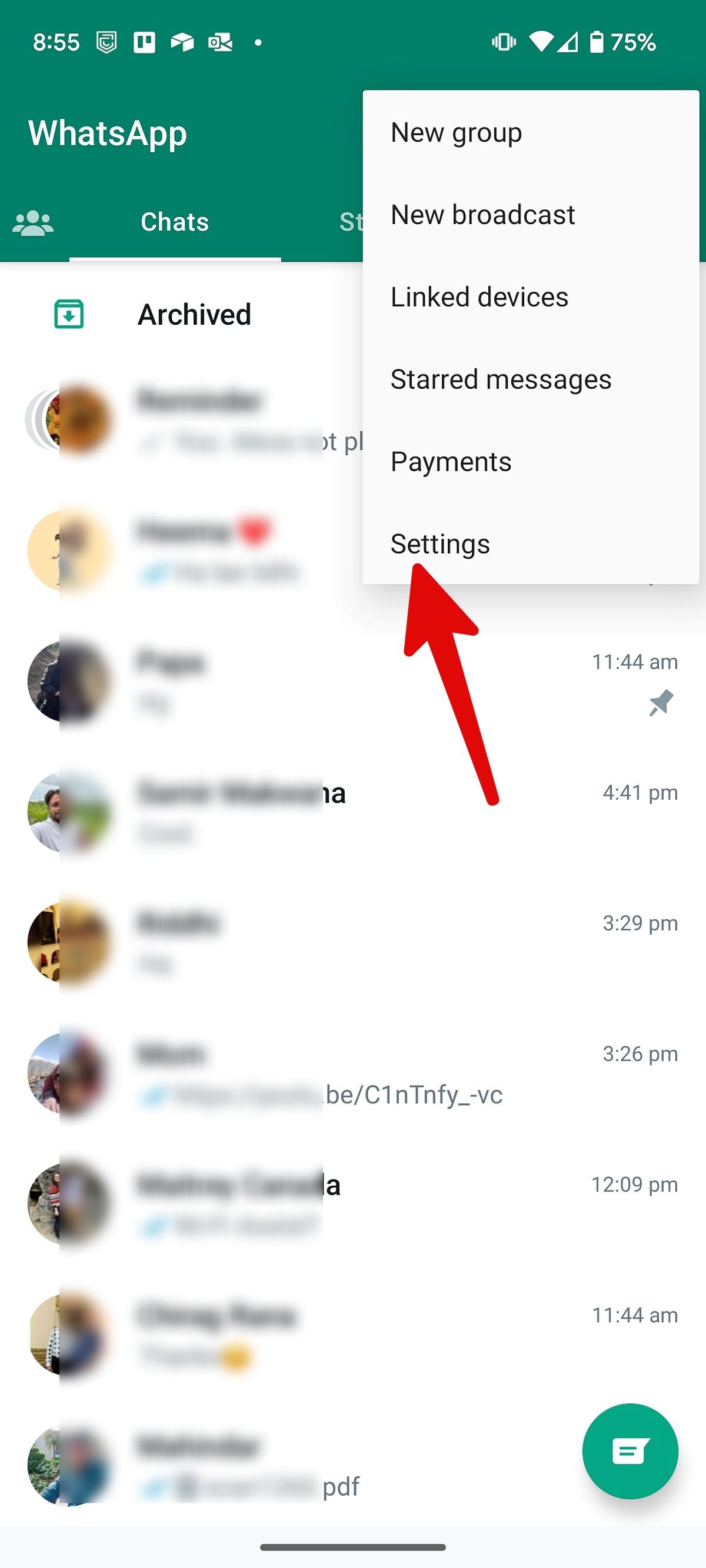
-
Select Privacy and open Blocked contacts.
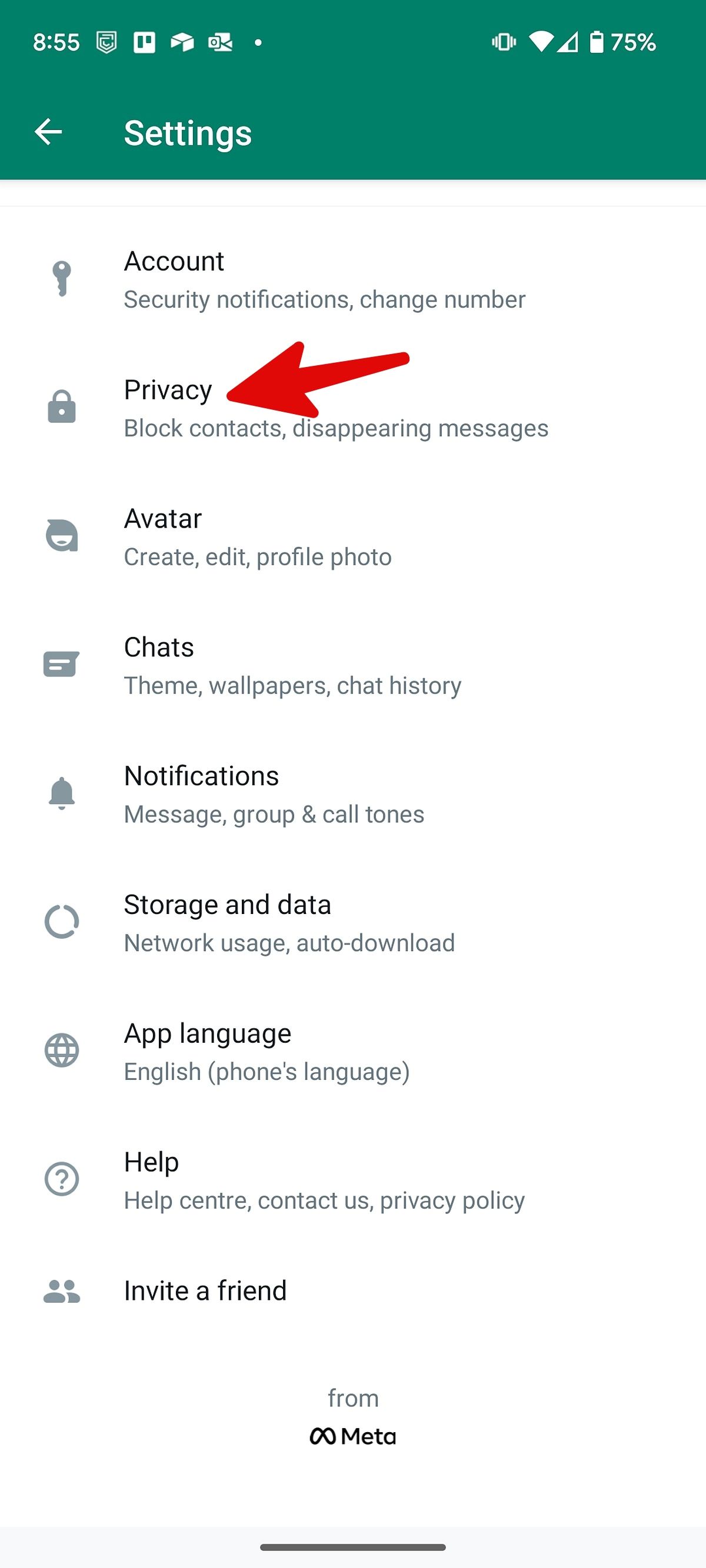
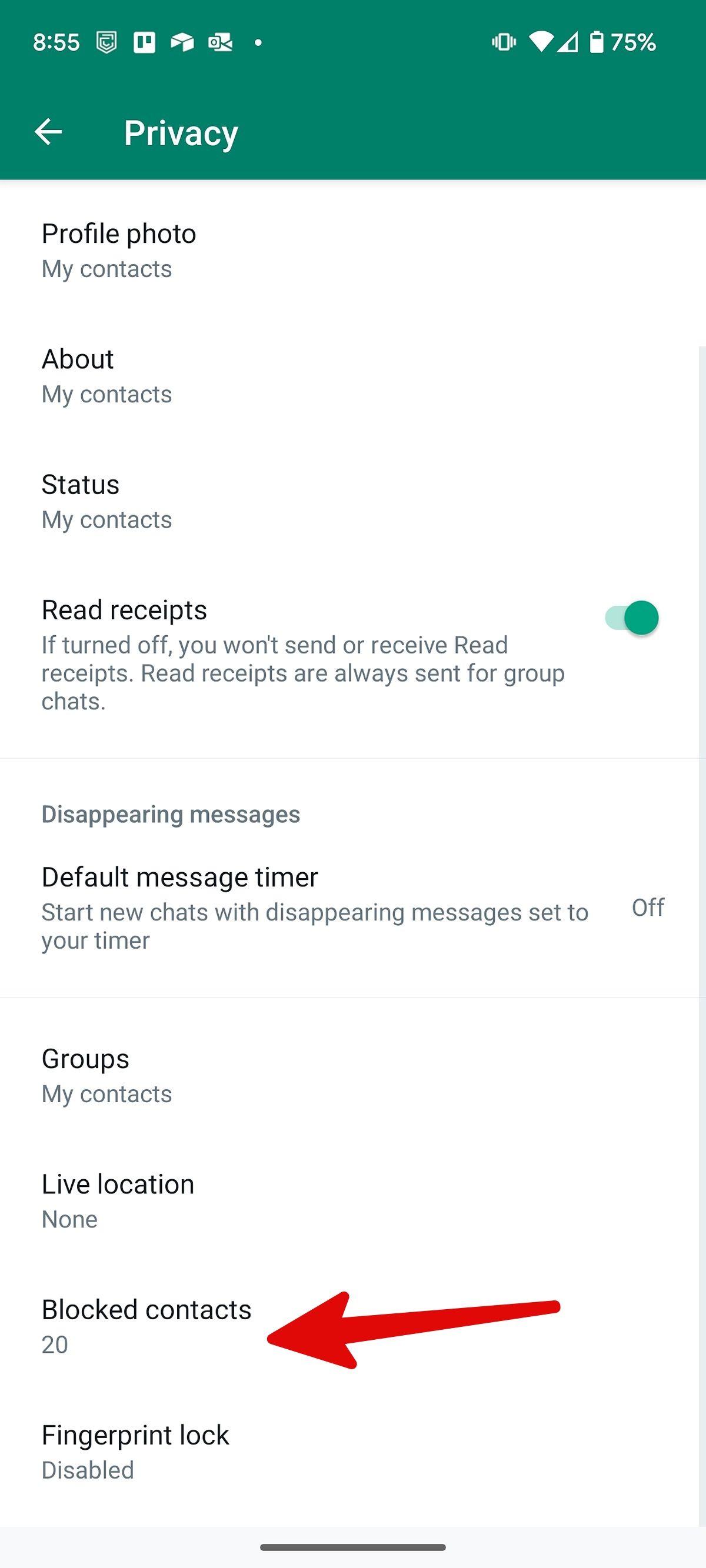
-
Select a contact and tap Unblock.
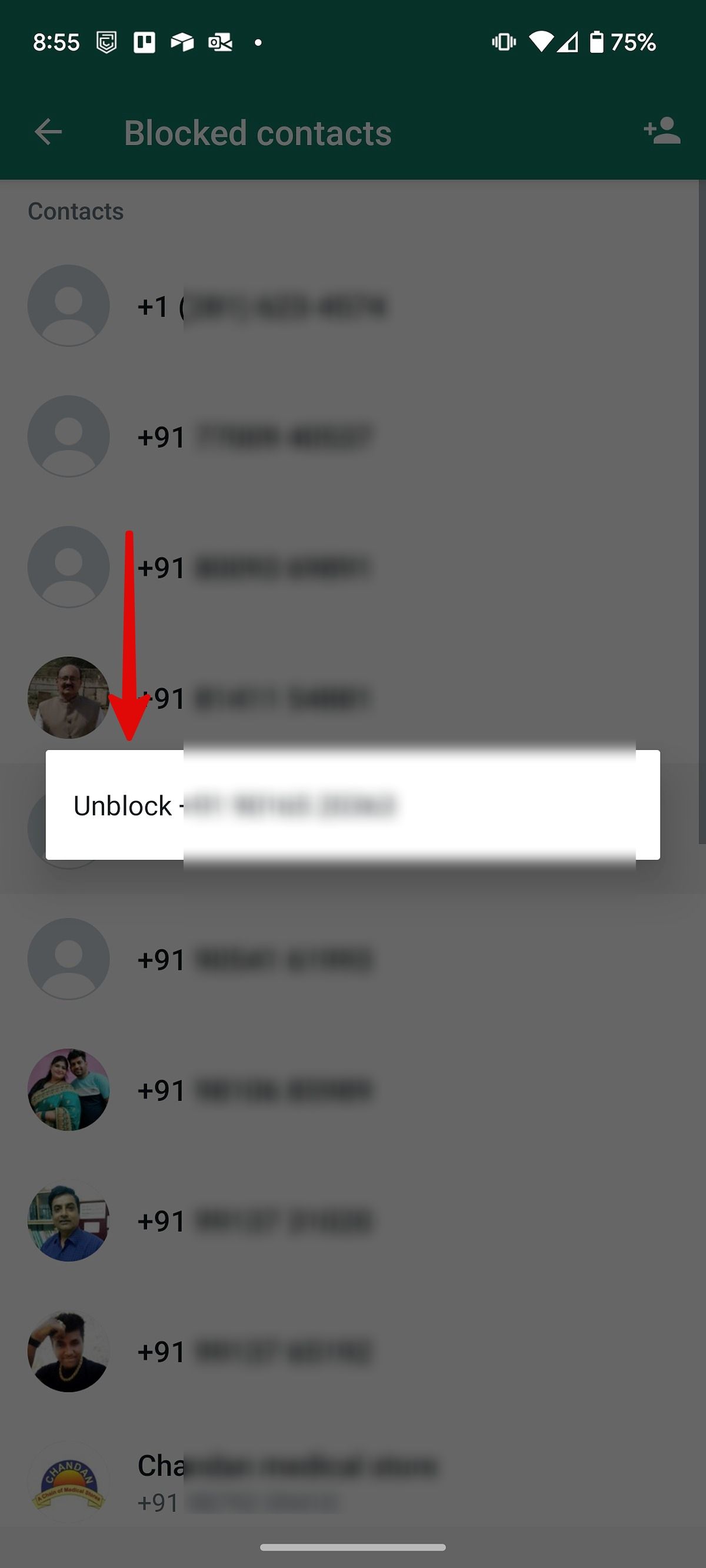
Start getting calls from relevant numbers
Samsung One UI has robust filters and spam protection to avoid bogus callers. Blocking a number should be the last step to prevent calls and messages. Now that you have reconfirmed the blocked numbers list, check the best One UI tips and tricks to customize the homescreen.

