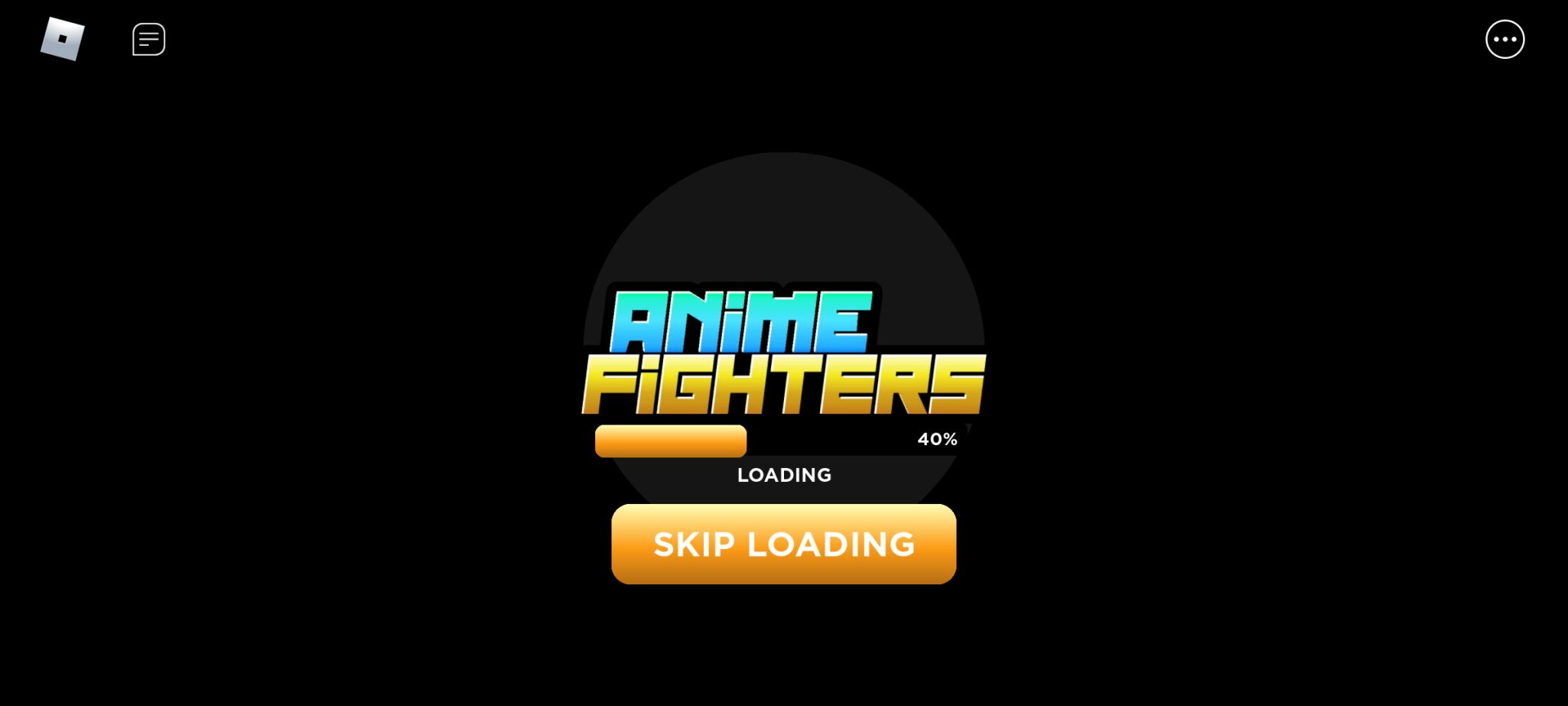Roblox has been around since 2006. It is still thriving as one of the largest metaverses in gaming today. Roblox is a game-building platform where anyone can create or play a giant selection of builds; it's a place for gamers by gamers. The platform provides the perfect sandbox and free tools for young and aspiring developers to learn and grow.
However, with Roblox being around for over a decade, it is daunting to see what this widespread metaverse is all about. So, we've created a handy guide to help you start your Roblox journey with any dependable Android phone and tablet.
The guide we've prepared today offers all the Roblox fundamentals, including:
- How to sign up for a new Roblox account.
- How to create and customize your Roblox avatar.
- How to change your Roblox username and display name.
- How to join Roblox shared experiences (games).
- A brief overview of some of the most popular Roblox experiences.
How to create your avatar and account
The first few steps to get everyone started in Roblox cover how to create your account and customize your avatar. Your avatar serves as your online face during your time in Roblox.
Sign up for a new account
New account registration only takes a few steps; selecting your user name carefully by keeping any personal information like your real name confidential is imperative. After creating your account, you can customize your avatar, join Roblox experiences, and manage your profile for public viewing.
- After launching the Roblox app for the first time, you're prompt to log in or sign up.
-
Tap Sign Up to begin creating a new account. Fill out your personal details (birthday, username, password, etc.) in the empty fields.
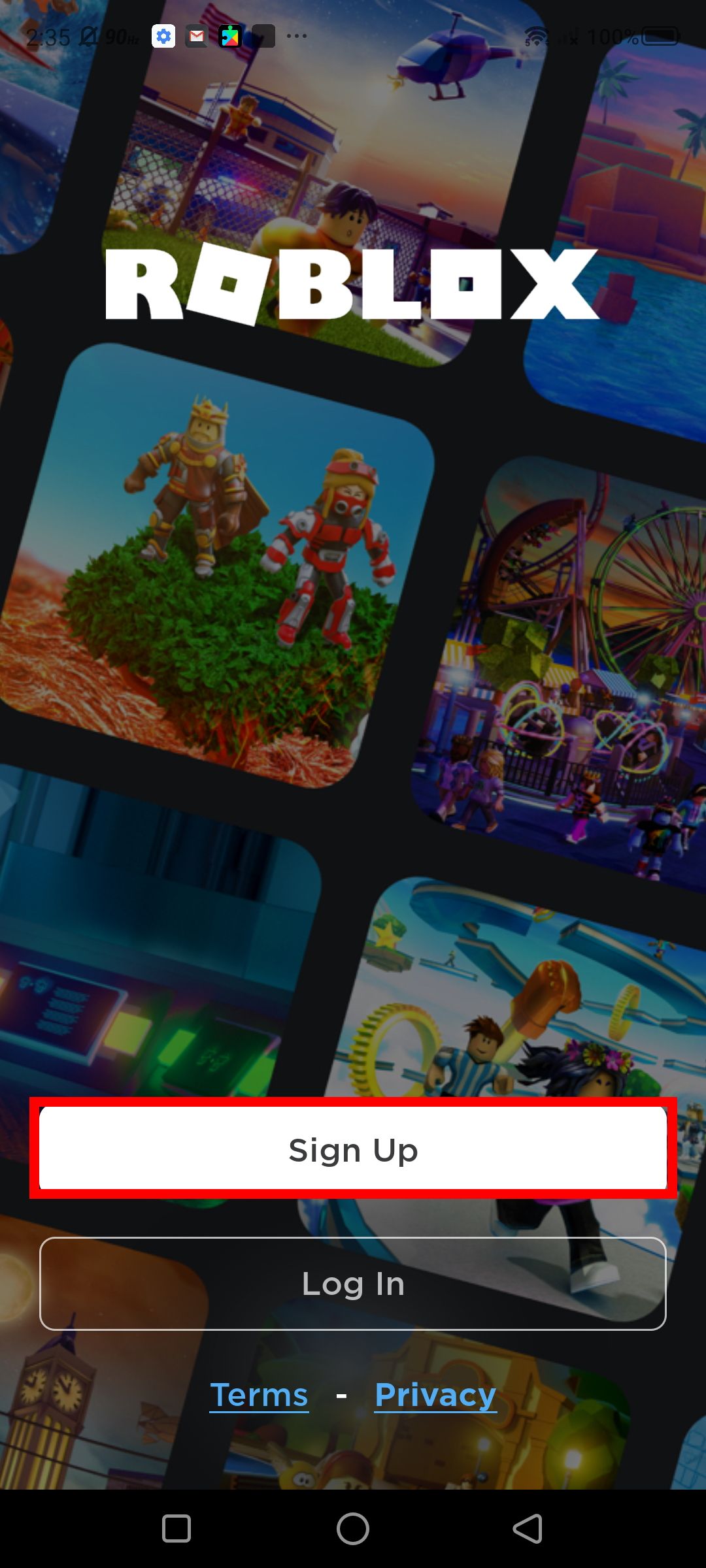
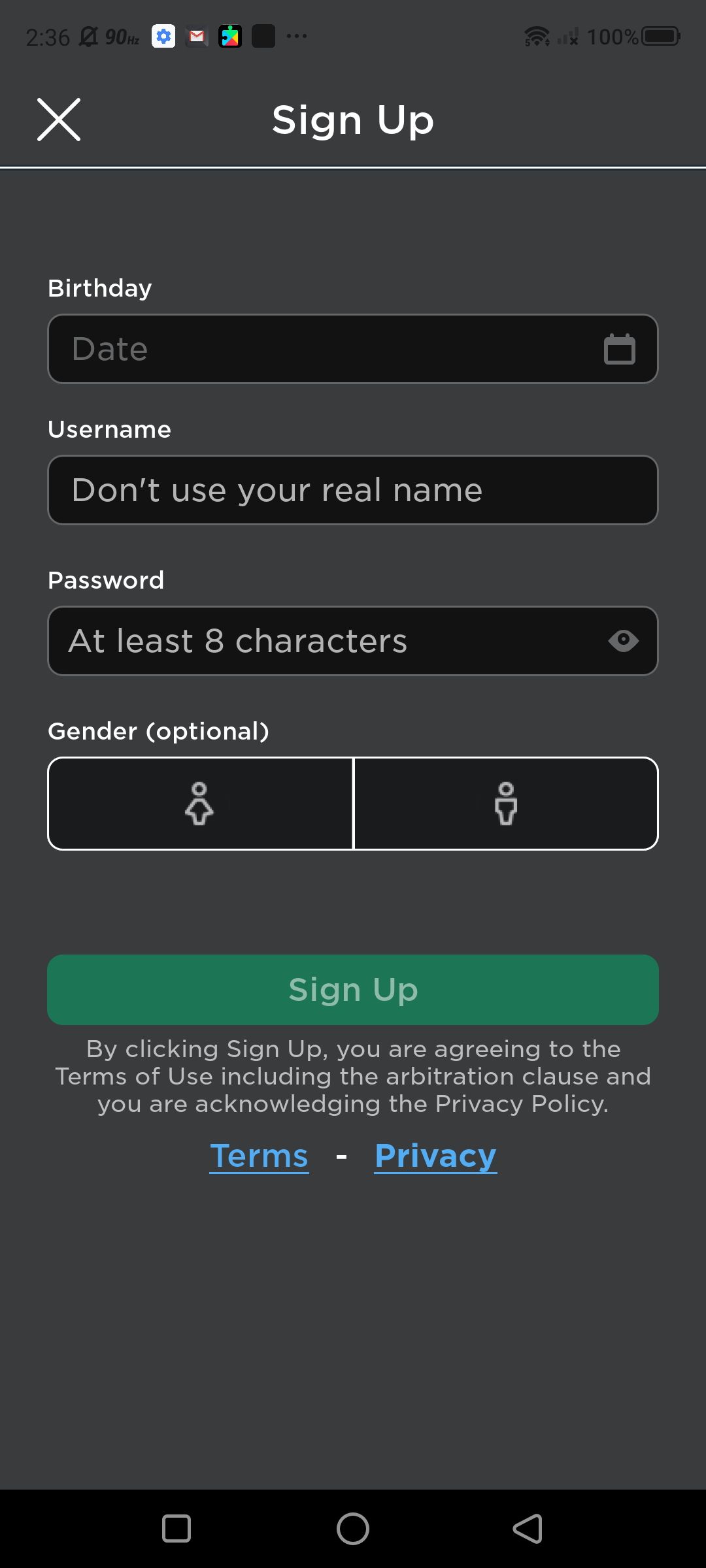
-
Once all fields are filled, tap Sign Up. You're redirected to the home page. This page is your central hub where you can find games, add friends, send messages, change your settings, customize your avatars, and more! The toolbar at the bottom of the page is your primary navigation tool.
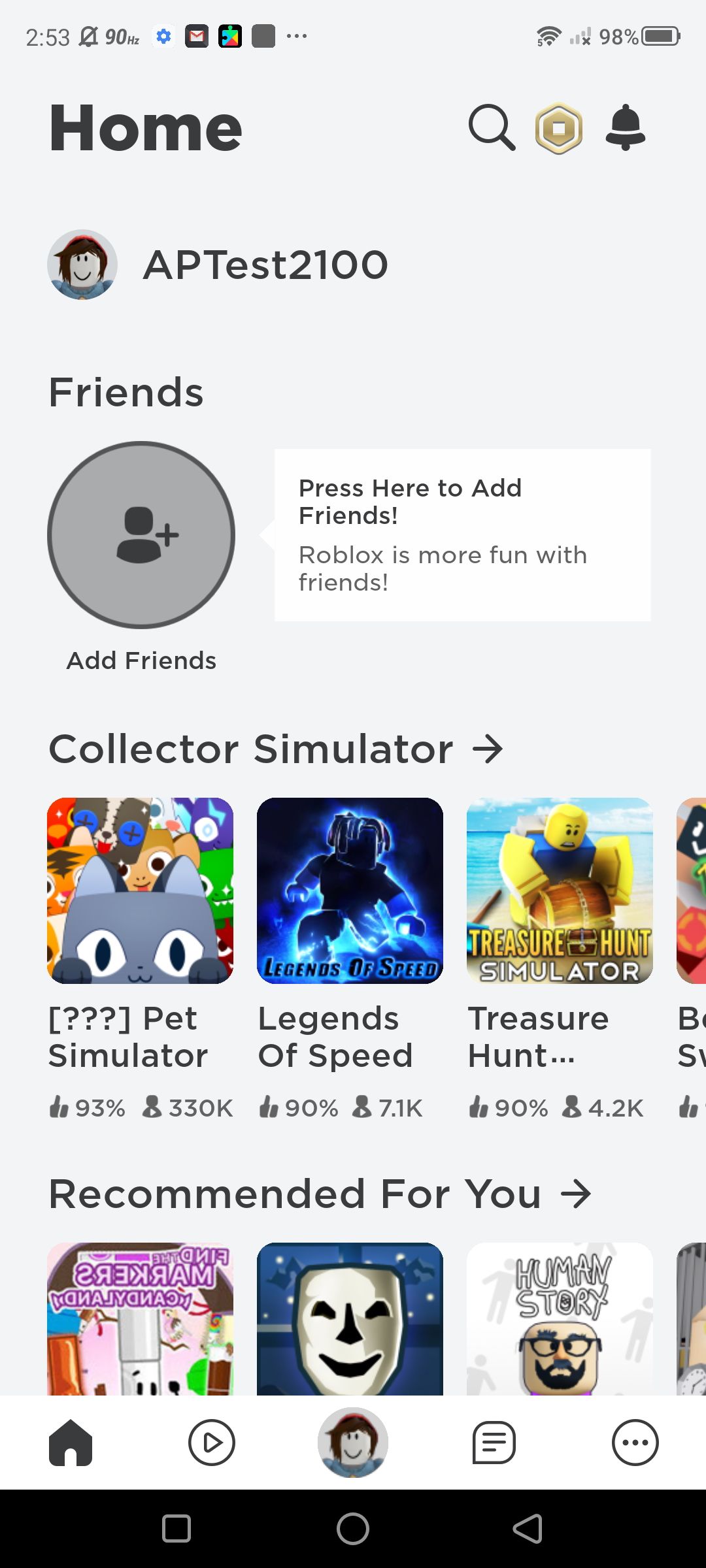
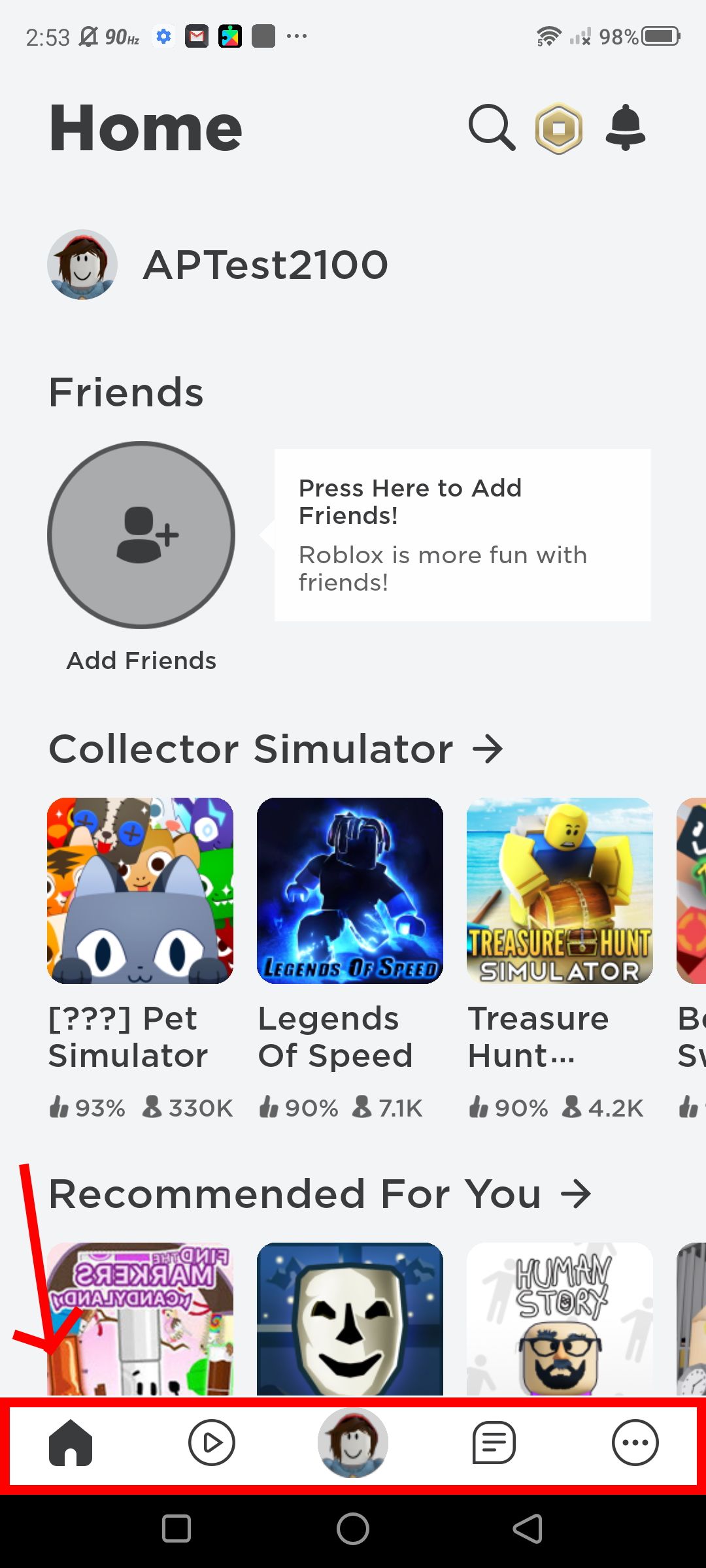
Creating your avatar
The avatar you create will be an online representation of your account; part of the fun in Roblox is acquiring cosmetics to jazz up the avatar's appearance. Once you've finished customizing your avatar, you can save it as a preset and load it onto your profile. Below we outline the steps on how to create an avatar on Roblox.
- Navigate to the home page. Tap on your avatar icon on the toolbar located at the bottom.
- You're redirected to a new page. You can access customization options and an in-game shop to purchase cosmetics to spruce up your avatar.
- Tap on Customize. A plethora of options lets you personalize your avatar in any shape or form. Keep in mind that obtaining some cosmetic options will cost you Robux (in-game currency).
-
Tap on Clothing > Classic Shirts. Tap on a classic shirt of choice to change your shirt. Your avatar's appearance will update to the new shirt you selected. If you want to return to the default, tap on the new option again to remove it.
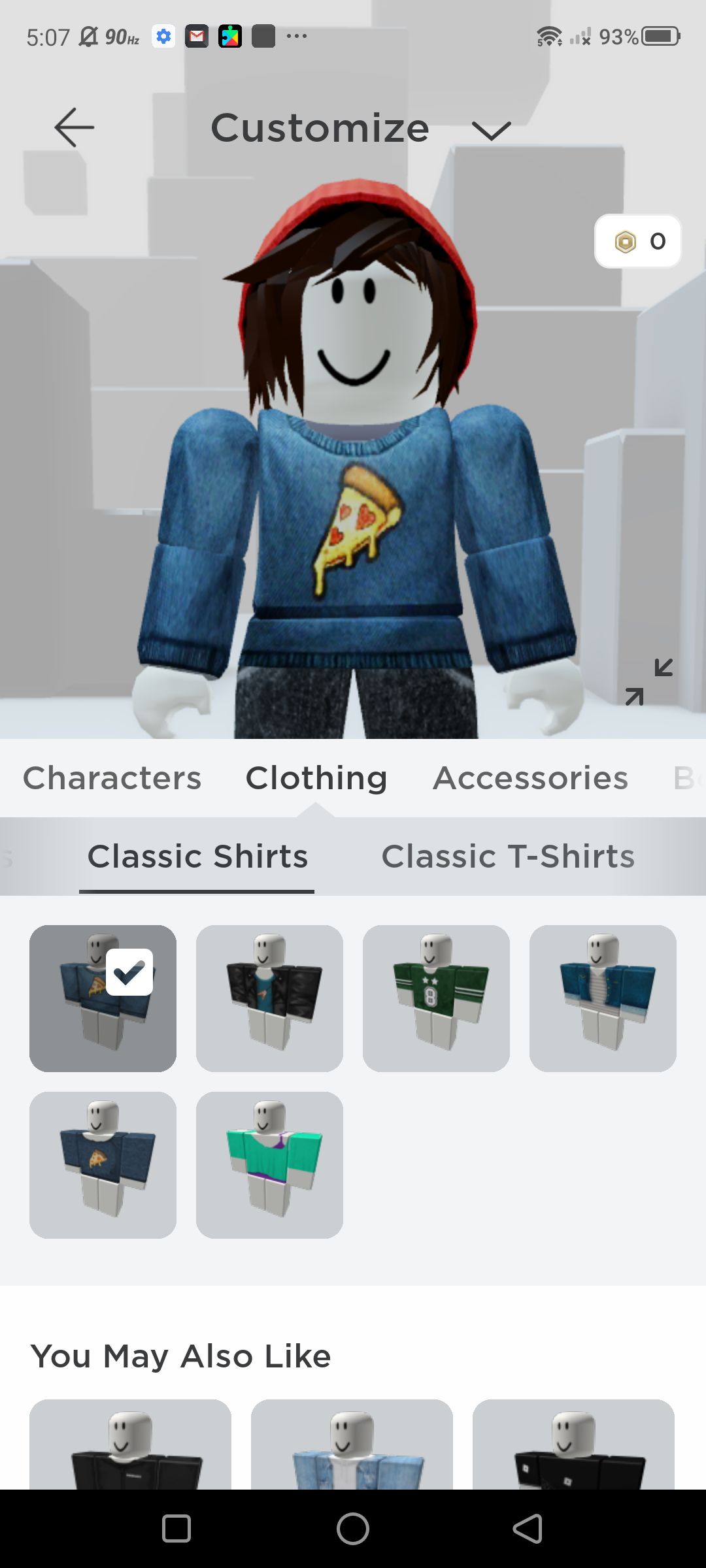
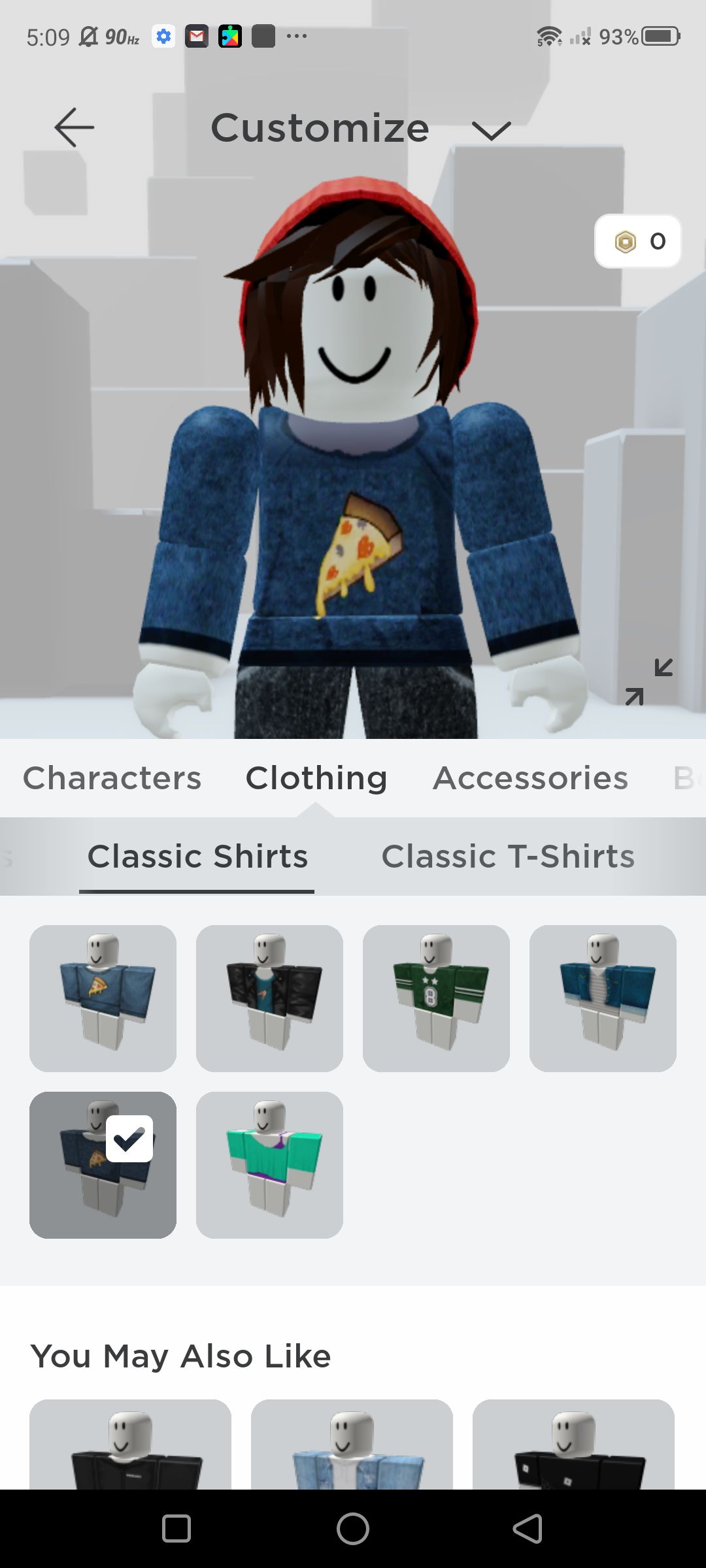
- Explore clothing options by swiping left and right. Repeat step 4 for Accessories.
- To change your skin tone, tap on Head & Body > Skin. Select color and tap on it.
- Scroll through Head & Body to change your hair, head, face, and body structure. Tap on the option(s) to change your avatar's appearance.
- Tap on Emotes to add options to your avatar's expressions and body movements.
- Tap on the arrow on the upper left side of your screen to exit out of customization; return to the home page by tapping on the home page icon.
How to change your Roblox username
Changing your username isn't as intuitive as it should be. It's also a little costly to do; you will need to spend 1000 Robux (amounts to $10 if you buy Roblox premium). Note: if you're trying to change your username because it contains your full name, try contacting Roblox support — they might implement the change for you, free of charge.
- Navigate to the home page. Tap on the overflow icon in the toolbar.
-
Scroll down this page to find and tap on Settings.
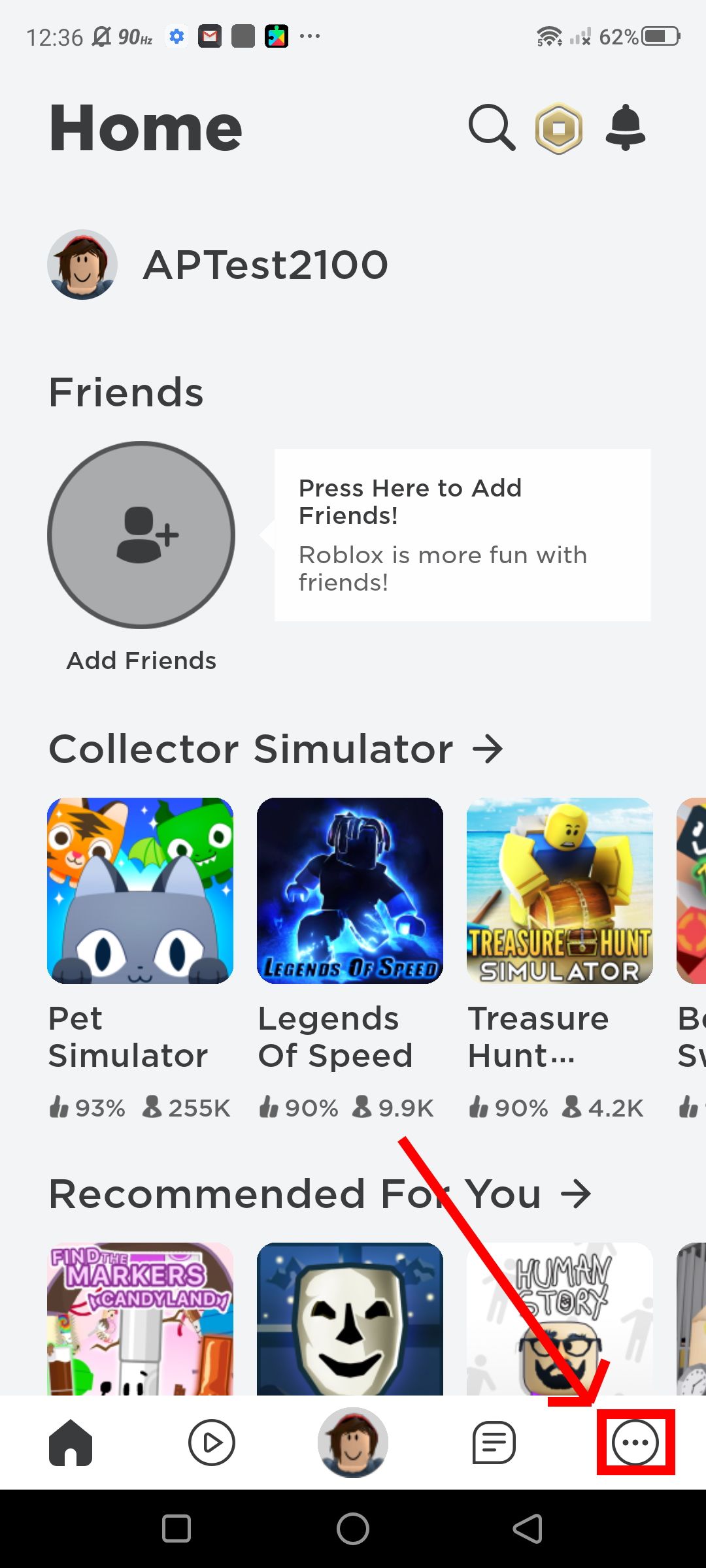
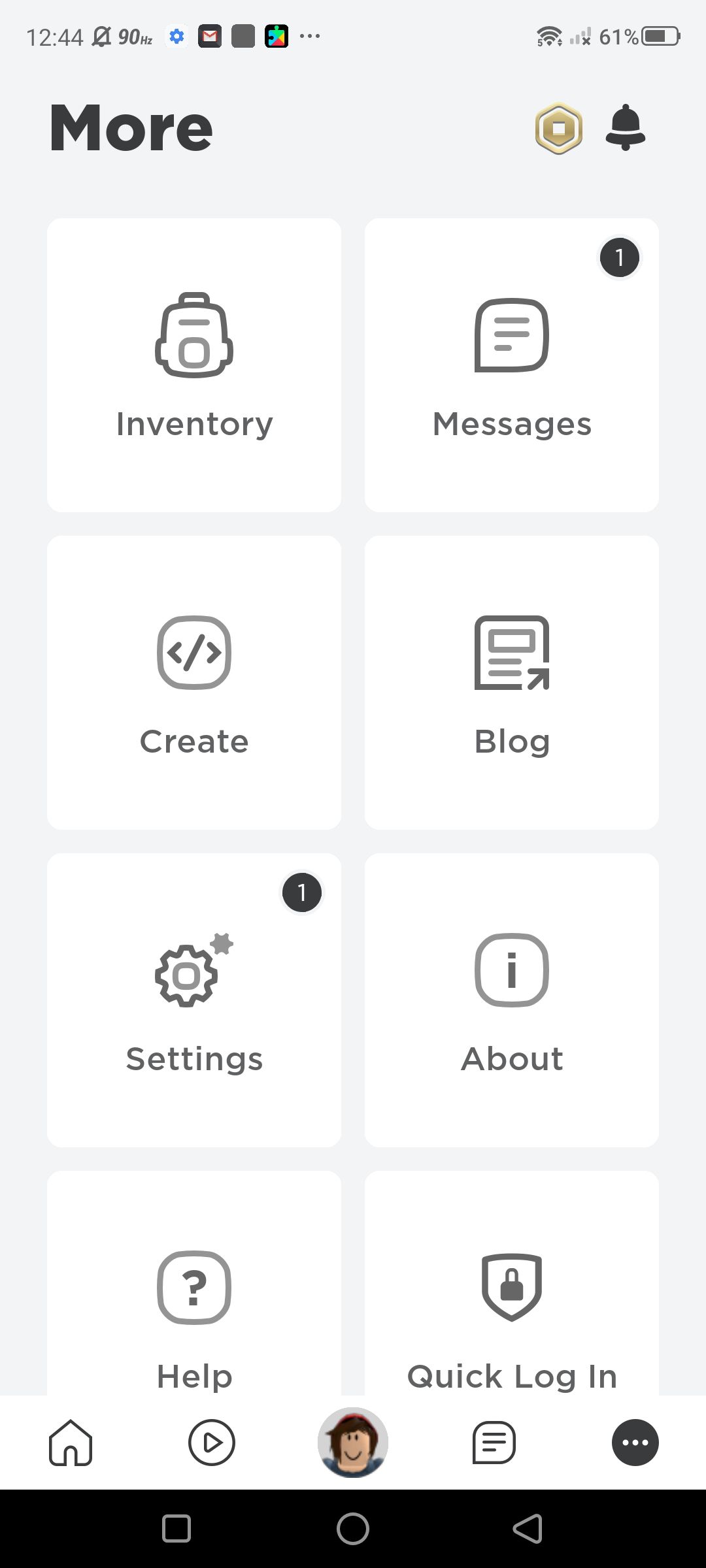
- In Settings, navigate and tap on Account Info. You can change/add your personal details, display name, username, and password.
-
Under Account Info, tap on edit (the writing tool embedded into the square icon) by username.
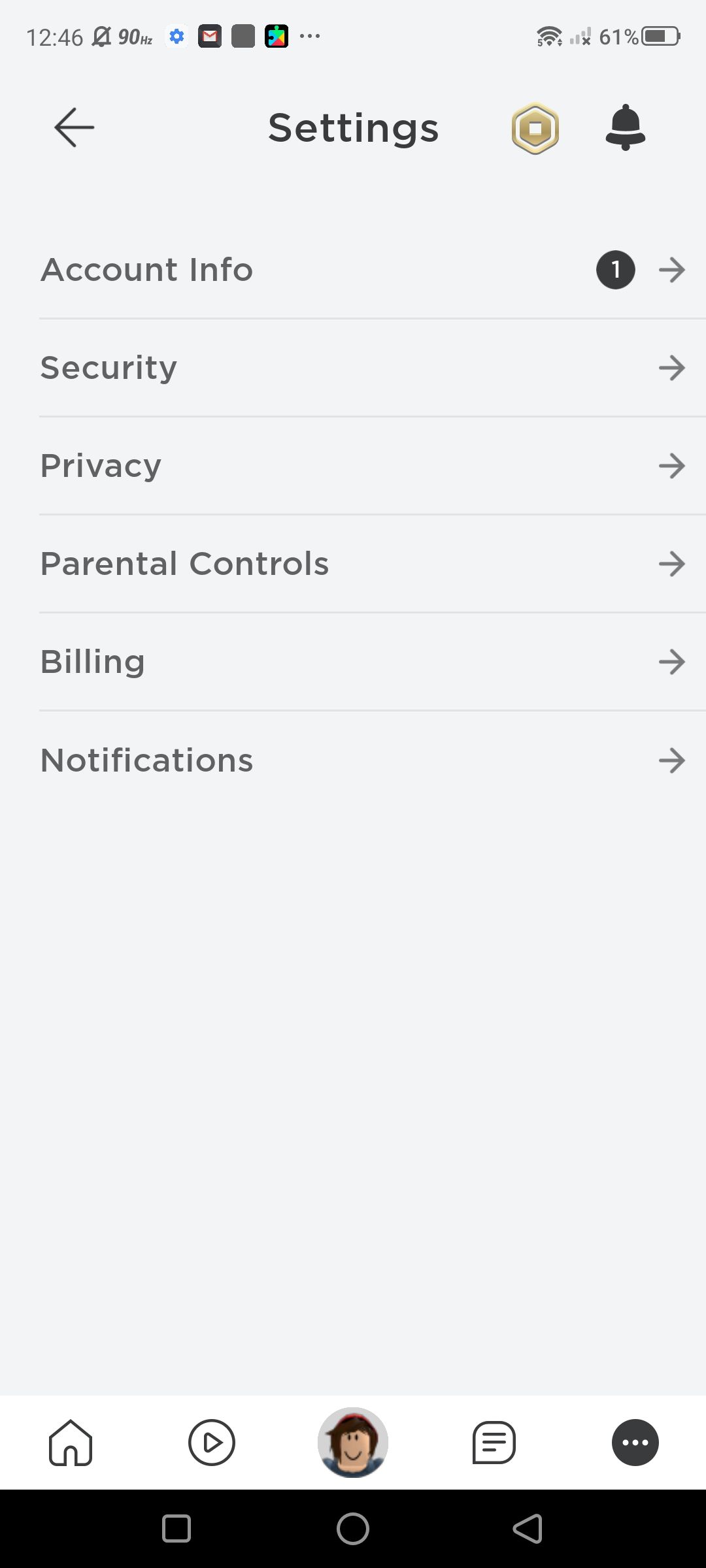
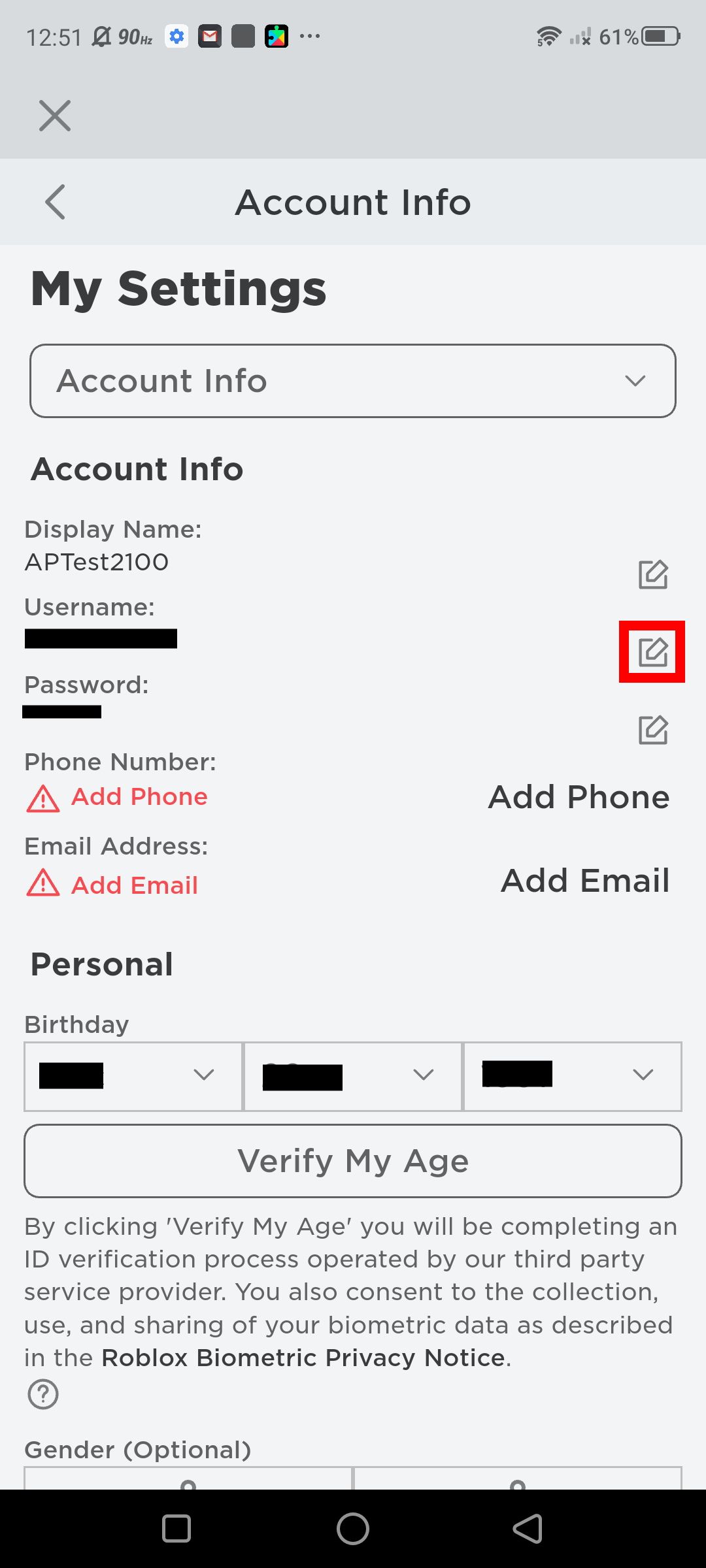
- To continue editing your username, you need to link your account to a verified email address. Tap on Add Email > Add Email (after inputting your email) > OK.
-
Tap Verify under Account Info, then tap OK. Login into your email to complete the verification step.
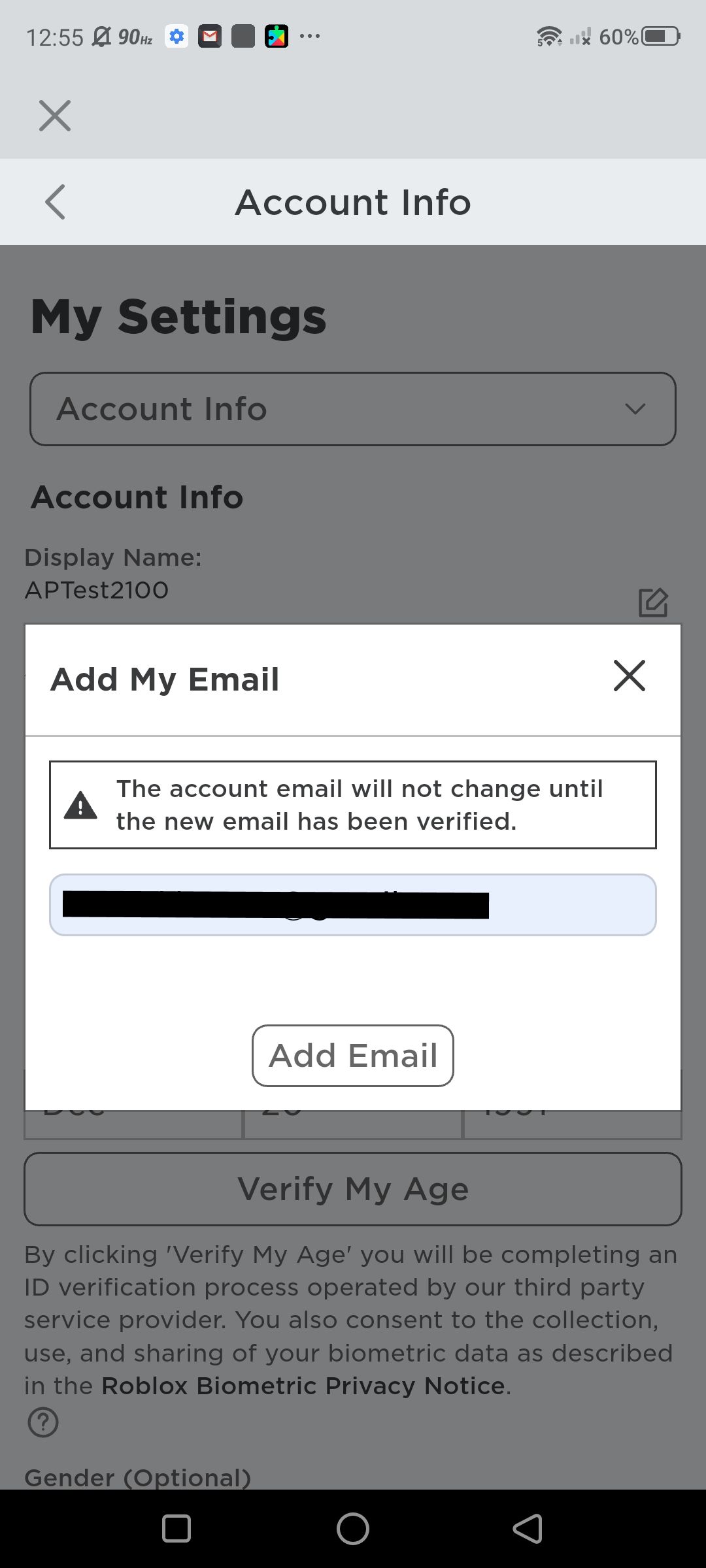
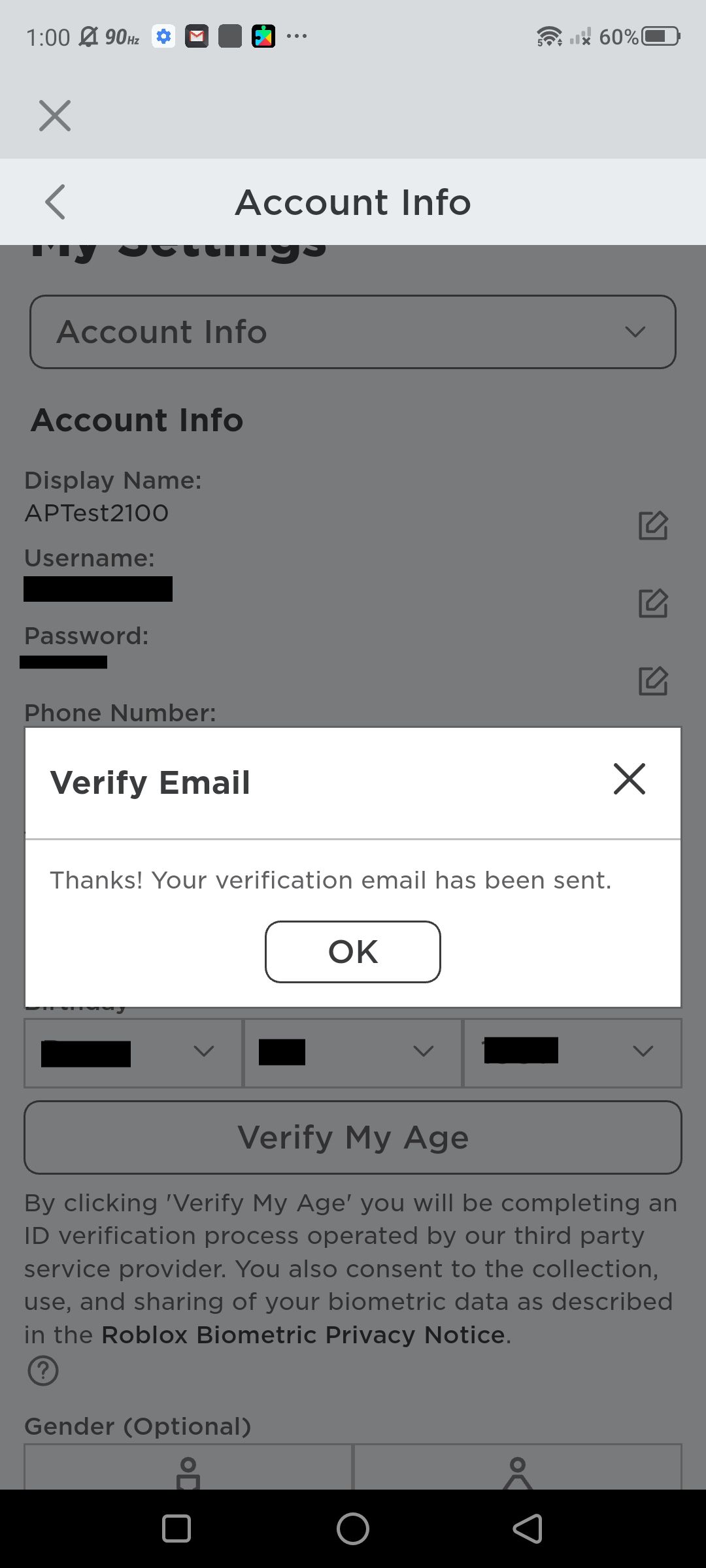
- Now that you have a verified email, return to Account Info and tap on edit by username.
- Input your new username and tap Buy. Now you have a new username.
How to change your Roblox display name
You may opt to change your display name instead of your username, as it's much easier to pull off. Your display name is the public name that other users can see. The best part is that this service is free. Display names can be changed once every seven days.
- Navigate to the home page, then tap on the overflow icon.
-
Tap on Settings > Account info > Display Name (edit).
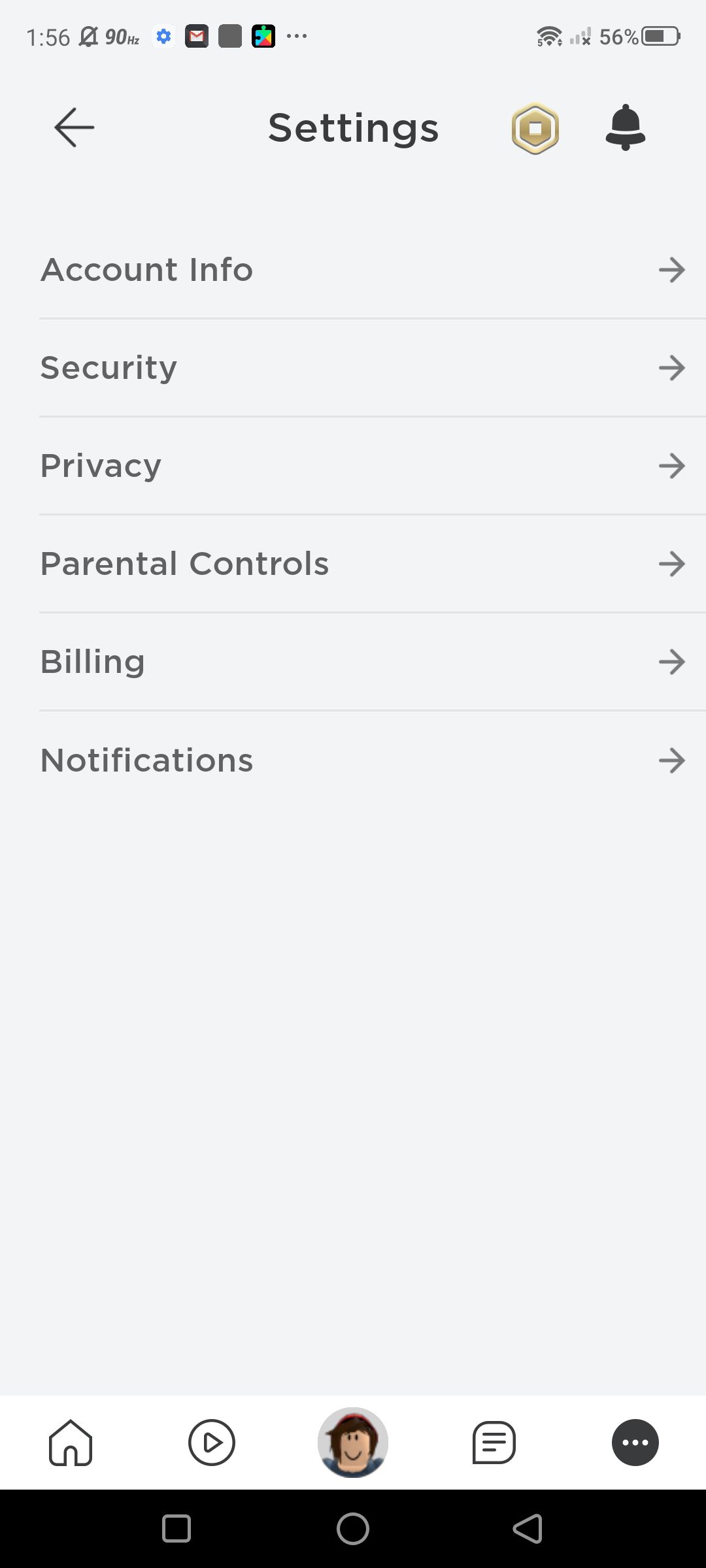
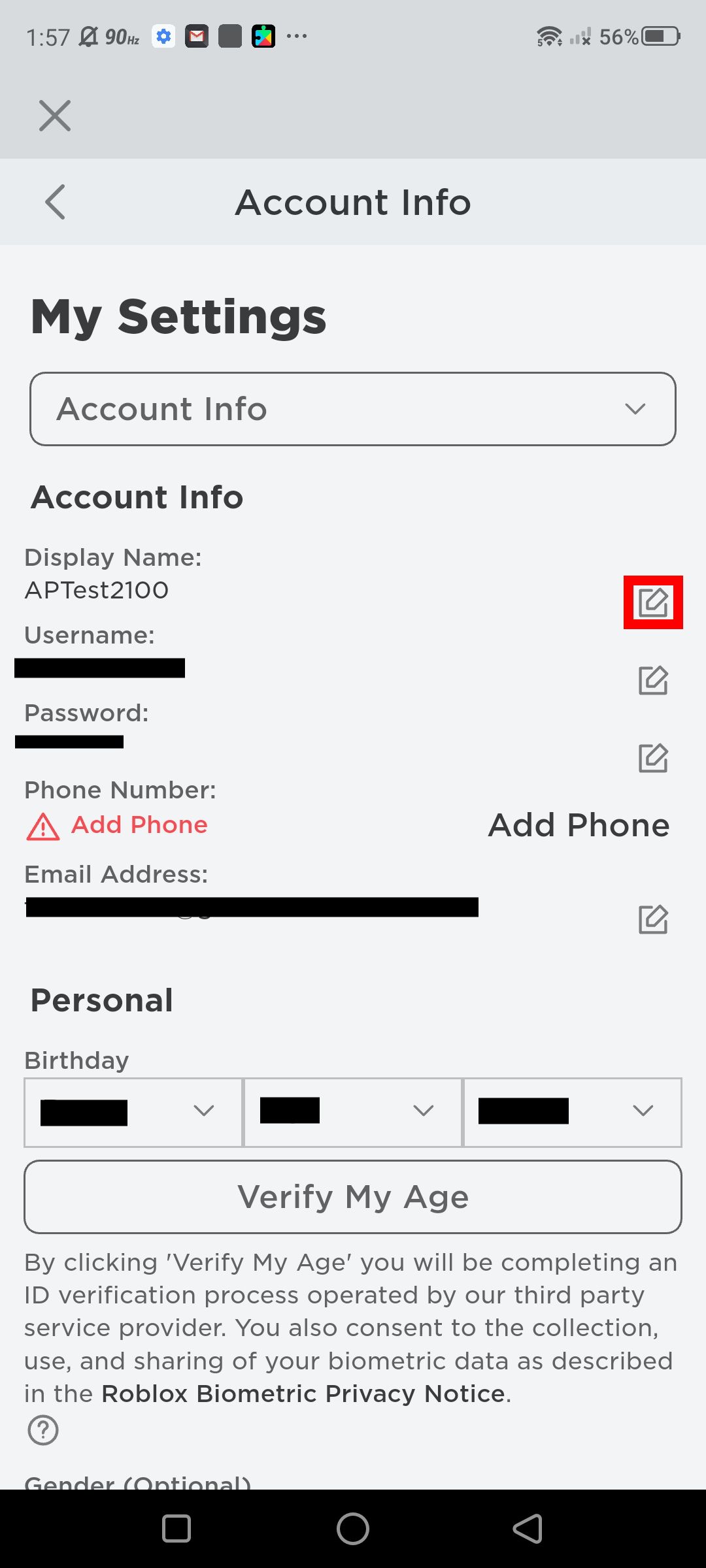
-
Enter your new display name. Tap Save. Your account will automatically update to your new display name.
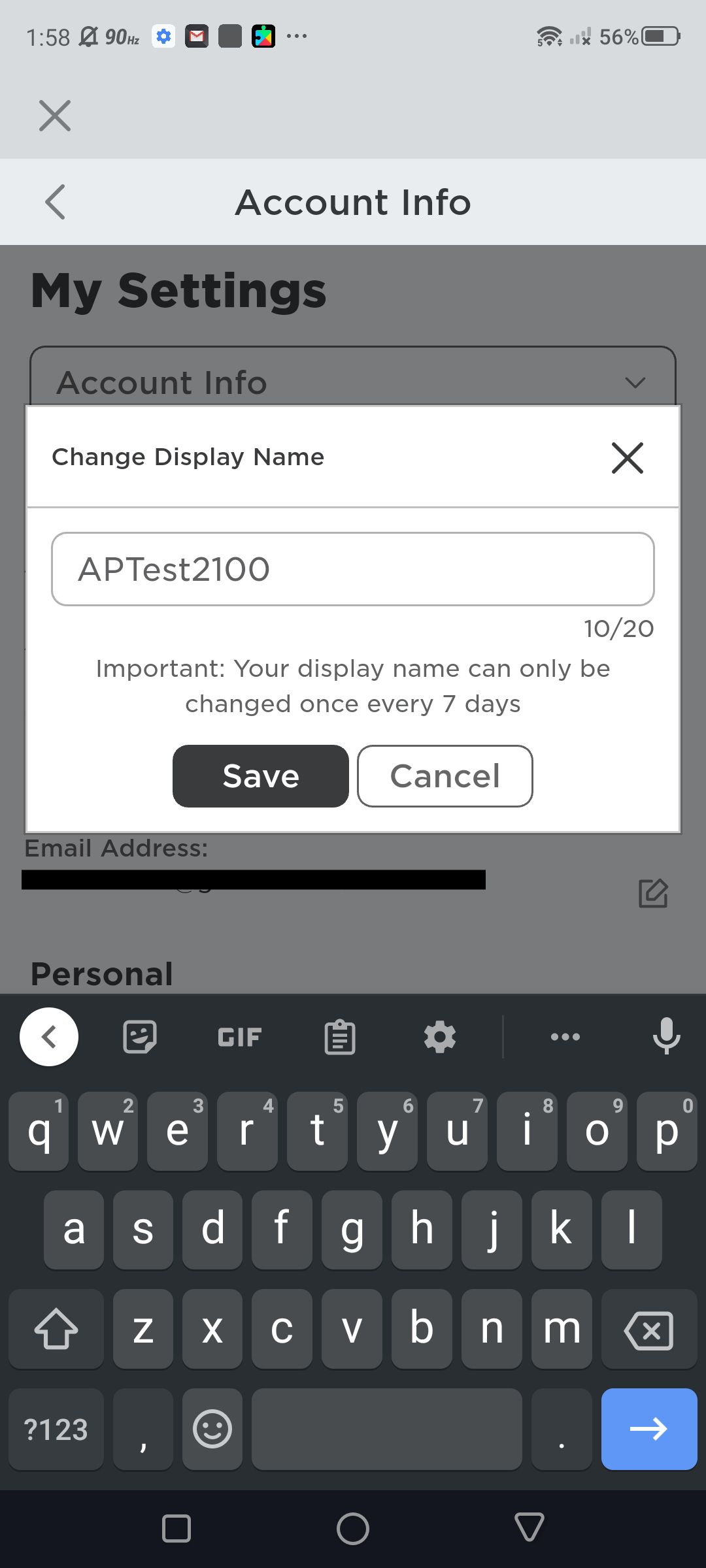
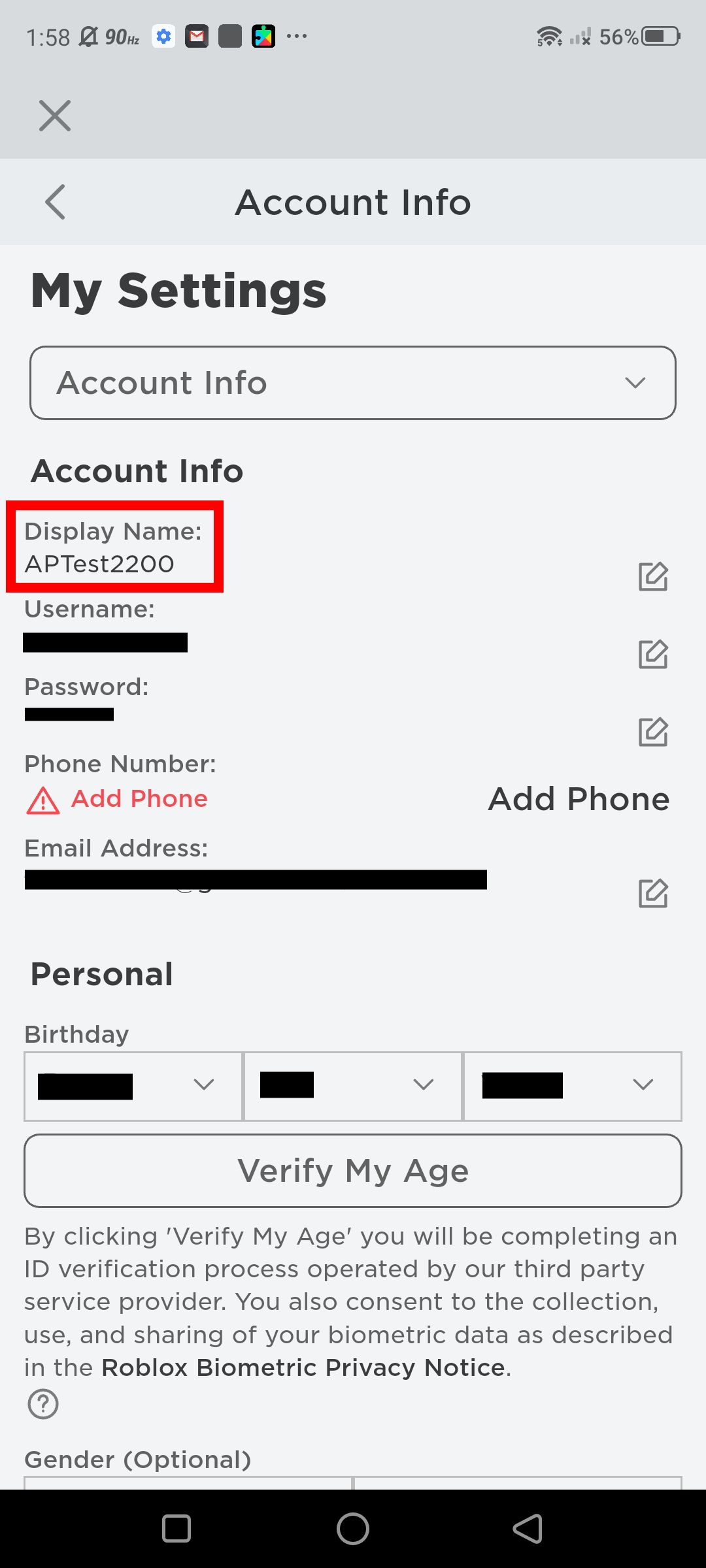
How to join new experiences
Experiences are community-created games (of any genre) within Roblox. Thanks to a vast catalog of titles built up over the years, the possibilities are endless. Checking out these experiences is the most significant step to seeing what Roblox is all about, so here's how to do it.
- Navigate to the homepage. Tap on the Play button in the toolbar.
-
Now you're on the experiences page, where you can search and browse any experiences that are listed publicly.
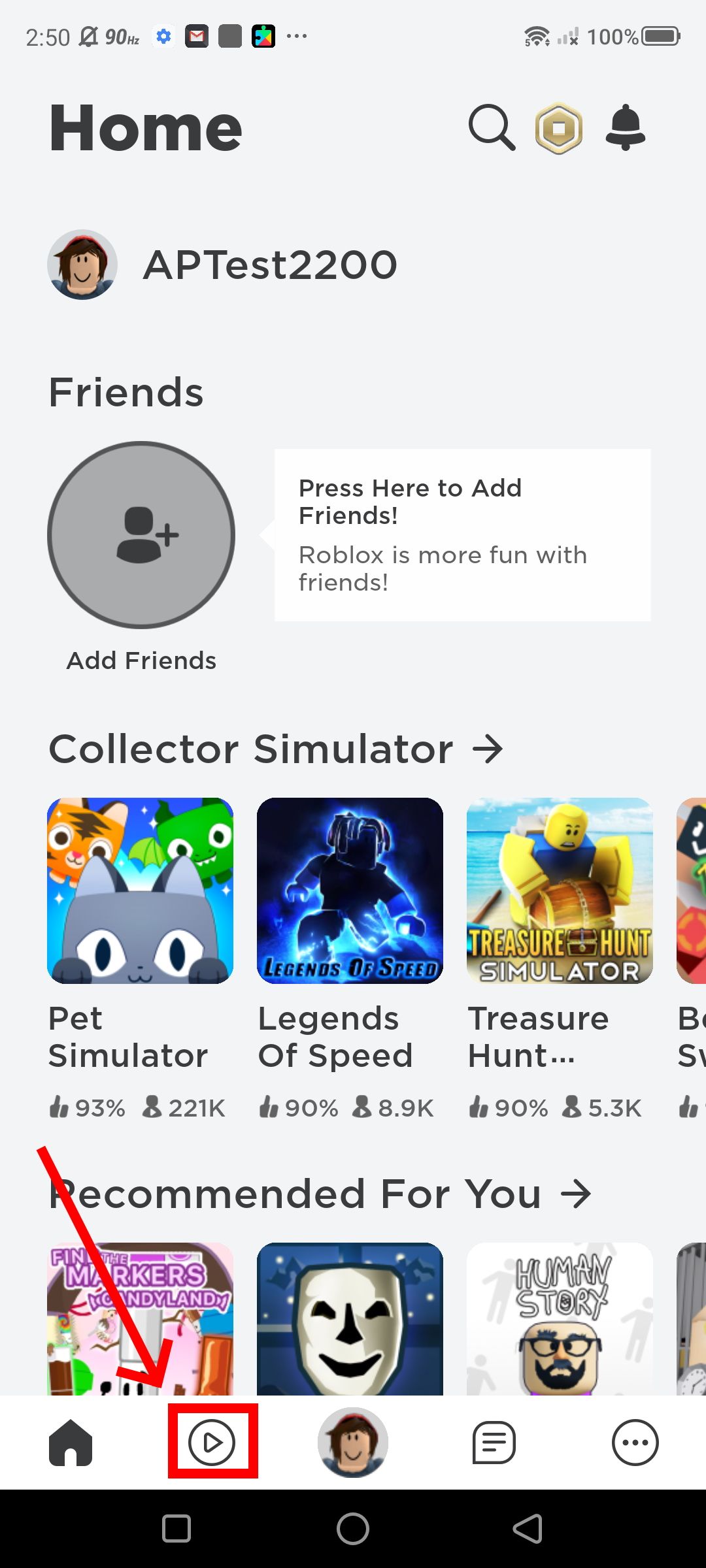
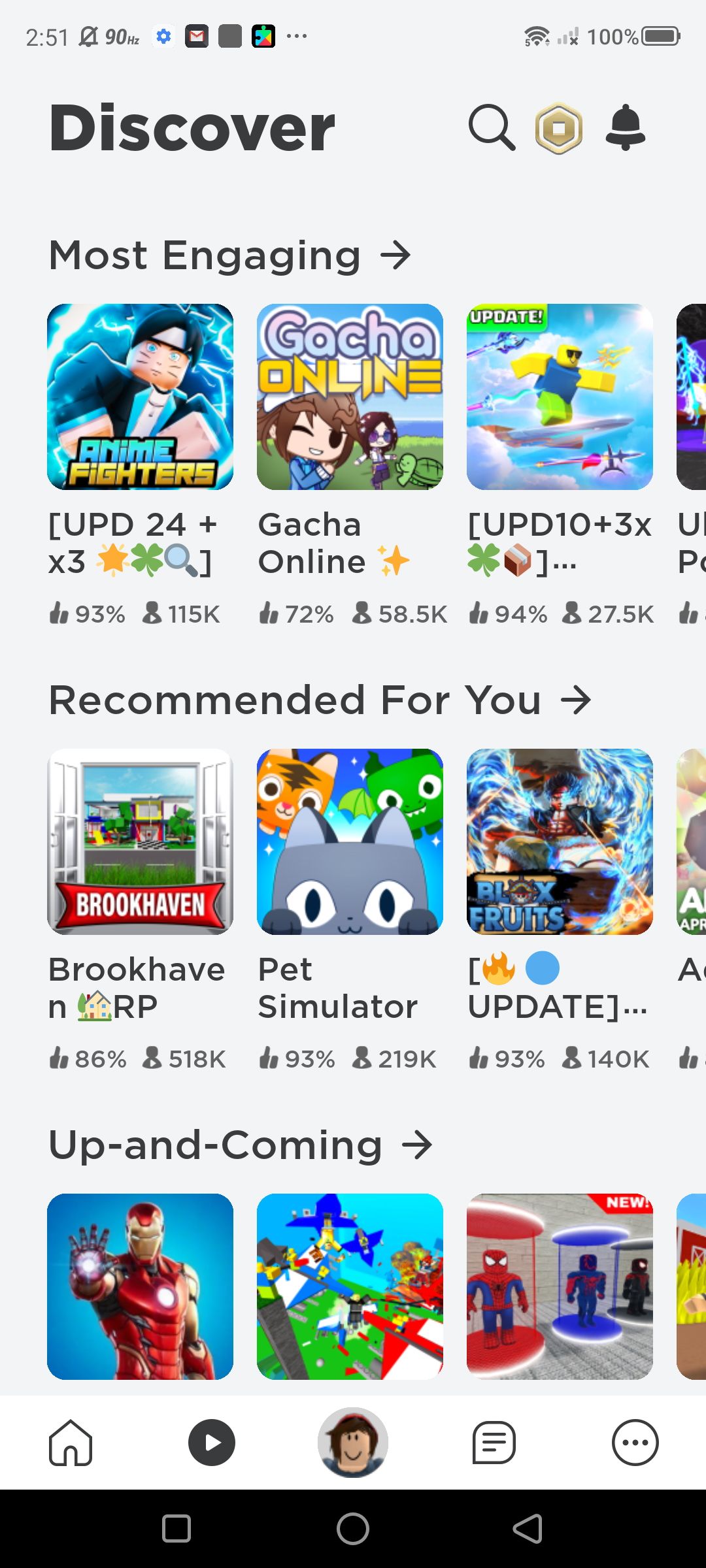
-
On the experience page, select a game and tap the Play button. Alternatively, you can create a private server for friends and family by tapping on the icon to the left of the Play button.
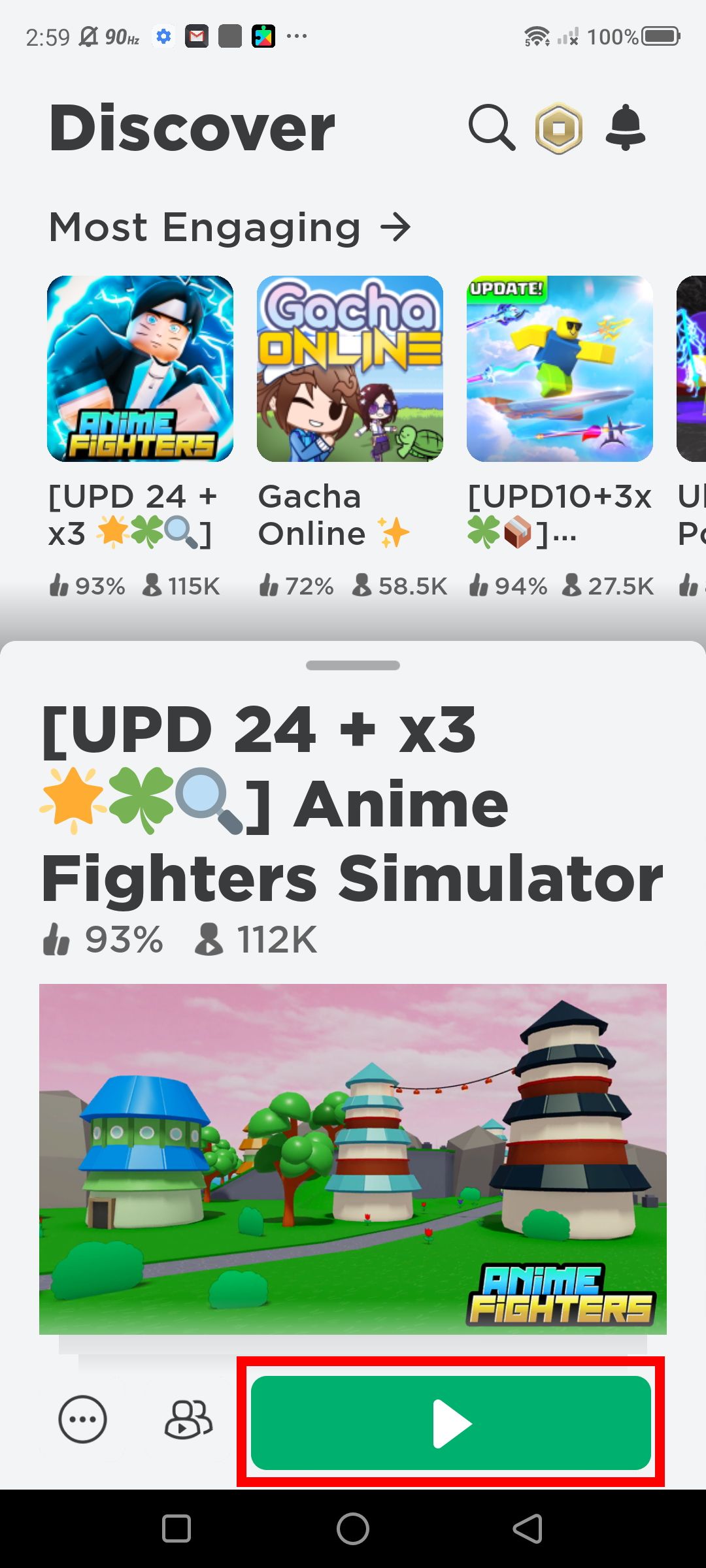
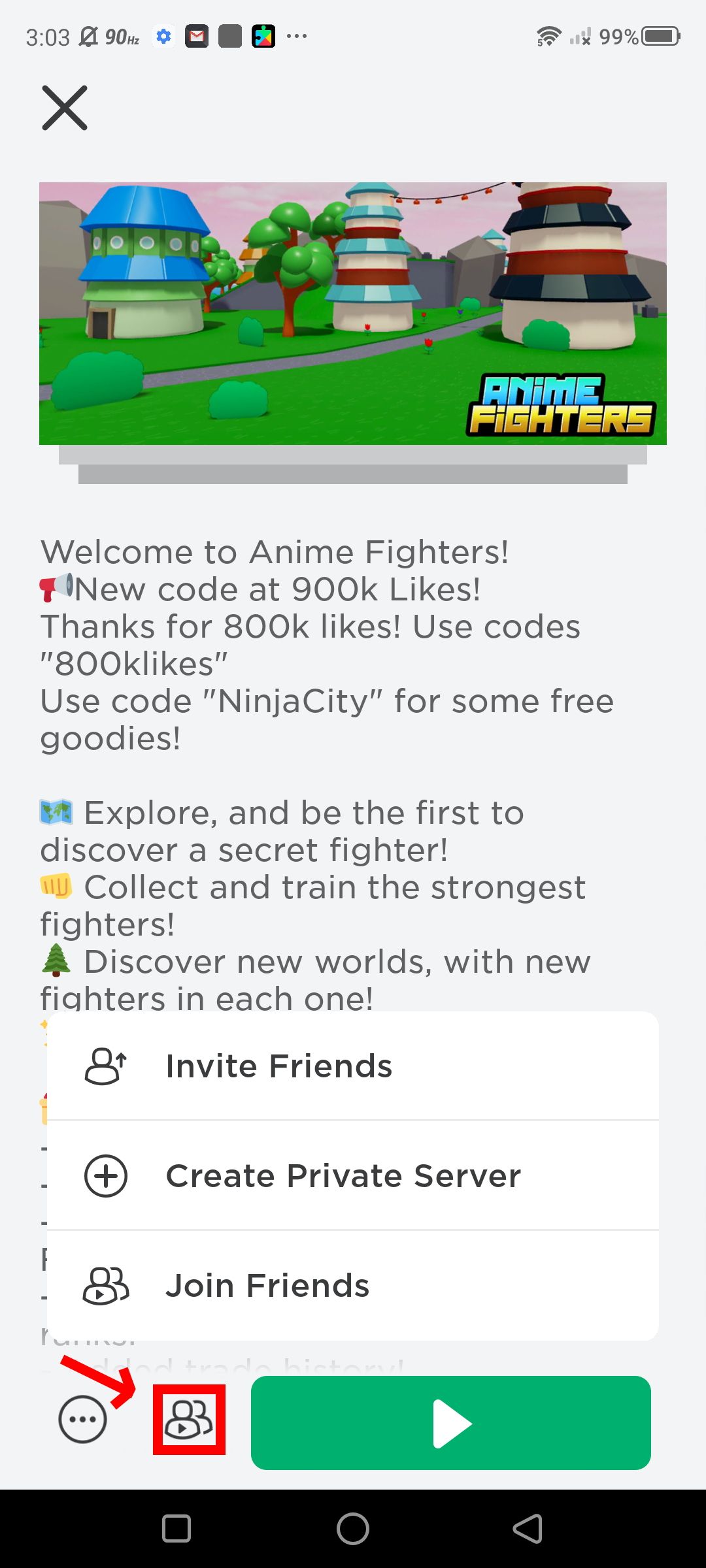
-
After tapping on the Play button, the game will launch like a native app. Now you're in!
You can also join your friends who are currently in an experience. Simply locate your friend's username and tap Join Game.
Popular experiences to check out
As a new Roblox user, you might not know where to start. So we've compiled a short list of the most popular experiences in Roblox.
- Royale High (Genre: adventure) — School-life simulator game.
- Anime Fighters Simulator (Genre: adventure) — Explore worlds to recruit and train 'Fighters.'
- Adopt Me! (Genre: RPG) — Raise and collect adorable pets.
- Tower of Hell (Genre: adventure) — Platforming using randomized levels.
- Murder Mystery 2 (Genre: horror) — Comparatively a mafia party game with a murderer, innocents, and a sheriff in play.
Roblox brings endless possibilities to Android
Roblox is a great platform to learn how to build games while sharing your experiences with family and friends. The Roblox community is enormous, and it's not going away anytime soon. So if you're looking for a gaming library that's continually growing/evolving, consider adding the Roblox app to your installation list.