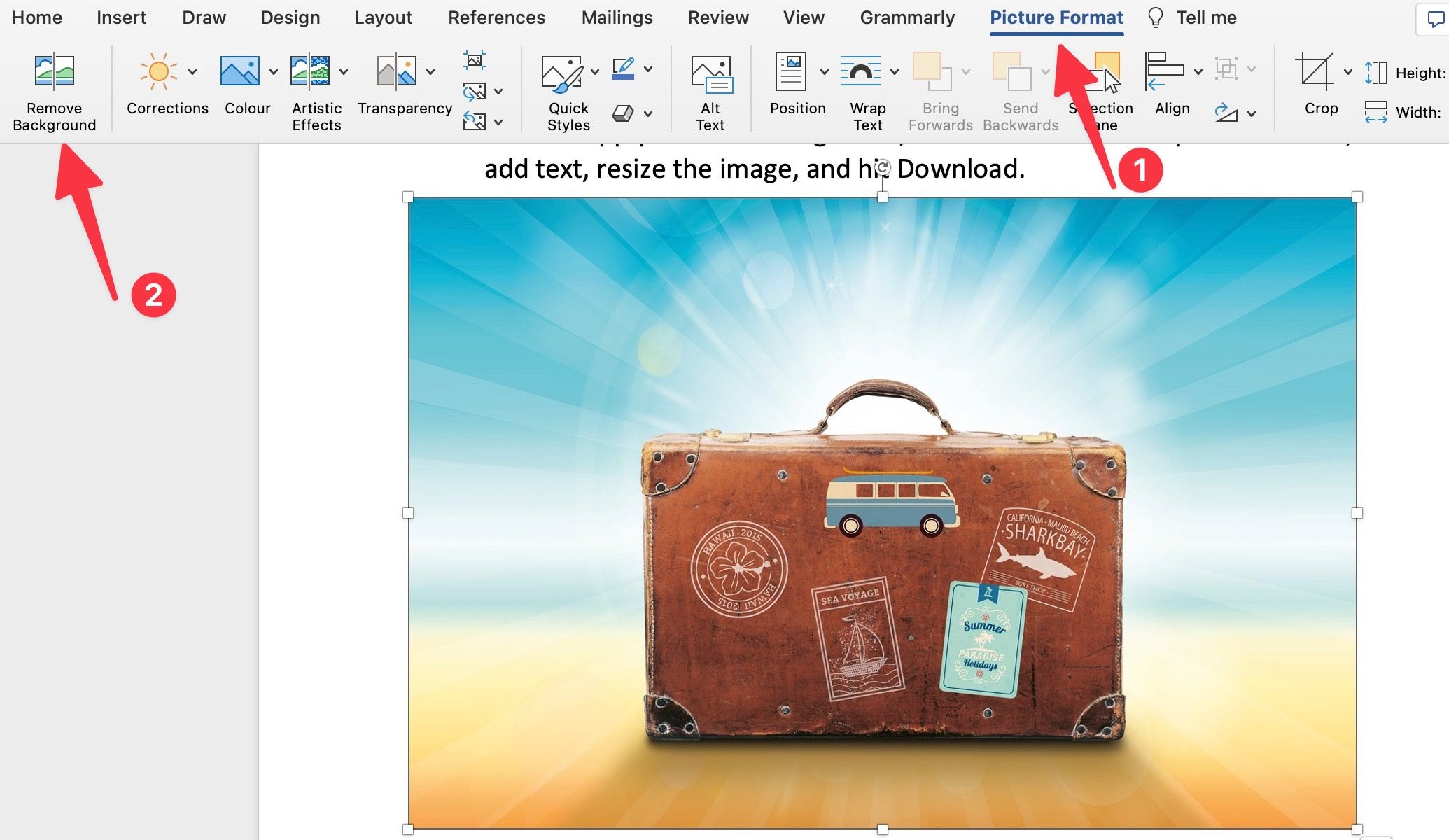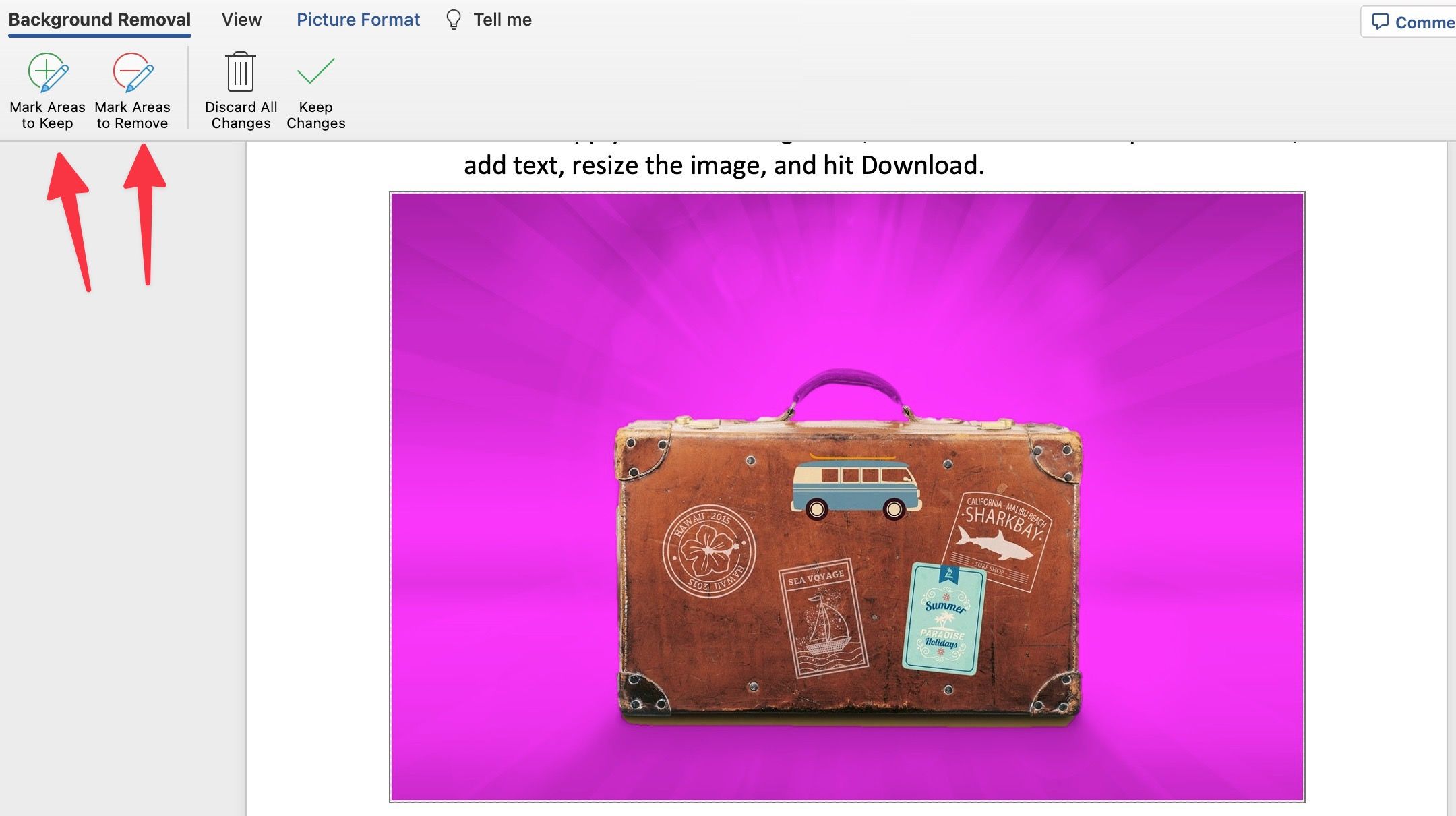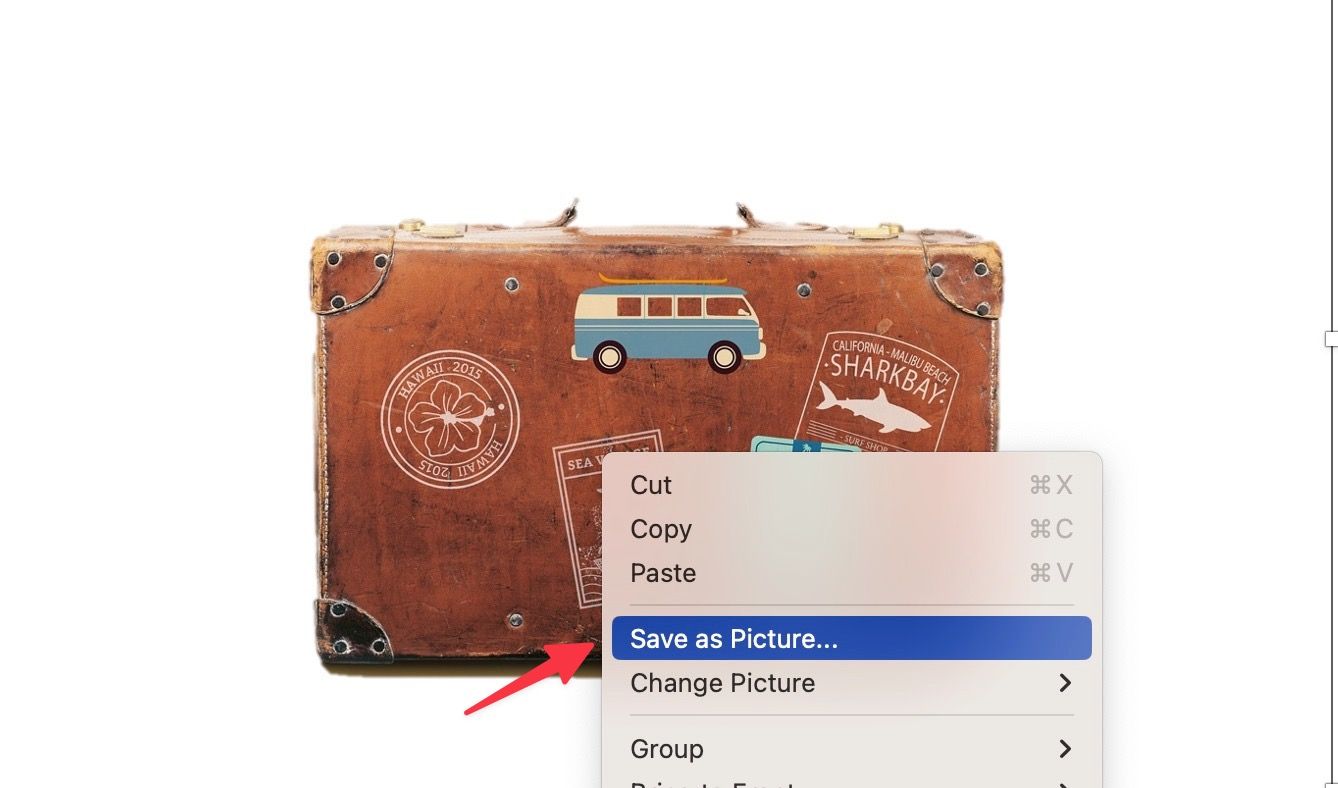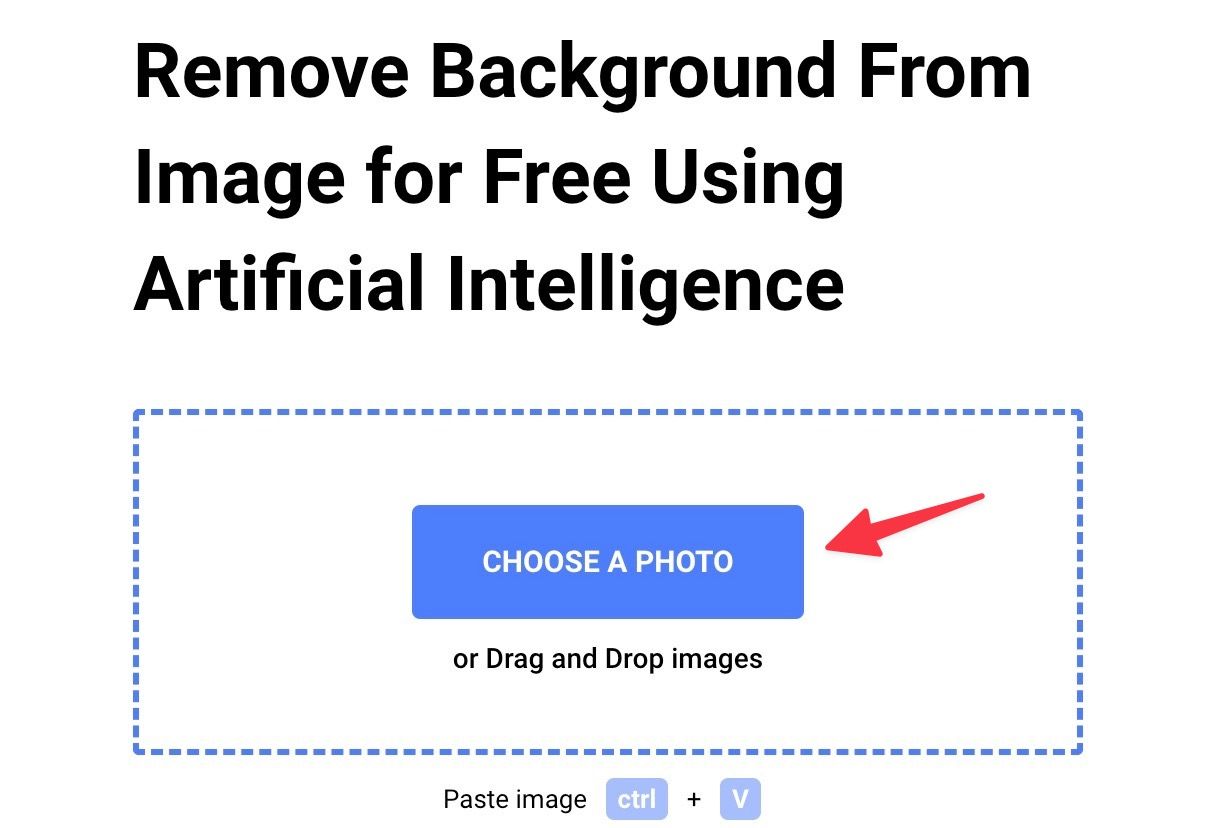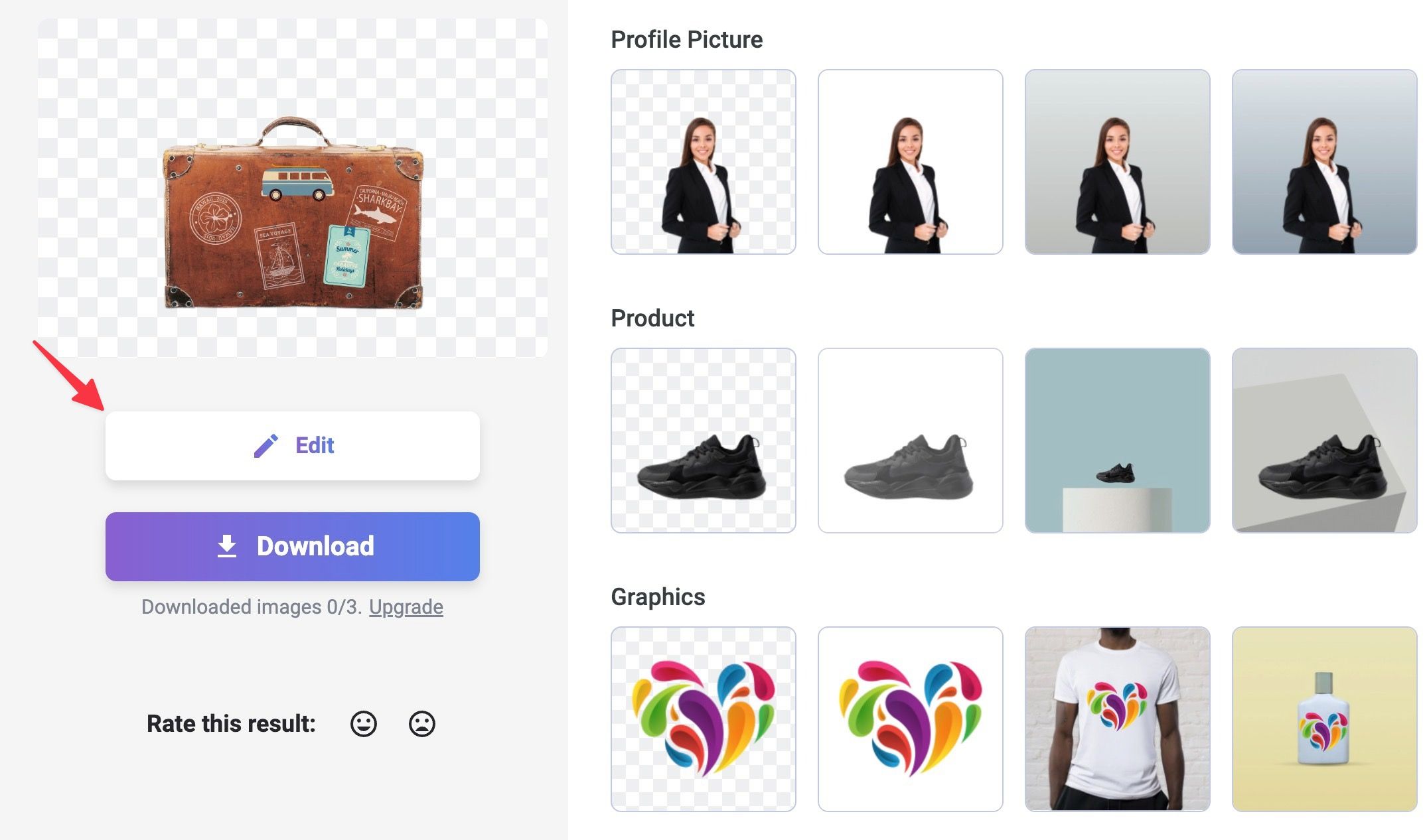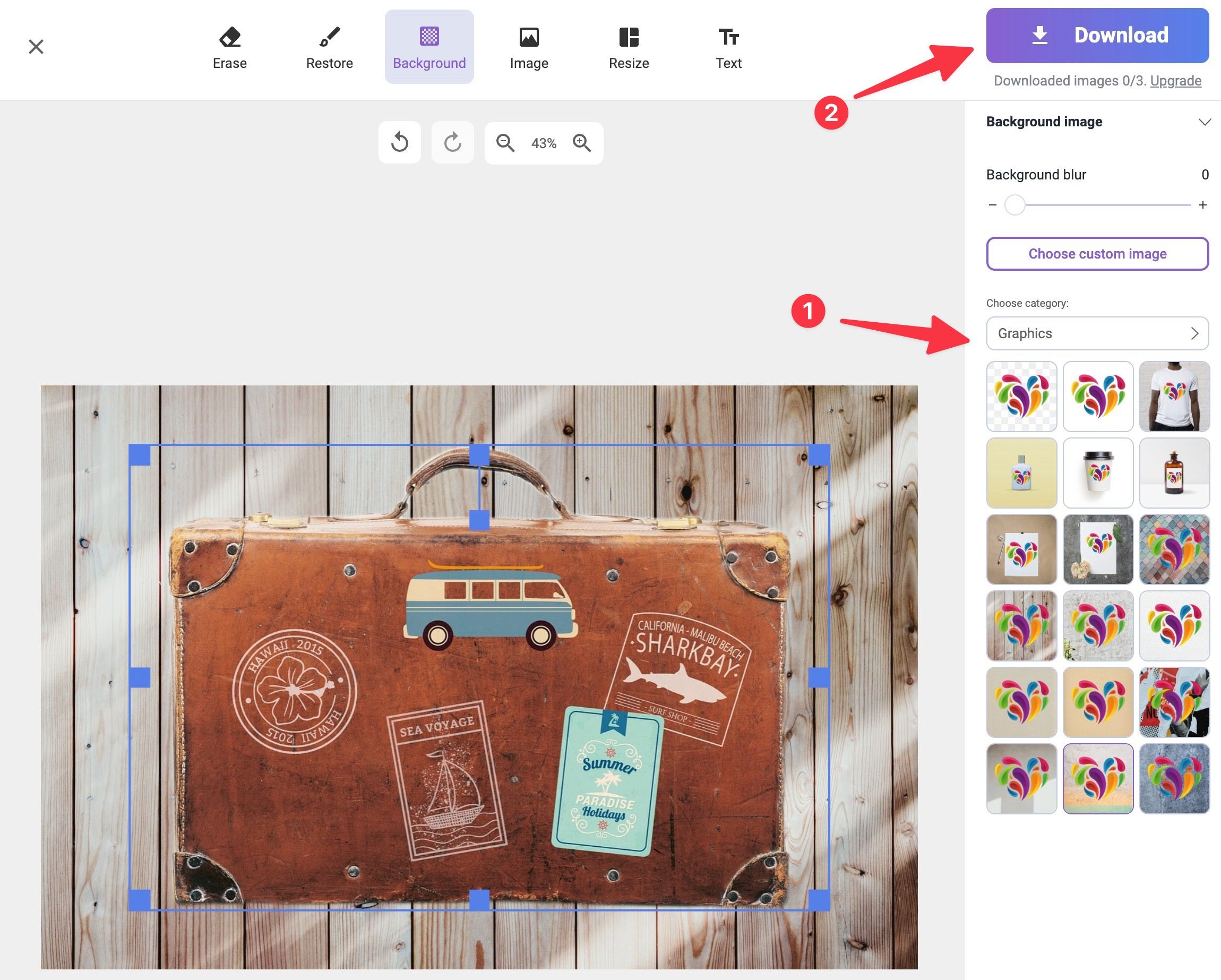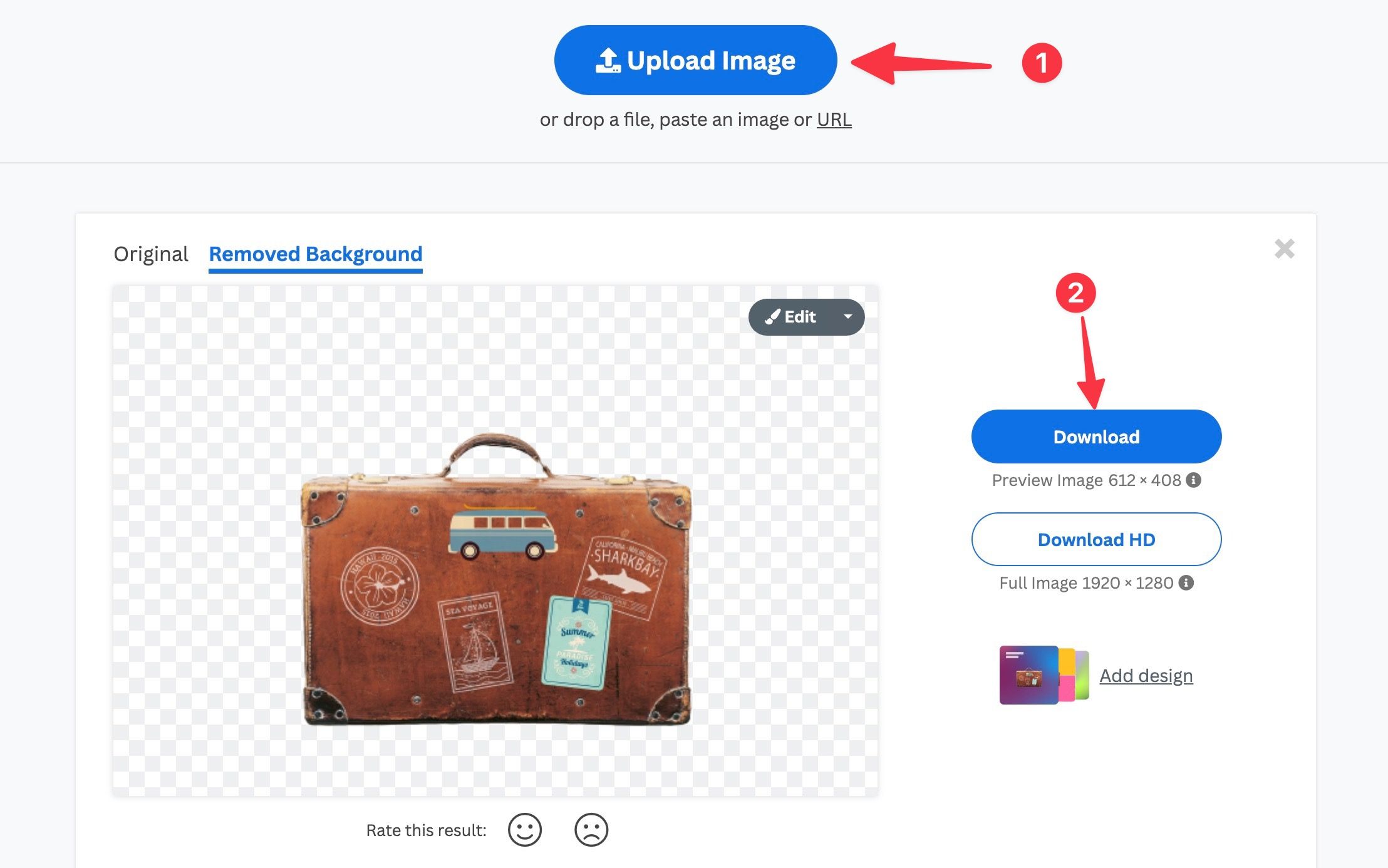Removing the background from your photos has never been easier, thanks to ample photo editing, graphic design, and web tools. Whether you want to create clean product shots or stunning header pictures for your posts and websites, use one of the methods below to get desired results in no time. The mentioned apps and services are available on iPhone, Android, the top Chromebooks, and the web.
Removing backgrounds from your photos is different from Google's Magic Eraser solution. The latter gets rid of unwanted objects and photobombers from your photo and keeps the background clean. You can read our best Magic Eraser apps article to learn more. Here, we aim to remove the background from a photo without affecting the main subject. Let's start with several mobile apps and move to the web tools.
iPhone users can use the Photos app to remove a background
Apple implemented the background removal tool into the default Photos app on iPhone and iPad. Your iPhone needs to run the iOS 16 or higher software version. You can update your iPhone by going to Settings > General > Software Update.
- Launch the Photos app on your iPhone and open an image.
- Long tap the main subject. Be it people, pets, or any object. The Photos app automatically detects the corners and lets you copy or share the image. You can copy the image and paste it into any conversation.
-
Tap Share, check image type and size, and select Save Image.
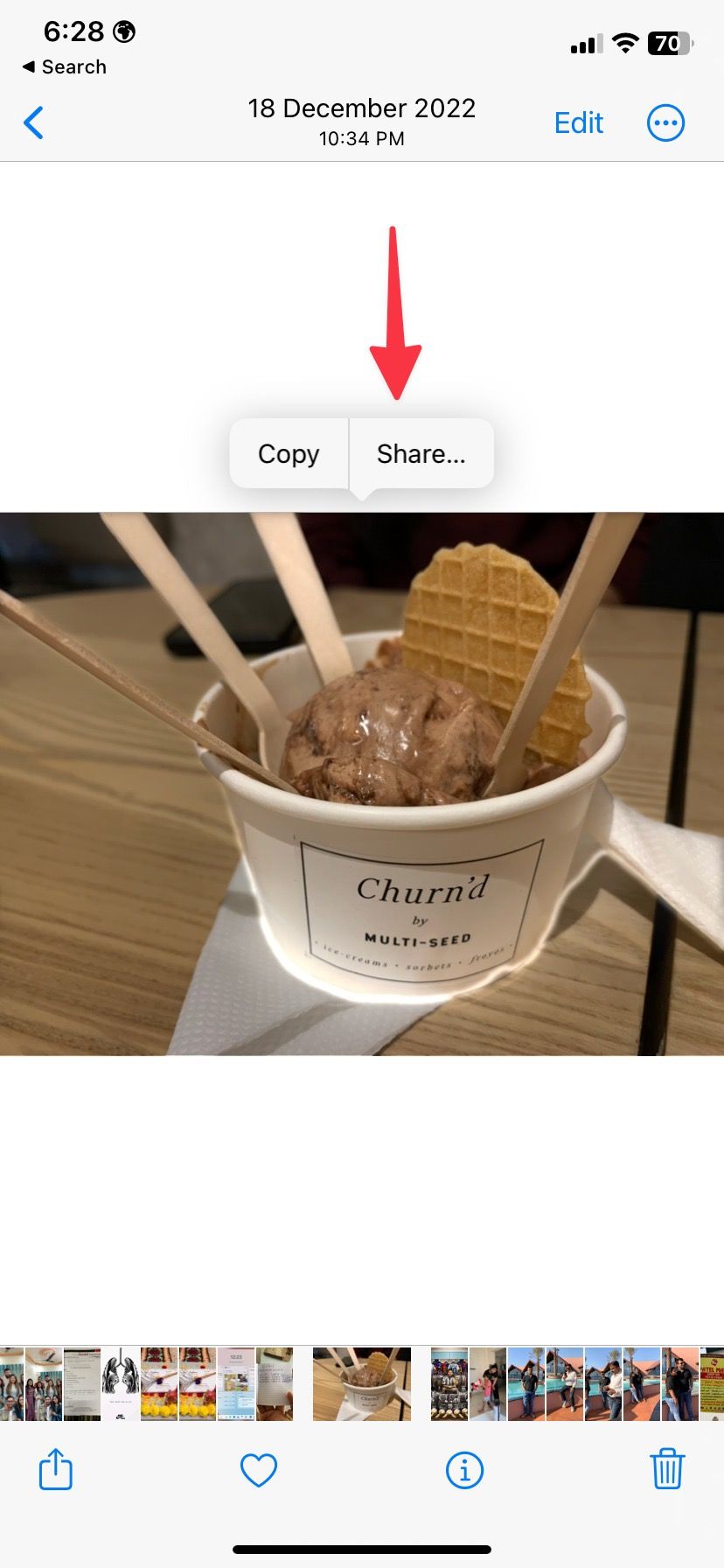
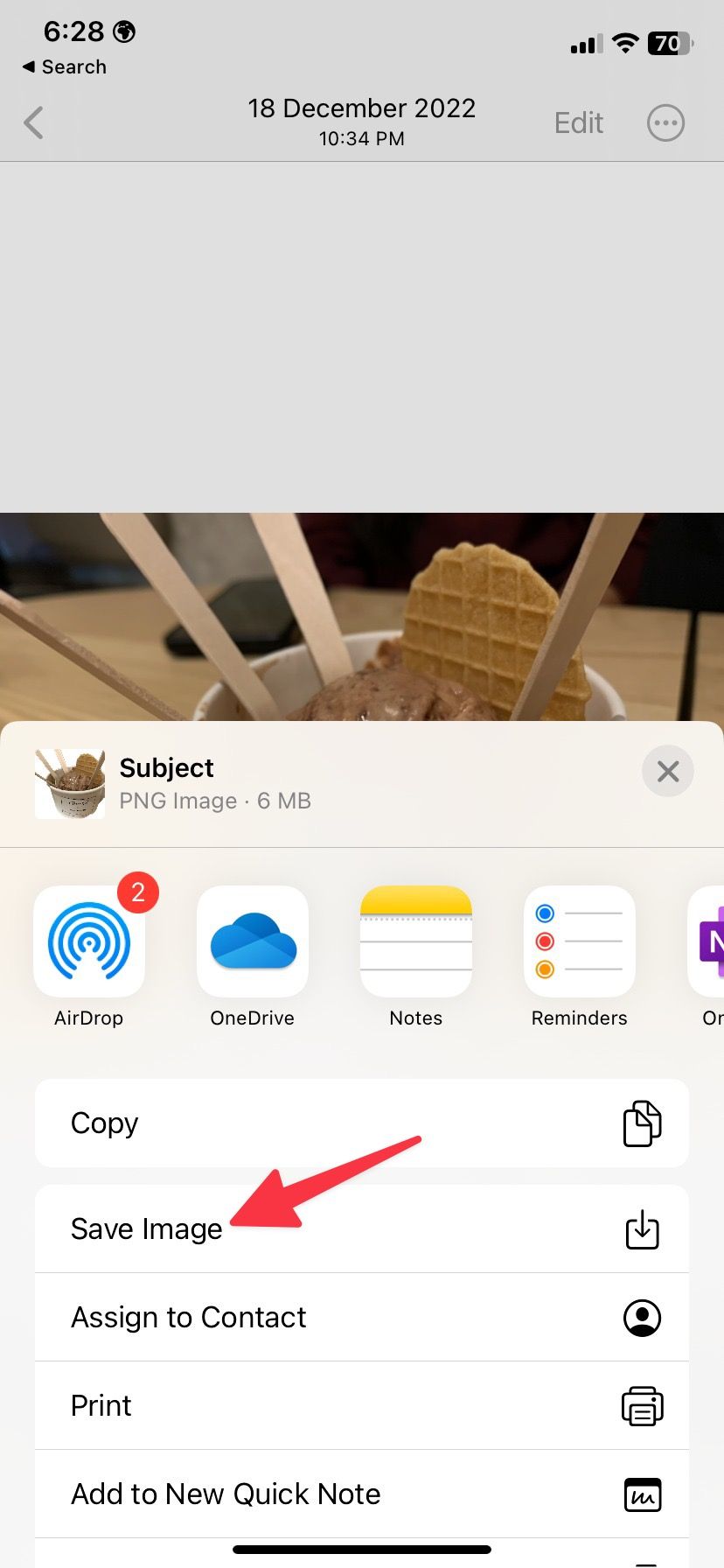
-
You can check the saved images in the Photos app.
We tried background remover on people and objects in the Photos app. It worked like a charm in our testing. Still, you may face edge detection issues with low-light images.
Samsung owners can use the Gallery app to cut out a background
Samsung is right after Apple in adding the background removal tool in the default gallery app. It's available as a new add-on in the One UI 5.1 update for high-end Galaxy phones.
- Open Gallery on your Samsung phone and select an image.
- Long-tap the main subject.
-
You can copy, share, or save it as an image from the top menu.

Samsung's Gallery app is feature-packed with useful add-ons. Read our dedicated post to learn the top Gallery tips and tricks.
The Adobe Express app can help you delete a background
Adobe Creative Cloud users can try the company's Adobe Express software to remove backgrounds from photos. It's Adobe's take on the growing popularity of Canva with a simple user interface, built-in templates, and neat add-ons. Let's check it in action.
- Install and open Adobe Express on your phone.
- Sign in with your Adobe account details.
-
Tap the Quick actions button and select Remove background.
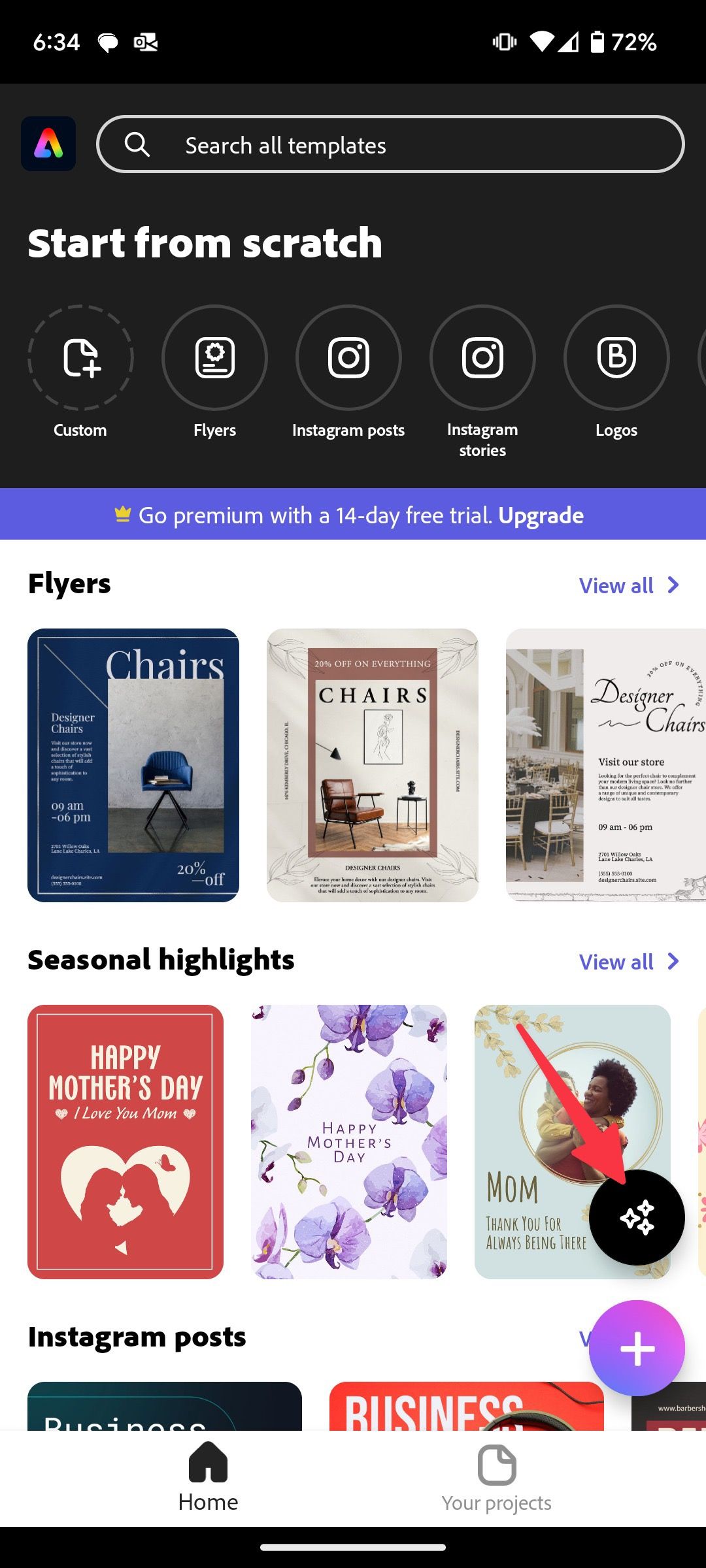
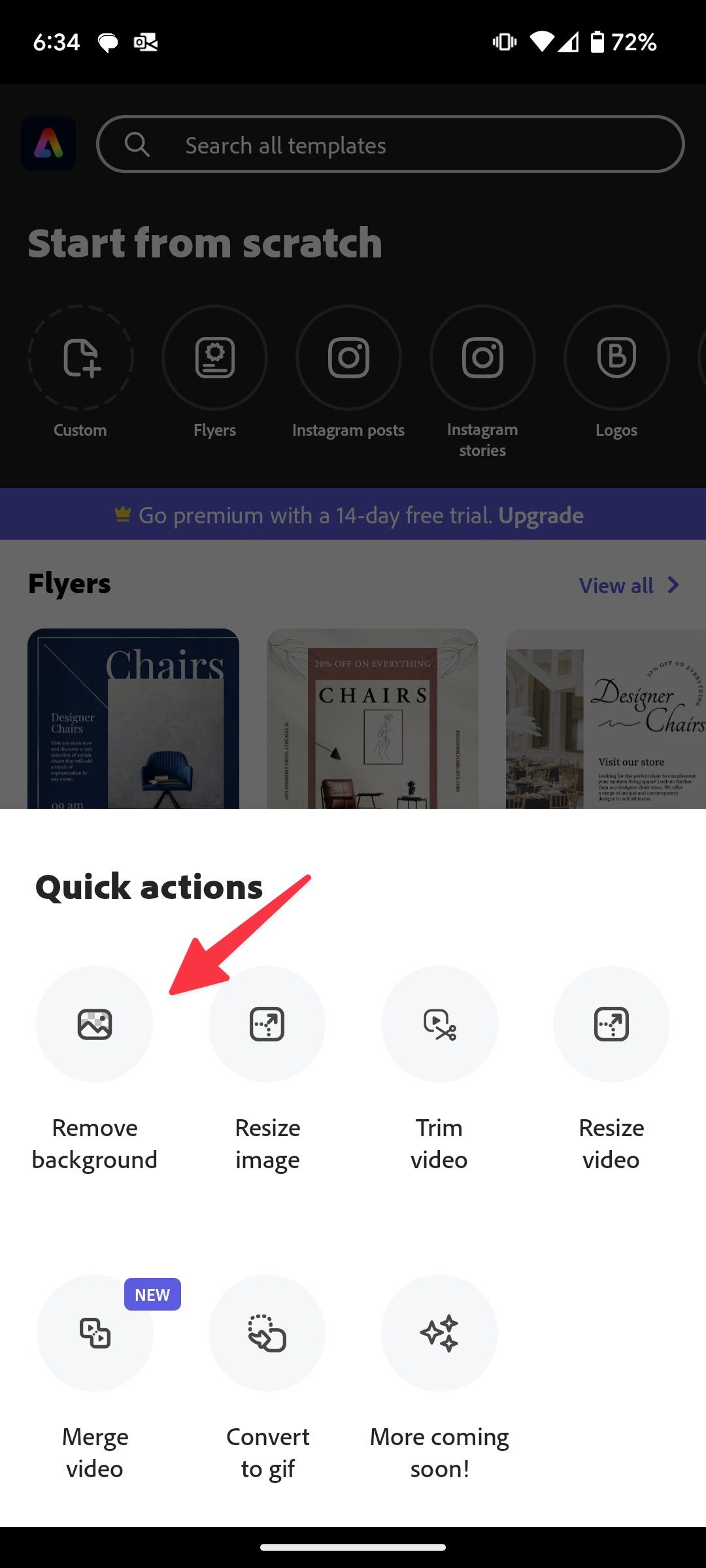
-
Add an image from the device gallery and check the magic in action.
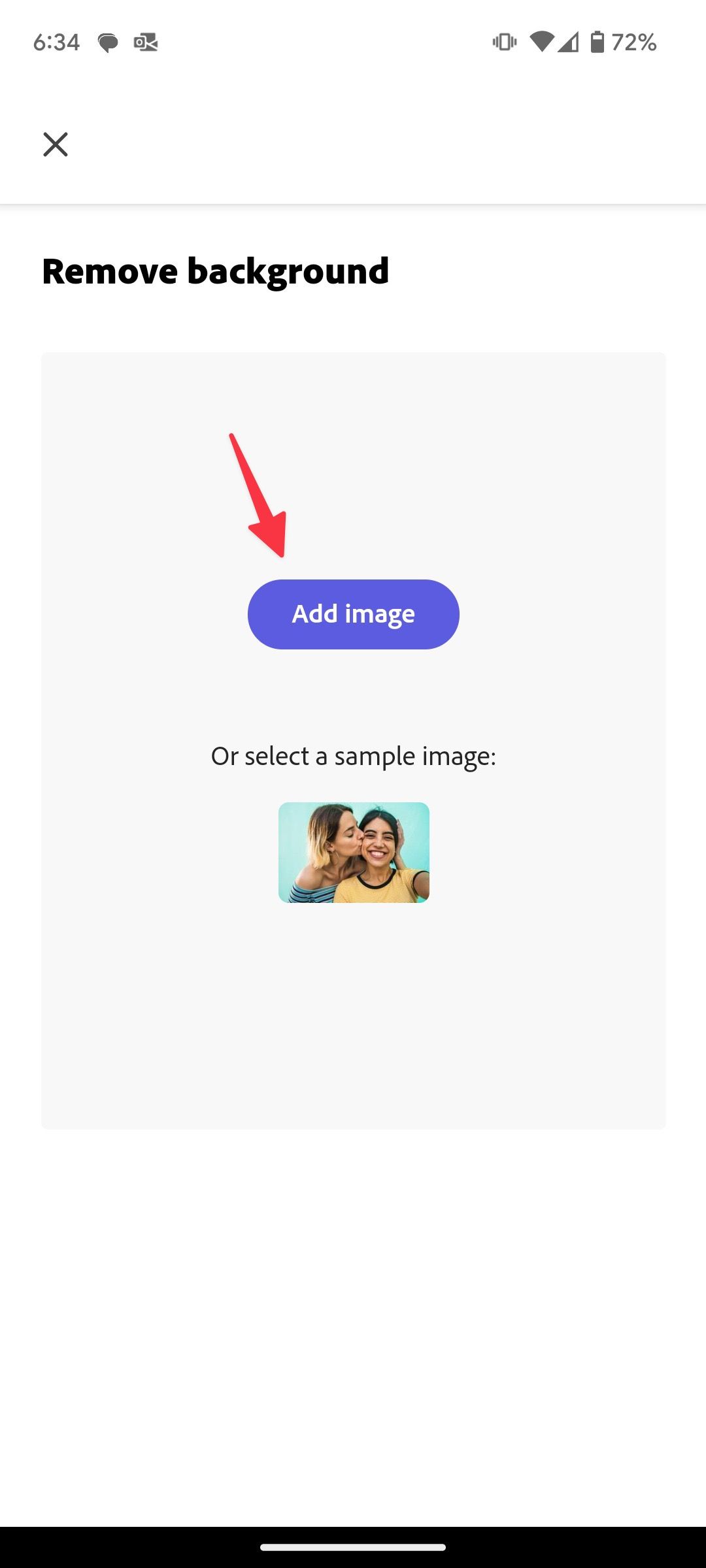
- You can further customize the image to refine the cutout or add a filter or effect.
-
Tap Save to download the cutout on your phone.

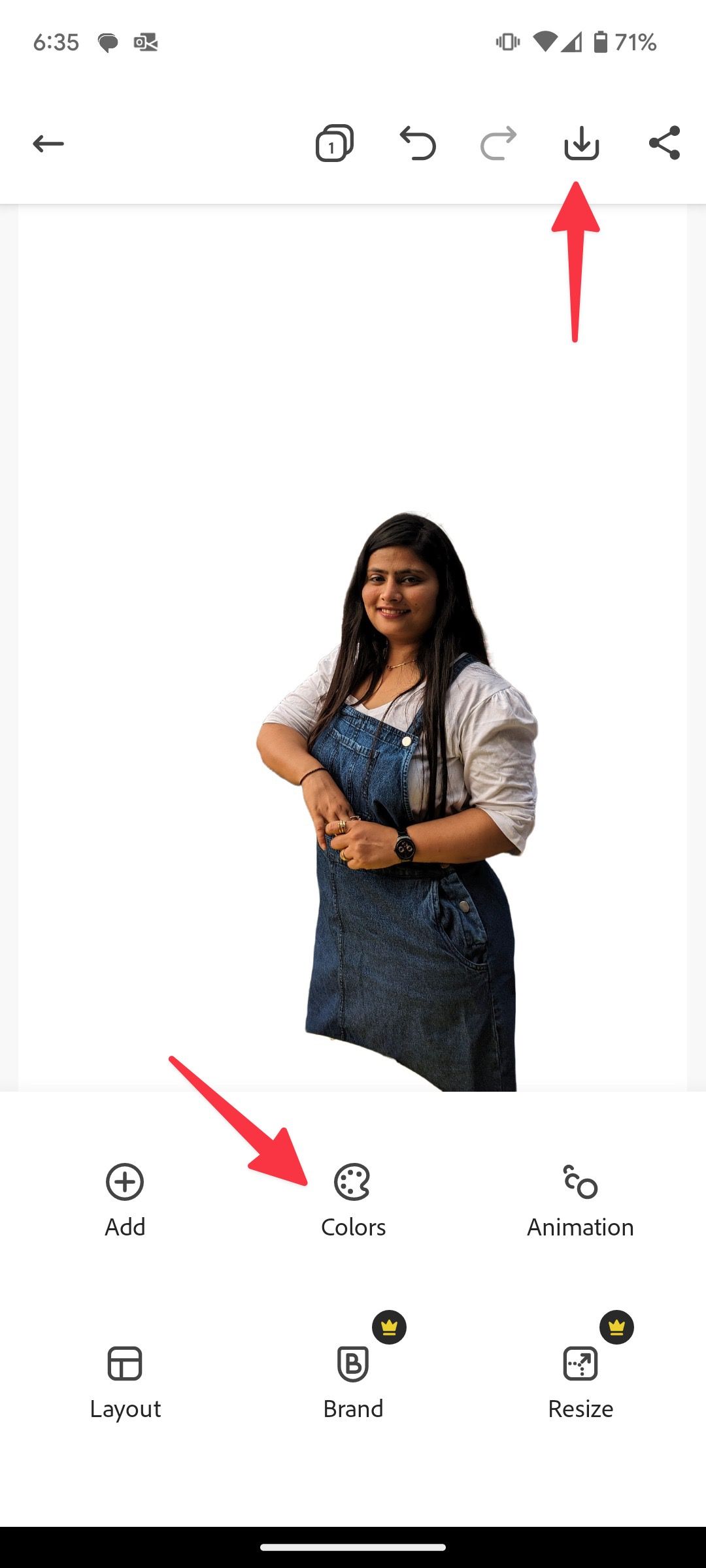
Canva will remove or replace a background, but it will cost you
If you don't have an iPhone or Samsung phone, use a third-party app like Canva to remove the background from photos. It's one of the best graphic design tools out there. Background removal only works with a paid Canva subscription. The pricing starts at $13 per month.
- Download and open Canva on your phone.
- Tap + and select Use your own photo.
-
Select an image to use in a new design.
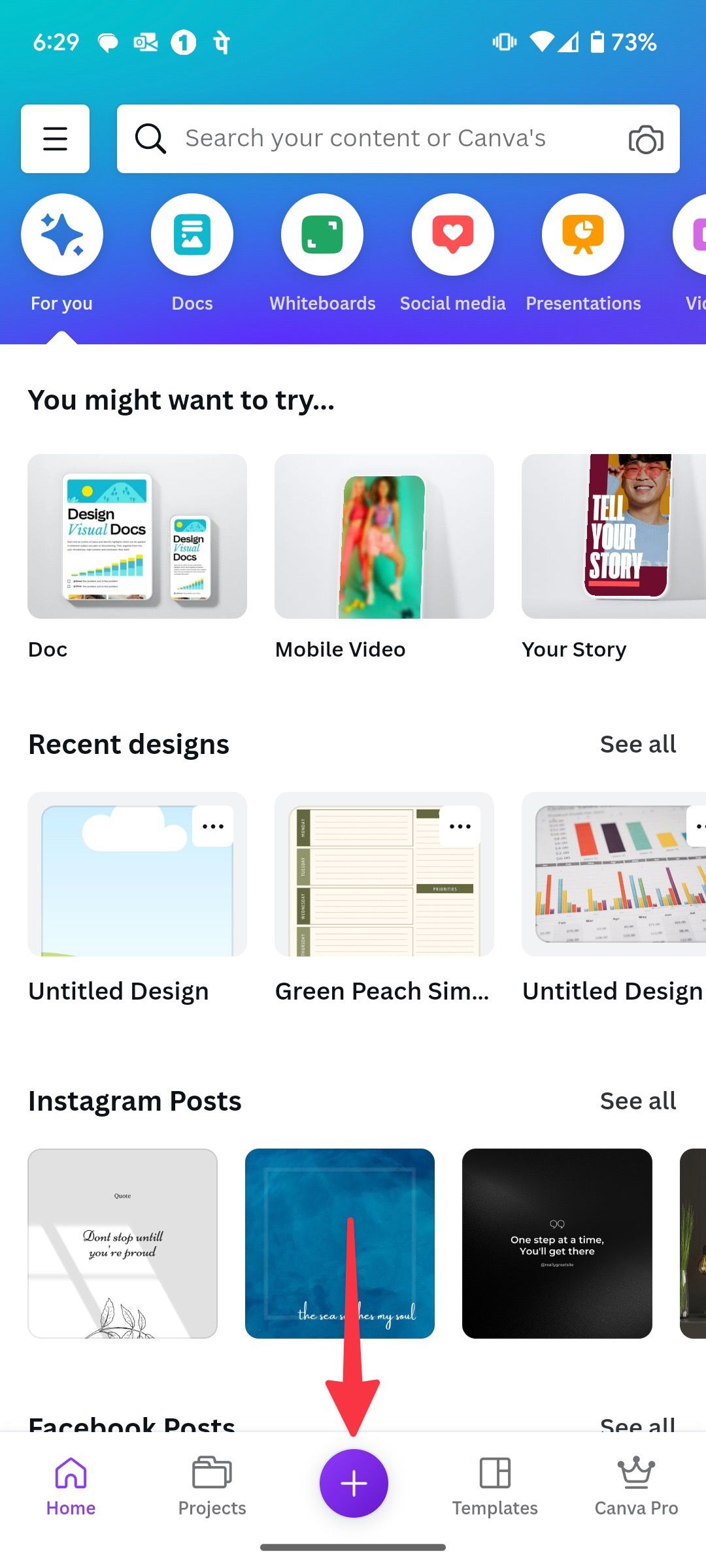

-
Tap the + icon at the bottom and select Background Remover.
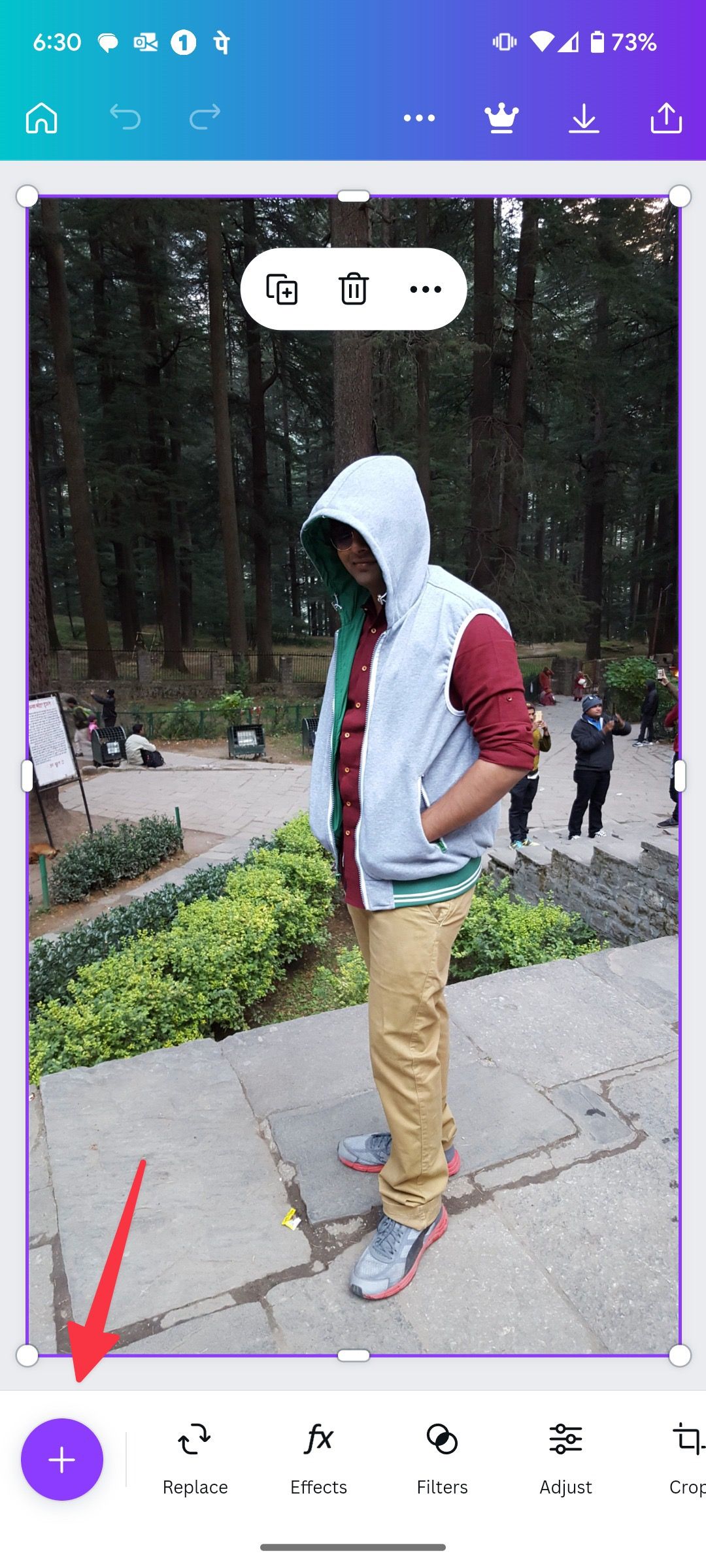
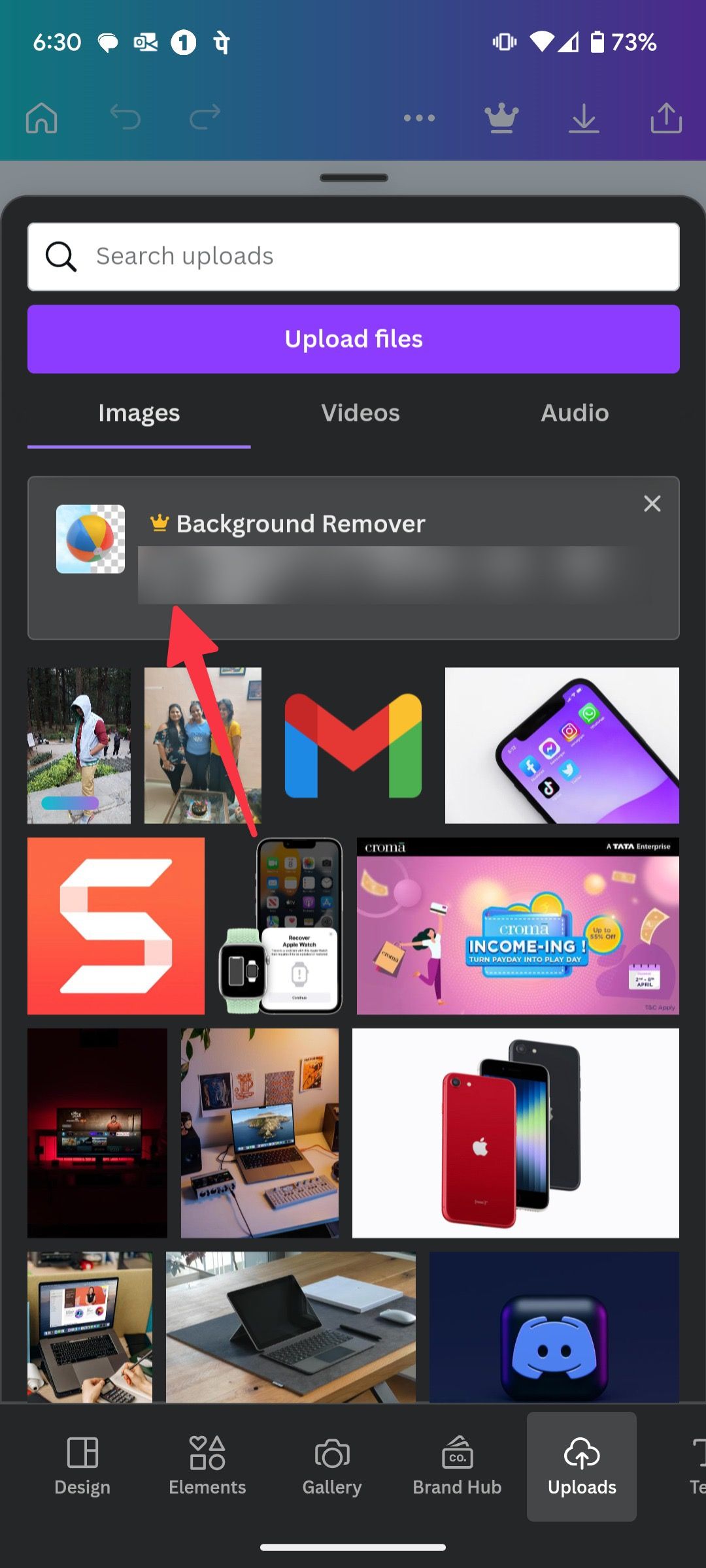
- Once Canva removes the background from the photo, tap the download button at the top to save the image.
The Background Eraser app is a third-party option for removing backgrounds
If you want precise control for removing background from your photos, try Background Erase.
- Download Background Eraser using the link below and open the app.
- Tap Load a photo, give the necessary storage permission, and select a photo from the following menu.
-
Crop your image as much as possible and tap Done.
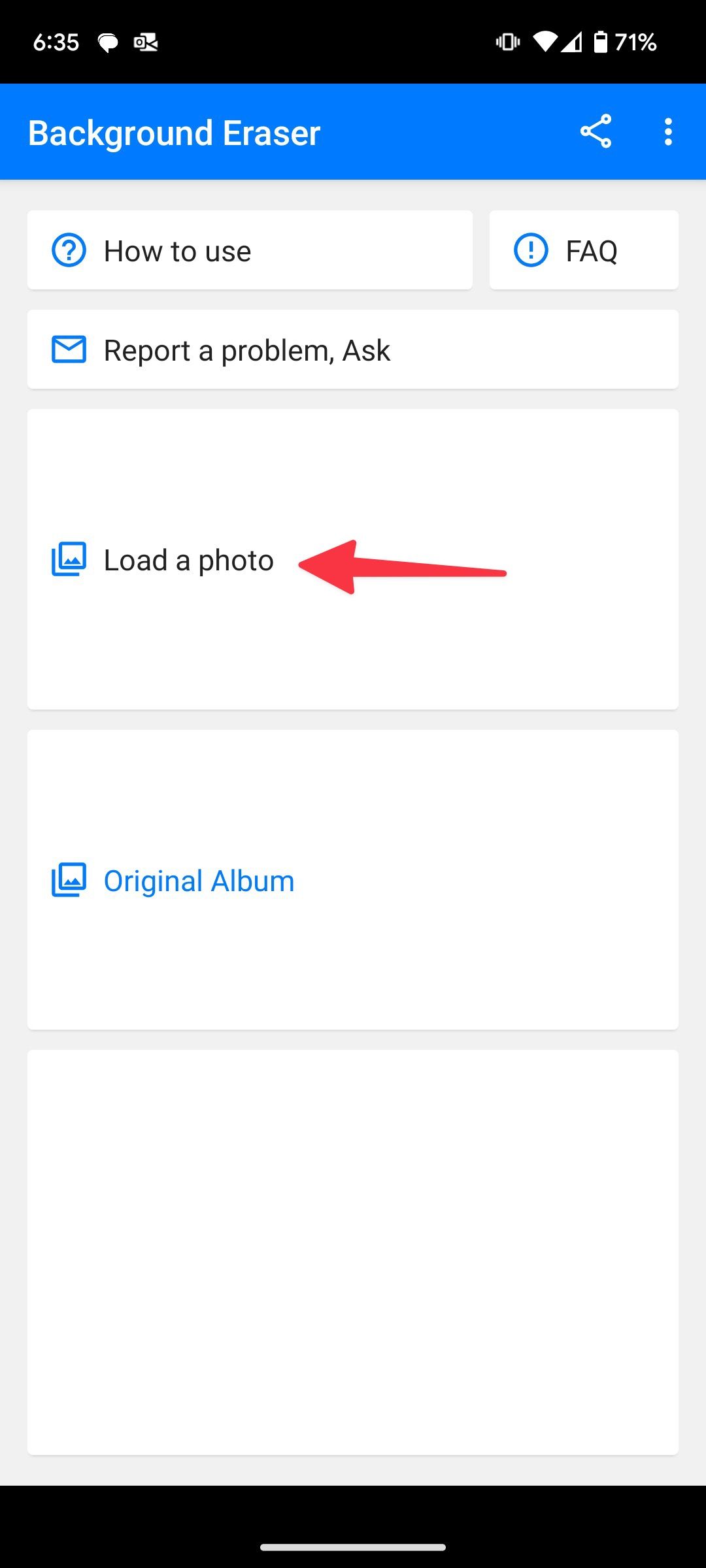

- Enable Manual mode and use the pointer to remove the entire background.
-
Tap Done.

- Tap Save to download the photo to your phone gallery.
Believe it or not, you can remove backgrounds in Microsoft Word
Microsoft 365 subscribers can use the Office desktop apps to remove the background from photos. Let's take Microsoft Word as an example and save the edited images on the desktop.
- Open Microsoft Word on your PC or Mac.
- Drag and drop an image to your Word document.
- Select your image and click Picture Format in the menu bar.
-
Click Remove Background.
-
The software detects an area to delete from the image. Mark the areas to remove or keep and tap Enter.
-
Right-click on the photo and select Save as Picture.
You can download the image in PNG, JPEG, SVG, PDF, and GIF format.
The removal.ai is a good web-only option for removing background details
Removal.ai is a web-based tool to remove the background from your image.
-
Visit removal.ai on the web and choose a photo. Upload a photo from your PC, Mac, or Chromebook.
- Let the app apply AI magic and check the final image in action.
-
You can download the preview image. If you want to download high-quality images, subscribe to a paid plan.
You can check the pricing page and pick a relevant plan for your usage.
If removal.ai doesn't work, try Retoucher
While all the apps we've mentioned can effectively remove backgrounds, they're all a little different. If the removal.ai web app isn't working well, you may want to try another tool.
Retoucher is web-based tool to remove the background from your photos. It supports batch editing up to 100 images and lets you add text to photos. You can customize the background with several professional wallpapers. Use the steps below and create memorable product shots in no time.
- Visit Retoucher on your desktop and upload a picture from the home page.
-
The app removes the background from the photo. Click Edit.
- Apply another background, use the Erase tool for the precise cutout, add text, or resize the image.
-
Select Download.
removebg is a top choice among designers
removebg is popular among designers. Follow the steps below to use it.
- Navigate to removebg on the web and drop a file on the home page.
-
Check the edited image and click Download.
Similar to removal.ai, you need to sign up for a paid plan to unlock full image resolution.
Unleash your creativity!
You don't need to use complex software like Adobe Photoshop to remove the background from your photos. If you want to edit these photos, check our best photo editing apps coverage to learn more.