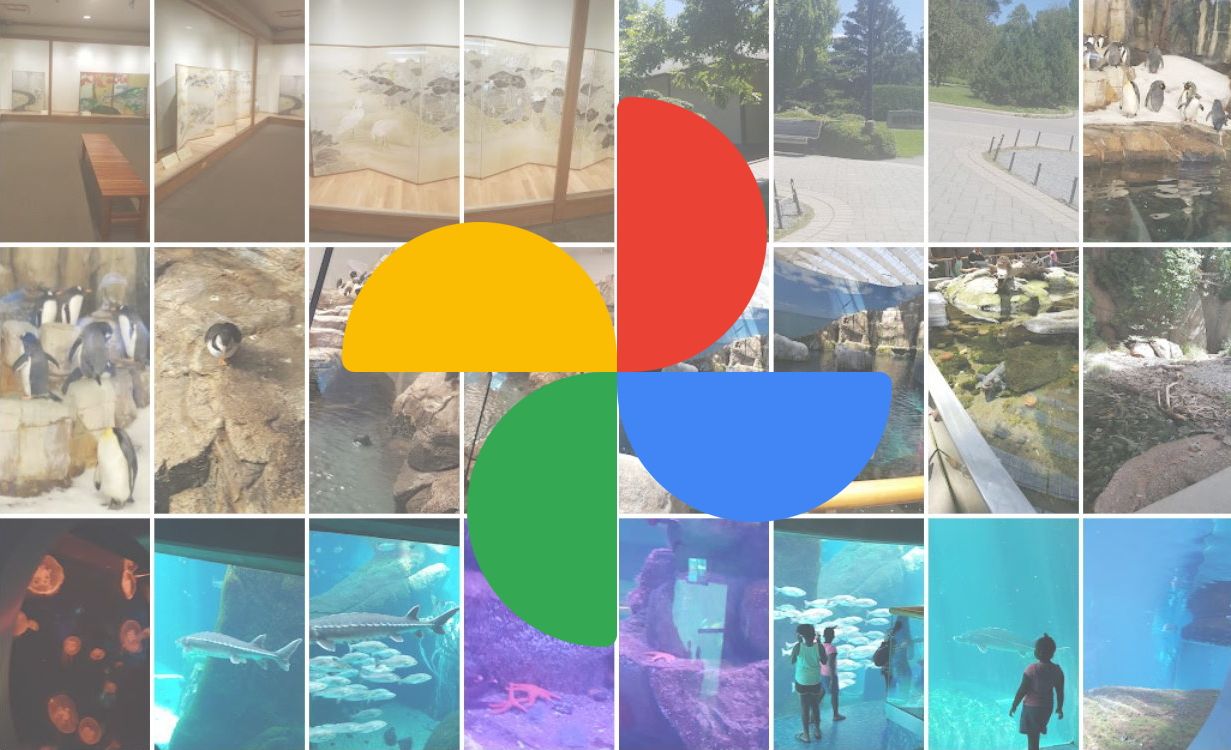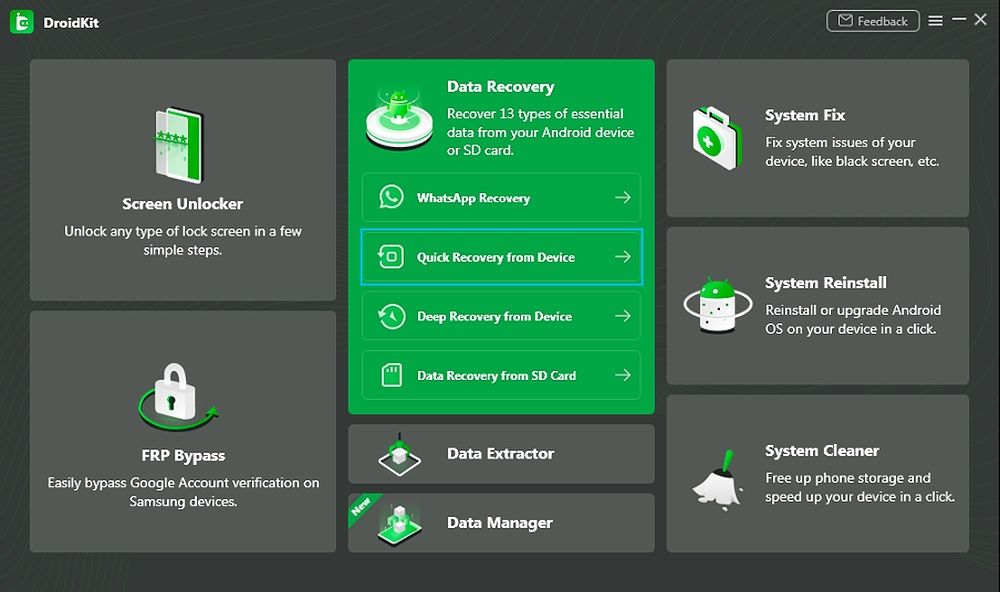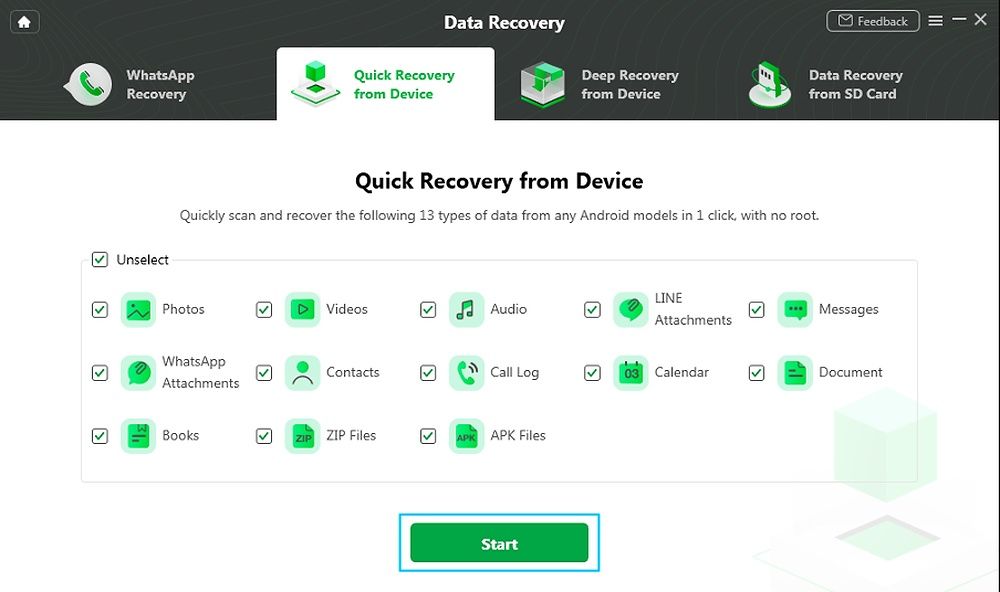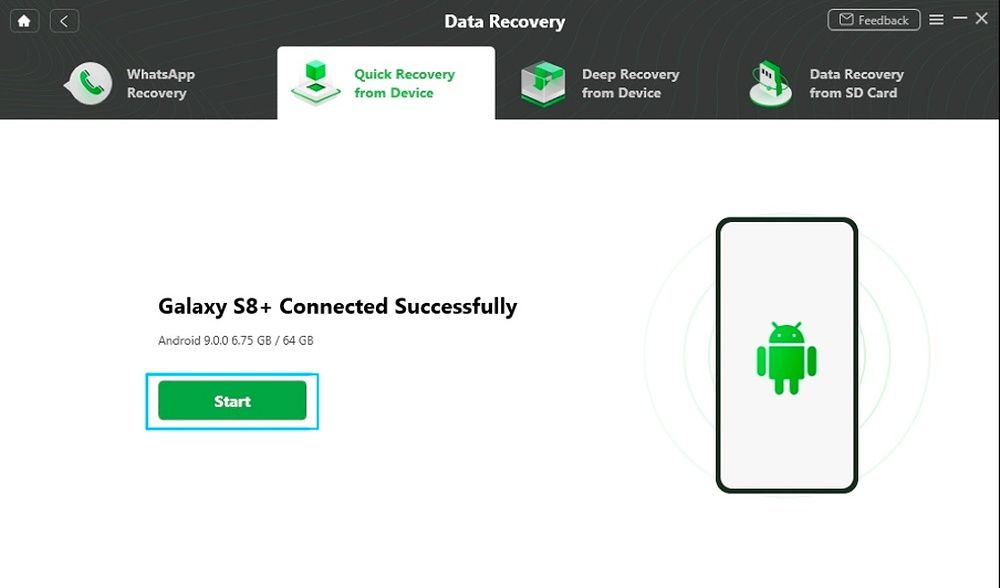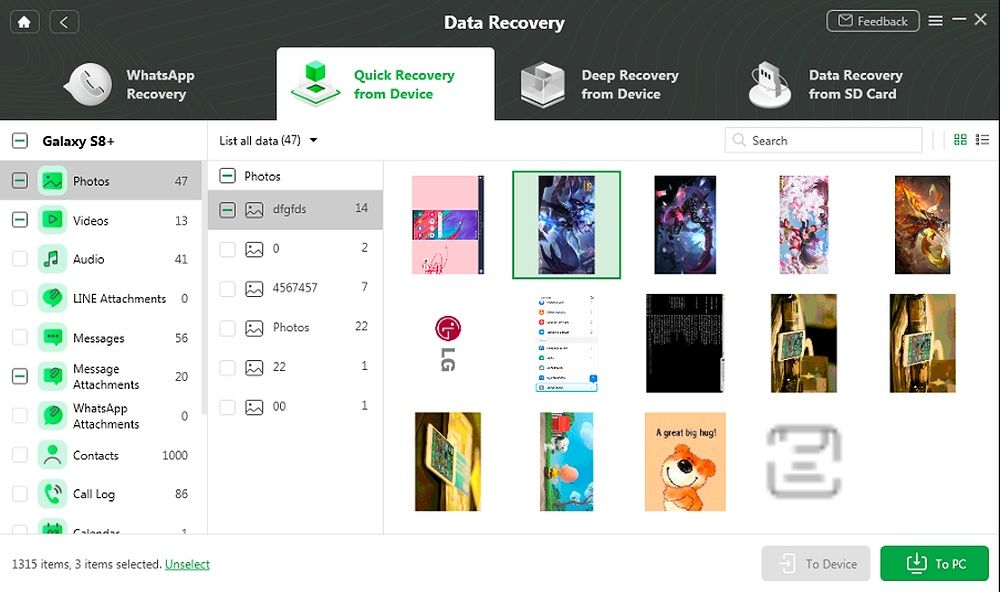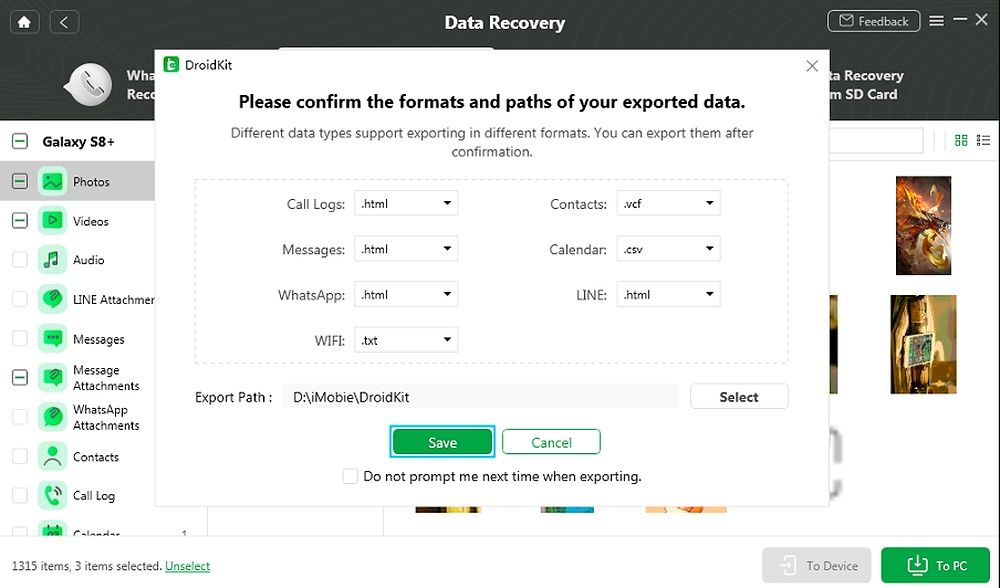Accidentally deleting photos or losing access to precious memories can lead to an unpleasant experience on your Android phone. Most gallery apps, including Google Photos, come with a Recycle Bin or Trash to recover your deleted photos in a single tap. You aren’t completely out of luck when you can’t find your favorite images or videos in the trash. You can easily recover deleted photos from your Android gallery using iMobie DroidKit.
This is a sponsored post. The product choices and opinions expressed in this article are from the sponsor and do not reflect the editorial direction of Android Police or its staff.
Recover Deleted Photos from Gallery with Google Photos
Google Photos – the default gallery app on all Android phones and tablets offers a handy Trash to store your deleted media on your device safely. The Trash stores your offline photos for 30 days and backed up items for 60 days. After that, it permanently deletes your media files. If you are within the timeframe, use the steps below to recover your deleted files.
- Launch Google Photos on your Android phone or tablet.
- Move to the Library menu.
-
Select Trash in the top right corner.
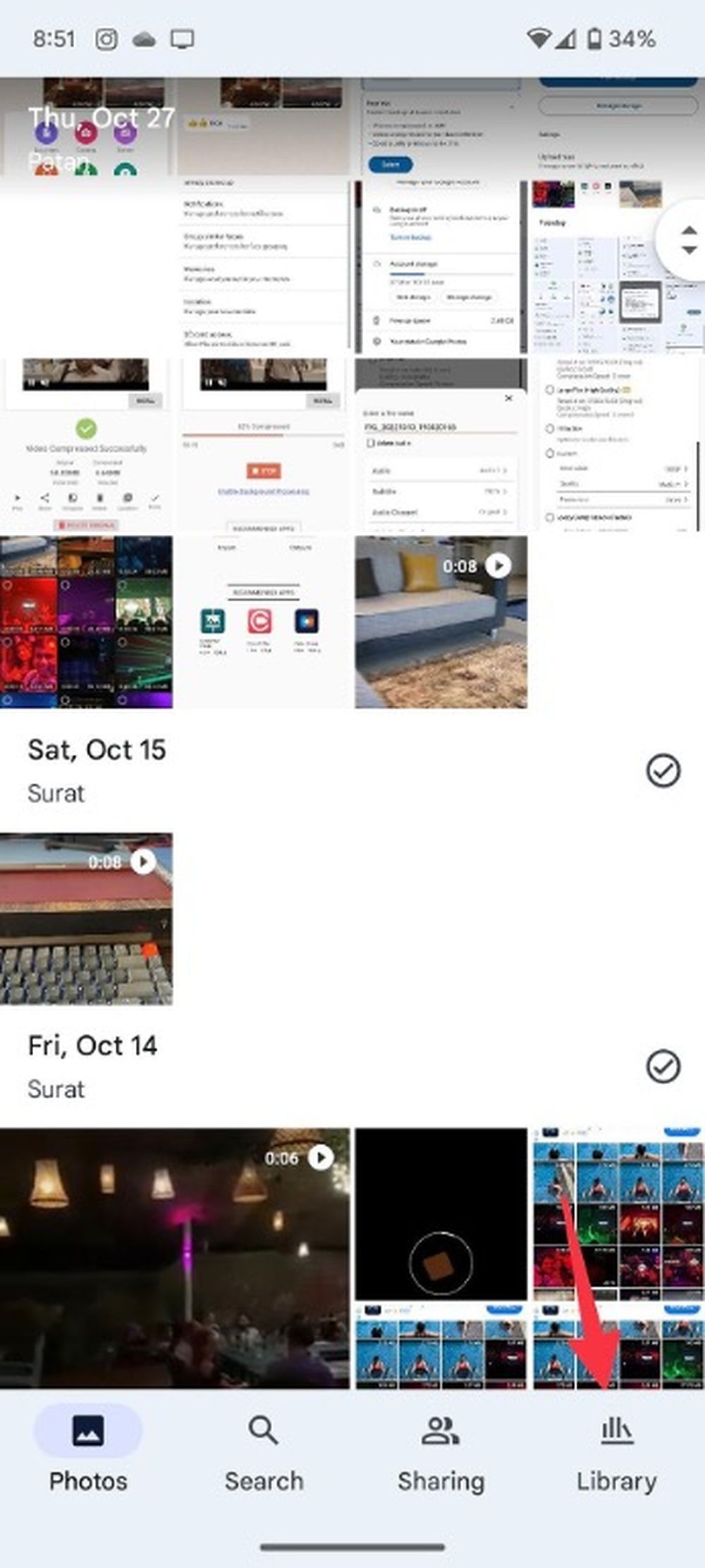
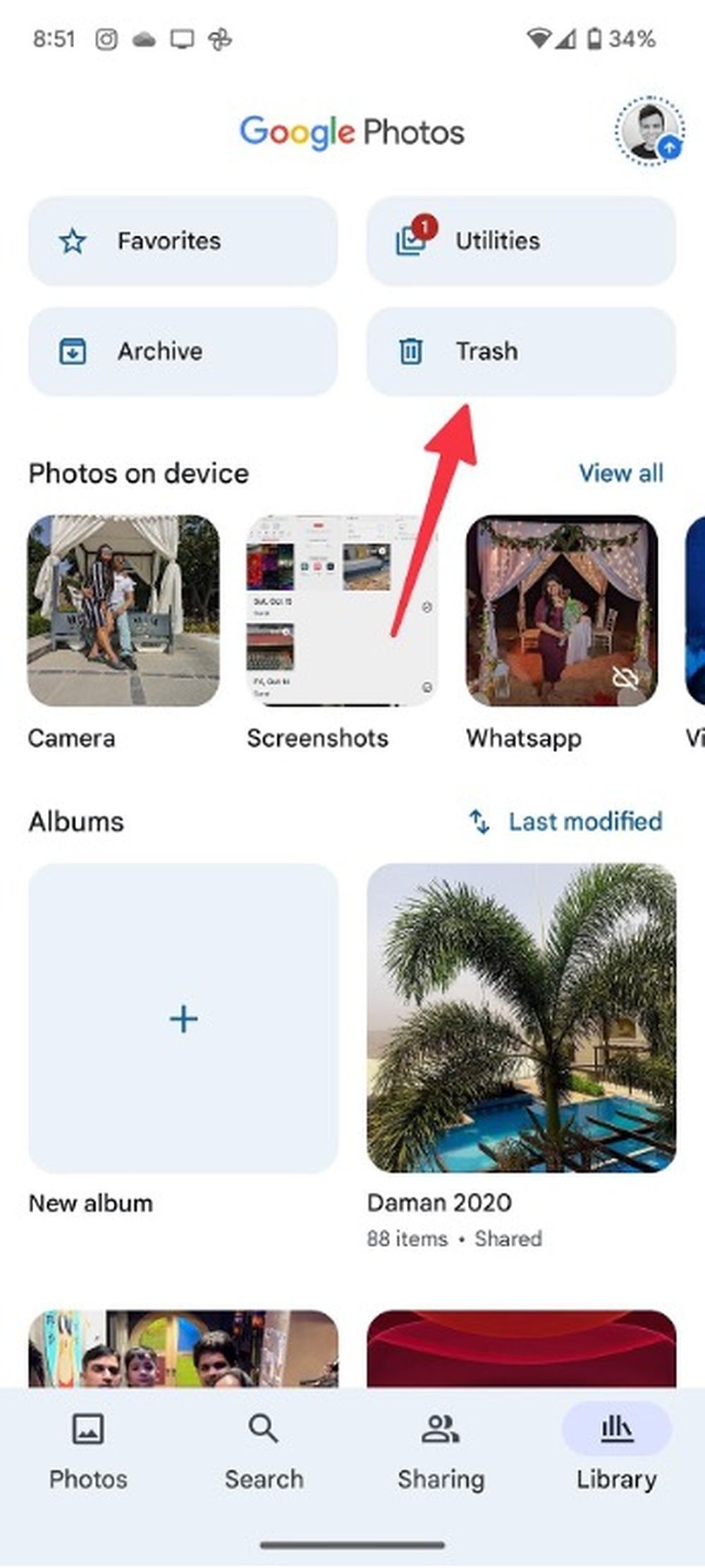
- Long tap on photos or videos you want to recover.
-
Tap Restore in the bottom right corner and check the same in the main Photos tab.
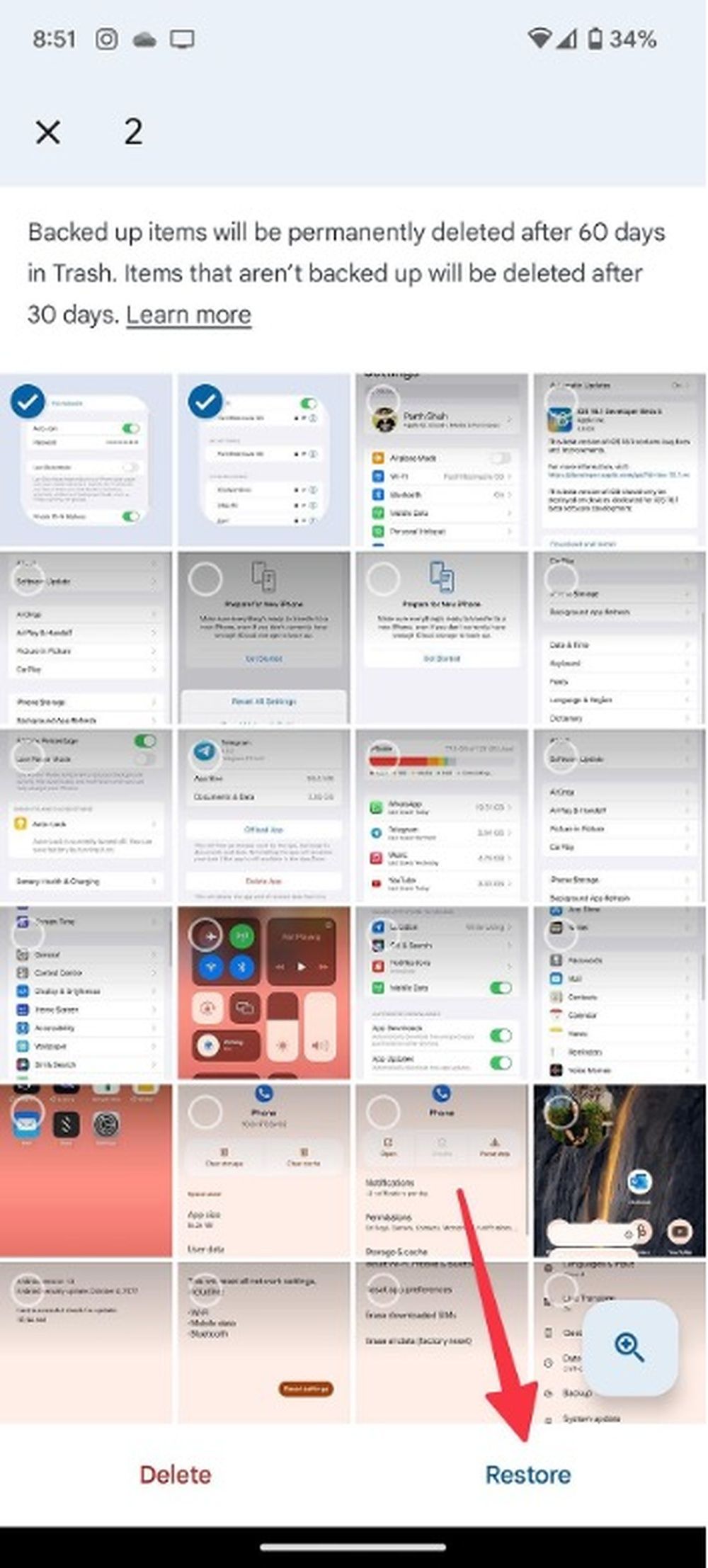
Google Photos remains one of the effective ways to restore deleted photos from your Android phone.
Recover Deleted Photos from Gallery from Google Drive
Google Drive is the default cloud storage platform on all Android phones. With a generous 15GB of free space, it remains one of the preferred platforms for Android users to store media files and documents. Like Google Photos, Google Drive has a Trash to check and restore deleted items within 30 days. The app permanently empties trash after 30 days.
- Open Google Drive on your Android phone.
- Tap the hamburger menu in the top left corner.
-
Select Trash.
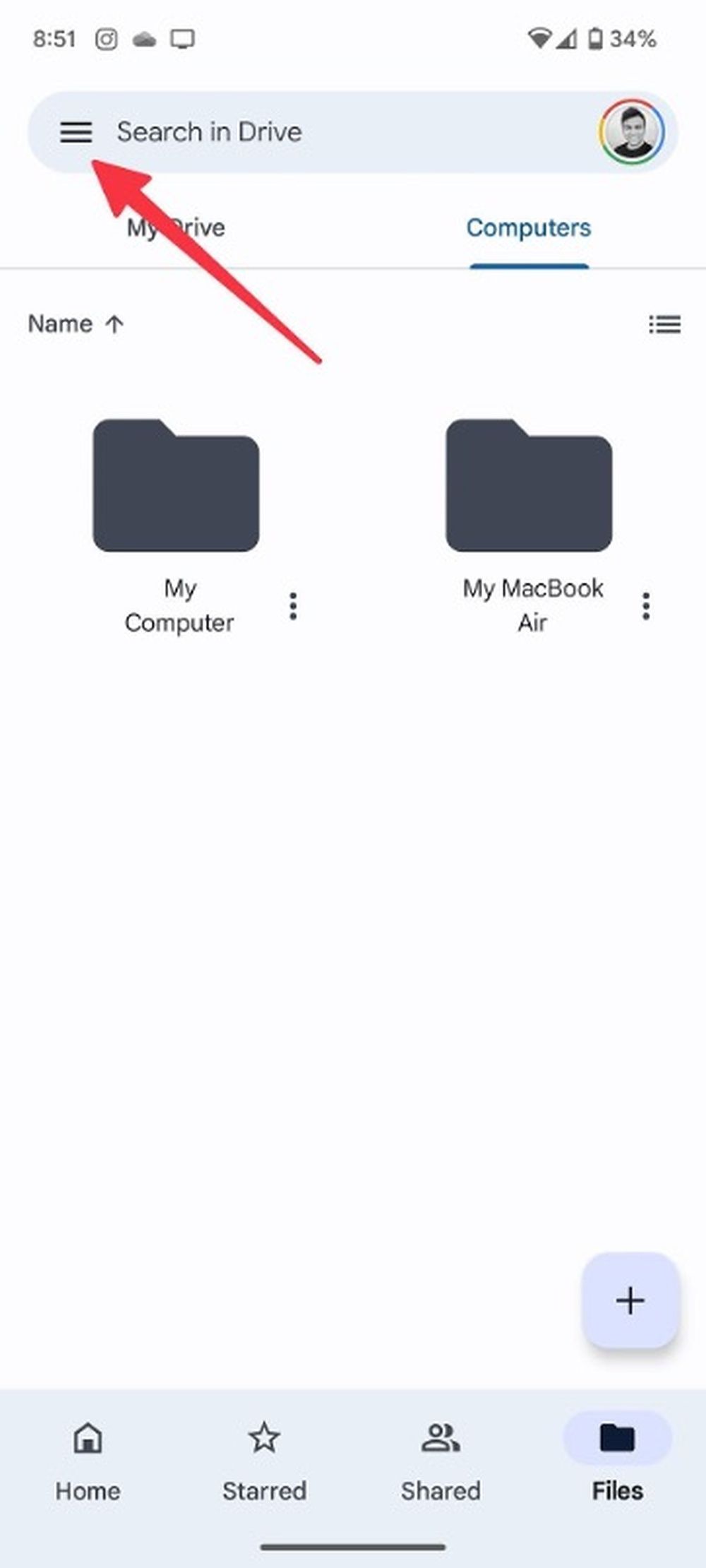
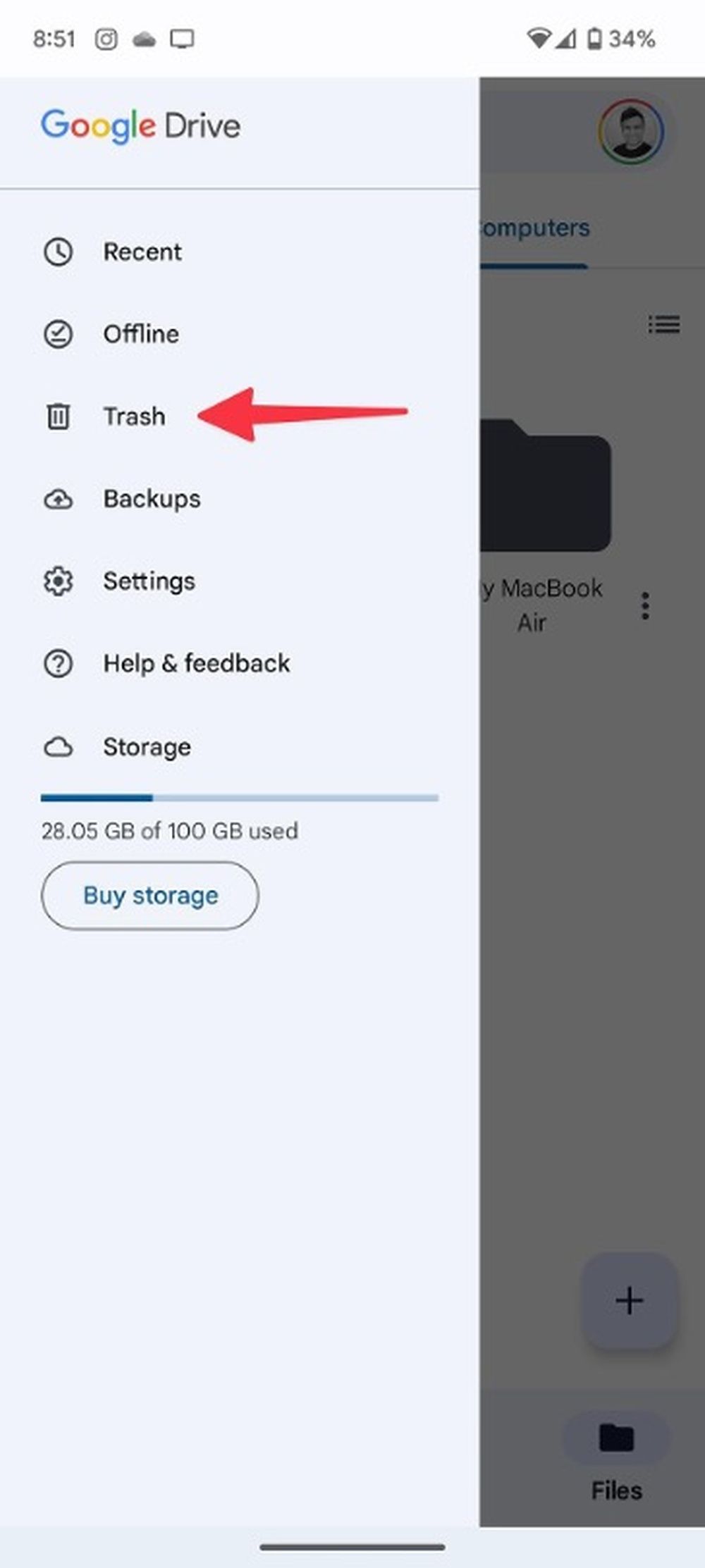
- Long tap on photos you want to recover. Tap the kebab menu (three-dot) in the top right corner.
-
Select Restore.
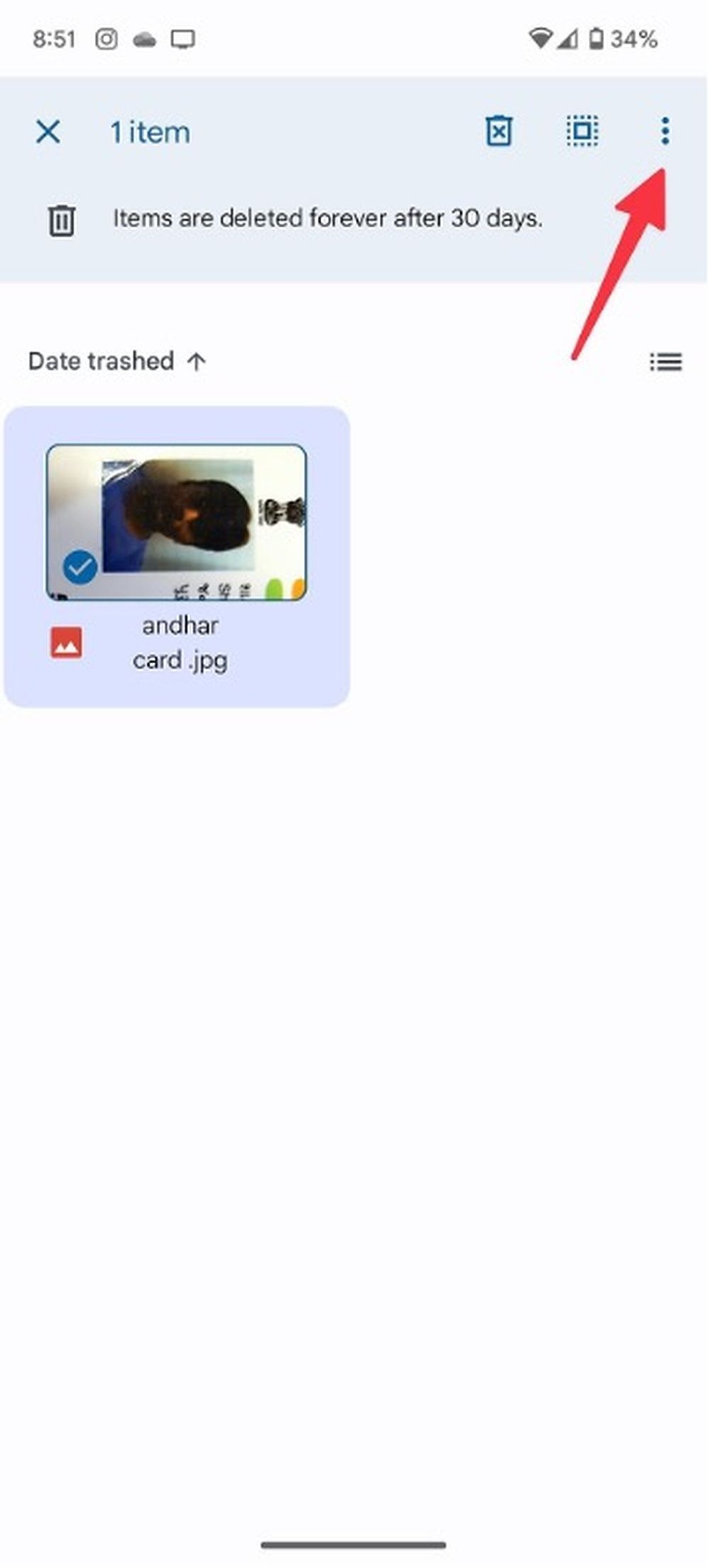
You can now check your restored photos in Google Drive.
How to Recover Permanently Deleted Photos from Android Gallery without Backup
If you don’t have an online backup or realize your mistake after 30 days, you must use a third-party solution to recover deleted photos. Among all such desktop solutions, iMobie’s DroidKit works like a charm to recover deleted media files. It offers an easy-to-use UI and simple operation, and the entire process is quite straightforward for non-technical users.
DroidKit offers three data recovery modes to get back your deleted data – Quick Recovery, Deep Recovery, and SD Card Recovery. You can pick any option according to the situation. With Quick Recovery, you don’t need to root your Android phone. DroidKit easily scans the device to find deleted photos. Without further ado, let’s check DroidKit in action.
- Download and install DroidKit on your computer.
-
Launch DroidKit and select Quick Recovery from Device under the Data Recovery menu.
Source: iMobie
-
Select the data type to scan on your Android phone or tablet. Enable a checkmark beside Photos and Videos, and hit Start.
Source: iMobie
-
Grab a data cable and connect your Android device to the computer. Click Start.
Source: iMobie
- Let DroidKit find deleted items on your phone. Check the preview files and select the photos you want to recover from the Android gallery.
-
Click To Device to recover selected photos to the Android phone or To PC to recover the same on the desktop.
Source: iMobie
-
Check the Export path from the following menu and hit Save.
Source: iMobie
You can check the entire process from the video tutorial below.
That’s it. You can now check your recovered photos on the destination device. If you have a Samsung Galaxy device, DroidKit lets you recover deleted photos from the crashed system too.
Get Back Your Deleted Photos in No Time
DroidKit isn’t limited to recovering lost media files only. It can recover up to 12 types of Android data from 20,000+ Android phones and tablets. The software can recover your WhatsApp chats, messages, videos, and call logs, bypass FRP lock, extract data, and more. It’s the ultimate toolkit your Android phone ever needs.