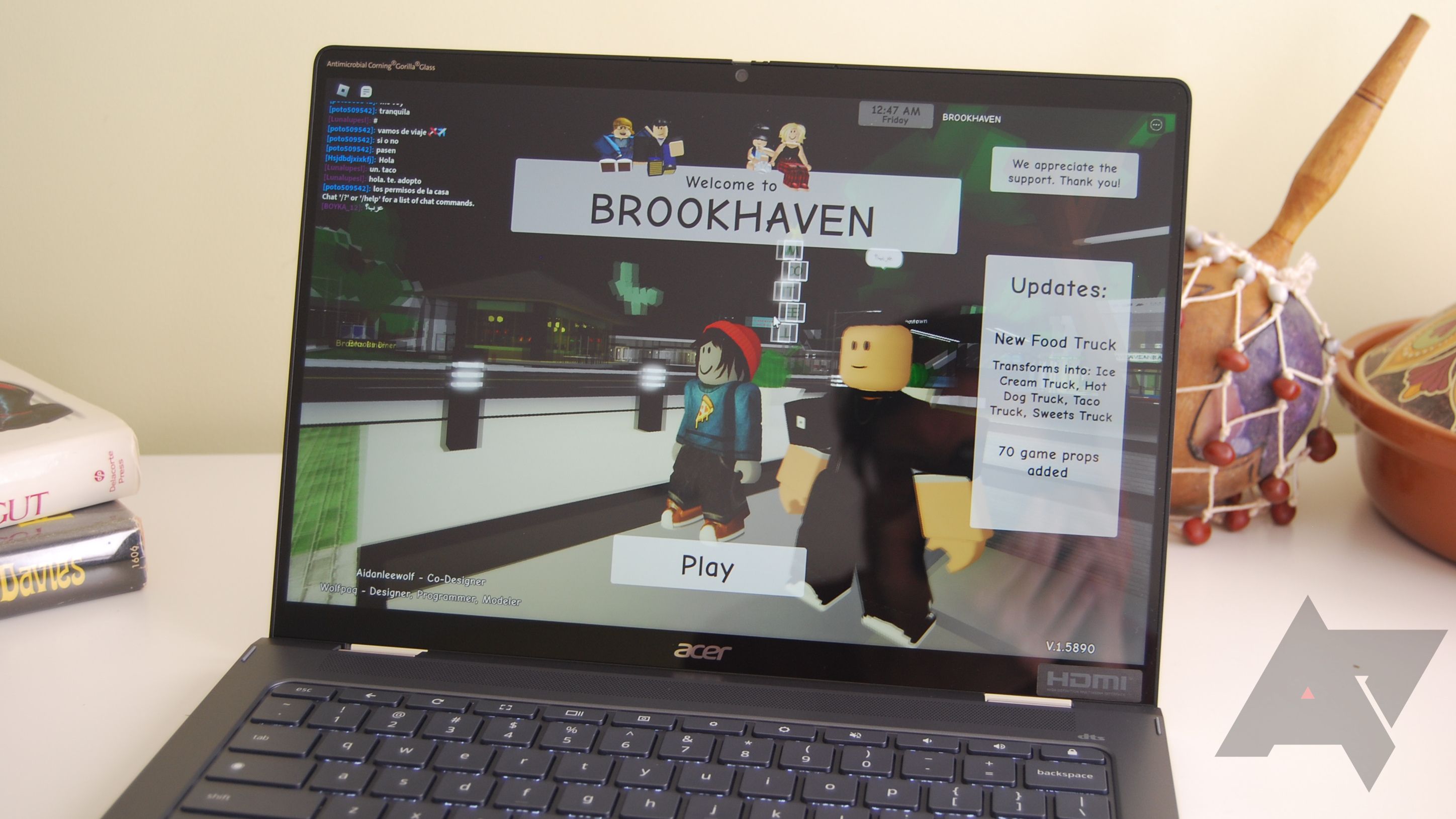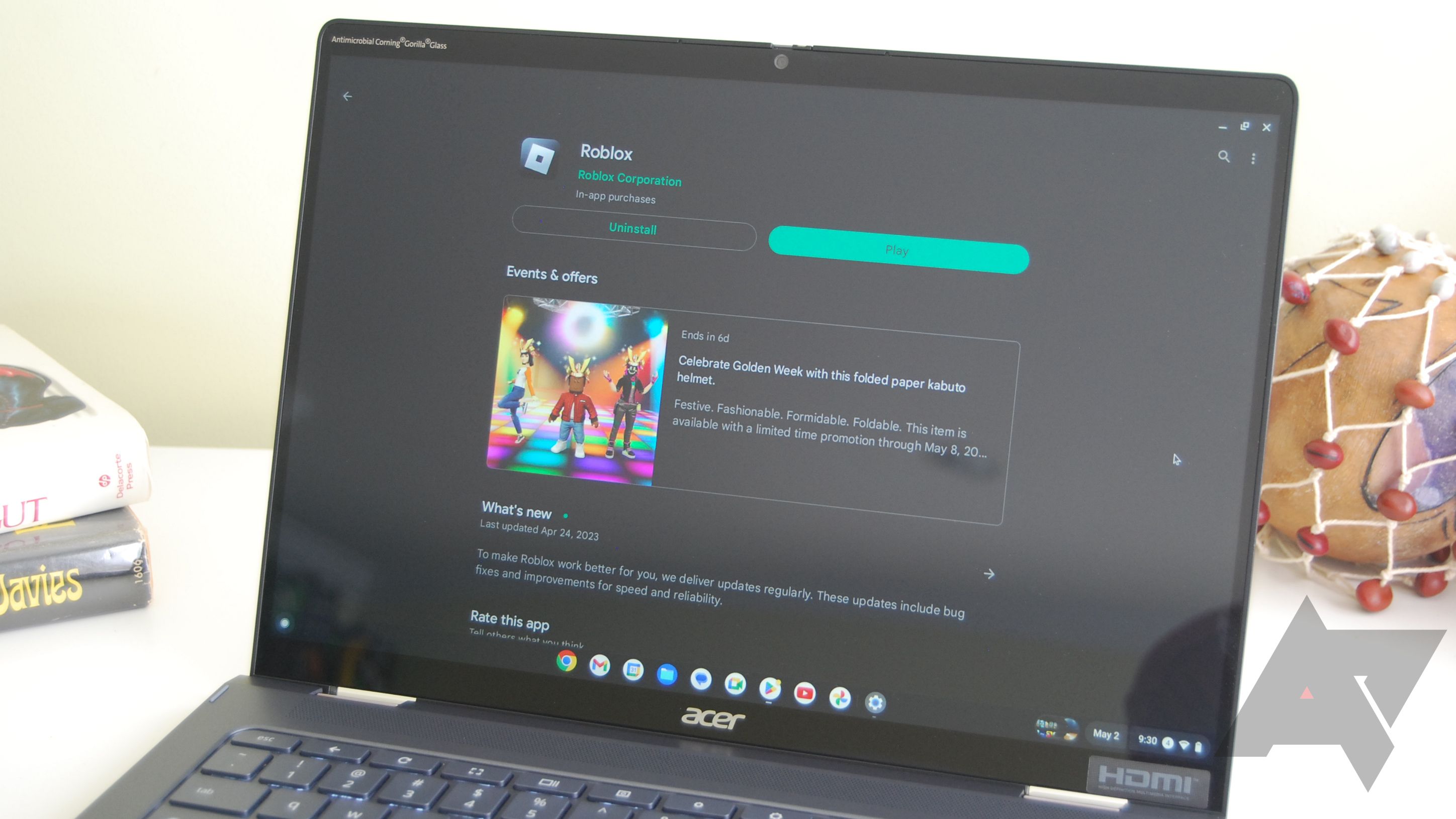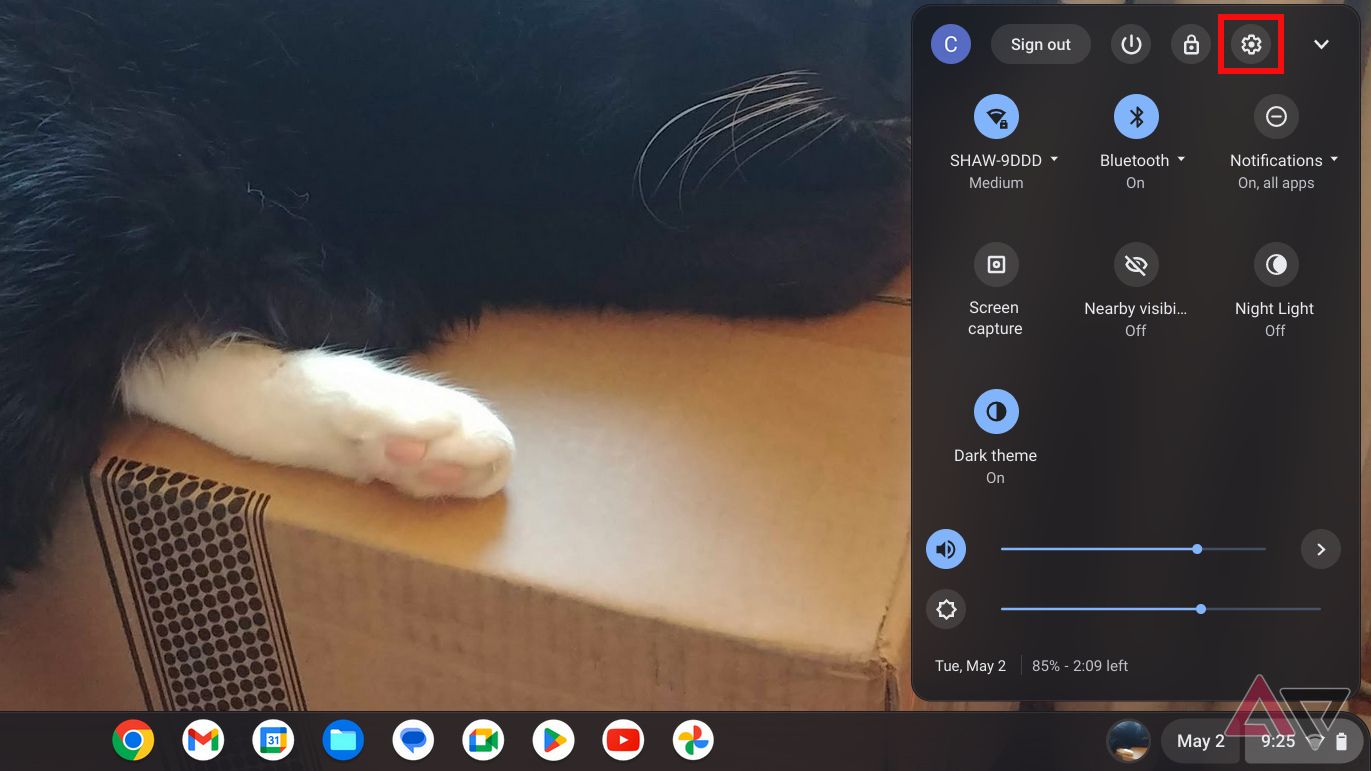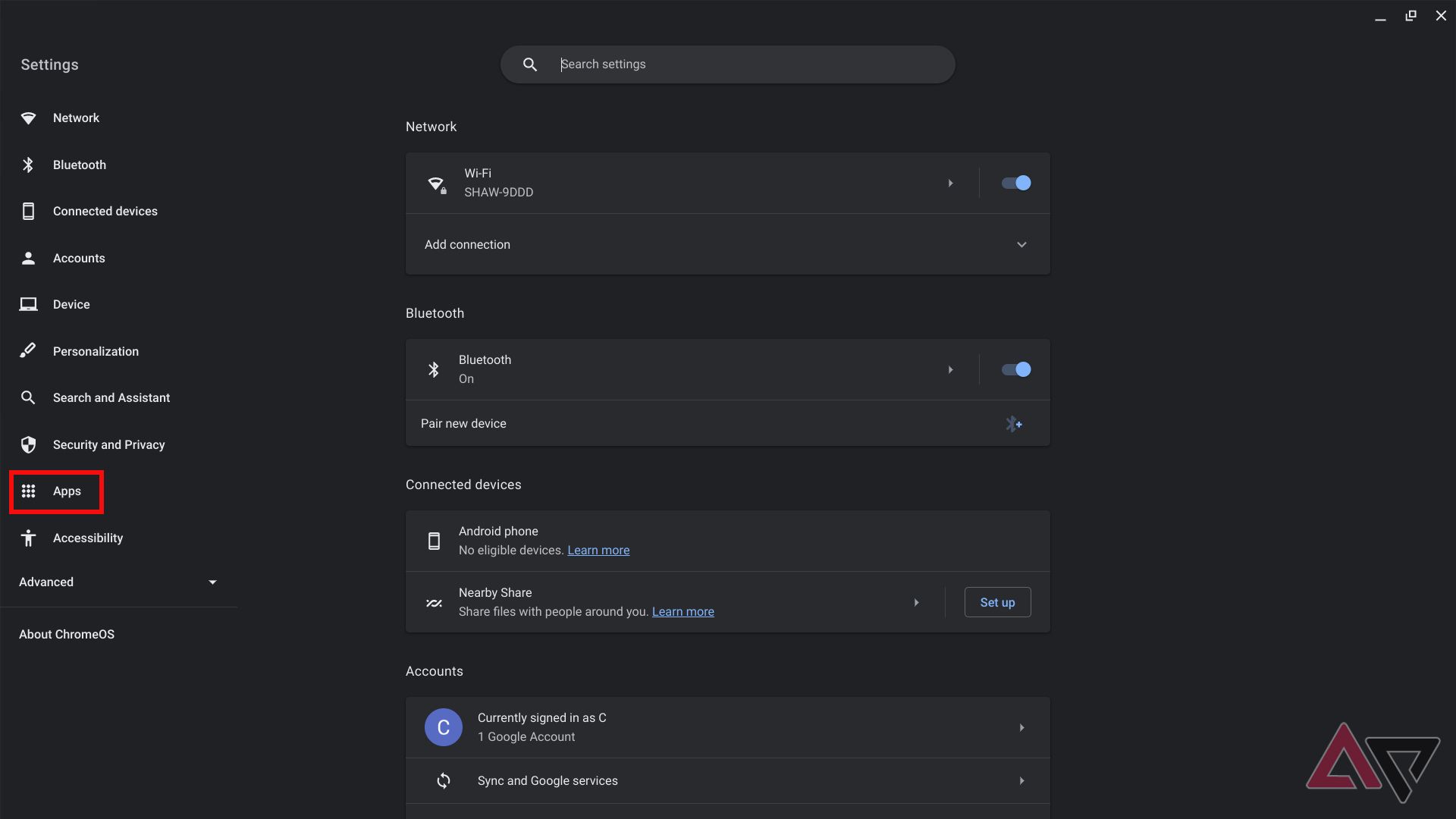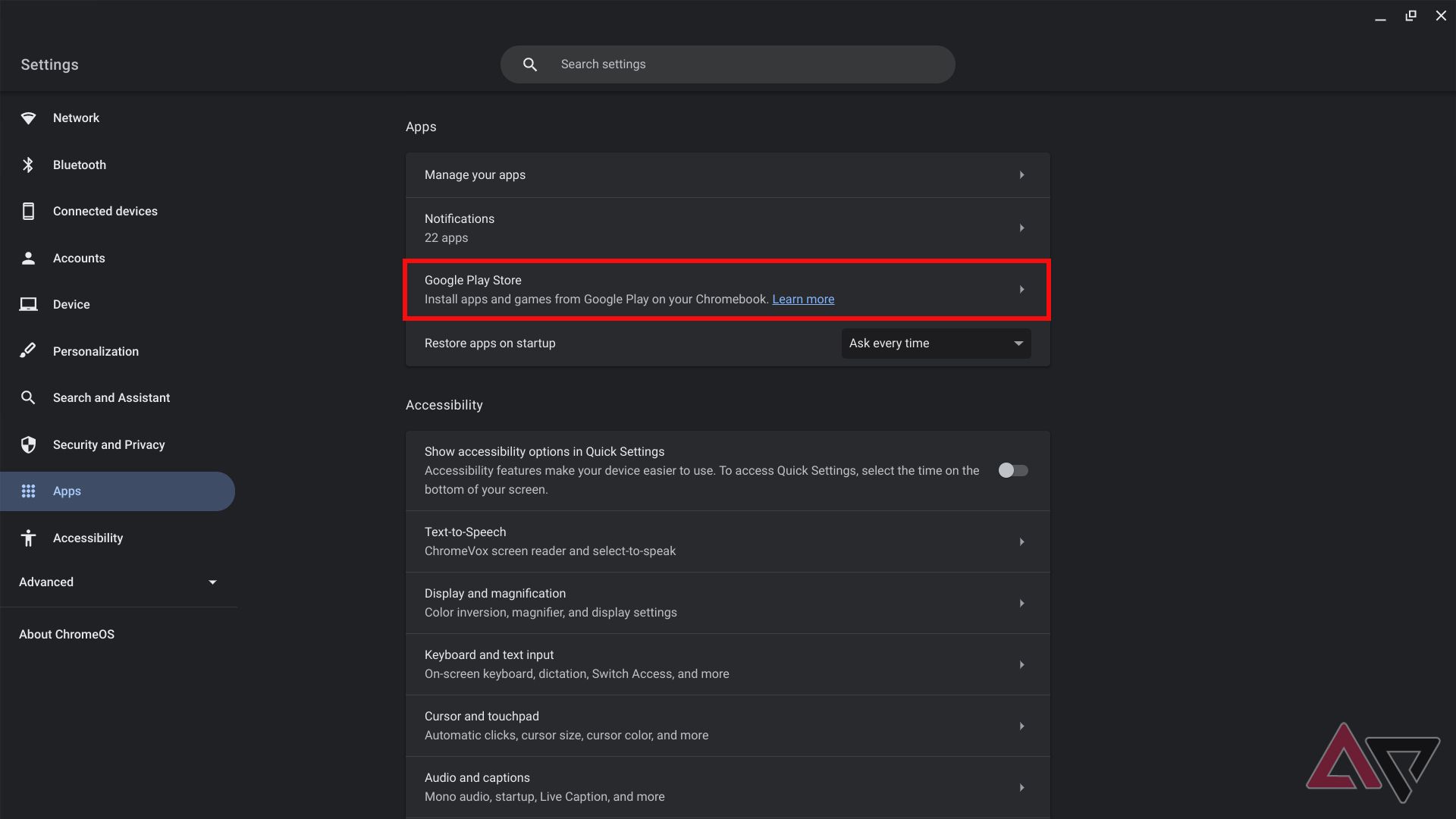Roblox is a popular game that's been around since 2006. The aging-game-turned-metaverse shows no signs of slowing down, with more than 500 million downloads on the Google Play Store and countless others across all compatible platforms. It's a great place for young gamers to express their creativity while providing an outlet to create gaming experiences.
You can download Roblox on various platforms and operating systems, including Android or Apple, Windows or Mac computers, some consoles, and Amazon Fire OS. You can also play Roblox on any handy Chromebook, and you don't need to own the best Chromebook. Let's look at how to get the smash hit running on ChromeOS.

What is Roblox? Navigate the popular game creation platform with ease
Millions of daily active users still play Roblox, an app that's over a decade oldCan you play Roblox on a Chromebook?
Yes, you can play Roblox on a Chromebook. There isn't a Roblox app for ChromeOS, but you can download the Roblox Android app on most Chromebooks. Chromebooks released in 2019 or later have built-in Android app support. If your Chromebook was released before 2019, Google has a list of pre-2019 Chromebooks that run Android apps.
Aside from Android app support, other system requirements are basic. The Roblox Android support page doesn't go into much detail, but you'll need a bit of storage space (138MB is listed) and a processor with at least a 1.6Ghz clock speed for the best results.
A quick way to check your Chromebook specs is to open the Chrome browser and type chrome://system in your search bar.
Chromebooks assigned by an organization (for example, your child's school) usually block access to Google Play Services, including the Play Store. This blocks your access to the Roblox Android app without an easy workaround unless you use a VPN or can access developer mode. If you picked up a great Chromebook on your own, one that isn't a school Chromebook, there should be no restrictions.
How to install Roblox on your Chromebook
Your Chromebook is new enough (or is listed as one with compatibility) to run Android apps, including Roblox. What's next? Activating the Google Play Store on your Chromebook is required before you can download any games. Start by ensuring ChromeOS is updated to the latest version, then read the following steps:
- Click the lower-right taskbar collection.
-
Click the Settings icon.
-
Click Apps.
-
Click Turn On in the Google Play Store section (it's activated on our system, so the screenshot doesn't show the button).
- Follow the on-screen instructions to give the proper permissions. Google Play Store is automatically added to your Chromebook.
If you can't click Turn On and see a small building icon next to the button, someone else manages the Chromebook and doesn't allow you the permissions.
Install the Roblox APK to avoid using Google Play Store, but be advised of the risks of downloading APKs from third-party sites.
How to play Roblox on a Chromebook
Next, launch Google Play Store (if it doesn't launch automatically when the setup is complete) and find Roblox. From there, find the Roblox app, click the install button, and play Roblox using the app launcher, similar to any Android game or app. You cannot download Roblox Studio on a Chromebook.
Roblox is a free app and online game that provides a ton of content without charge, but some Roblox games require an in-app payment.
What to do if your Chromebook can't run Roblox
If your Chromebook is locked down by a third-party organization (or there's another impediment to your fun), you can still enjoy Roblox with a browser workaround on Google Chrome. A website called now.gg hosts mobile games within its cloud and delivers them via a web browser. Roblox is included in the list of supported titles, and those with no other way to enjoy Roblox might want to take advantage of it.
All you do is visit the website's Roblox page, click the Play in browser button at the top, and follow the on-screen instructions to get going. It won't be as smooth as playing the game locally because you're streaming over the internet.
Don't want to stream the game but can't get your current Chromebook to run Roblox (even after troubleshooting)? It may be time to upgrade to a gaming-friendly Chromebook.

Best gaming Chromebooks in 2024
Looking to maximize your fun on a Chromebook? These are set up to handle a great gaming experiencePlaying Roblox on multiple platforms
Signing up for a new Roblox account is easy, but learning your optimal setup is another thing. Roblox is a time sink. You can spend hours diving into new (and intriguing) Robox gaming experiences. However, Roblox doesn't work on Linux systems. But for now, there are many ways to play this popular app. Sometimes, for a highly productive device like a Chromebook, it's a welcome break to check out new sources of entertainment, like the best Roblox experiences that have popularized the platform. Otherwise, download Steam on your Chromebook.