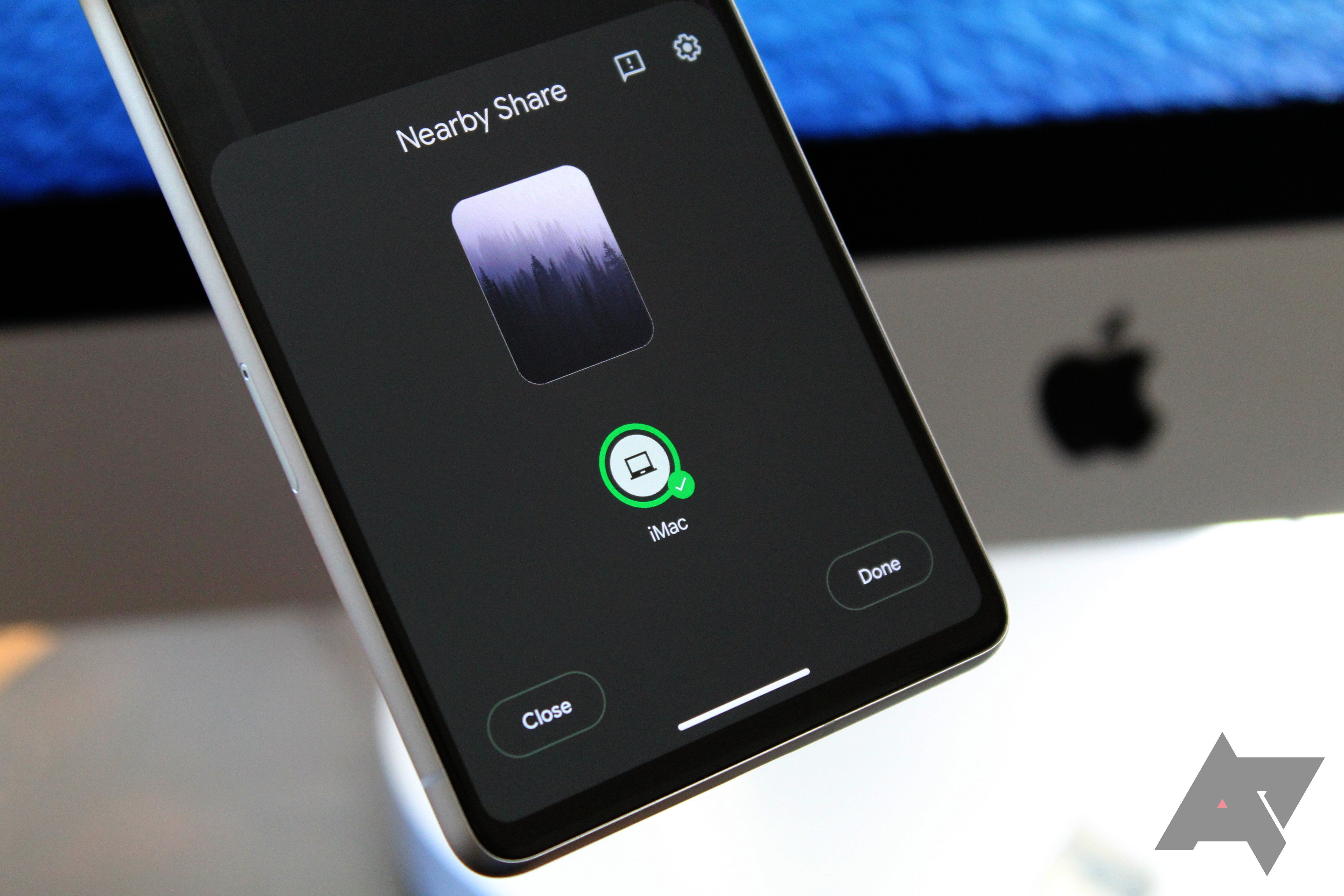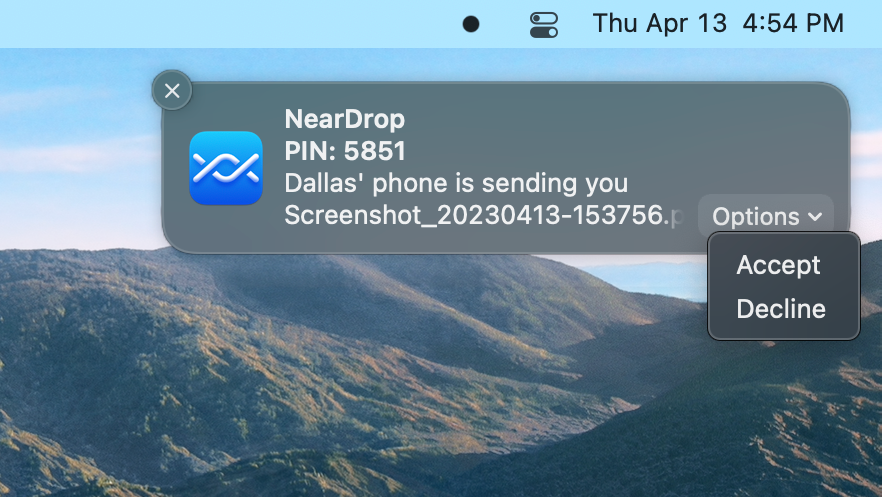It may not be the most common pairing, but there are lots of people who prefer the polish of Apple's computers and the flexibility of Android phones. The trouble comes when trying to get these two otherwise awesome platforms to play nice together. Windows users can send files from their phone to their PC using Google's Nearby Share, and of course macOS users can AirDrop stuff to and from their iPhones. Meanwhile, it's always been a little tricky to send files from an Android phone to a Mac, but that's finally changing.
NearDrop: Nearby Share receiver for macOS
Developer Gregory K, aka grishka, took to Reddit today to announce his new macOS app, NearDrop. It's an open-source program with one simple purpose: to serve as a Nearby Share receiver on macOS. A few months back, grishka had managed to reverse engineer some of Nearby Share's functionality, and this has enabled the developer to port the feature to Macs, albeit with a few caveats.
Before you get started, you should know that NearDrop only functions as a receiver — in other words, you won't be able to send files from your Mac to your phone, at least for the time being. The other potential sticking point is that this app only works when your phone and your macOS device are connected to the same Wi-Fi network.
While Google's implementation of Nearby Share uses Bluetooth, Wi-Fi Direct, and other connectivity standards to initiate the pairing and send the files, this app can only use Wi-Fi in its current form. In addition to both devices needing to be on the same network, this also means pairing times and transfer speeds are a bit slower than official Nearby Share.
Finally, you'd be right to have some reservations about downloading a program from the internet instead of an official source like the Mac App Store, but it's worth noting that this app doesn't require access to your Google account, plus it's open source and hosted on a reputable site in GitHub. As always, though, use your own discretion here.
How to install and use NearDrop
If you're still interested, it's actually quite easy to set up NearDrop. Start by downloading the latest ZIP file from the project's Releases page on GitHub. From there, extract the ZIP and move it to the Applications folder on your Mac.
Because you downloaded this app from the internet, macOS will prevent it from running by default, so you'll have to use a workaround the first time you open the program. Head to your Applications folder in Finder, then right-click NearDrop and choose Open from the context menu. Another prompt will appear — click Open on this one, too. After doing this, you'll be able to launch NearDrop like any other app in the future.
Once NearDrop is running, give the app permission to post notifications when prompted. From there, make sure your phone is connected to the same Wi-Fi network as your Mac, then find a file you want to transfer. Tap the share button in the app on your phone, then select the Nearby chip at the top of the share sheet. You may have to tap More on the initial share sheet before you see the Nearby chip, depending on the originating app.
Give it a few seconds — maybe even as much as a minute — but your Mac should eventually appear as a target on the Nearby Share screen.
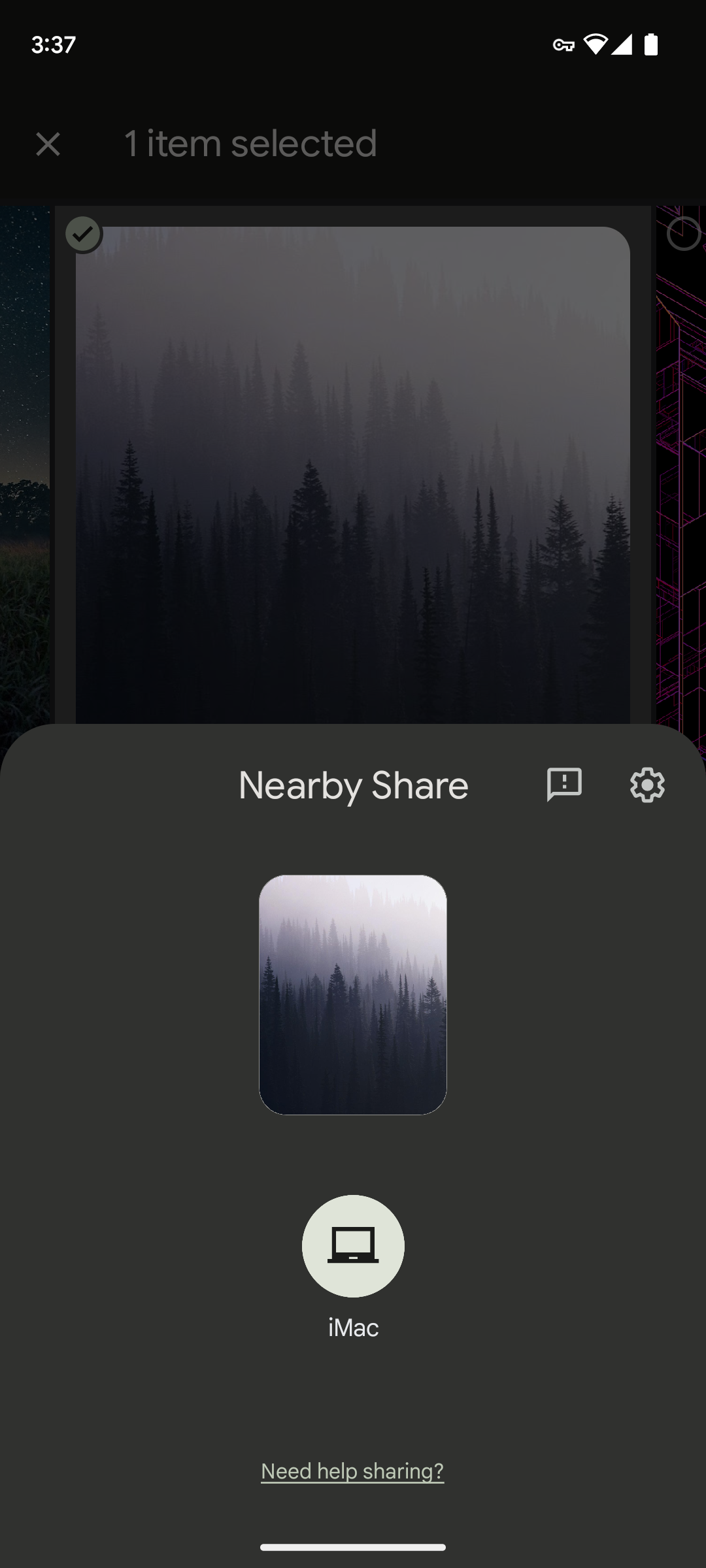
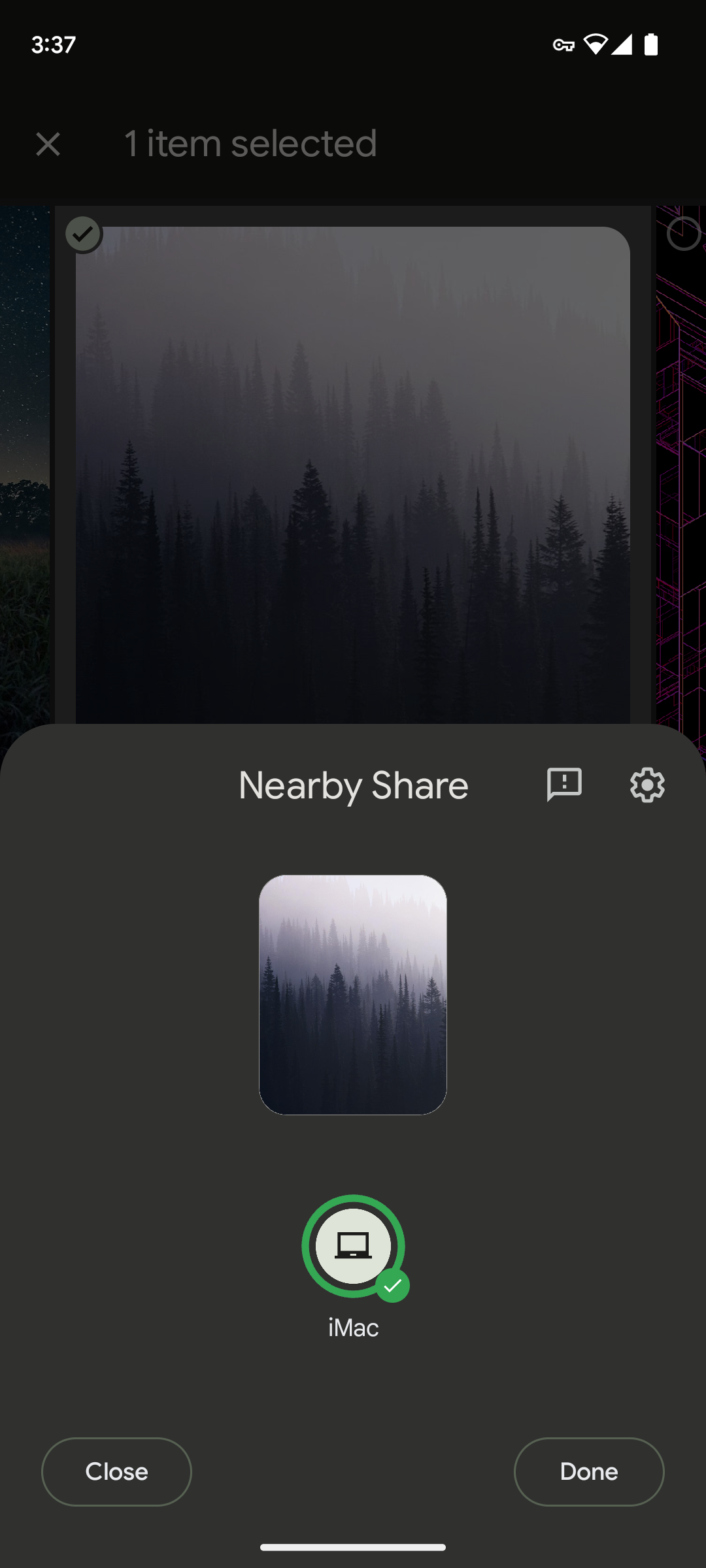
After selecting your Mac from the Nearby Share menu on Android, you should get a notification on the macOS side of things. Click the Options button on this notification, then choose Accept. It might take a minute or two, or perhaps longer depending on the file size, but you should find the file in your Downloads folder once the transfer is complete.
It could definitely use some refinements, particularly with the transfer speeds, but NearShare is a huge step in the right direction. If you're not feeling this method, there are other apps for Android, Mac, and even Windows that will let you transfer files between your phone and your computer — just know that most will require you to install a client on both devices instead of just on your Mac.
Thanks: Armando