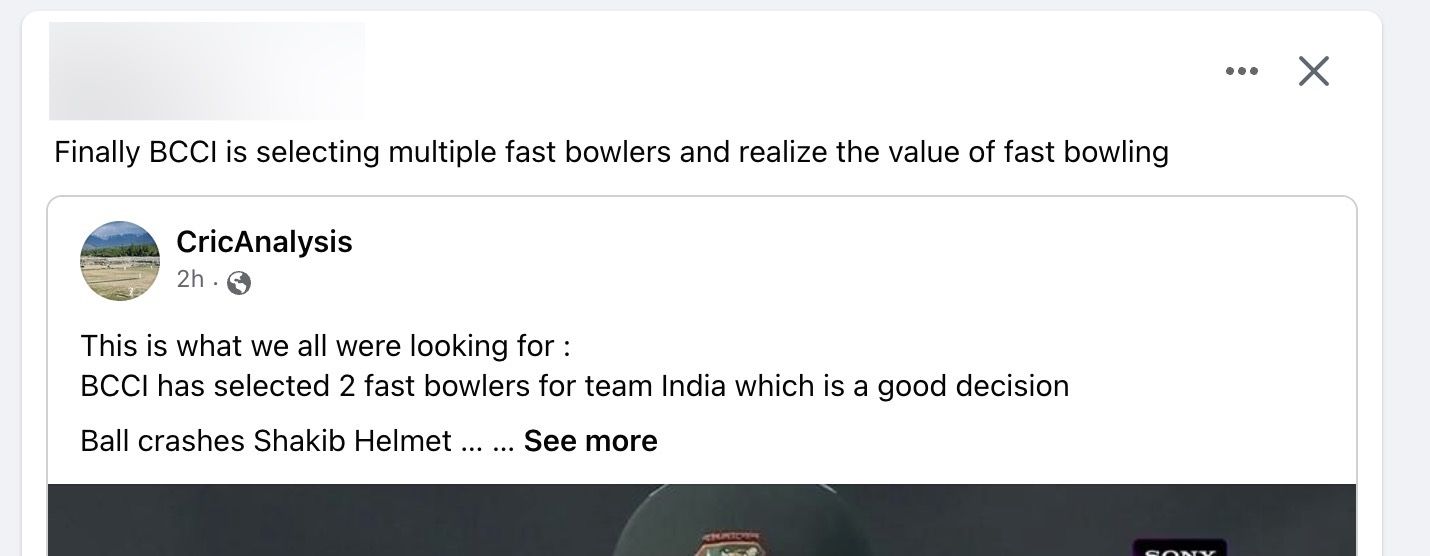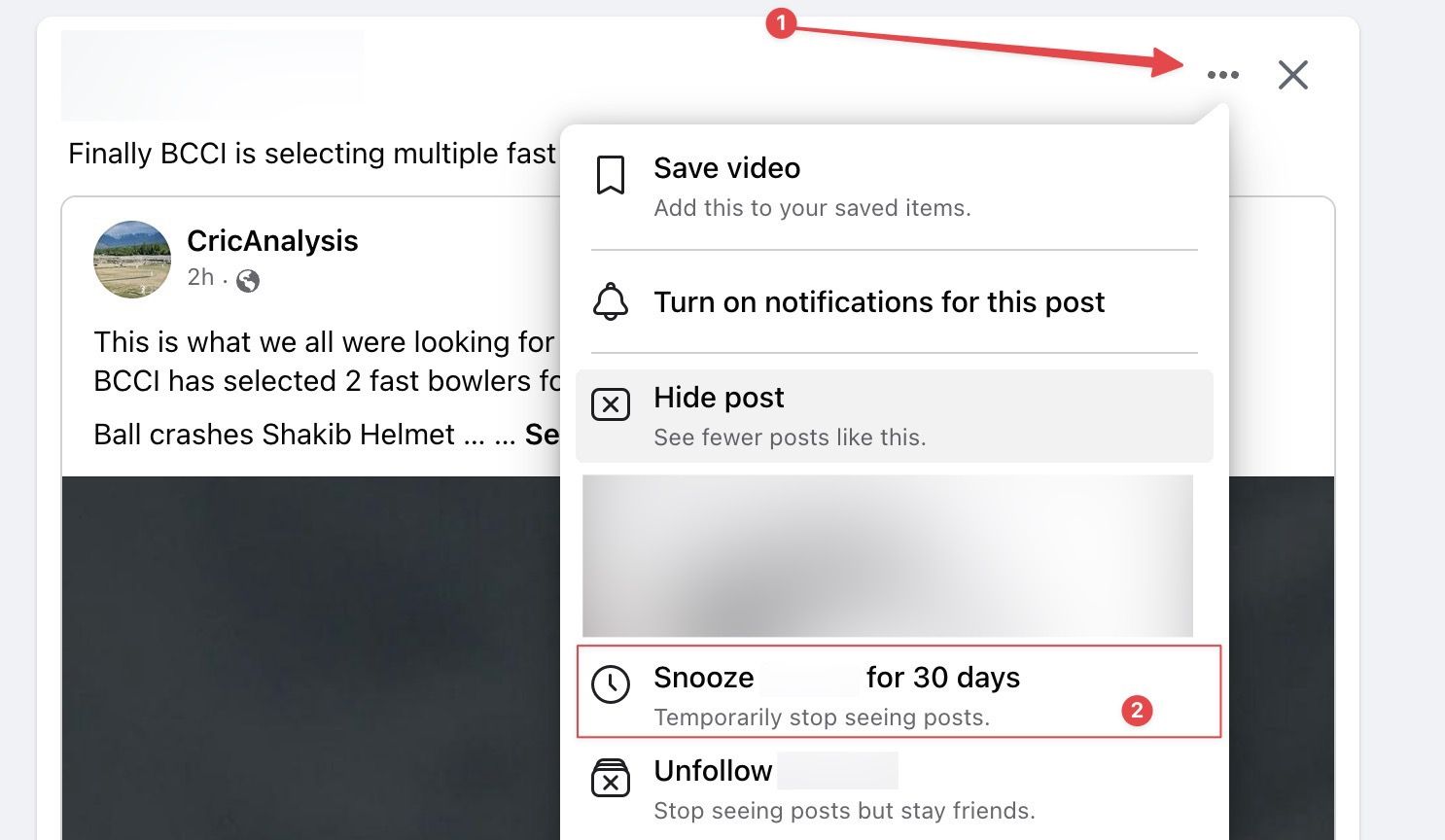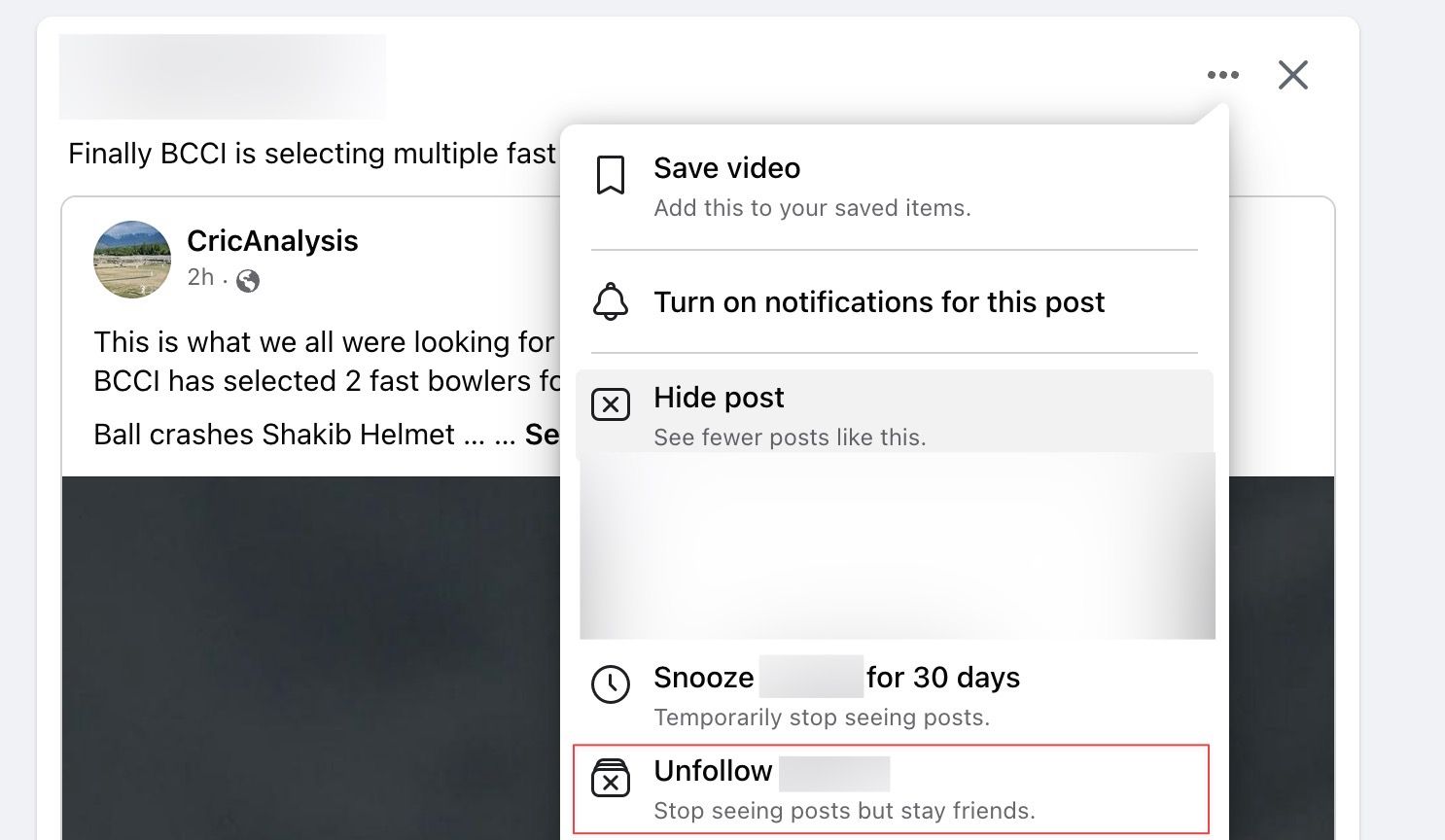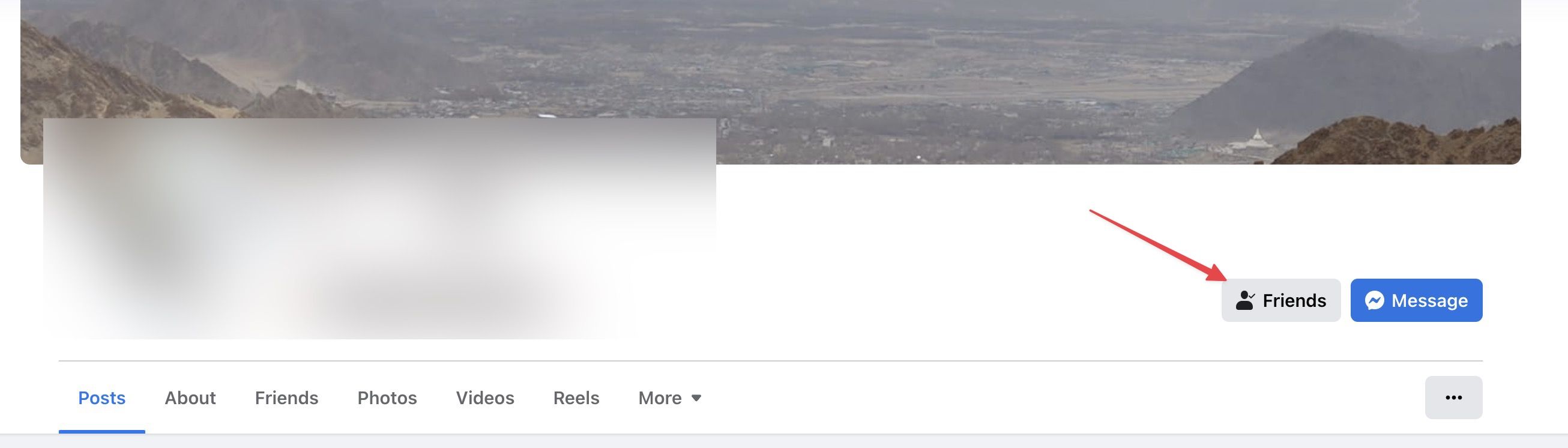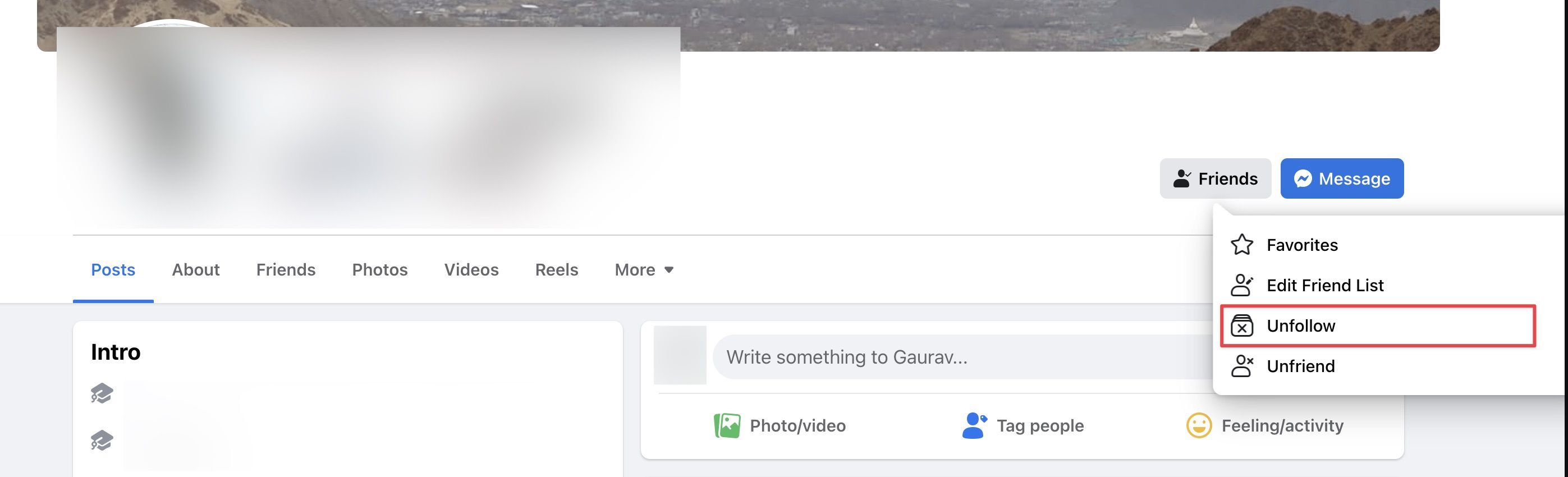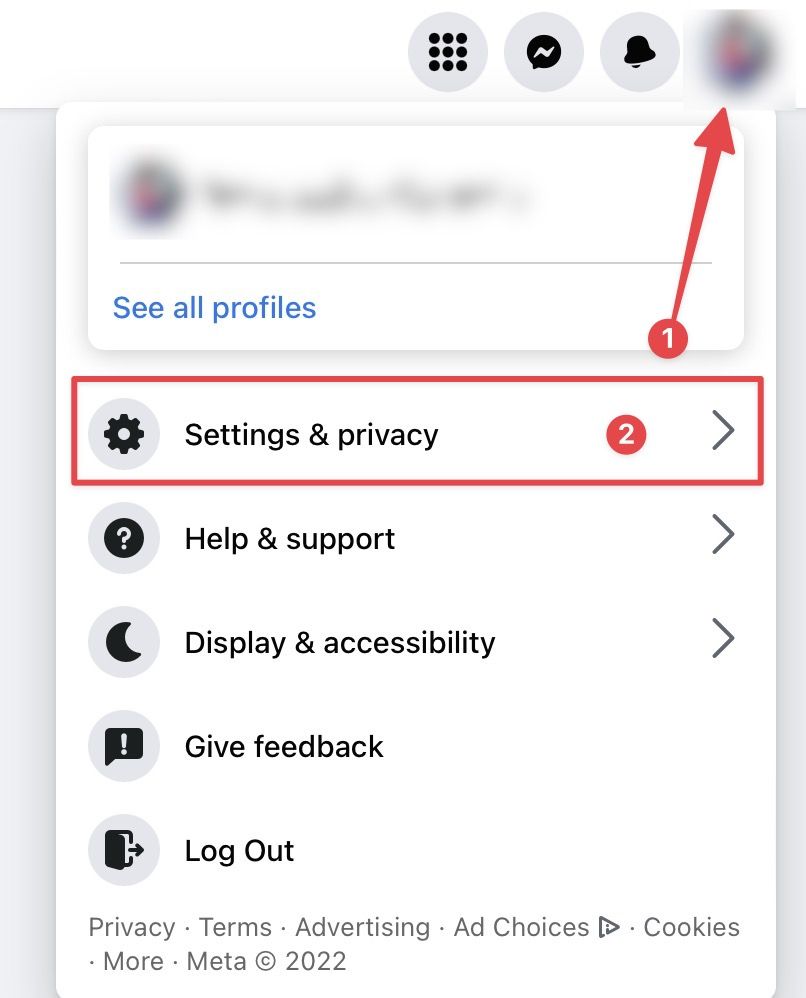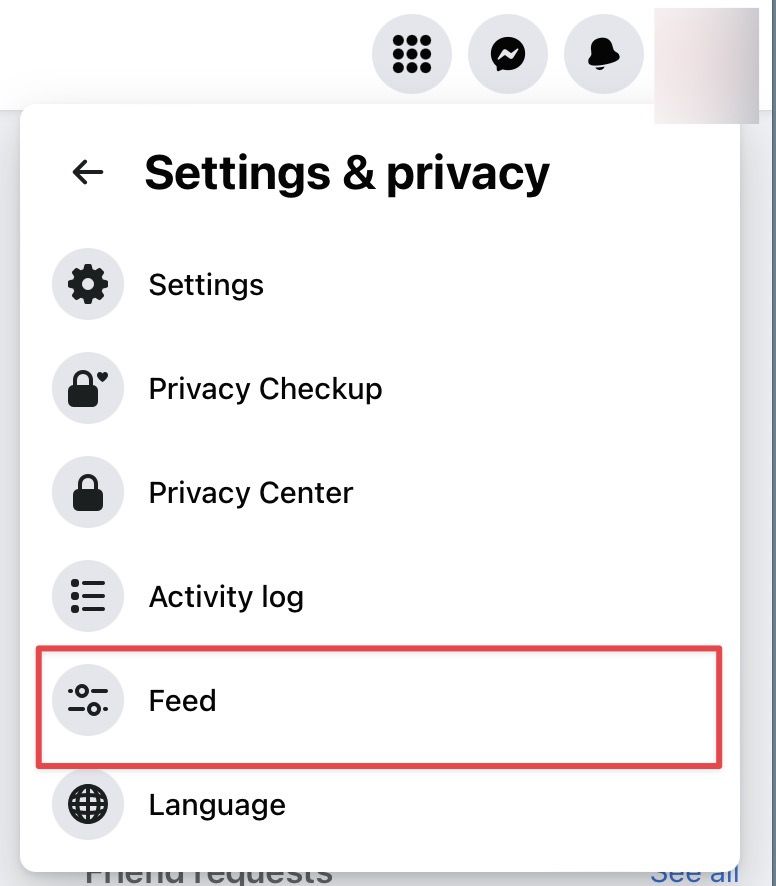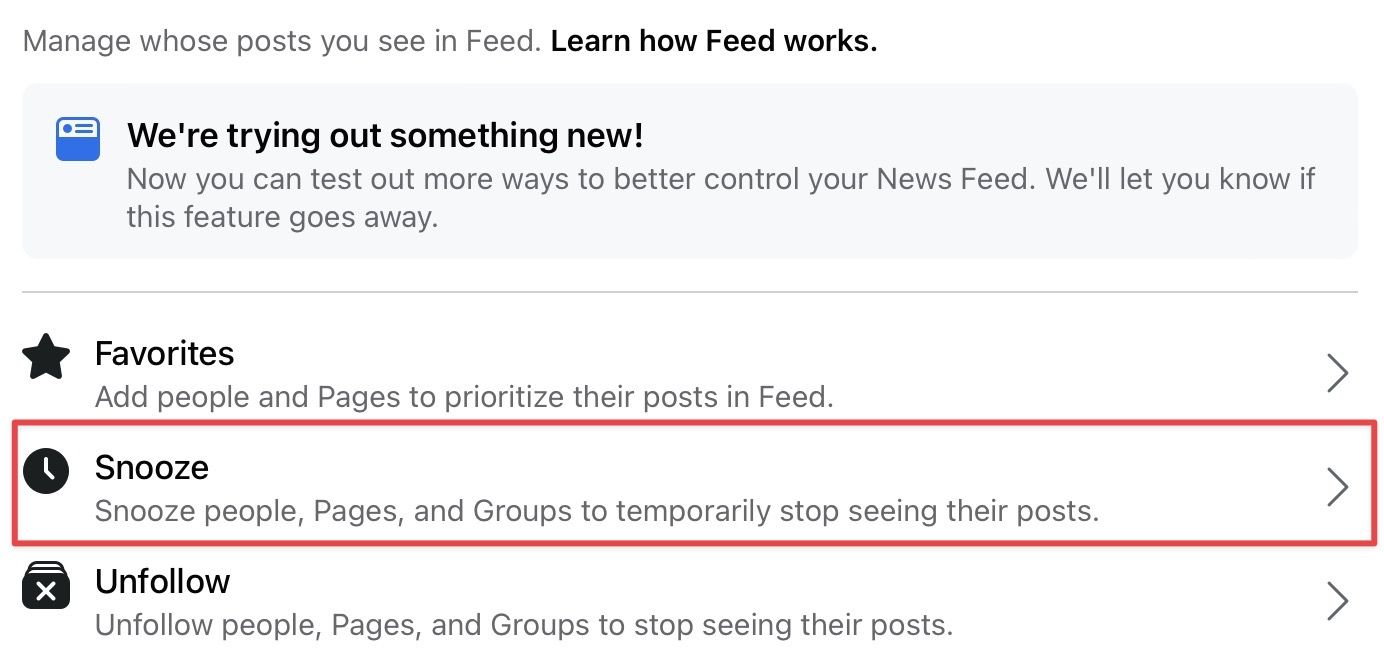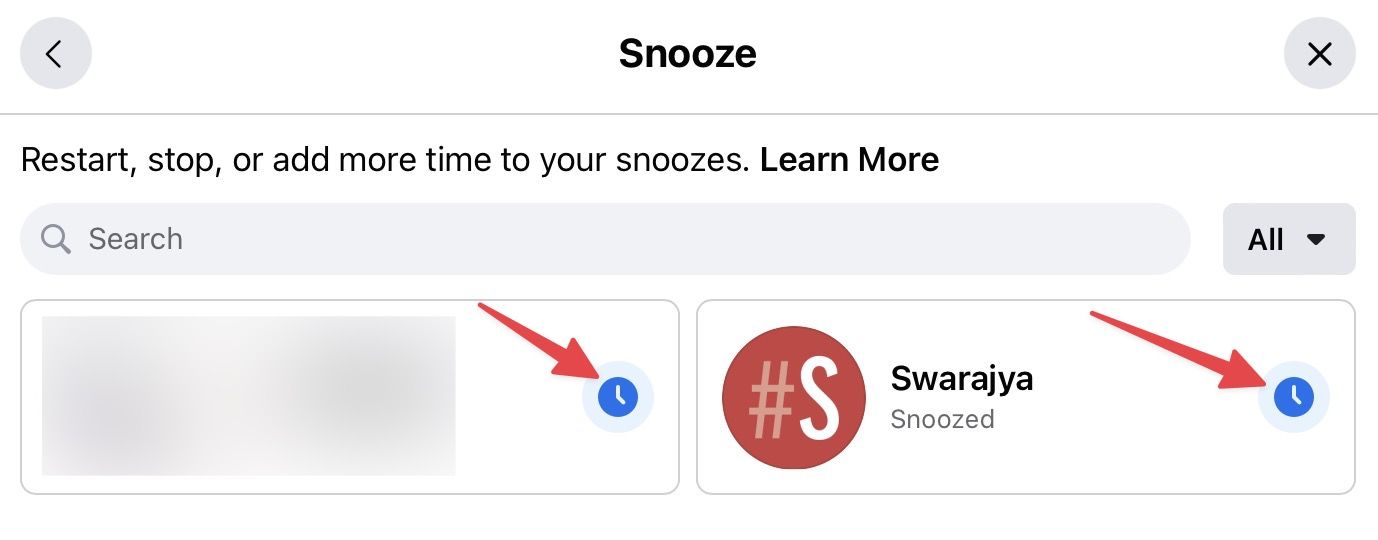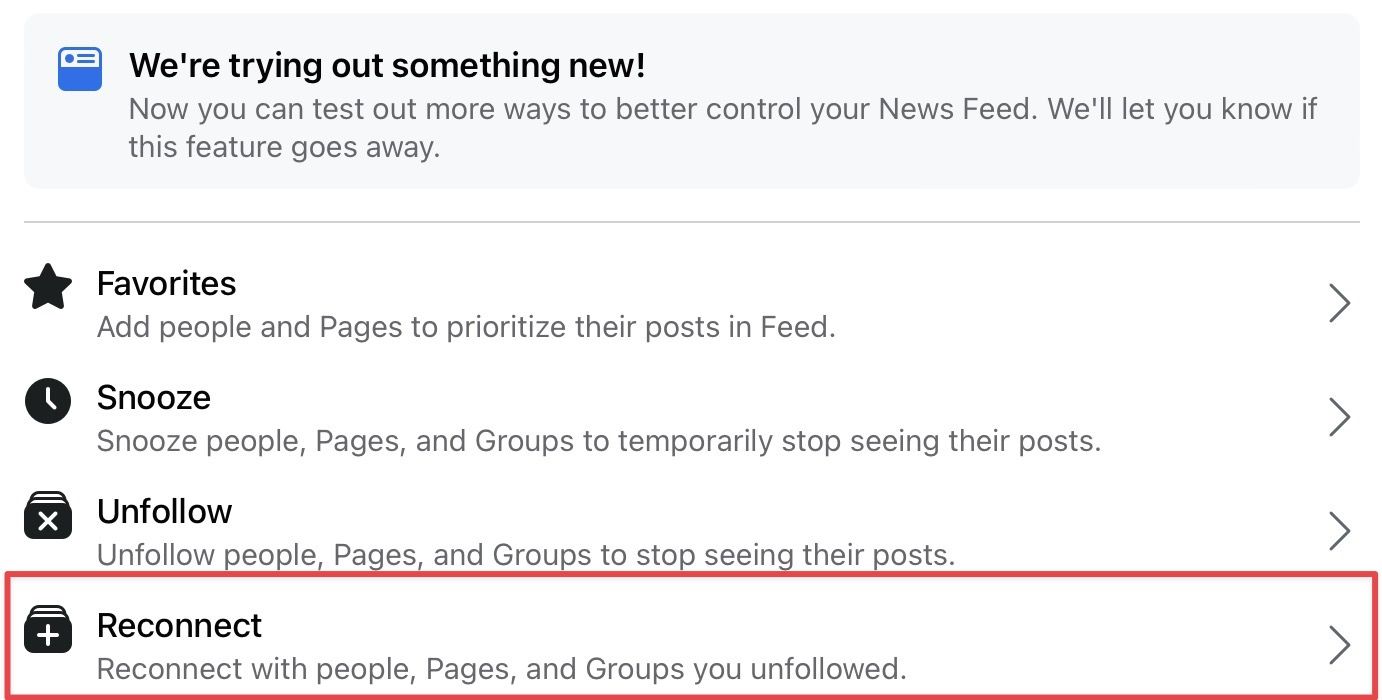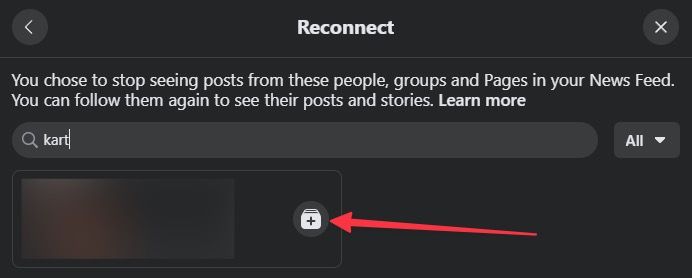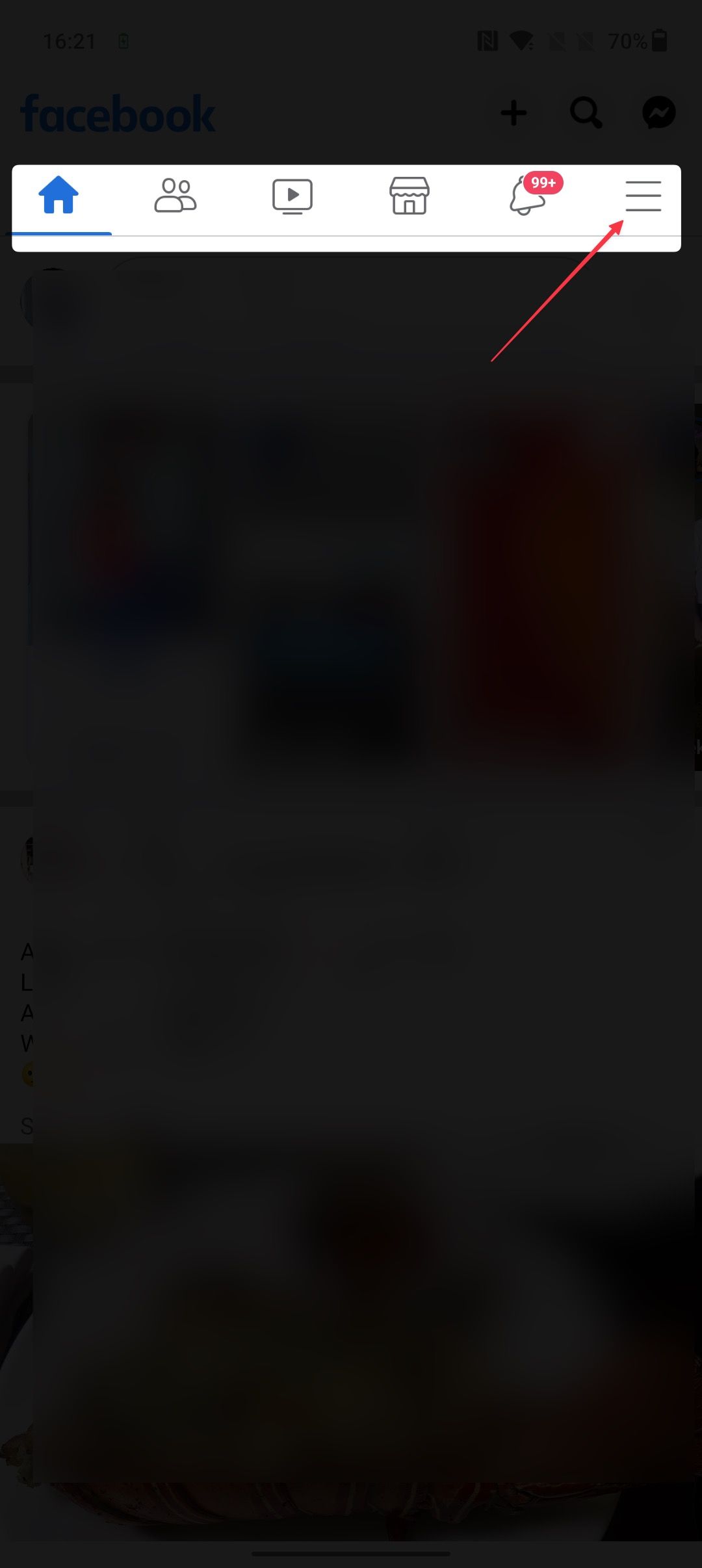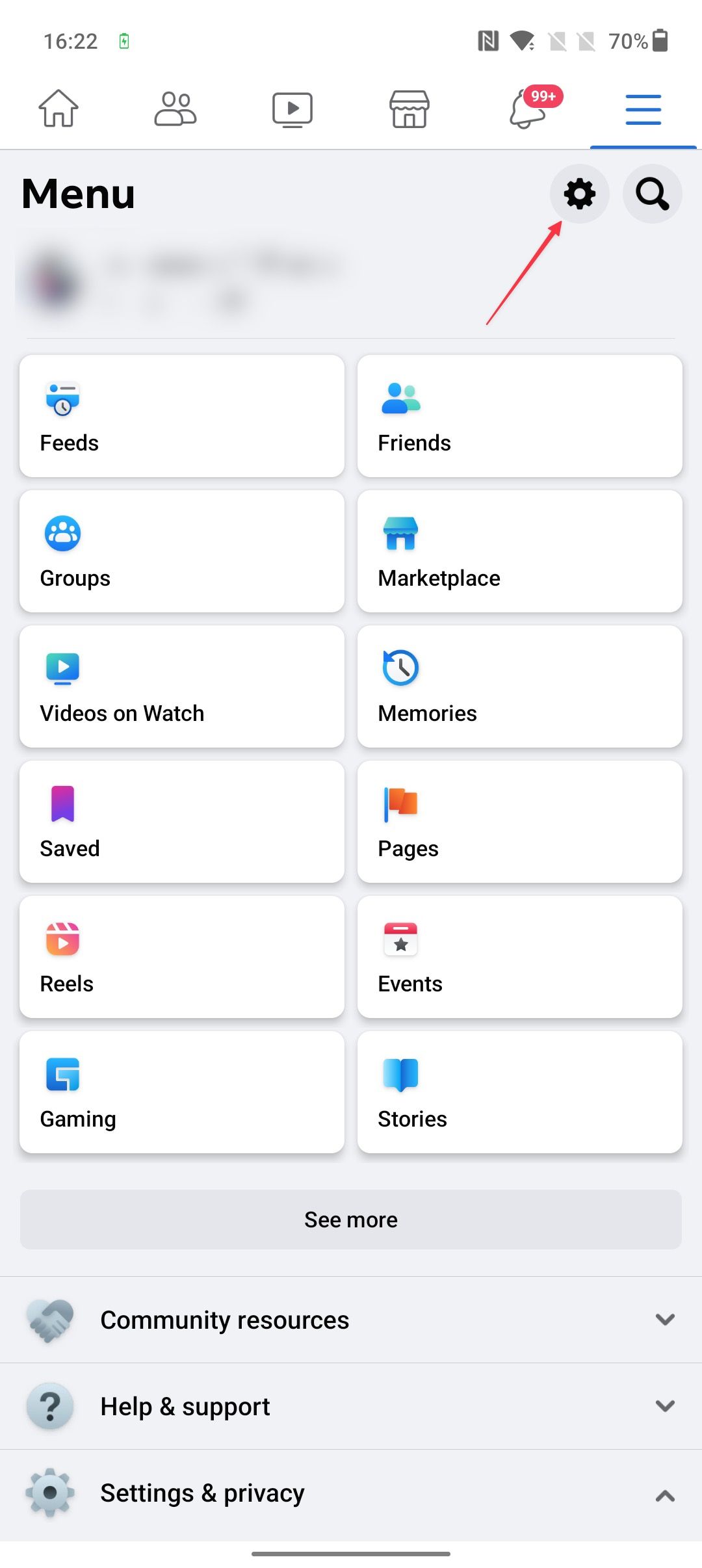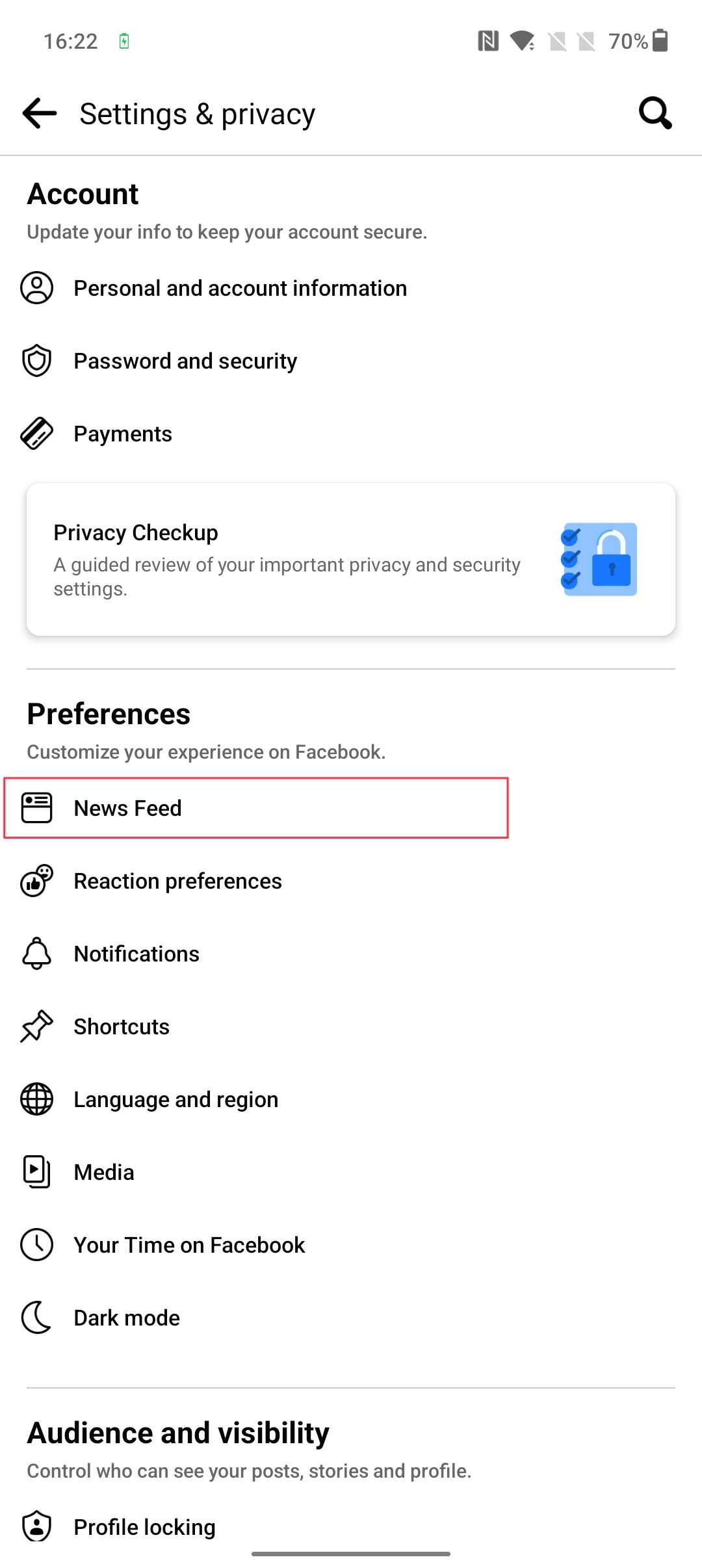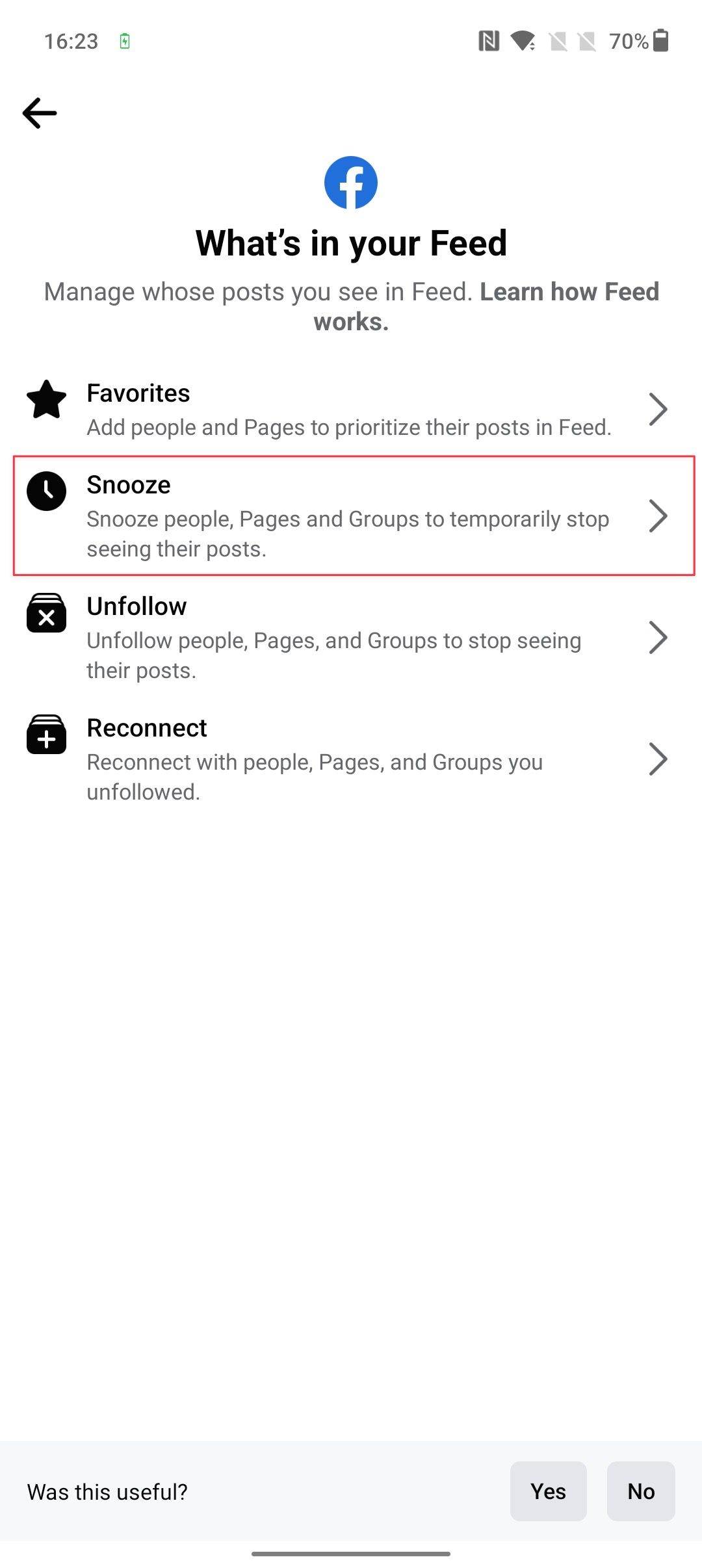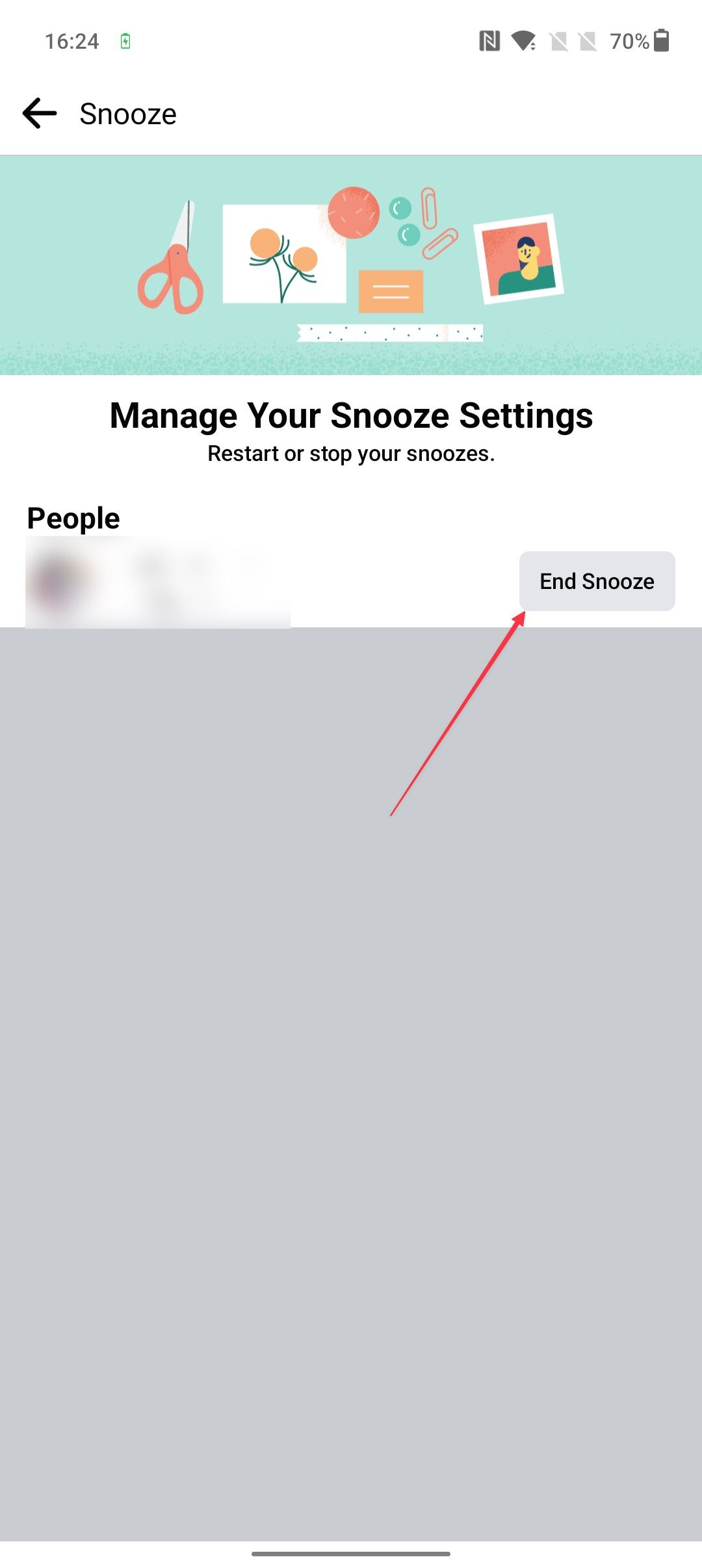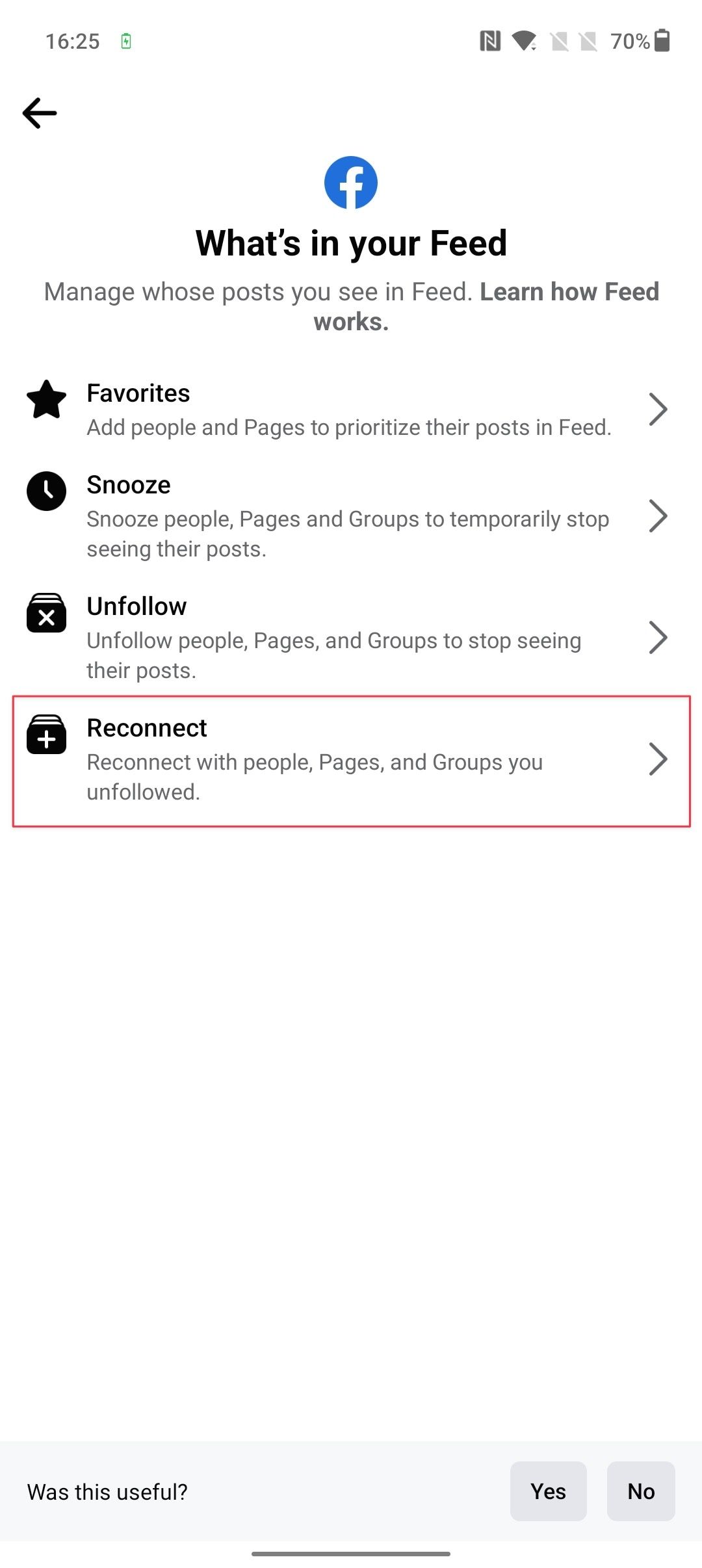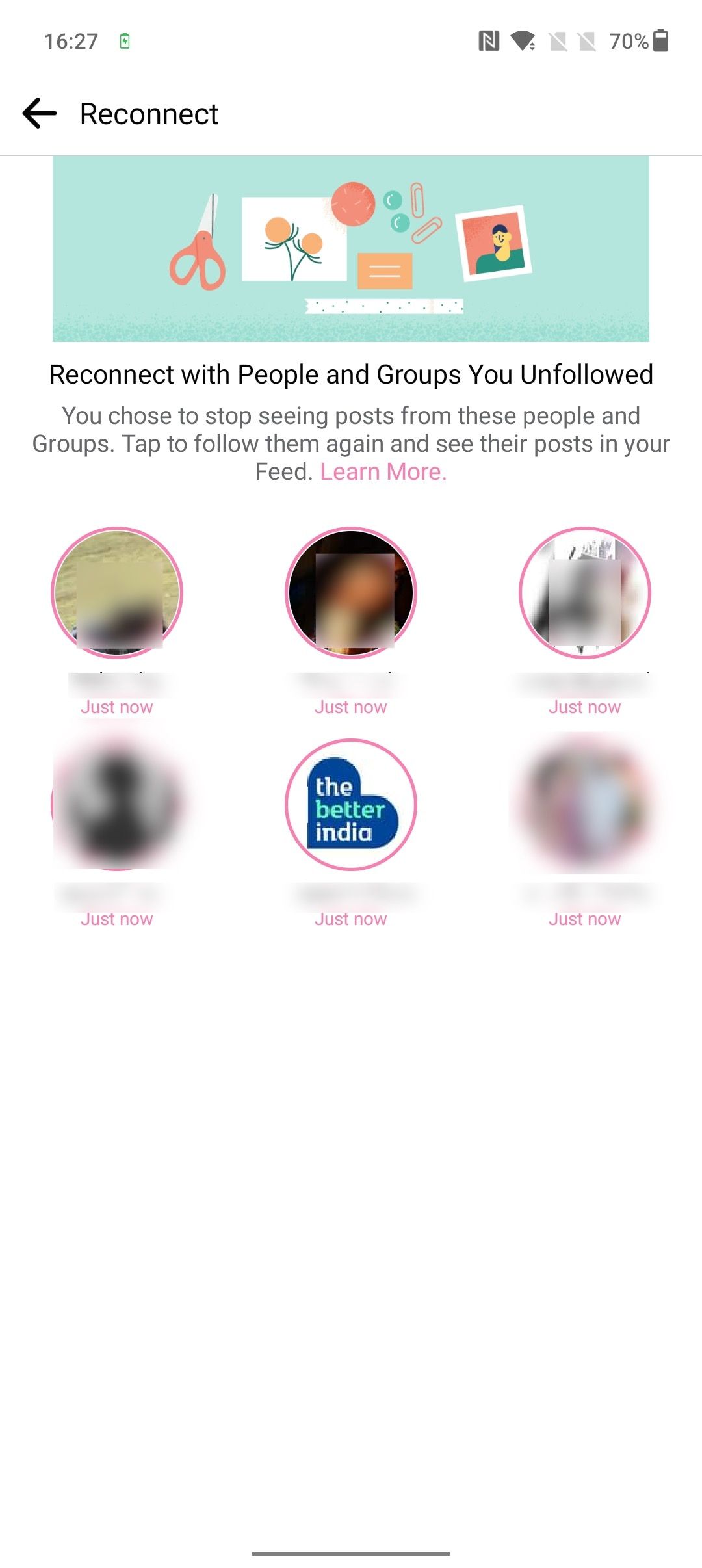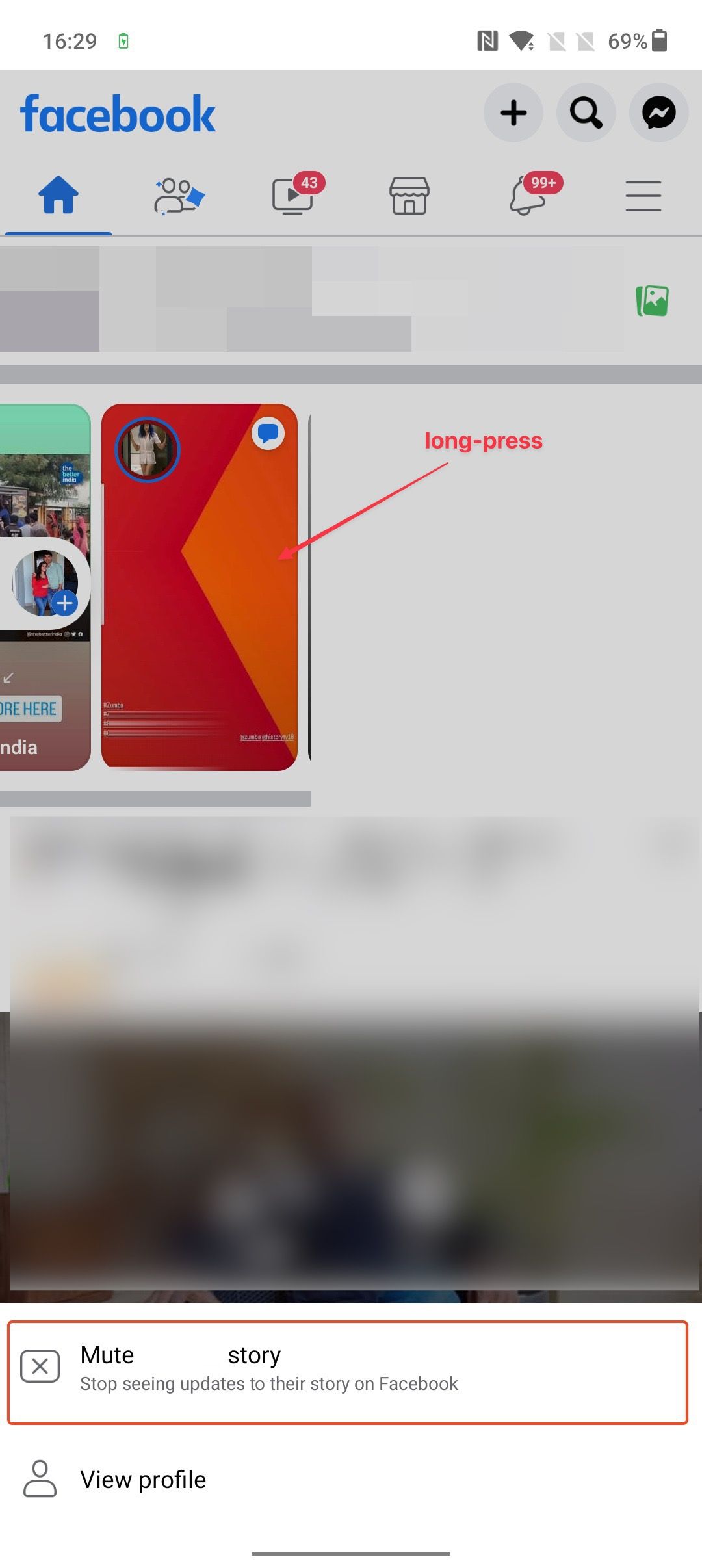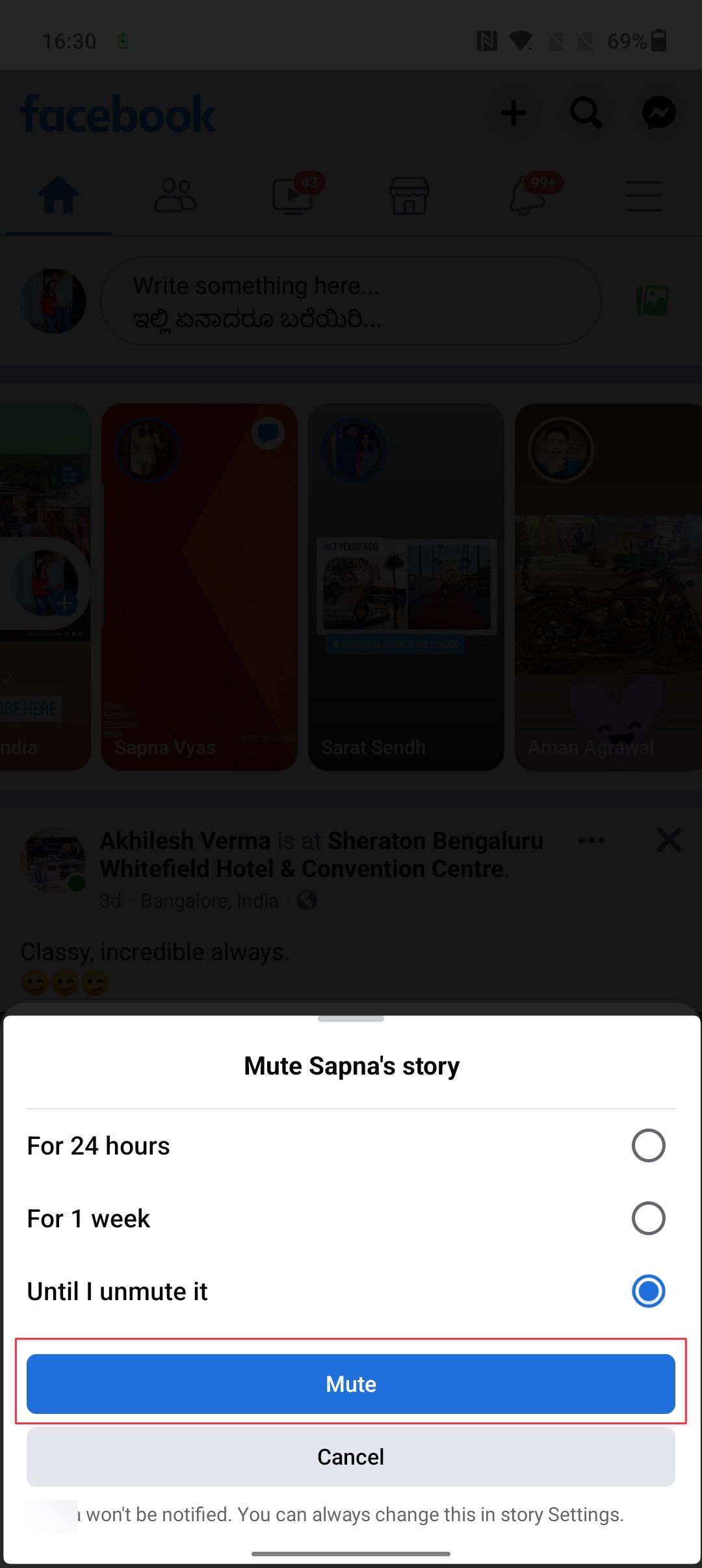Let's face it, we all have that annoying friend or relative on Facebook whose posts we would rather not see on our timeline. Since our social norms might prevent us from outright blocking them, the next best thing is to mute their profiles, so you can save yourself from their deluge of incoherent posts without alerting them. You can mute people on Facebook from its web or mobile apps. So, whether you use an Android device, Windows laptop, or one of the best Chromebooks to access your Facebook account, here is how to mute someone on Facebook.
What happens when you mute someone on Facebook
When you mute a Facebook user or page, you don't see their posts in your news feed. You also don't receive any notifications for their posts, which makes it an excellent option to reduce Facebook notifications on your Android or iPhone.
Facebook gives you two ways to mute people. The first option is to snooze someone for 30 days. On the other hand, if your Facebook friend constantly annoys you, you can mute them permanently by unfollowing them. Both these changes can be reversed, and the person on the other end can't tell if you put a personal ban on them.
Apart from muting someone and removing their posts from your Facebook feed, you can pause conversations on Facebook Messenger to stop receiving message notifications. Finally, you can stop their story posts so that you don't see their stories in your feed.
How to mute a Facebook user or page
You can mute someone on Facebook using its mobile app or the Facebook website. Whether you use an Android smartphone, have an iPhone, or access Facebook using its web app, follow the steps below to mute people.
- Open the Facebook app on your phone or visit its website and log in to your Facebook account.
-
Scroll down your Facebook news feed and locate the person's post you want to mute.
-
Click the three-dot menu in the post and choose the Snooze X for 30 days option to mute them for 30 days.
-
To permanently mute someone on Facebook, choose the Unfollow option.
- You can also unfollow someone from their Facebook profile page.
-
Open your Facebook friend's profile and click on the Friends button.
-
Now, choose the Unfollow option to mute them.
How to unmute someone on Facebook
When you snooze someone on Facebook, you automatically start seeing their posts in your feed after 30 days. You can also manually unmute someone before 30 days if you want. When you unfollow someone, you have to follow them back to see their posts.
Reversing someone's status is slightly different on mobile and web apps. So, we show you the step-by-step tutorials for these platforms separately.
How to unmute someone using the Facebook website
To unmute someone using the Facebook web app, open the Facebook website using Google Chrome or another web browser, and log in to your account.
- Click your profile picture in the upper-right corner and choose the Settings & privacy option.
-
Click Feed to open your Facebook feed settings.
-
Choose the Snooze option to see the list of people you snoozed.
-
Click the blue snooze icon next to the profile you want to unmute.
-
If you unfollowed someone, unmute them using the Reconnect setting. Go to Settings & Privacy > Feed and choose the Reconnect option.
-
You will see the list of people and pages you unfollowed. Click the plus (+) button next to their name to unmute them.
How to unmute someone on Facebook using its mobile app
-
Open the Facebook app on your Android smartphone and tap the menu button in the upper-right corner.
-
Go to Settings and open the News Feed option.
-
If you snoozed someone, open the Snooze settings and use the End Snooze button to unmute them.
-
To unmute the people you unfollowed, open the Reconnect settings and tap their names to follow them back.
How to mute Facebook stories
If you don't want to see someone's stories in your Facebook story feed, use the steps below to mute their stories.
- Open the Facebook app and long-press the story you want to mute.
- Choose the Mute someone's story option.
-
Set the timeframe and tap Mute to mute their stories.
Mute people to remove them from your Facebook feed
Muting and unfollowing people on Facebook is a good way to remove their posts from your timeline and reduce your notifications. However, if your friends list is saturated with people you want to avoid, it might be time to move on to other popular social media apps. Give them a try, and maybe you'll find an online sanctuary you enjoy using.