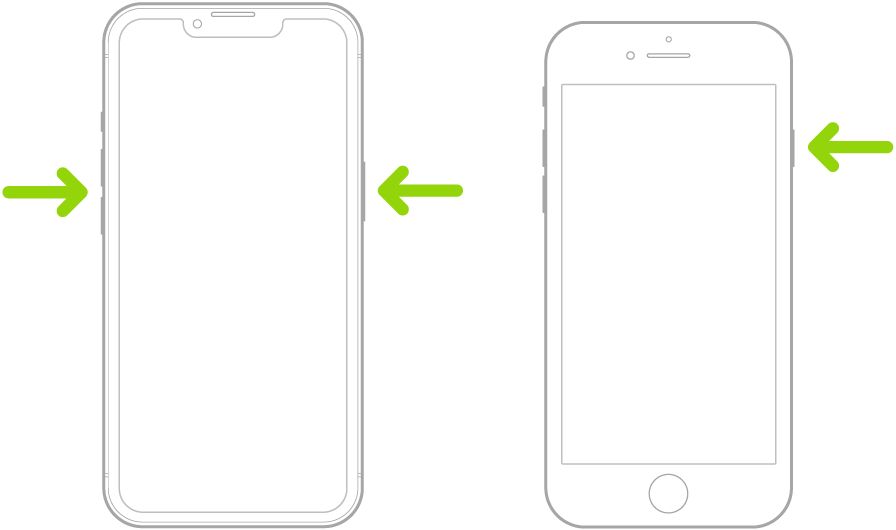iPhone beginners find a very streamlined design in the latest Apple iPhones, a design Apple continues to make even more minimalist. Like many recent Android models, you won't find many buttons, most are now replaced with Face ID and swiping motions, and the existing buttons tend to have multiple uses.
That means users with their first iPhones have a common question: How do you turn it off without a power button? Locking your iPhone and turning off the screen momentarily is easy (and often automated), but putting your earbuds away and turning the iPhone fully off takes a bit more effort. Our tutorial shows you what to do.
How to turn off newer iPhones
By newer iPhones, we mean any without the Home button, which Apple replaced several years ago, starting around the iPhone X through the iPhone 14. Since it's likely current users have one of these phones, whether they're buying new, used, or refurbished, these are the steps to take. It doesn't matter which iOS you have when turning off your iPhone. Still, we recommend updating your iPhone to the latest iOS16 version.
- Grip your iPhone so you can press buttons on both sides at the same time. It doesn't matter what mode the phone is in when you begin, so you don't need it unlocked.
-
Press the side button on the right side and the lower volume button on the left at the same time, and hold down the buttons.
Source: Apple
- Wait for the power off screen to appear. You'll see a few options. You can make an SOS call to the person who is programmed as your emergency contact, as well as cancel out of the screen. But it's the button at the top you want, the one that says Slide to power off. Swipe right on this button. Unlike other iPhone screens, this one doesn't go blank according to sleep settings, so you have as much time as you need.
- Your iPhone shuts down. Give it time to turn off fully, as this can take up to 30 seconds, depending on what your iPhone is currently handling. This method saves power on trips and can act as a soft reboot for certain problems.
- Press and hold the side button (you must hold down, pressing it once doesn't work) to turn your iPhone back on when you're ready. Give the iPhone time to boot back up and display the lock screen. You can use a similar method on iPads.
Another way to shut down your iPhone is to look for the Shut Down option in the iPhone Settings app in the General section. This method is more time-consuming, and there's not much reason to use it when you can access the physical buttons on most iPhone models.
How to turn off older iPhones
If you have an older iPhone with a Home button, turning it off is slightly different. Here's how to do it:
- Press and hold down the side button on the right. There's no need to hold down the volume button simultaneously.
- The SOS and power off slider appear. Swipe right on the slider to turn off the iPhone.
- If you have an older iPhone, older than the iPhone 6 or the first-gen iPhone SE, the button is on the top of the phone instead of the side. This is unlikely, but it's a good note for collectors.
Force restart iPhones in trouble
Sometimes, iPhones freeze, refuse to shut down entirely, or run into other problems that keep them from turning off correctly. In these cases, you need to force a restart, which is a more dramatic version of the shutdown process.
-
Quickly tap and release the volume up button, then the volume down button. Then hold down the side button on the right. Hold down the side button until you see the Apple logo appear on the display. Your iPhone is now restarting. You may need to angle the iPhone so that it can use Face ID to identify you during this process.
- If your iPhone has a Home button, press and hold both the Home button and the sleep/wake button at the same time to get a similar result.
- Give the forced restart plenty of time to complete and turn it back on than a normal shutdown. If your iPhone is low on battery life, plug it in while it's restarting so that you won't have to worry about it.
- If you have serious iPhone problems, you can save a lot of your settings and data in iCloud and then wipe your phone entirely to try again, but forcing a restart is a good first troubleshooting step.
Now your iPhone's power is in your hands
With a few simple presses, you can swipe to turn off your new iPhone. Be careful when swiping. You don't want to accidentally call your SOS number. Think about turning off your iPhone when you know you won't be using it for a significant period of time and want to save battery life or stop getting notifications via the lock screen.