Our review of Google's Pixel Watch just went up today and, boy, don't we make it look attractive with all its unique watch faces? While those might be pretty enough to help establish it as one of the best watches for Android, exclusives are no fun when you're not looking to upgrade. Thankfully, we don't have to wait for Google to learn how to share — there's now a way to snag the Pixel's watch faces for your own Wear OS watch.
Esper Technical Editor Mishaal Rahman has shared Google's APK featuring the Pixel Watch watch faces on APK Mirror, and now anyone with a Wear OS 3.0 or later device can grab and sideload these options.
Here's how:
- Make sure your computer has the latest version of ADB platform tools. Google distributes the official versions, but there are handier packages available from third-party developers that make things operationally easier including 15-Second ADB (via XDA).
- Make sure your watch is able to accept ADB commands. Go to Settings > System > About and then tap the build number repeatedly until you become a developer. Access the Developer Options section of the Settings and toggle on "ADB debugging" and "Debugging over Wi-Fi"
- Download the Google Watch Faces APK from APK Mirror.
-
Connect your Wear OS watch to your PC by opening up a command terminal (run 'cmd') and issue the command:
adb connect watch_ip:5555
You'll need to refer to your Wear OS device and accept the request from your computer to connect to your watch. -
Sideload the APK to your watch with by entering the command:
adb -e install nameofapk.apk
The APK should go through the installation process and, once complete, you'll then be able to access some brand new watch faces from your own watch, and put them to good use.
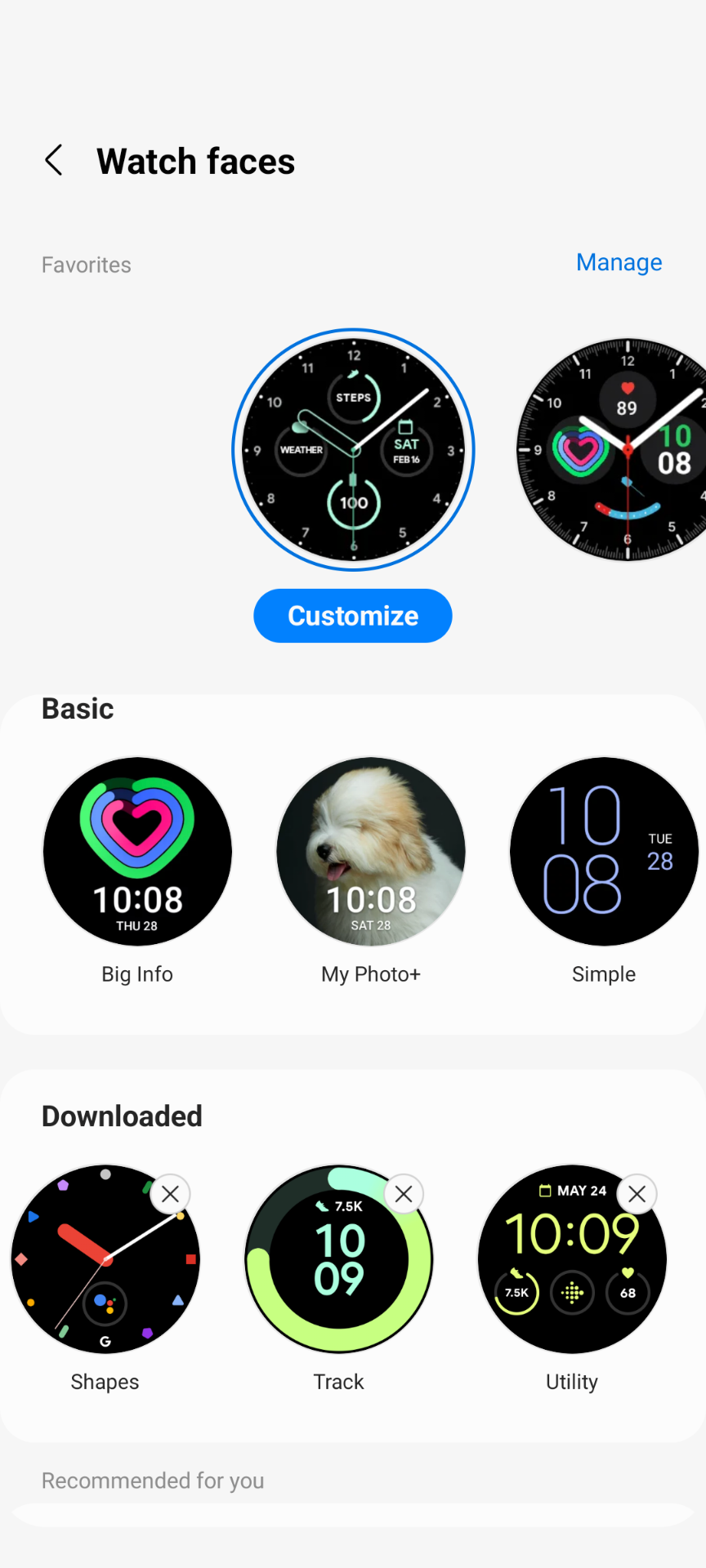
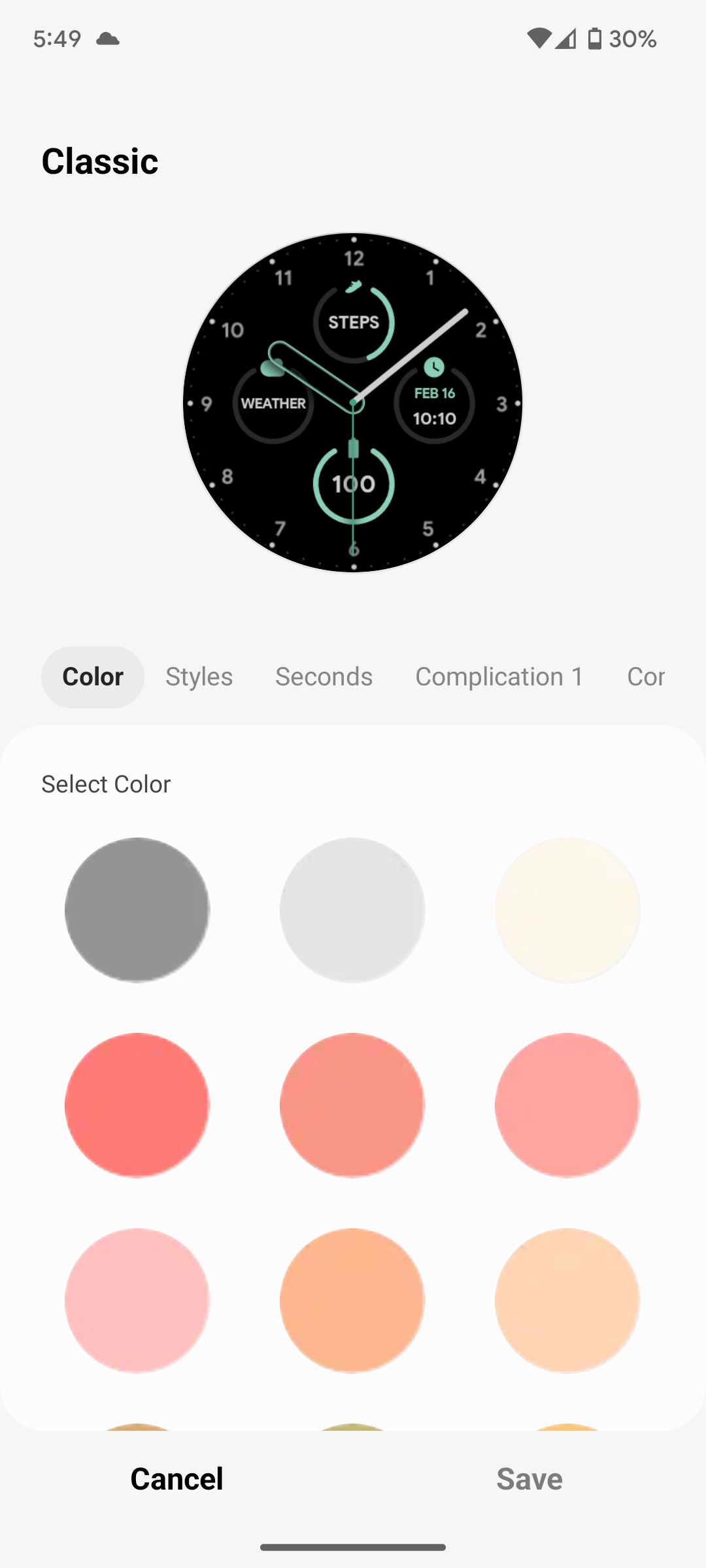
Android Police reader Hamzah confirms being able to even customize the accent colors for a Pixel Watch watch face (say that five times fast) on his Samsung Galaxy Watch 4. And if he can get them to work, then you can, too!
Thanks: Hamzah and Mishaal


