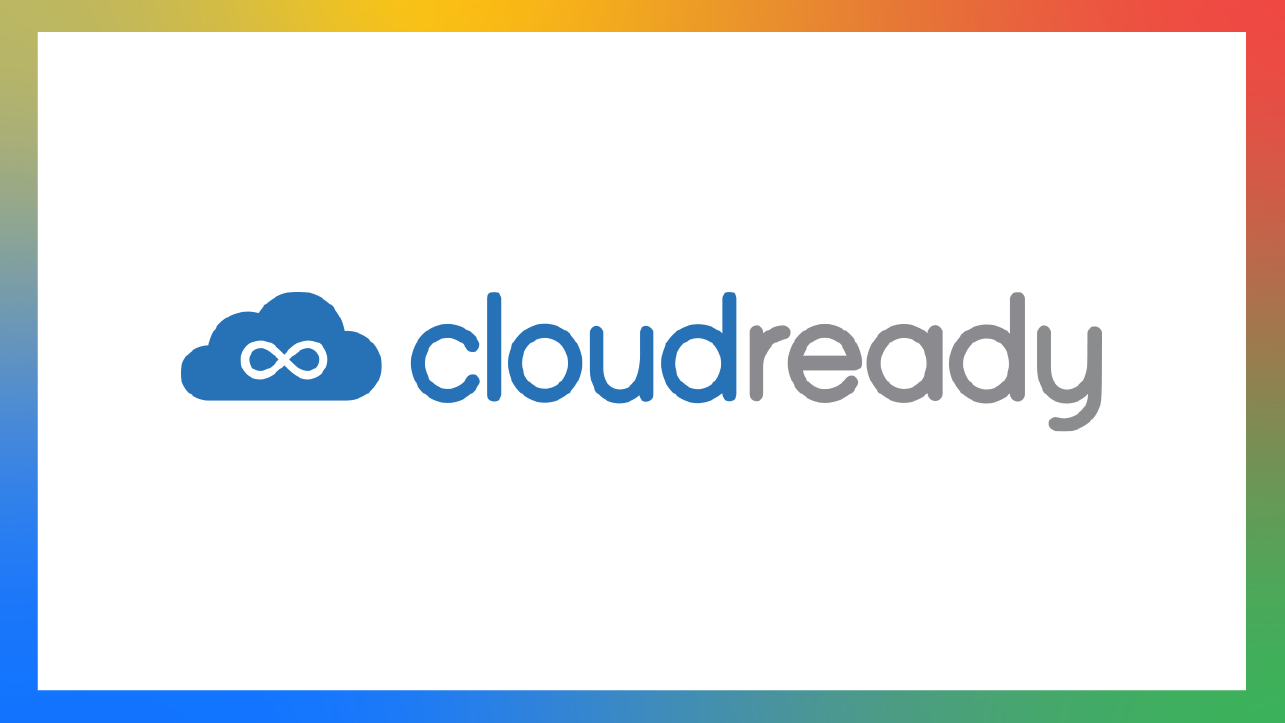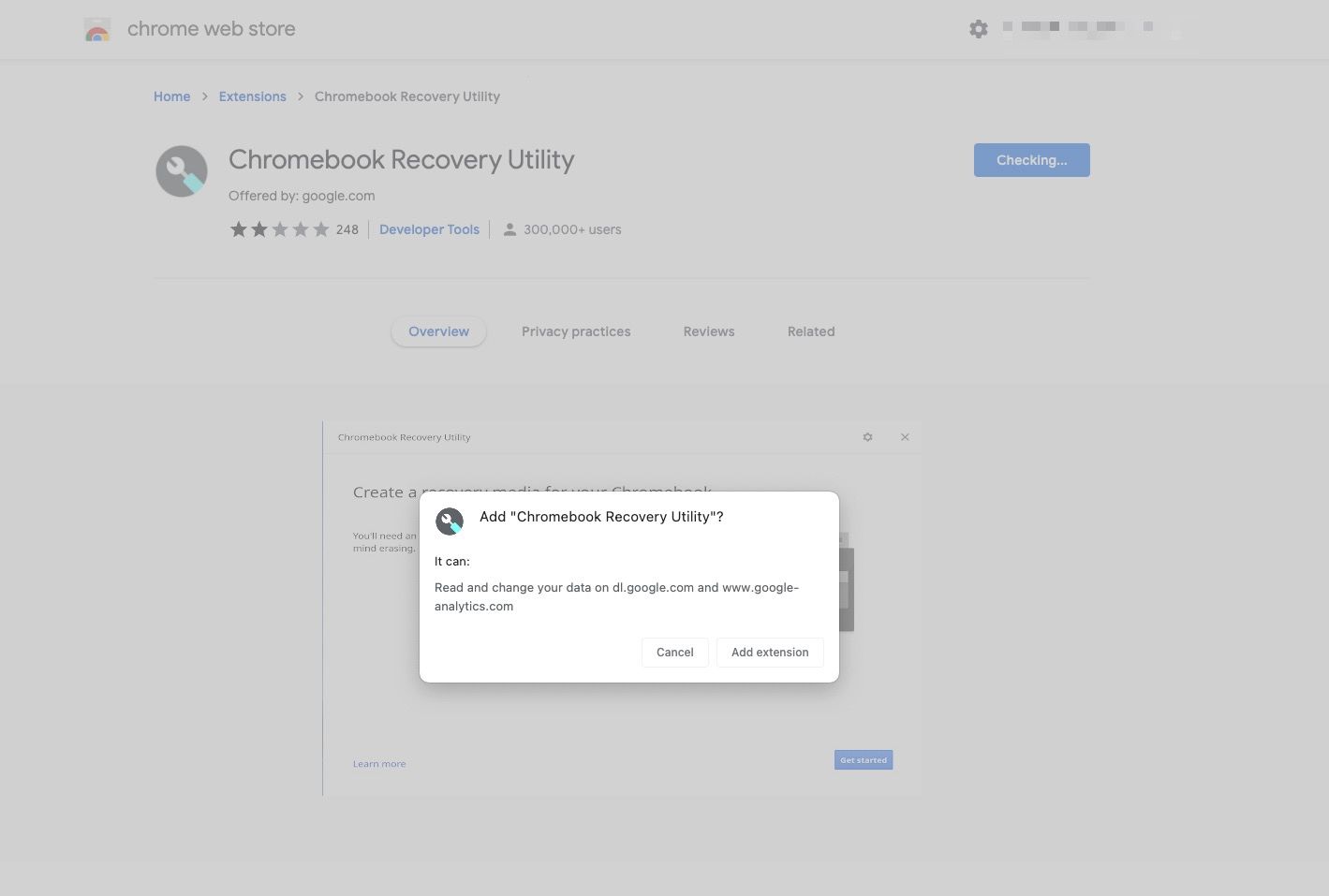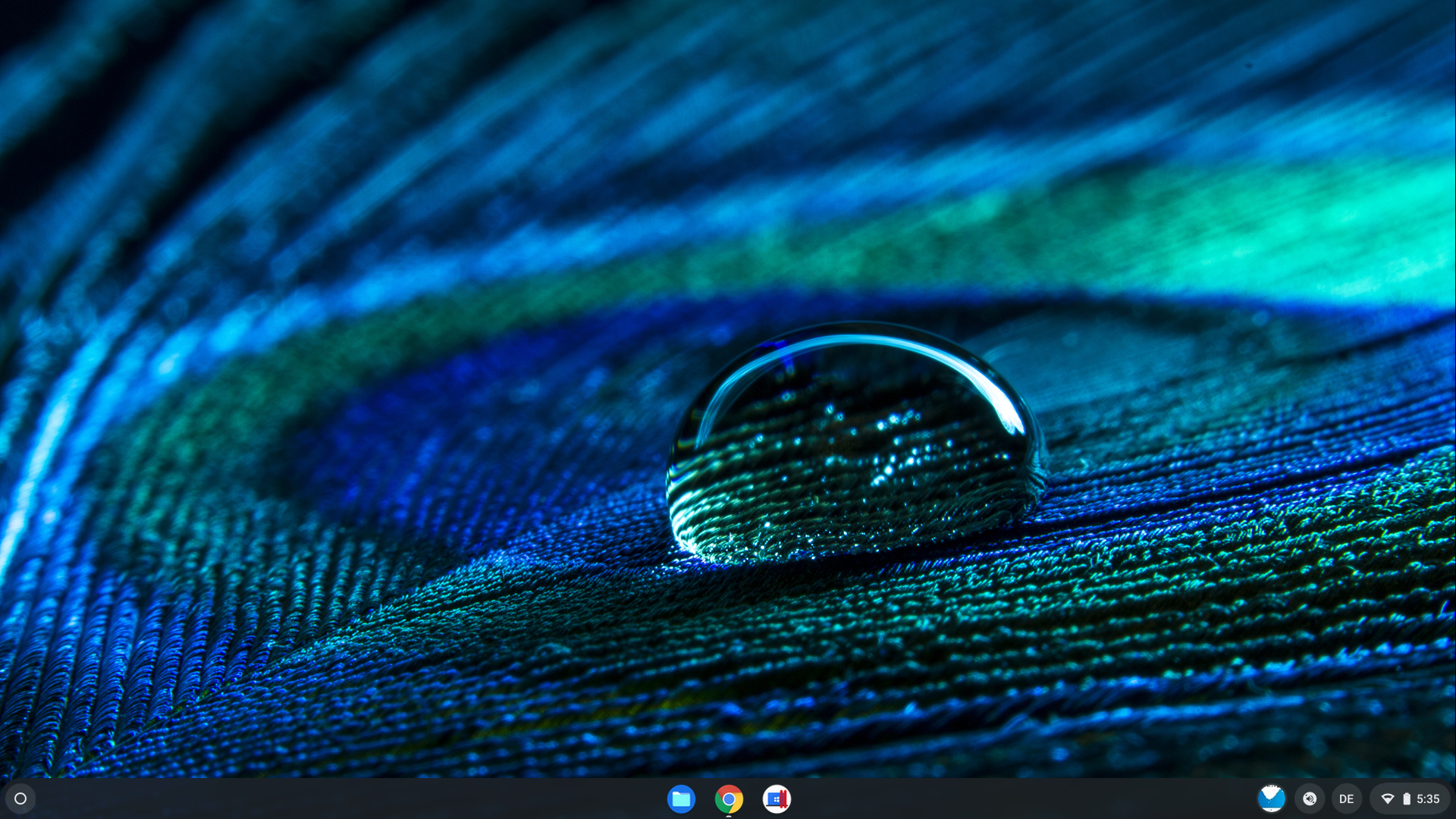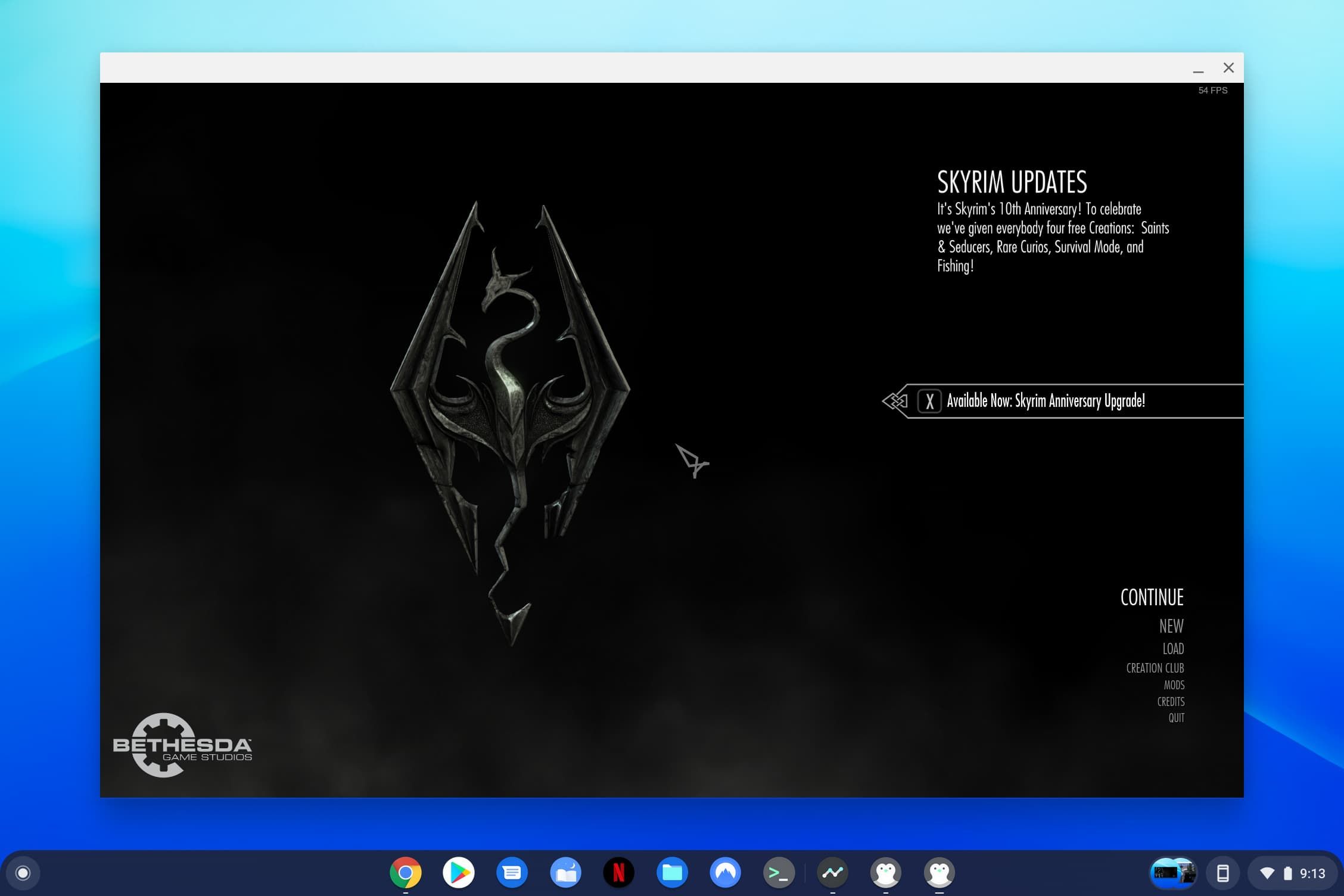Chromebooks are great devices, capable of carrying out hundreds of commands and built to last many years thanks to impressive hardware and reliable software support. Still, nothing in the world of technology lasts forever. When your Chromebook reaches the end of its life, look at one of our favorite Chromebooks before safely recycling your old device.
What if you could breathe new life into your old Chromebook by updating it using current software? Or perhaps you have an old Windows or Mac that you want to try to turn into a Chromebook? If you want to try this, ChromeOS Flex can keep your computer up-to-date with software straight from the cloud. Let's dig in.
How does ChromeOS Flex work on a Chromebook?
One of Chromebooks' Achilles heels is their support lifetime. After a certain period of time, they reach what is known as the Auto Update Expiration (AUE) date. This date means that Google no longer provides updates, features, security, or otherwise. Chromebooks used to reach AUE in as little as five years, but in 2020, Google announced that some Chromebooks are eligible for nine years of updates.
ChromeOS Flex isn't new. It's a hybrid between the typical version of ChromeOS and Neverware's CloudReady. The latter takes the open source Chromium OS system and expands its support for PCs and Macs. A few years ago, Google bought Neverware, and we've since received confirmation of Google's goal to merge the two code bases. This is even more evident when loading the ChromeOS Flex installer, as the branding is curiously named CloudReady 2.0, with no trace of ChromeOS Flex in sight.
The official Chromebook Recovery Utility extension can be used in the Chrome browser to set up the installer. Google announced that the operating system was stable and ready for wide-scale distribution to PCs and Macs in a blog post on July 14, 2022. When using the installer, you must Powerwash your device, which permanently deletes local files and factory resets your device. The first build of Flex was based on Chromium OS 100.
The most difficult part about converting a standard Chromebook to ChromeOS Flex is unlocking the bootloader. This is one of many security features Google touts for its Chromebooks. While installing your own legacy BIOS bootloader is officially supported, ChromeOS Flex uses the newer UEFI standard, which is incompatible. You must replace your bootloader with something like Coreboot. MrChromebox.tech to make the process moderately easy.
ChromeOS Flex Chromebook installation
When we grabbed an old Chromebook Pixel 2, used the MrChromebox.tech script to install a modified version of Coreboot, and got ChromeOS Flex onto a flash drive, we were ready to go!
The installation process felt similar to resetting a Chromebook with a Powerwash. After logging in to a Google account, connecting to Wi-Fi, and choosing a few settings, we were dropped into a basic ChromeOS desktop.
There are a few limitations with the installation. For one, you can't officially activate Developer mode. That would allow you to deactivate the security features of ChromeOS in exchange for more control over the operating system. Linux power users may find this to be a sorely missed feature. A clever Reddit user named Snowwarrior21 found a way to turn on Developer mode on Chromebooks. Spoiler alert: it's not easy. But where there's a will, there's a way.
Another problem is that you cannot select the storage device to install ChromeOS Flex onto. Coreboot automatically picks the first internal drive it finds. You'd better hope it chooses the correct drive if you're on a PC. The typical method for changing the drive to install to involves opening a terminal, which is currently blocked on this recovery image. This was slightly annoying as we had to sacrifice our original installation of ChromeOS.
ChromeOS Flex user experience
What is it like using ChromeOS Flex? It was hard to tell that we weren't on the real ChromeOS. Seamless upgrades and a rock-solid Google Chrome web browser are at your fingertips. The touchscreen, touchpad, and keyboard (including the backlight and ChromeOS-specific keys) worked flawlessly on our device.
The Gallery app for photos, music, and videos? Check. SMB file share? Check. Google Drive integration? Check. Everything seemed to work well. Even though it's on the Developer update channel, we didn't encounter major issues or crashes that are expected. Still, we recently switched to the Beta update channel, just in case. After it's out of the technical preview, it will be perfect for reviving an old computer and handing it off to the non-technical folks in your life.
There was a minor issue where the speakers and headphone jack didn't work. Even on an official Chromebook, your mileage will vary when it comes to hardware support. Google does not recommend installing ChromeOS Flex on any official Chrome devices, but ChromeOS Flex is supported on several devices.
A word about Linux support
The number one complaint about CloudReady has always been its lack of Android support. CloudReady 2.0 is not the saving grace we hoped for, and there is no sign of Android support. Linux is listed in settings, but from our experiences and those of others, it generally doesn't work. We've had issues activating it and have tried everything under the sun to get it working.
If you run containers and Linux workloads, give CloudReady 1.0 a quick spin. The Linux support works flawlessly. We expect this to be a temporary issue.
Should you install ChromeOS Flex on your Chromebook?
If your Chromebook's AUE date hasn't come around, having ChromeOS Flex doesn't make sense. By using Flex, you lose updates, Android apps, and Linux, all of which are important to the Chromebook experience. Even for those with Chromebooks that are past the AUE date, Flex may cause more harm than good.
If you have a Chromebook that came out before Linux and the Play Store were implemented, Flex gives you practically the same experience that you already have. You may gain a few new features you currently don't enjoy, but if your Chromebook can still support Linux and the Play Store, you'll lose access to these features. It doesn't make sense to limit your experience.
Before you install ChromeOS Flex, you need to know how to install another operating system on your Chromebook and whether it's worth doing. For most users, upgrading to a new Chromebook is easier than navigating an installment. ChromeOS Flex can help reduce e-waste by breathing new life into an old PC or Mac. Installing ChromeOS Flex on one of these devices is easy to do.