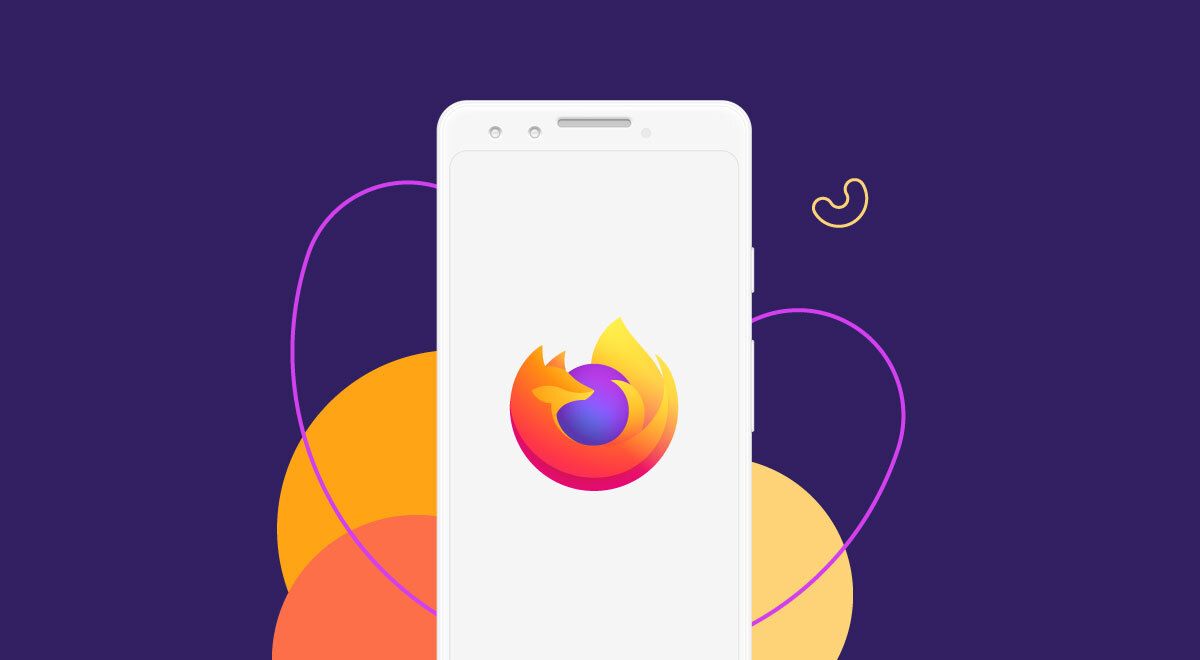Previously exclusive to Firefox Nightly, add-ons have been available on the main Firefox browser app since 2022. These add-ons let you install any web browser extension on the Firefox Android app, but it isn't a simple process.
Mozilla has a small list of approved extensions, but a simple workaround allows you to install any Firefox add-on to make the Firefox mobile app your new favorite browser. This method can be used on any Android device, including phones, tablets, and our top budget Chromebooks.
All officially supported Firefox add-ons
Mozilla has official add-on support, but it's limited to a select few. Here's how to install and use these extensions:
- Tap the three-dot menu button in the upper-right corner of your screen.
- Tap the Add-ons option.
-
Tap the plus button next to any extension.
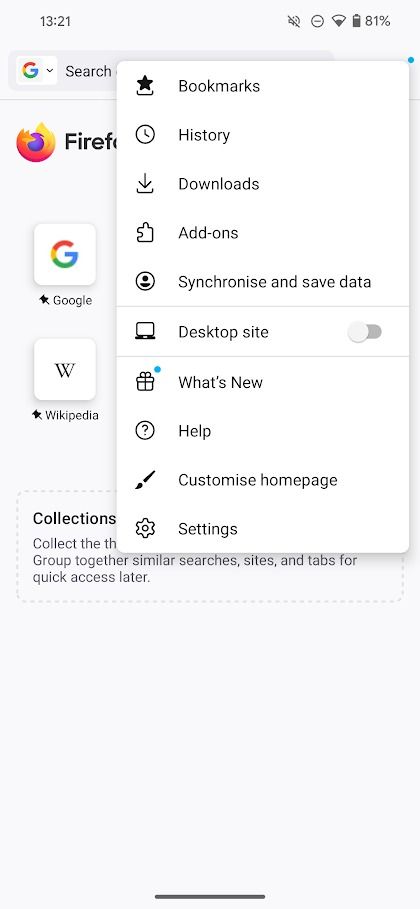
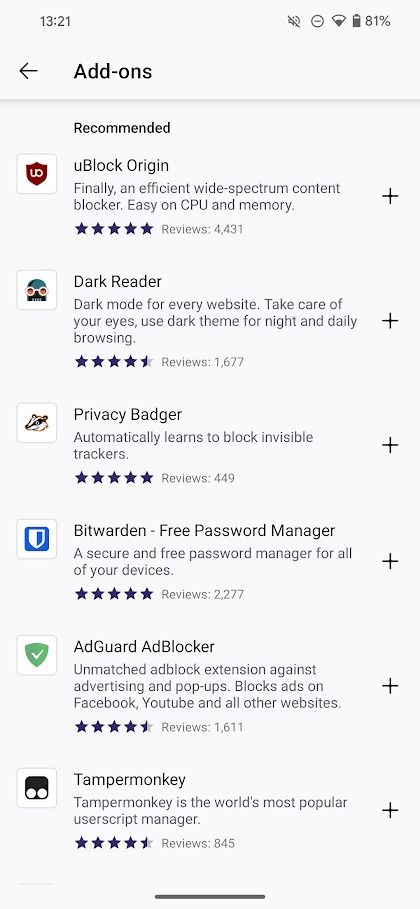
The Firefox mobile app officially supports the following extensions:
- uBlock Origin
- Privacy Badger
- Tampermonkey
- Dark Reader
- AdGuard
- Ghostery
- FoxyProxy Standard
- Bitwarden
- NoScript Security Suite
- Search by Image
- Decentraleyes
- ClearURLs
- Read Aloud
- Firefox Relay
- YouTube High Definition
- AdNauseam
- LeechBlock NG
- Privacy Possum
- Web Archives
- Tomato Clock
- Video Background Play Fix
- Google Search Fixer
If your needs are covered by the extensions above, you don't need to read on. Install any add-on from the list on your Android phone, and you're good to go.
These extensions may ask for additional permissions not required for the base Firefox app.
If you need more extensions, sign up for a Firefox account, create an add-on collection, and add it to the beta version of Firefox on your phone. We guide you through the process.
Create your own add-on collection
You can add extensions to the Firefox mobile browser that aren't officially supported by Mozilla. Go to addons.mozilla.org and log in to your Firefox account or create one.
- Click the Log in shortcut in the upper-right corner of the addons.mozilla.org website.
-
Sign up or log in by following the on-screen instructions.
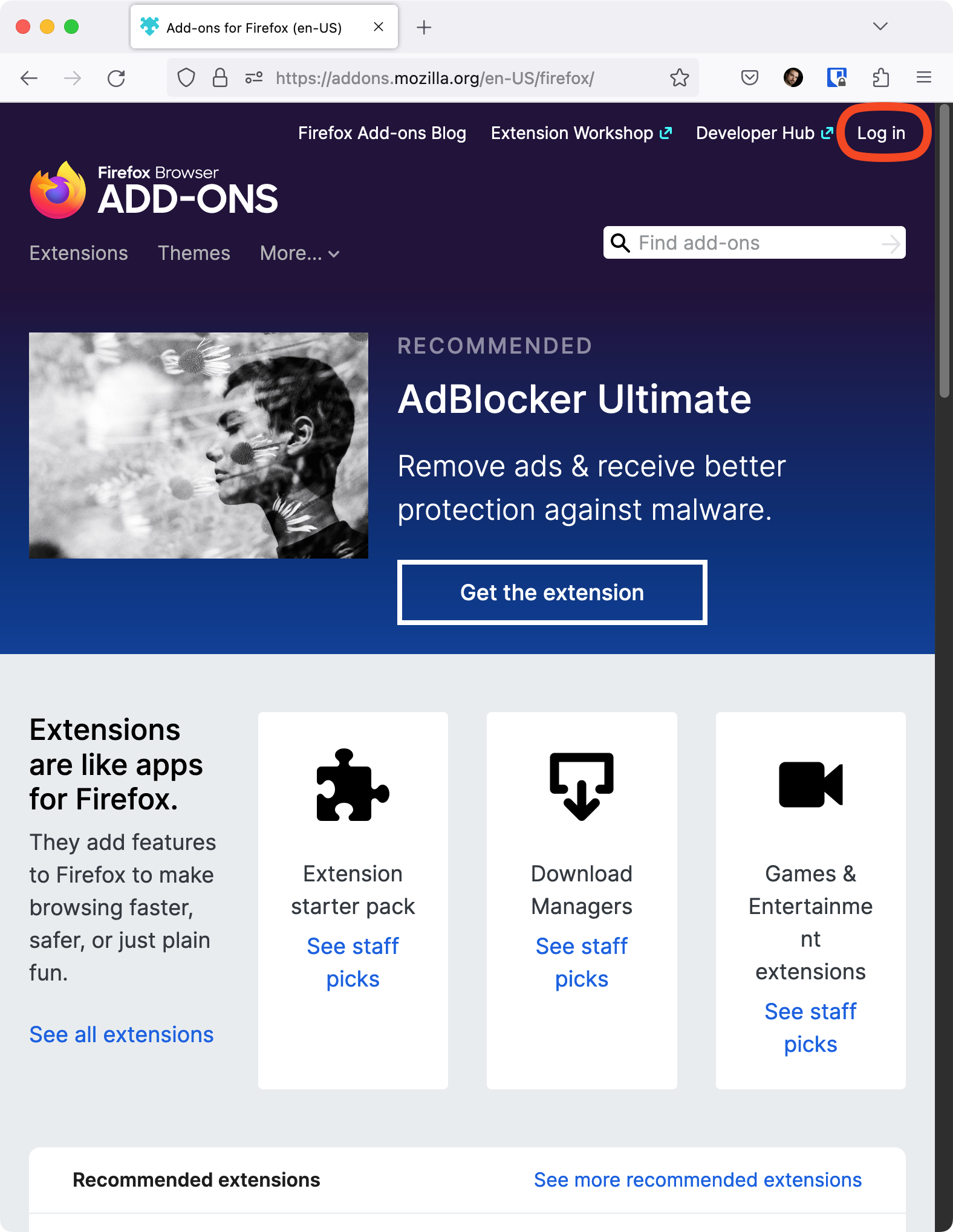
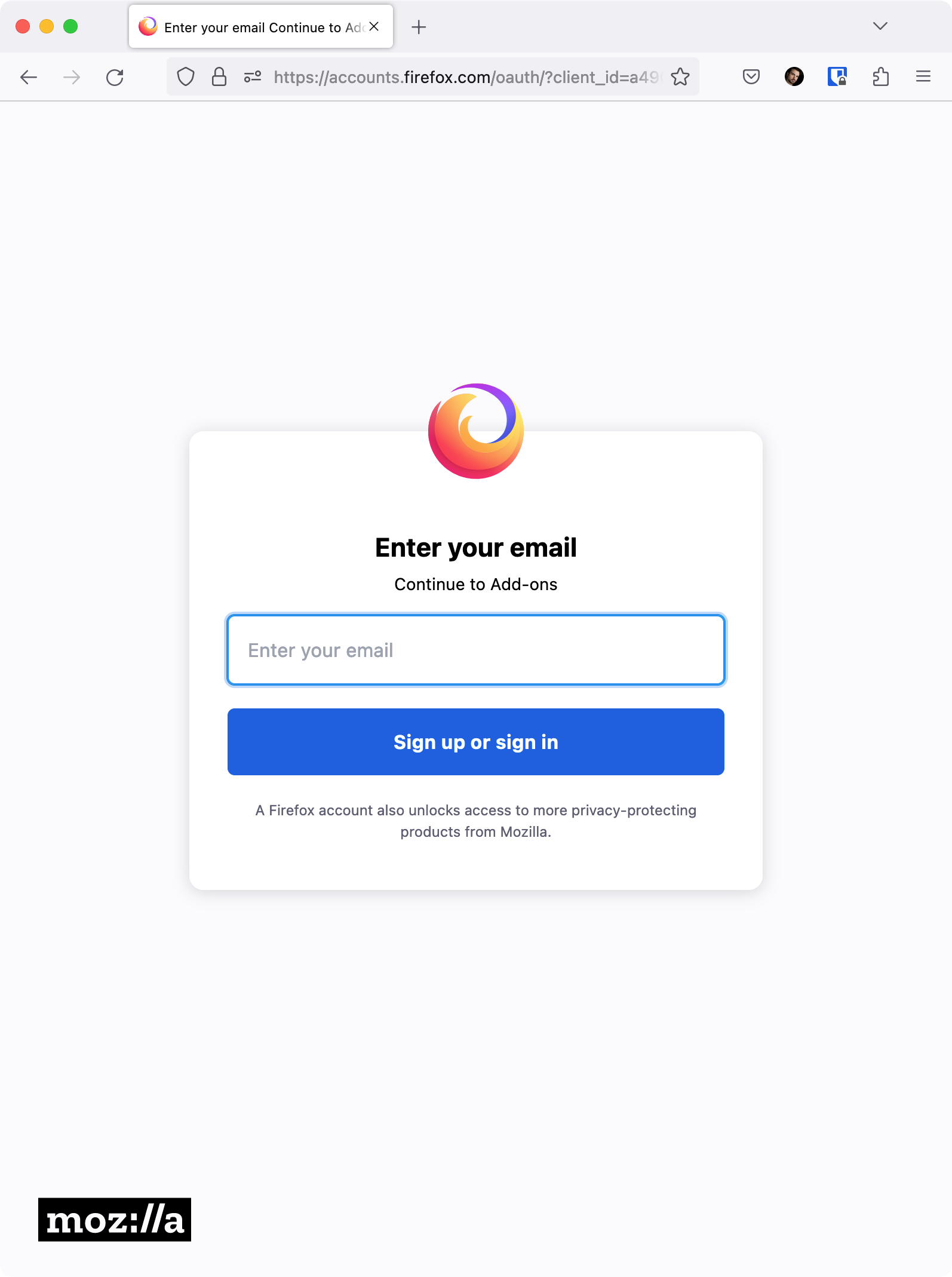
- Create a display name and profile if you haven't already.
-
When that's done, return to the homepage. Hover over your display name in the upper-right corner and select View my collections in the menu that appears.
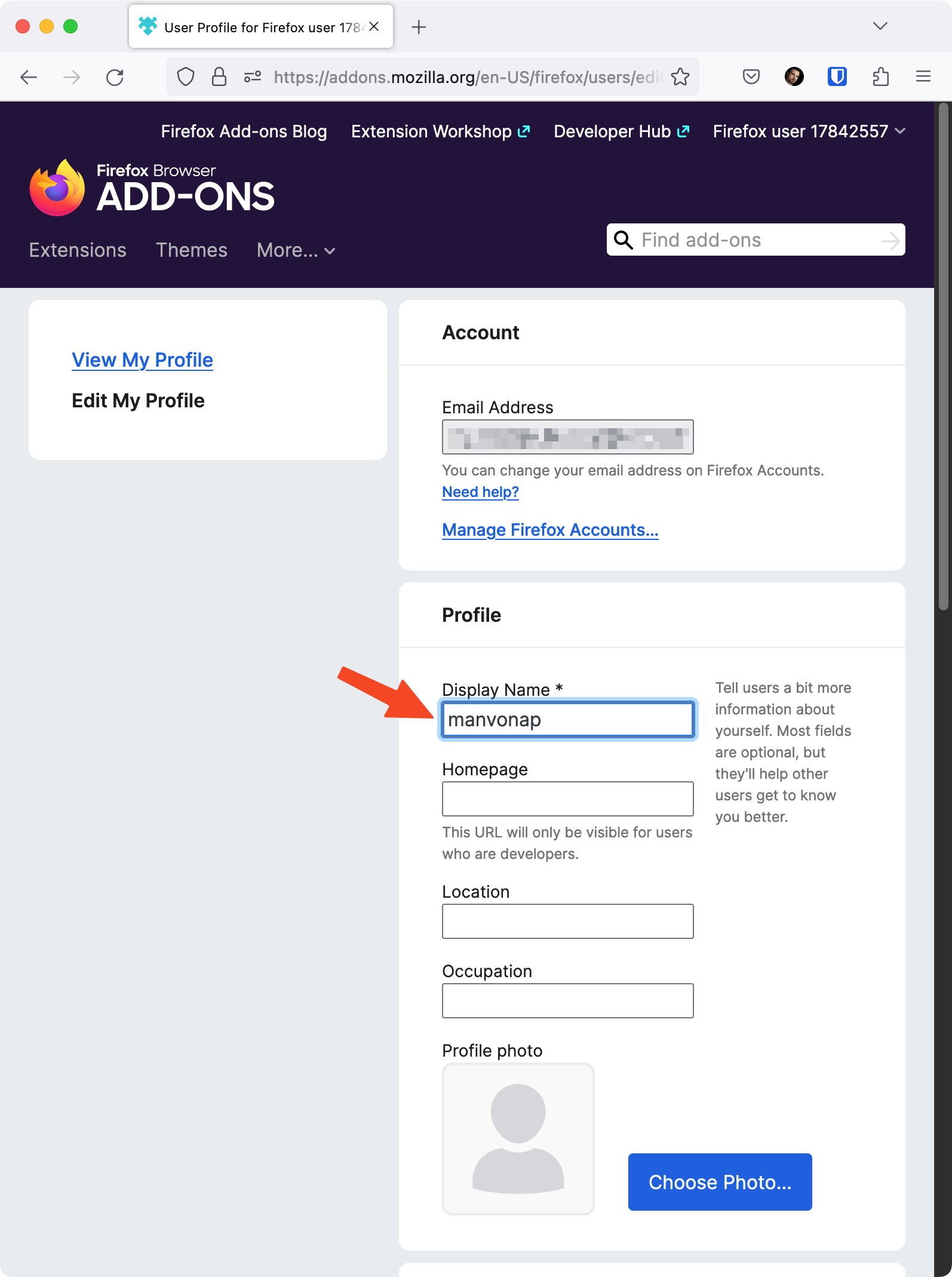
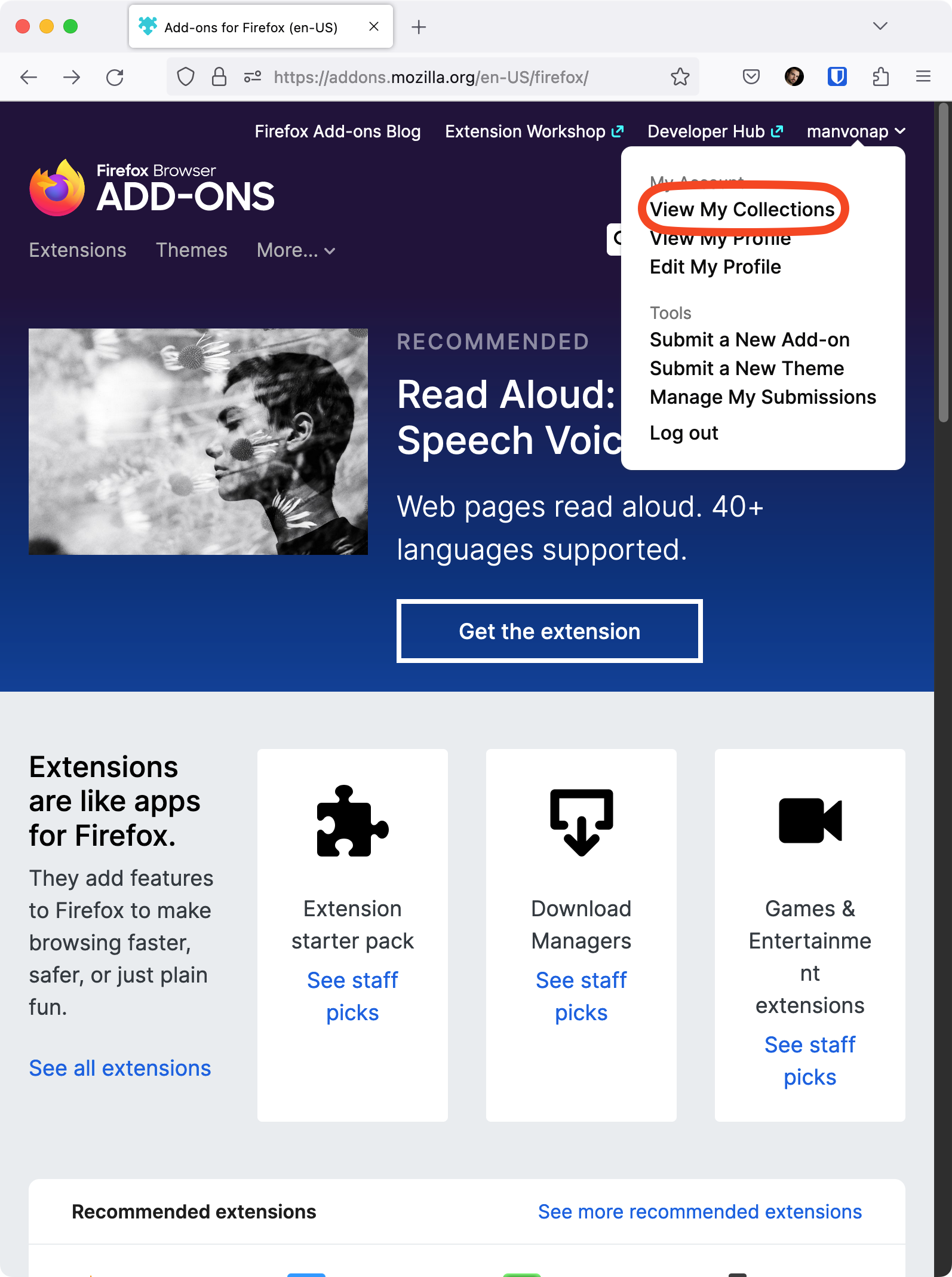
- On the next page, select the Create a new collection button.
-
Choose a name for your collection and click Create collection.
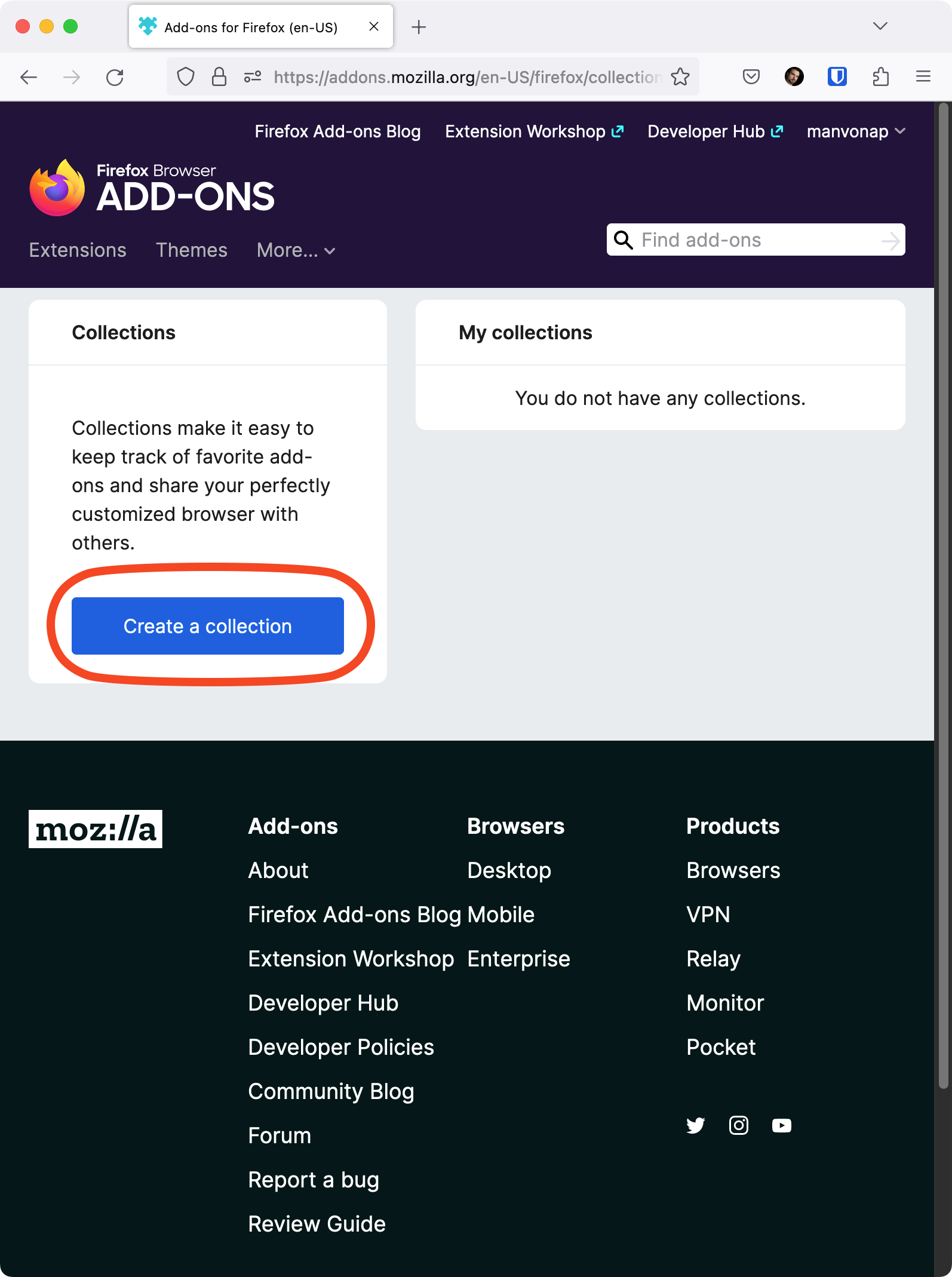
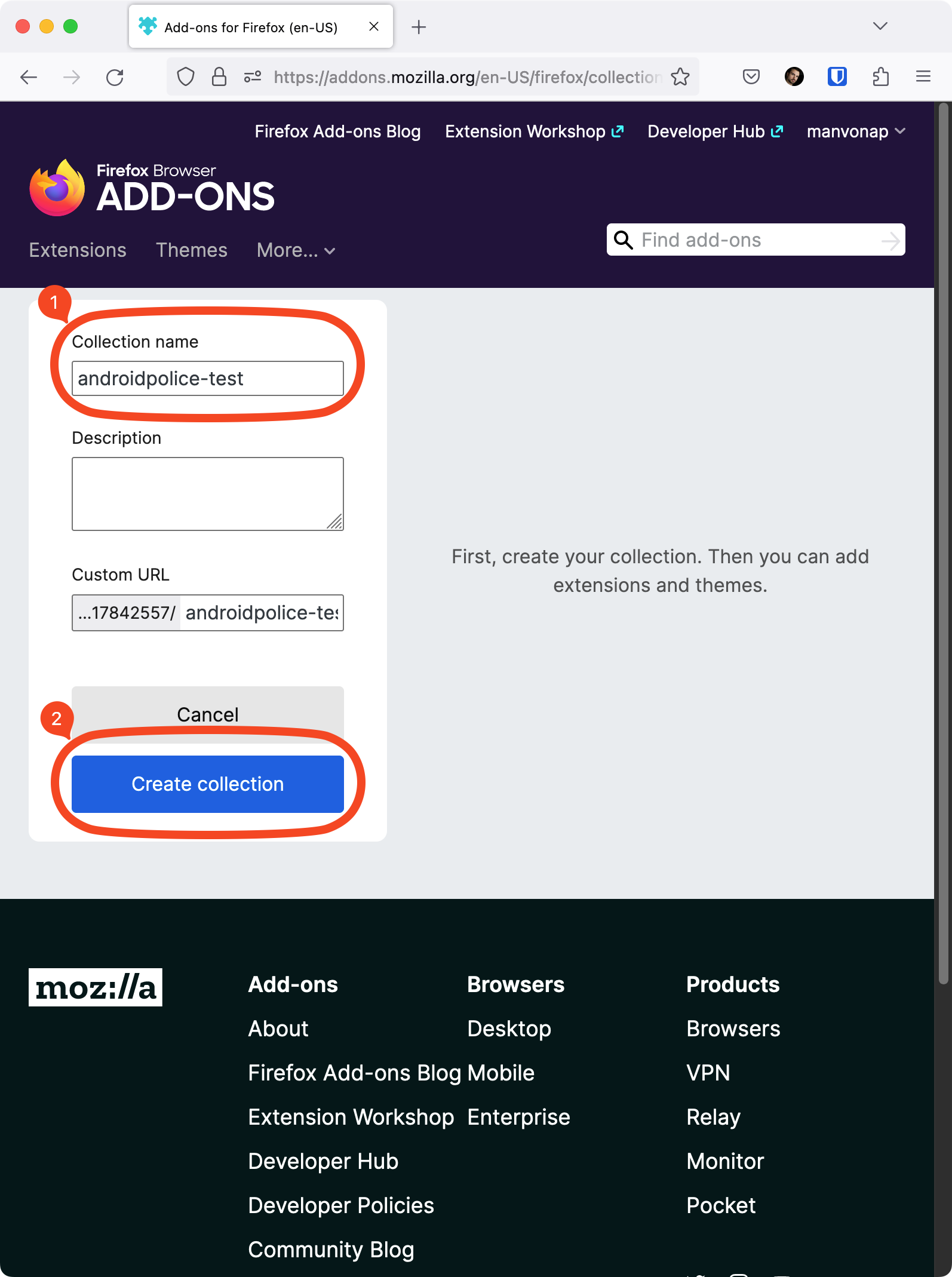
- On the next page, select the search bar to find and add your desired add-ons to the collection. For this demonstration, we chose the To Google Translate extension.
-
Add all the extensions you want to use to this list, including those available in the list above. Your custom add-on collection overrides the default selection on your phone, so you can't rely on it.
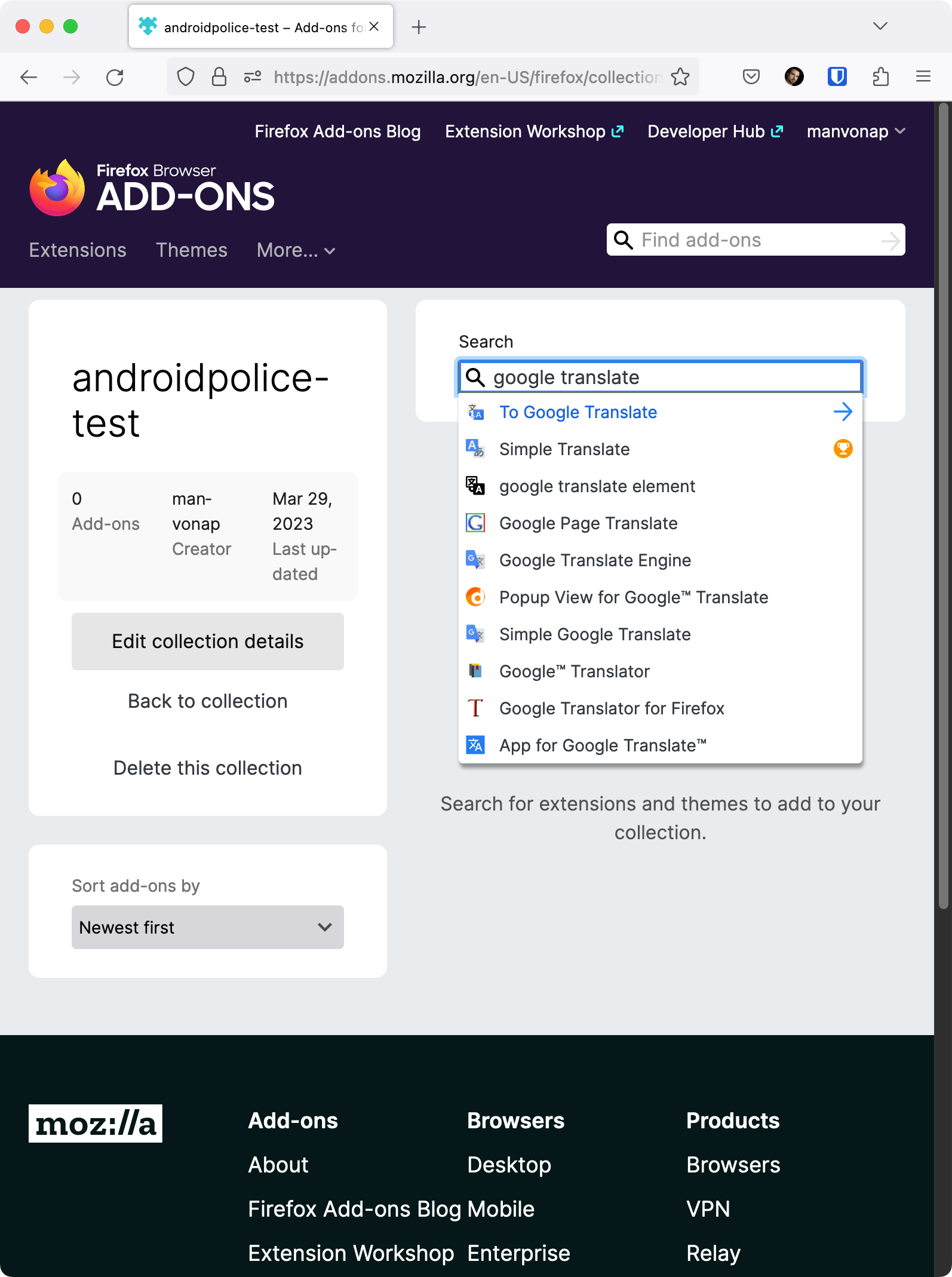
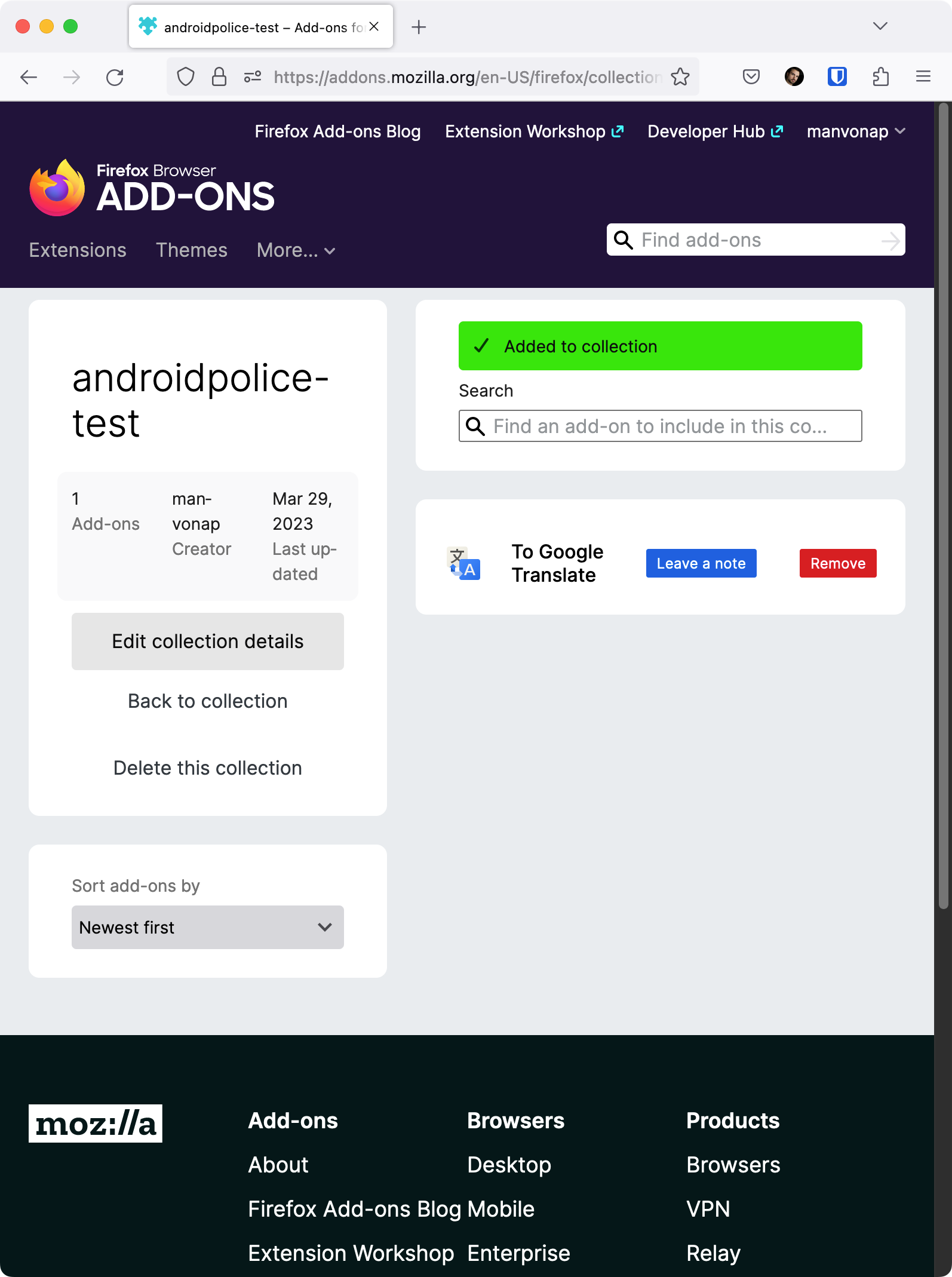
- Take note of the URL of your extension collection. In this example, it's https://addons.mozilla.org/en-US/firefox/collections/17842557/androidpolice-test/edit/.
The Firefox Add-Ons website is a handy add-ons manager you can also access from your mobile device. This is where you can uninstall add-ons.
Add your custom add-on collection to Firefox on Android
If you're not on your phone, switch to it. Follow these steps to install extensions from your add-on collection:
- Download the current Firefox beta using the widget below or the Play Store app on your phone.
-
Open the Firefox Beta app, tap the three-dot menu button next to the address bar, and go to Settings.
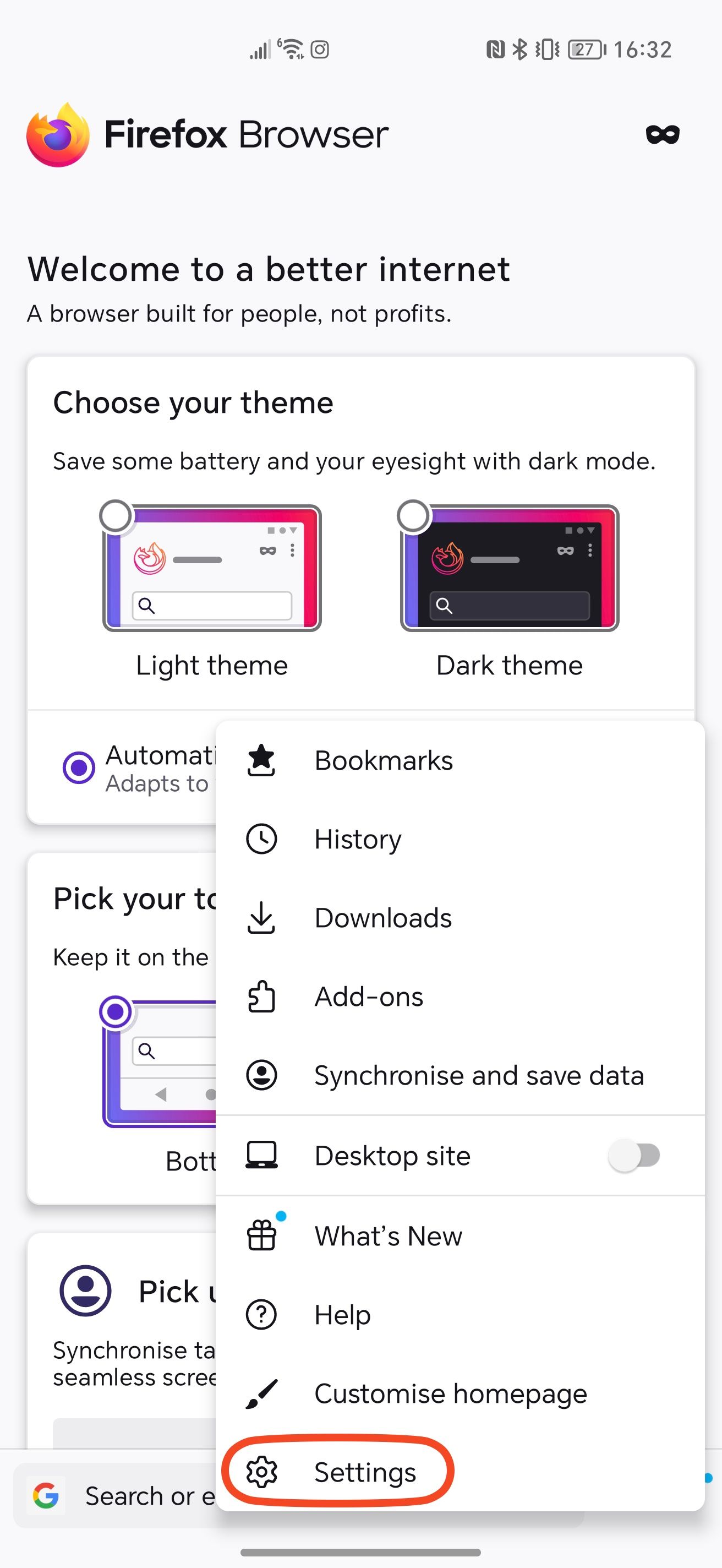
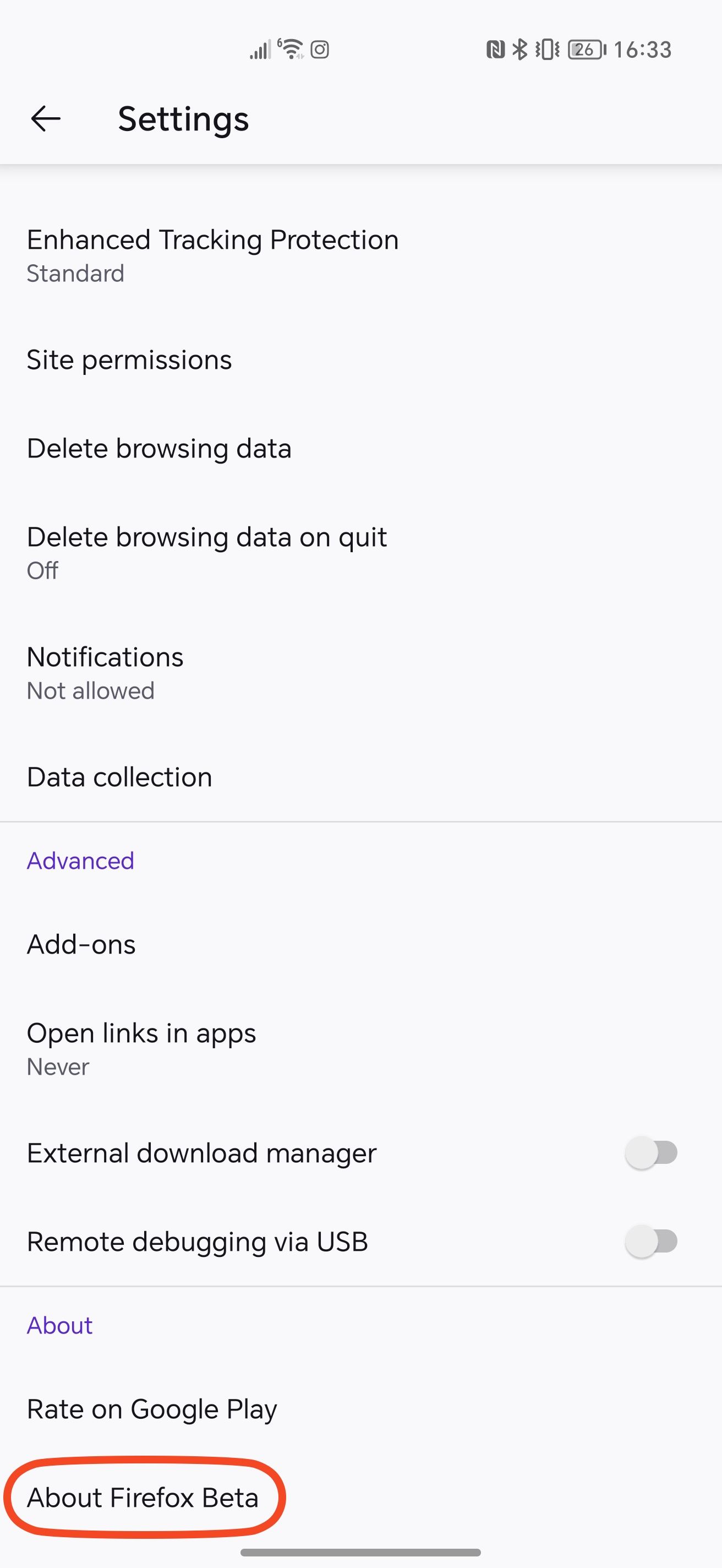
- Scroll down to the About section and tap About Firefox Beta.
-
Repeatedly tap the Firefox logo until a Debug menu enabled popup appears at the bottom.
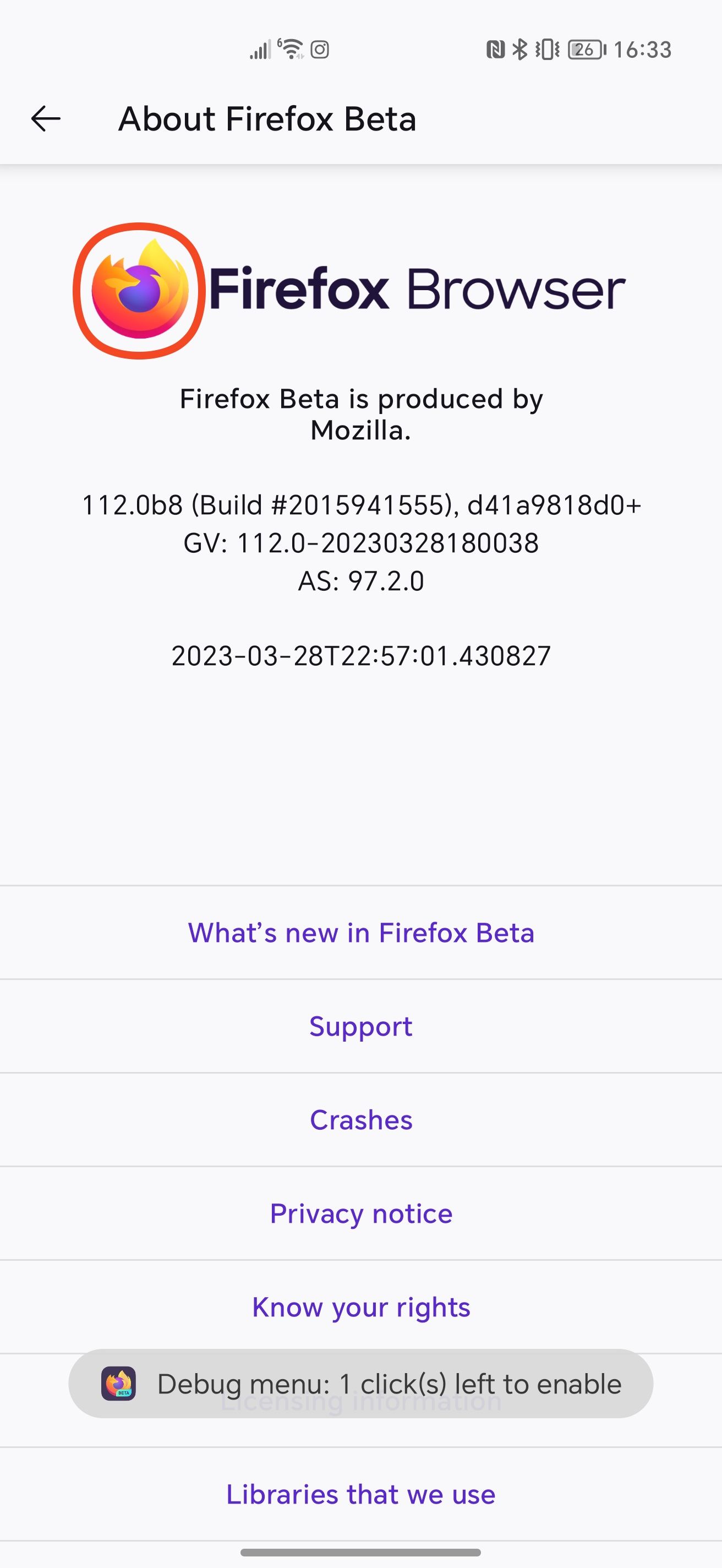
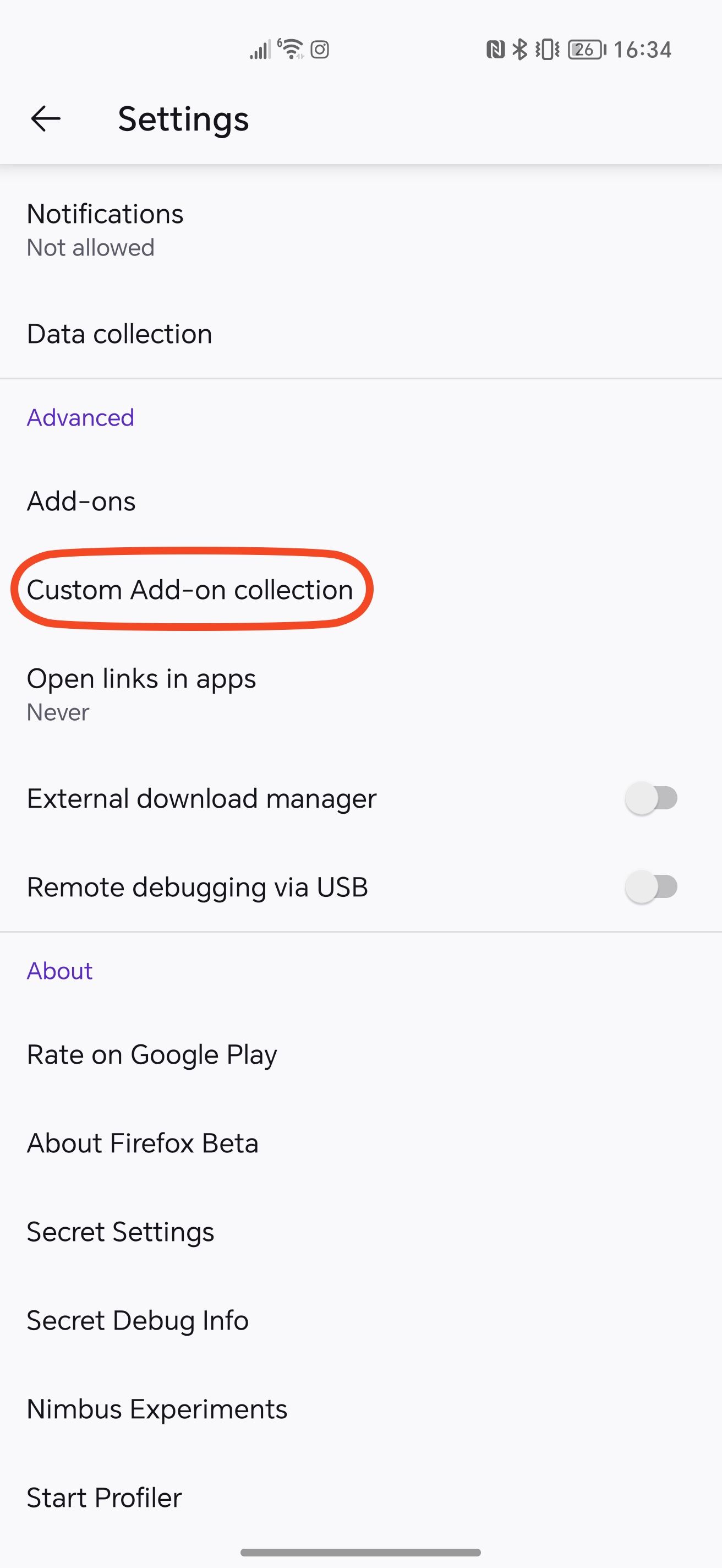
- Navigate to the top-level settings, look for the Advanced section, and tap the Custom Add-on collection entry.
- Look at your add-on collection's URL and enter the string of numbers in the Collection owner (User ID) field.
-
Enter the name of your collection in the Collection name field and tap OK.
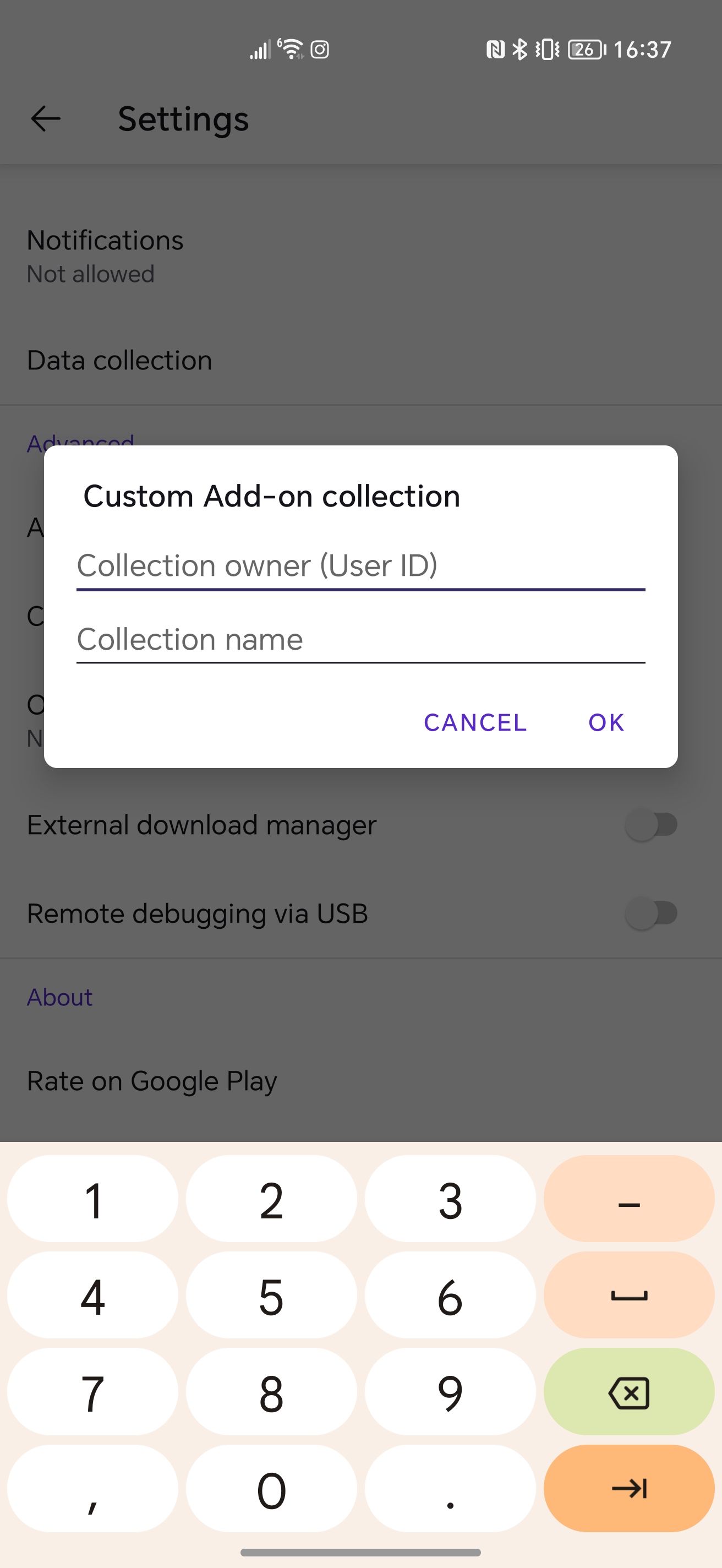
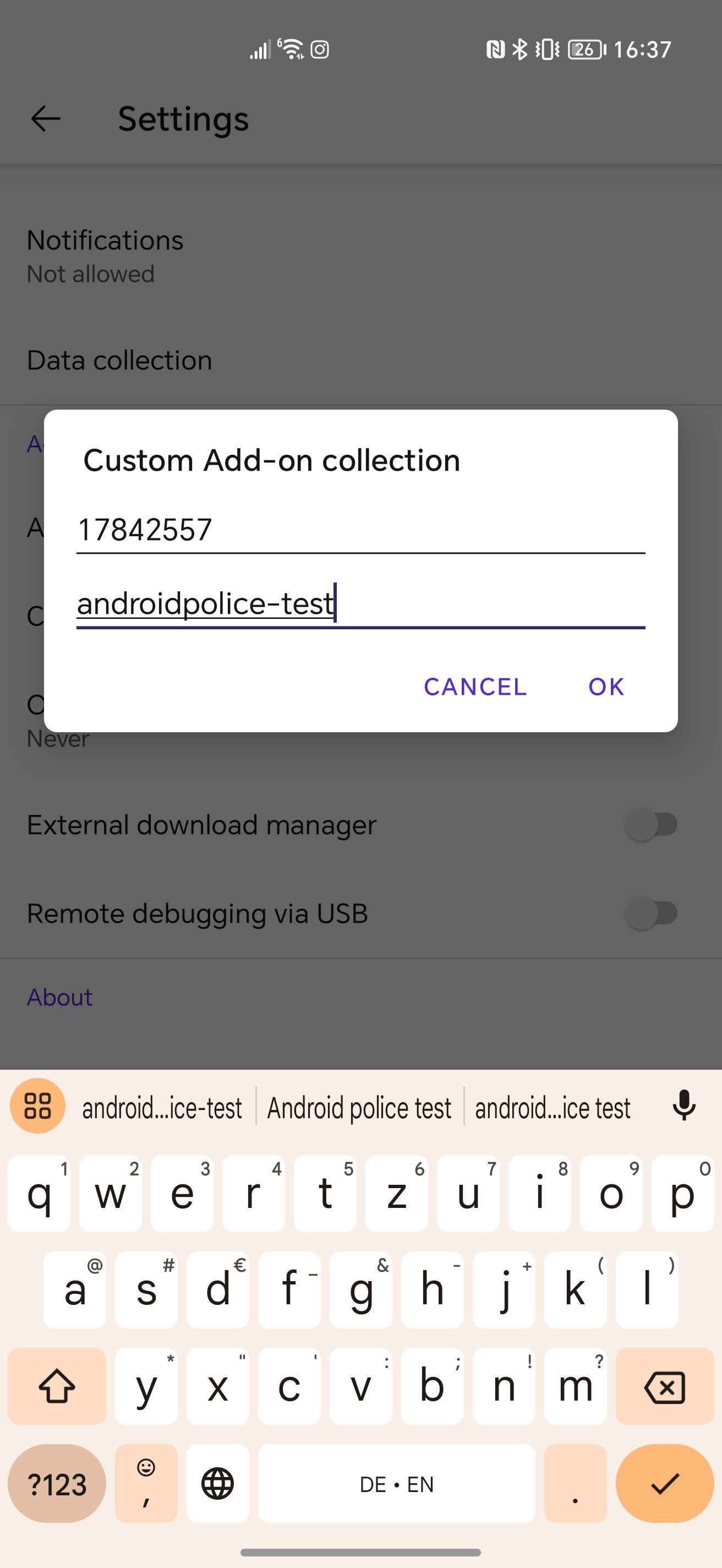
-
Firefox Beta automatically closes to apply the new collection. Open the app again, tap the three-dot menu next to the address bar, and go to Add-ons.
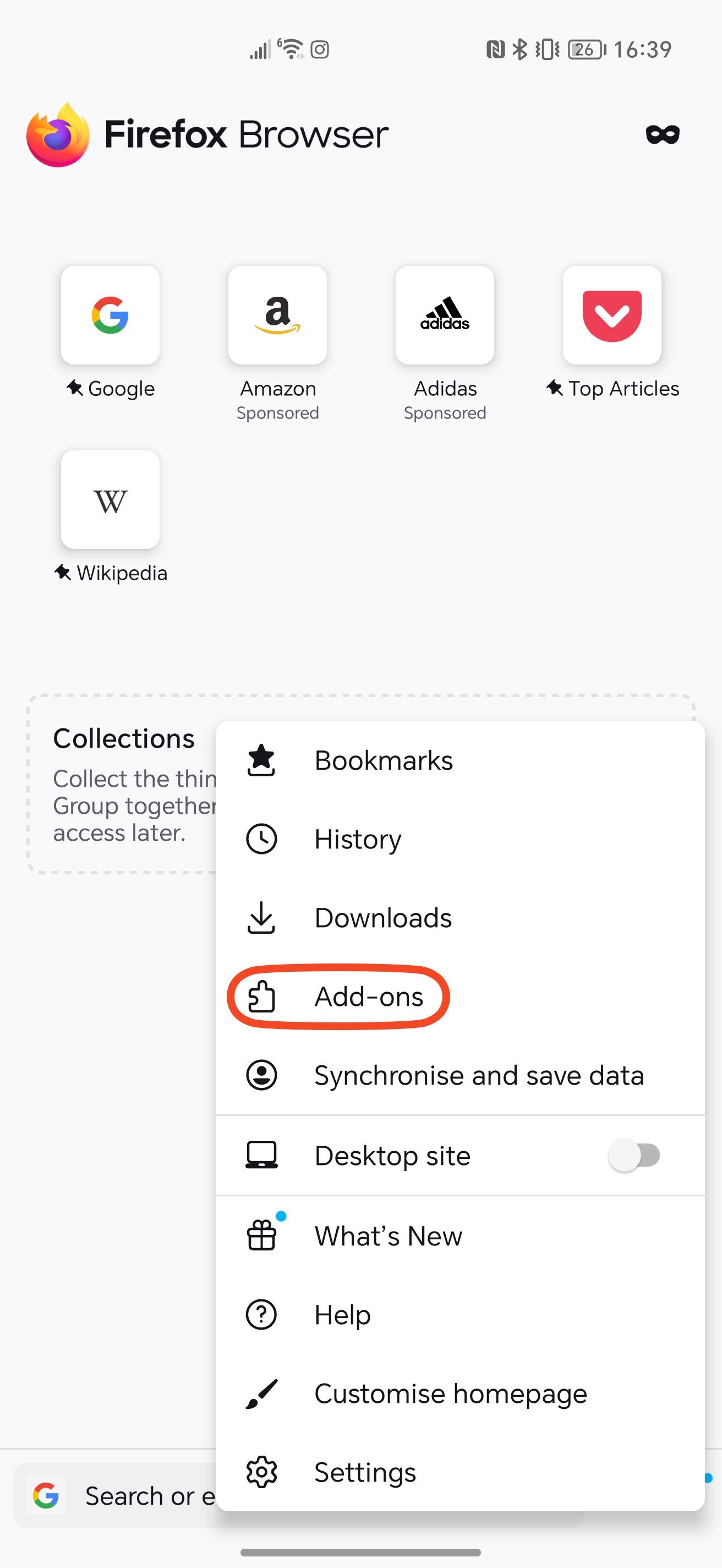
-
In this section, tap the plus button next to every extension you want to add to your Firefox installation.
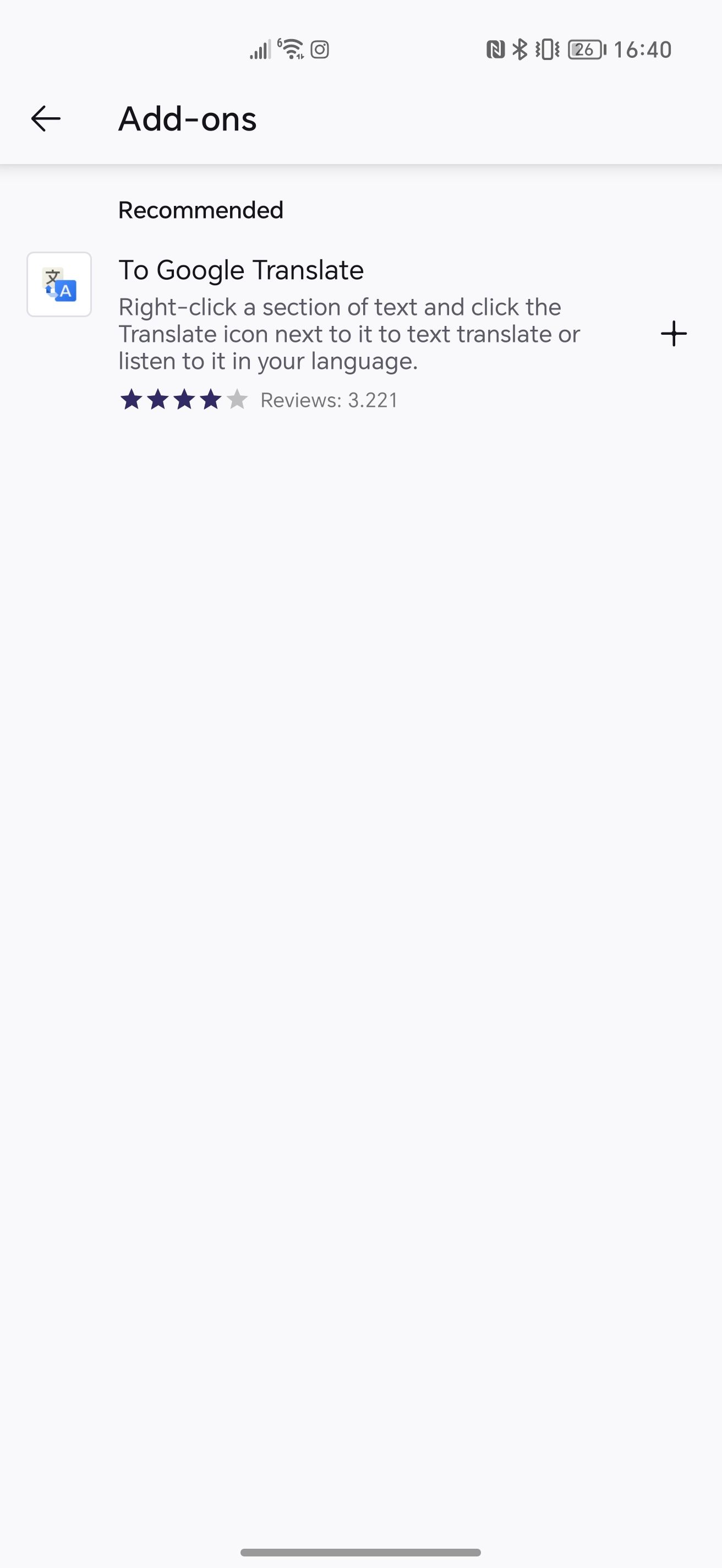
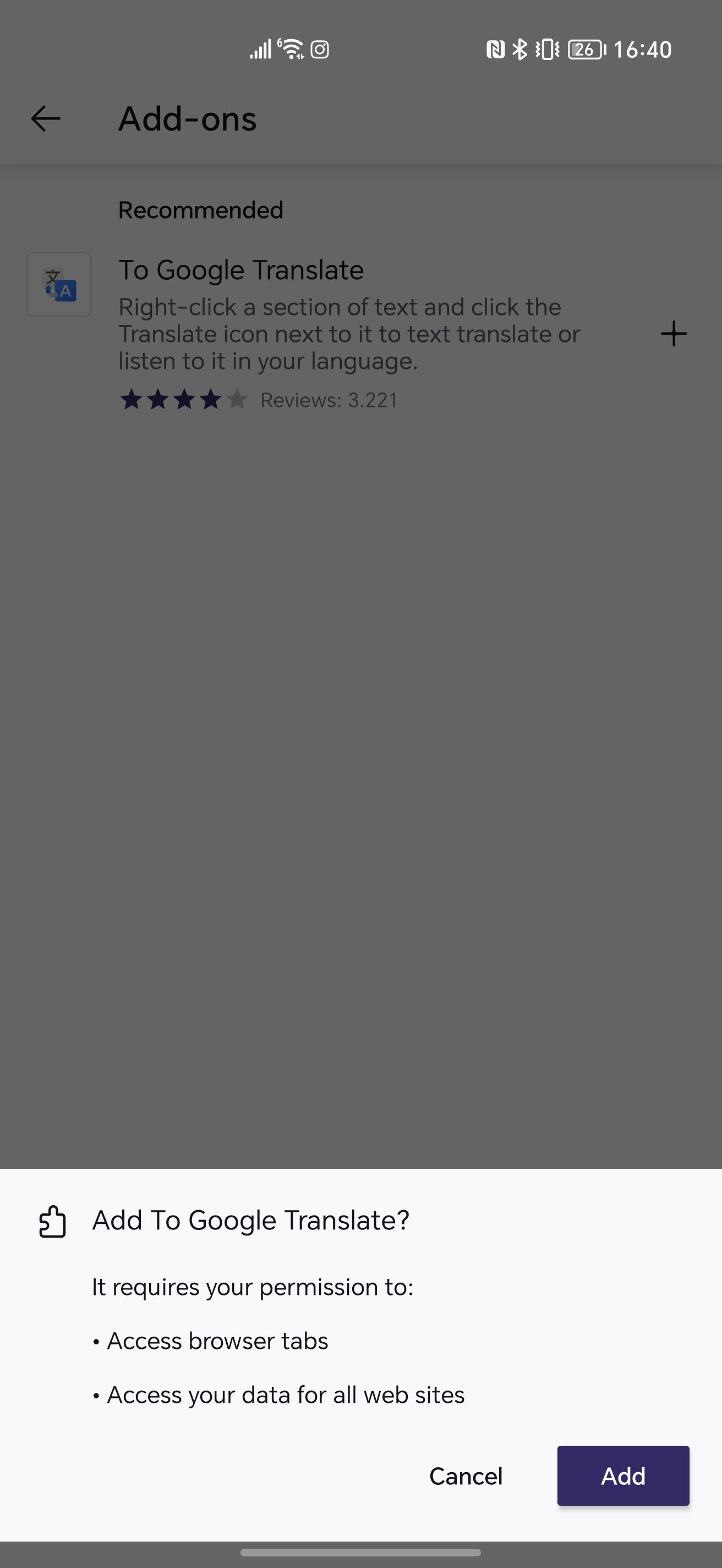
You're ready to use your favorite Firefox extensions on the mobile app. These add-ons are unsupported for a reason. You may notice limited functionality or other errors. Some add-ons, including the To Google Translate example we used earlier, don't work.
Use all your favorite extensions like it's your desktop browser
Most Android browsers, including Google Chrome and Microsoft Edge, require workarounds to install add-ons. In this respect, Firefox is one of the most versatile. Until Chrome extensions make their way to the official mobile app, Firefox has it beat in terms of versatility.
Things are a different story on a desktop. We recommend keeping up to date on all the best Chrome extensions to turn Google's browser into a productivity powerhouse.