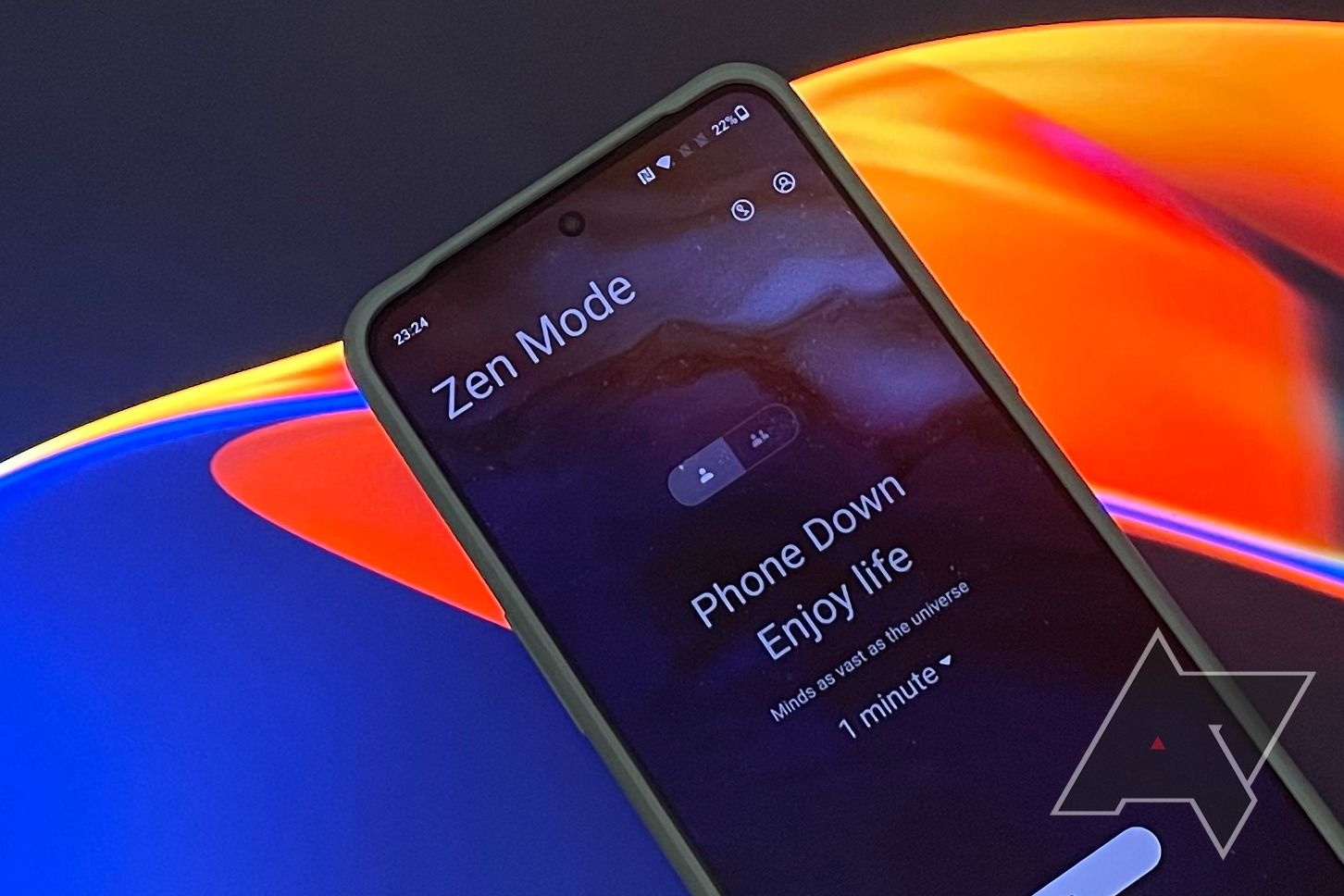Smartphones are a gateway to a world of addictions. Whether you spend hours scrolling your infinite social media feed, wander down the YouTube rabbit hole, or browse the web, it's hard to disconnect from the online world. The constant notifications from the myriad of apps on our smartphones make it tough to unplug.
While Android smartphones have features like Digital Wellbeing to help curb smartphone addiction, most of us don't spend enough time setting up Digital Wellbeing on our phones to use it. That is why OnePlus' Zen Mode feature stands out. It takes just a few taps to activate and helps you unplug from the online world. Here is how to use Zen Mode on OnePlus devices.
What is Zen Mode on OnePlus?
Zen Mode is a OnePlus-exclusive feature that helps curb your smartphone addiction and find peace. OnePlus co-created this feature in 2019 with the help of its OnePlus Community. Now, the company has released Zen Mode 2.0, which improves the initial offering by adding new themes, ambient sounds, and a way to initiate group sessions.
What happens when you activate Zen Mode?
When you activate Zen Mode on your OnePlus device, it locks you out of your device for a set time duration. For the duration Zen Mode is active, you cannot use your phone for anything other than making emergency calls and taking photos.
When Zen Mode is active, you don't receive notifications other than phone calls. Also, you can't quit Zen Mode, so once activated. It stops when the duration expires.
It might seem like a drastic approach, but that's what makes it work. You don't have to go through dozens of settings and toggles to set your preferences. When you turn on Zen Mode on OnePlus, you truly unplug from the world.
Which OnePlus phones support Zen Mode
OnePlus launched the Zen Mode feature alongside the OnePlus 7 Pro. However, the company released Zone Mode as a standalone app and introduced the feature to older OnePlus devices.
Here's a list of all the OnePlus smartphones that support the Zen Mode feature:
- OnePlus 10 series: OnePlus 10 Pro and 10T
- OnePlus 9 series: OnePlus 9, 9 Pro, 9R, and 9RT
- OnePlus 8 series: OnePlus 8, 8T, and 8 Pro
- OnePlus 7 series: OnePlus 7, 7 Pro, 7T, and 7T Pro
- OnePlus 6 series: OnePlus 6 and 6T
- OnePlus 5 series: OnePlus 5 and 5T
- OnePlus Nord series: OnePlus Nord, Nord 2, Nord CE, Nord CE 2, and more
How to use Zen Mode on OnePlus
Before using Zen Mode on OnePlus, go to Settings -> About device and update your device to the latest version. Since Zen Mode 2.0 came with an Android 11 update, if your device runs an older version, updating the system gives you the best experience. Also, if you installed the standalone Zen Mode app from the Play Store, ensure it's updated to the latest version.
-
Unlock your OnePlus device and swipe down twice from the top to see the quick settings toggles.
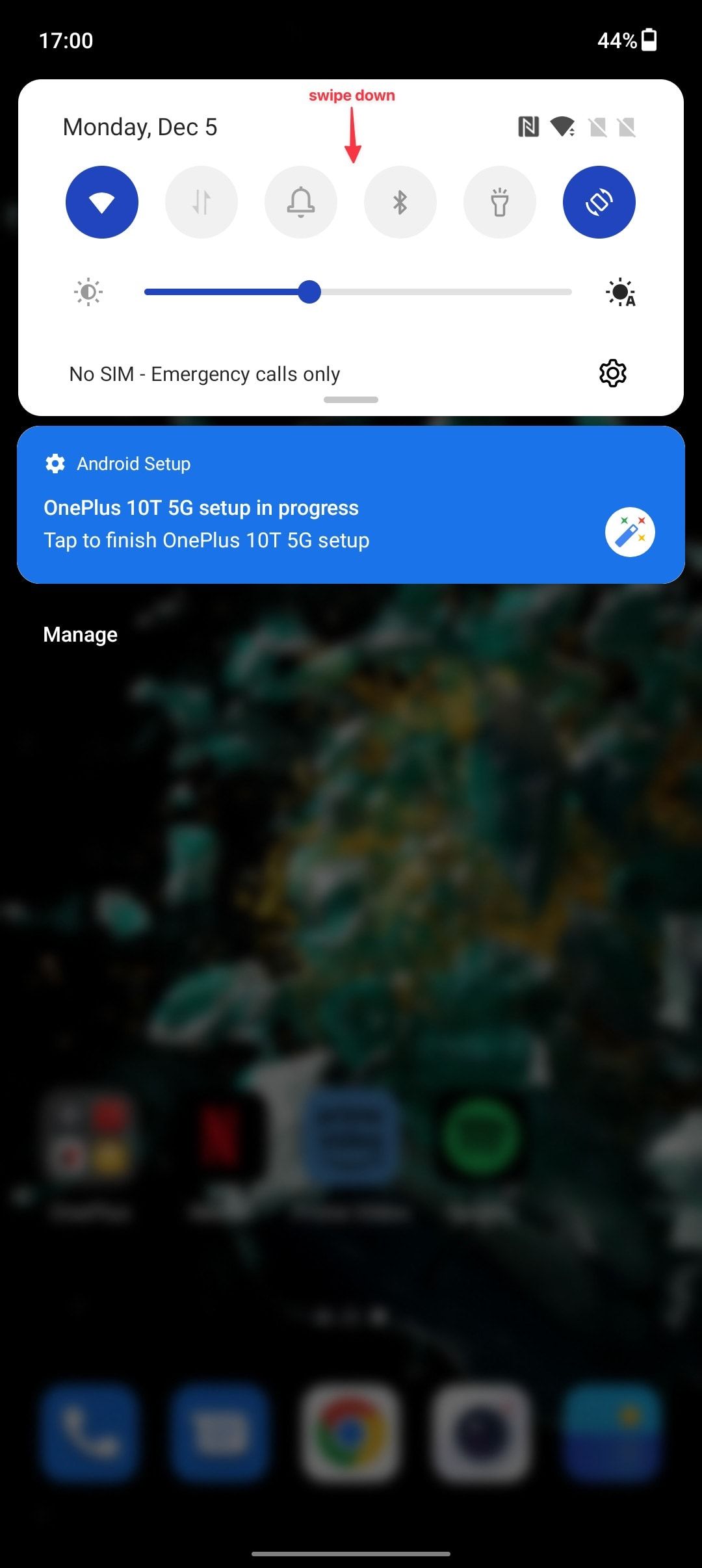
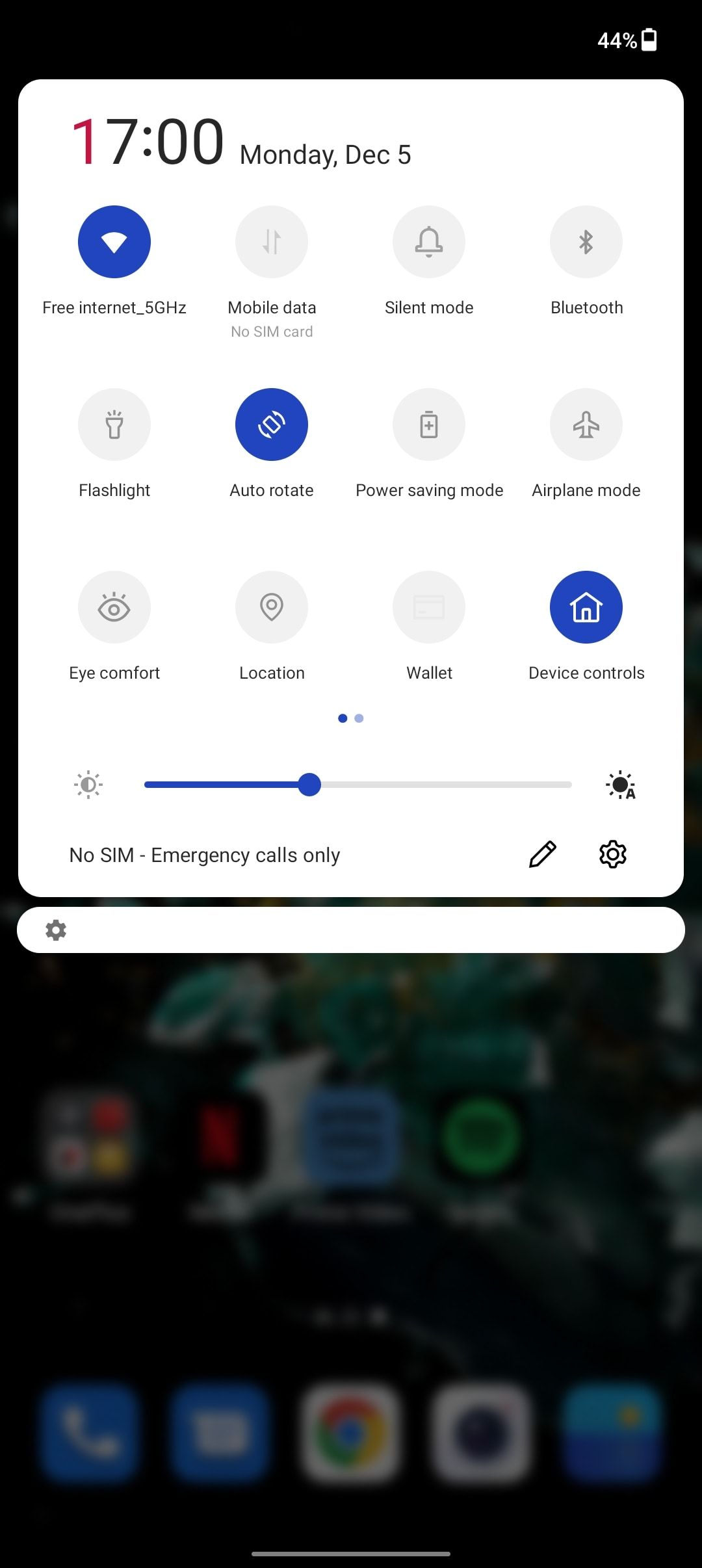
-
Swipe from right to left and then tap Zen Mode to open it.
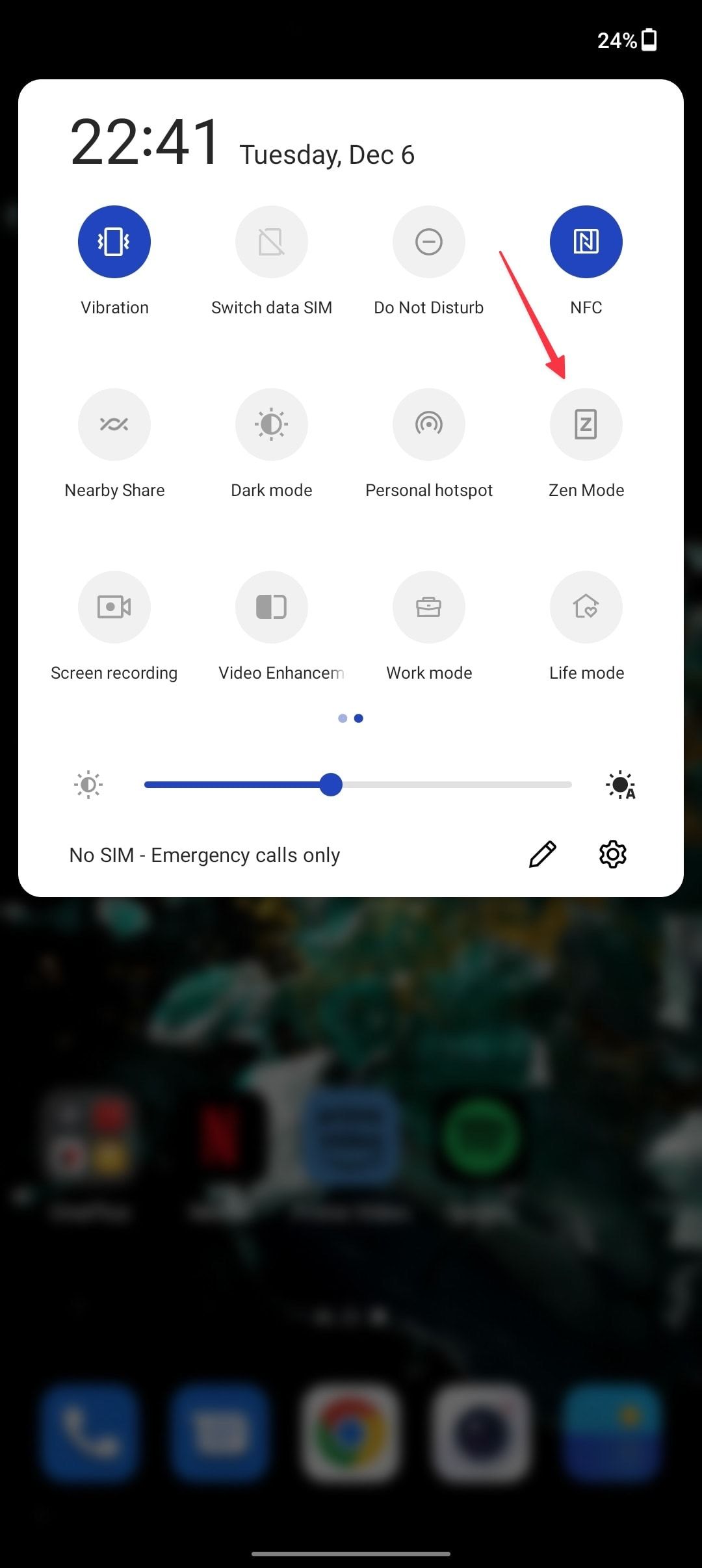
-
Tap the time button to set the time duration. You can choose between 1 minute, 20, 30, 40, 60, 90, and 120 minutes.
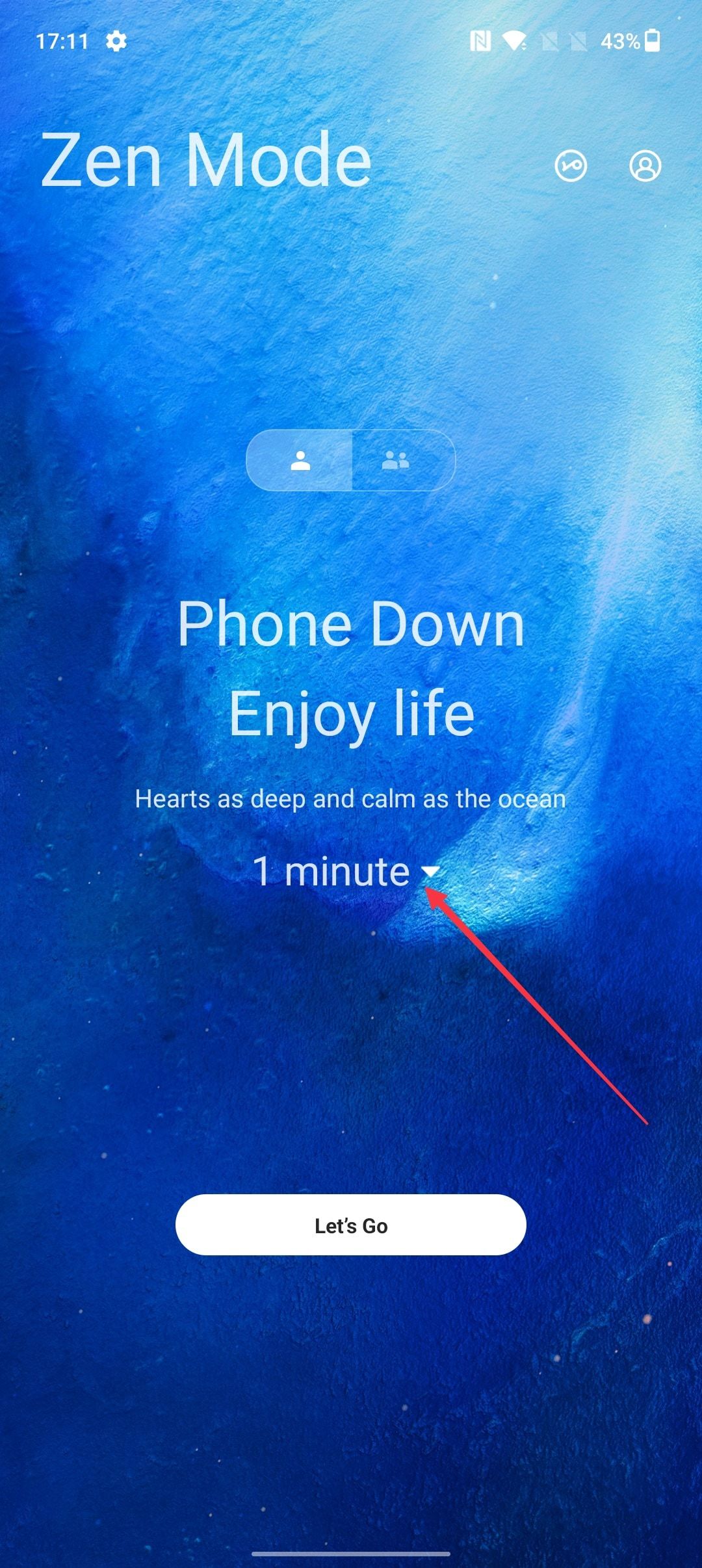
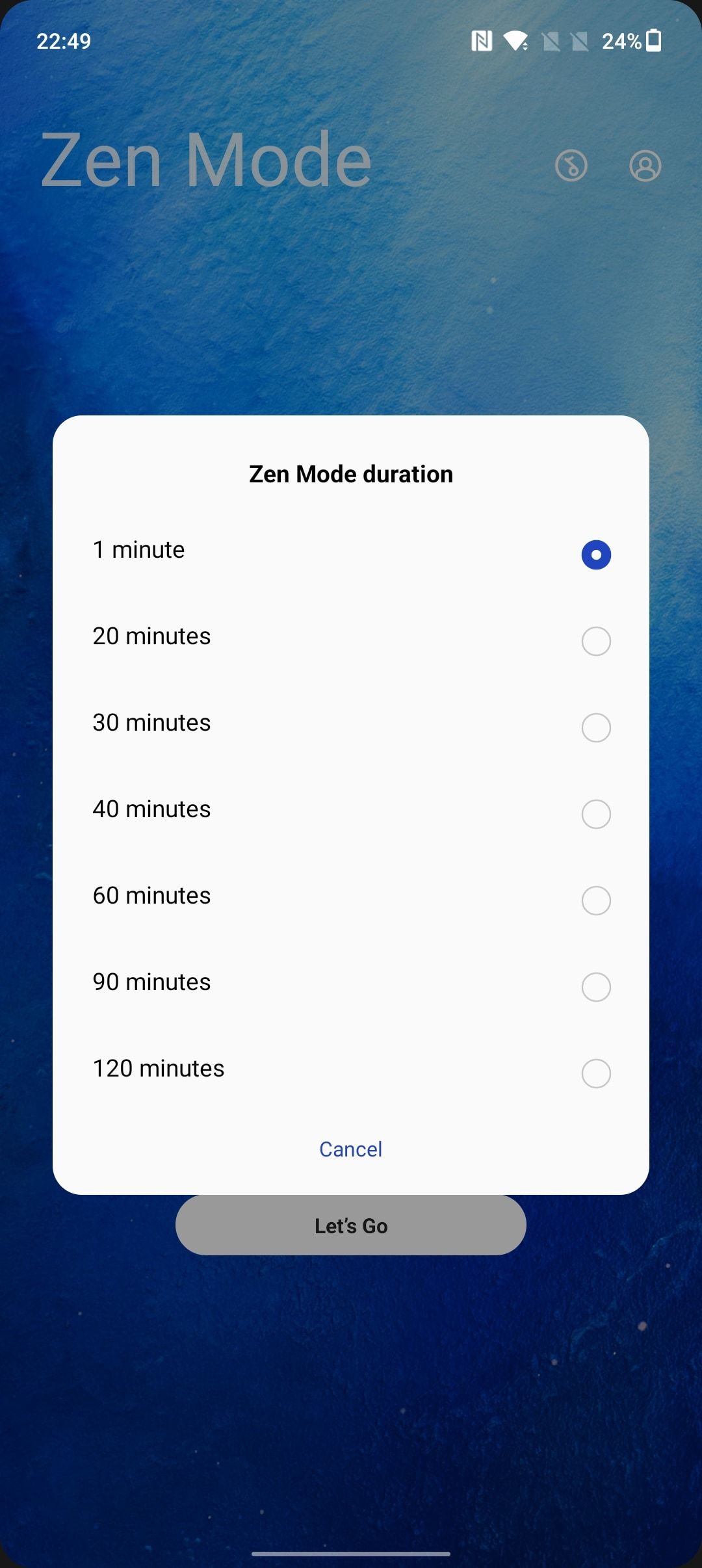
- Swipe between the screens to choose different themes and background sounds.
-
You get five themes, each with its own theme sounds. You'll find Jellyfishes, Light-Years, Country Mornings, Meditation, and Sunrise.
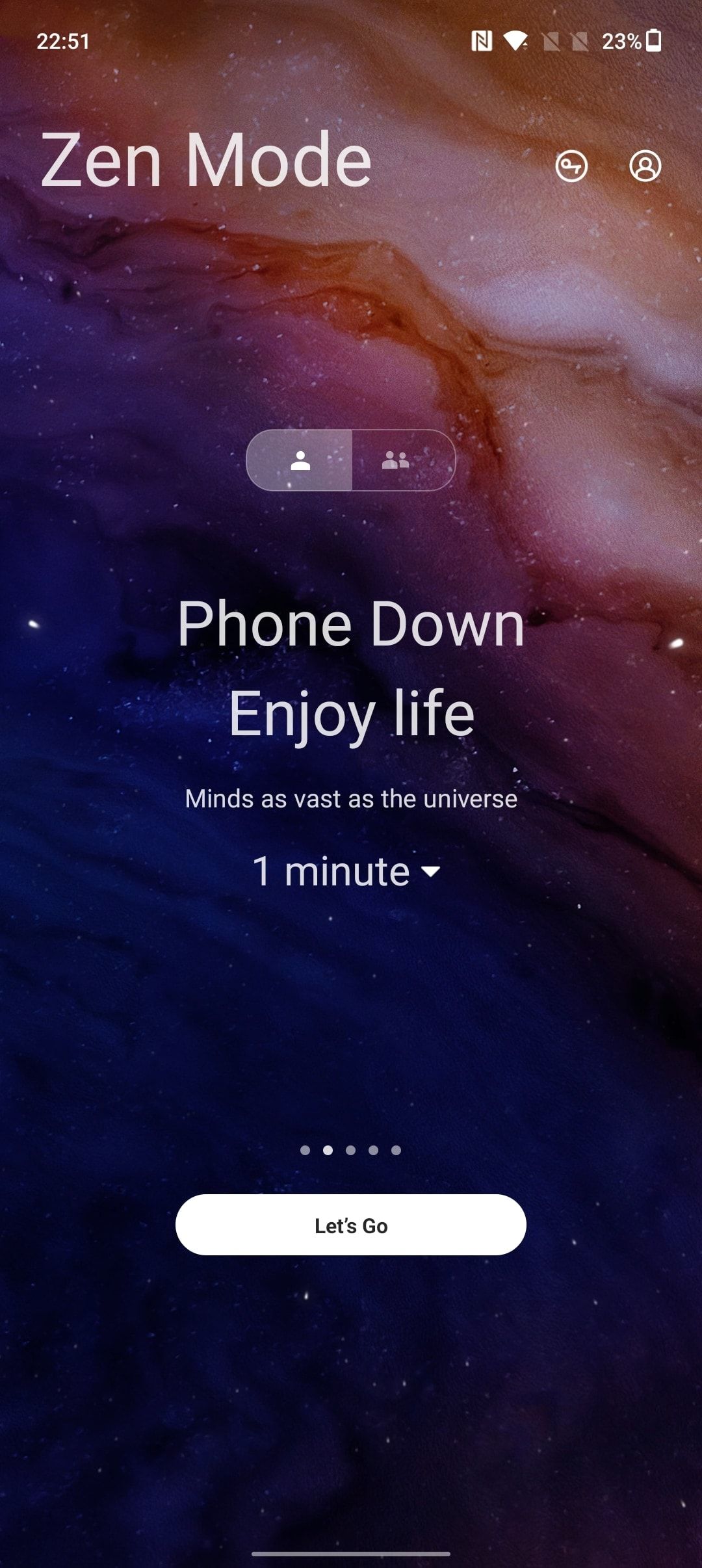
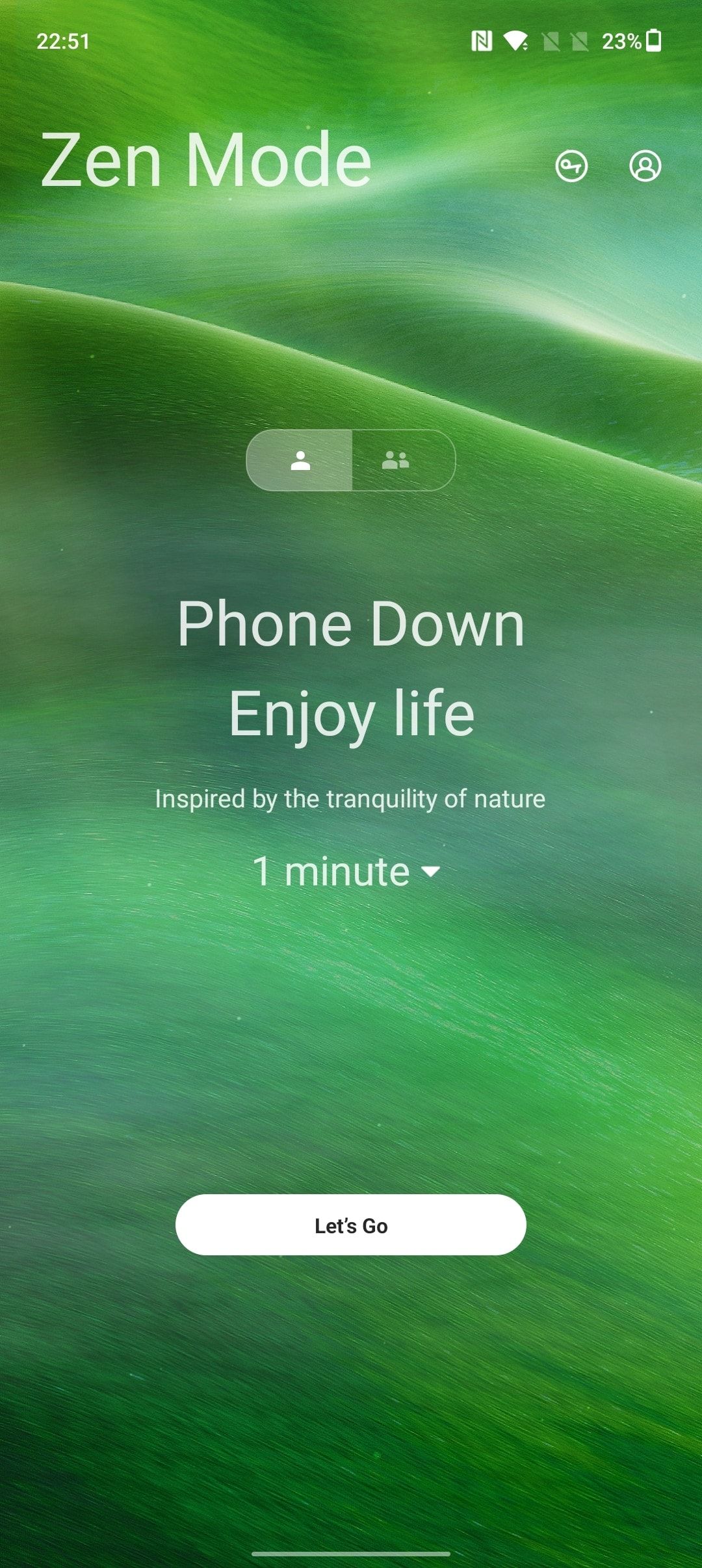
-
Tap Let's Go to initiate the Zen Mode session. Tap Confirm to start.
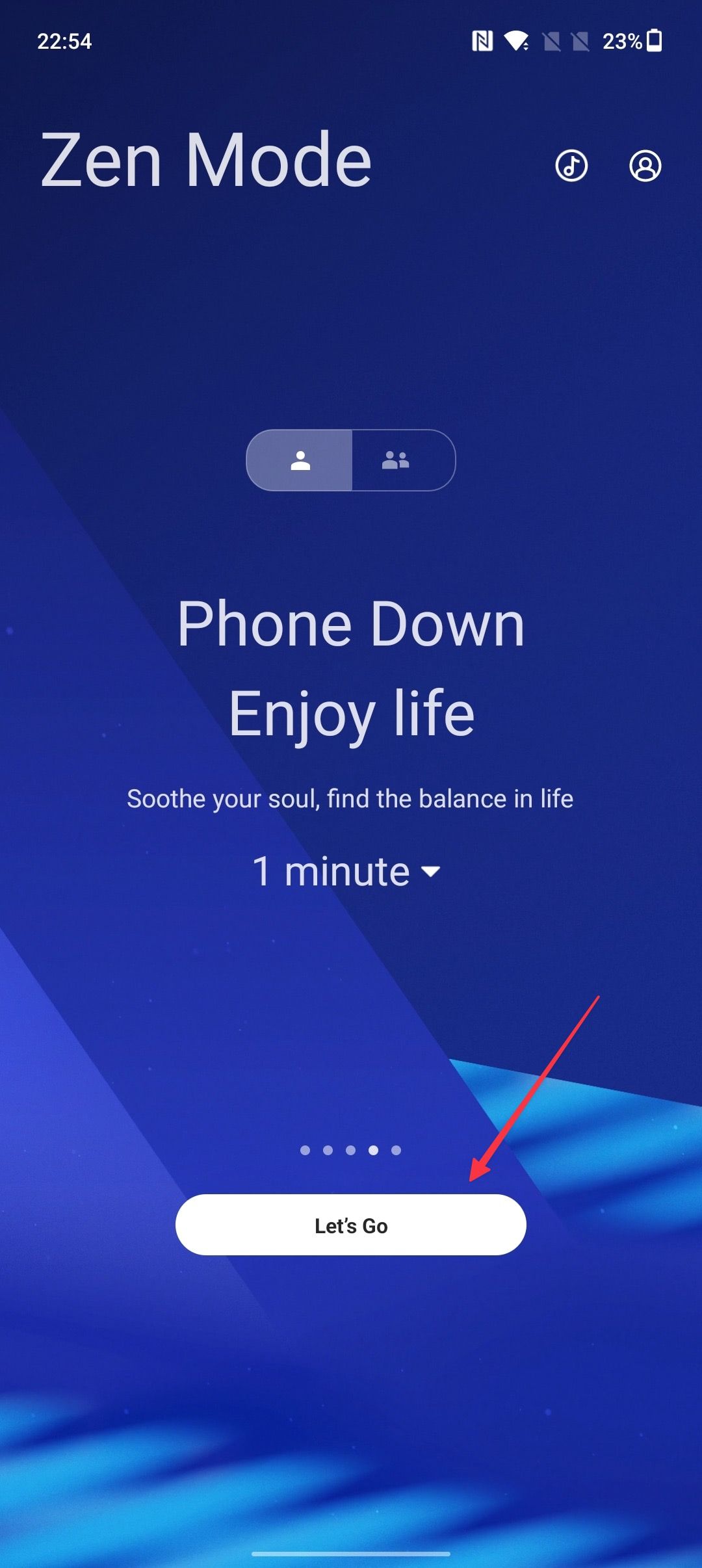
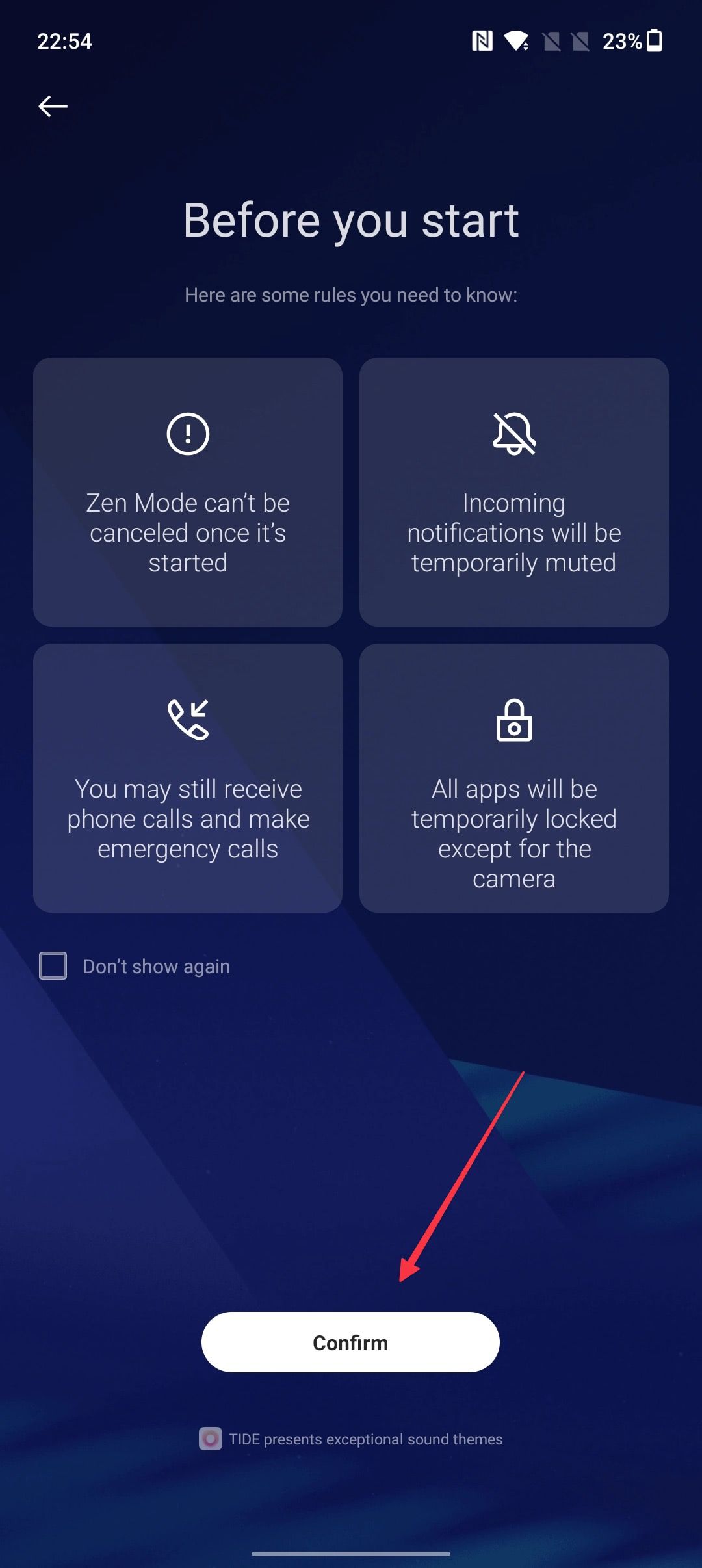
When starting Zen Mode for the first time, you need to grant it several permissions to work. Allow all the permissions that the feature requires.
How to use group Zen Mode on OnePlus
Along with personal Zen Mode sessions, you can create or join group Zen Mode sessions. Group Zen Mode sessions allow you to create a Zen Mode room. Your friends and family can join it to disconnect together. You can also join rooms created by other users.
Here's how to use this feature on your OnePlus phone:
- Unlock your OnePlus device and swipe down twice from the top to see the quick settings toggles.
-
Swipe from right to left and then tap Zen Mode to open it.
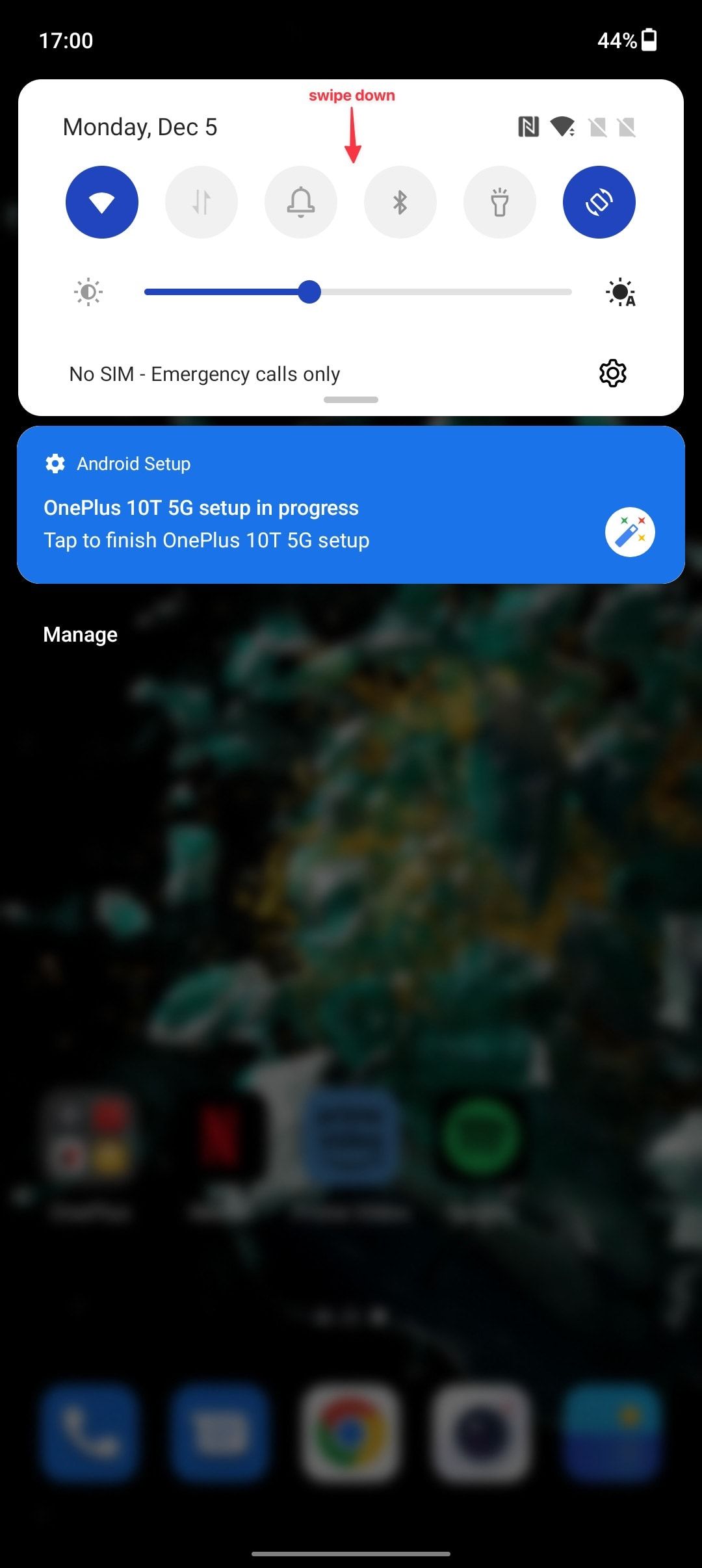
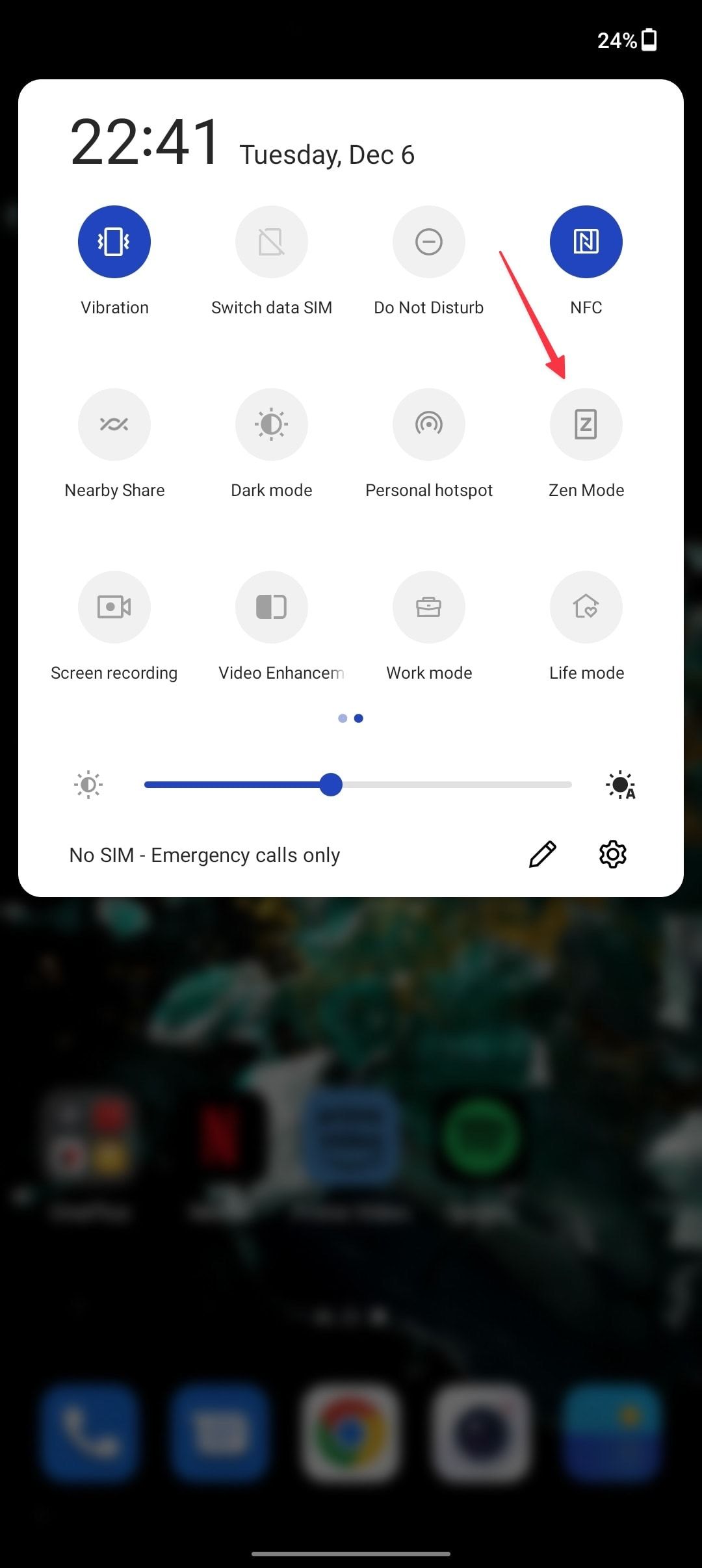
-
Tap the Group icon and choose the Create a Room option to create a group Zen Mode session.
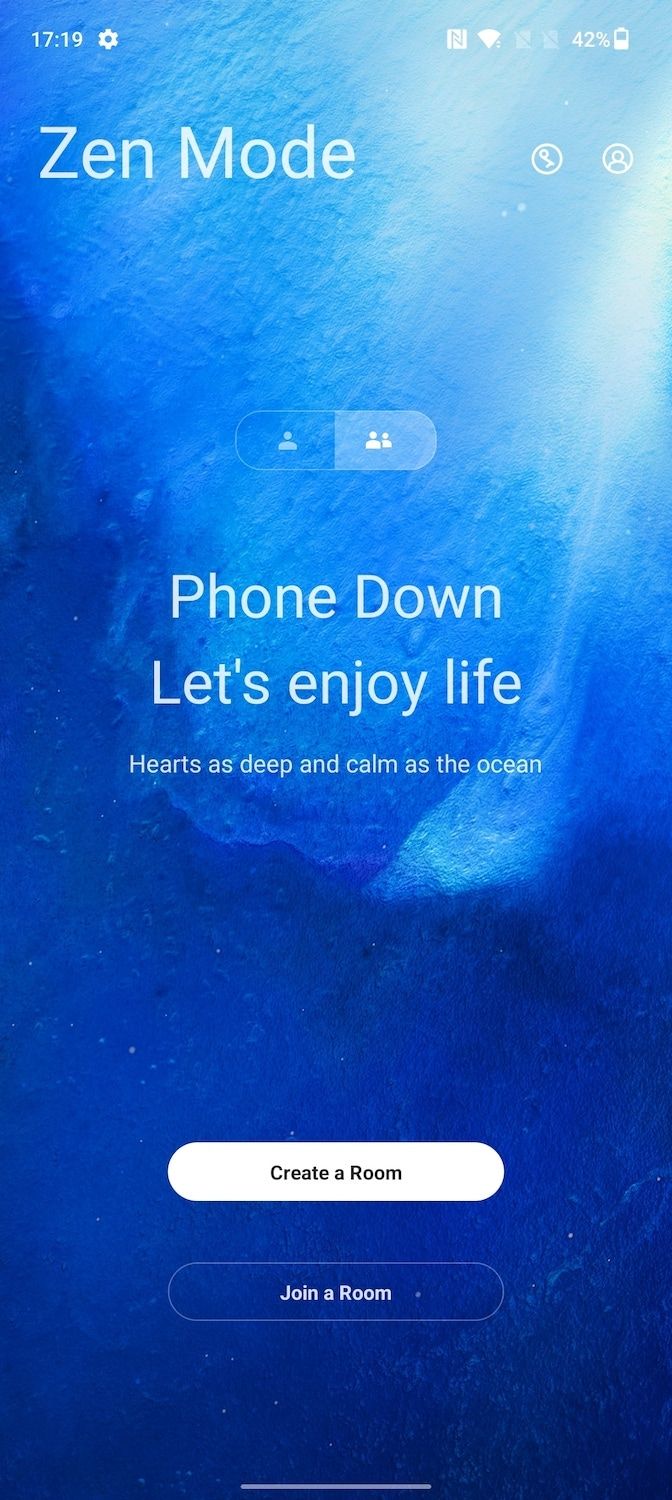
-
If you haven't done so, sign in with your OnePlus Account to create a room.
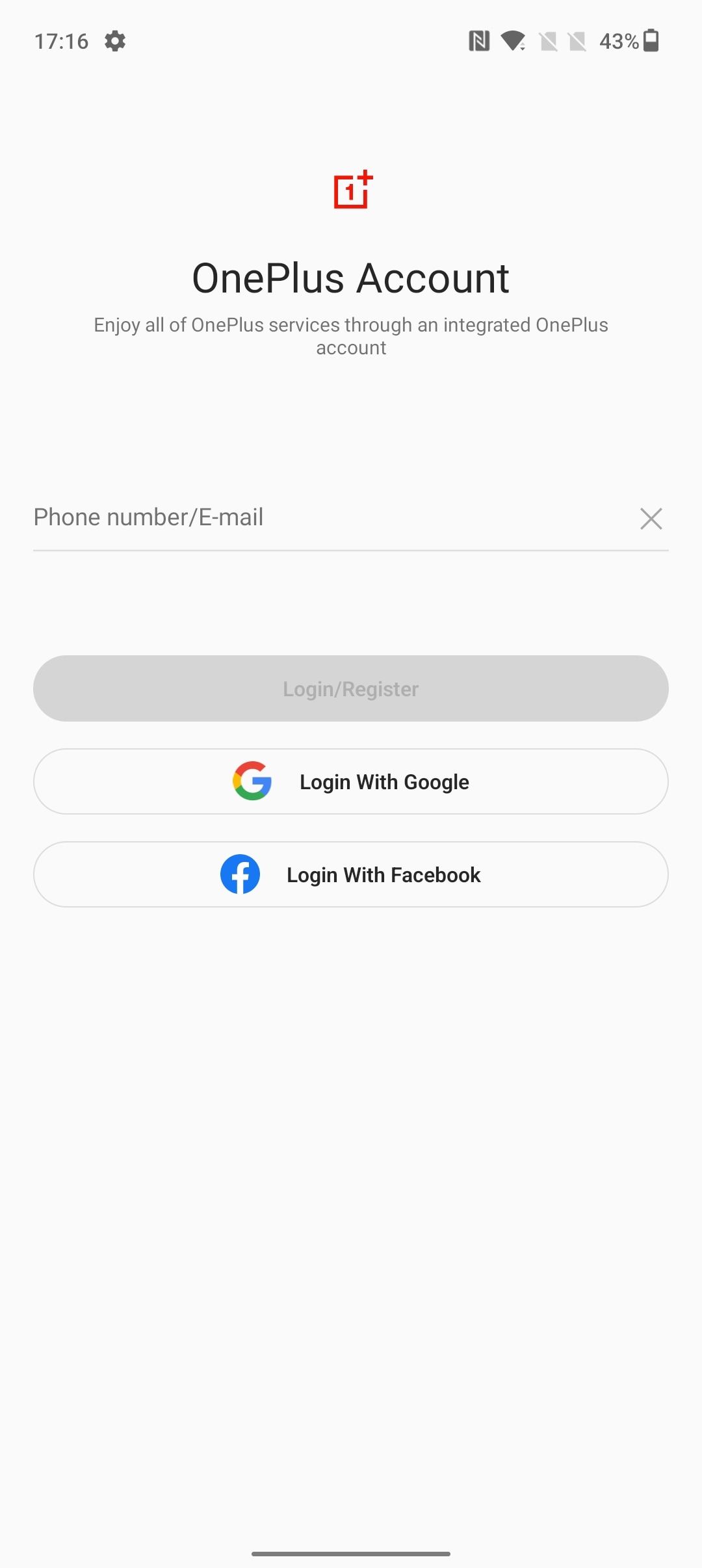
-
Select the time duration from the drop-down menu.
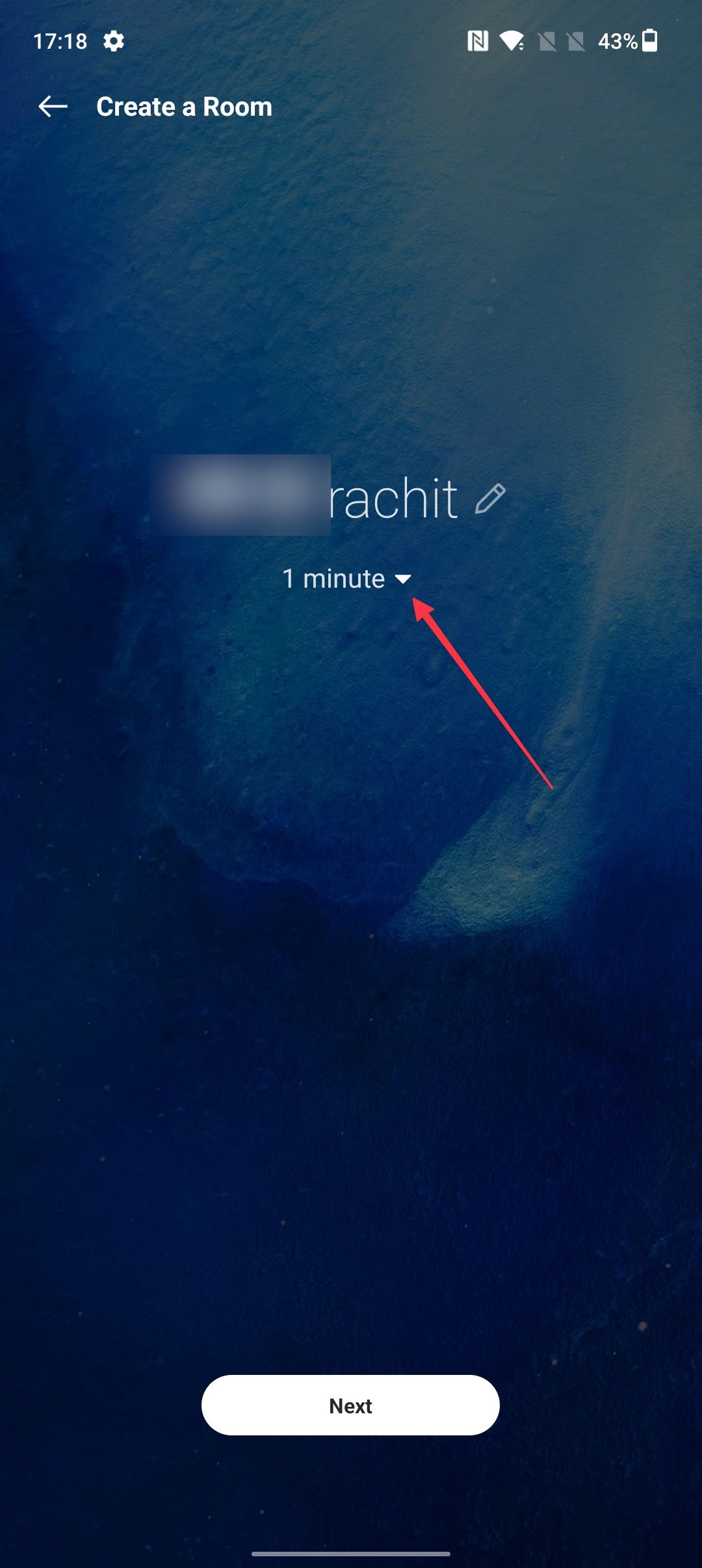

-
Tap the Invite friends button to share your Room code and invite others.

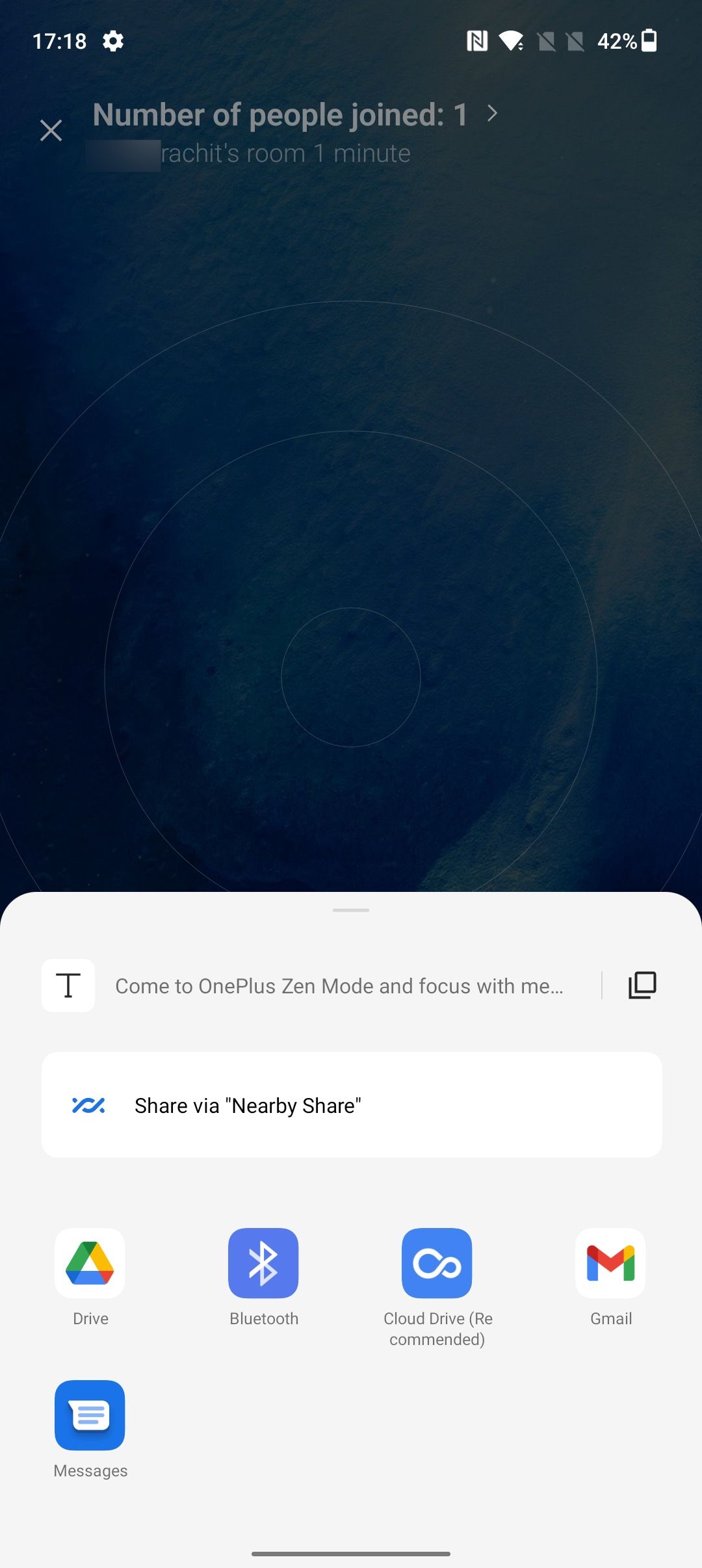
-
Tap the Join a Room button and enter the Room code to join a room your friends created.
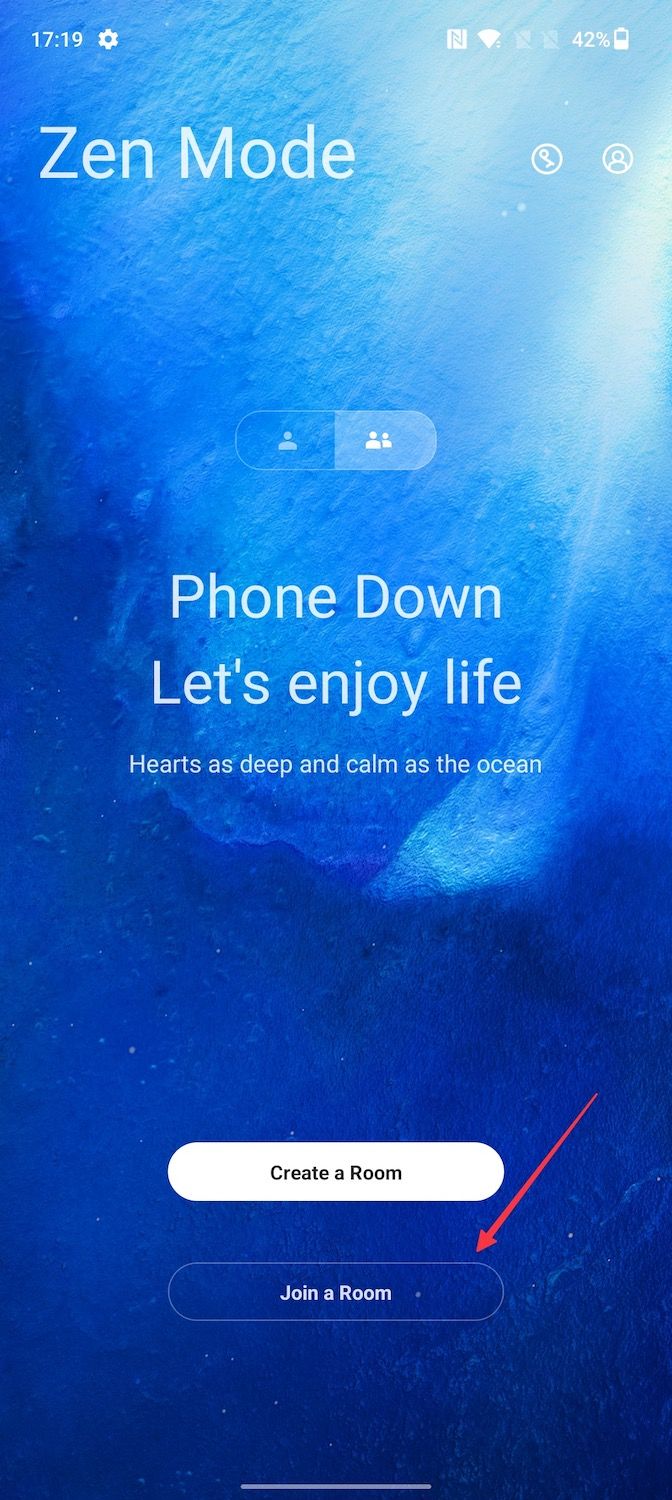
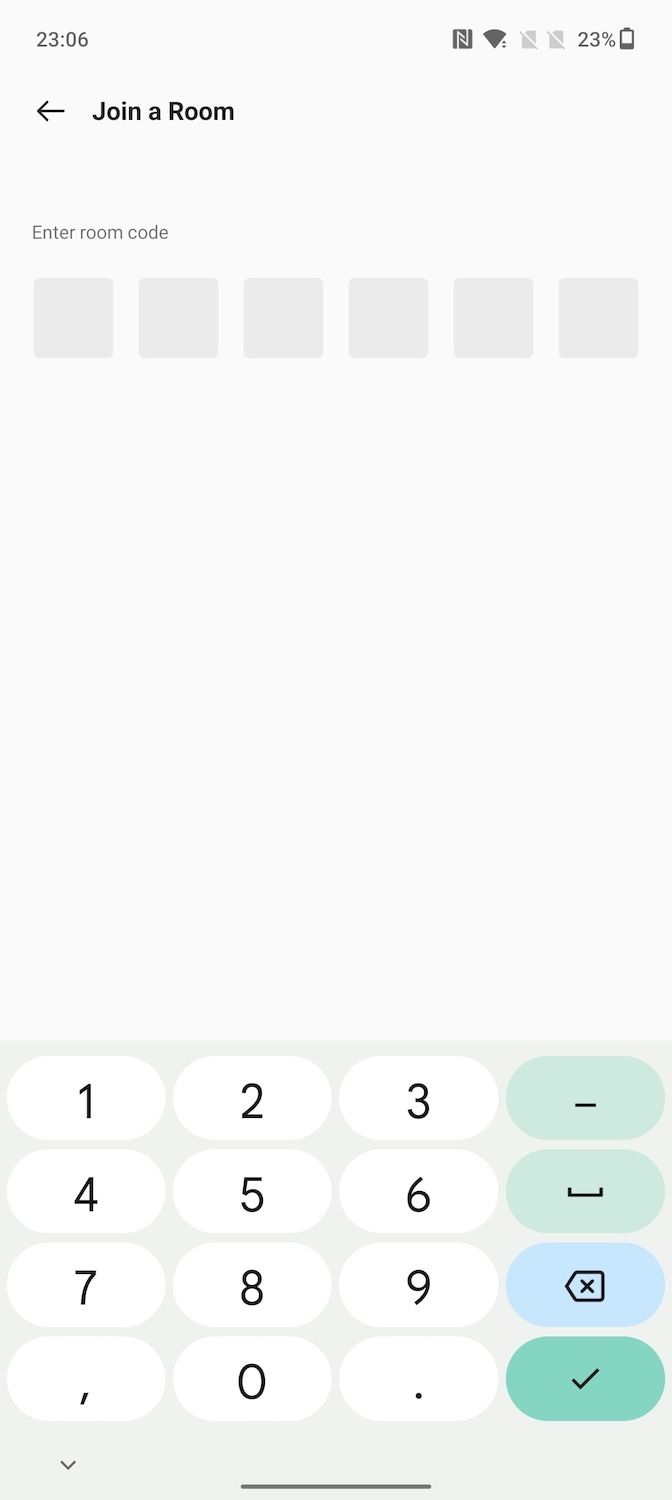
How to set up Zen Mode reminders
If you want your OnePlus device to remind you to initiate a Zen Mode session, enable this feature.
- On the Zen Mode screen, tap the profile icon in the upper-right corner.
-
Tap the Settings icon to open the Zen Mode setting menu.
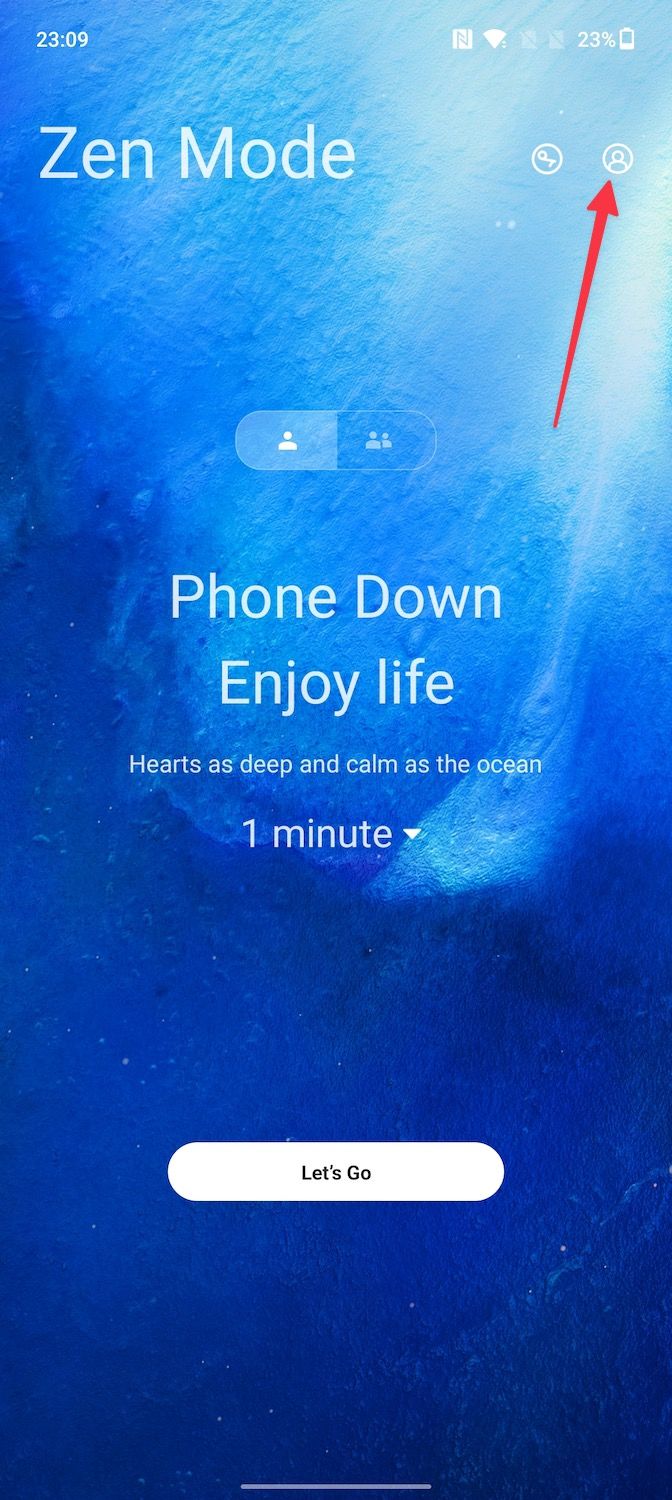
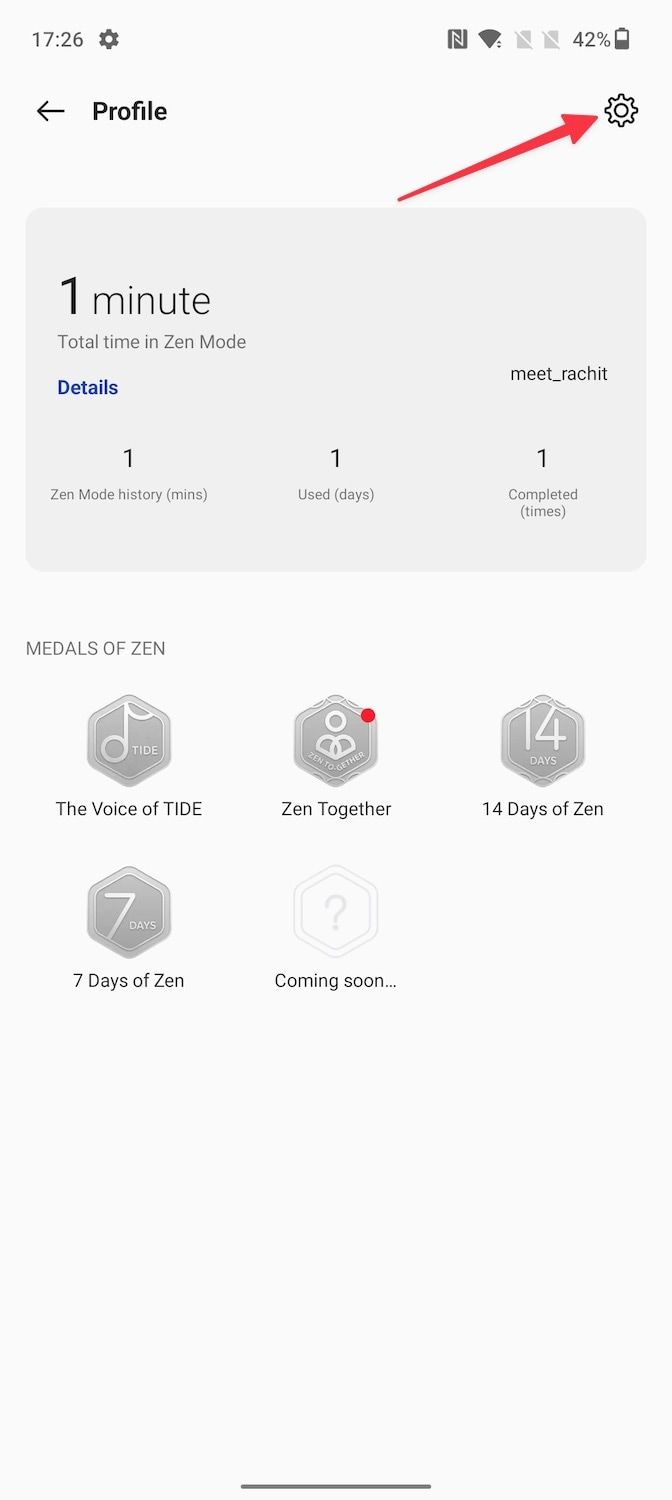
-
Turn on the Daily Reminder toggle.
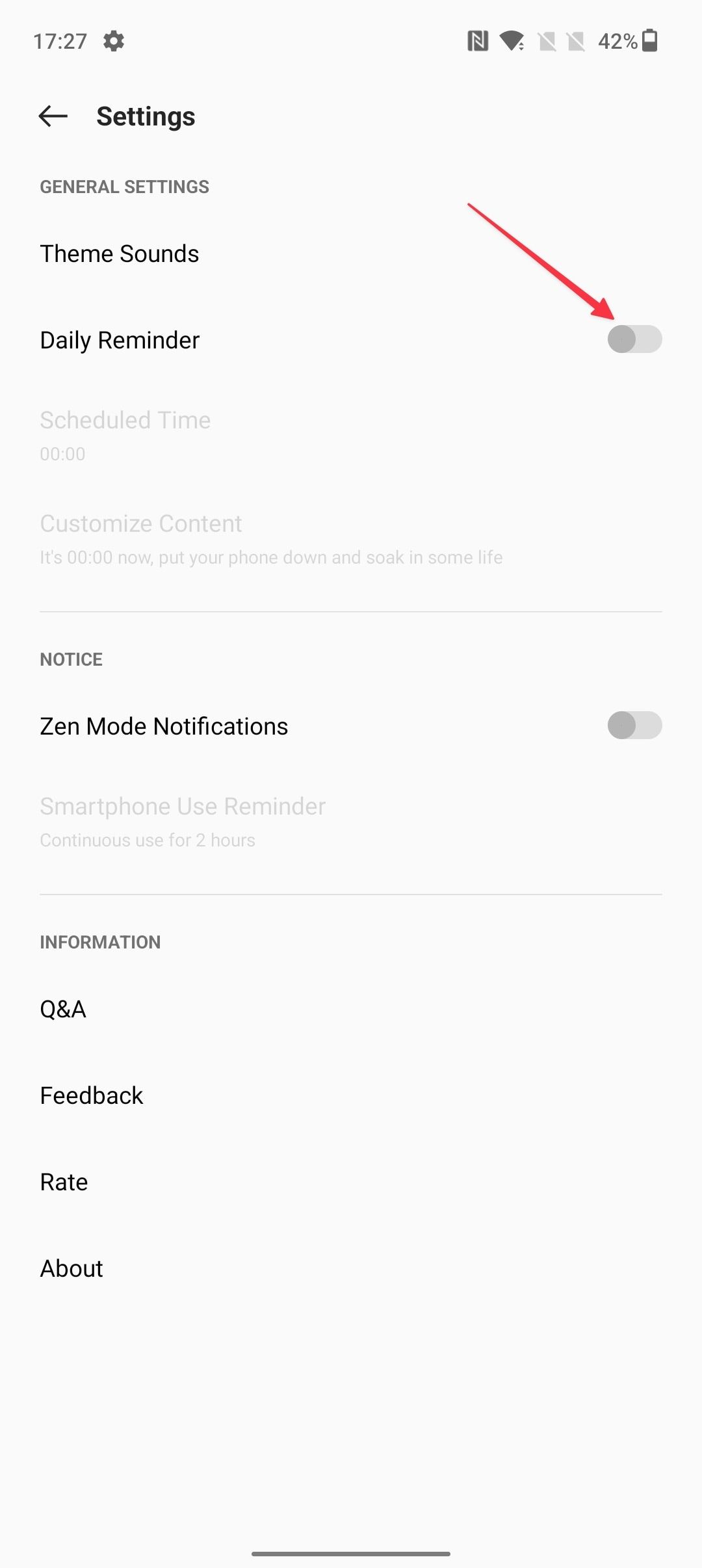
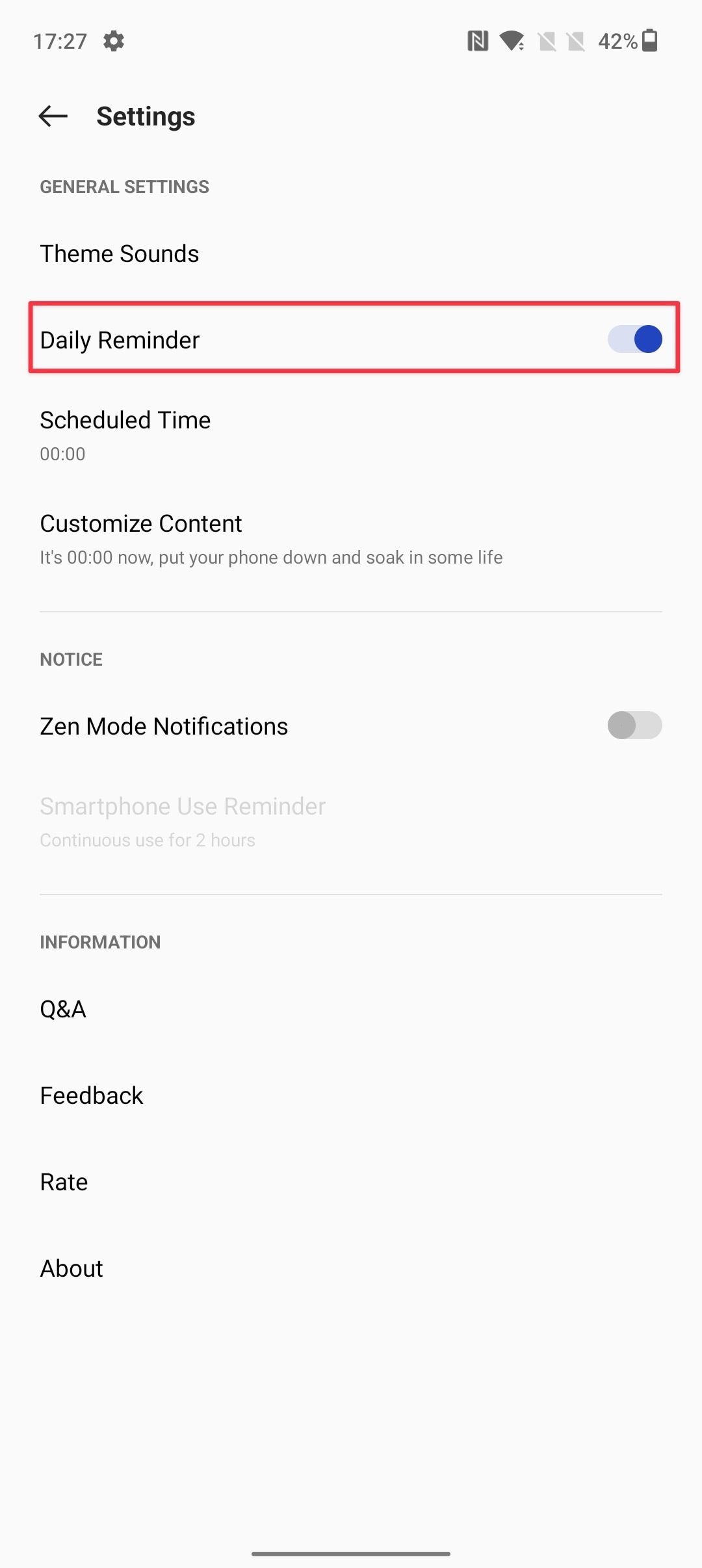
-
Tap Scheduled Time to set the time you want to receive a notification to start your Zen Mode session.
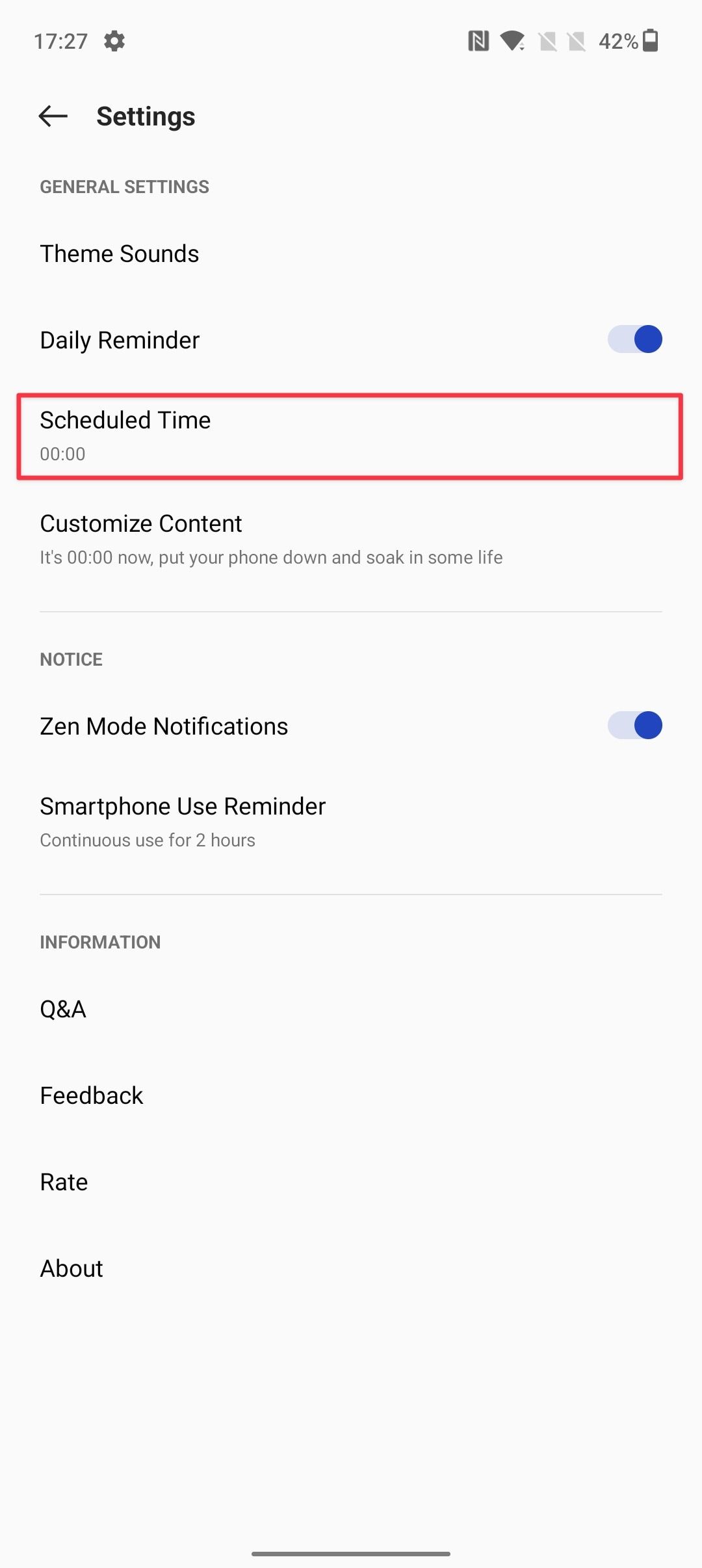
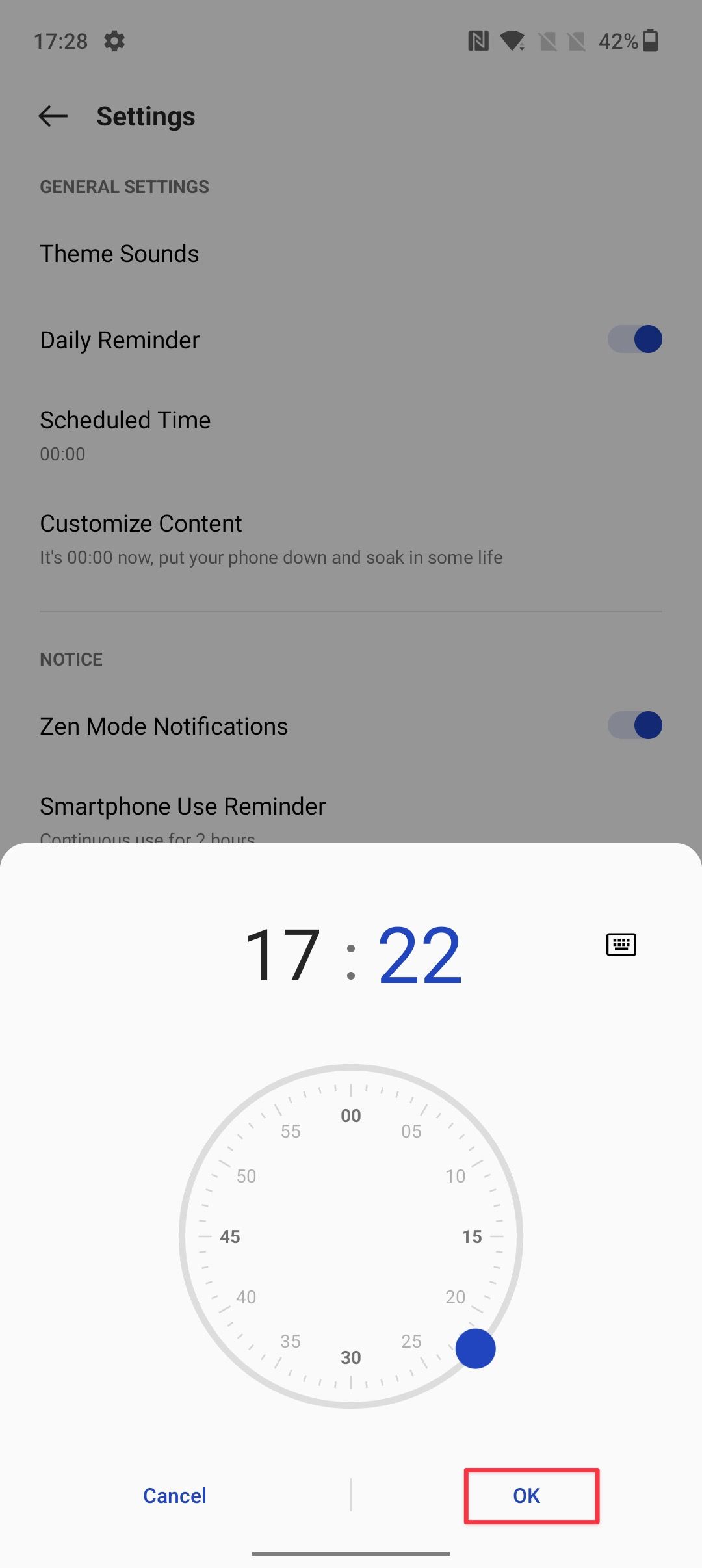
Use Zen Mode on OnePlus to unplug
Zen Mode is an excellent feature on OnePlus devices that helps you unplug from the online world. The best part about this feature is that it requires minimal setup, and you can activate it with just a few swipes and taps.
When you're done unwinding, check out how to make the most of your OnePlus smartphone using our favorite OxygenOS tips and tricks.