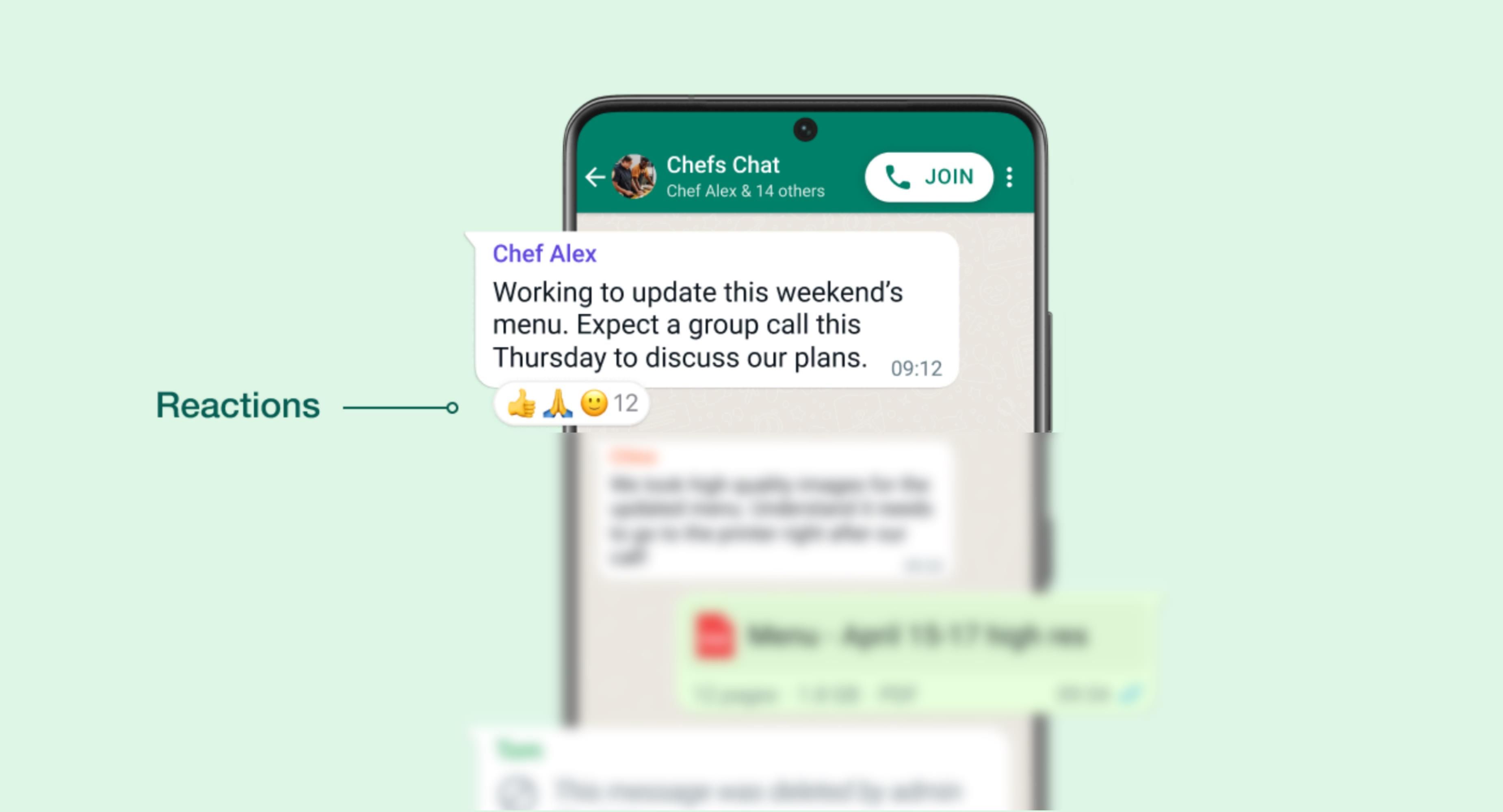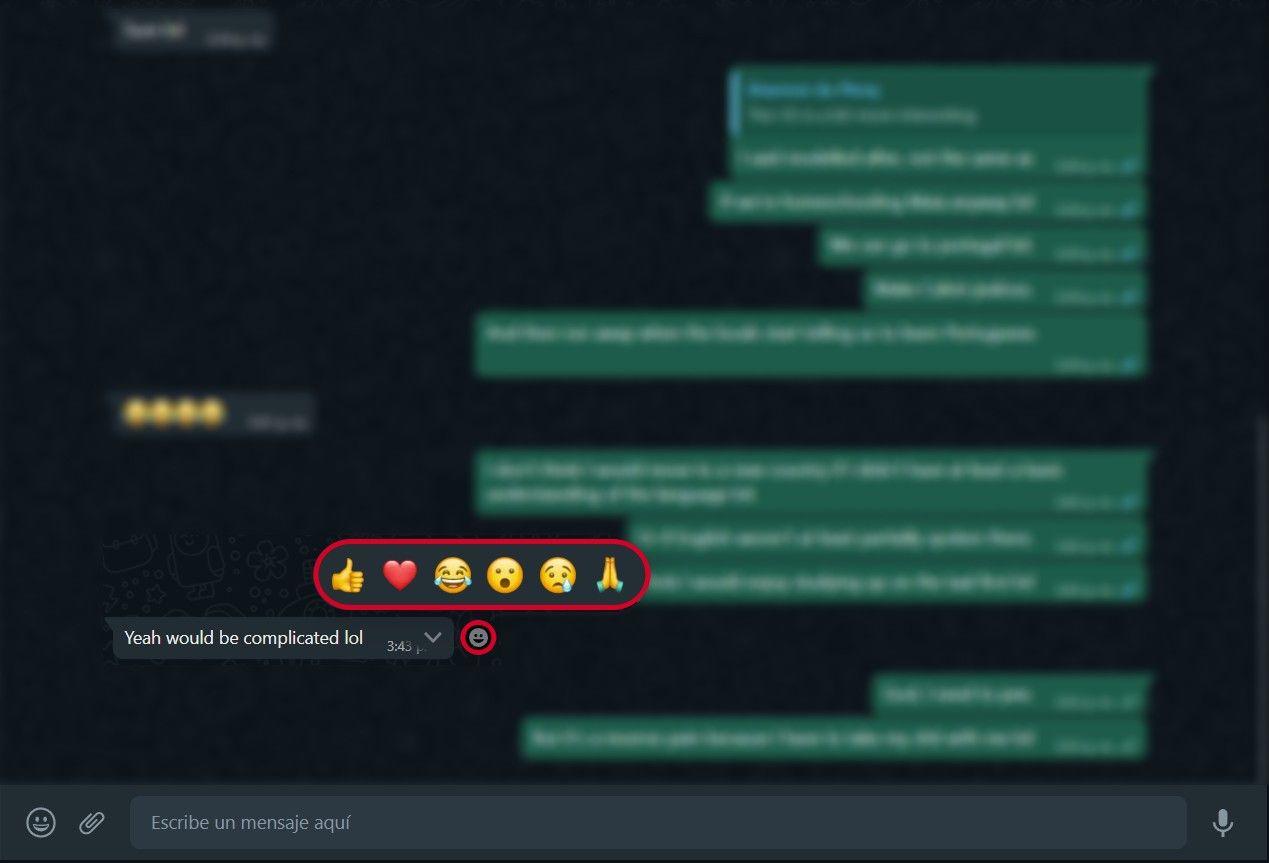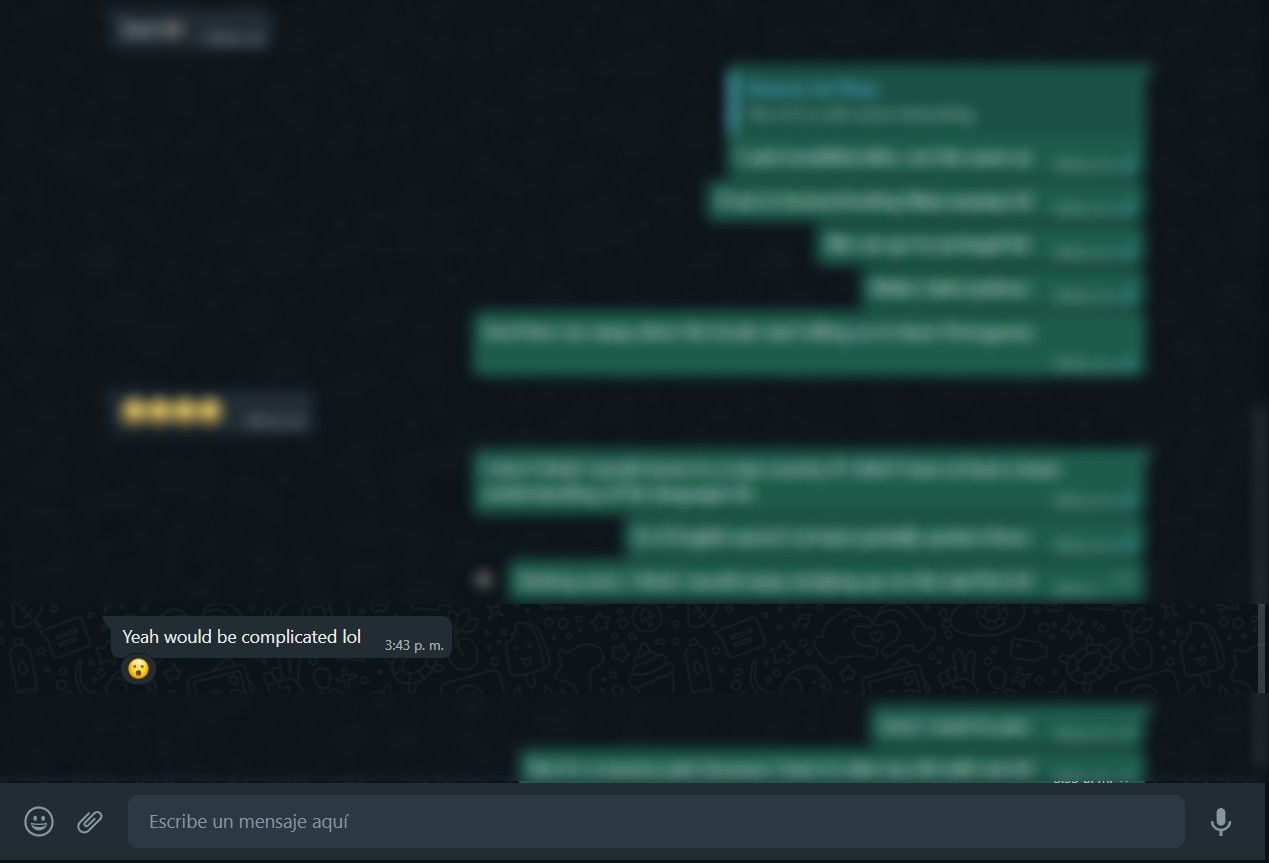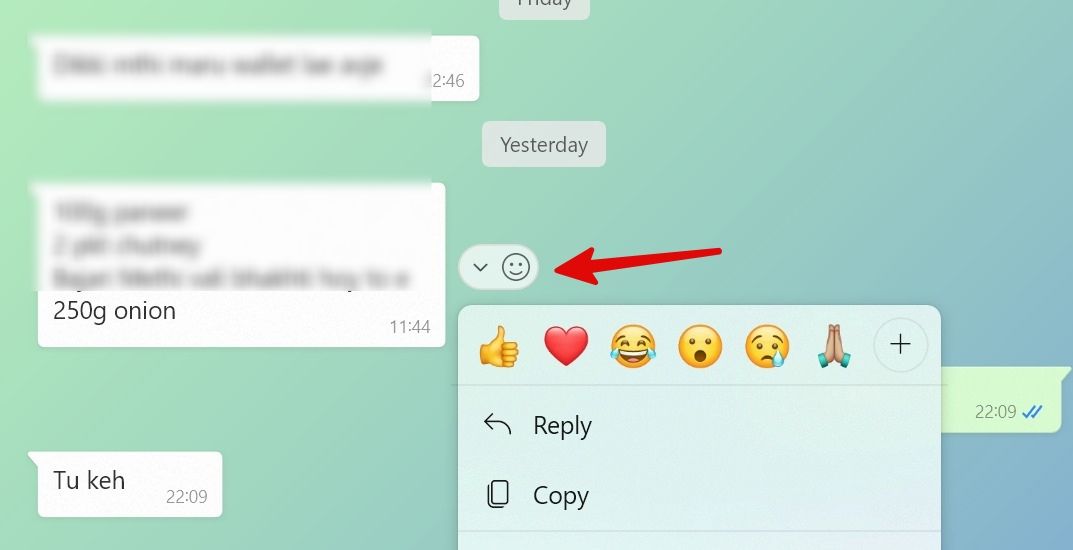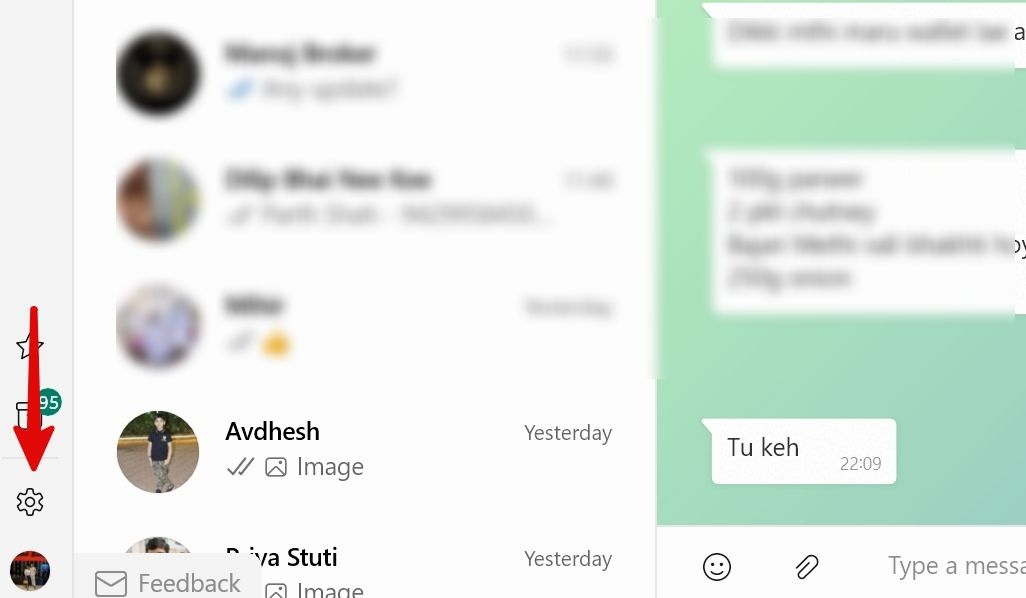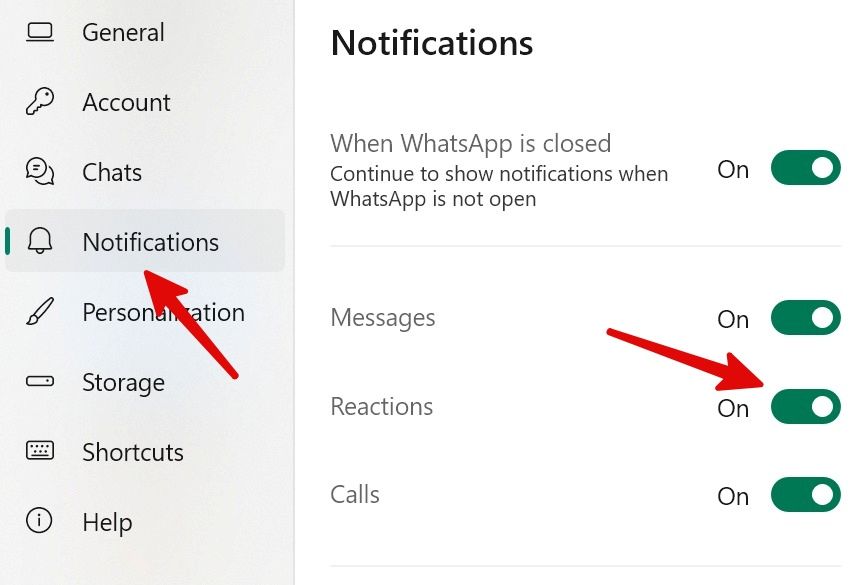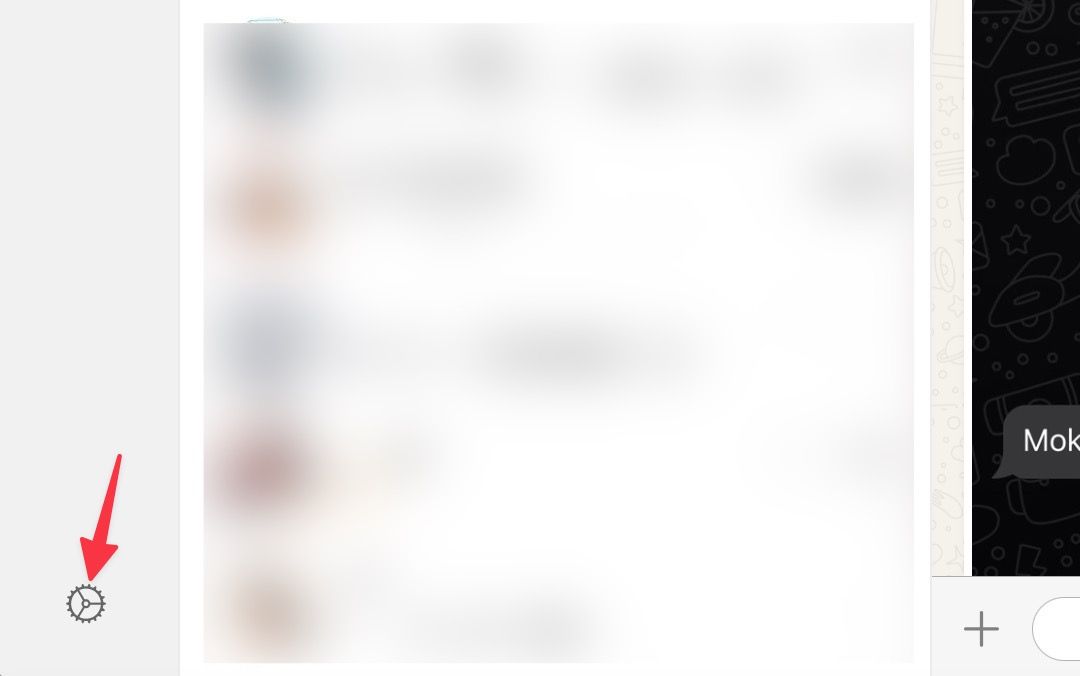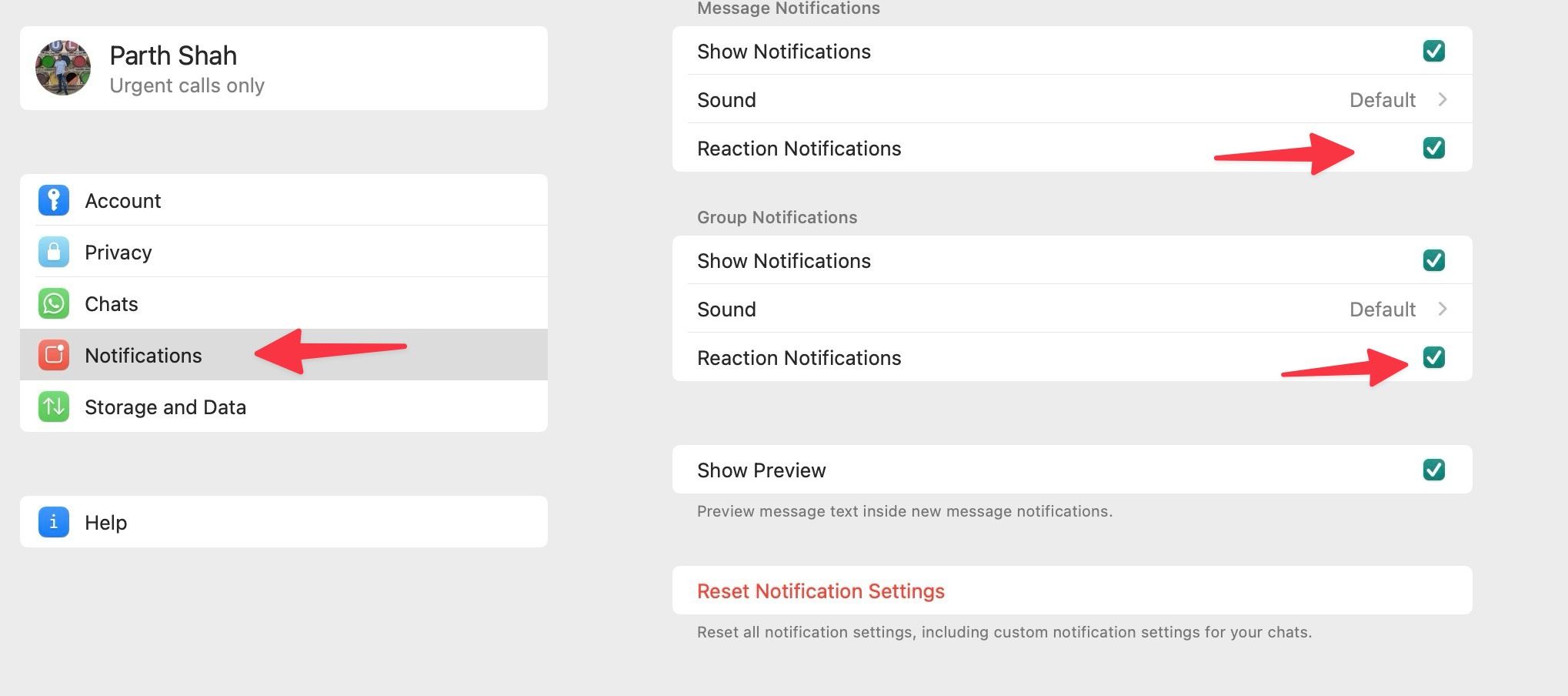Phone calls started fading away in 2010, giving way to SMS. Social media apps spelled the beginning of the end of SMS and human interaction. Using emojis, stickers, and GIFs as a substitute for meaningful conversation in messaging apps is the latest way to pull us further apart. Instant messaging apps like WhatsApp and Telegram are a step ahead with message reactions to express yourself with an emoji.
Messaging apps like Facebook Messenger, Instagram, and Google's RCS feature seamless message reactions. Let's look at how WhatsApp's message reactions work on iPhones, affordable Android phones, Windows PCs, Mac computers, and the web.
Who can use WhatsApp message reactions?
WhatsApp message reactions exited beta testing on May 5, 2022, becoming available to all Android, iOS, and desktop app versions. Android users on version 2.22.10.74 and iOS users on version 22.9.76 have access to the emoji reaction feature. Update to the latest version if you have an old WhatsApp app on your phone or desktop.
How to react to a message on WhatsApp
You'll find the reactions intuitive if you're a long-time user of other Meta messaging services or another major messaging platform. If you're unfamiliar with Facebook Messenger or Instagram's messaging interface, reacting to a message is simple.
React to a message on WhatsApp for Android
- Open WhatsApp (the same applies to Facebook Messenger and Instagram).
- Long press the message to which you wish to react.
- A pop-up menu appears with six available emojis.
- Select one of the six emojis in the menu to use as the reaction.
-
Your message reaction appears below the message you previously selected.
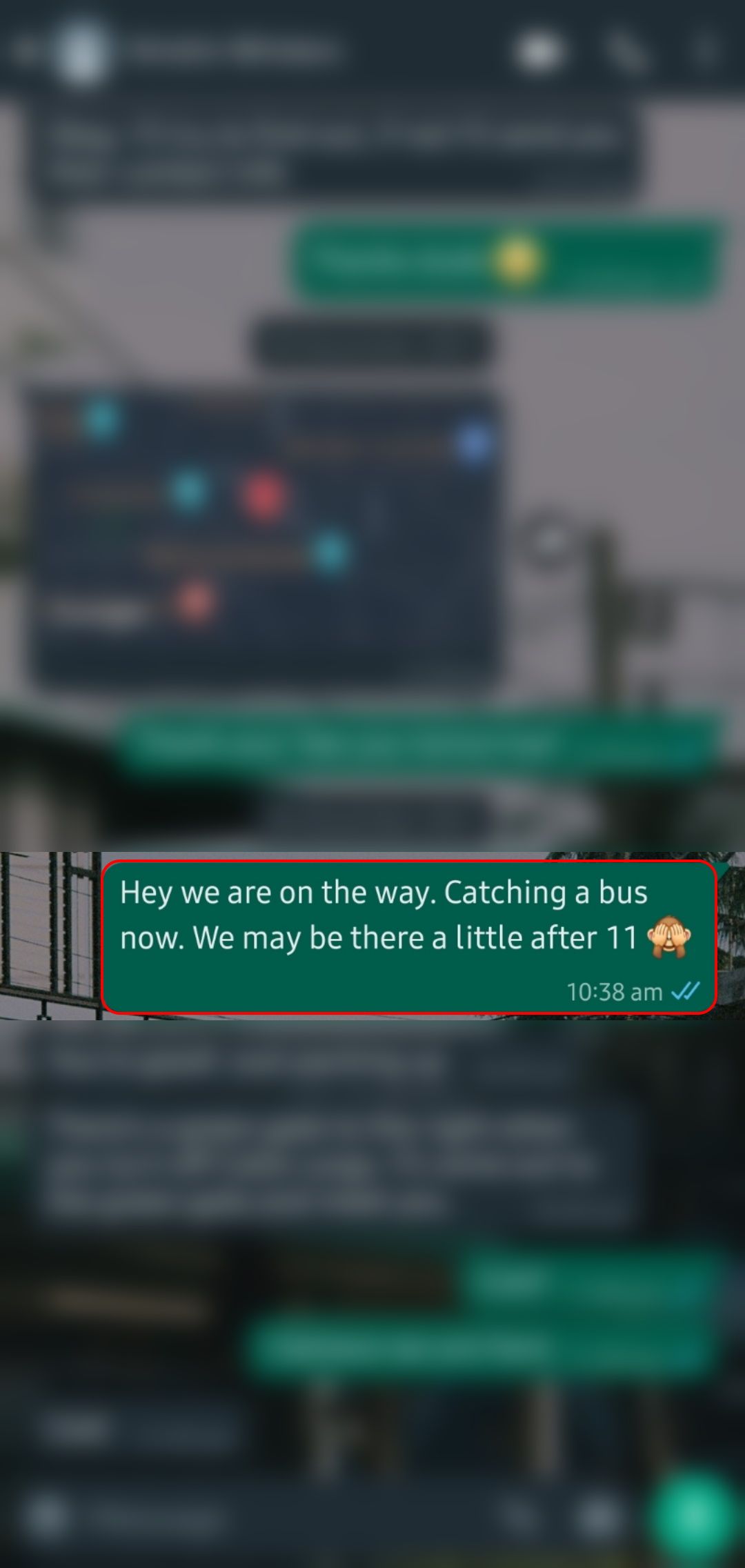
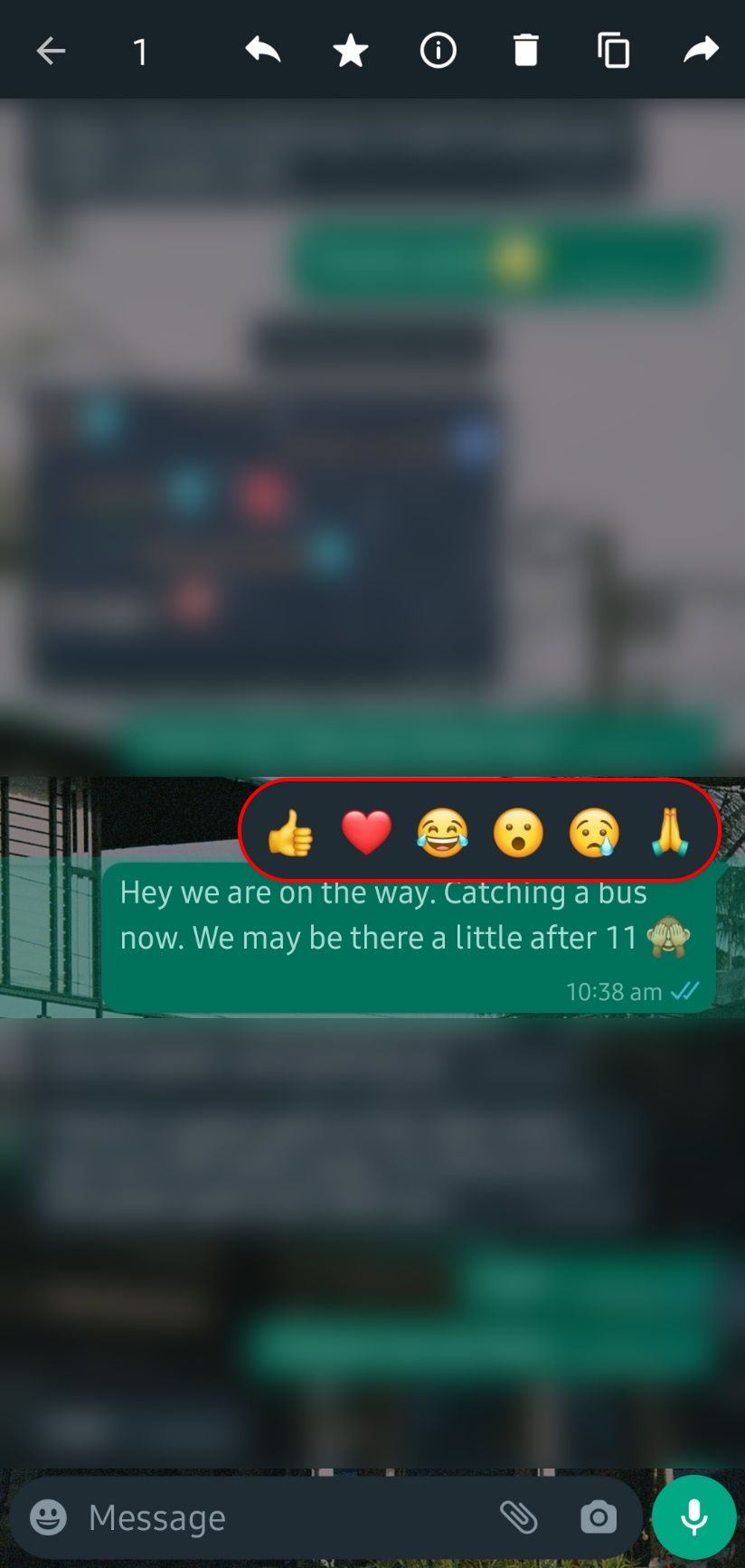
React to a message on WhatsApp for iPhone
- Launch WhatsApp and head to a conversation.
- Long tap a message you want to react to.
- A floating menu appears with six emojis at the top.
-
Tap an emoji or select + to explore more emojis.
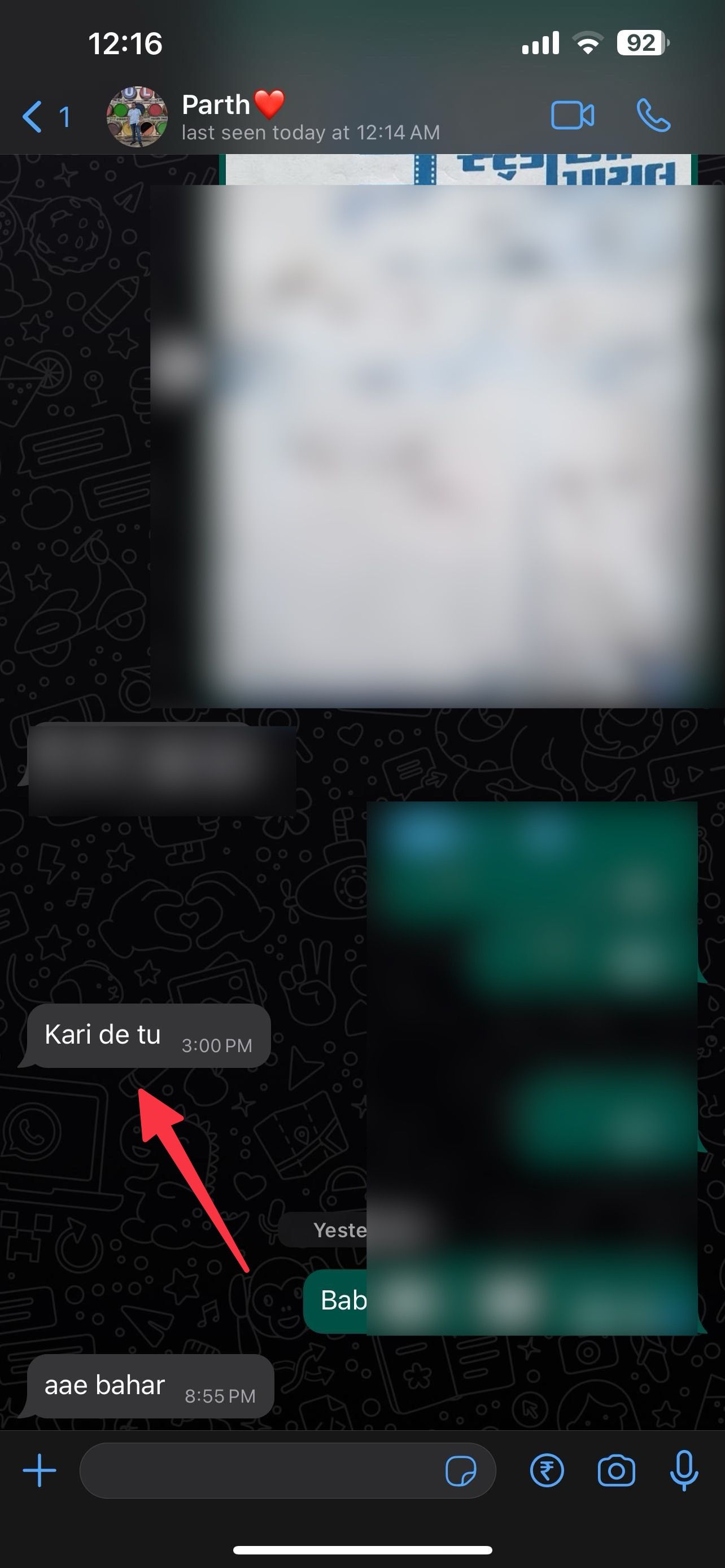
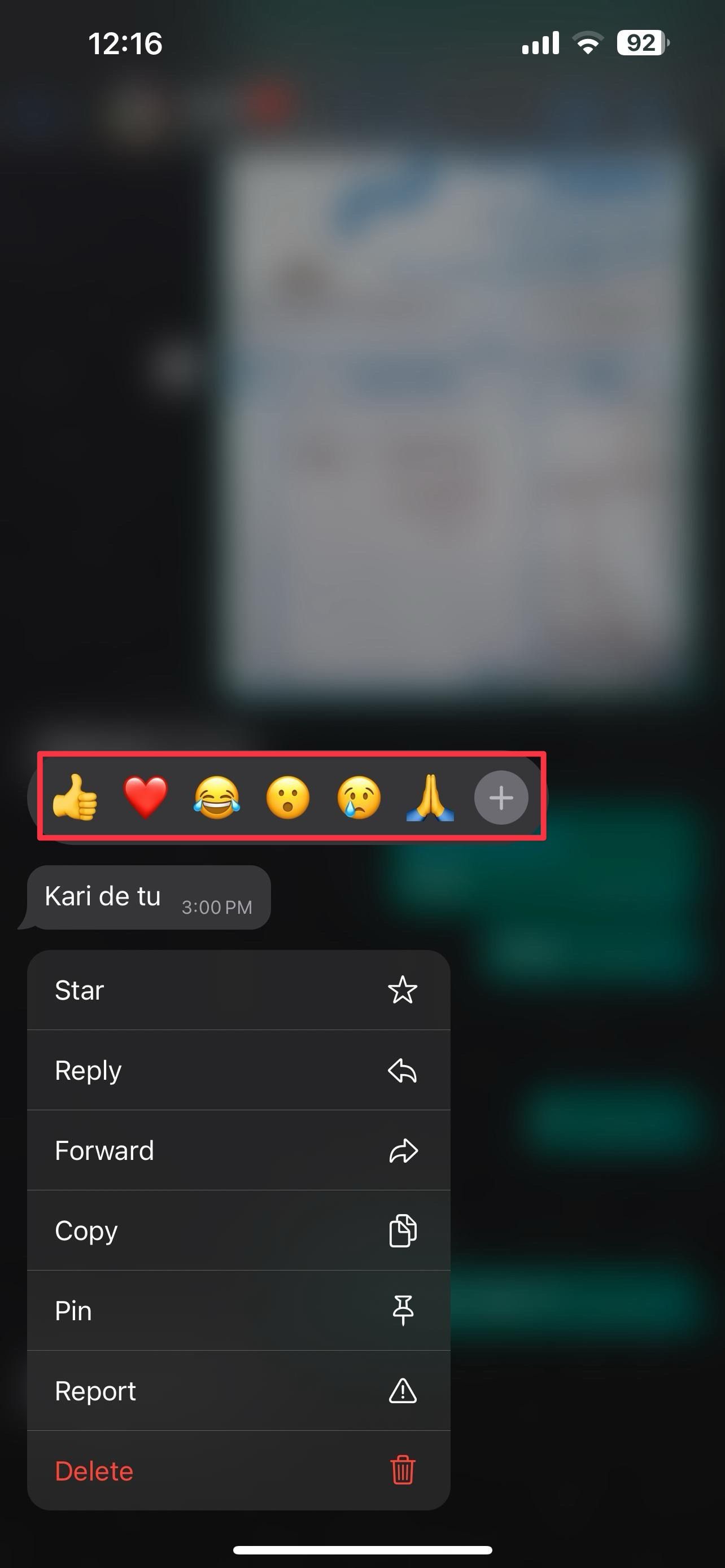
You can now react wordlessly to messages. End the conversation with a message reaction to confirm you acknowledged the reply.
How to react to a message on WhatsApp web and Mac
Using the emoji reaction feature on the web and Mac versions of WhatsApp is similar to the mobile version but adapted to a new input method. Open a chat and follow these steps to react to a message on WhatsApp web or the Mac app:
- Hover your cursor over the message you want to react to. This reveals a small emoji icon next to the message.
-
Click the emoji icon to show the emoji selection pop-up.
-
In the pop-up, click the emoji reaction you want to use.
- You'll see your emoji reaction underneath the message you reacted to.
How to use message reactions on WhatsApp for Windows
WhatsApp delivered a design refresh on their Windows app. It feels natural, works smoothly, and supports the major features of mobile apps. Here's how to react to a message on WhatsApp for Windows:
- Launch WhatsApp and select a conversation.
- Hover the cursor beside a message or picture, and click the emoji icon that appears.
-
Choose an emoji to react to a message.
How to remove reactions on WhatsApp
If you accidentally reacted to someone's message, remove the reaction. Here's how:
-
Tap the emoji at the bottom of the message.
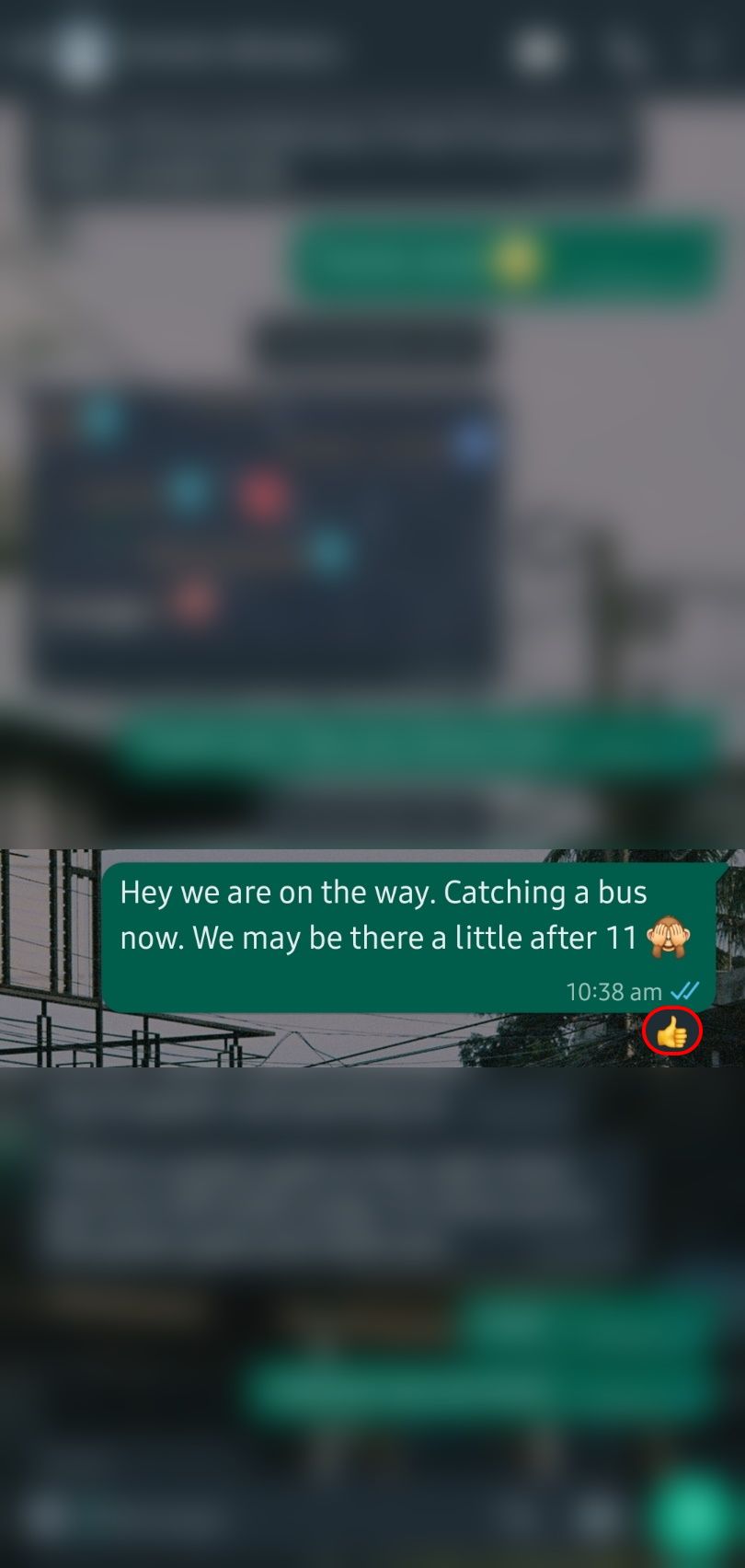
-
Tap your reaction to remove it from the message.
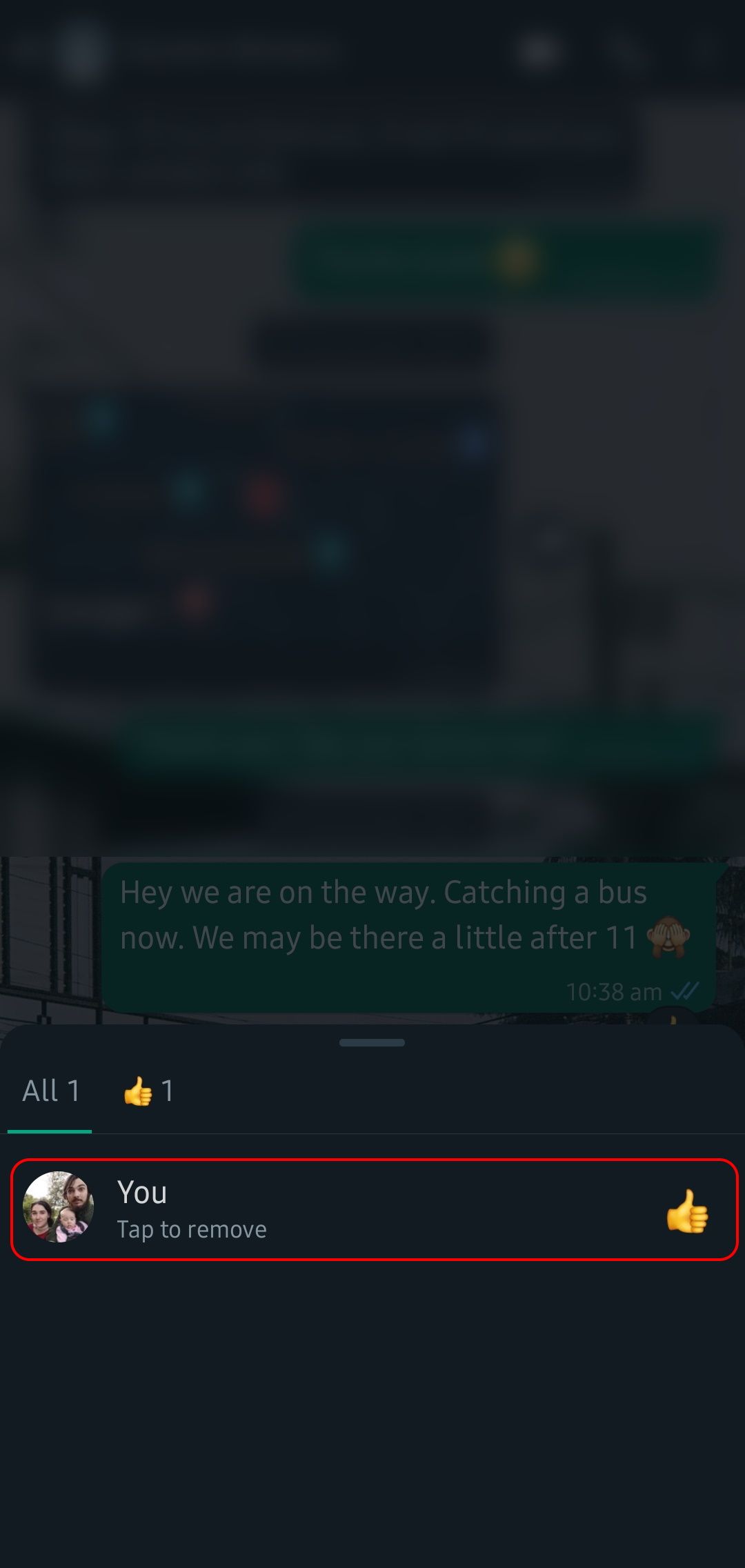
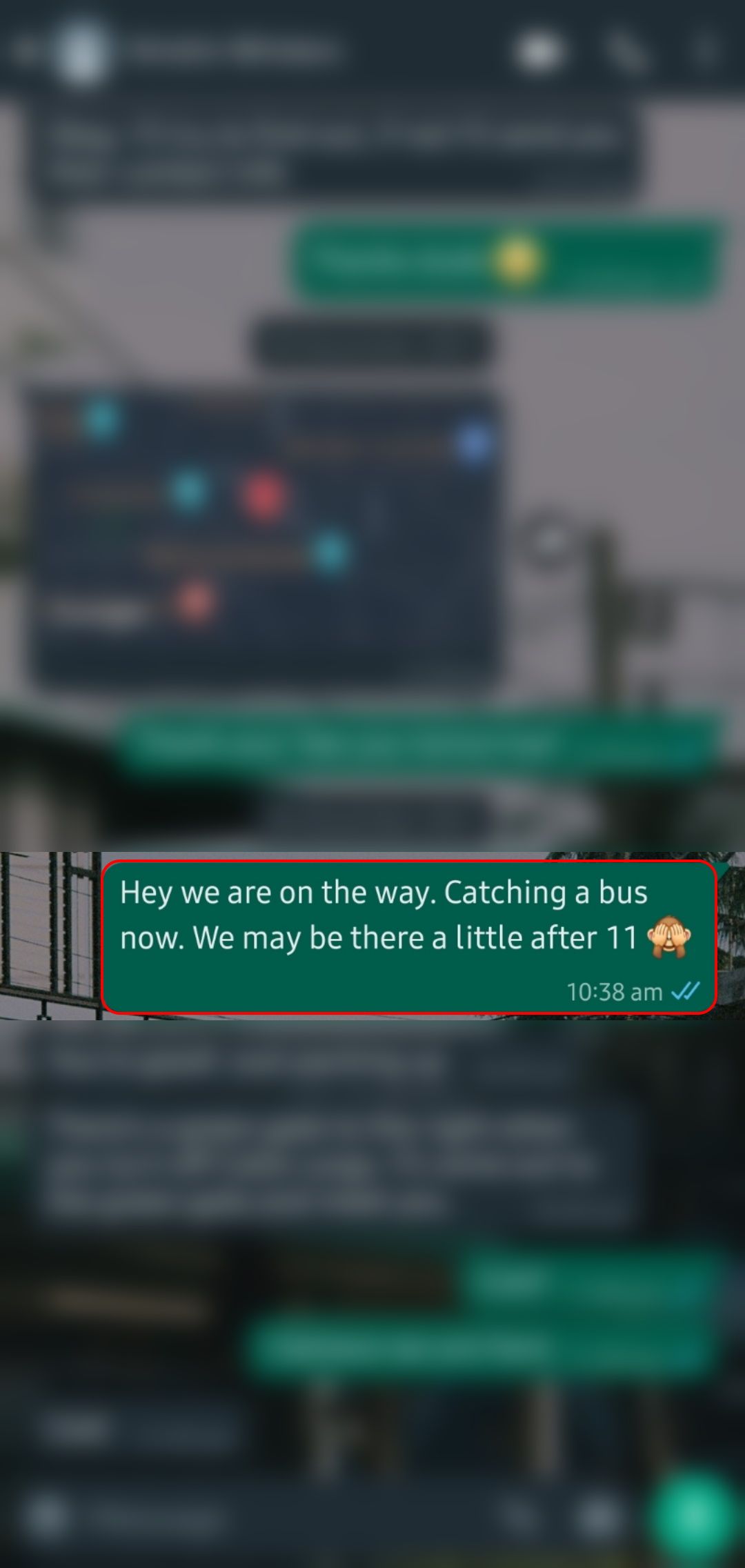
How to change your message reaction
Did you accidentally tap a different emoji as a reaction? It can change the meaning of your reply, create confusion, and stir the conversation in another direction. You can change your reaction on WhatsApp.
- Open a WhatsApp conversation and long tap a message you reacted to.
-
Tap another emoji, and WhatsApp replaces your previous reaction.
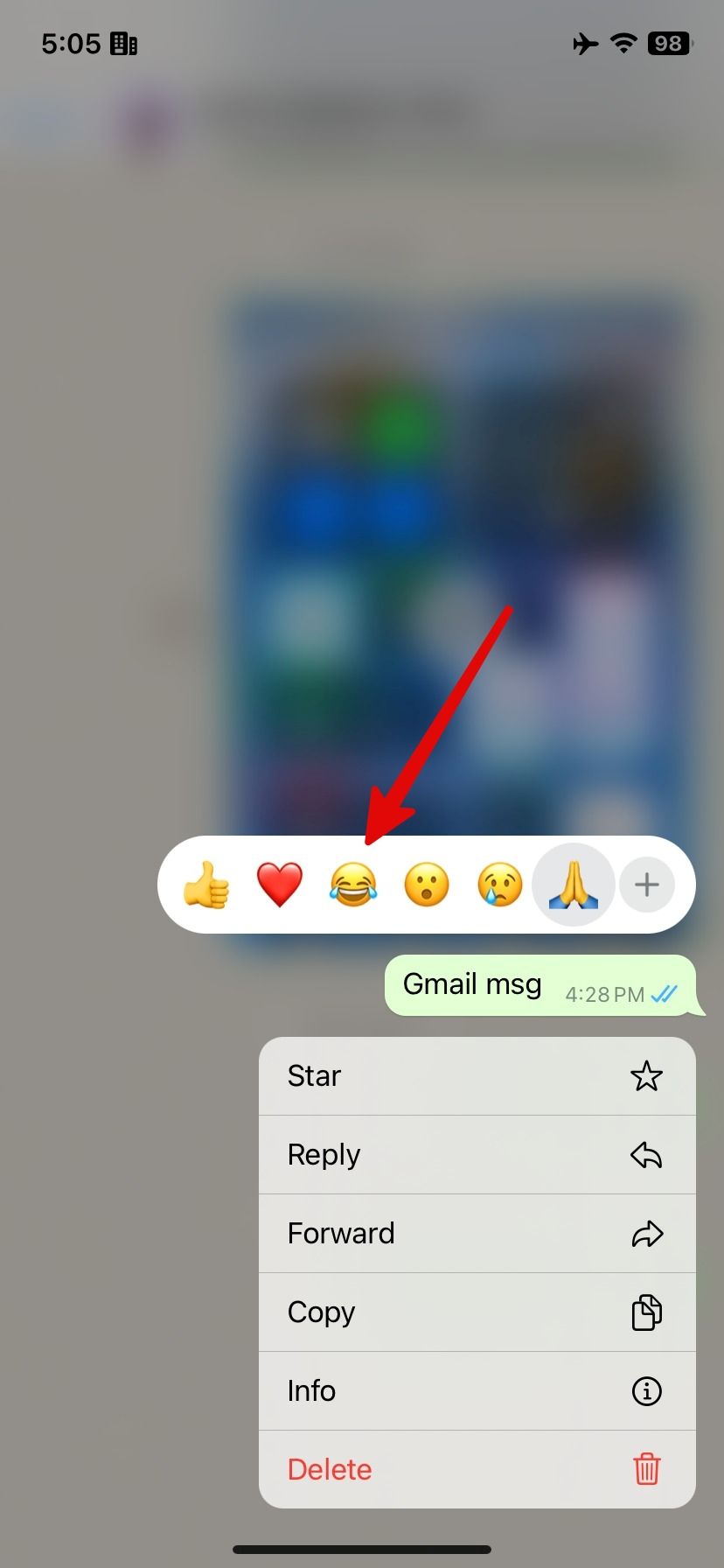
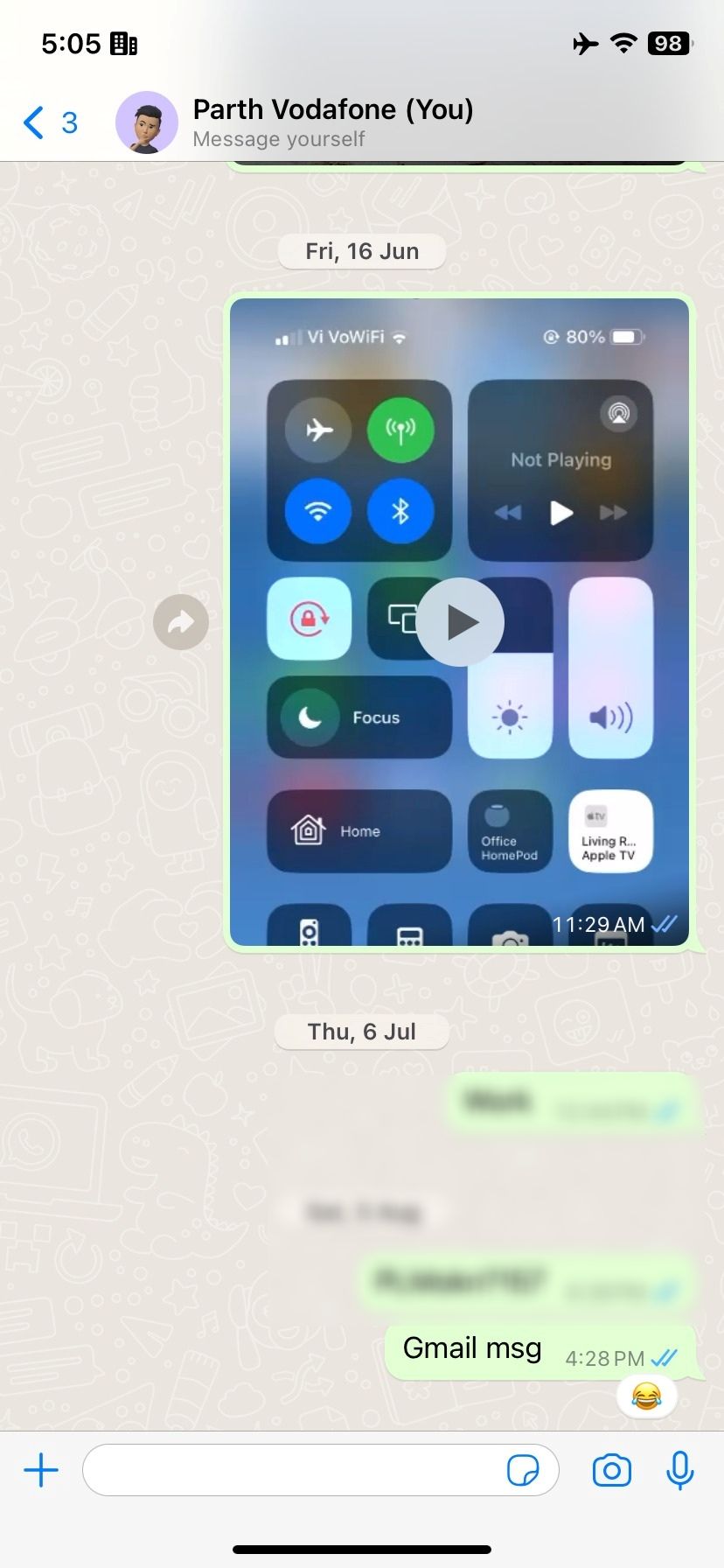
How to turn off WhatsApp reaction notifications
WhatsApp notifies you when someone reacts to a message you sent in a group or private chat. The default behavior can be irritating. You can change this behavior in the app settings.
Turn off reaction notifications on Android
- Open WhatsApp and tap the three-dot menu in the upper-right corner.
- Select Settings.
-
Select Notifications.
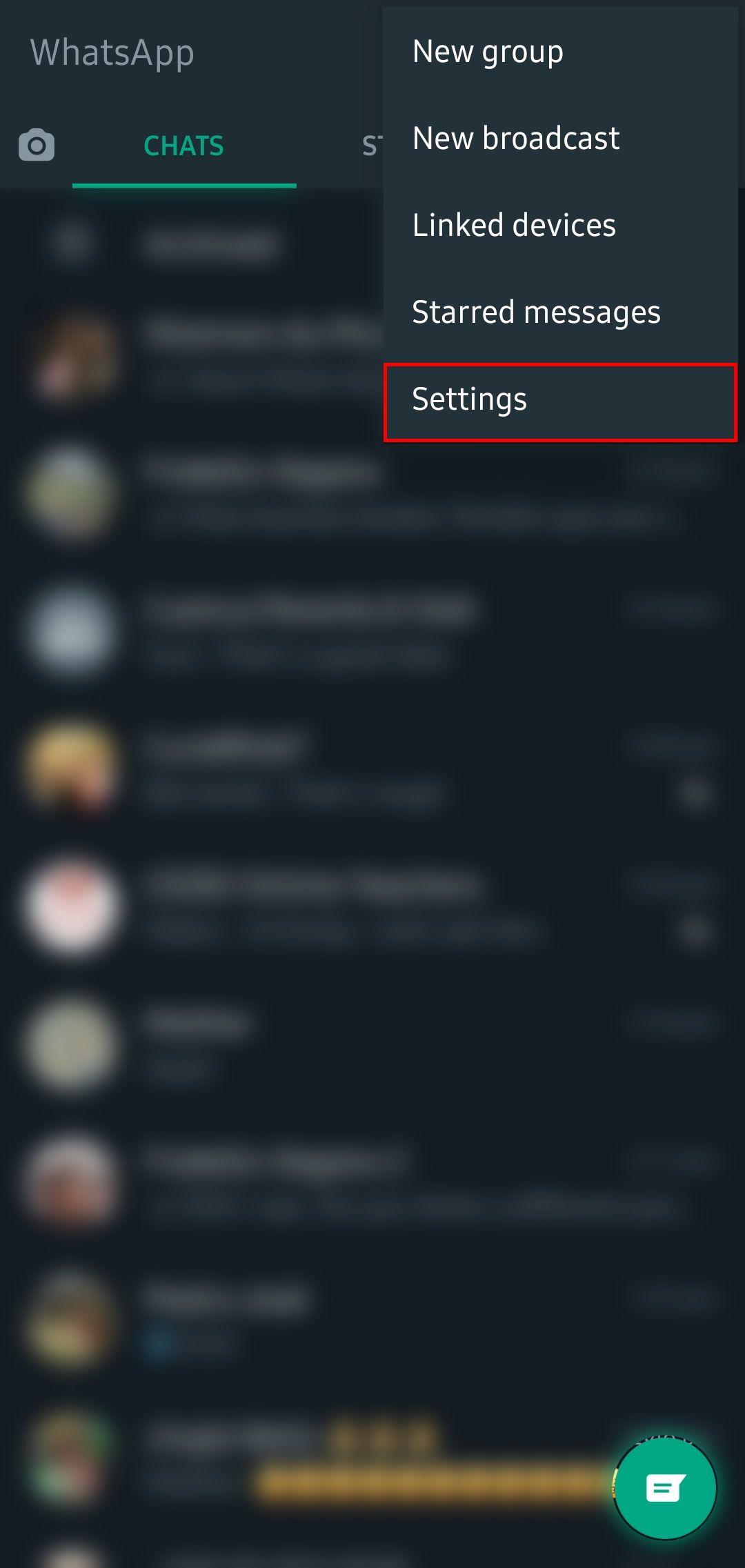
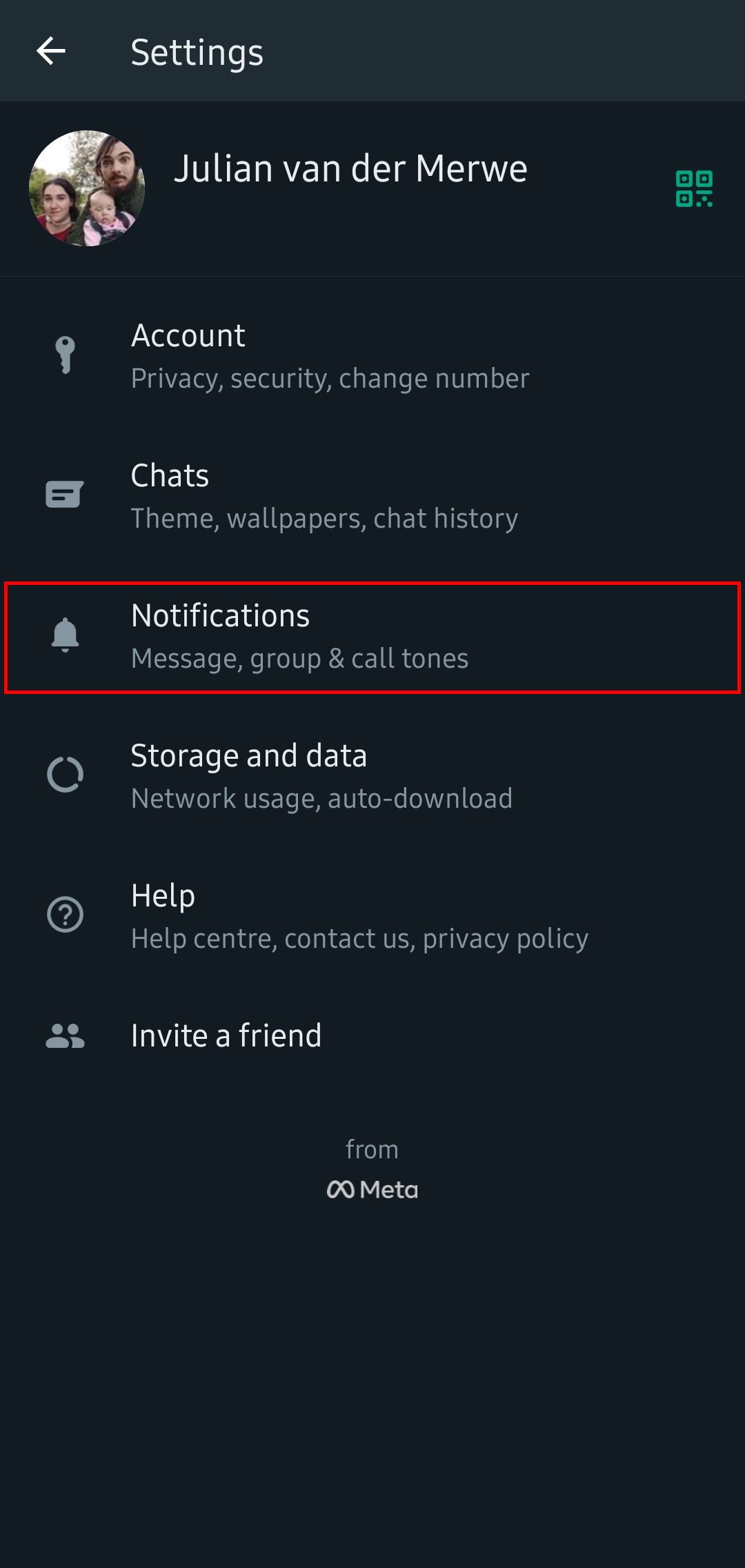
-
Turn off the Reaction Notifications toggle for messages and groups.
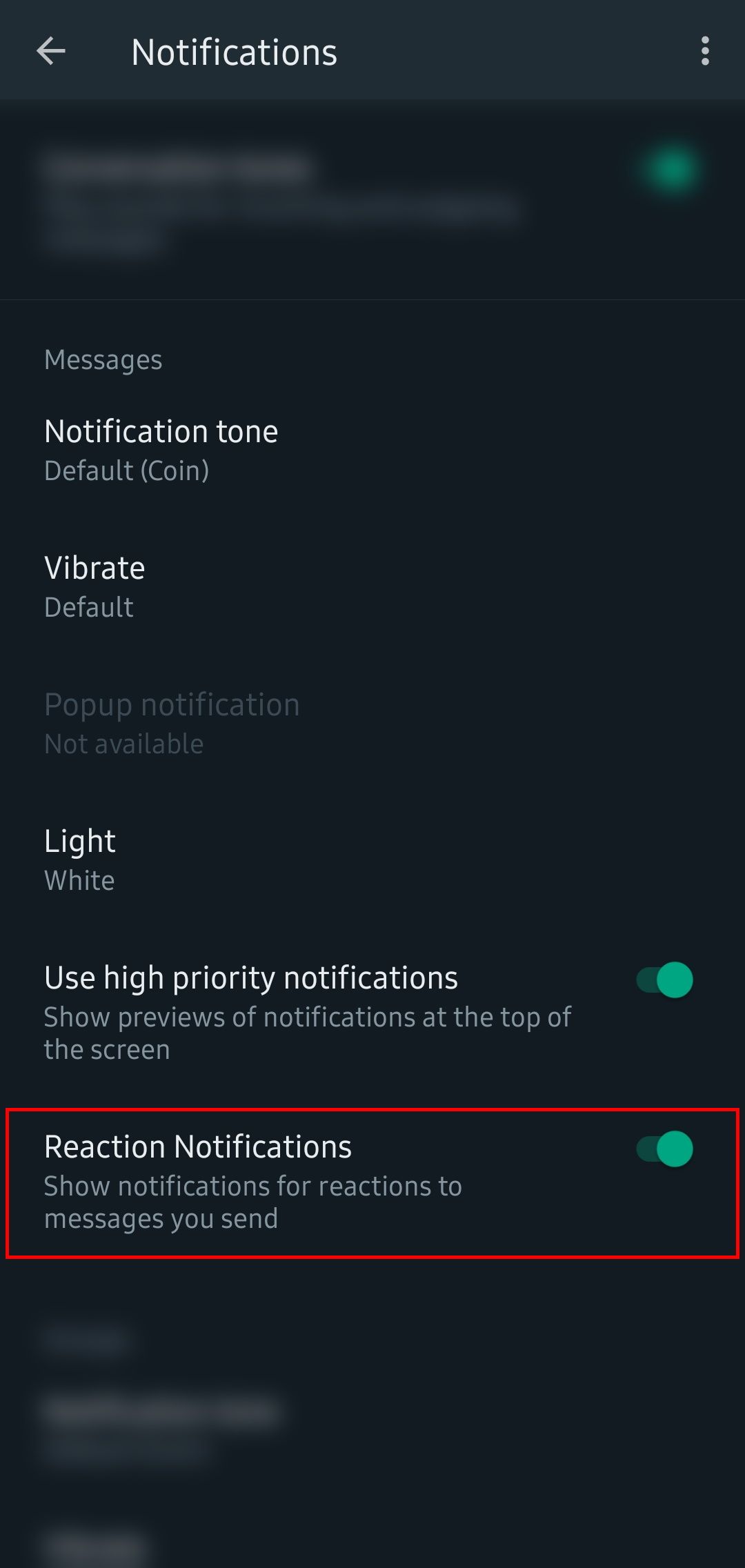
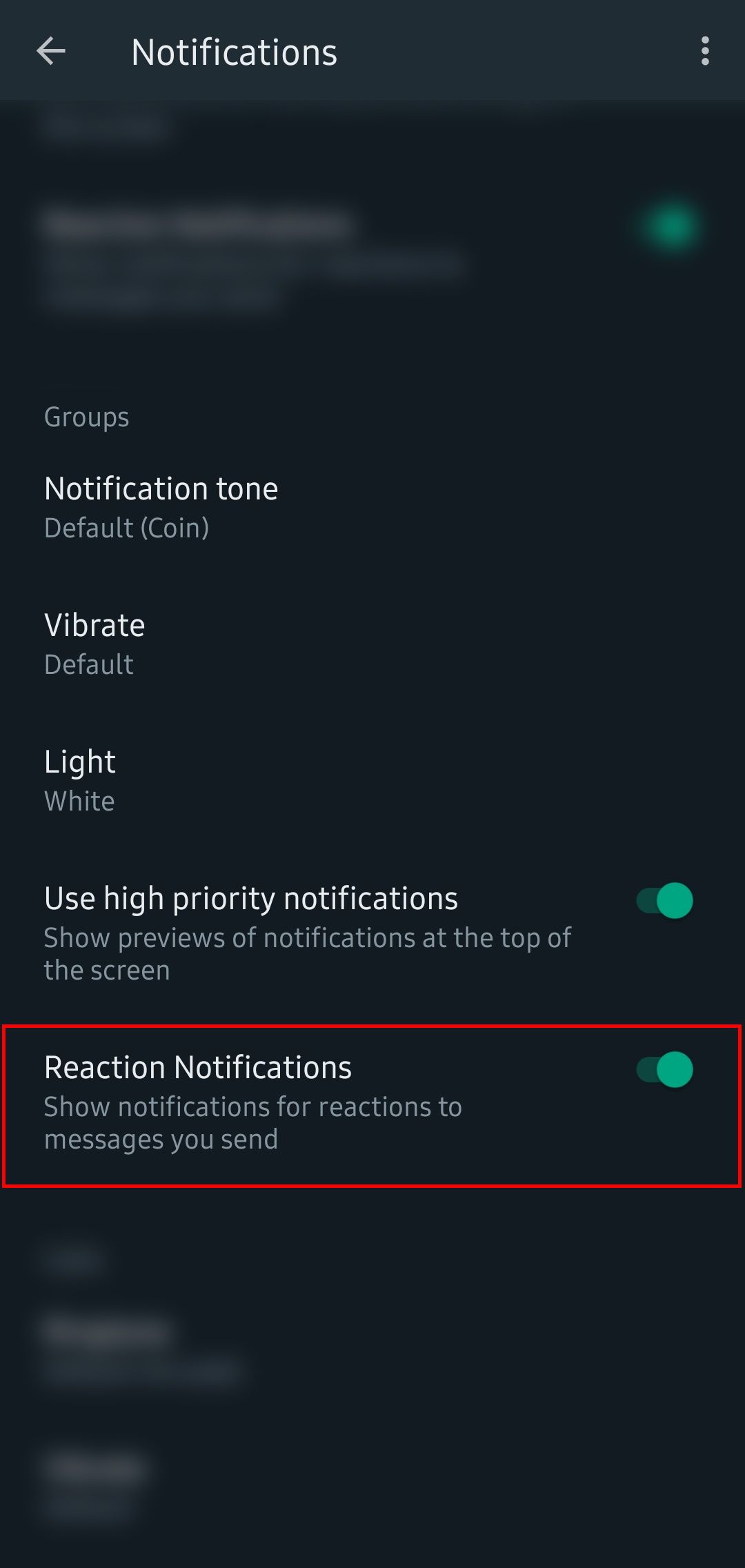
Turn off reaction notifications on iOS
- Launch WhatsApp and go to Settings at the bottom.
- Tap Notifications.
-
Turn off the Reaction Notifications options for standard messages and WhatsApp groups.
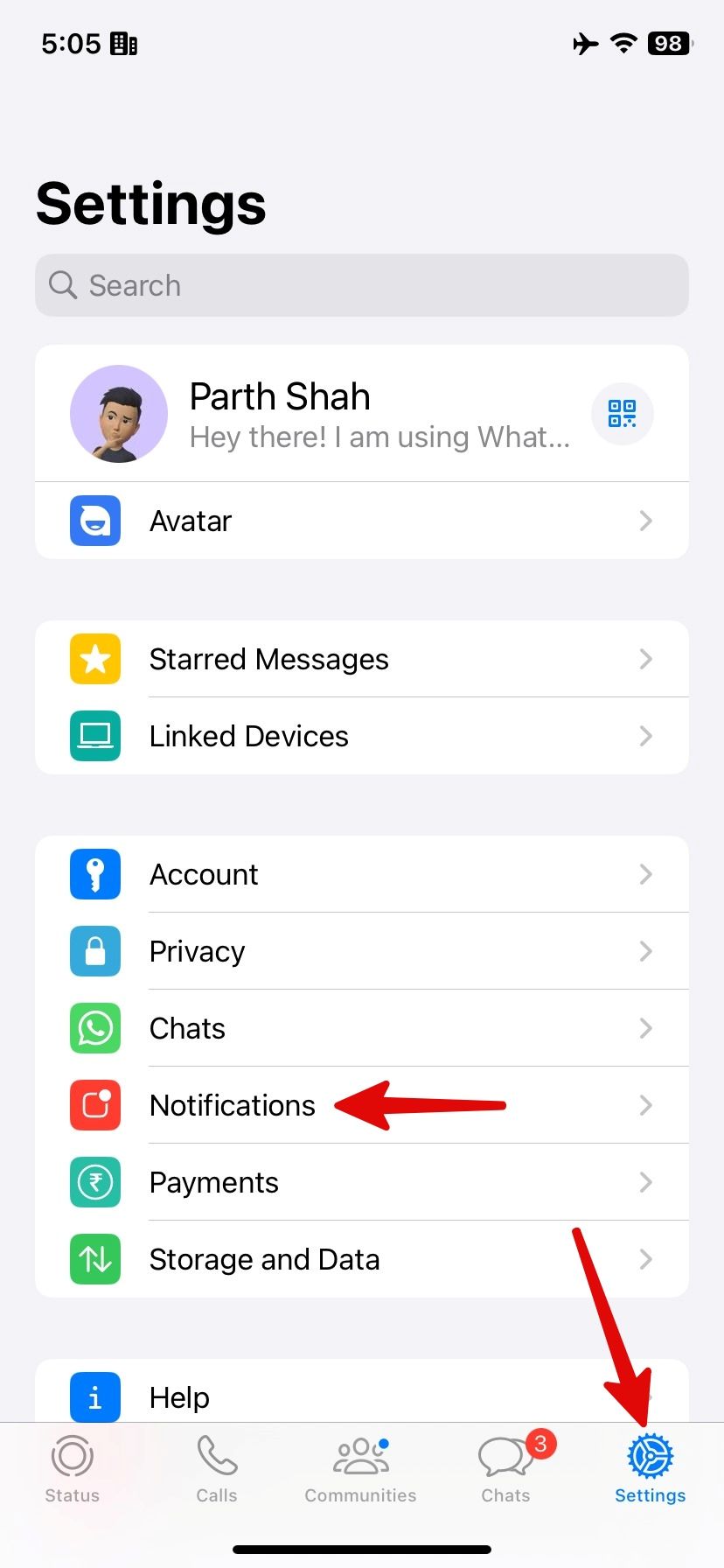
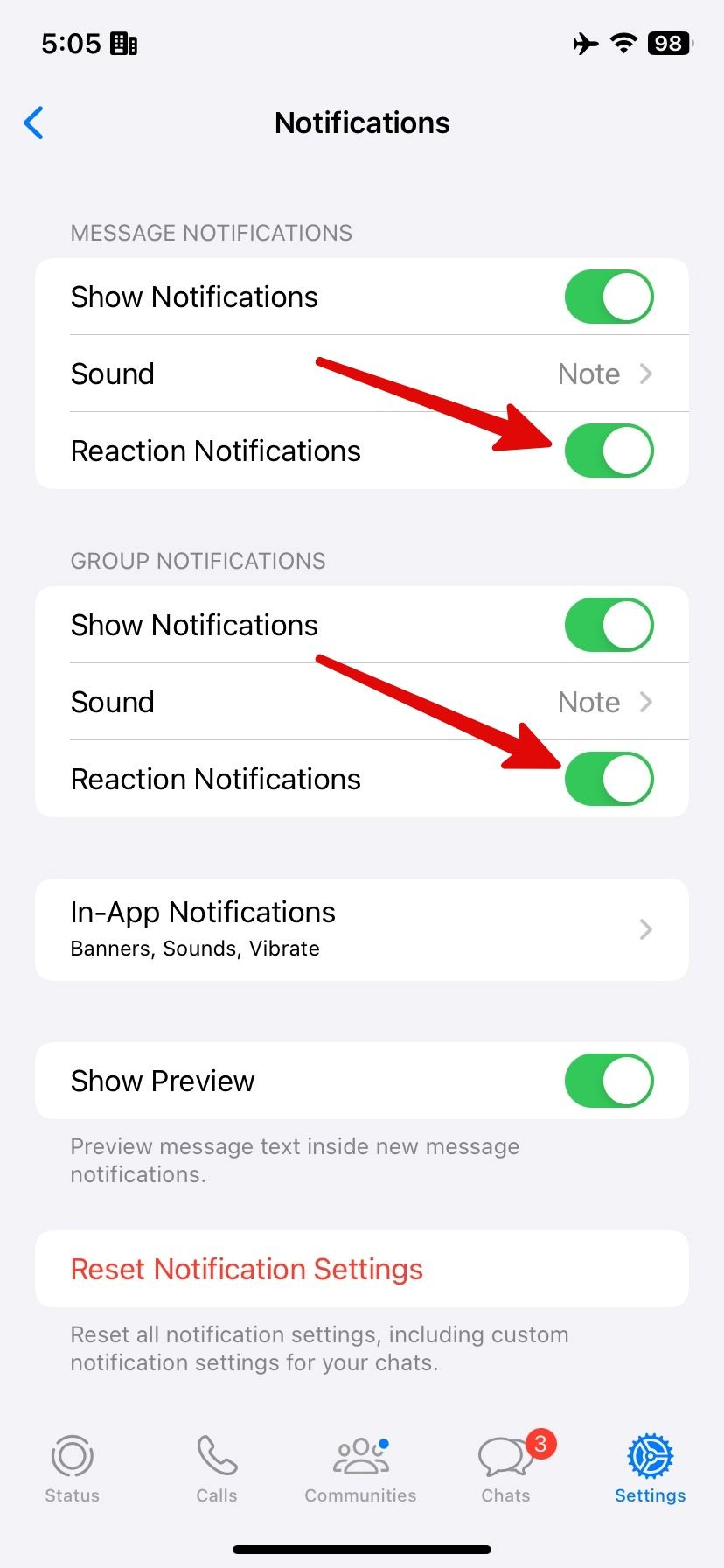
Turn off reaction notifications on WhatsApp for Windows
- Launch WhatsApp on the desktop.
-
Select the Settings gear in the lower-left corner.
-
Select Notifications and turn off the Reactions toggle.
Turn off reaction notifications on WhatsApp for Mac
WhatsApp offers a Mac app. Use the steps below to deactivate the app if you are disturbed by constant reaction alerts.
-
Open WhatsApp on Mac. Click the Settings gear in the lower-left corner.
- Select Notifications.
-
Turn off Reaction Notifications for messages and groups.
What emoji can you use to react on WhatsApp?
The message reactions feature launched with six basic emojis: thumbs up, a heart, a laughing face, a surprised face, a crying face, and folded hands (praying or thanks). WhatsApp eventually rolled out support for all emojis.
When you reach a message or photo, tap + in the floating menu. It opens the standard emoji picker menu. You can select an emoji to react to a message. Your preferred emojis are saved in the recent menu in the emoji panel. The same trick is available on the WhatsApp desktop version.
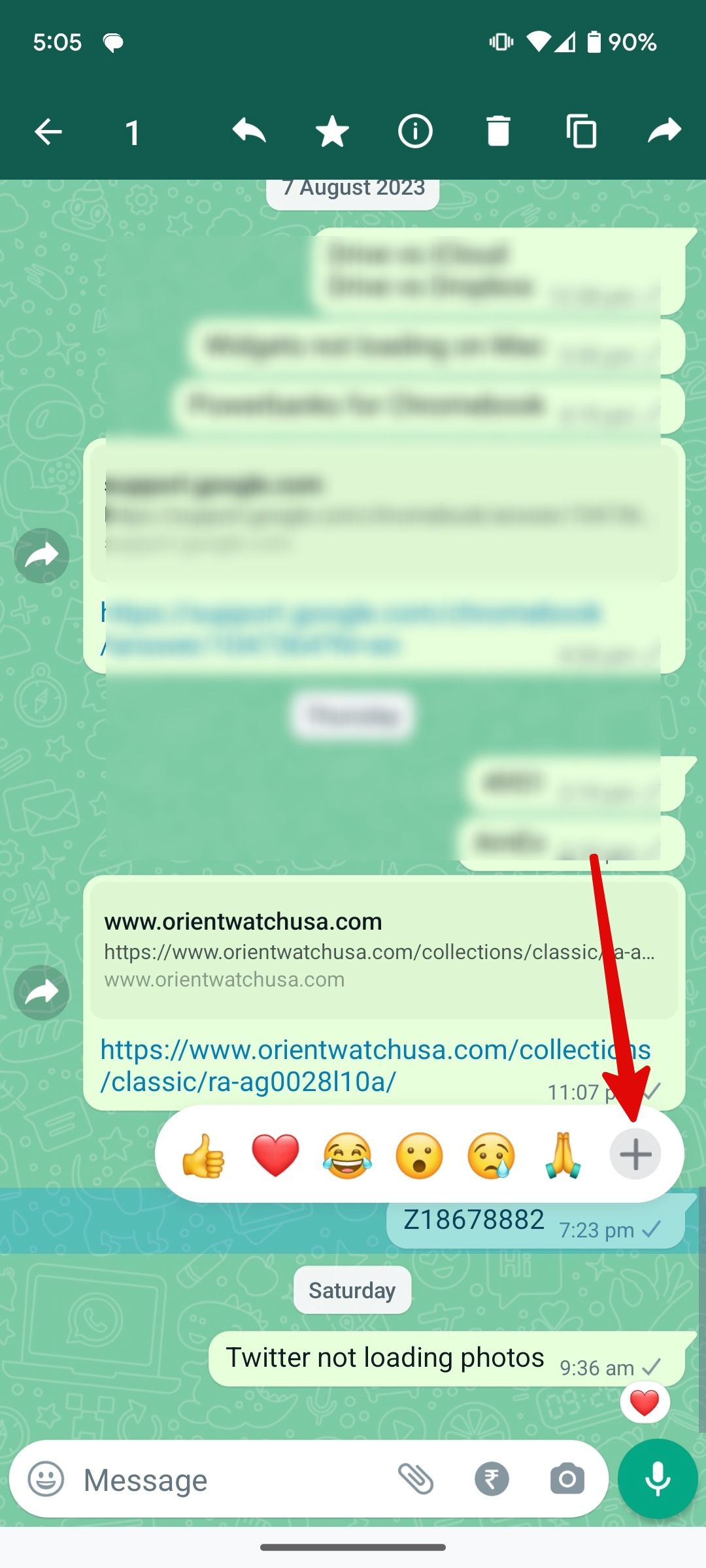
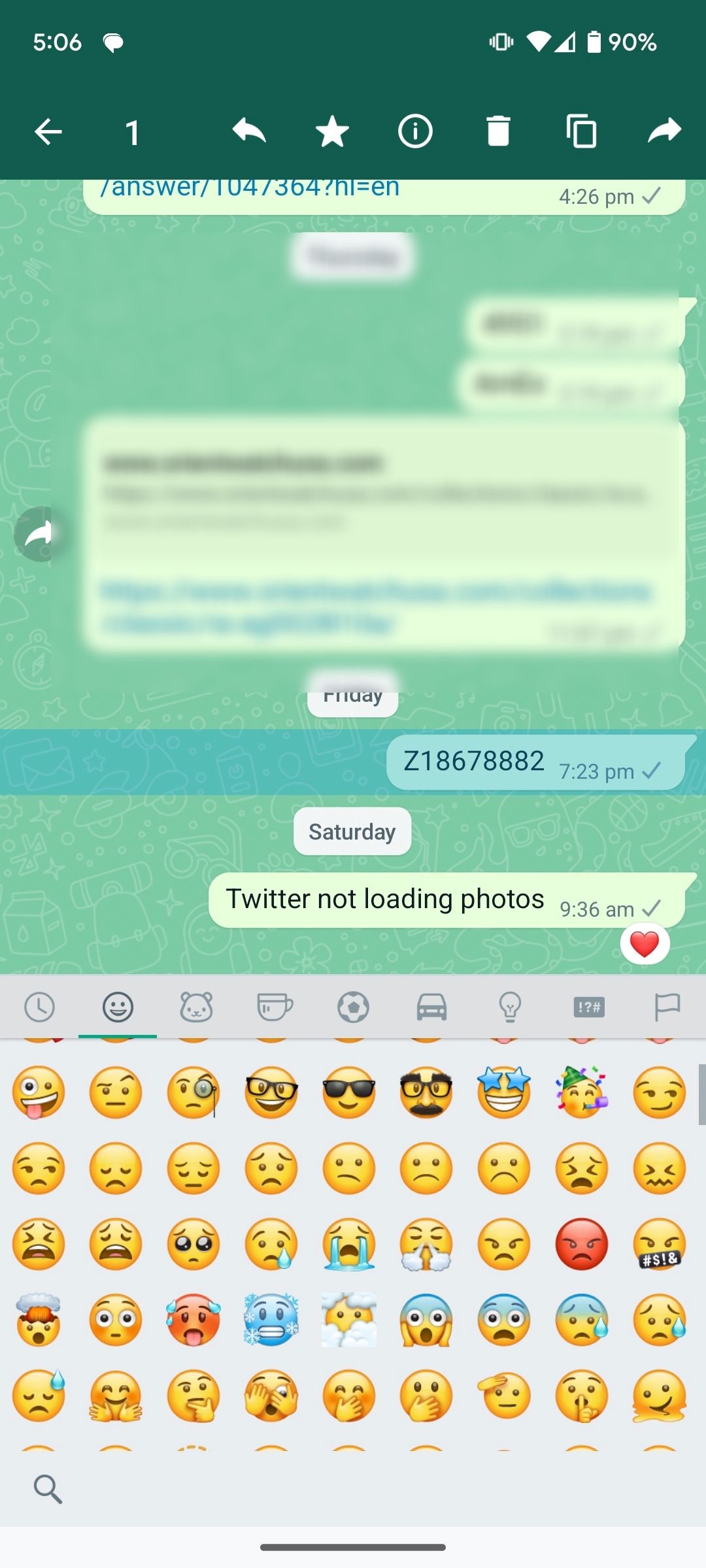
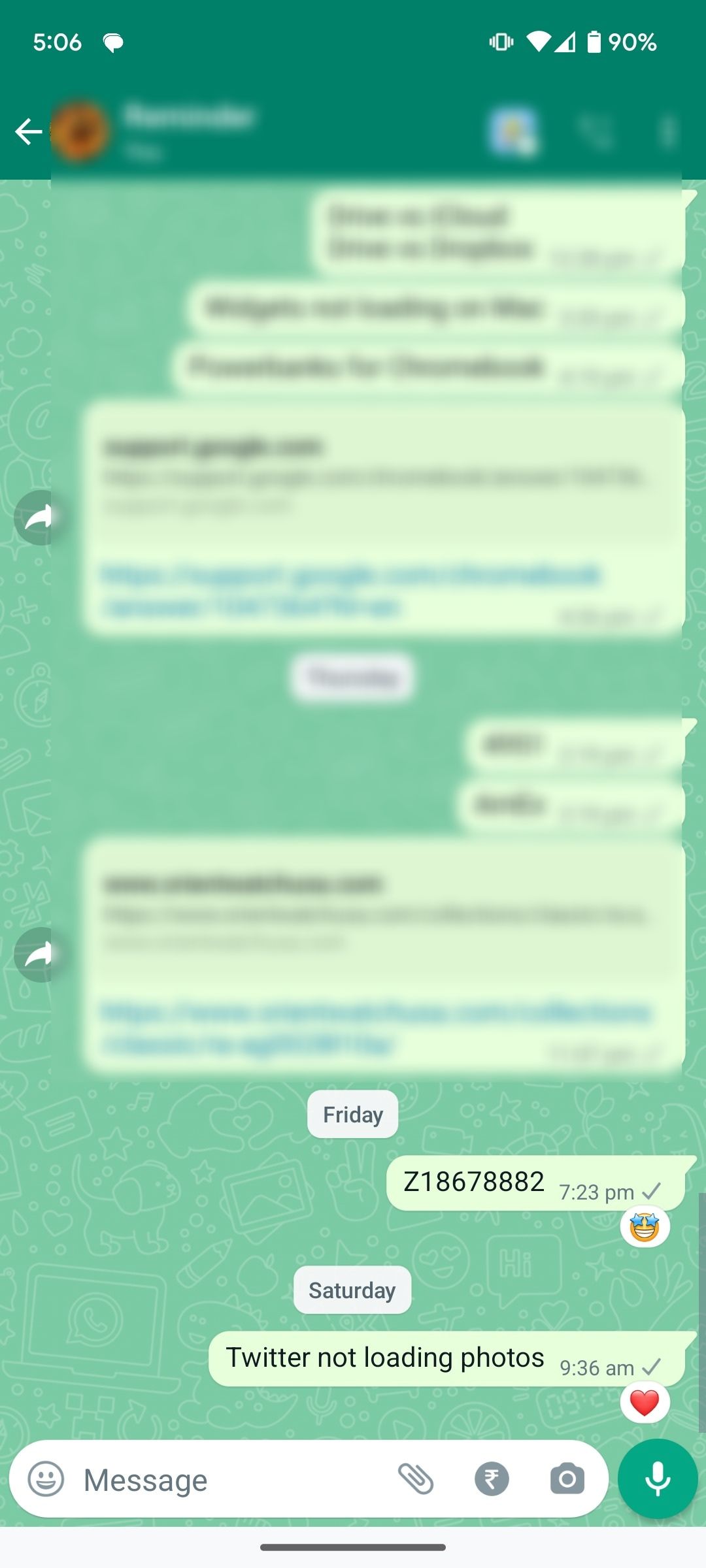
Can I react to several messages at once?
You can't select several messages and react to them simultaneously. You'll long tap or select each message to share your reaction.
Who needs words?
Message reactions in WhatsApp eliminate unnecessary clutter resulting from the current practice of sending emojis as reactions to messages. We've all been in those group chats and received back-to-back notification alerts because everyone thought your aunt's cat was the cutest thing around.
If you're not into selling your data to Meta, Google Messages has message reactions. You can also avoid messaging people and explore the other great apps Android offers.