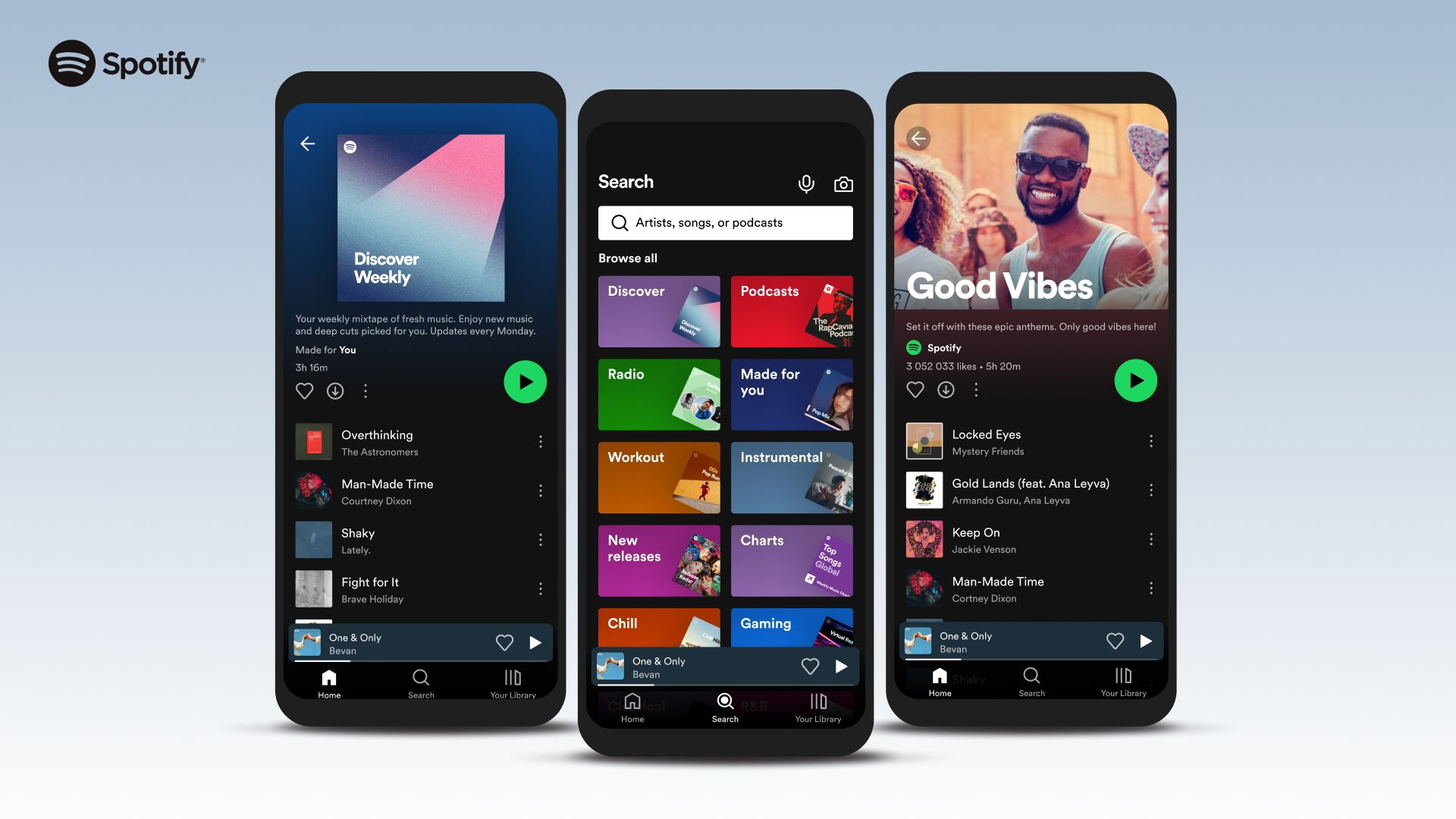Spotify is one of the most popular music streaming apps across many platforms, even tripling in revenue over the last five years. And you don't have to pay a single cent to enjoy Spotify's core features since signing up for an account is entirely free, making it one of Android's best apps. In addition, Android's Spotify app integrates well on any device that supports your favorite wireless earbuds while on the go. So today's guide teaches you how to use Spotify by covering how to register for a new account and stream Spotify music on your Android device.
How to download and install the Spotify app
To get started, you will want to grab the Spotify app from the Play Store, then create an account for the first time (unless you already have one). In general, your Spotify libraries are tied to your account, so accessing these libraries across different devices is a piece of cake. So even if you uninstall the app later, you won't lose any data; it's all in the cloud.
- Launch the Google Play Store app and search "Spotify," or navigate to the listing through the Play Store widget below.
- Click on the install button to download the app on your Android device.
How to register for a Spotify account
It's imperative to create a Spotify account if you desire to maintain your playlists across multiple platforms. So below, we walk you through how to set up a new Spotify account. Note: Screenshots are omitted due to app restrictions during these steps.
- Launch the Spotify app.
- You must select a sign-in method or log in to continue using the app, tap Sign up free.
- Input a valid email address (you'll need to confirm the email address later) inside the What's your email? box.
- Enter a secure 8-character password inside the Create a password box; please do not share or give your password out!
- Select your date of birth by scrolling to the corresponding month, day and year, and tap Next.
- Choose your gender option or select Prefer not to say.
- Enter a name for your Spotify profile; it may use part of your email address as the default, but we strongly recommend changing this to a custom username not associated with your email to keep your information private and secure. Any name you select is public. Once done, tap Create account (we advise only ticking off the Terms of Service agreement and opting out of receiving marketing messages).
Getting started with Spotify on Android
For a first-time user, the experience of gathering and sorting media can be overwhelming, which is why Spotify walks you through how to get started. The selected artists and podcasts are for the recommendations algorithm Spotify uses to produce a starting list; this way, you don't have to create your library from scratch (if you don't want). Below, we walk you through these steps.
- After creating your account, you can select and choose your favorite artists; use the search function to find artists, not on the Spotify starting list.
-
Choose up to three to help jumpstart your Spotify experience.
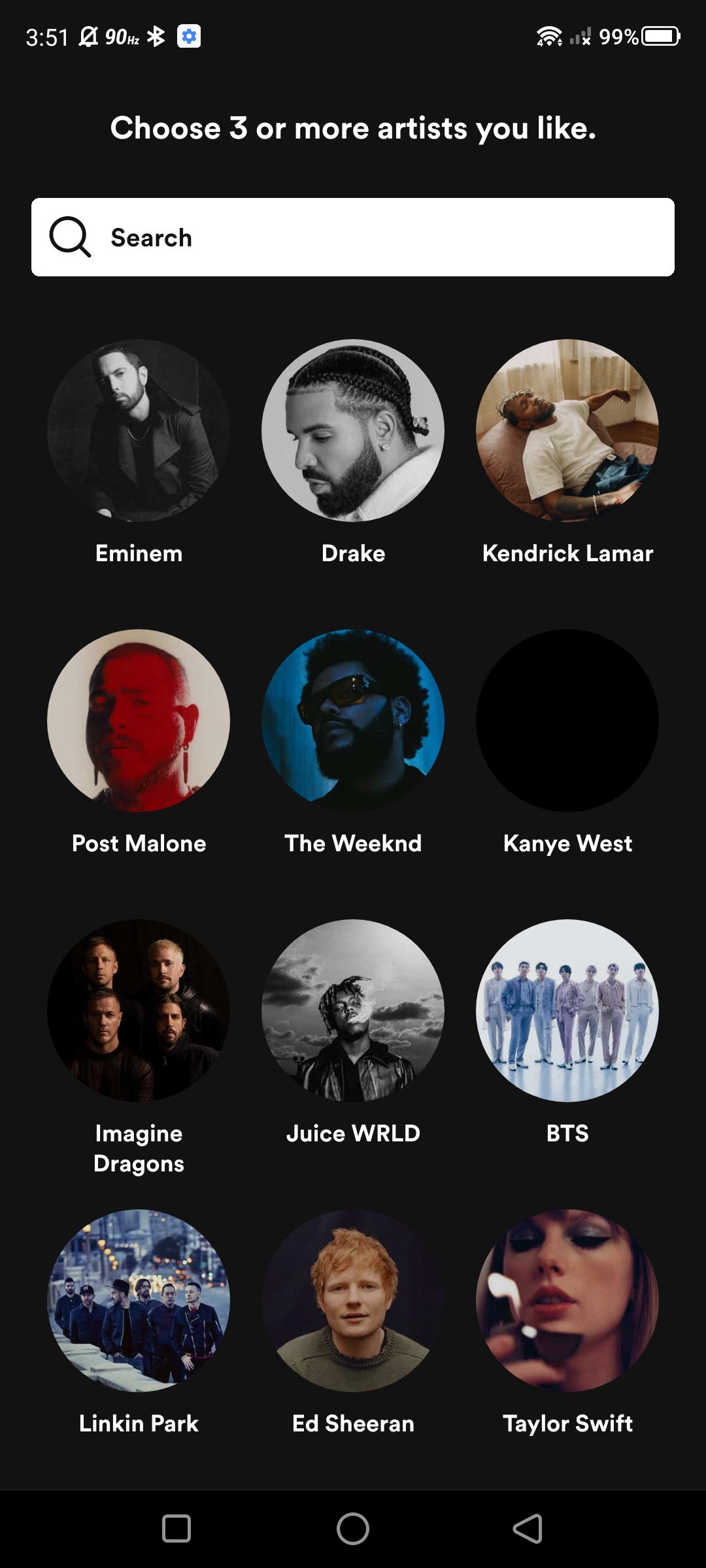
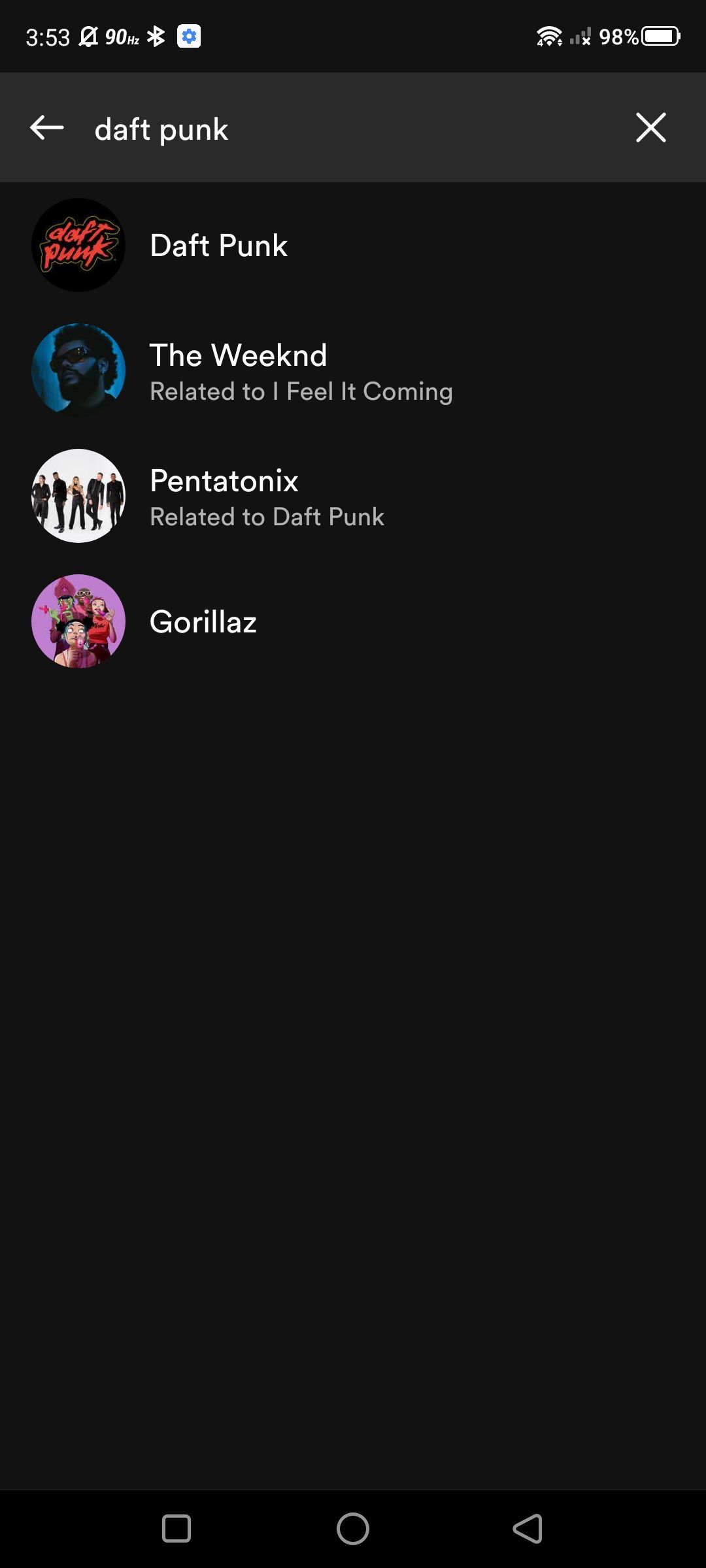
- Tap Choose podcasts if you want to add podcasts to your library; if not, tap Done.
How to create a Spotify playlist
Now that you're all set up with the Spotify app, it's time to start creating your first custom playlist. Spotify adds default playlists based on artists and podcasts you've chosen, but we will show you how to make your very own playlist that you can create from scratch.
- Open the Spotify app.
- Tap Your Library on the home page.
-
Once inside your library, tap on the plus icon.
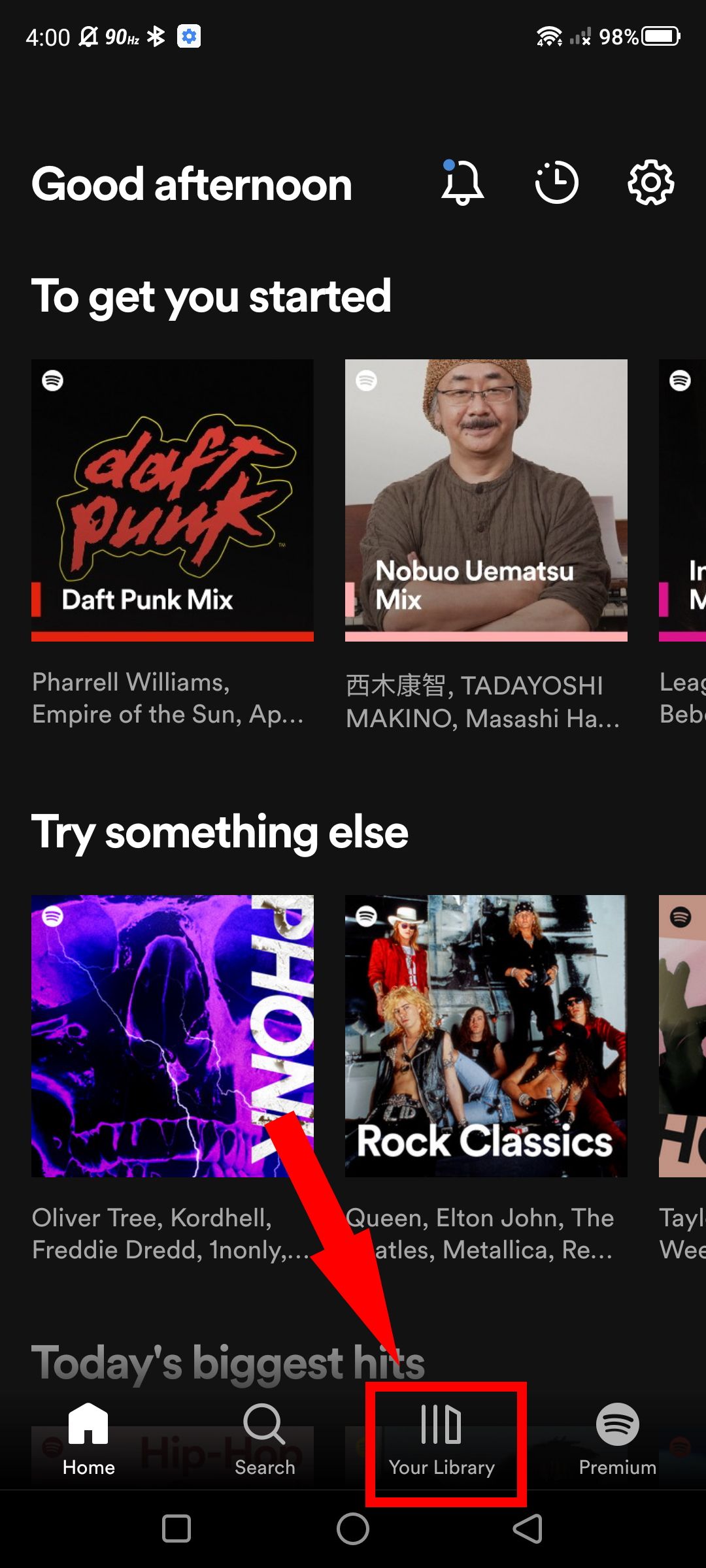
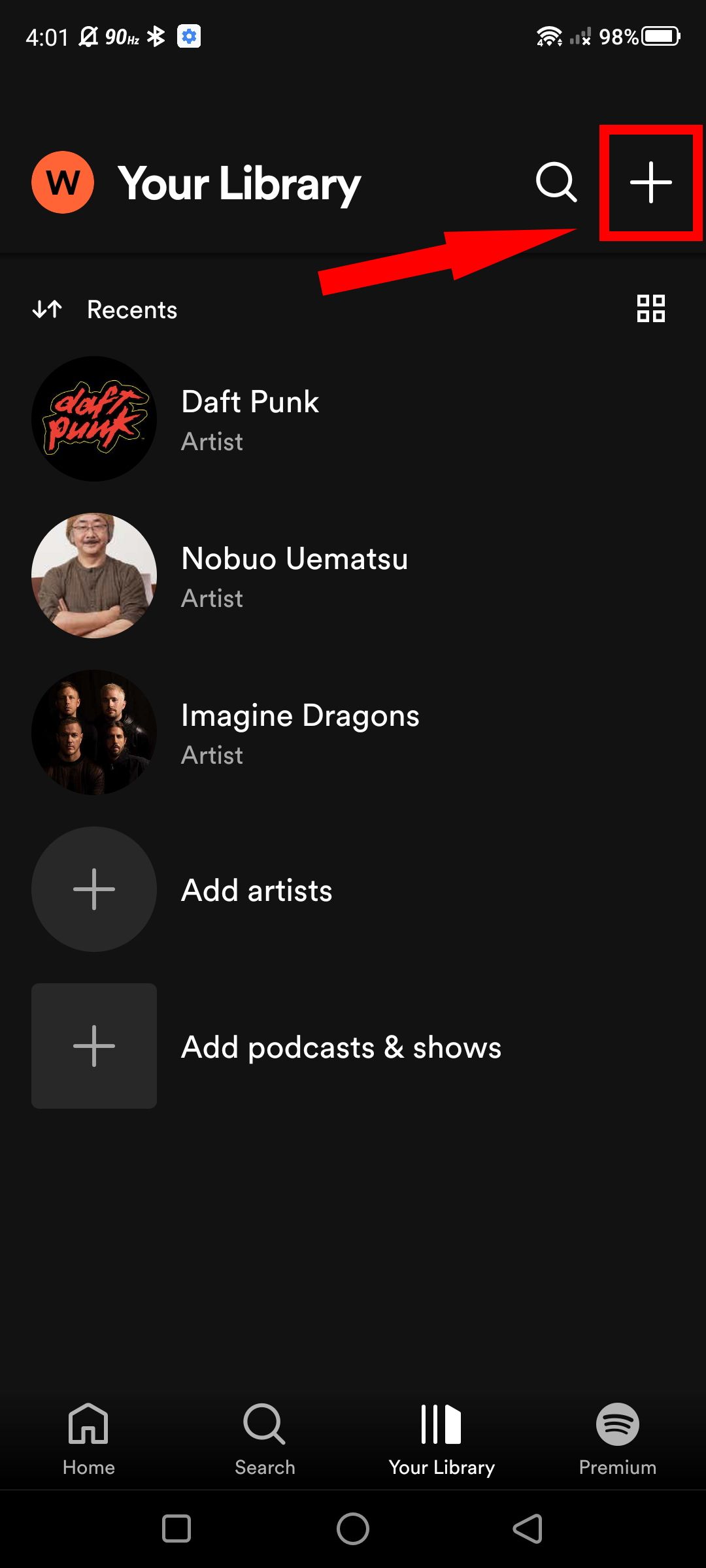
- Tap Playlist and enter a playlist name.
-
Once you've decided on a name, tap Create. Congrats, now you can access your new playlist in your Spotify library, then later, we will show you how to add songs.

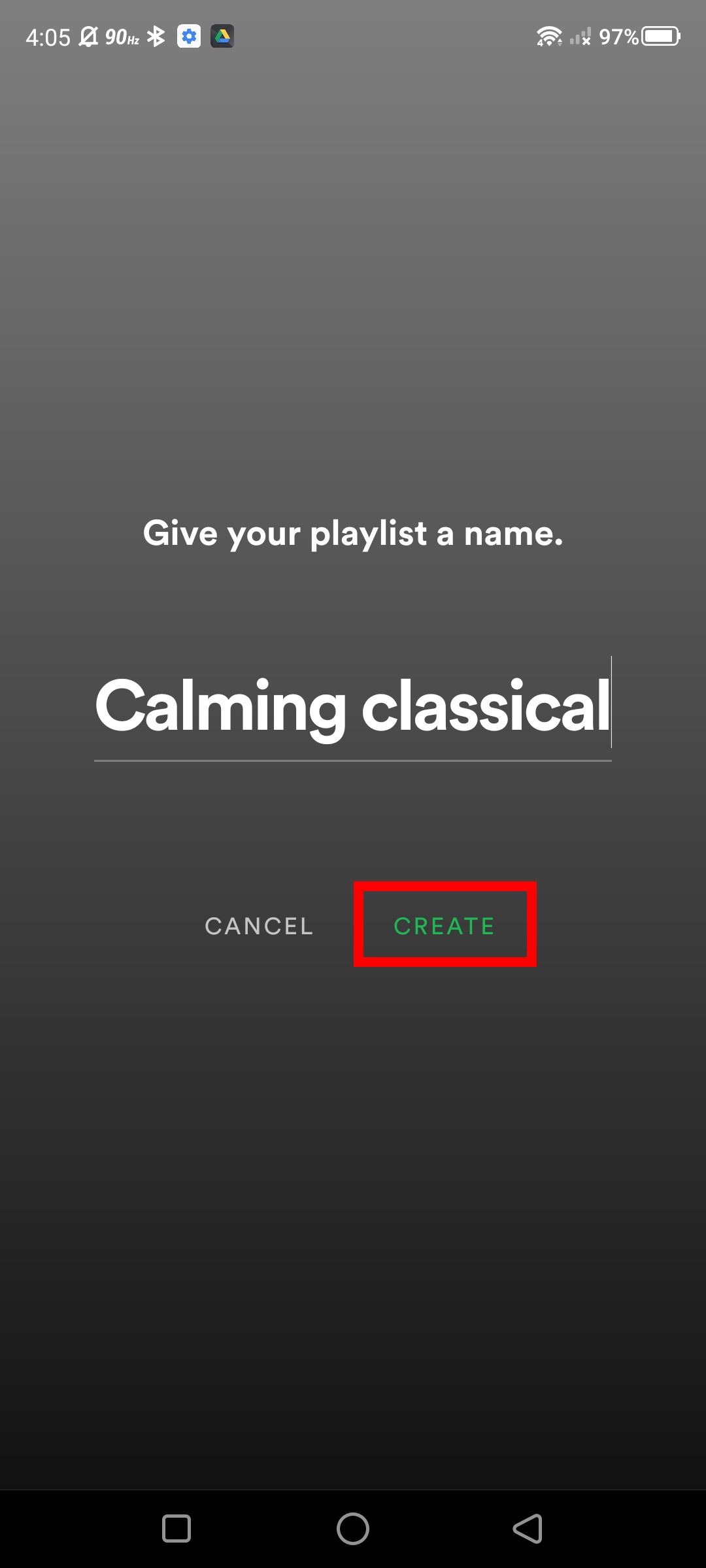
How to add songs to a Spotify playlist
While listening to other playlists, you can acquire songs for your personal playlist. You can also import the entire playlist to add to your library and select the songs later; Spotify has methods to keep your library flowing with your favorite tracks. But here's how to add songs to your Spotify playlist.
- Open the Spotify app.
- Navigate to Your Library.
-
Tap on a playlist found in your library.
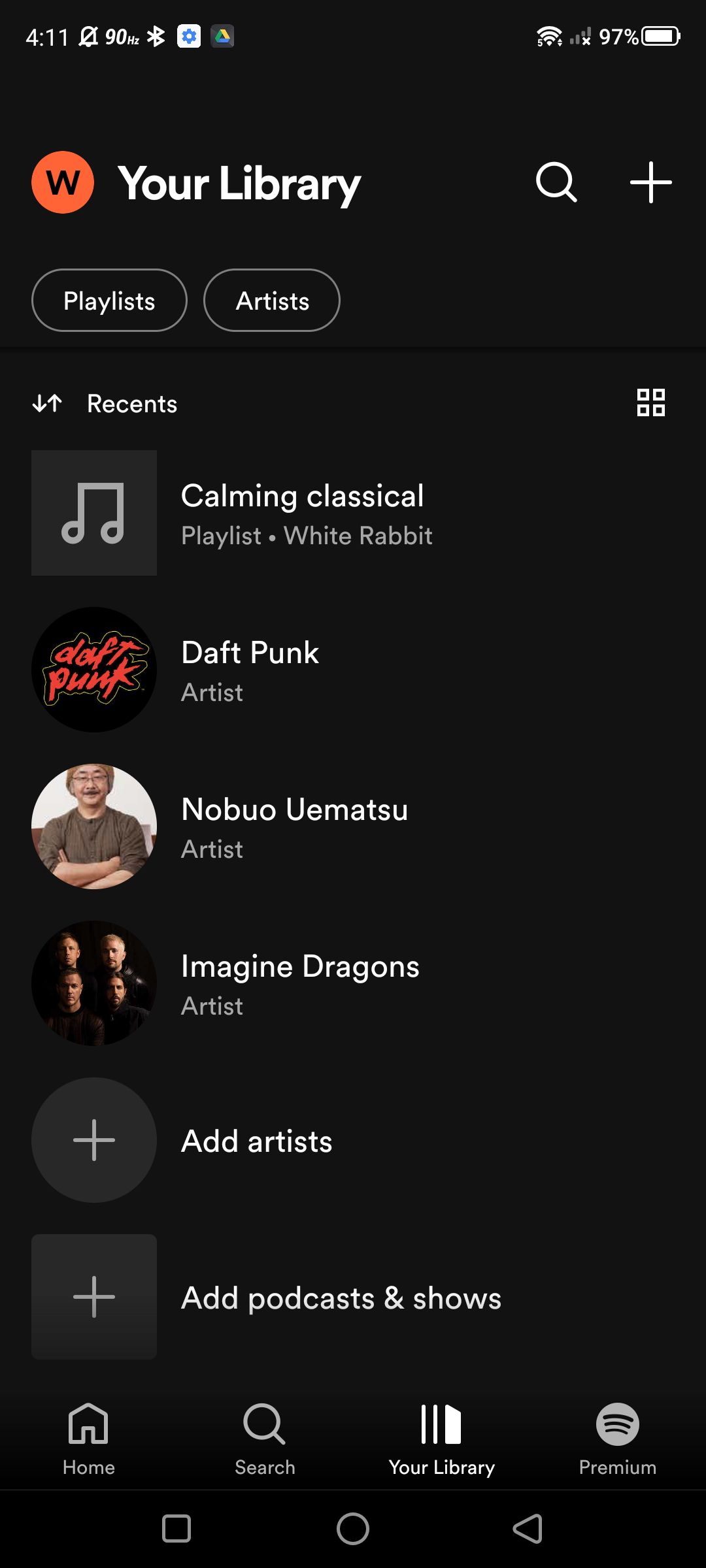
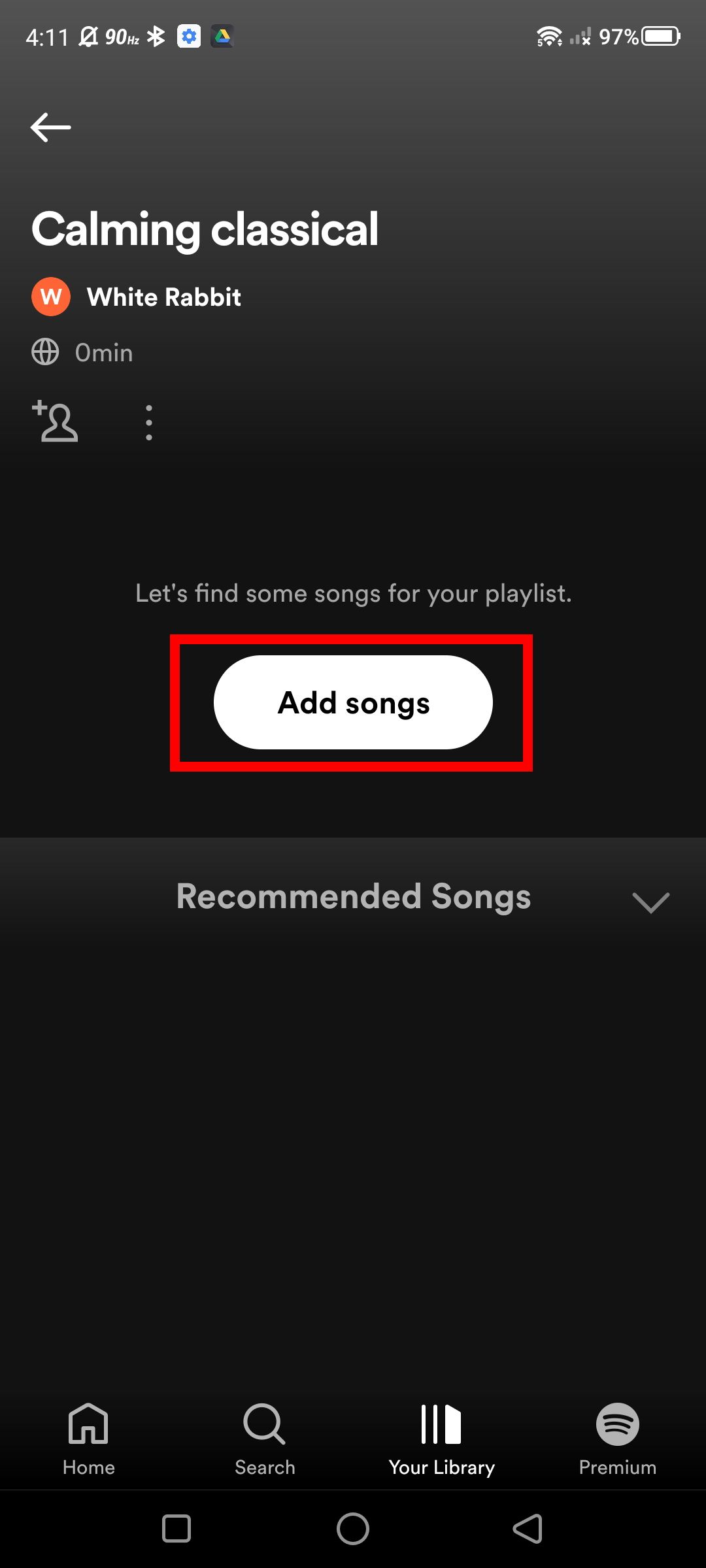
- Tap Add songs; enter the name of the songs using the search function. Alternatively, you can search for artists and albums to find songs.
-
Select a song and tap on the plus icon next to the song's name. Successfully adding the song to the playlist will show "Added to playlist name" at the bottom.
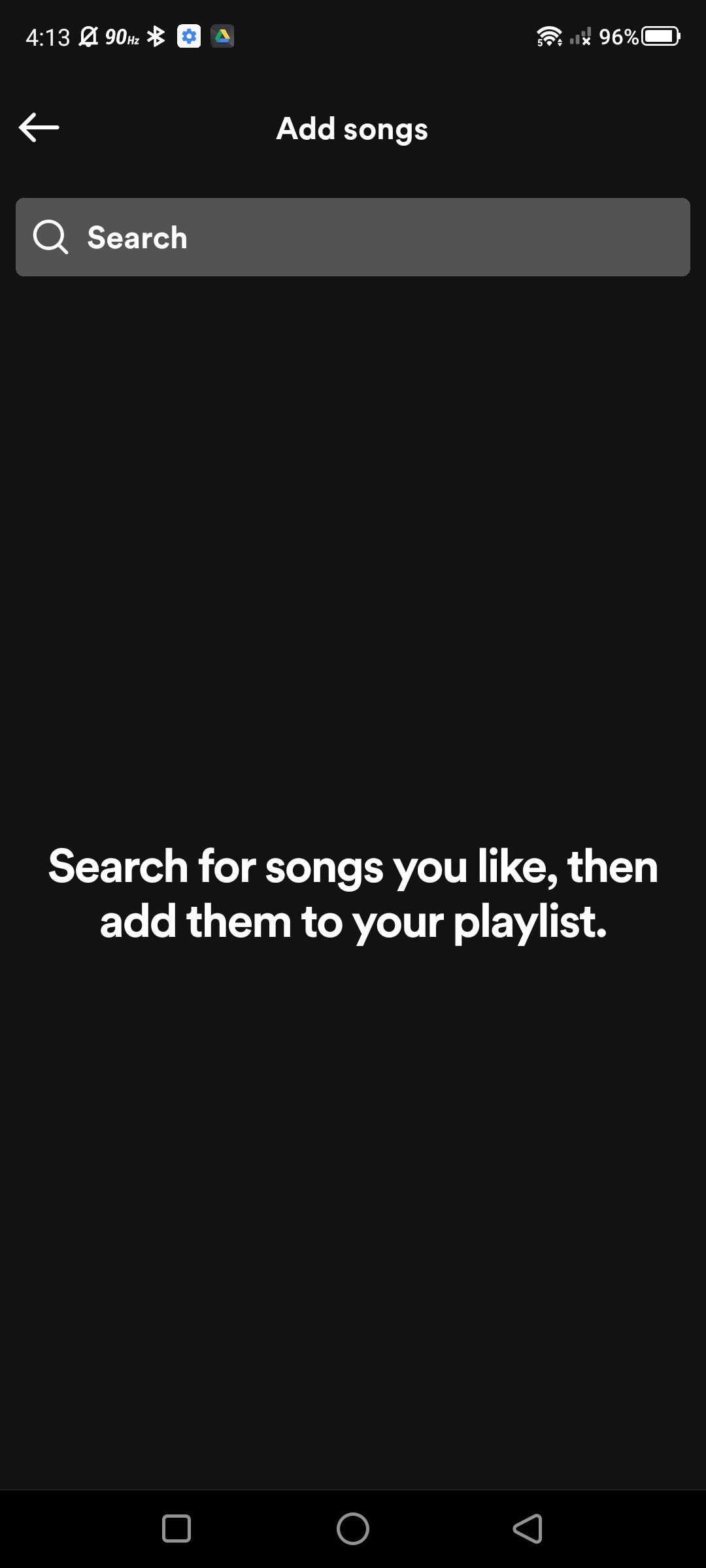
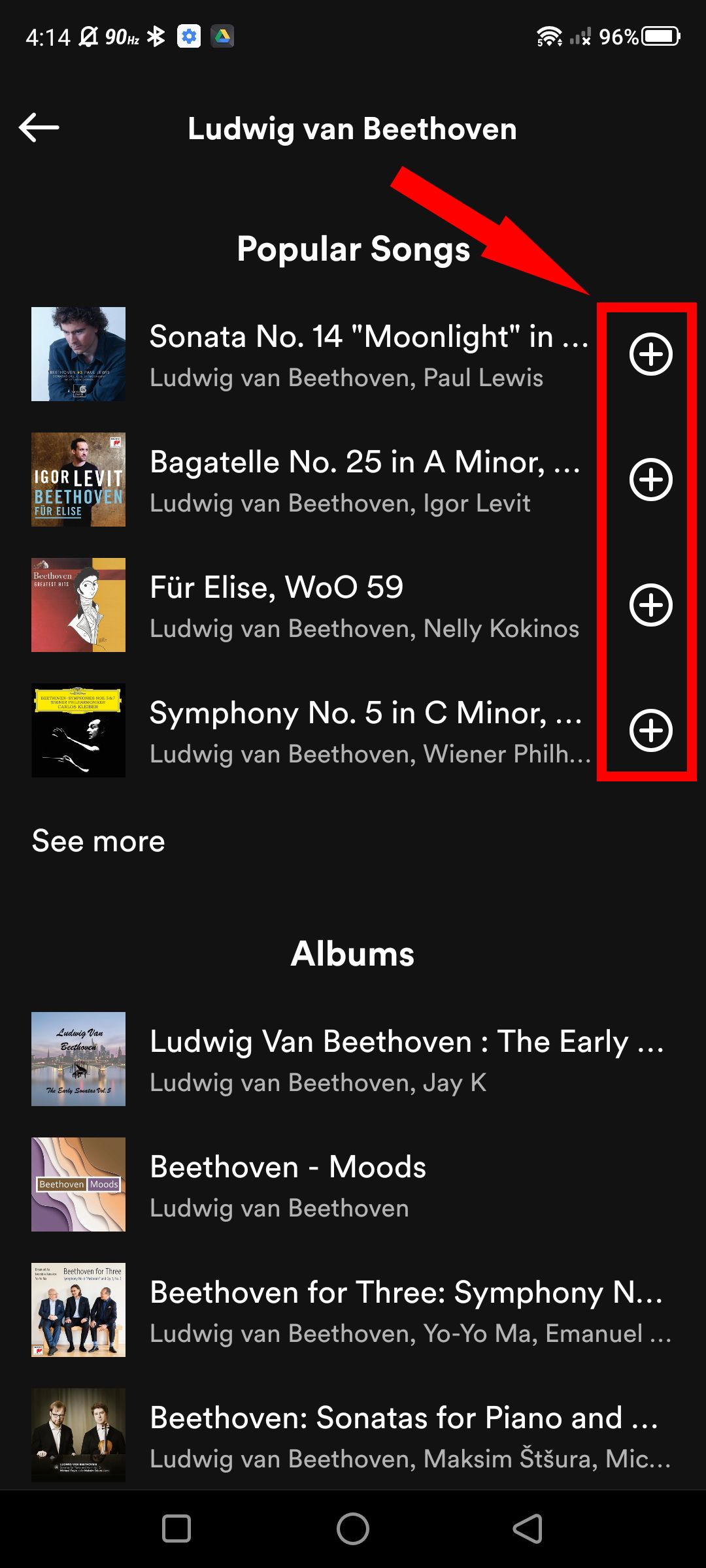
Adding songs from existing playlists
While listening to any playlist, you can acquire songs for your personal playlists.
- Tap on a playlist and select the kebab icon next to the song (three vertical dots).
-
Tap Add to Playlist and choose your personal playlist.
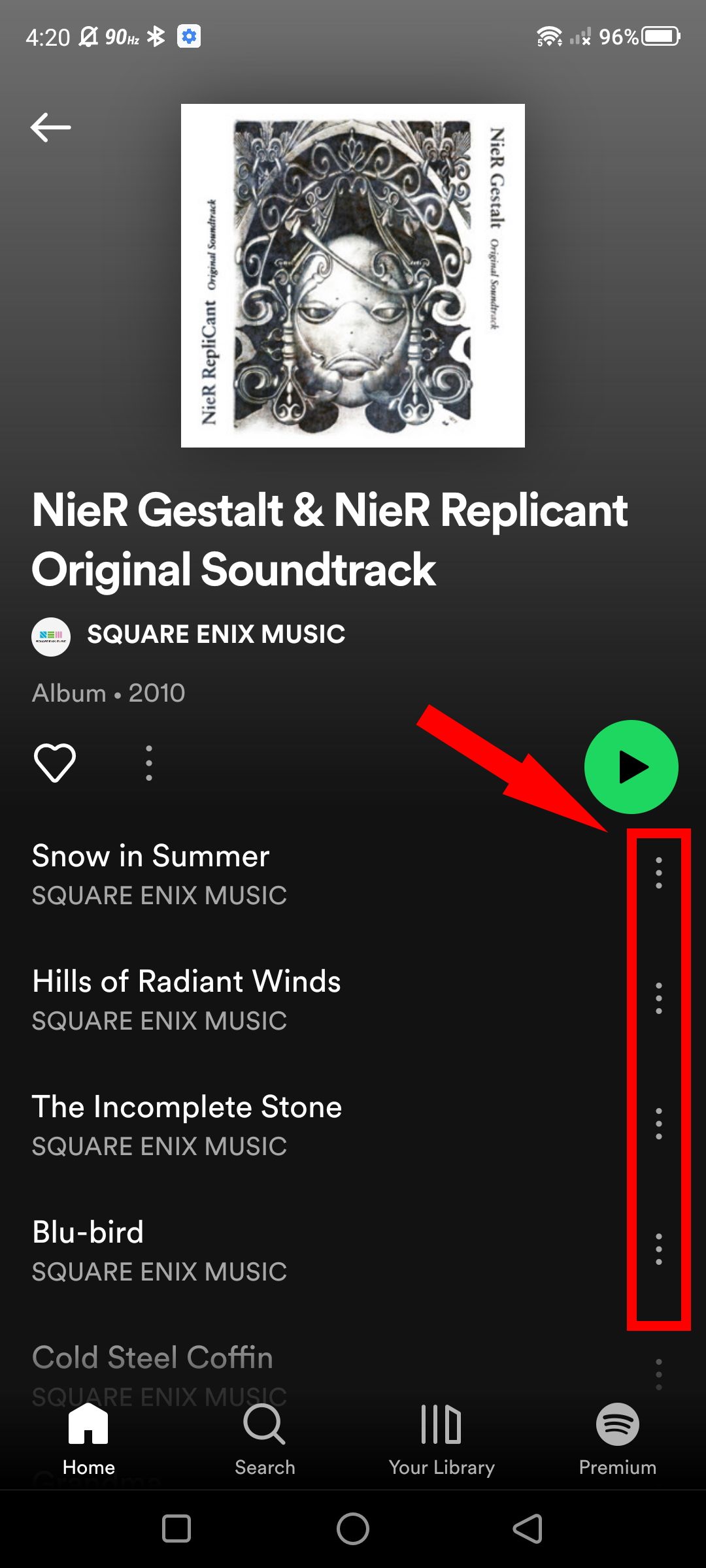
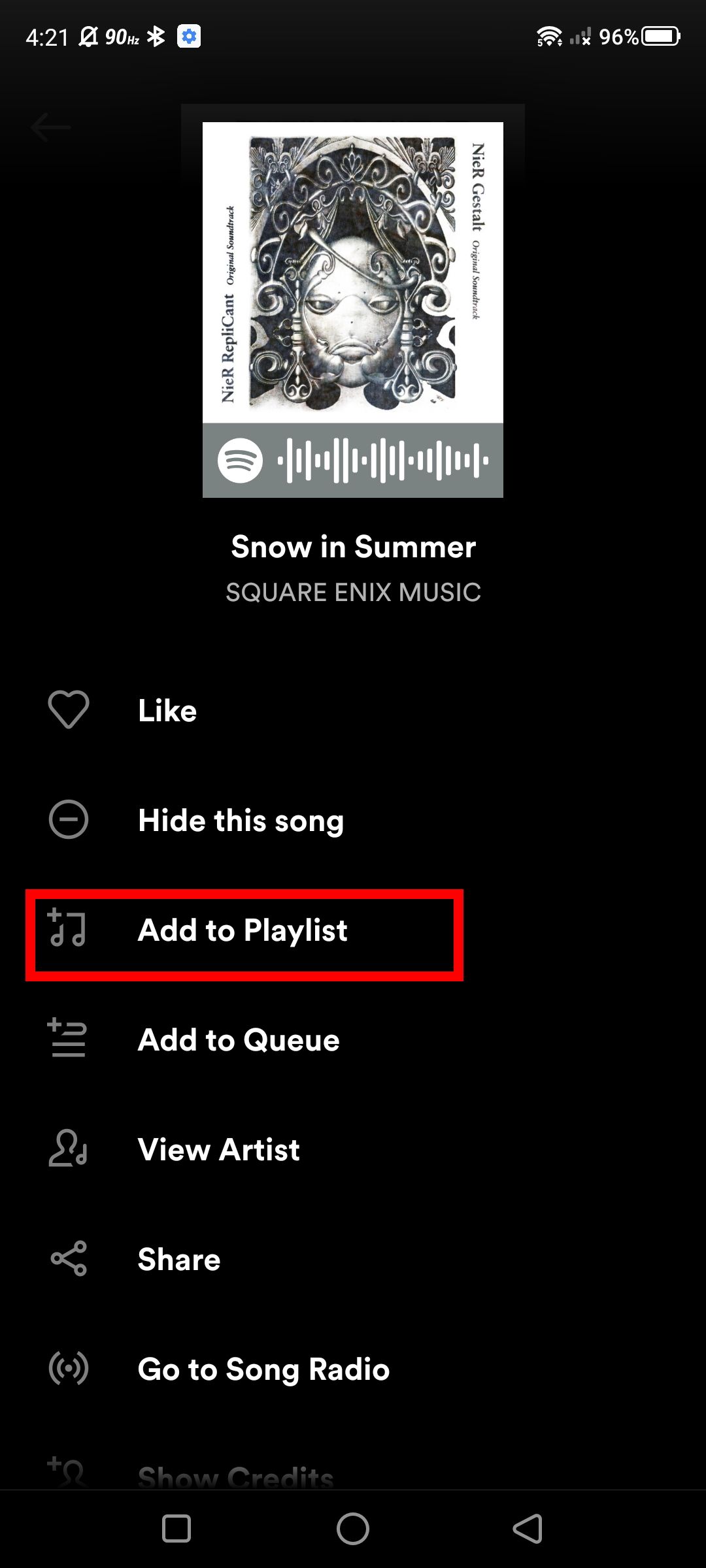
How to play Spotify using the Android app
Now that you've created a playlist and added songs. It's time to enjoy all your hard work, so here's how to start listening to the songs on your playlist. It doesn't have to be your playlist; you can tune into any playlist available on Spotify, which is partly why Spotify is so popular — there are so many playlists available!
- Open the Spotify app.
- Select Your Library and choose a playlist.
- Tap on the Play button.
-
Tap on the song that's playing to access the full playback menu; you can pause, use the arrows to skip songs, randomize your song selection and add a loop. Just note that the free version of Spotify has limitations on the skip feature — expect some ad interruptions while listening.
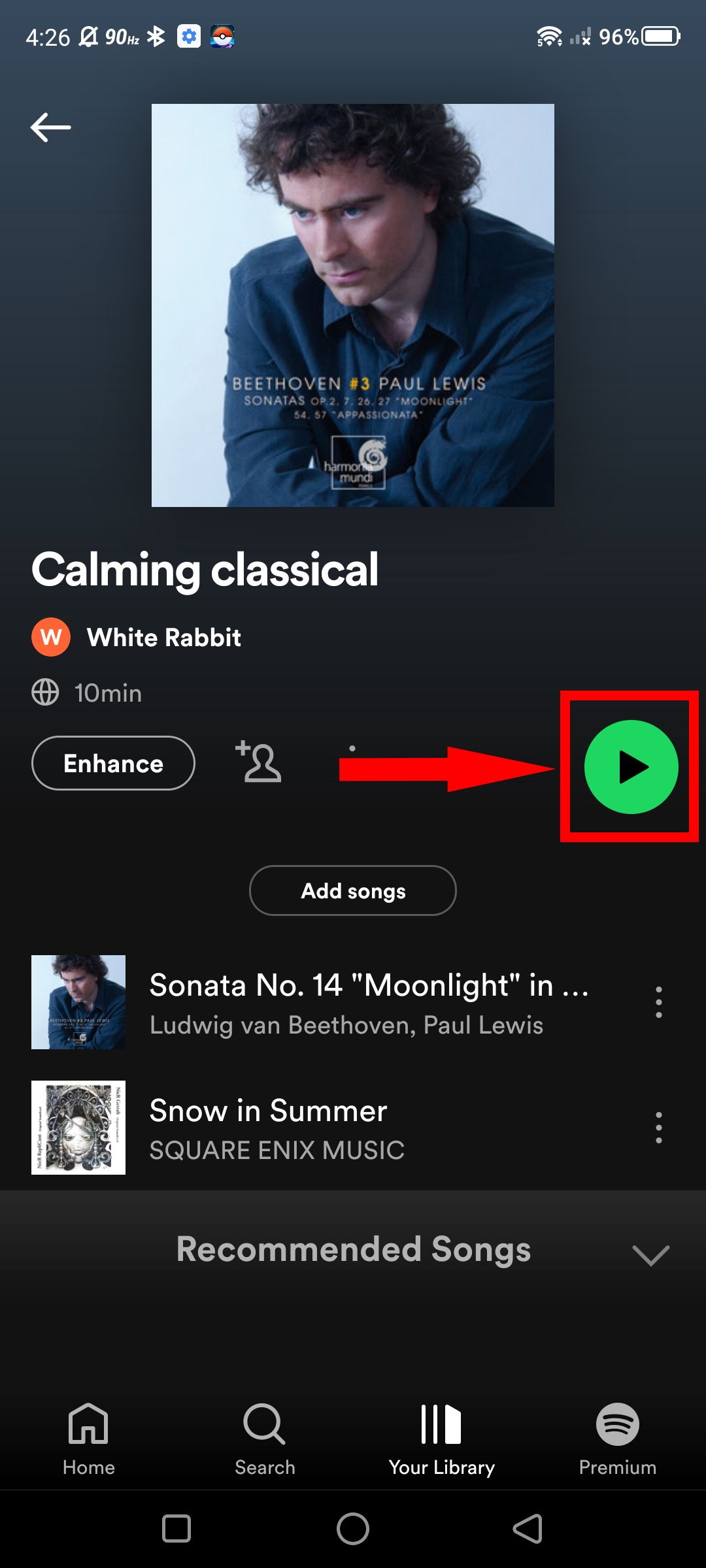
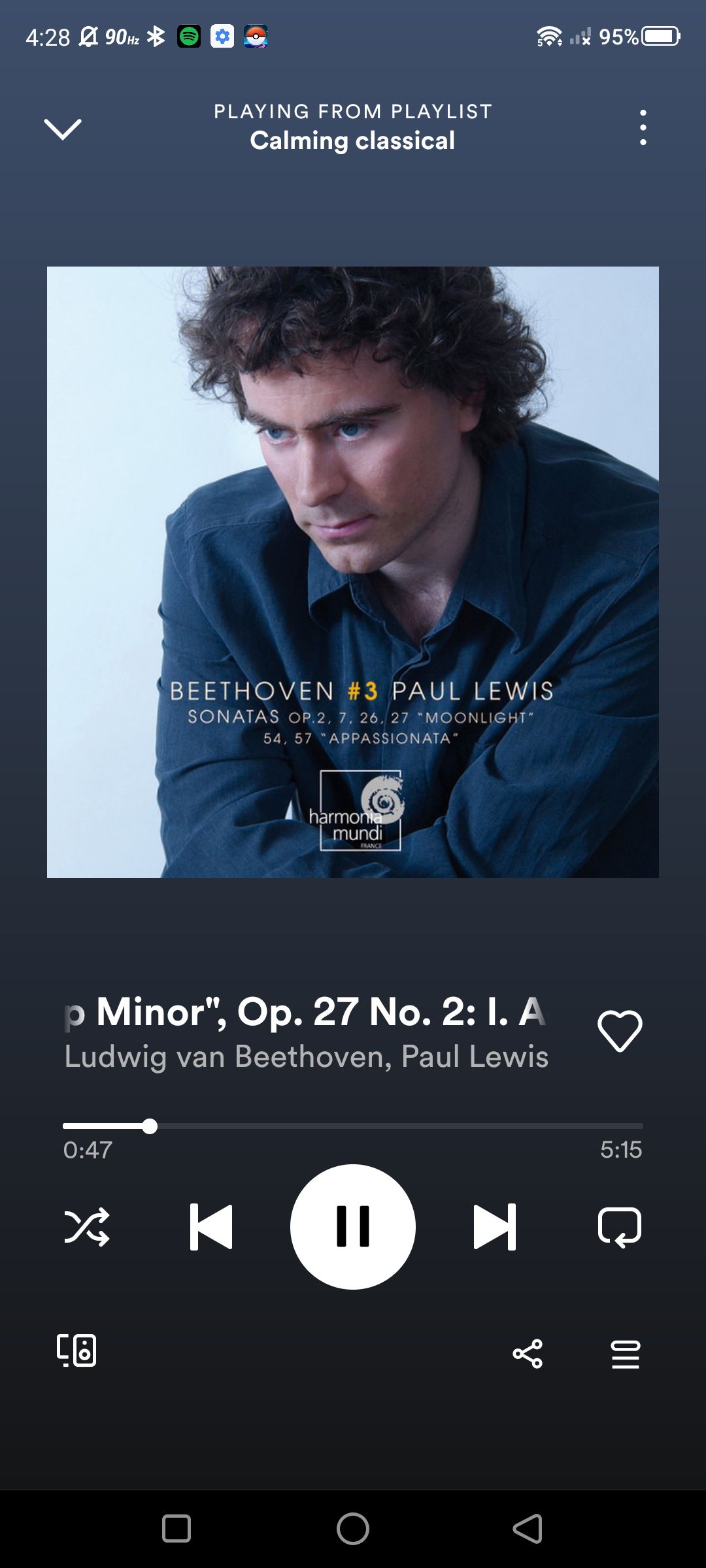
Share your Spotify experience
Now that you've begun your Spotify journey, you can share your app activity with your family and friends over Discord. Since millions of users have been using Spotify for years, it has received support for app integration on many platforms like Discord, PlayStation, Google Maps, and Twitch. So the next time your social group wants to hit you up for tasteful music recommendations, you can freely send some of your favorites with Spotify's playlist-sharing feature. Don't be shy about exchanging music recs — it's a large part of the Spotify experience.