The Google Pixel 6 and Pixel 6 Pro were the first Pixels to receive a major camera upgrade. While Apple and Samsung have closed Google's once monolithic lead, the Pixel 6 series is still the most fun and reliable point-and-shoot camera available. Combining Google's software magic with an updated sensor has worked wonders and has enabled Google to come up with new software tricks like Action Pan and Long Exposure. Each of these mimics a tricky camera technique far too complicated for most casual photographers, especially on a phone. But this is a Pixel, and what was once a tricky maneuver is now possible with a button tap.
These new photo modes can be accessed by popping open the Pixel 6 or 6 Pro's camera app and selecting Motion from the bottom strip (it's to the left of Portrait).
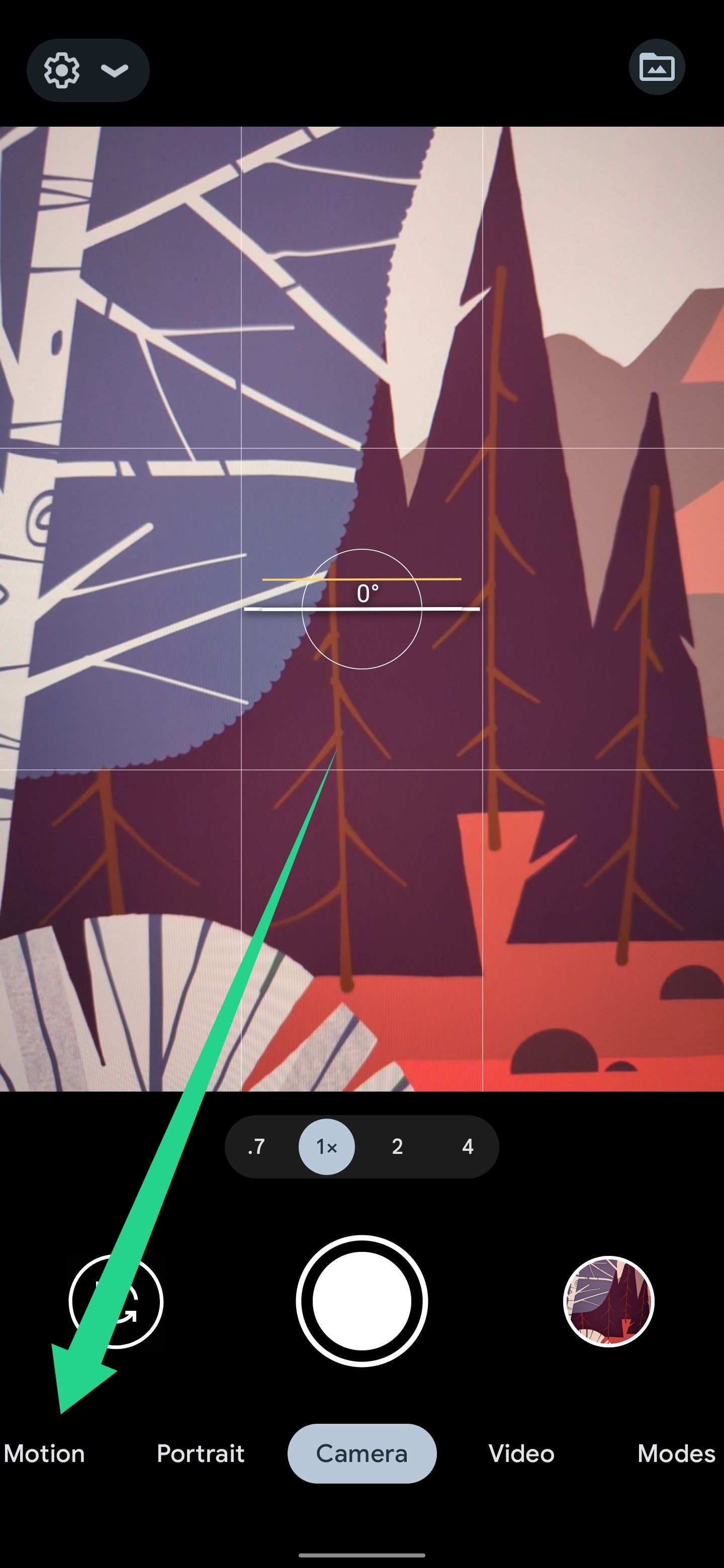
Action Pan
Action Pan tries to lock focus on a moving subject and, using that object's motion, simulates the blur you'd get if you were to track it as it moves through its environment. With most cameras, it's a difficult look to pull off, but here, it's all of a couple of taps.
To make it happen, all you do is select Motion in the camera app, then take a photo of a moving object with Action Pan selected on the toggle above the shutter button. That's it! You've just taken an Action Pan shot.
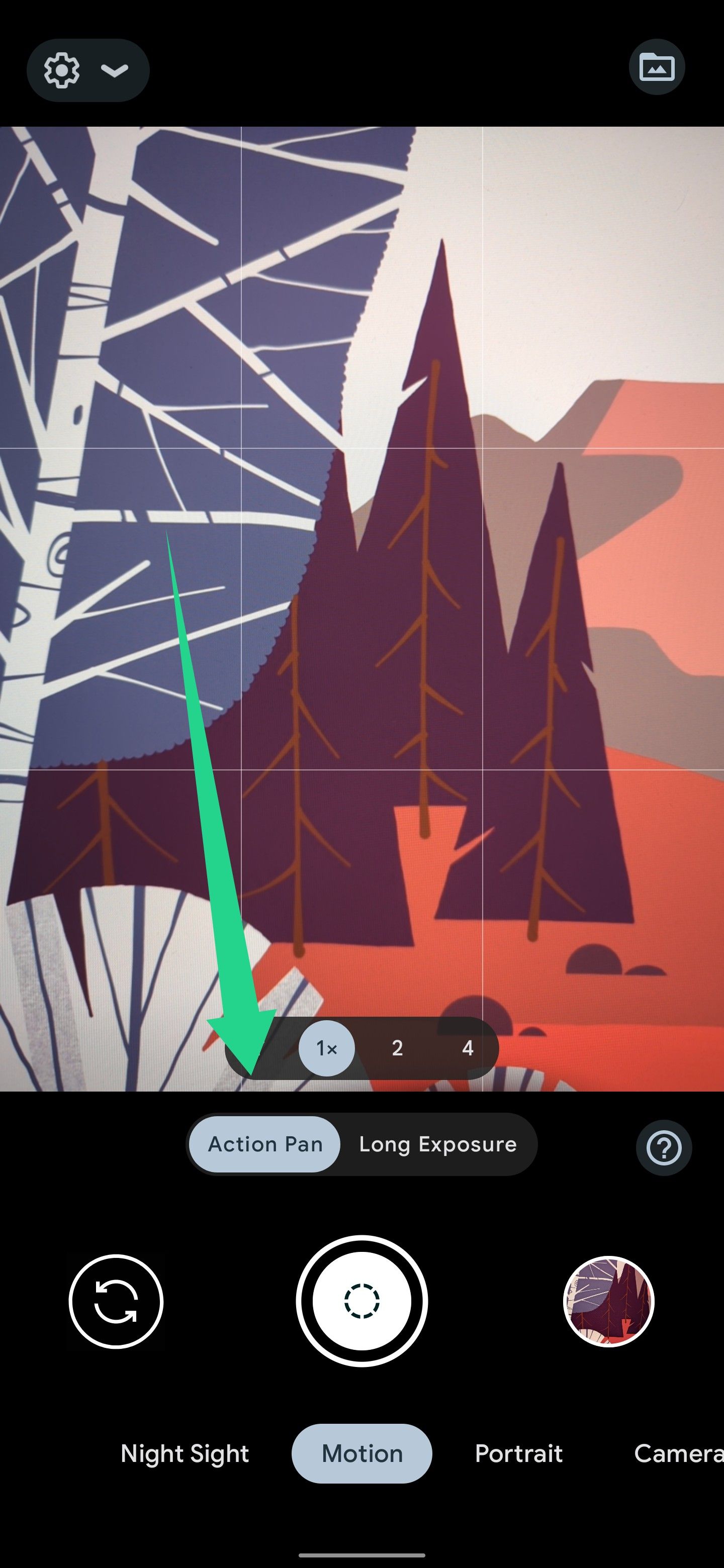
It's not foolproof, though. It works well on cars on city streets, for example, but it had trouble cutting this dog out from the background in this shot.
And here, with two dogs in the frame, moving in different directions, it tried to blur around both. And didn't do a very good job. (Hard to blame it, though.)
For the best results, use Action Pan on a single subject and, ideally, one that doesn't blend into its background (read: not a speckled brown dog running past underbrush).
Long Exposure
Long Exposure is sort of the opposite of Action Pan. In this mode, your Pixel makes objects that were moving blurry while everything else in the frame stays sharp. The name comes from how you'd accomplish this with a traditional camera. The camera's sensor needs to be exposed to light for a relatively long time, thereby capturing a long exposure.
Getting to this mode is the same as with Action Pan. Open the camera and tap Motion. From there, flick the toggle over to Long Exposure.
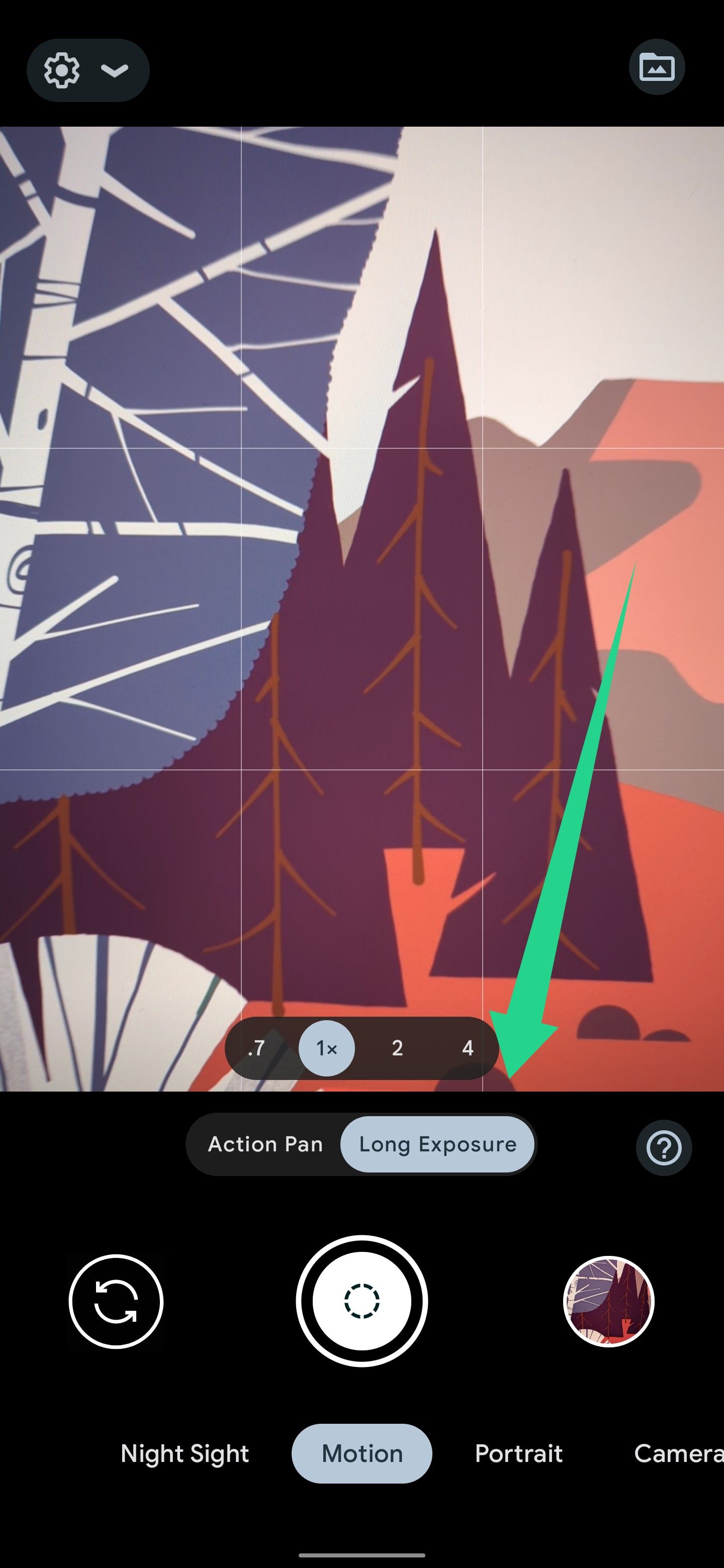
These shots come out best when you're standing still and taking a picture that contains both moving and still subjects. Google's examples include waterfalls and Ferris wheels, but anything moving in the frame will come out blurry. This shot of a river was taken in Long Exposure mode.
But when we say anything, we do mean anything. Blur is applied to everything that was in motion when you took the shot, including people. The blurry figures in the photo below are people who were milling around when the picture was taken.
These shots take longer to capture, about as long as a Night Sight picture takes in low light. You'll want to stand as still as you can, ideally steadying your phone against a stationary object if one's handy (a bench, a tree, whatever). That's a little more involved than getting an Action Pan pic. Still, considering results like these require a tripod and potentially an attachable lens filter to capture on a dedicated camera, it's easier on a Pixel than it'd otherwise be.
Like it does with portrait mode photos, your phone also saves plain versions of any pictures you take in either of these modes. So even if you whiff it on the execution, you might still have a usable shot. To see the version without the Motion effect applied, find the pic in Google Photos (it'll have a Motion icon in the corner of your gallery view), expand it, and tap the second thumbnail at the bottom of the screen.
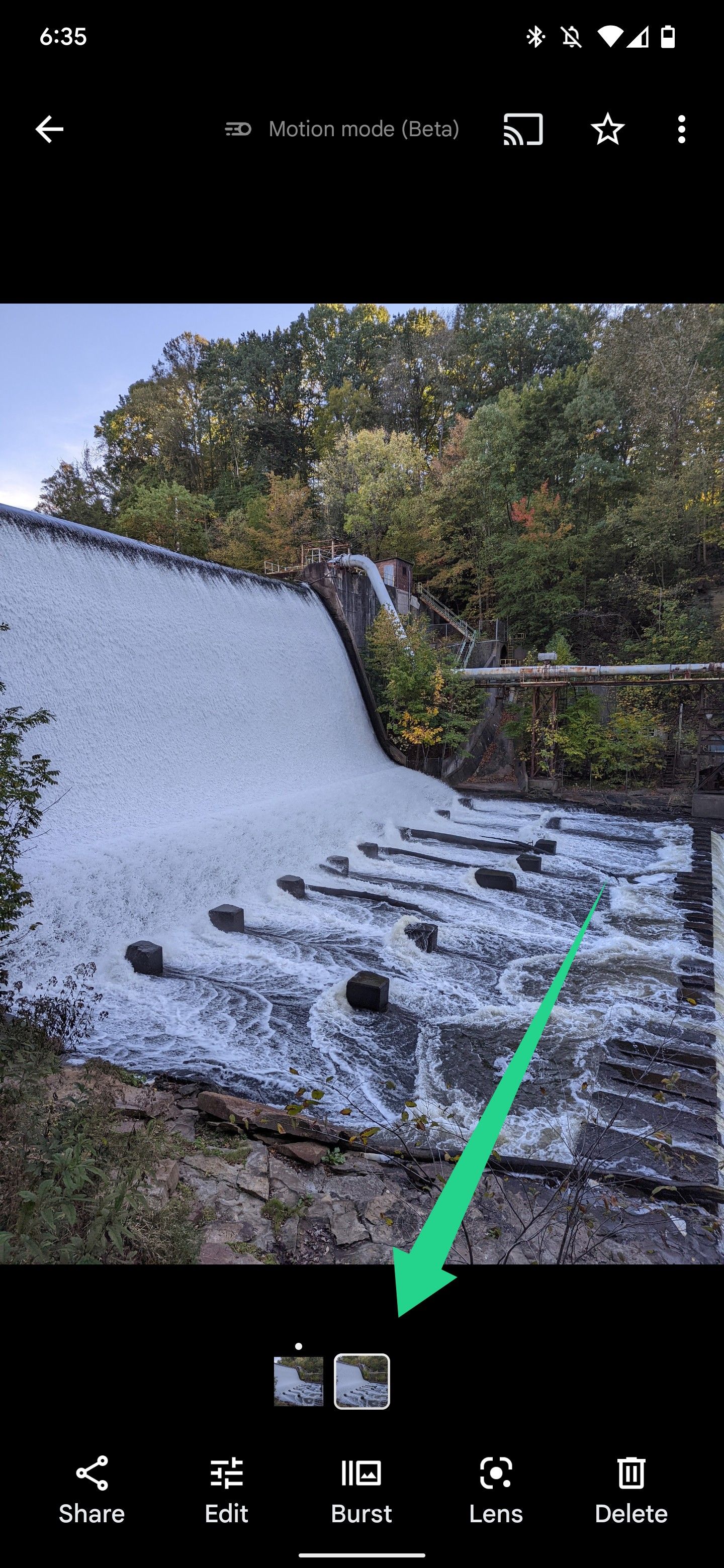
Say cheese
It's modes like this that make Google phones lovable, despite their flaws. Watching the photo process in anticipation can be exhilarating, especially when the resulting image is exactly what you've been looking for. Google has surprised us with its cameras since the Nexus 6P, and we're pleased to say that it can do the same all these years later. Looking back on that rich history and seeing what the Pixel 6 and 6 Pro can do only makes us more excited for the Google Pixel 7 when it drops in autumn.

.jpg)





