The Samsung Galaxy Watch4 and Galaxy Watch4 Classic are two of the best smartwatches out there — released last summer, they're still the only place to try the newest version of Wear OS. Now, after nearly a year on the market without it, the watches have access to the Google Assistant, which means you can stop finally stop talking to Bixby. Want to take it for a spin? Here's how.
How to enable Google Assistant
First things first: you'll need to get the Google Assistant app to show up on your watch.
-
On your Watch4, open the Play Store.
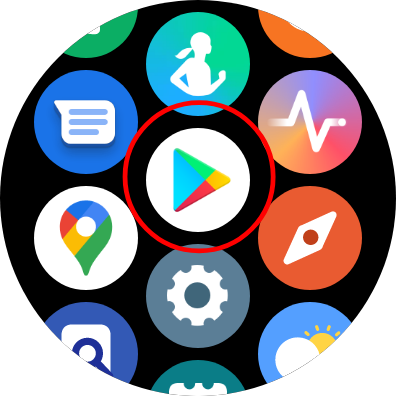
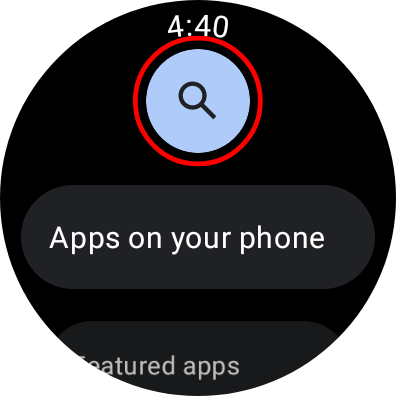
- Search Google Assistant.
-
Tap Assistant, then tap Update.
-
The Google Assistant is built into the Google app, in case you're wondering why it's an update rather than installing a new app.
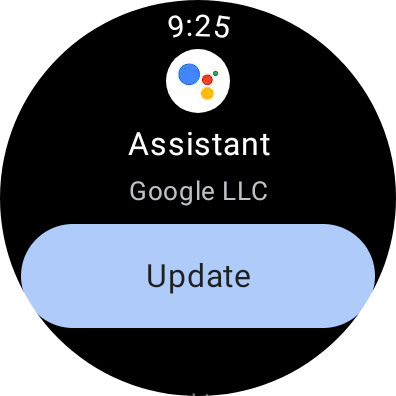
-
The Google Assistant is built into the Google app, in case you're wondering why it's an update rather than installing a new app.
Setting up Google Assistant (and 'Hey Google')
Getting the Google Assistant up and running on the Watch4 is a bit of a process — you'll have to make selections on both your watch and your phone — but it's straightforward enough.
- From the app drawer on your Watch4, open the Assistant app.
- Tap Get started.
-
You'll be prompted to continue setup on your phone. Tap Open on phone to activate. Setup will continue on your phone.
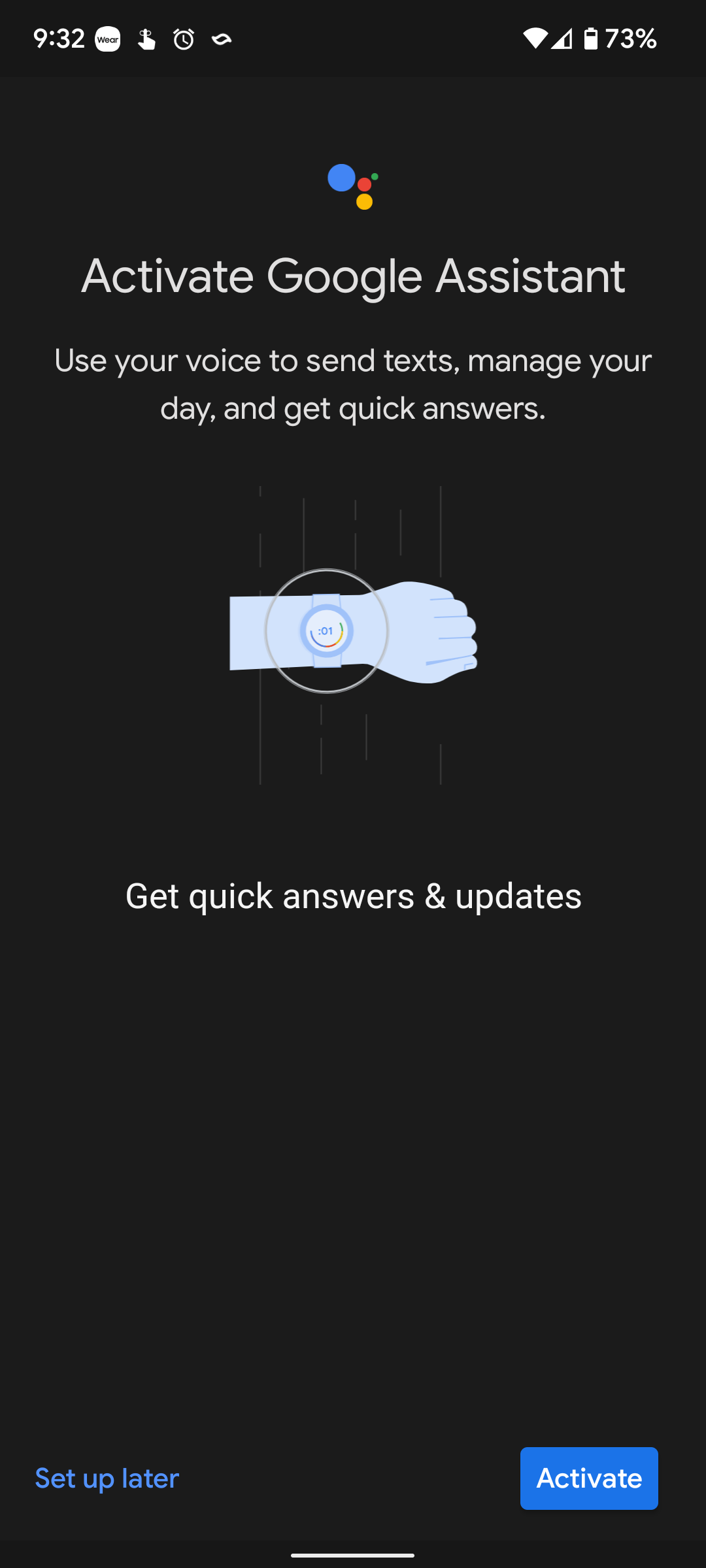
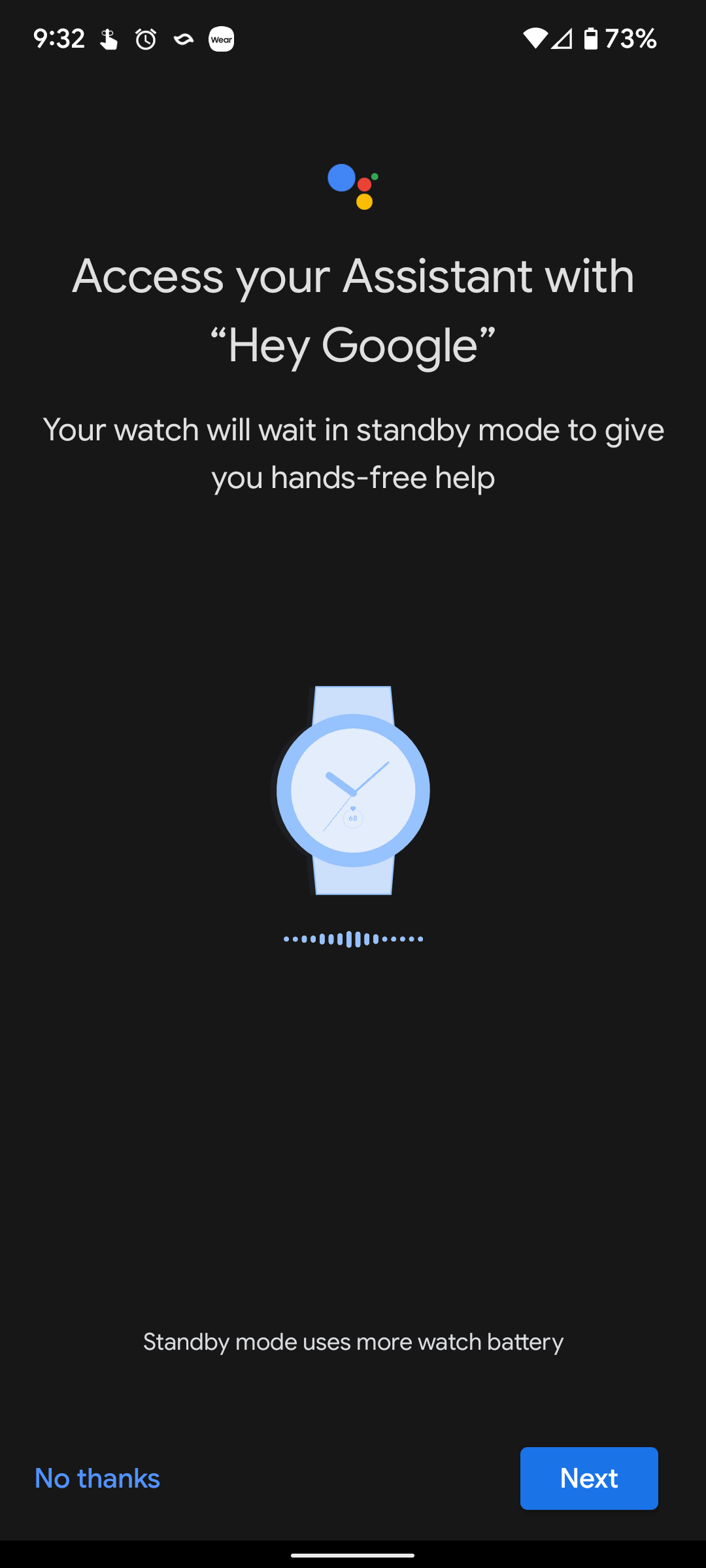
- On your phone, tap Activate.
-
If you want to use hey Google on your watch, tap Next.
- Tap I agree on the pop-up about Voice Match.
-
If you don't want to use hey Google on your watch, tap No thanks.
-
If you want to let Google save audio recorded when you talk to the Google Assistant, tap Start saving audio. Otherwise, tap Not now.
- Google says it uses these recordings to improve its voice products. Opting out won't affect any Assistant features.
-
To let the Assistant on your watch access stuff like contacts and messages, tap Turn on when prompted.
- Google Assistant will still work if you choose No thanks, but in a limited capacity.
How to set the Home button to Google Assistant
If you choose not to enable hey Google detection on your watch or just want a little extra distance from Samsung's voice assistant, you can set your Watch4's Home button to call up the Google Assistant instead of Bixby.
-
Open your watch's Settings.
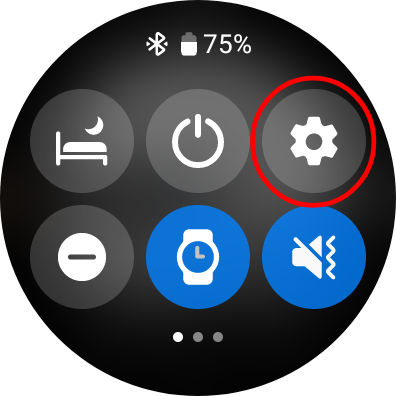
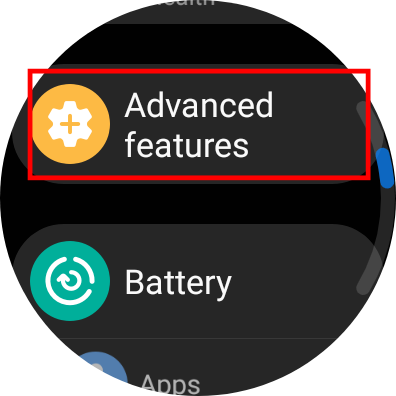
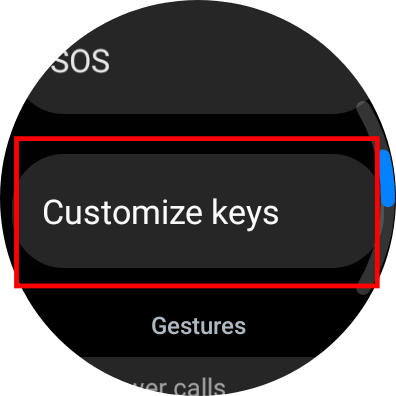
- Go to Advanced features.
- Tap Customize keys.
-
Under Home key, tap Press and hold.
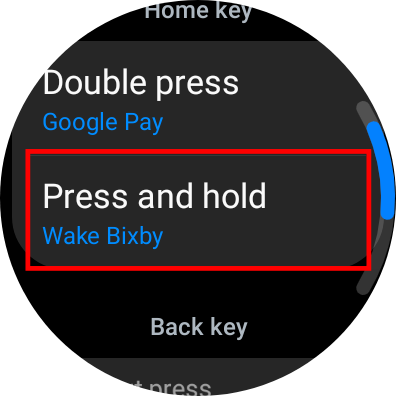
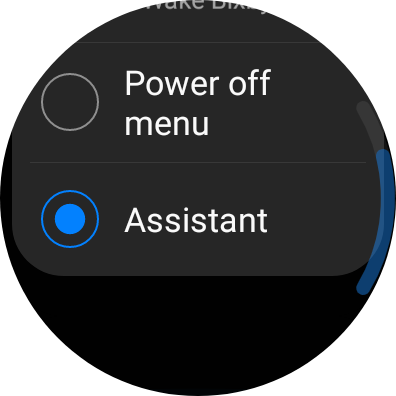
- Choose Assistant.
And that's it! You can now talk to the Google Assistant by pressing and holding your Watch4's Home button — press and hold, speak, and release when you're done — or by saying "hey Google," if you choose to enable that option.
For Google Assistance just about anywhere
We love the Galaxy Watch4, but new, exciting hardware is always on the horizon. If you want to learn more about the wearables we're most looking forward to right now, here's everything we know about the Pixel Watch and the Samsung Galaxy Watch5.

