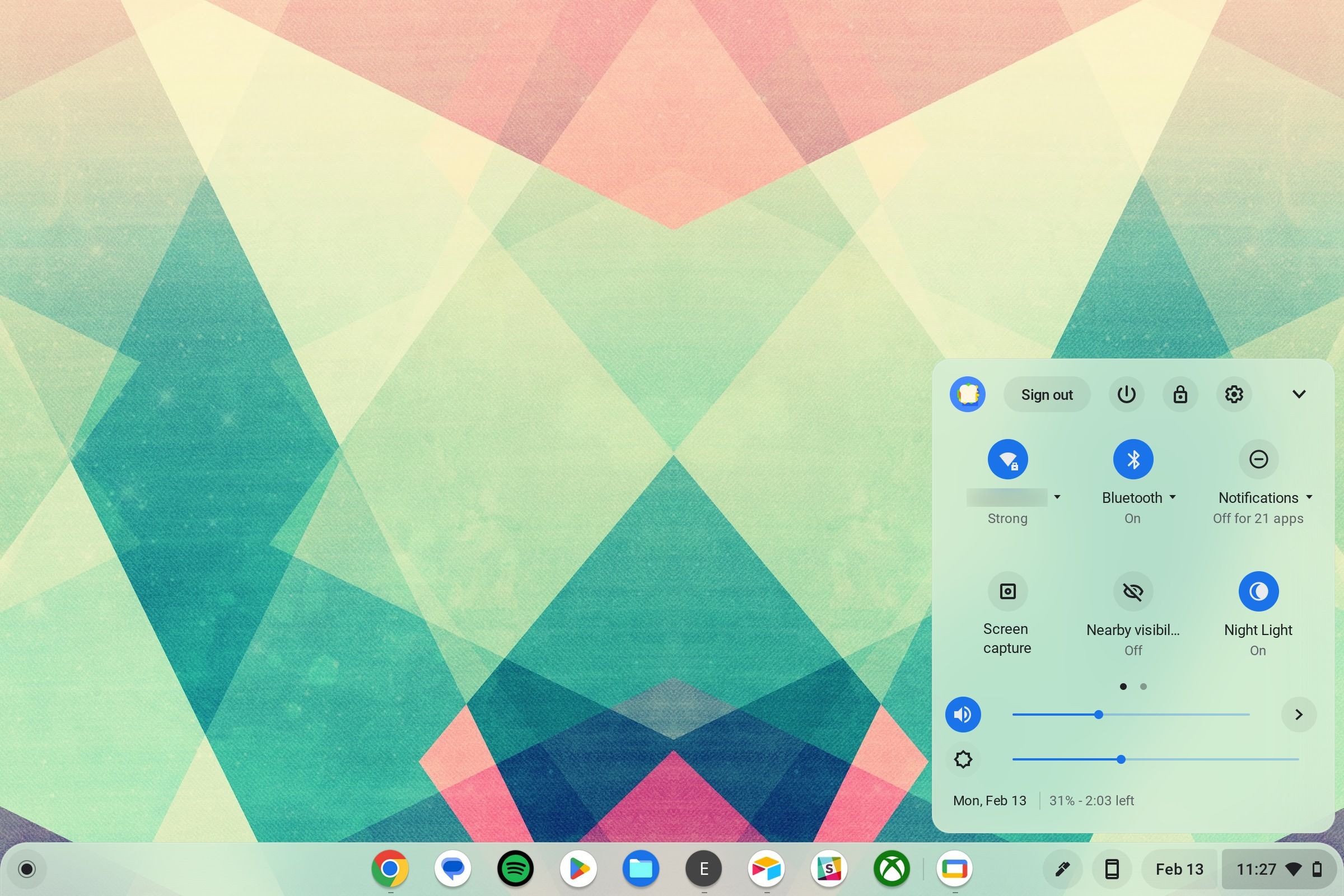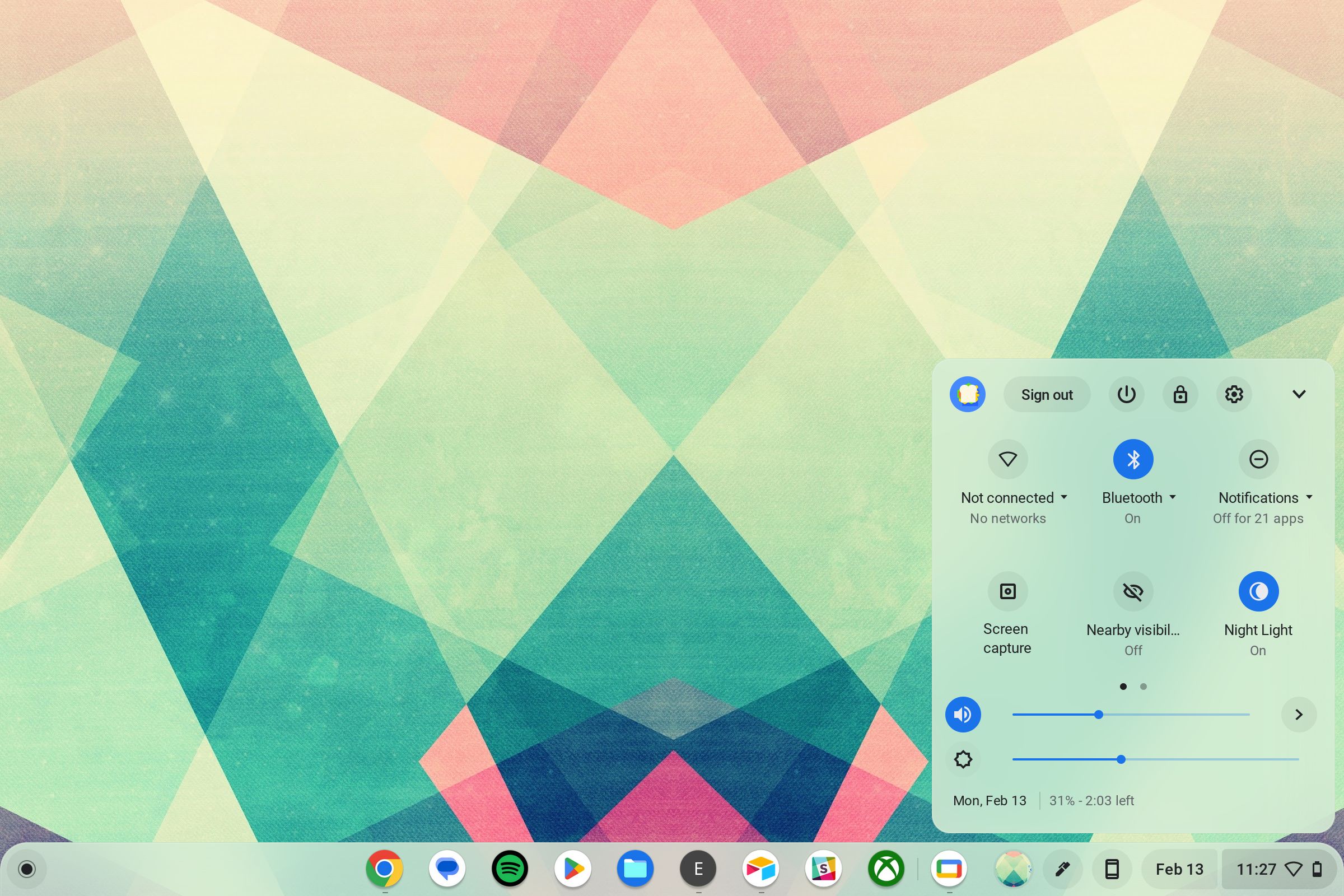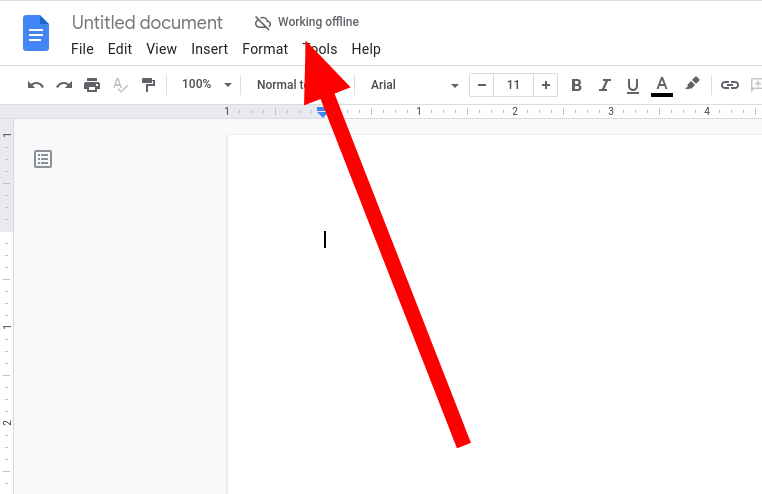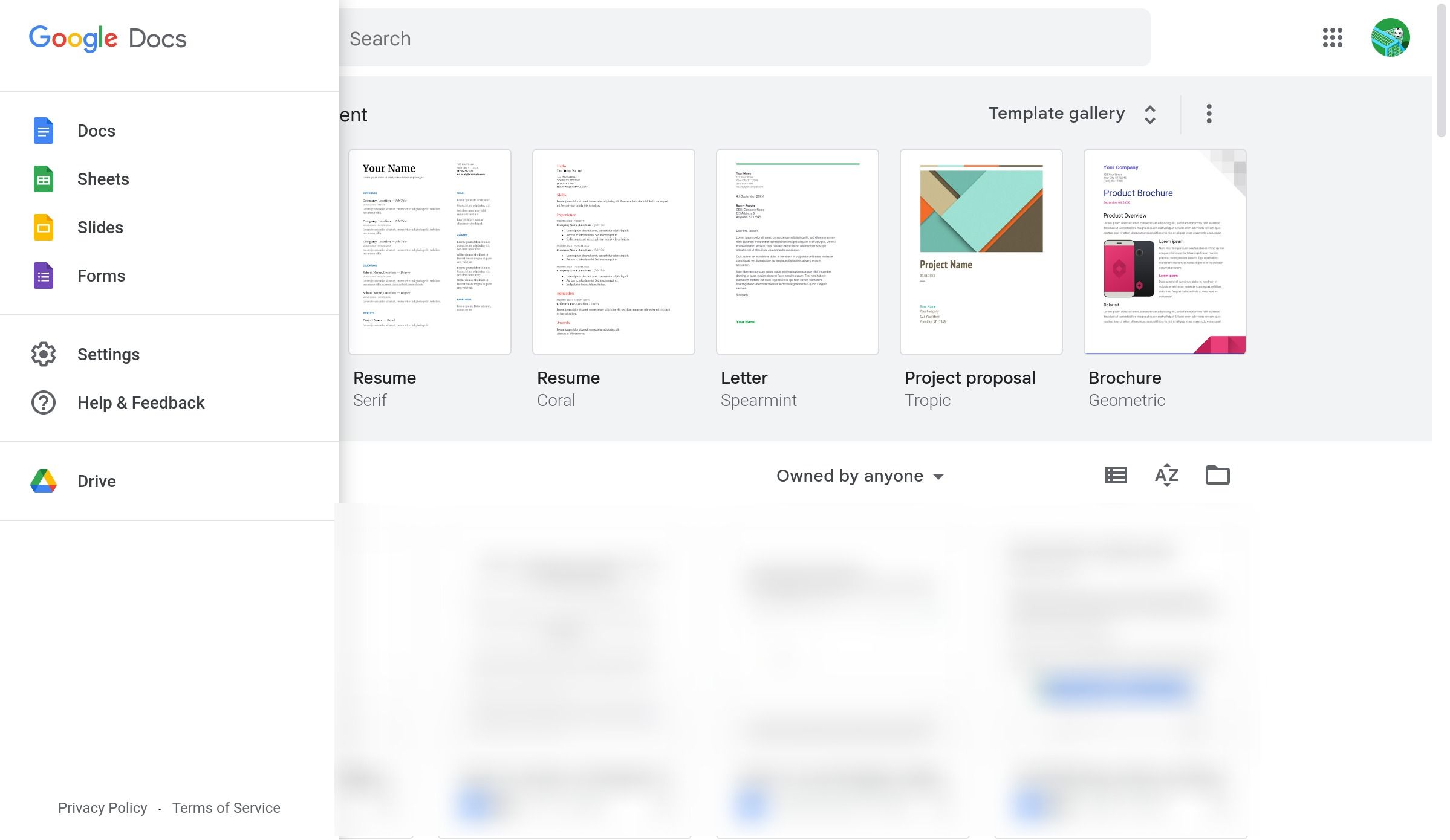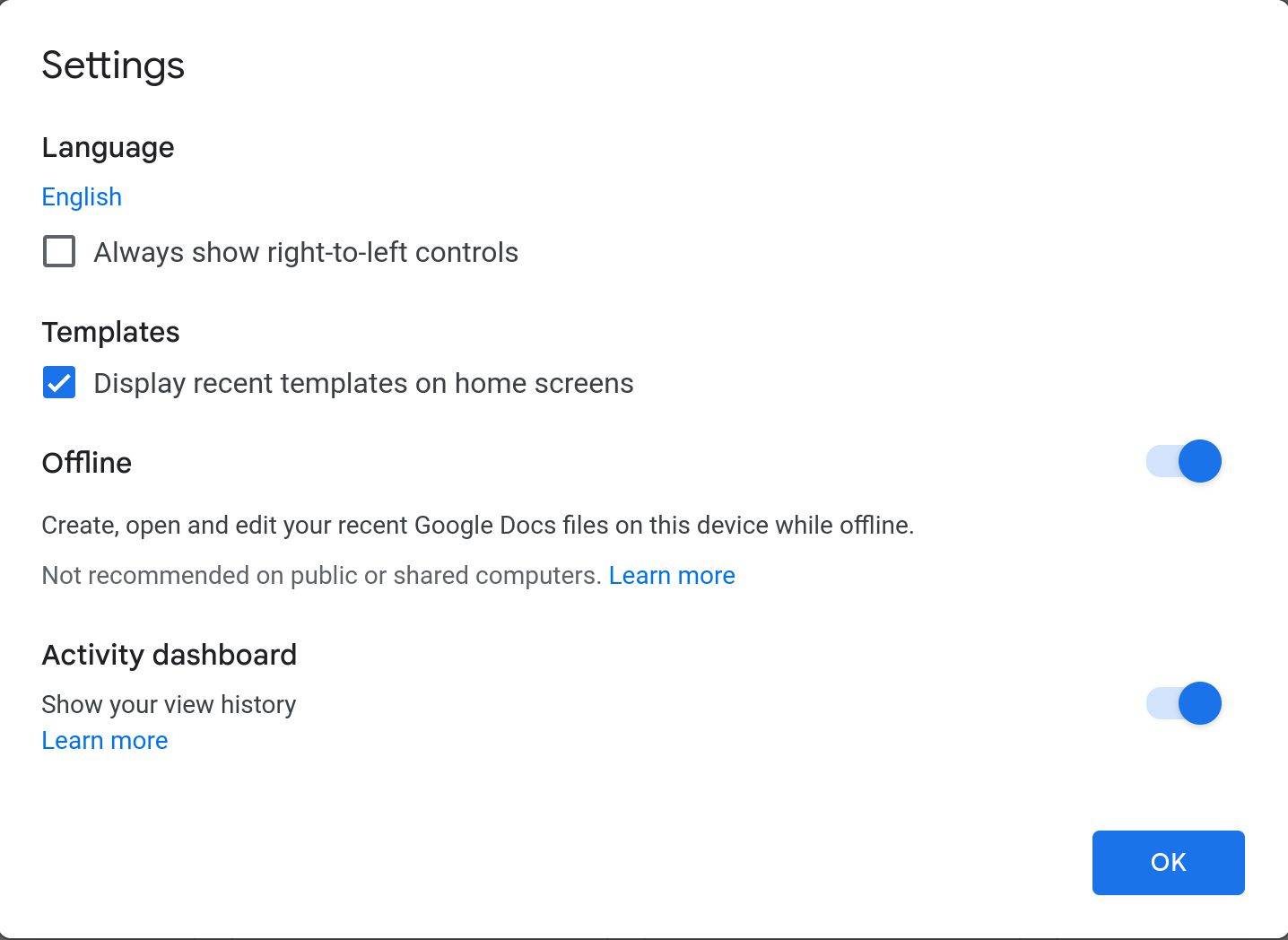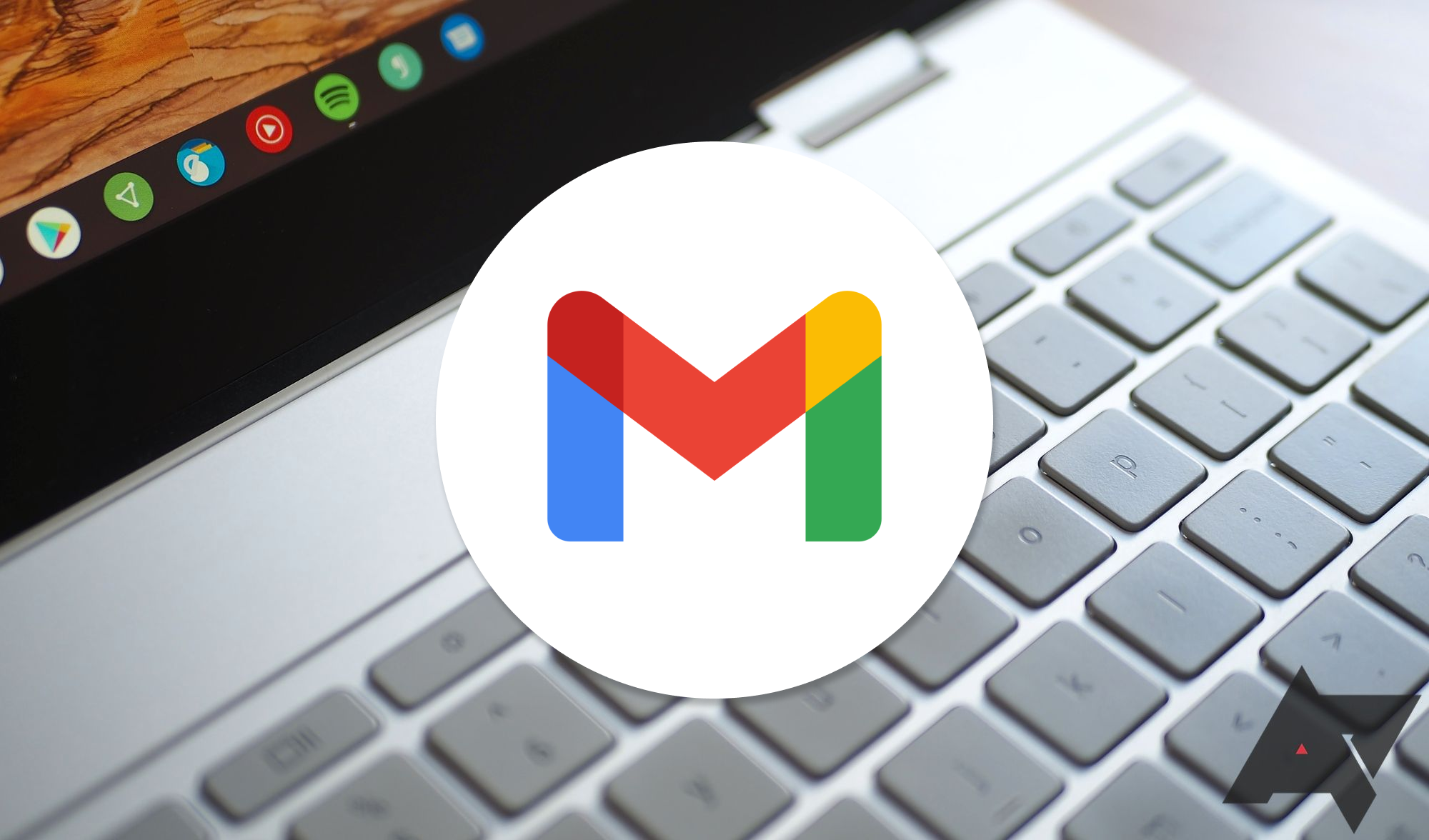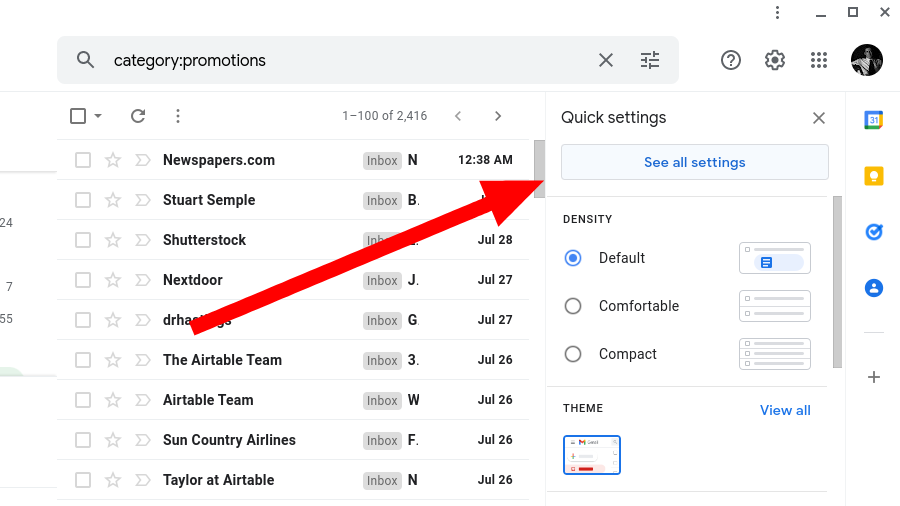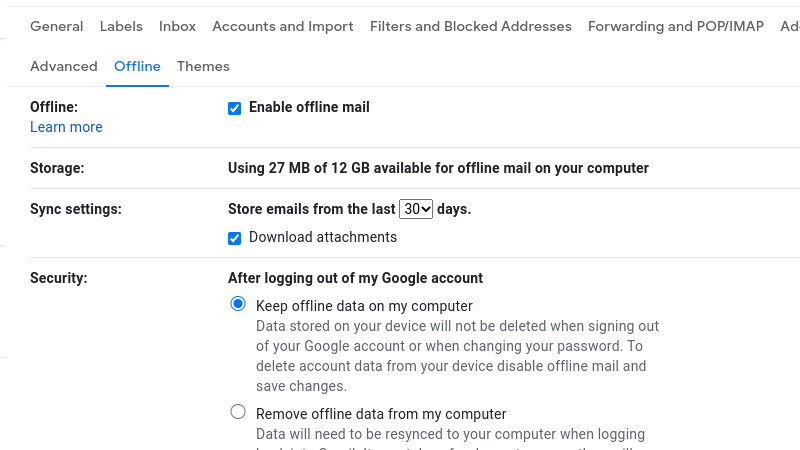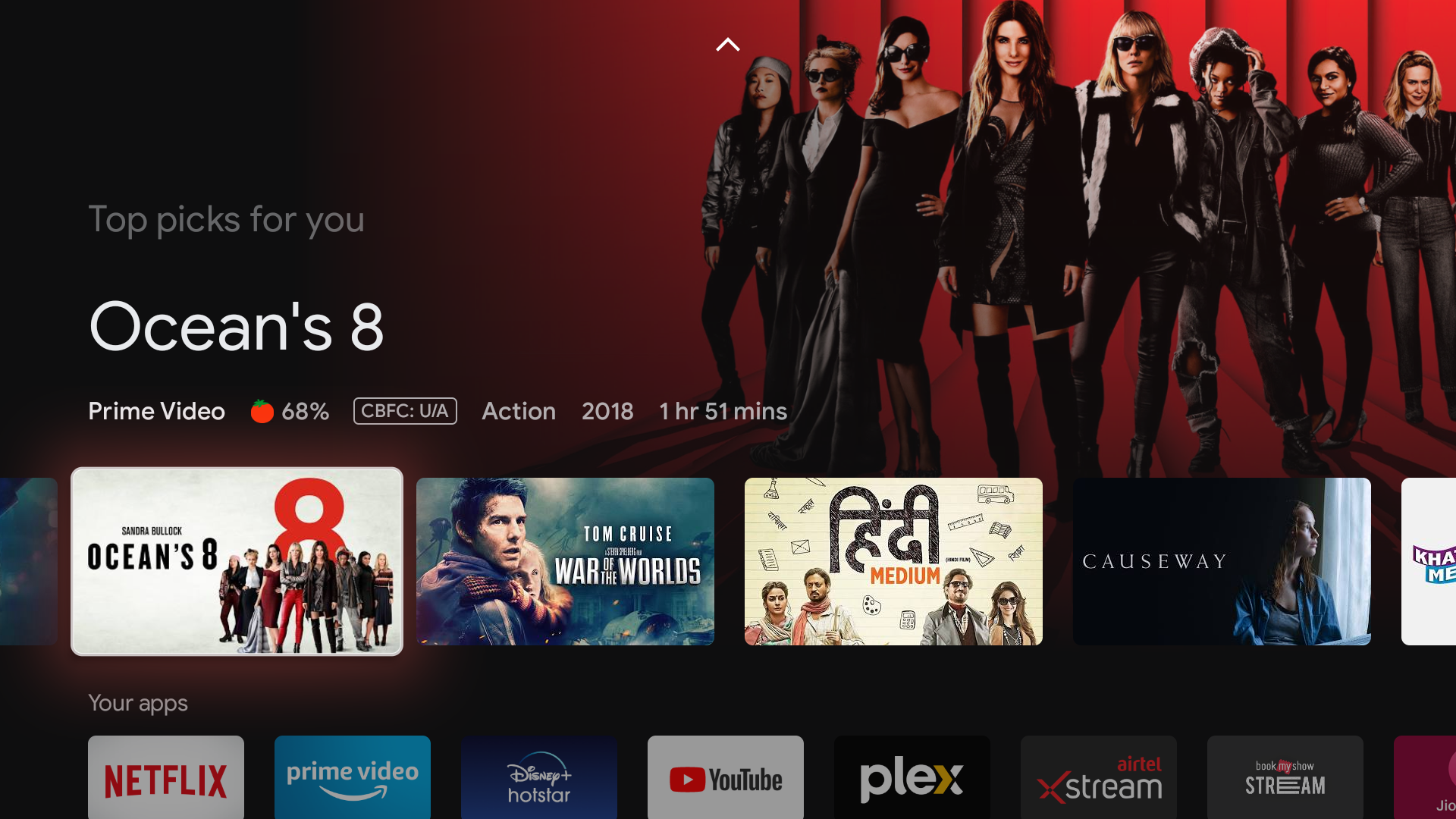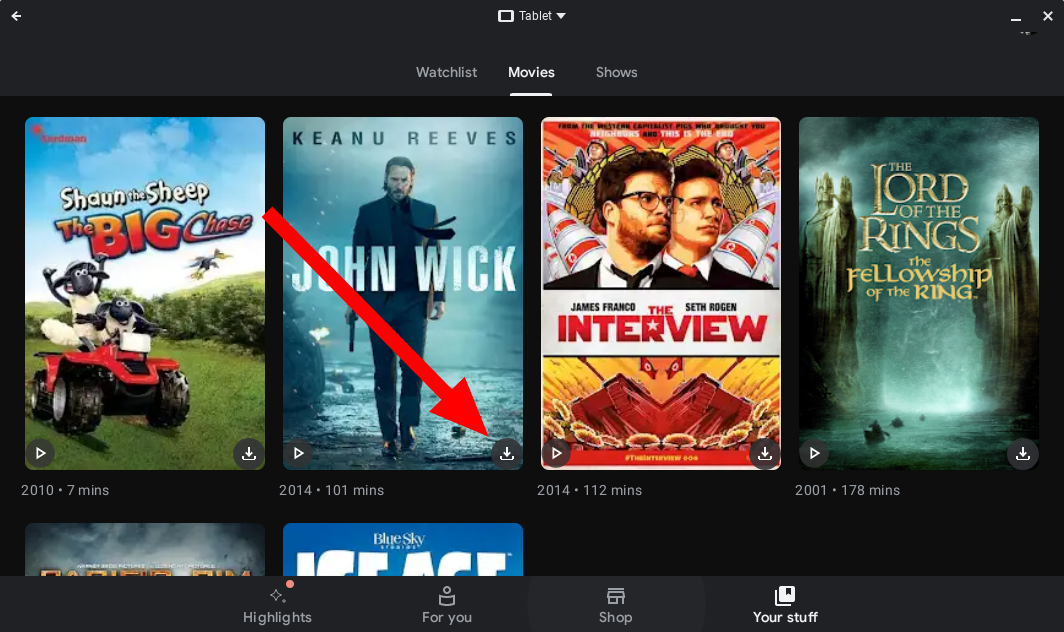Our devices are constantly online. Fridges, washing machines, and microwaves are connected to the internet. However, the internet isn't a guaranteed commodity, and devices don't always have an internet connection. Many devices are useless without an internet connection, but some, like Chromebooks, can do many of the same activities without an internet connection.
We can do several things with our favorite Chromebooks, such as write a document, draft an email, or play a game on an Android app without an internet connection. This guide helps you prepare to use your Chromebook without an internet connection.

Best Chromebooks in 2024
Chromebooks come in all shapes and sizes — 10-inch to 17-inch, budget to premium, laptop or tablet — and we'll help pick your next one!How to disconnect a Chromebook from the internet
Since offline features are limited, Chromebooks are best when used with an internet connection. However, it may make sense to test the offline features before you're in a situation where you have no internet connection. To test the offline features, manually disconnect from the internet using the following steps:
- Select the time in the lower-right corner of your screen.
-
Tap the toggle network connection button shaped like a quarter circle with a lock next to it. Flip both toggles off if you're connected to Wi-Fi and mobile data.
Select the network name underneath the button to toggle off your Wi-Fi and mobile connections.
This disconnects your Chromebook from all internet connections. Reverse the above steps if you need to turn your connection back on to fix a setting.
How to use Google Drive on a Chromebook while offline
Every Chromebook comes out of the box with access to Google Drive, along with its cloud-based productivity apps. Four of Google's productivity apps work offline without a problem:
- Google Docs
- Google Sheets
- Google Slides
- Google Drawings
These apps automatically sync the documents you made or edited to your Chromebook's local storage. This means you can access and edit these documents even when disconnected from the internet. These apps function normally when used offline. You'll see a "Working offline" message next to your document's title.
Your Chromebook cannot sync these documents with Google Drive while offline. Instead, changes are saved locally on your device. When you reconnect to the internet, the changes upload automatically to Google Drive.
Offline features should be activated by default. To make sure they're turned on, follow these steps:
- Open any Google productivity app (such as Docs, Slides, or Sheets). You must go to the application's homepage, not to a document.
- Select the three bars in the upper-left corner.
-
Tap the Settings gear.
-
Flip the Offline toggle to the right so that it is on.
Offline mode is turned on for all Google Drive productivity apps.
How to use Gmail on a Chromebook while offline
Google created an offline mode for Gmail. You can access your emails when you're not connected to Wi-Fi. This setting is not activated by default, so turn it on while you have an internet connection.
- Go to mail.google.com in Chrome.
- Tap the settings gear in the upper-right corner.
-
Select See all settings.
- Click Offline near the top.
- Check the Enable offline mail checkbox.
-
Select whether you'd like to keep offline data when you sign out of your Chromebook.
- Select Save Changes.
- You may see a popup saying offline sync is not recommended for shared devices. If so, tap Got it.
You'll have limited functionality when you are offline and use Gmail. You can only view emails you sent and received when you last had an internet connection and can draft emails to be sent out when you reconnect. If you use Gmail to check email from other services, you'll only see emails from a Gmail account when offline.
How to use Google TV on a Chromebook while offline
Google TV has you covered if you need entertainment while on the go. Movies and TV shows you purchase can be downloaded to your device so that you can watch them anytime, anywhere.
- Open the Google TV Android app. You must complete the initial app setup if this is the first time you've opened the app.
- Tap Your Stuff.
- Select the Movies or Shows tab.
-
Click the download button in the lower-right corner of the movie or show that you want to download.
- If this is the first show you've downloaded, select HD or SD quality and click Apply.
After your download finishes, you can watch your show or movie with or without an internet connection. This method applies to other media streaming apps such as Hulu, Netflix, Spotify, or YouTube Music, so download your media before you go on a trip.
Even more to do offline
Chromebooks are great devices for getting tasks done, whether you're researching a project or drafting an email. Even when you don't have an internet connection, you can still do numerous things on your Chromebook like watch TV or write a paper. You can even play offline Android games using the Google Play Store.