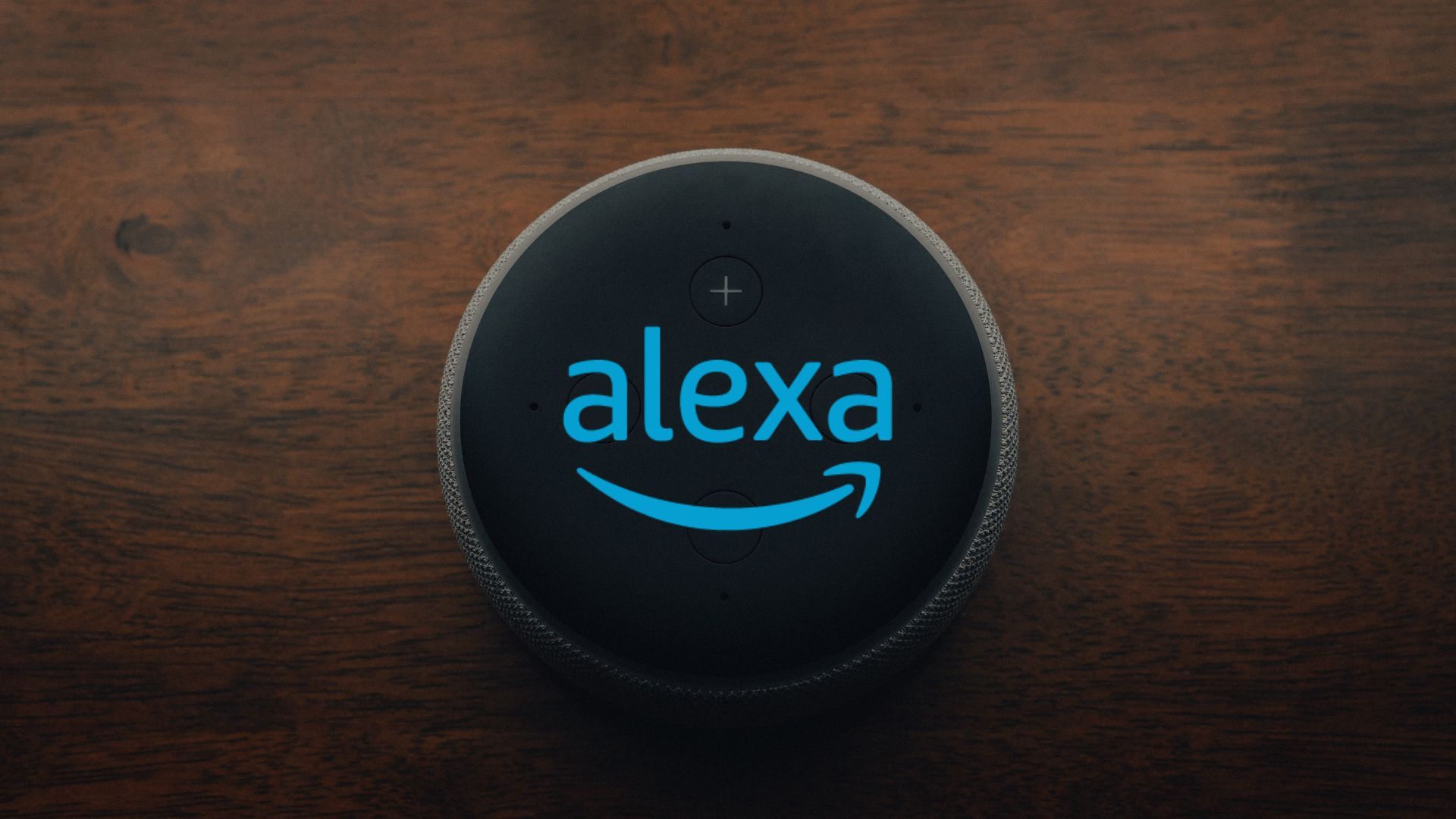Along with playing music, controlling many smart home devices, and refreshing your mood with jokes, Alexa can also help you order stuff from Amazon. Whether you want to reorder coffee, buy groceries, or refill your medications, Alexa gets the job done with your voice commands. Here's how you can set up and use Alexa Voice Shopping to shop on Amazon.
Before using Alexa Voice Shopping, you must add a valid payment method to your Amazon account. You also need a smart device like an Amazon Echo with access to Alexa. The voice assistant uses the default payment method and the delivery address from your Amazon account to complete the order.
What can you buy using Alexa?
After you set up your Amazon Echo device, you can summon Alexa to buy stuff from Amazon and purchase groceries via Amazon Fresh and Whole Foods (in selected cities only). You can also refill your prescriptions through Amazon Pharmacy. With Amazon Fresh, Whole Foods, and Amazon Pharmacy, you need to visit each storefront to confirm its availability in your area.
Set your 1-Click payment method on Amazon
Alexa uses your 1-Click payment method for voice purchases. Follow the steps below to set the default 1-Click payment in your Amazon account.
- Open the Alexa app on your phone.
- Tap More in the bottom-right corner.
- Select Settings.
- Tap Account Settings.
-
Select Voice Purchasing.
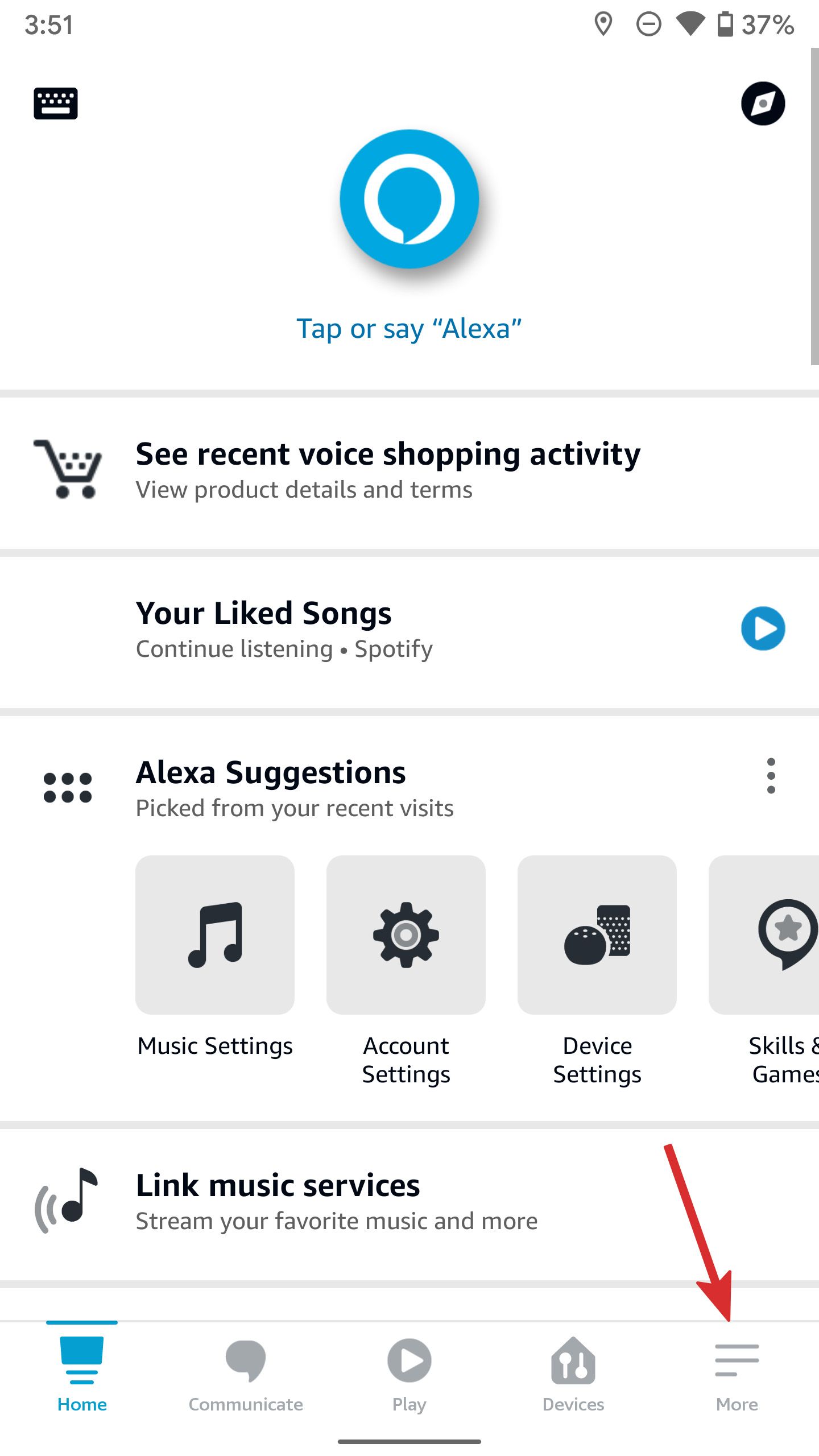
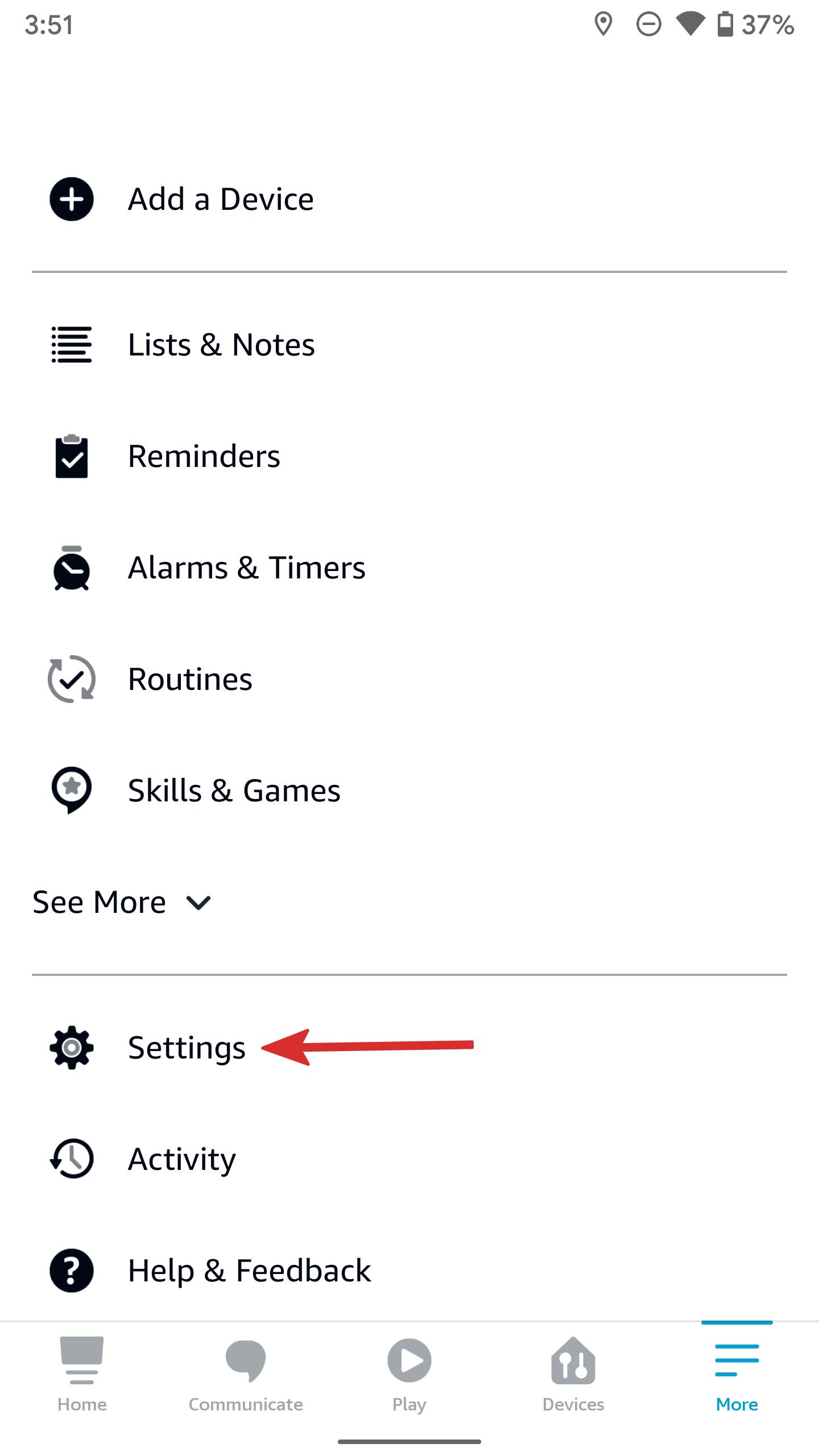
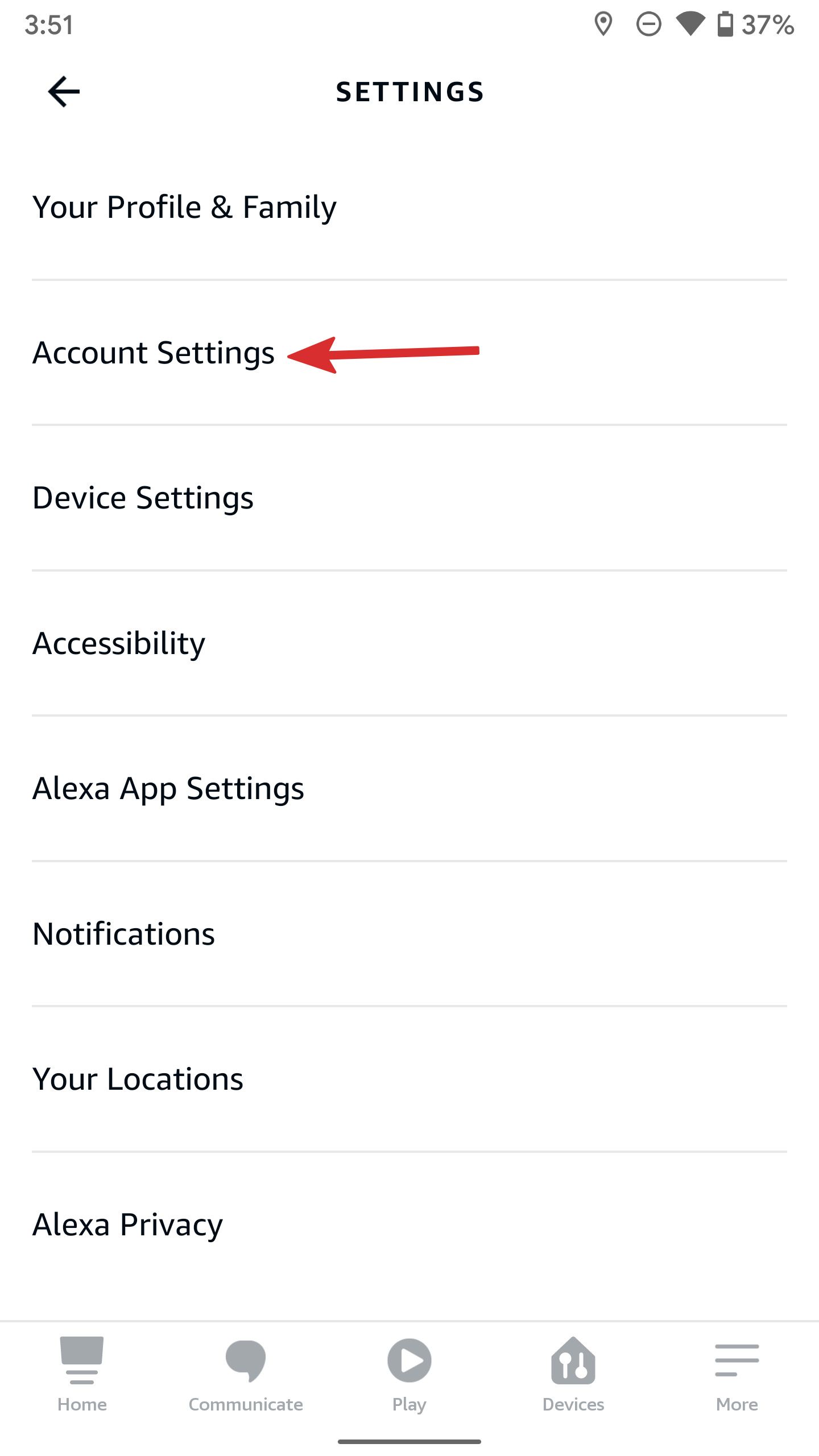
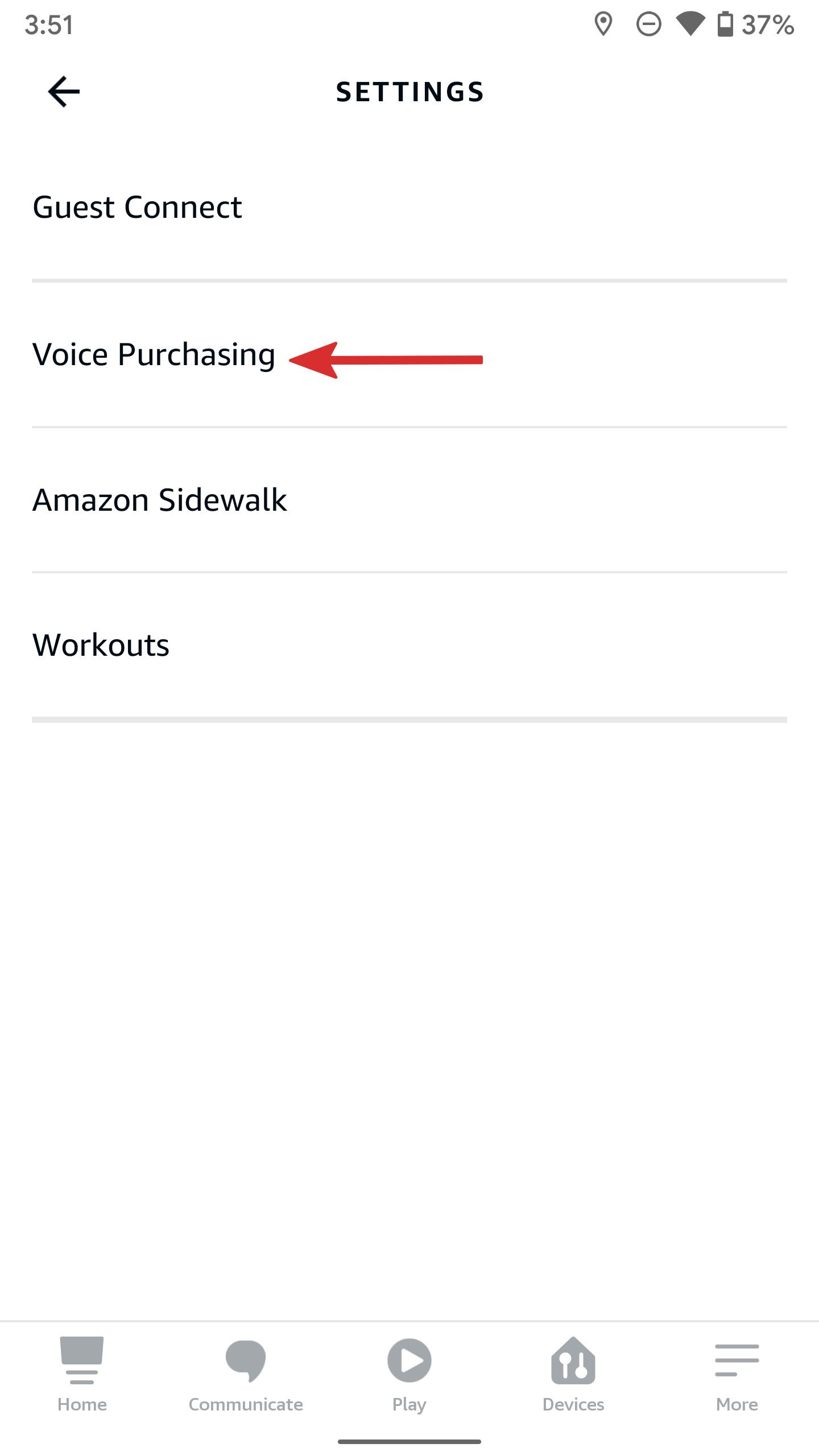
- Open the Payment method menu.
- Select the Edit Payment Method button to open your saved payment methods on Amazon.
- Tap a button next to a relevant card or add a new one and select Continue.
-
Select the billing address from the following menu.
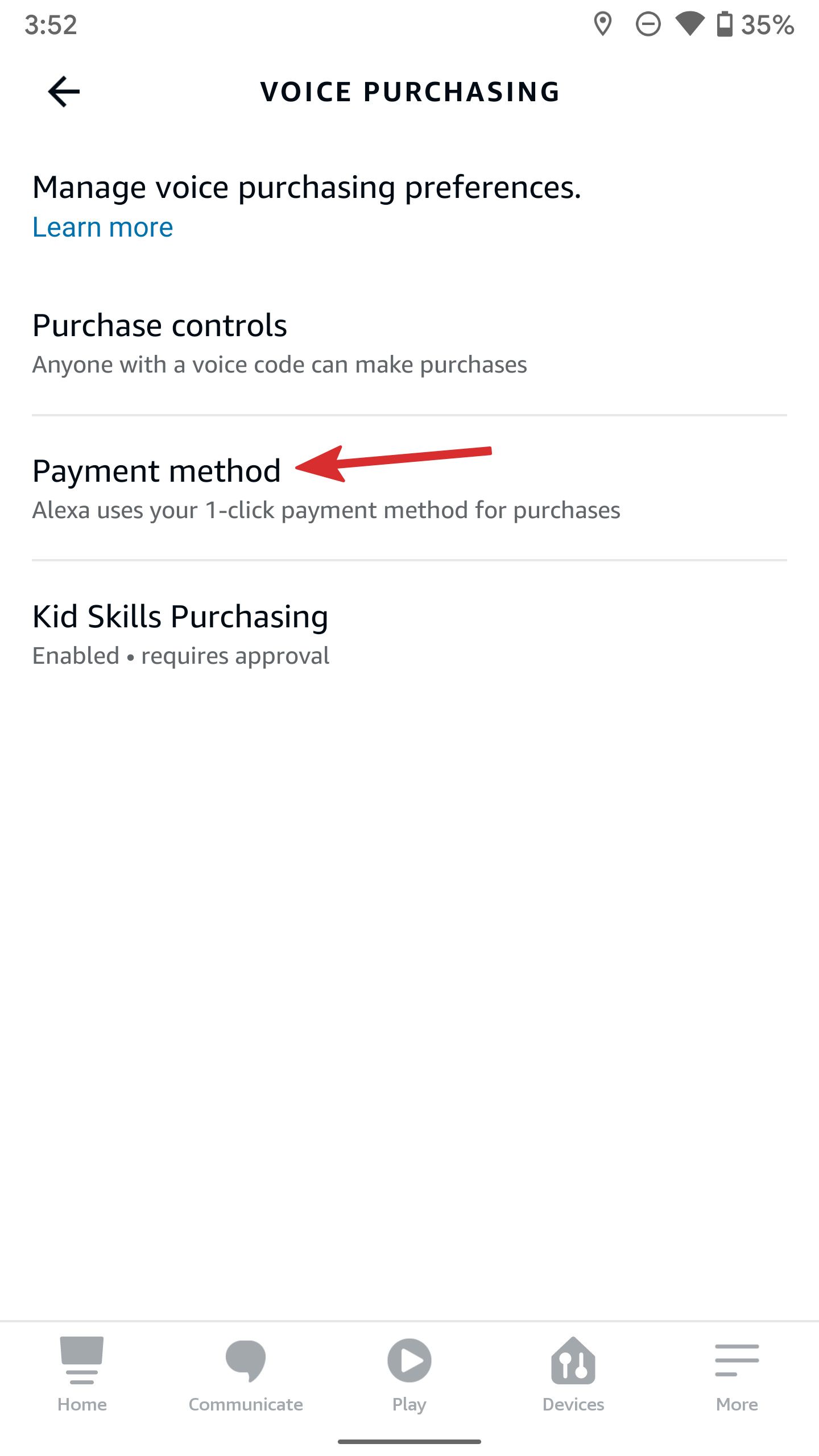
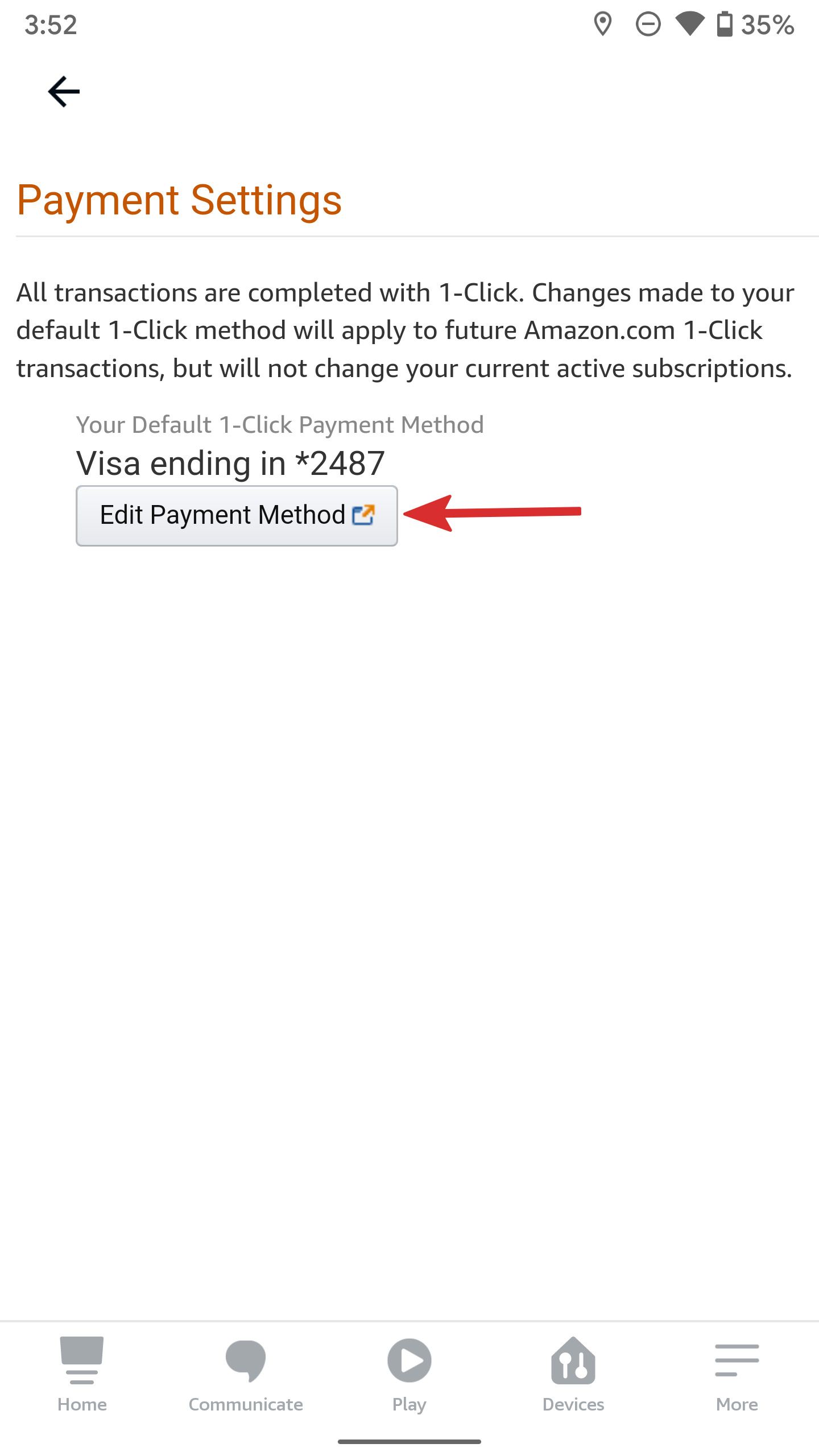
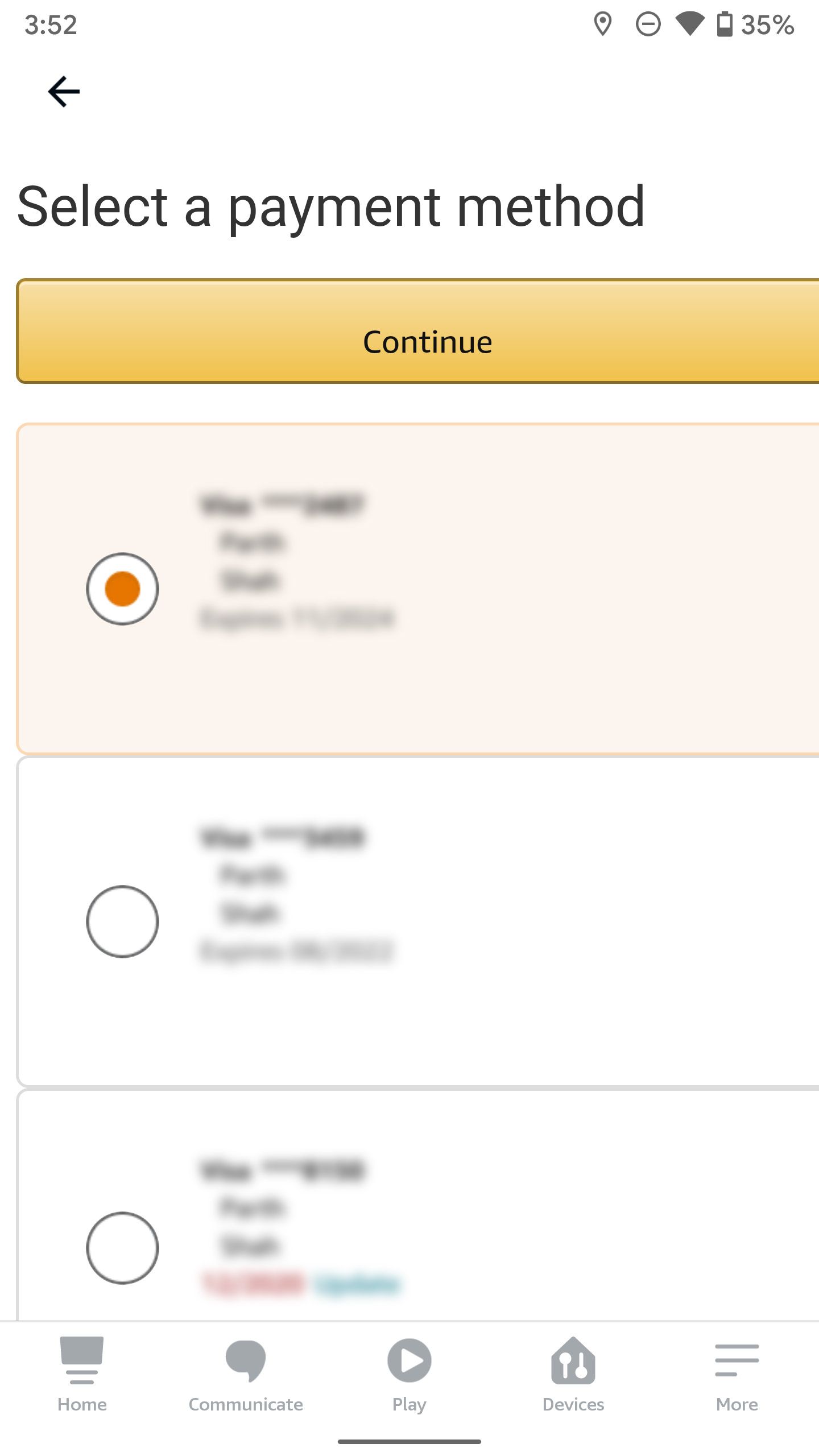
Manage Alexa voice purchasing controls
The default Amazon Echo setting leaves doors open for anyone to order on your Amazon account through Alexa. You have an option to limit access to only recognized voices or set a voice code to prevent any unauthorized purchases through voice commands.
- Open the Voice Purchasing menu in Alexa (refer to the steps above).
- Select Purchase controls.
- Choose from one of the four options.
-
Tap the button next to Only recognized voices so that Alexa only allows users who have registered with Voice Match on your Amazon account to make purchases.
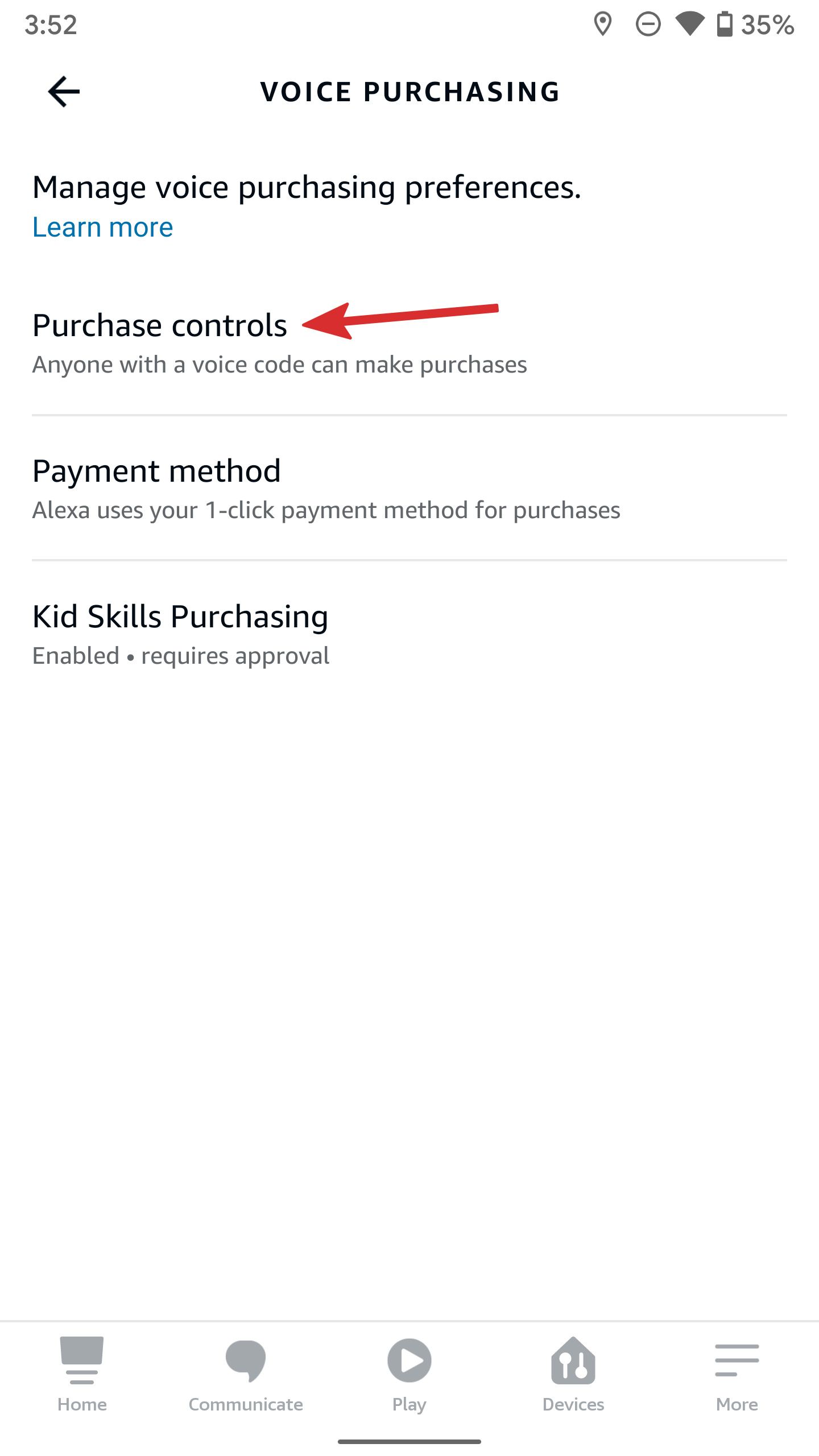
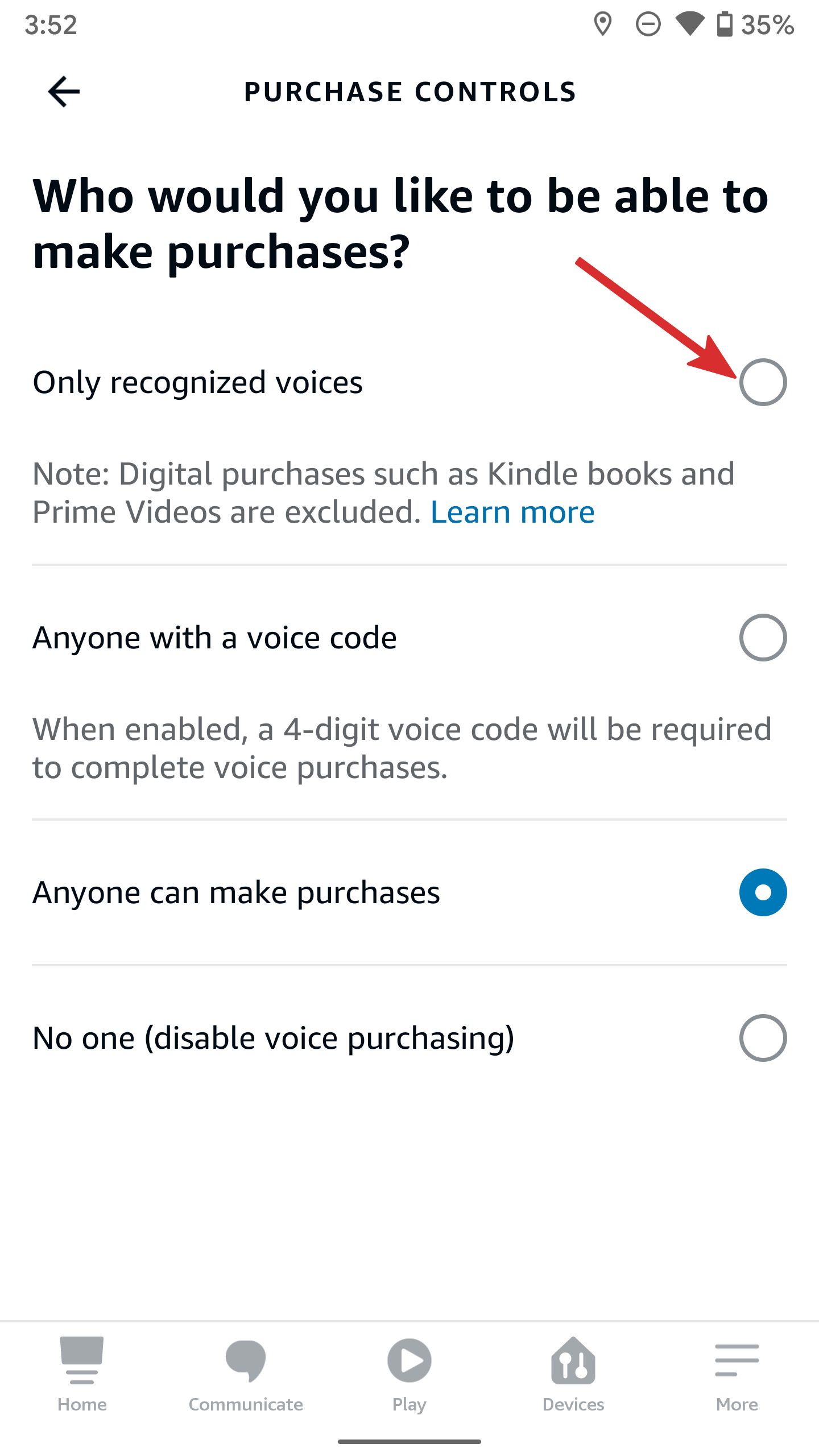
You can also set up a voice code to let anyone with a 4-digit code shop using Alexa on your Amazon account.
- From the Purchase Controls menu, select the button next to Anyone with a voice code.
-
Enter a 4-digit code, and tap Save in the top-right corner.
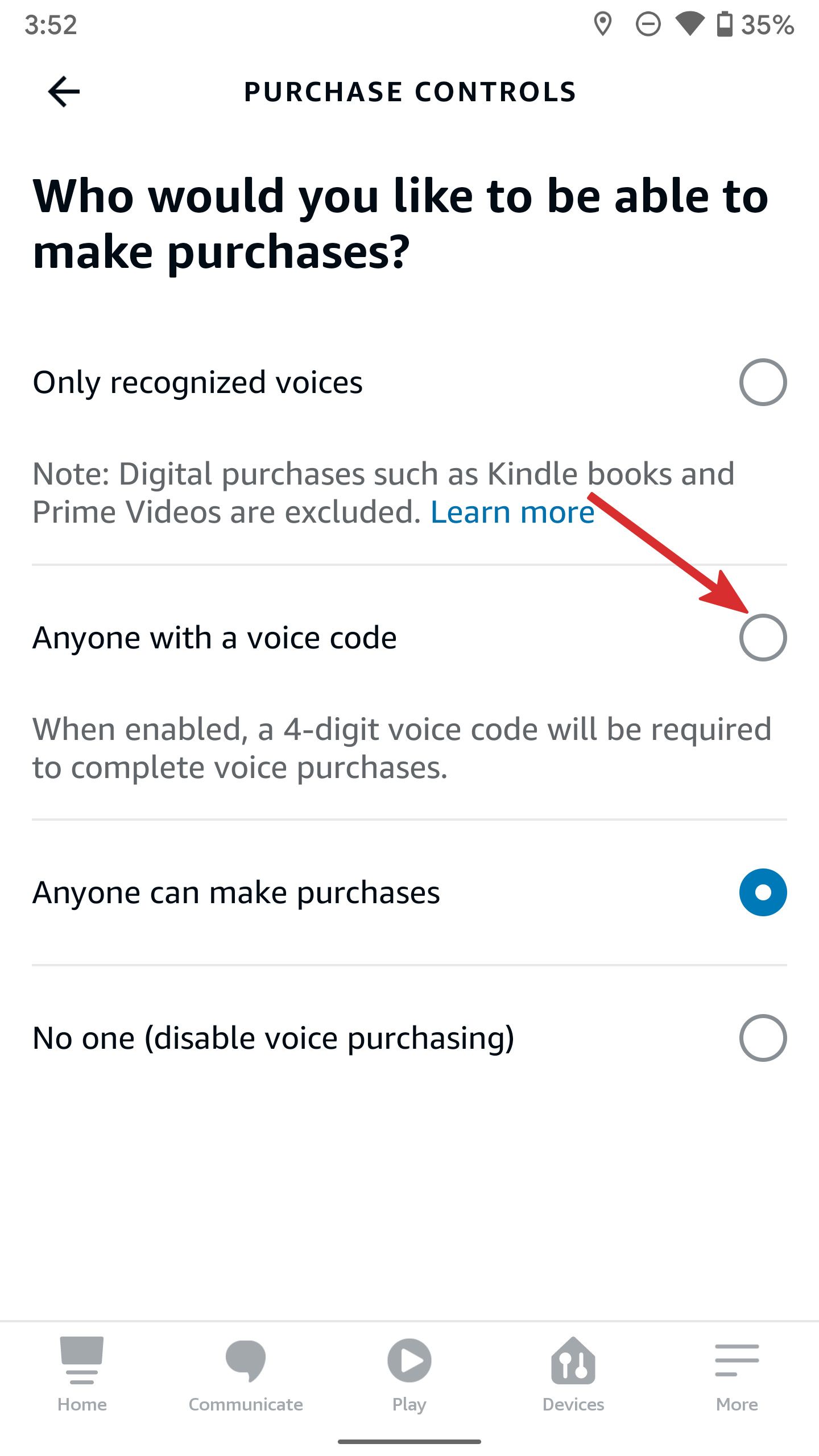
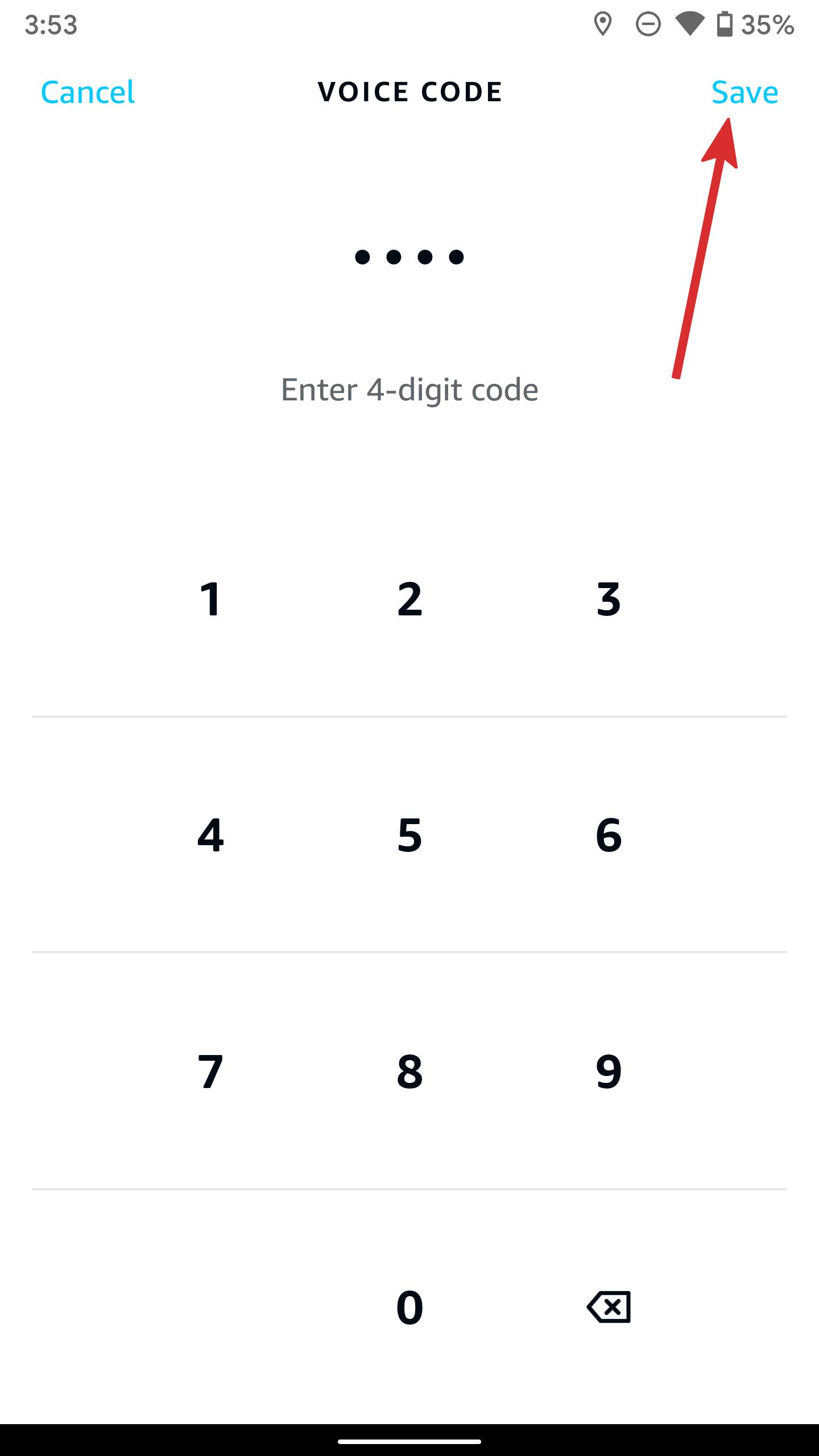
Alexa asks for a 4-digit code to complete voice purchases. You can edit the voice code from the same Purchase Controls menu.
Place a voice order using Alexa
Now that you are set to use Alexa to shop on Amazon, use the following commands.
- "Alexa, reorder sugar."
- "Alexa, buy Atomic Habits on Audible."
- "Alexa, add milk to my Whole Foods cart."
Alexa can also narrow down search results based on customer ratings and tell you about great deals on Amazon.
- "Alexa, what's the most popular cat food?"
- "Alexa, what are my deals?"
Alexa will read the Amazon-recommended product names, overall customer ratings, and top customer reviews to help you make a purchase decision. You can say "next" to check the next product on the list or say "buy now" to start the checkout process. Alexa asks for a 4-digit code to confirm your order (if you set it up). Once you give the confirmation, Alexa places your order and shares the estimated delivery date.
You can also ask Alexa to check specific product details and the price on Amazon. Alexa uses product descriptions, FAQs, reviews, and other information to answer your questions.
Manage your orders using Alexa
To track your order, you can ask, "Alexa, where is my package?" And it will tell you when the items are scheduled to arrive at your location. Once you receive the product, you can use Alexa to leave feedback to help other shoppers.
Alexa can also say or show titles for items you have ordered, track delivery notifications, and product returns.
- Open Settings in Alexa (refer to the steps above).
- Select Notifications.
- Tap Amazon Shopping.
-
Enable the relevant options for order updates, returns, delivery notifications, and shopping recommendations.
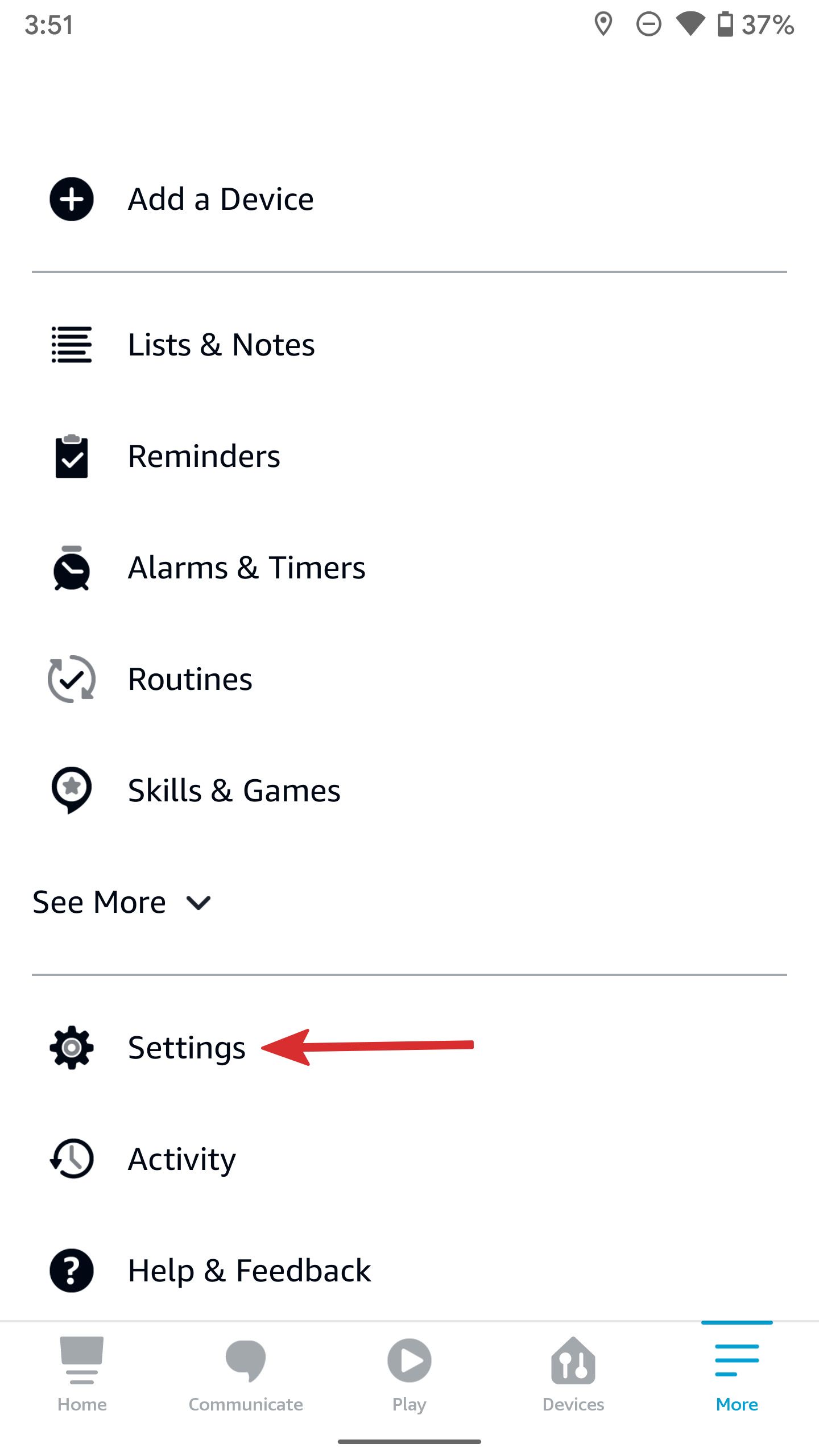
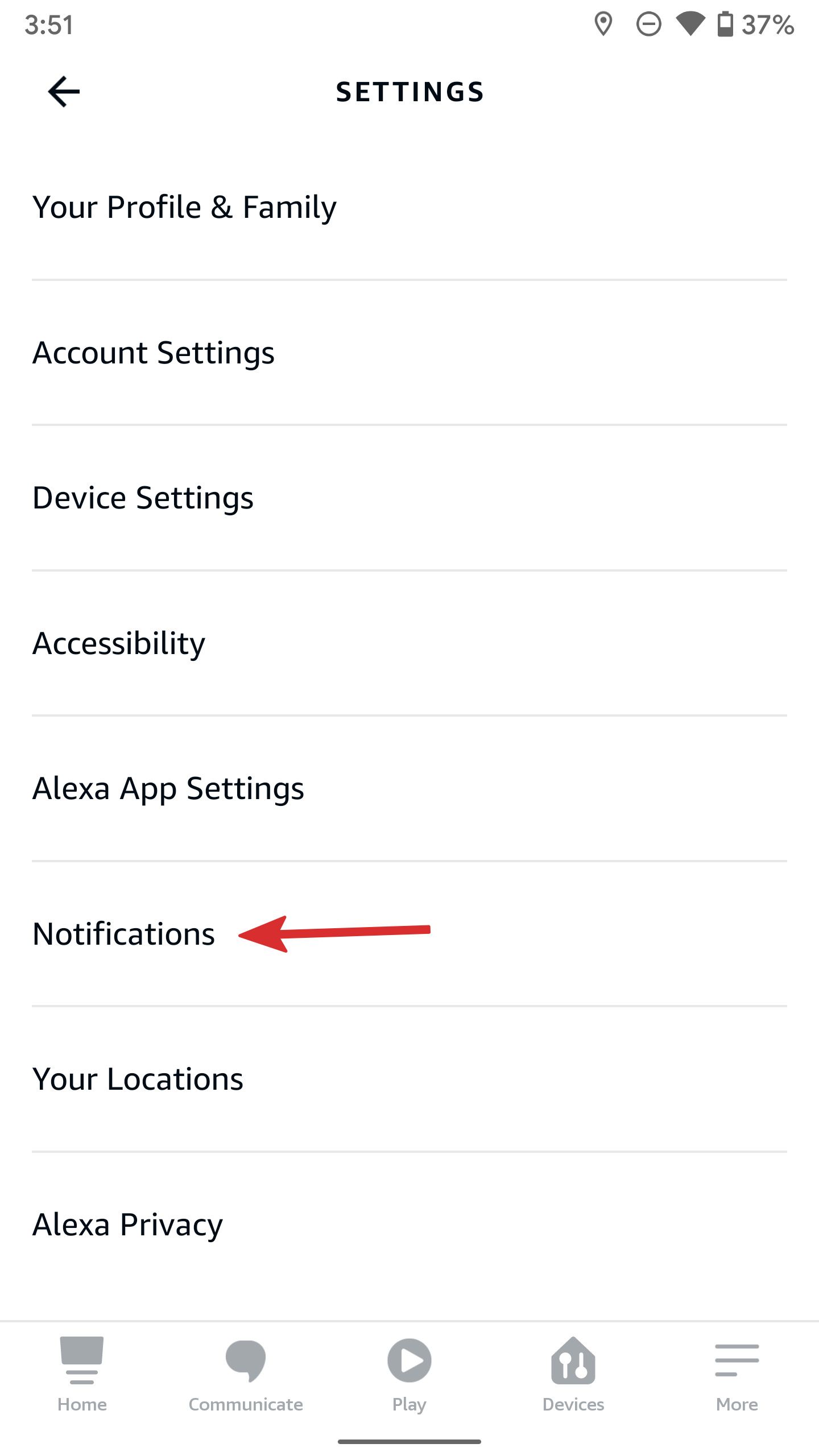
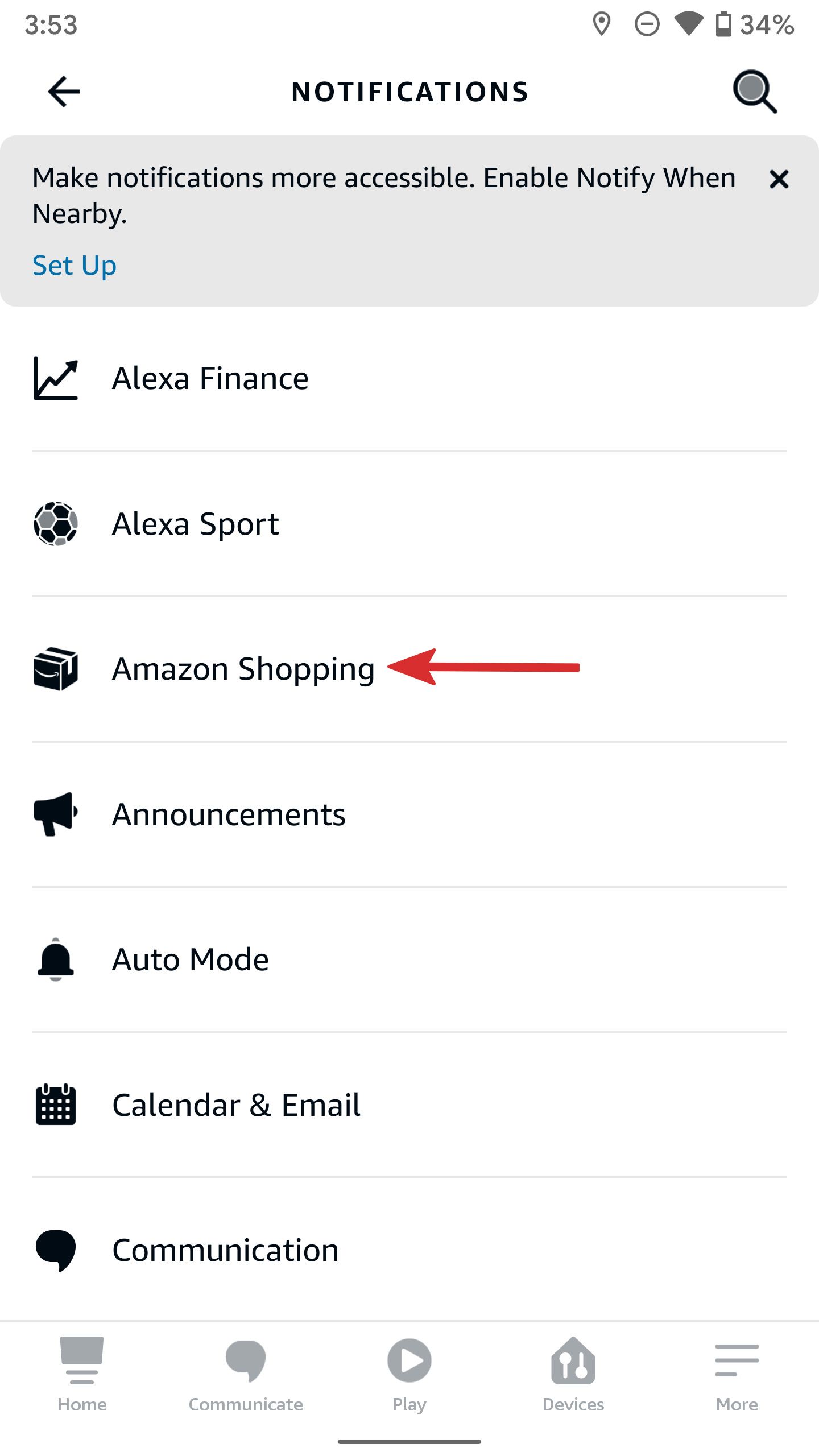
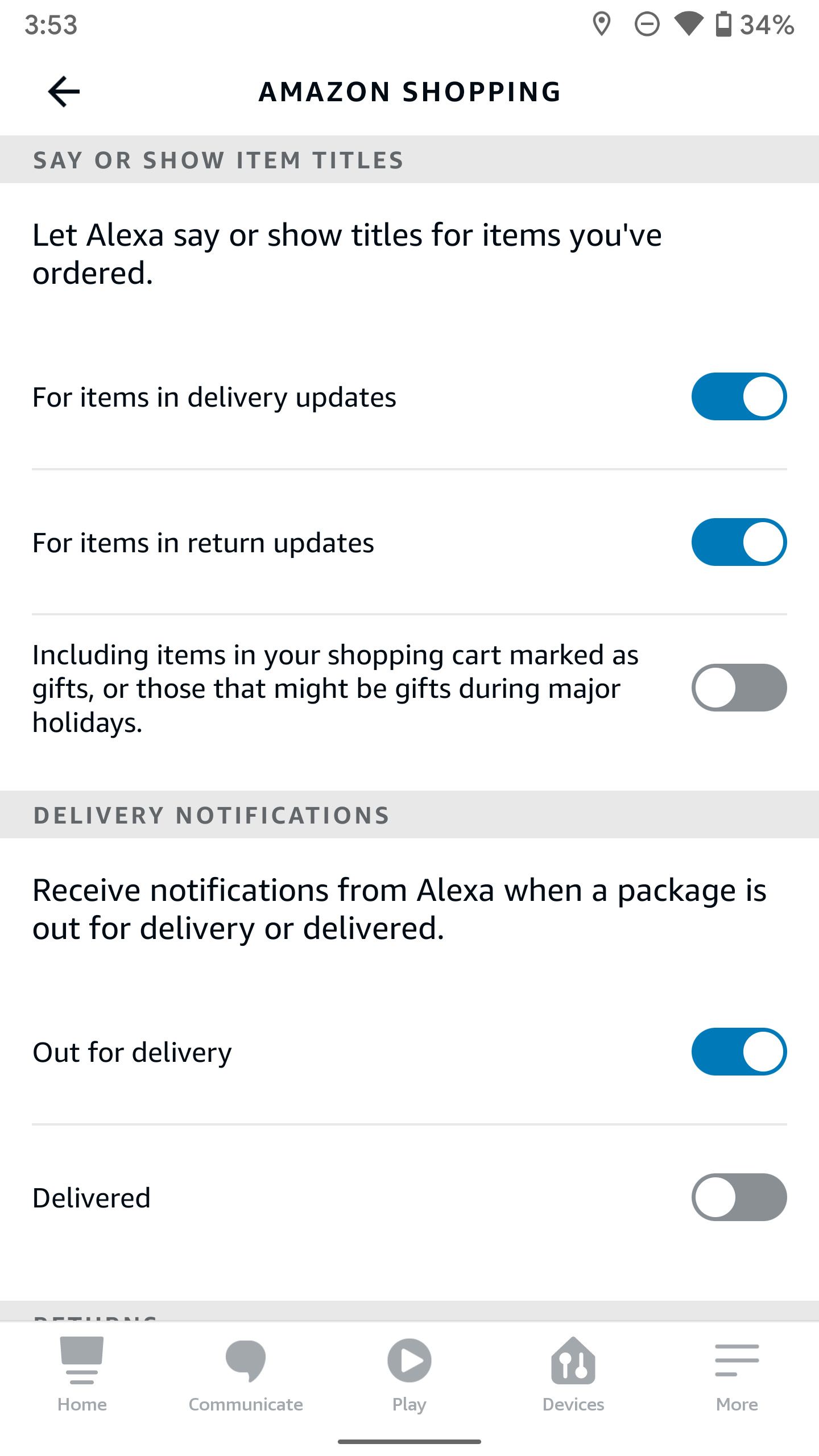
Your wish is Alexa's command
It doesn't get any easier to shop for household items, holiday gifts, food, and medicines on Amazon. You can also disable Voice Shopping on Alexa if you're worried about unintended purchases.