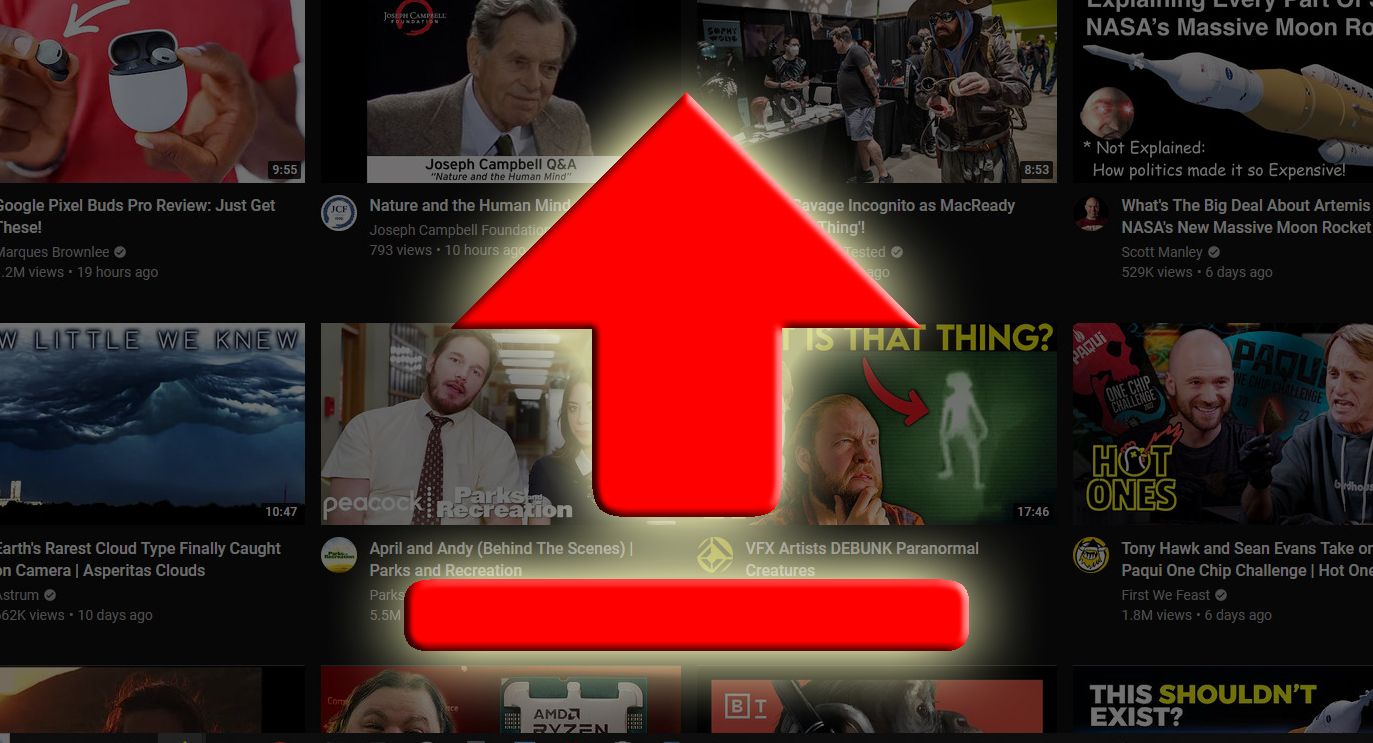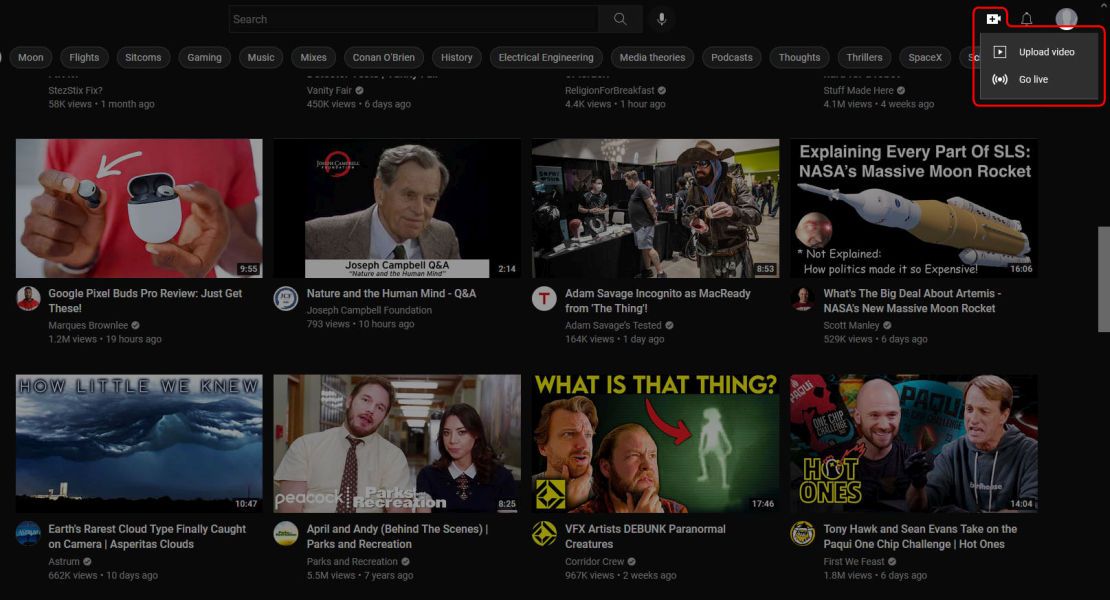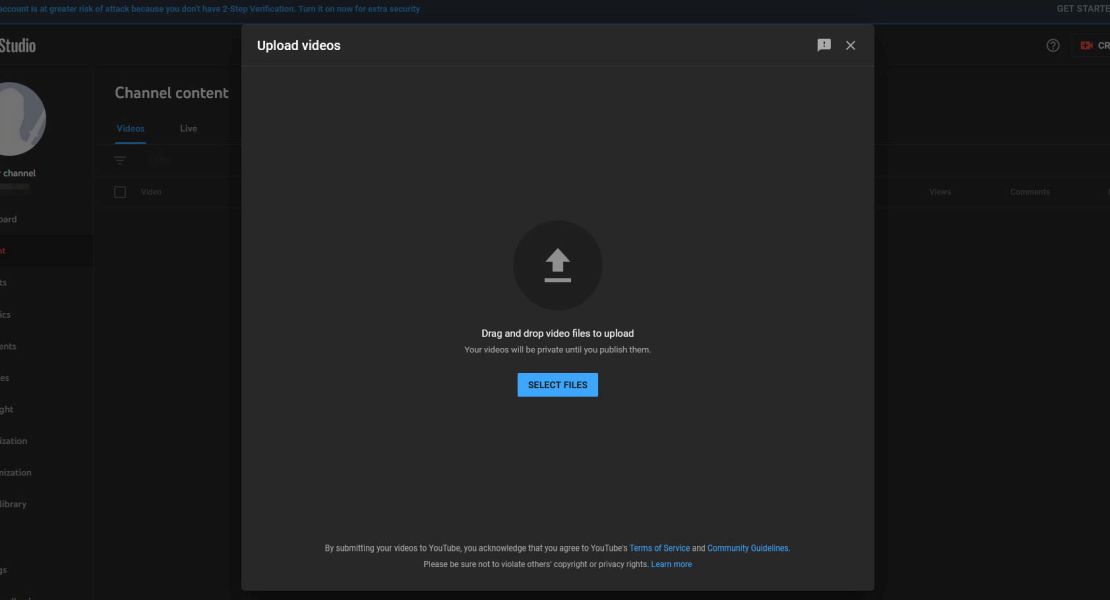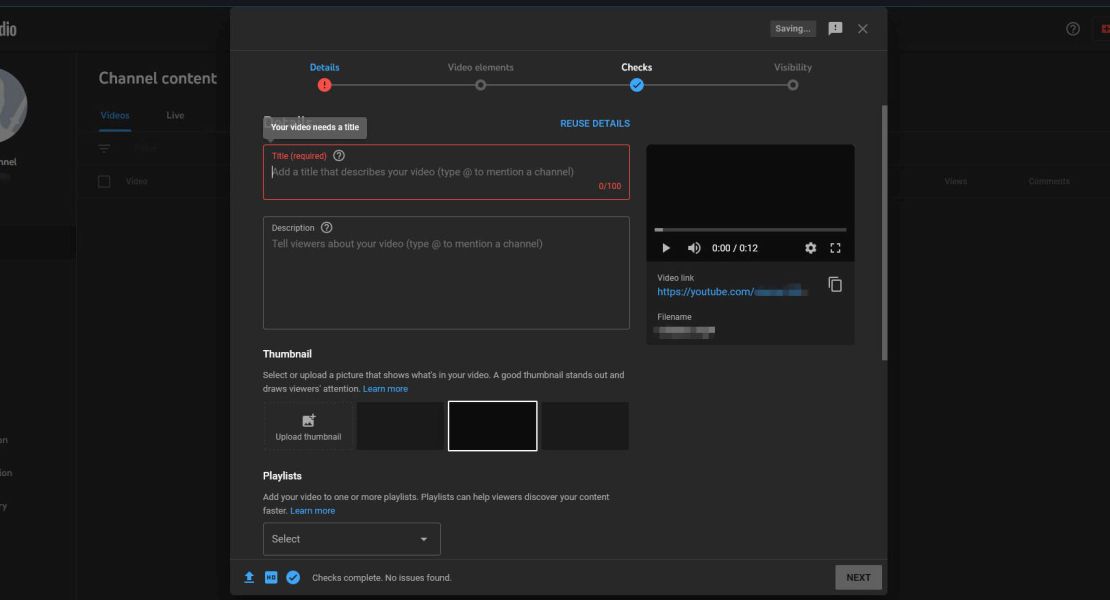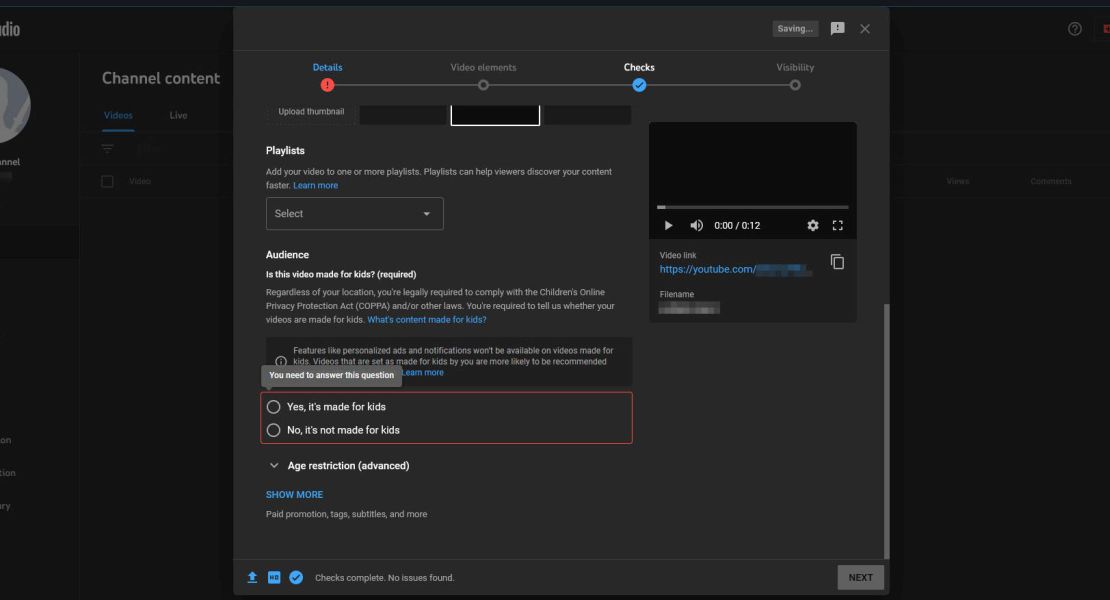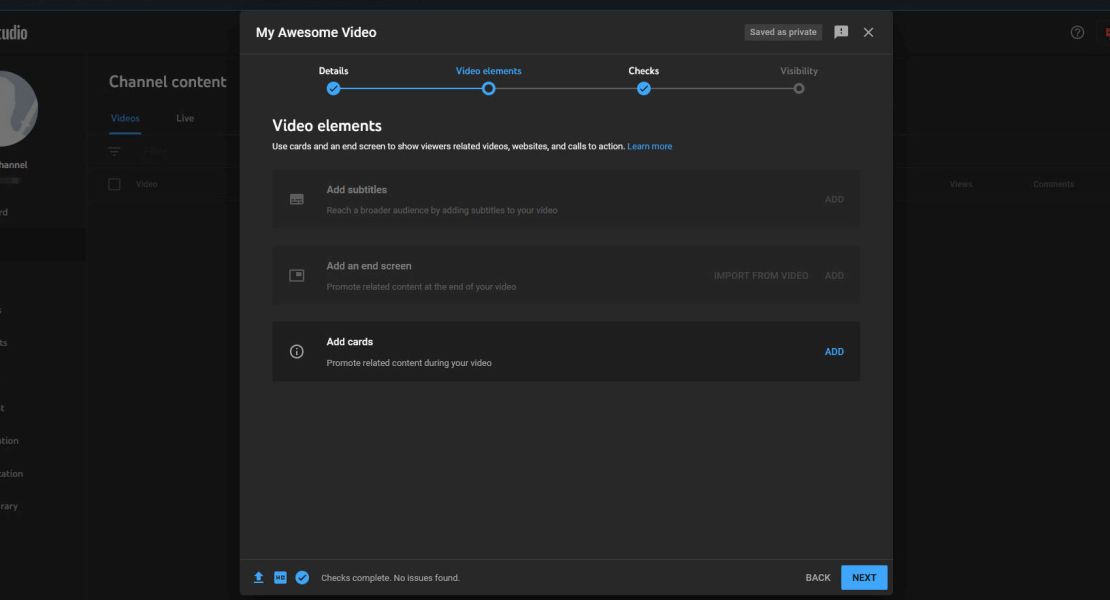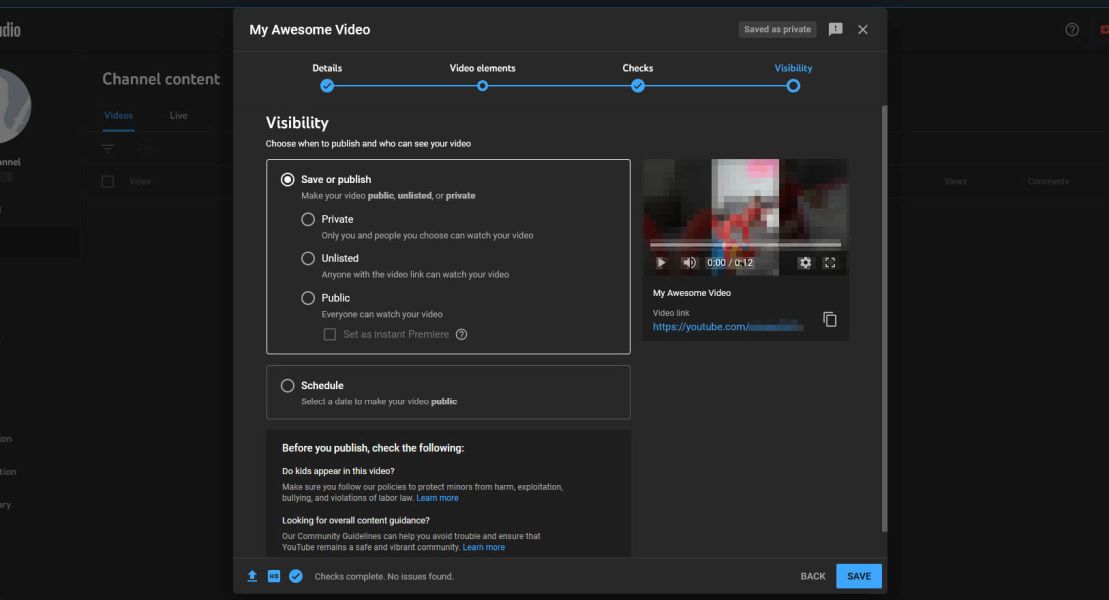If you've spent time on YouTube, you may have browsed its Trending videos at least once. Whether bombarded with one of the millions of Minecraft videos or subjected to the hot takes of a broccoli-topped "influencer" releasing a Short, you may have told yourself, "I could make a better video than this." Let's say you took the next step and recorded a video (with your fancy Google Pixel 7 Pro). How do you upload it to YouTube?
How to upload a video to YouTube
Uploading is easier than downloading a YouTube video. However, you'll need a YouTube account. If you set up a Google account for your Gmail, you have a YouTube account. And, if you have an Android phone, you have a Google account.
How to upload a YouTube video from your Mac or PC
- Click the Camera icon in the upper-right corner of the screen.
-
Select Upload video from the drop-down menu.
-
Either drag and drop your video into the pop-up menu or click Select Files to select a file on your computer.
-
Enter a title for your video in the Details window.
-
Scroll down and select whether your video is made for kids.
- Click Next.
-
If you'd like to add elements to your video, do it at this screen, then click Next.
- YouTube checks for copyright and ToS issues. If it finds any, it notifies you on this screen. Click Next.
-
Select how visible you'd like your video to be to the public, then select Save.
How to upload a video using the YouTube Mobile app for Android or iOS
- Tap the + icon at the bottom of the screen.
-
Select Upload a video from the pop-up menu.
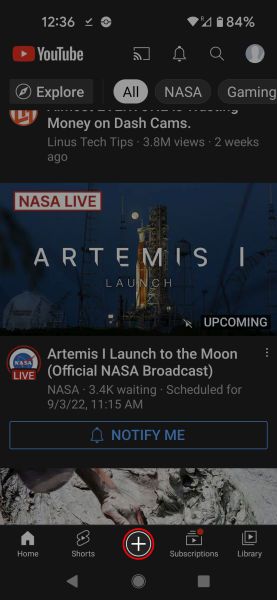
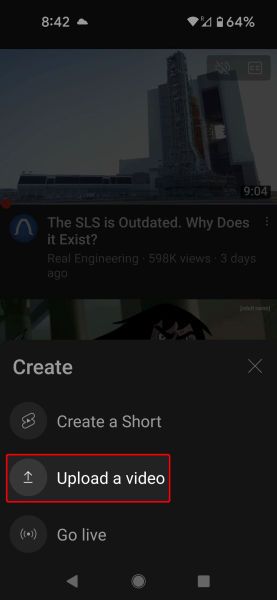
- Tap Allow Access to let YouTube access files on your phone.
-
Tap Allow on the pop-up menu.
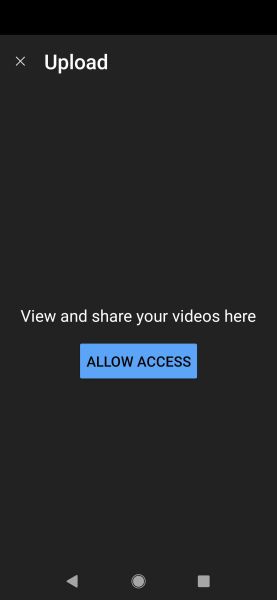
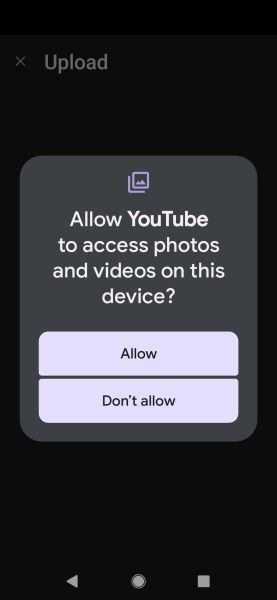
- Select how much access to your hardware you want to give YouTube.
-
Tap which video you'd like to upload.
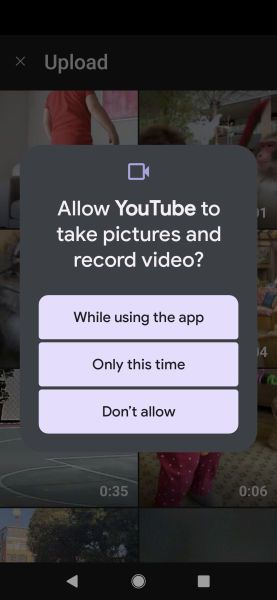
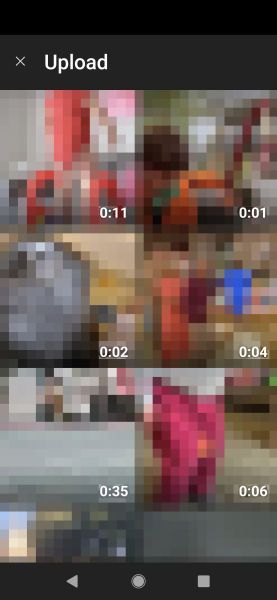
- A preview of the video starts playing. If you want to trim it down to a Short, you can do so here. Touch Next.
-
Give your video a title, then tap Next.
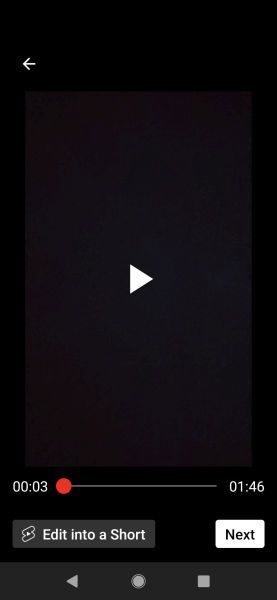
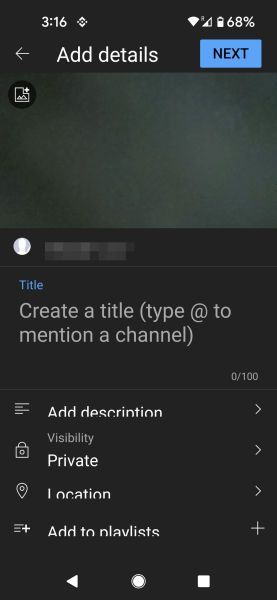
-
Select whether your video is intended for kids, and then tap Upload Video.

How to view your videos published on YouTube
If you want to see your video right away, navigate to your channel. On your desktop, you're redirected to your channel page after uploading your video. On mobile, you'll find a link to your video on a pop-up menu after you upload a video. However, you can navigate to your channel using either of these methods:
-
Tap your profile icon, then select Your channel.
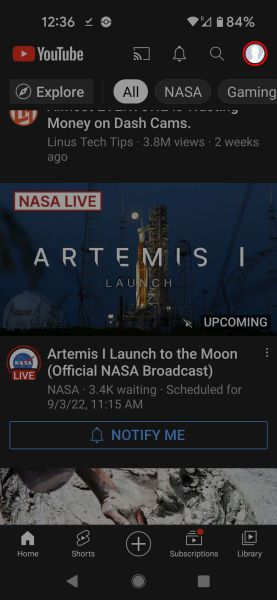
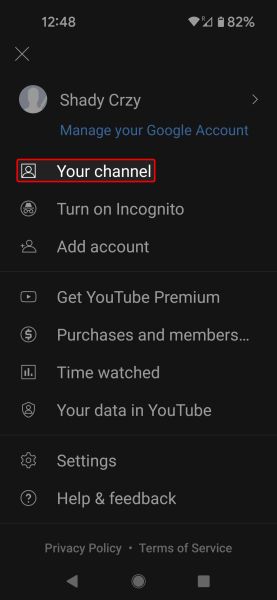
-
Tap Library in the lower-right corner, and then select Your videos.
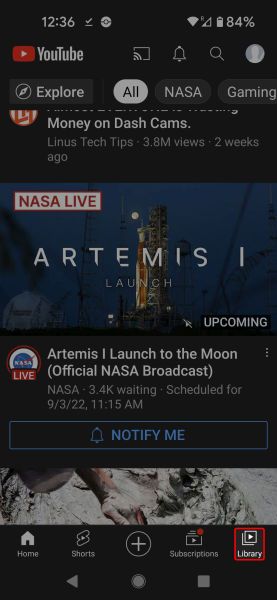
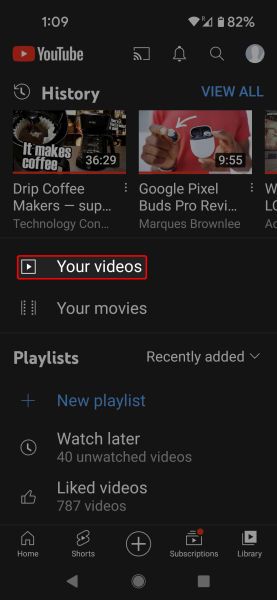
Captivate your potential audience with good descriptions
If your goal is to stand out against the sea of YouTube videos, your video needs a good title and a description. The title is one of the most important parts of a video. It, and your video's thumbnail, are the primary drivers of views. On the main feed and the subscription feed, all you're shown about a video are the title and the thumbnail. Therefore, if your title sucks and your thumbnail is janky, no one will watch your video, no matter how high-quality it is.
The description field is where you can let your inner SEO guru shine. For the social media side of things, the description helps YouTube categorize your video for its algorithm, putting it in the feeds of the people most likely to watch it. For the search engine, it's what helps people find your video, so make sure you're using good keywords.
After you upload more videos, organize them into playlists. When you upload future videos, you can place them in one of your playlists before it goes online.
If your content targets children, you need to flag it as such. This limits YouTube's data collection and ability to serve personalized ads. It also limits potential ad revenue if your channel becomes monetized. If you want to dig into the details, YouTube has a page that covers most questions. Optionally, you can make your video visible to only viewers over 18, although the default setting is to make it visible to all users.
Below these, you'll find several optional settings. They're mostly self-explanatory but can help your video get in front of more eyes. Setting the language helps YouTube get it to the right audience. The Category setting makes it easier for the algorithm to place the video into a broad category, making it easier to get to the right viewers.
From the video elements screen, you can add a subtitle file. YouTube does a decent job, but you may want to add your own because the AI that writes them isn't perfect. If your video is longer than 25 seconds, add an end screen to your video where you can link to other channels, videos, or playlists. If you want to link to that kind of content in the middle of a video, do that with cards. You can have up to five cards in your video.
You'll need to do more than upload good YouTube videos to make your mark
Making a successful YouTube video is hard. On top of making and editing videos on your phone or computer, there's that pesky business of finding an audience. Writing a short and catchy description can help you bring new viewers to your channel and helps YouTube determine the best ways to increase the visibility of your masterpiece. You'll also want to learn basic design skills so that you can create various assets and thumbnails for your video. And after that, your luck will help you stand out against the 500 hours of content being uploaded every minute.