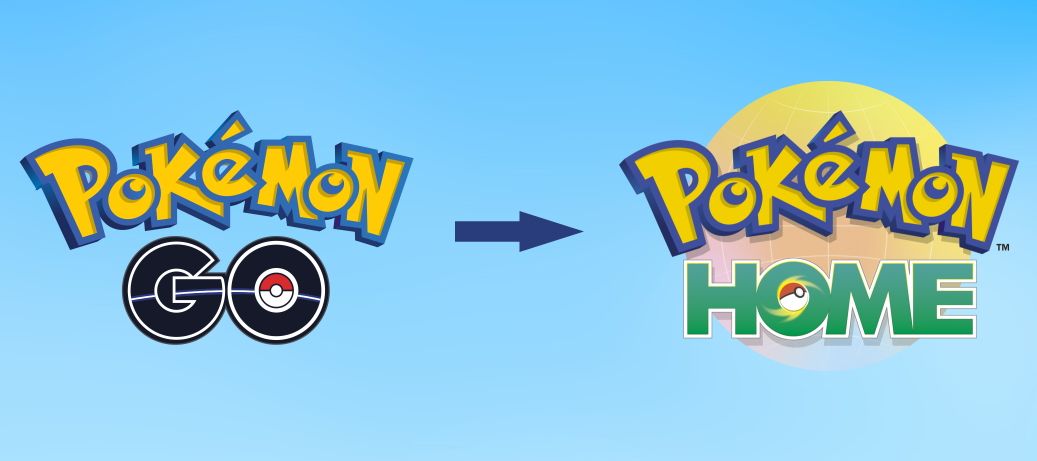Niantic is not generous with our Pokémon Go storage space, granting a measly 300 spots when you start the game, pressuring you to increase storage space by buying into the premium upgrade packs. With over 700 Pokémon in Pokémon Go and 900 registered in the data, those 300 spots fill up quickly, and this doesn't count the special editions you get every seasonal event.
There's a feasible alternative for saving our lovable pocket monsters with another haven using Pokémon Home. Why say goodbye to our favorites that inhabit our trusty Android gaming phone when we can send them to a new home? This guide covers installing and setting up a Pokémon Home account, linking a Pokémon Home to Go, and transferring your lovable companions from Pokémon Go to Home.
How to install the Pokémon Home app
Before you begin, you'll need to install the Pokémon Home app from the Google Play Store (see the widget at the end of this section for a download link). After installing the app, follow these steps:
-
Launch Pokémon Home and tap to start the app. New users must follow the getting started steps before proceeding further. It is strongly recommended to link your existing Nintendo account when prompted. You can't sync or transfer across other games and Nintendo apps if you skip this step.

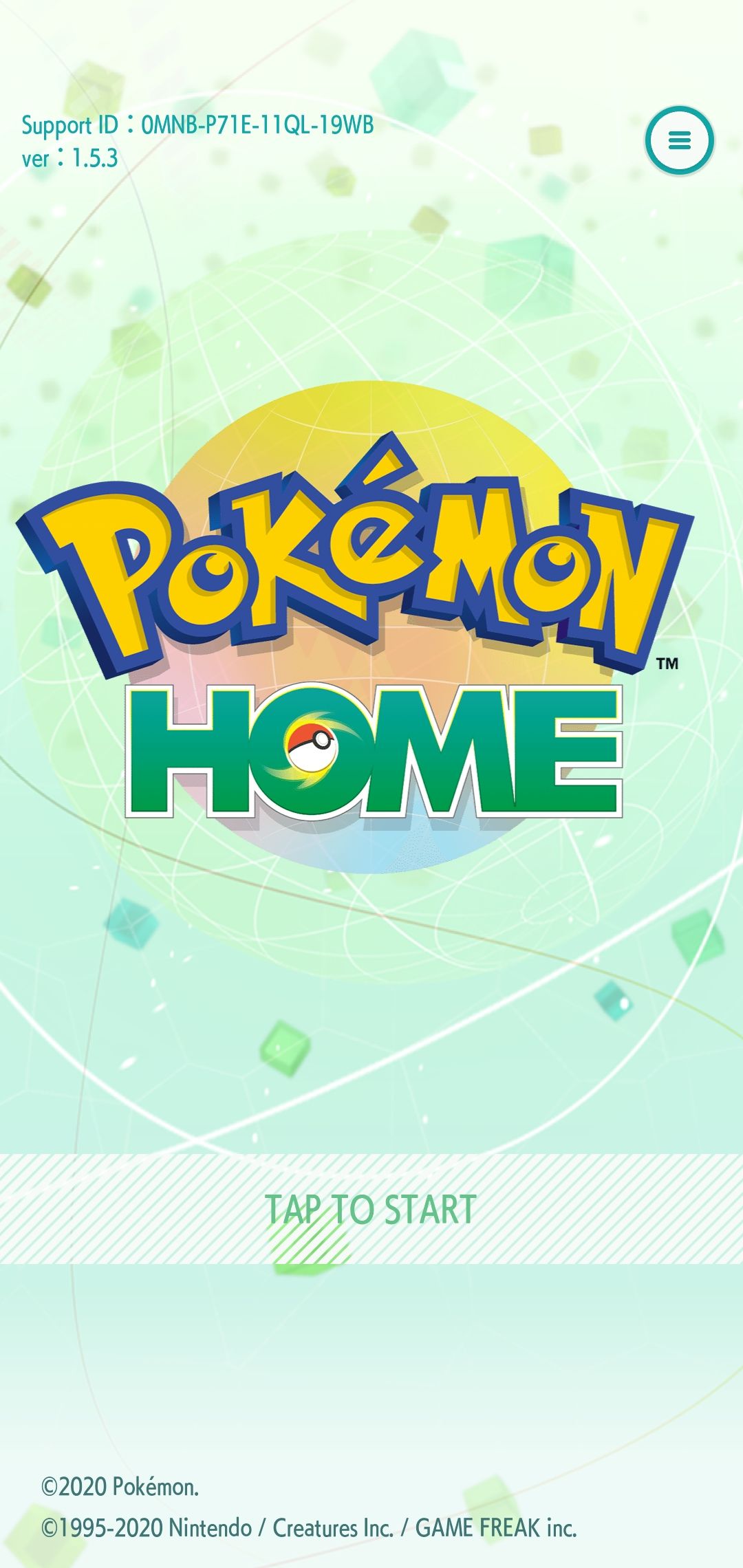
-
You're ready to use Pokémon Home. You can trade Pokémon, customize your room, and view your Pokémon stored in Home.
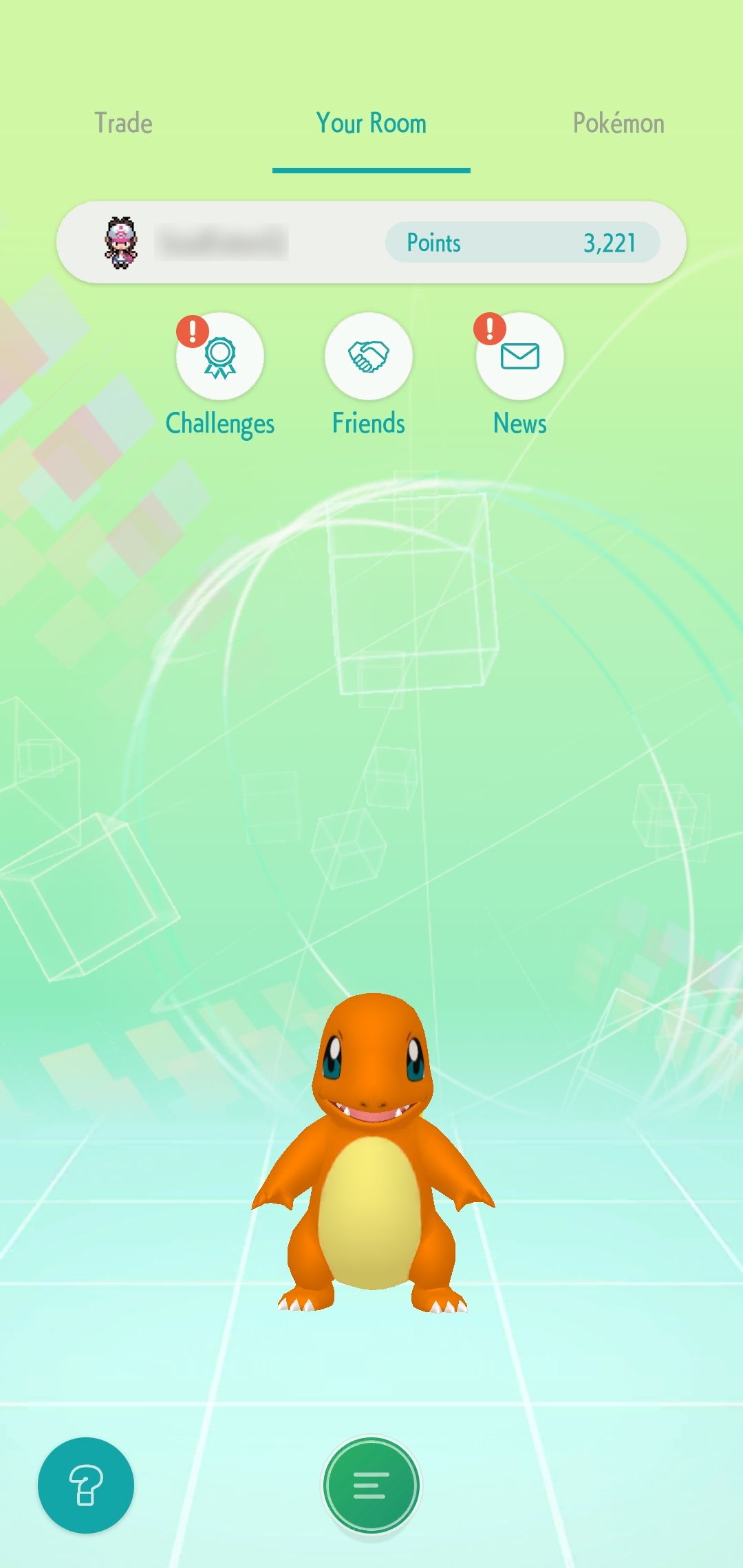
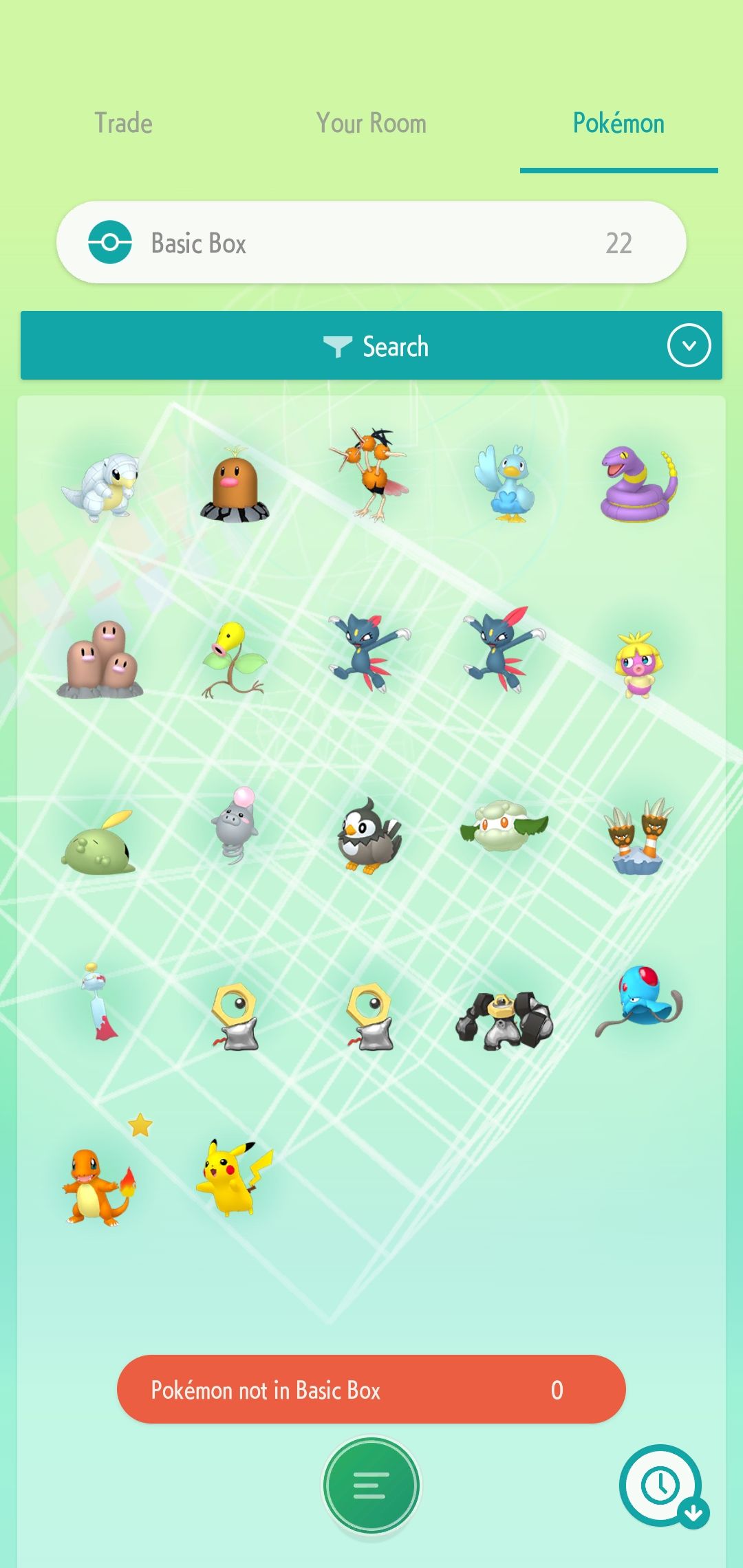
Pokémon Home subscription plans
Pokémon Home offers a premium and a free basic plan. The basic plan is available at no additional cost, limiting the features you'll find within the app. The premium plan is a subscription service and has three payment plans: $3 a month, $5 for three months, and $16 for a year (taxes are not included).
Here are the features available in Pokémon Home basic versus the premium model:
- Moving Pokémon from Pokémon Bank is a premium plan feature only.
- 30 Pokémon are stored at once on the basic plan and 6,000 for the premium plan.
- Three Pokémon can be placed in the Wonder Box at once for the basic plan and 10 for the premium plan.
- One Pokémon can be placed in the GTS at once for the basic plan and three Pokémon for the premium plan.
- Room trading is available on the basic and premium plans, but premium plan holders can also host.
- The Judge function is a premium plan feature only.
If you're unsure which plan to go for, we recommend opting into the basic plan at no extra cost. You can still transfer your Pokémon (in a limited quantity) and utilize the trading system. However, if you enjoy what Pokémon Home brings, you can upgrade to the premium plan later. When opting into the subscription services, it's always a good idea to turn off auto-renewal in the Manage plan renewal menu just to be safe.
What happens to your Pokémon if you stop paying for a plan?
The benefits of paying into a premium plan add a surplus of 6,000 storage space in Home versus the 30 you get from the basic plan. So what happens to your Pokémon after storing more than 30 when you've canceled the plan? Only the 30 recently transferred Pokémon will be in the basic box, while the rest become inaccessible. This leaves your remaining Pokémon locked in Home until renewal.
Another storage app, Pokémon Bank, was known for deleting your Pokémon after so many days of not paying into a plan. Still, there's some ambiguity on how long Home maintains your Pokémon after unsubscribing. In theory, your Pokémon should be stored but inaccessible until you resubscribe to the service.
How to link your Pokémon Home account to Pokémon Go
After installing Pokémon Home and preparing your account, link Pokémon Home to Pokémon Go through the Pokémon Go app. See below.
- Launch the Pokémon Go app and tap the Poké Ball icon (located at the bottom center).
-
Tap Settings, then scroll to the bottom and tap Pokémon Home.
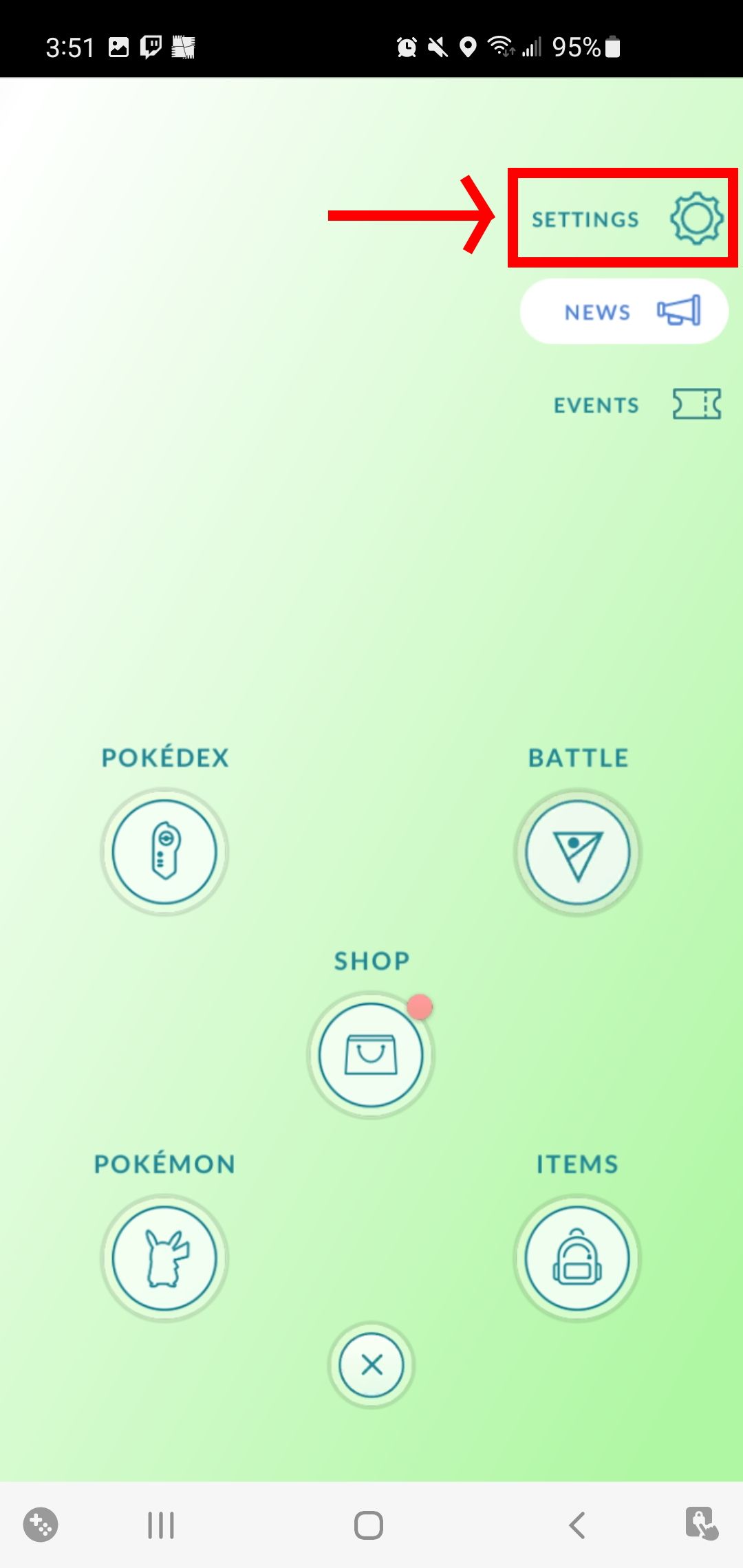
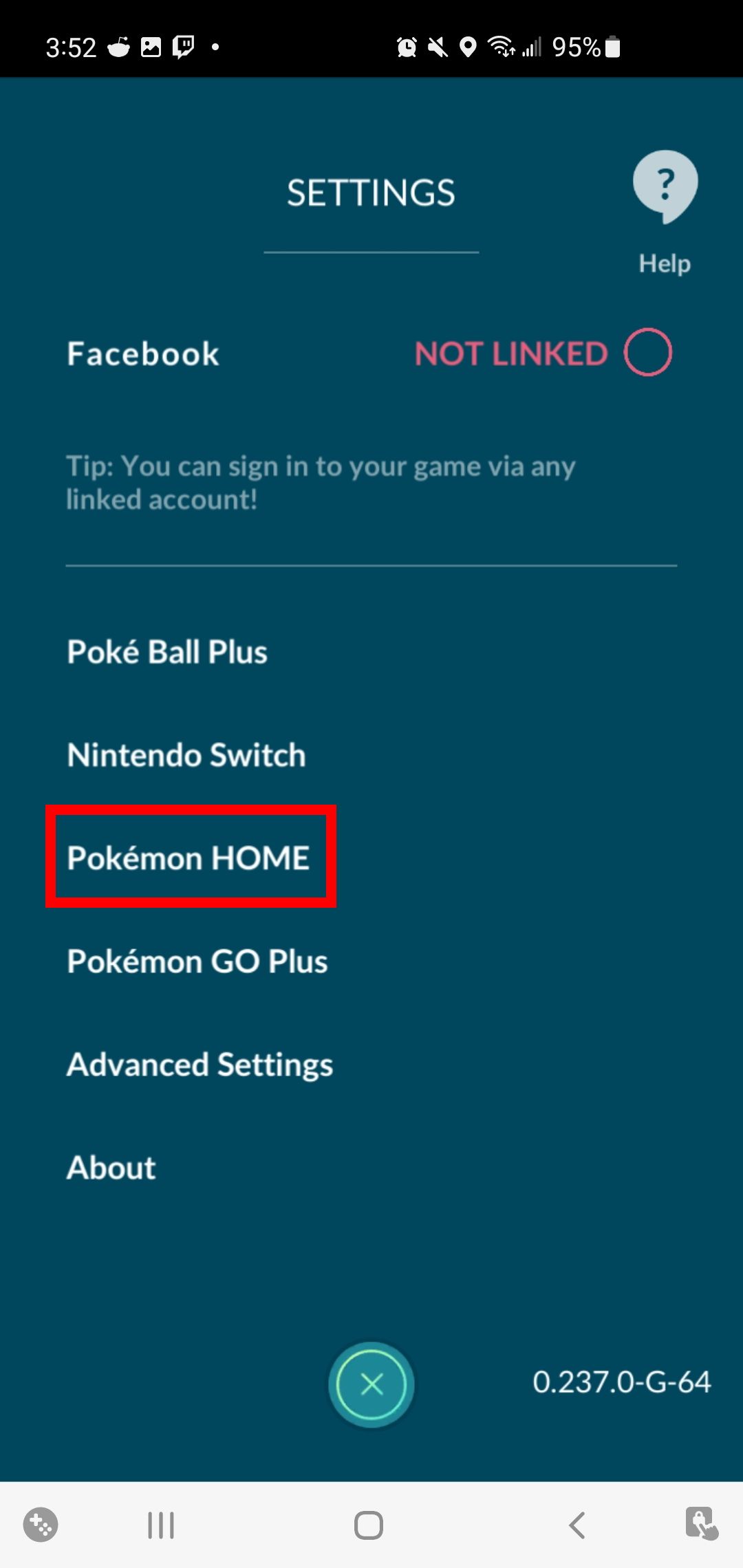
- Sign in with your Nintendo Account that you just linked to in Pokémon Home. The linking process is now complete.
How to transfer Pokémon from Pokémon Go to Pokémon Home
Once you've successfully linked your Pokémon Home and Pokémon Go accounts, you can transfer your Pokémon from Go to Home. This is a one-way transfer. After your Pokémon leaves the Go app to Home, you can never see these (exact) Pokémon in Go ever again. We've outlined the process below.
- Launch the Pokémon Go app and tap the Poké Ball.
-
Tap Settings, then scroll and tap Pokémon Home.
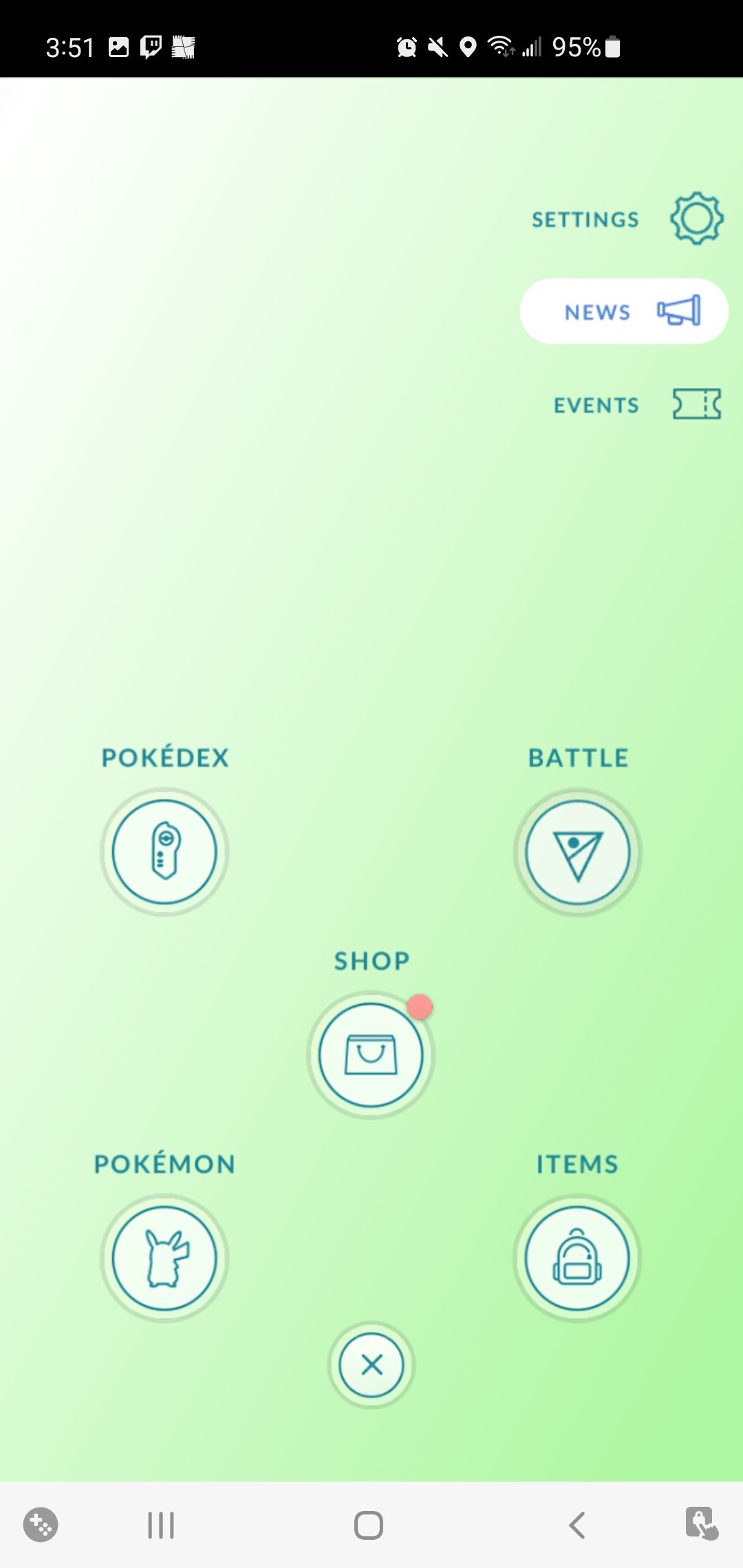
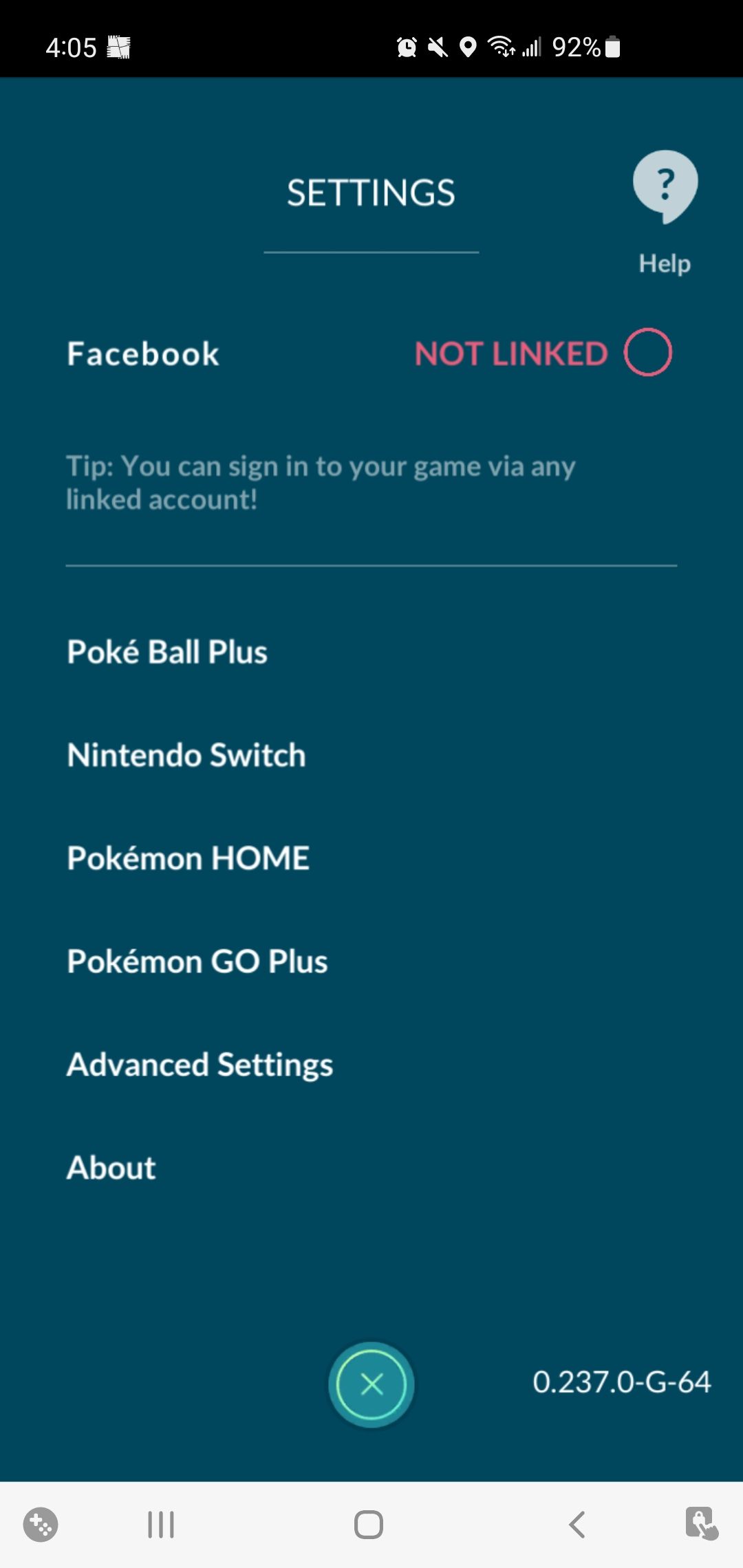
- Tap Send Pokémon. You must follow an energy mechanic, Go Transporter Energy, to limit how many Pokémon can be transferred in a sitting.
-
Tap Continue.
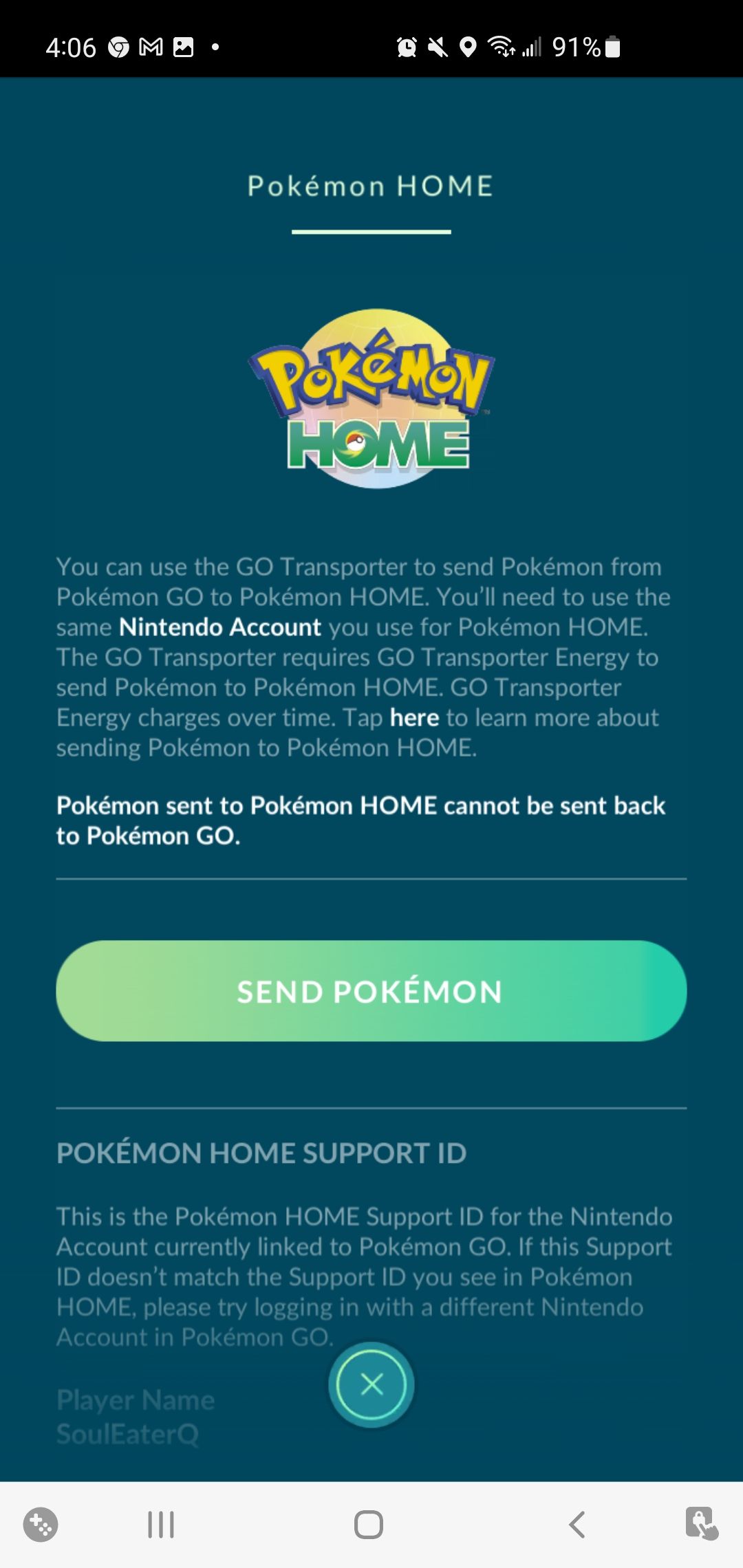
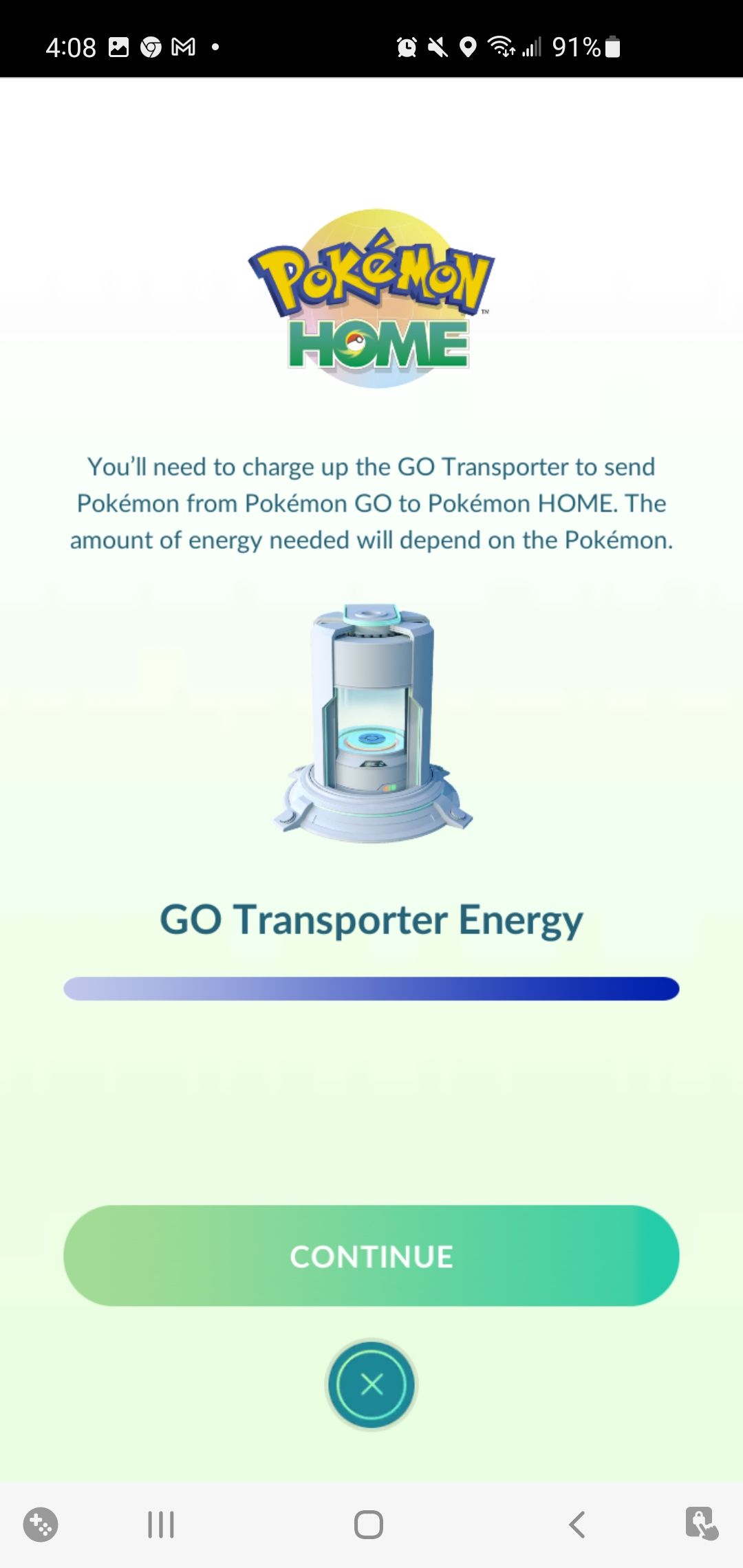
- Search for and tap a Pokémon you wish to transfer. You can select more than one Pokémon if you have enough energy. Selected Pokémon are always highlighted. Tap Next to continue.
- Tap Transport to send your Pokémon to Pokémon Home. You'll receive Pokémon candy during the transfer, and you may receive a Mystery Box.
-
Tap OK > Done to finish.
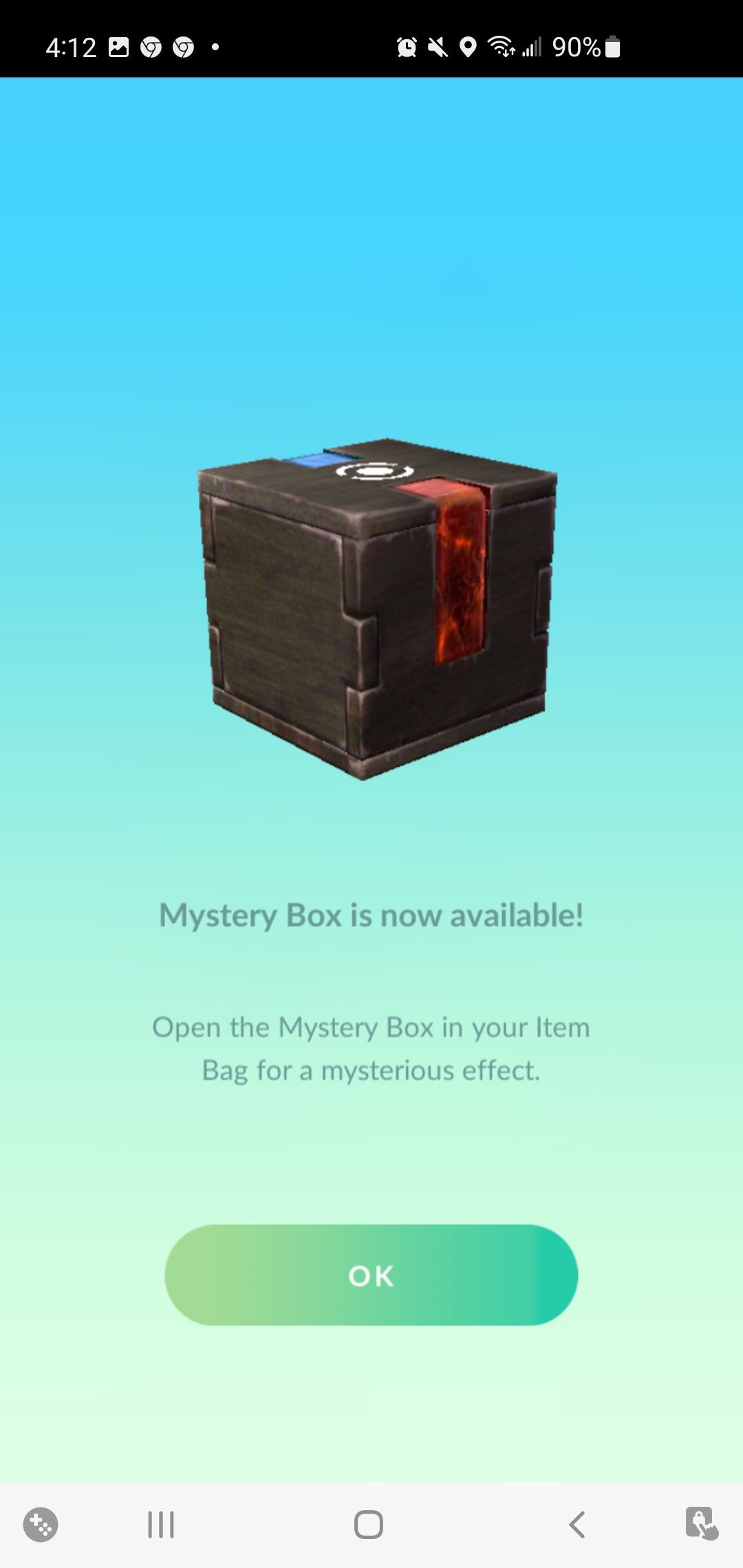
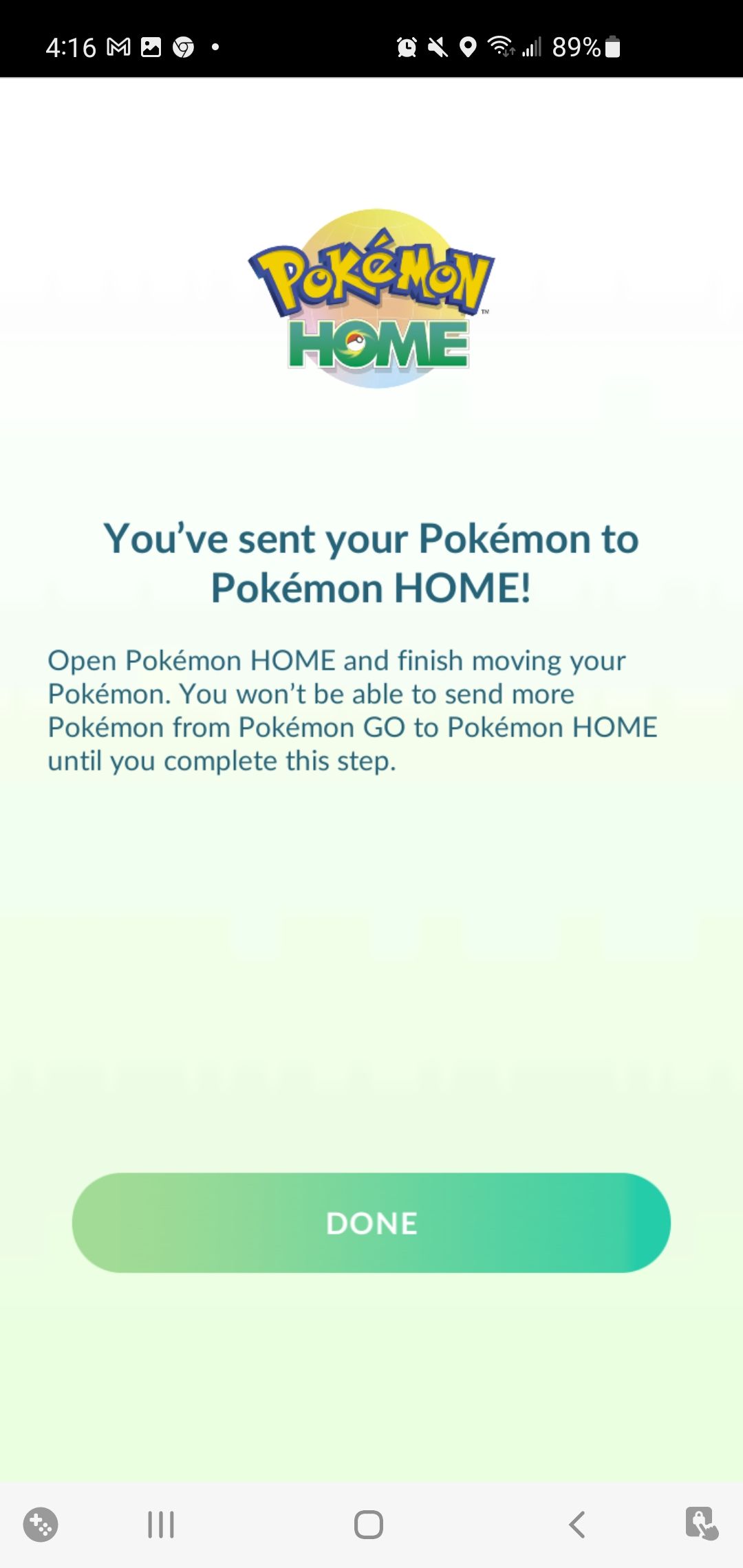
- Launch the Pokémon Home app. You'll receive a message indicating your Pokémon have been transferred from Go. Tap Yes.
-
You're redirected to the Options menu. Scroll to the Pokémon Go link section and tap Receive.
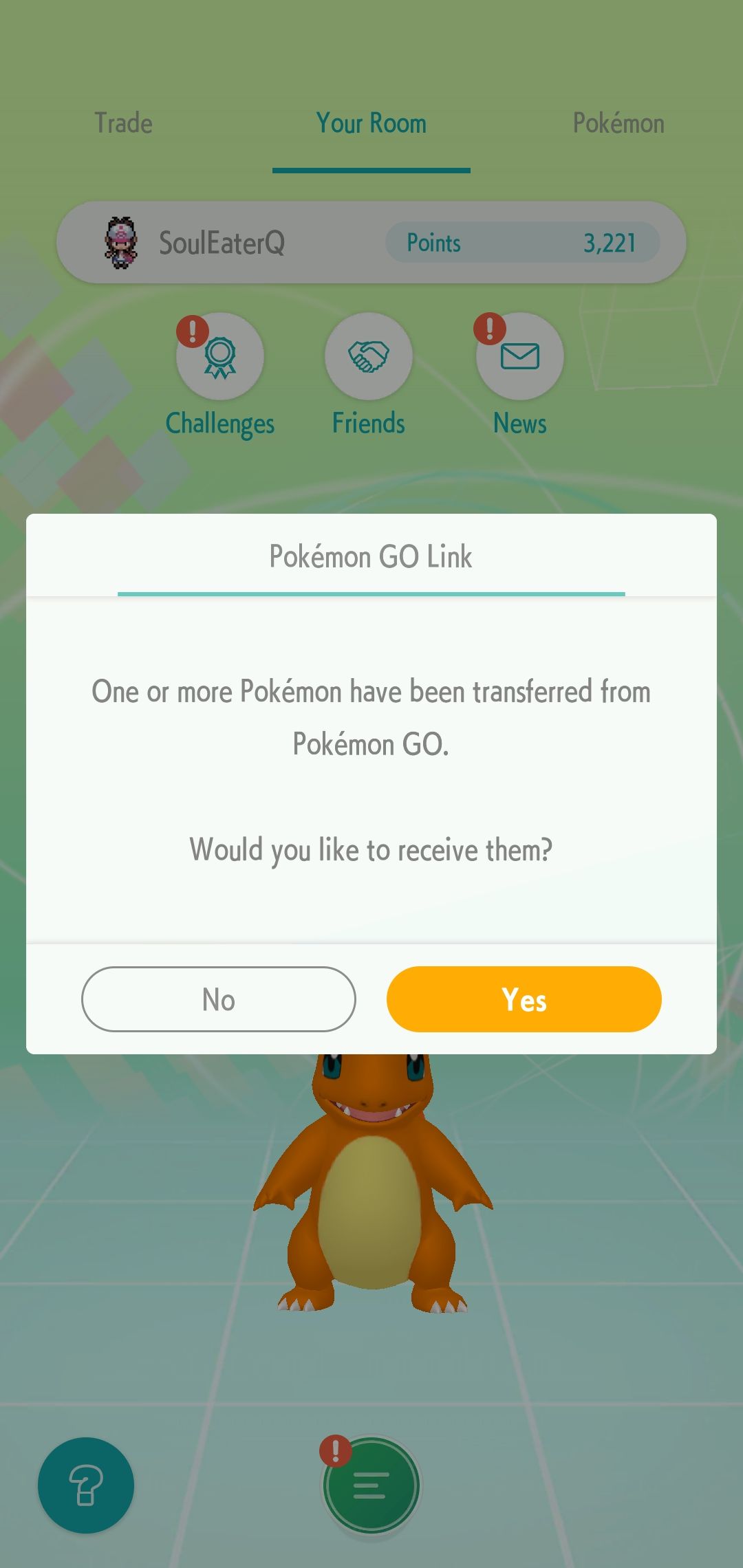
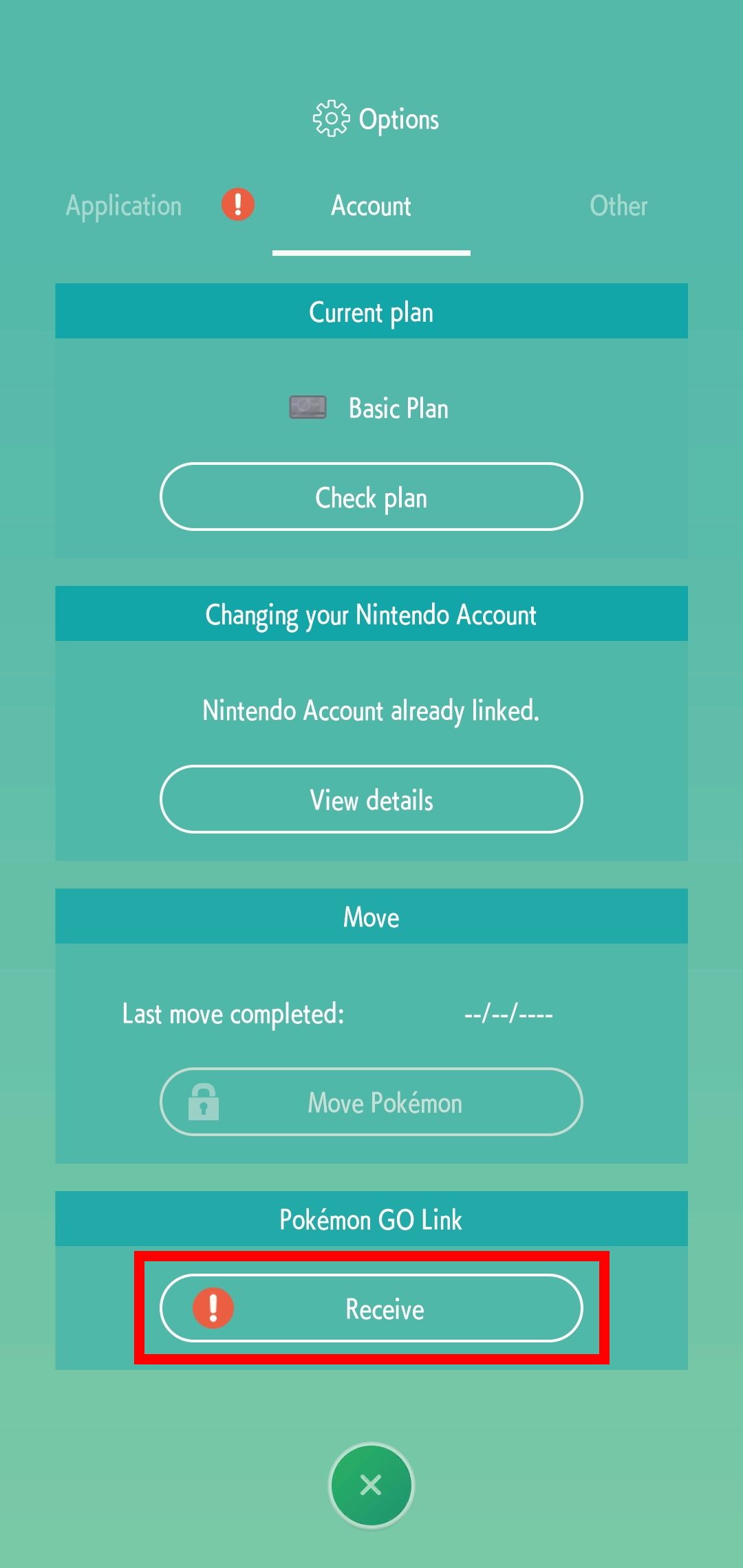
- Tap View transferred Pokémon > Receive Pokémon. A message pop-up reveals that you successfully received your Pokémon from Pokémon Go. Congratulations, your Pokémon is inside one of your boxes in Pokémon Home.
-
Tap your Pokémon to view stats, moves, and Trainer notes.
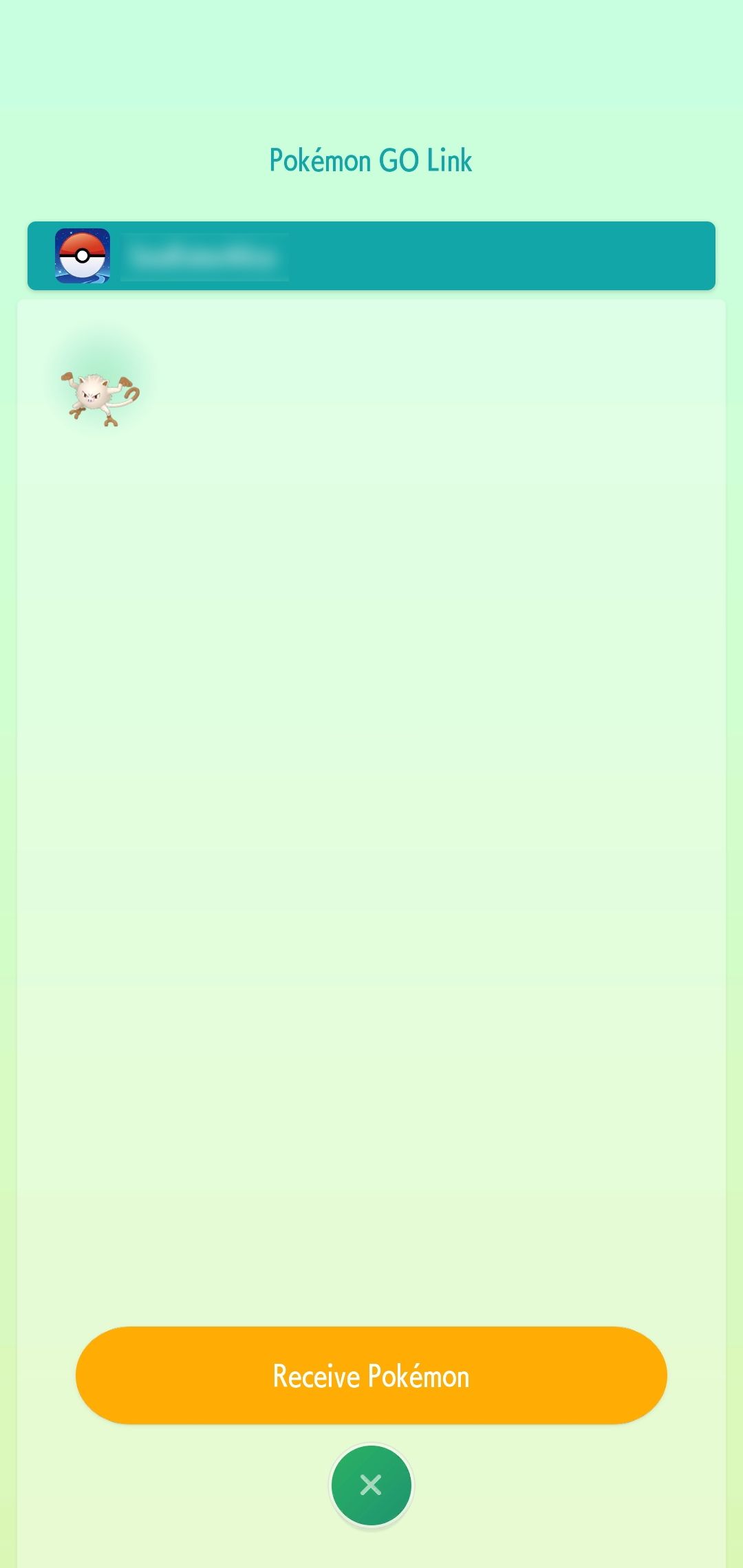
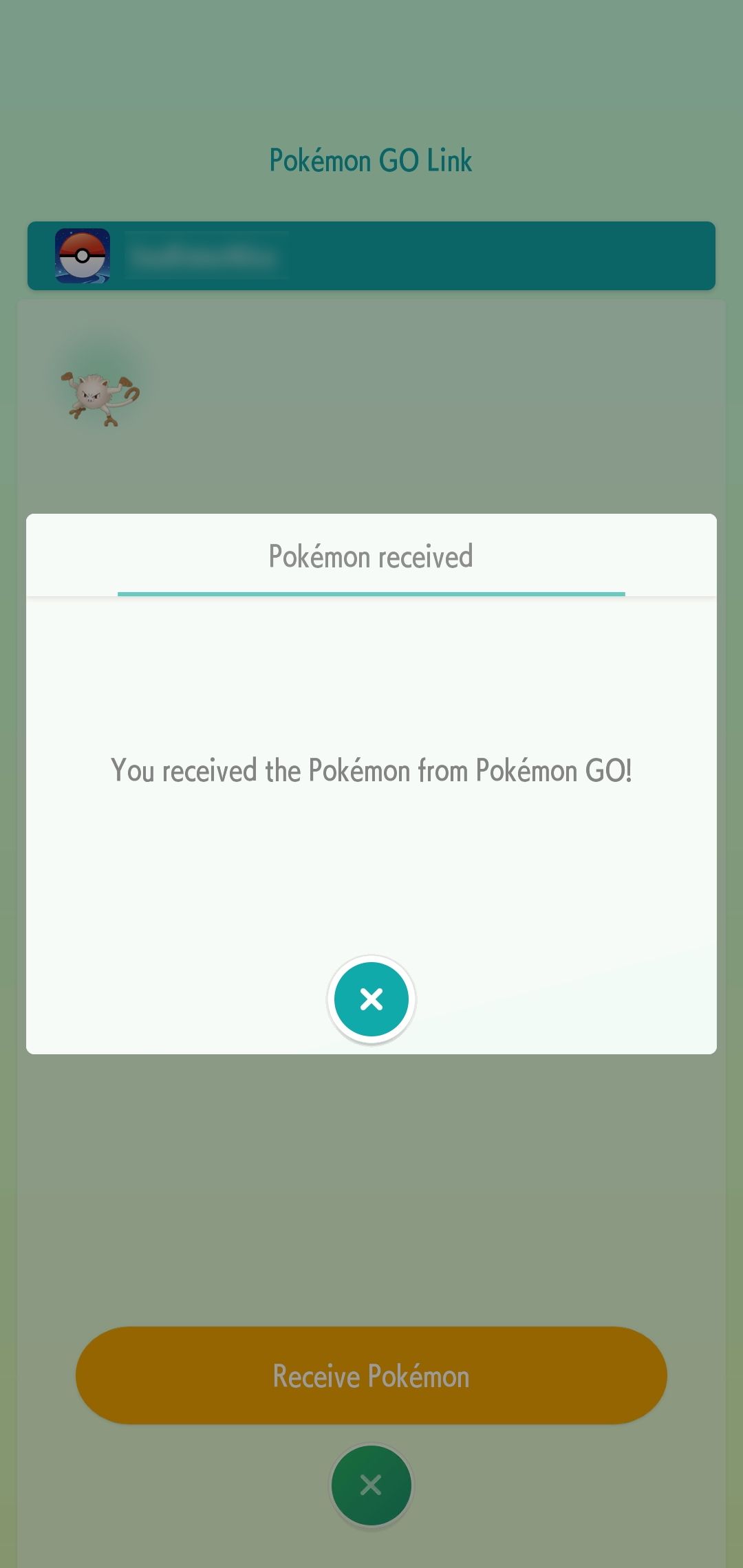
It's only a one-way transfer to Pokémon Home. When your Pokémon leave Pokémon Go, they can't be transferred back into the app.
Special gifts from transferring your Pokémon between Go and Home
You may encounter a few surprises while linking your accounts across apps to transfer Pokémon from Go to Home for the first time. In Pokémon Home, you'll receive Melmetal (if sent to Sword and Shield, it has the capability to Gigantamax) after transferring Pokémon from Go to Home.
While you're in Pokémon Go, you'll receive a Mystery Box during the transfer process. The Mystery Box allows you to spawn Meltan on the map in Pokémon Go for a limited time. You can use the Mystery Box (the item doesn't disappear from your bag) at any time, but it has a cool down after using it, so it's best to prepare a batch of PokéBalls before using it again!
Welcoming your Pokémon in their new Home
Thanks to the Pokémon Home app and the transfer feature from Go to Home, managing your Pokémon storage space shouldn't be a problem. And, if you're new to Pokémon Go or looking to get started, we have helpful tips and tricks for your in-app experiences. That way, you can always scratch your "gotta catch 'em all" itch by splitting up your time between apps or checking out Android's top Pokémon-like games. After all, Pokémon Home isn't a long-term solution for basic plan holders. Still, it functions as a great companion app for Go players.