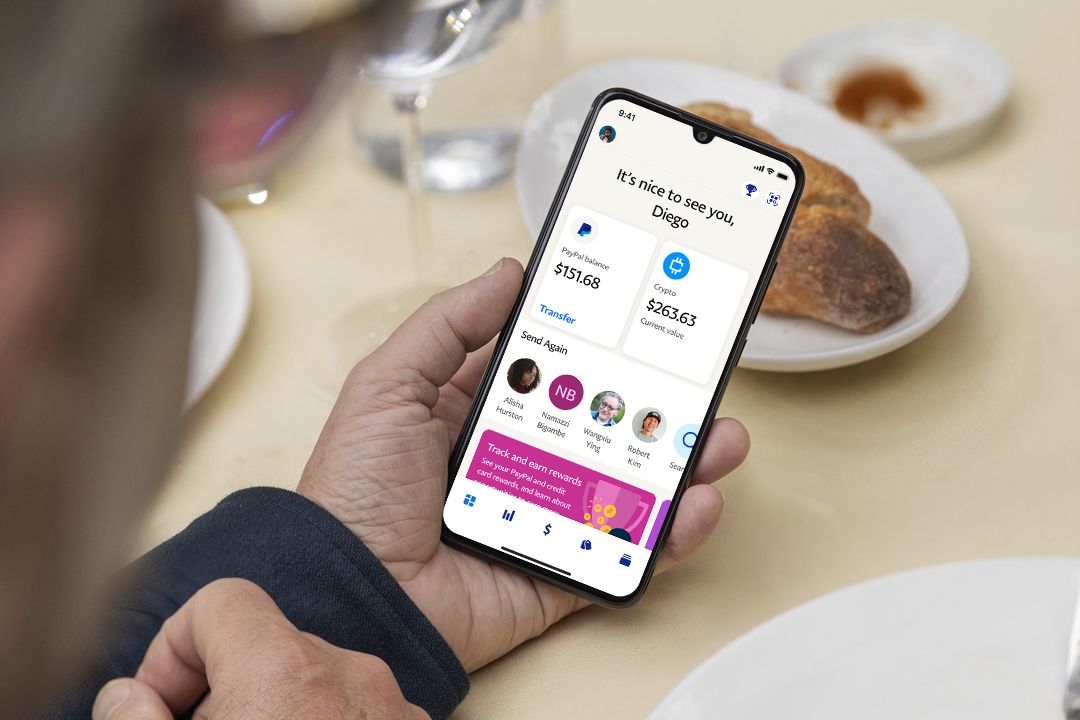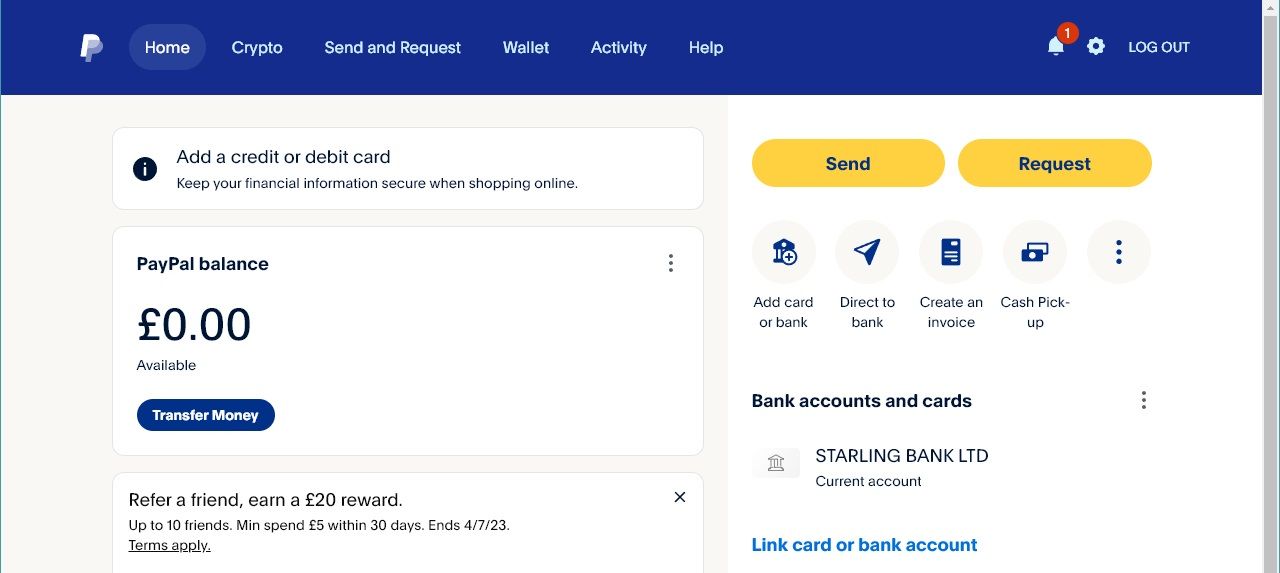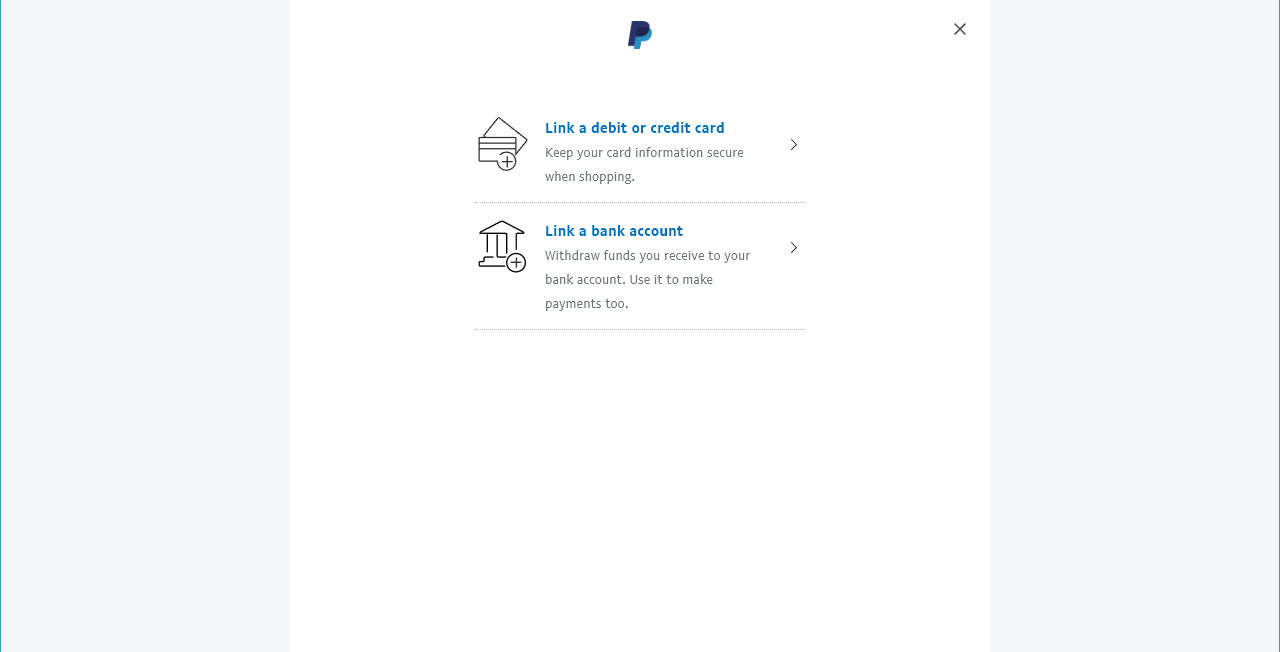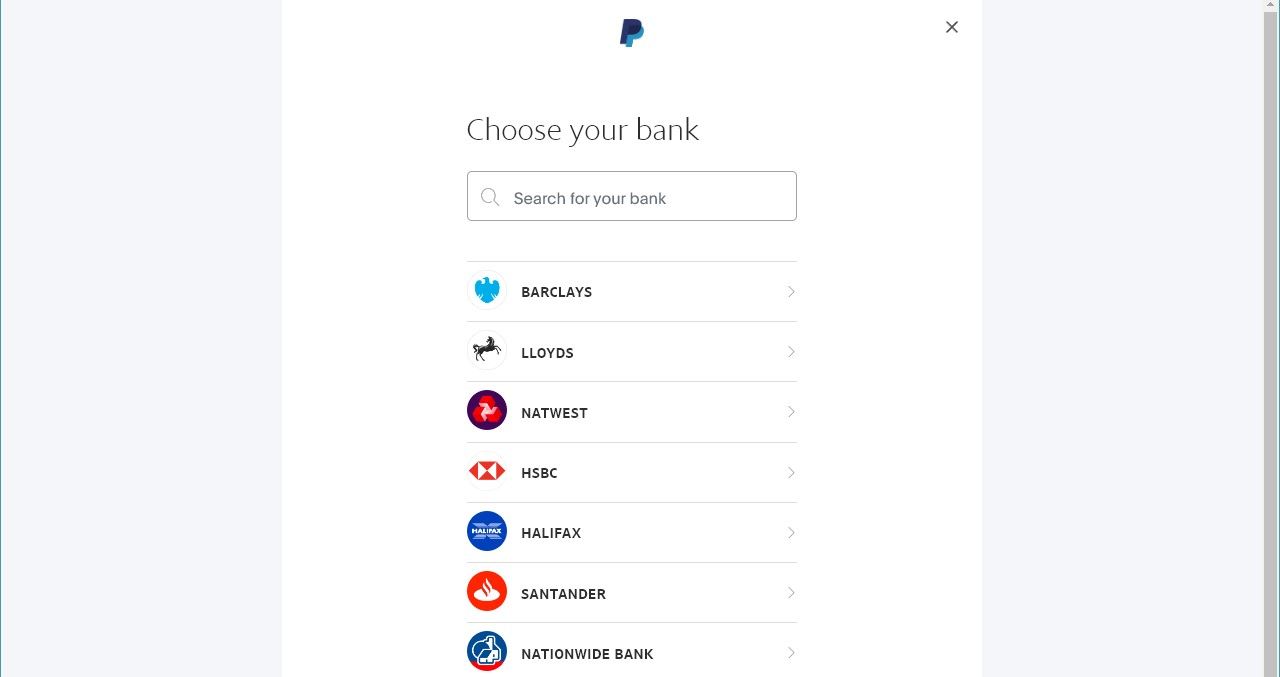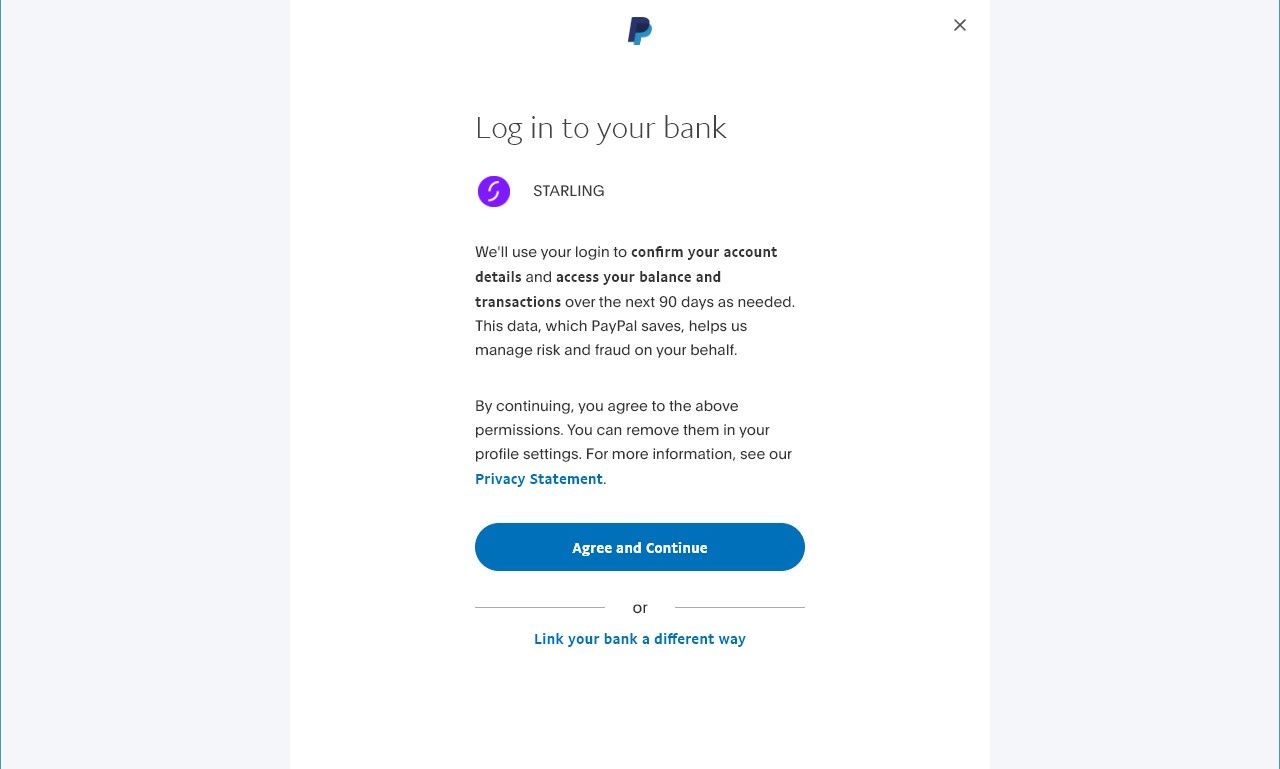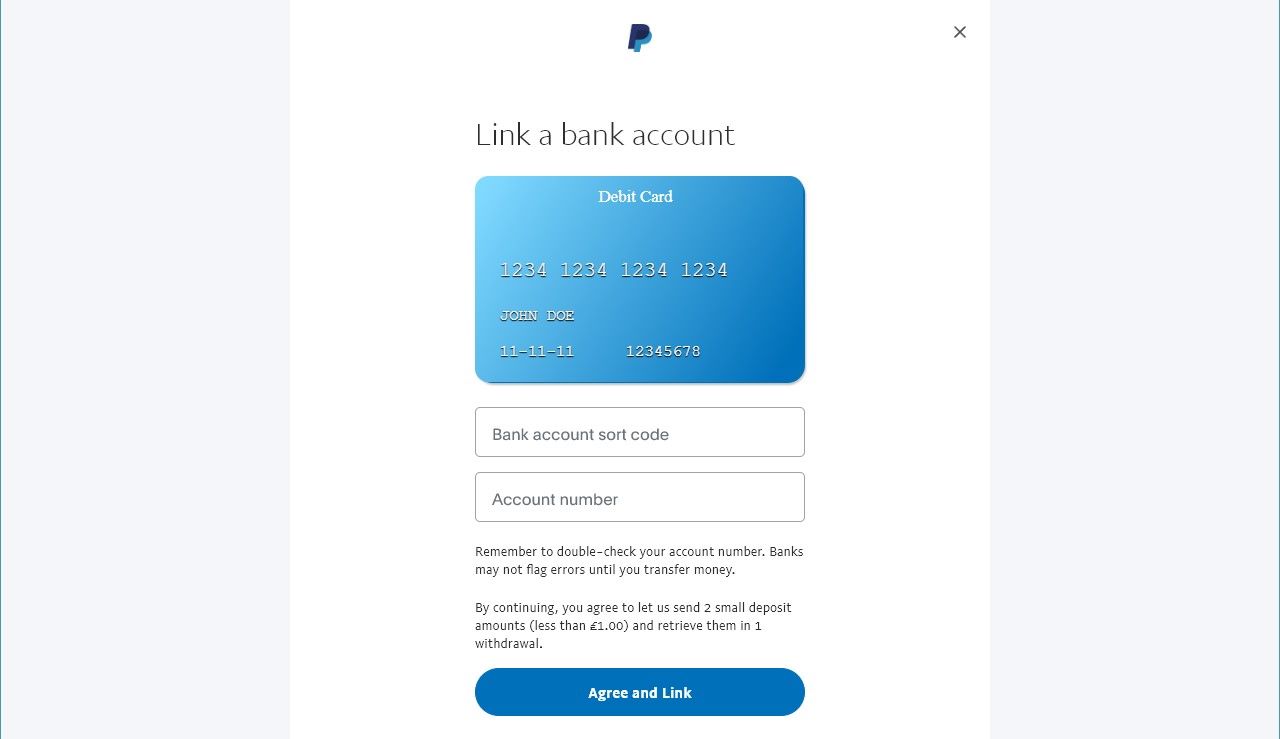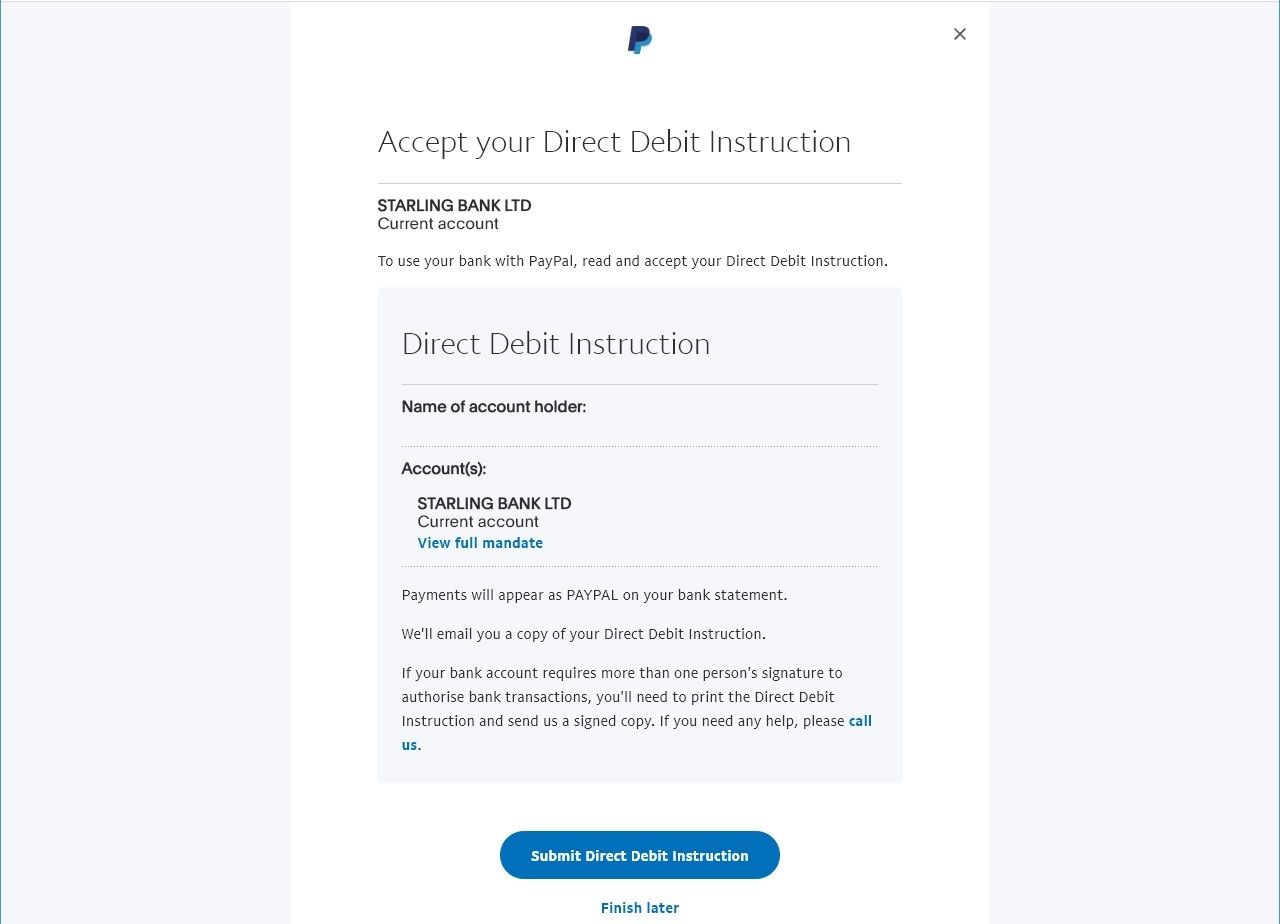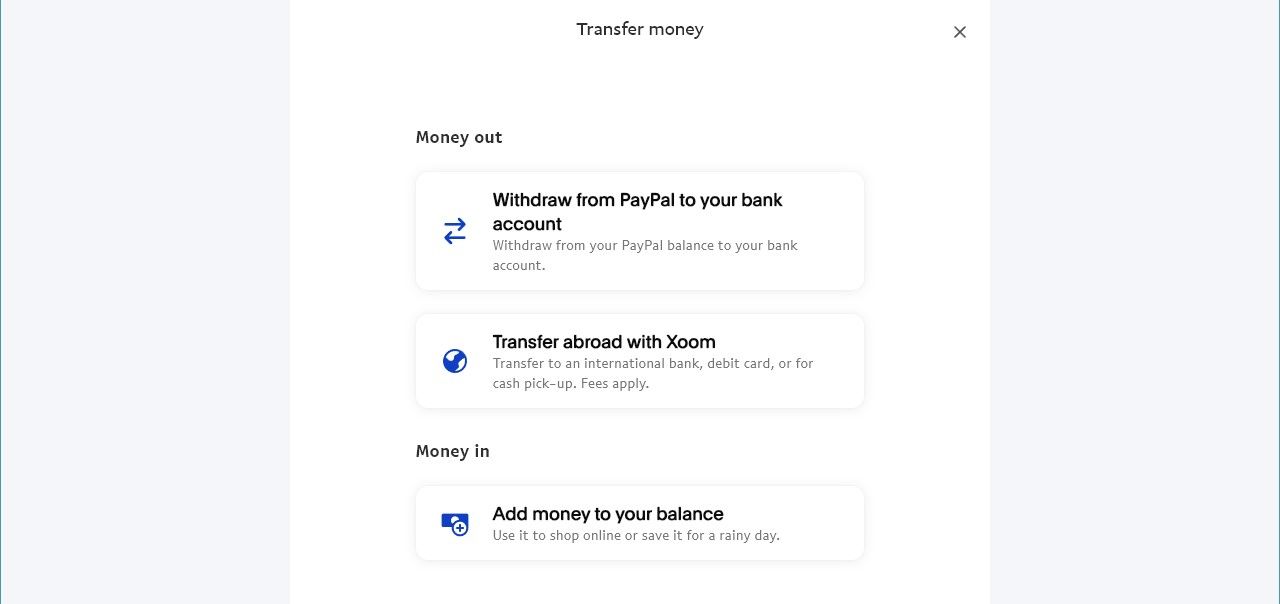PayPal and Venmo are convenient ways to make purchases, receive payments, and send money to friends. Holding a PayPal balance is a great way to make quick payments on our favorite shopping apps without entering your card details. But you may want to rethink keeping cash in peer-to-peer (P2P) apps.
In May 2023, The US Consumer Financial Protection Bureau (CFPB) released a public advisory urging people who keep funds in Cash App, PayPal, Venmo, or other P2P apps to move their funds to bank or credit union accounts with pass-through insurance from the FDIC or NCUA.
This guide walks you through transferring money from your PayPal or Venmo account to your bank on desktop and mobile. We also explain why you should never keep large amounts of money in these accounts. If you're saving for a high-end Android tablet, we don't recommend storing the money in your PayPal balance.
How to transfer money from PayPal to your bank
To transfer money from PayPal to your bank, you'll need to link a debit card or account first. If you've already linked either of these, skip to the next section.
You can link your debit card or bank account to your PayPal account to withdraw money. However, if you want to add money to your PayPal account from your bank, you'll need to link your account.
How to link PayPal to your bank account
There are multiple ways to link your PayPal account to your bank, but we walk you through the most reliable method. This method links your account, not your card, as this gives you access to more features (for example, adding money to your PayPal balance).
While there are quicker ways to link accounts, those often run into problems, especially when linking online bank accounts (such as Ally). You must open PayPal on a desktop browser to complete these steps.
- Log in to the PayPal website.
-
Click Link card or bank account on the right of your screen.
-
Click Link a bank account.
-
Select your bank from the list.
-
Click Link your bank a different way. Do not click Agree and Continue.
- Enter your bank account's sort code and account number.
-
Click Agree and Link.
-
Read and accept the Direct Debit Instruction.
PayPal sends you a payment in your currency's smallest denomination ($0.01 or £0.01). Check the payment in your account, and enter the associated four-digit code to finish linking your account.
You're now ready to transfer money from your PayPal account to your bank account. These steps can be done on the desktop PayPal website or the mobile app, and we walk you through both methods.
How to transfer money from the PayPal website to your bank
You can withdraw money from your PayPal account in minutes (Instant) or within three to five working days (Standard). If you select Instant, PayPal charges you a 1.75% processing fee plus a flat rate depending on your currency.
- Log in to the PayPal website.
-
Click Transfer Money in the center of your screen.
-
Click Withdraw from PayPal to your bank account.
- Enter how much you wish to withdraw.
- Select Standard or Instant.
How to transfer money from the PayPal app to your bank
This method is more convenient than transferring from the PayPal website, and you don't lose any functionality.
- Open the PayPal app.
-
Tap your balance at the top of your screen.
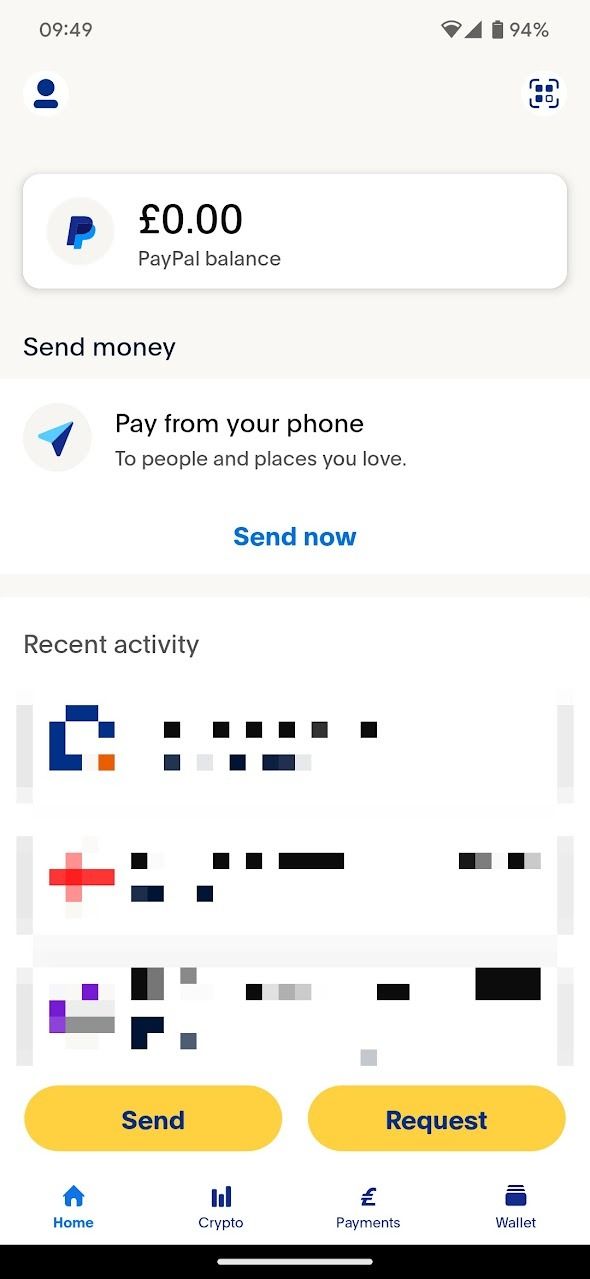
- Tap Transfer Money.
- Enter how much you wish to withdraw.
- Select Standard or Instant.
How to transfer money from Venmo to your bank account
Just like PayPal, Venmo offers two ways to withdraw money. Selecting Instant charges you a 1.75% fee (minimum $0.25, maximum $25) but selecting 1-3 Biz Days is free.
- Open the Venmo app.
- Tap the Me tab at the bottom of your screen.
- Tap Add or transfer.
- Enter how much you wish to withdraw.
-
Select 1-3 Biz Days or Instant.
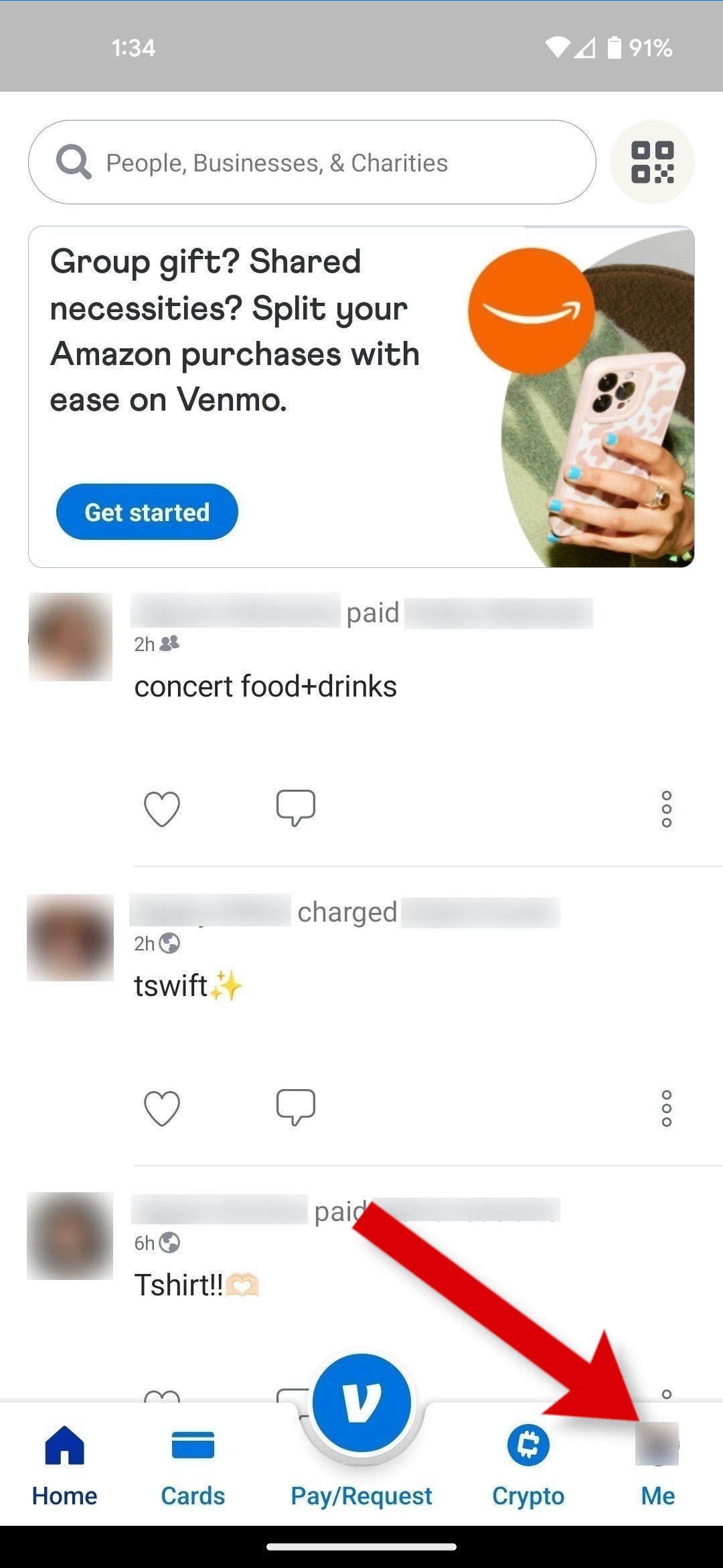
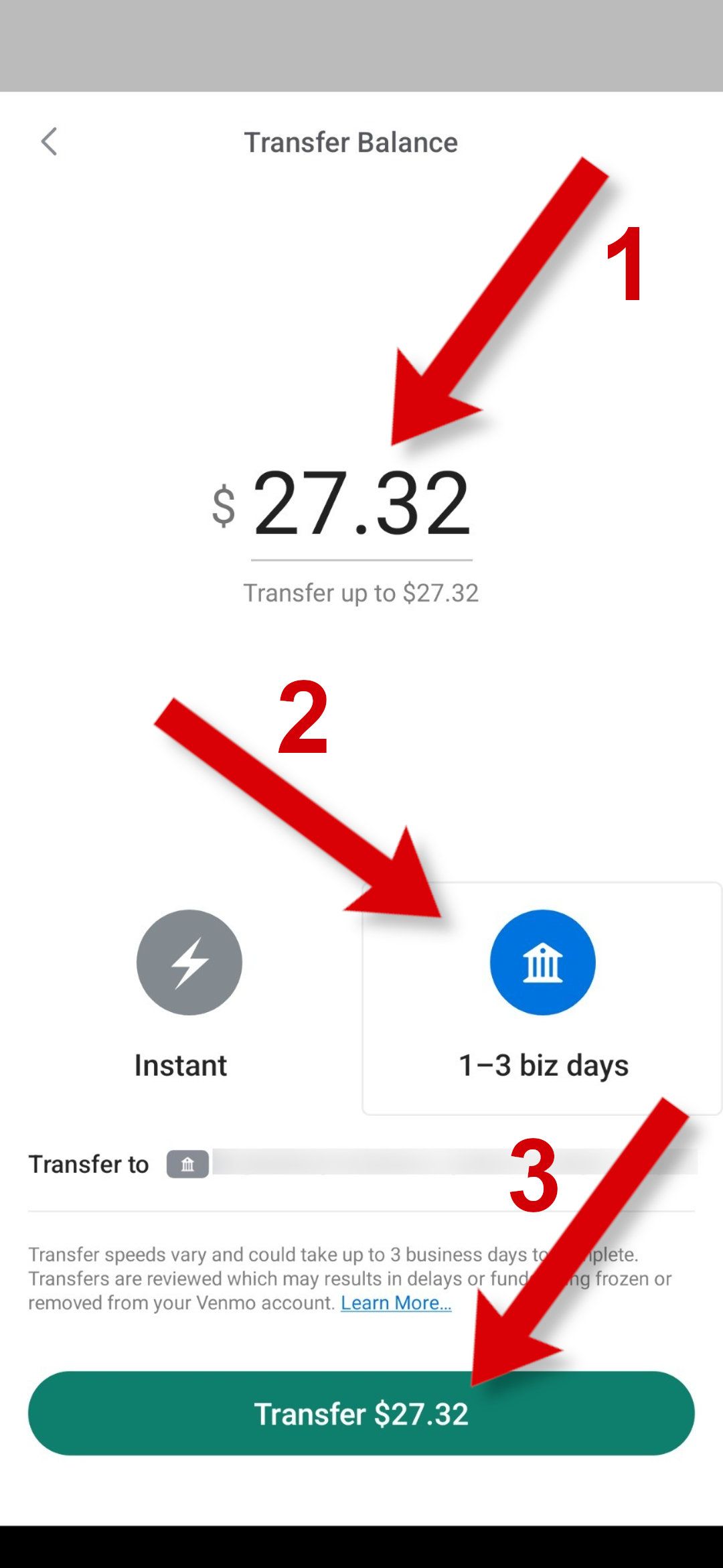
Why should you withdraw money from your PayPal or Venmo account?
If you use PayPal or Venmo regularly, manually withdrawing money might not seem necessary. Paying through these apps uses money from your balance first, so, at first glance, it may not seem necessary. However, always keep as little money as possible in your PayPal or Venmo account. (This also applies to services like Cash App or Apple Pay).
According to the CFPB, these payment services don't have the same protections as banks to keep your money safe. These payment services aren't federally insured, so you can lose your stored money if they go under.
However, some services, like PayPal Savings, are protected, so you can store your money here with peace of mind. It's also useful to keep a small balance (such as $10) in your account to make quick purchases without your card.
Keep your money in the safest place
Services like PayPal and Venmo are great ways to make quick and convenient payments, but you should always keep large amounts in a protected bank account.
While PayPal isn't the safest place to store your money, it has plenty of features to help you when making transactions. For example, requesting a refund through PayPal is simple if you have a dispute with a seller.