Having the latest and greatest Wi-Fi router keeps the devices in your home connected to the internet and always online. The router can't do much when your internet connection goes down. While broadband disruptions have become less frequent, outages happen. How can you keep your smart home and other connected devices online when the internet is down? Grab your premium Samsung Galaxy phone and share its 4G or 5G connection with your Wi-Fi router.
The advantage of tethering 4G to Ethernet
A key benefit of this method is that you don't have to connect your existing devices to another Wi-Fi network. You provide internet access to the Wi-Fi router from a different source: your Galaxy phone. There are limitations to this workaround. You must be subscribed to a plan from your carrier that allows tethering. The internet speed depends on the 4G/5G reception in your area. Expect to get slow speeds if there's spotty connectivity.
This workaround is excellent for providing internet to your smart home and connected devices when your ISP has issues. However, it can't replace your broadband connection.
Pick the right USB-C to Ethernet adapter
You need a USB-C to Ethernet adapter to share your Galaxy phone's mobile data with a Wi-Fi router. You can get one from Amazon if you don't have a unit. You can also connect your Galaxy phone to a USB-C hub featuring a LAN port, which you might already use with your Chromebook, MacBook, or another device.
A LAN cable is required to connect the USB-C hub to the Wi-Fi router. If you don't have a spare, use the LAN cable connecting the ISP's modem to your Wi-Fi router.
How to share your Samsung Galaxy phone's 4G or 5G connection to your Wi-Fi router
Plug in the USB-C to Ethernet adapter or the USB-C hub before activating the hotspot option on your Galaxy phone. Then, connect the LAN cable to the hub's Ethernet port. The other end of the cable goes into your router's LAN port marked for internet connectivity.
After connecting the cables, follow these steps on your Samsung phone:
- Open the Settings menu on your Galaxy phone.
- Tap Connections.
-
Tap Mobile Hotspot and Tethering.
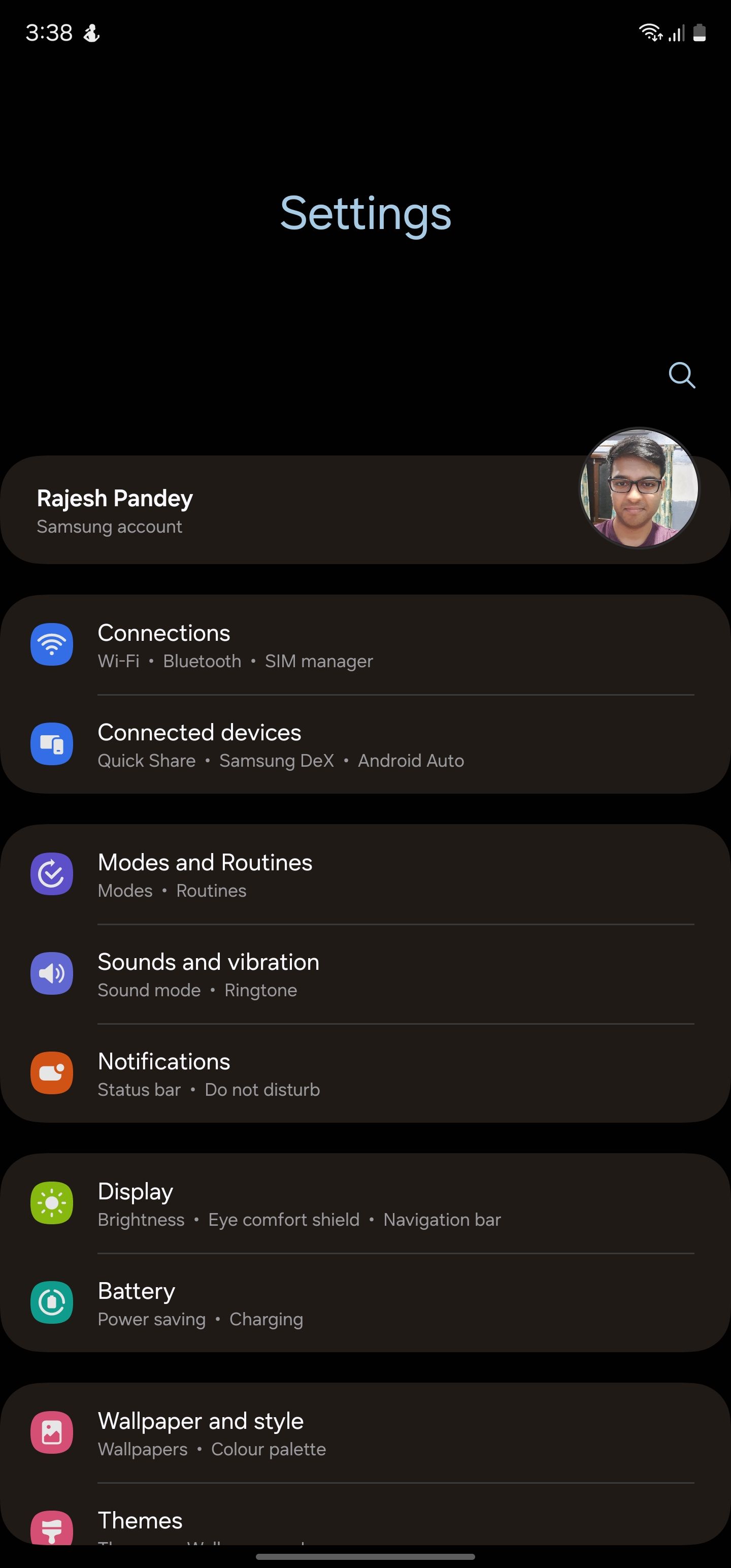
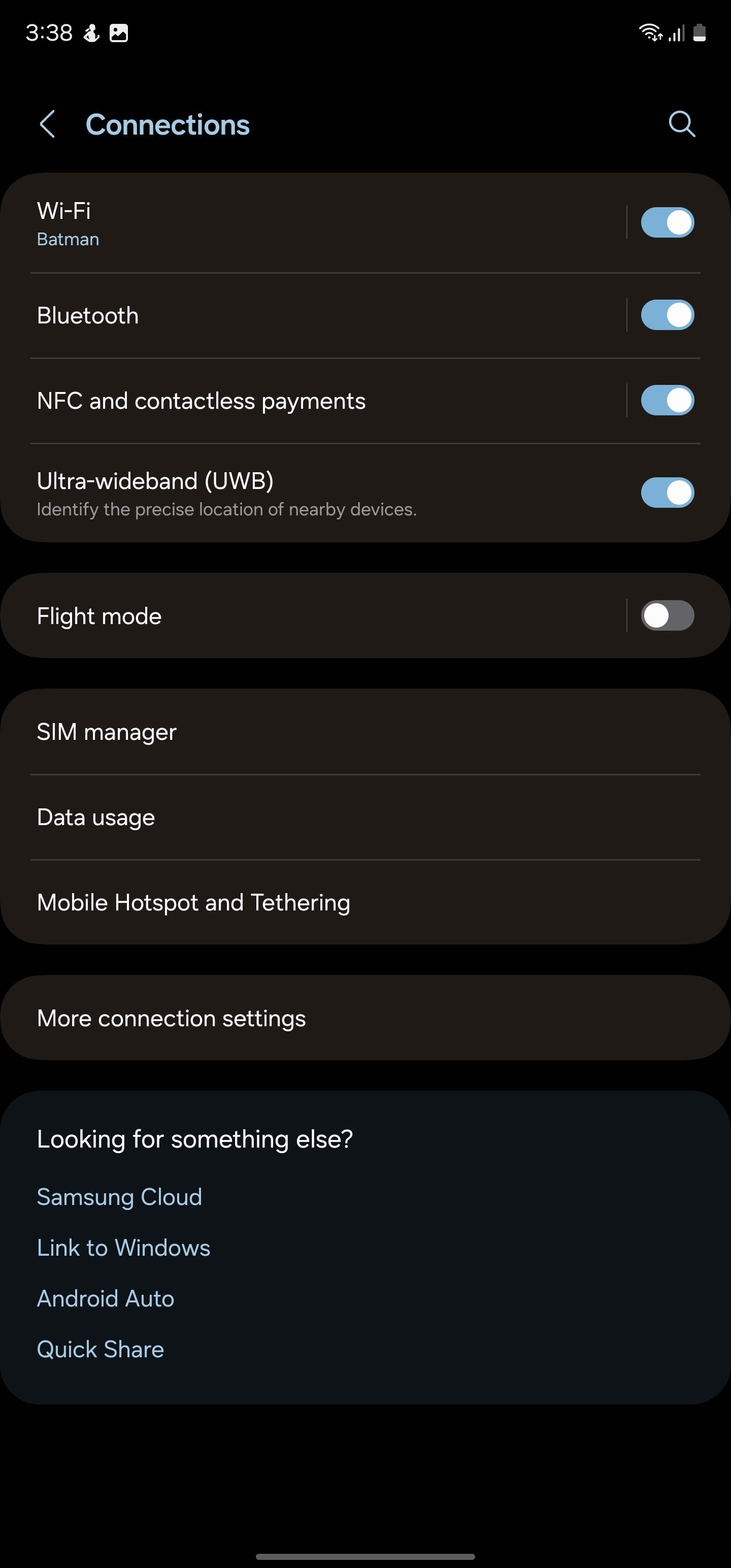
-
Turn on the Ethernet tethering option. Your USB-C to Ethernet adapter may not be working if the option is grayed out, so try another one.

- It takes a few seconds for your Wi-Fi router to have internet connectivity. If it doesn't connect, restart the router and try again.
The above steps only work if your Wi-Fi router is set to use Dynamic IP. If it is set to Static IP or PPPoE mode, switch it to Dynamic IP by accessing the Wi-Fi router's settings page.
You can follow the same steps to share your Galaxy tablet's mobile data connectivity with your smart home.
Stay online, even if your home connection isn't
Life can come to a halt without an active internet connection. If your ISP regularly faces outages, use your Galaxy phone to keep your smart home and other connected devices online. But remember the limitations. If mobile connectivity is patchy in your area, internet speeds will be slow. On the flip side, this method is simple to use and keeps your home online when your primary internet connection is down.
Keep an eye on your phone's data usage, as you could quickly exhaust your plan's monthly tethering data quota. If you have an unlimited plan, your carrier could throttle the speed after a certain threshold.

