There's nothing more maddening than being immersed in your favorite Android game only to have it unceremoniously crash. In an instant, you're robbed of potentially hours of progress in your RPG, forcing you to laboriously grind the same levels and beat the same bosses again. Other than throwing your phone out of a window in disgust, how can you keep this from happening to you, other than upgrading to an awesome gaming phone, of course?
Why do Android apps crash?
Apps crash because something happened that the OS didn’t know how to handle. In technical terms, this is called an unhandled exception. Apps respond to expected inputs to create outputs, but sometimes an app can go looking for an input and find something it wasn’t programmed to manage. When that happens, a game or an app can crash. Most of the time, software isn’t able to tell you why it crashed, but there are a few culprits that are responsible for the majority of the unhandled exceptions interrupting your game time.
Make sure to check your memory
Programs interact with your phone’s memory all the time, whether that’s accessing the hard drive or preloading data into RAM. If your game or app tries to access your data storage and can’t, it’s probably going to crash. There are lots of ways programs interact with memory, so there are a few things to try to get your software working again.
Restart your phone
Sometimes fixing a problem is as easy as turning it off and back on. When you use your phone, you’re constantly using memory that’s getting switched in and out of your RAM as you surf the web or use different apps. This can cause your phone to slow down and make trouble for RAM-hungry apps and games, leading to crashes. Resetting your phone clears out all the memory in your RAM, hopefully letting you game without interruption.
Check to make sure you haven't run out of storage
A lot of software is data-heavy and relies on an internet connection to serve that data. In order to make games run faster, it's common to cache assets into the phone's internal memory, so they can be accessed faster. If your software is expecting to have hard drive space available, and it turns out you don't have any, it's going to crash.
- Go to your phone’s Settings.
-
Select Storage from the Settings menu.
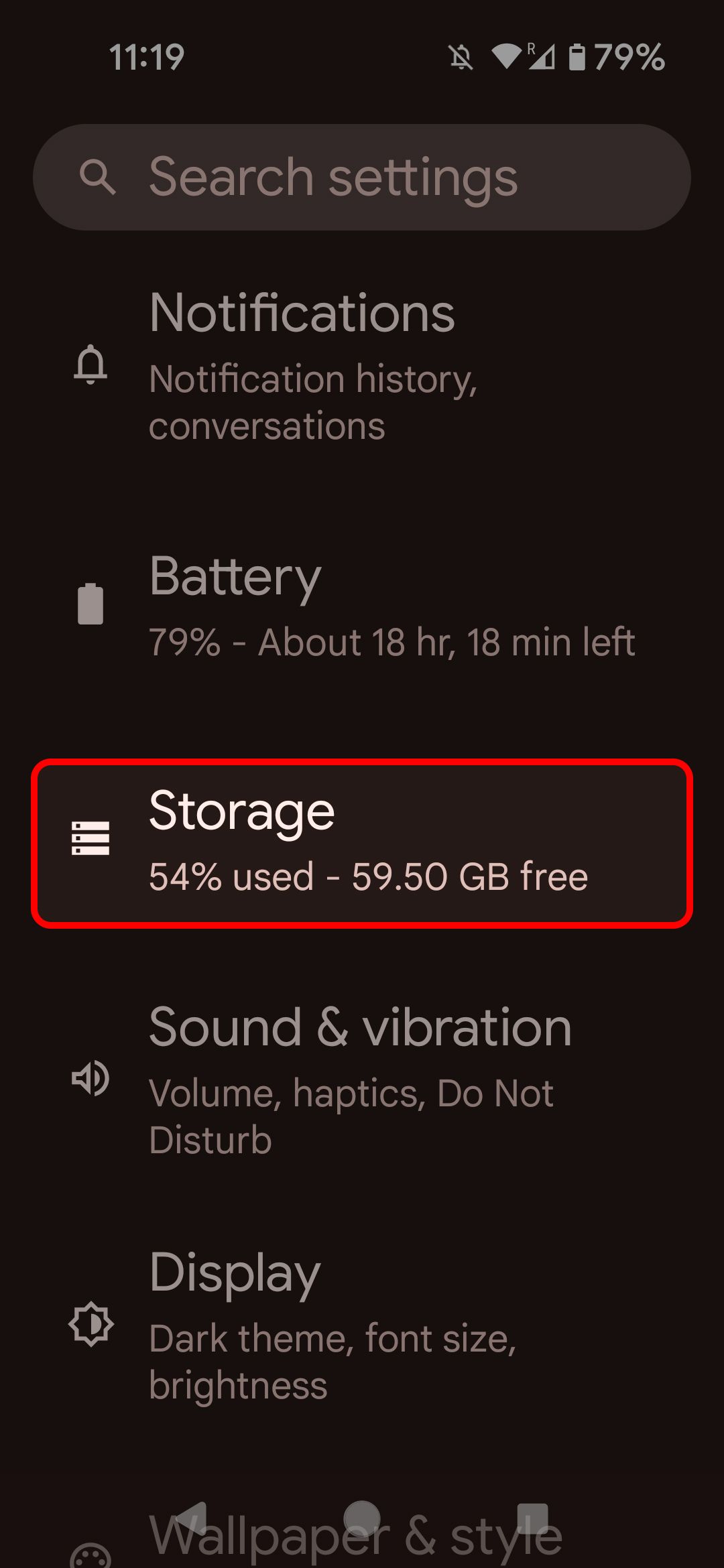
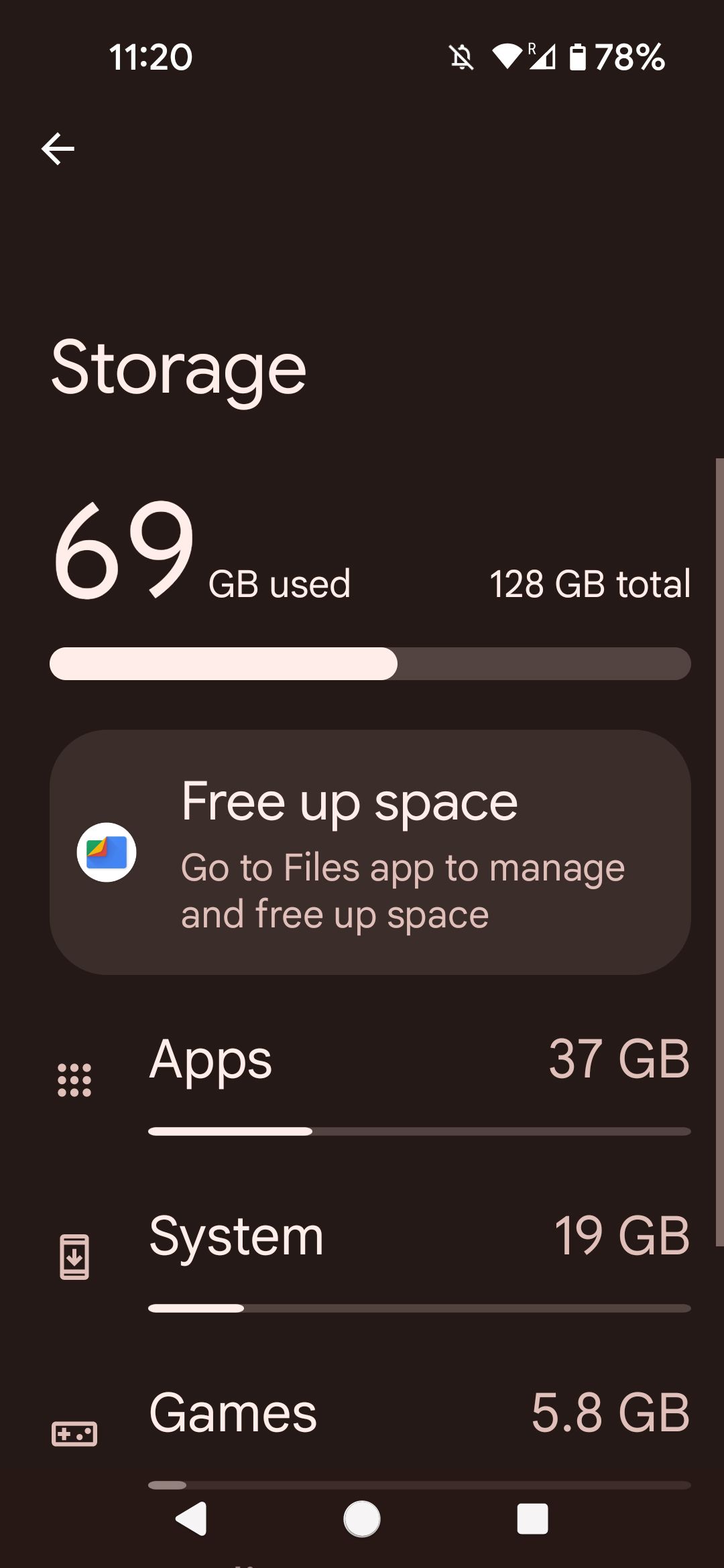
Your phone’s storage menu might look a little different than this one, but from here you can get an idea of what sorts of things you could delete to free up some space.
Clear app data to make room
If you can’t sacrifice any of your apps to clear up hard drive space, you can do the next best thing by clearing out the app data for your game. This will remove all of the cached data your game has saved. Memory isn’t perfect, and sometimes it can get corrupted. Clearing it out might be just the fix you need.
- Go to your phone’s Settings.
- Select Apps from the menu.
-
Choose an app from which to clear cached data.
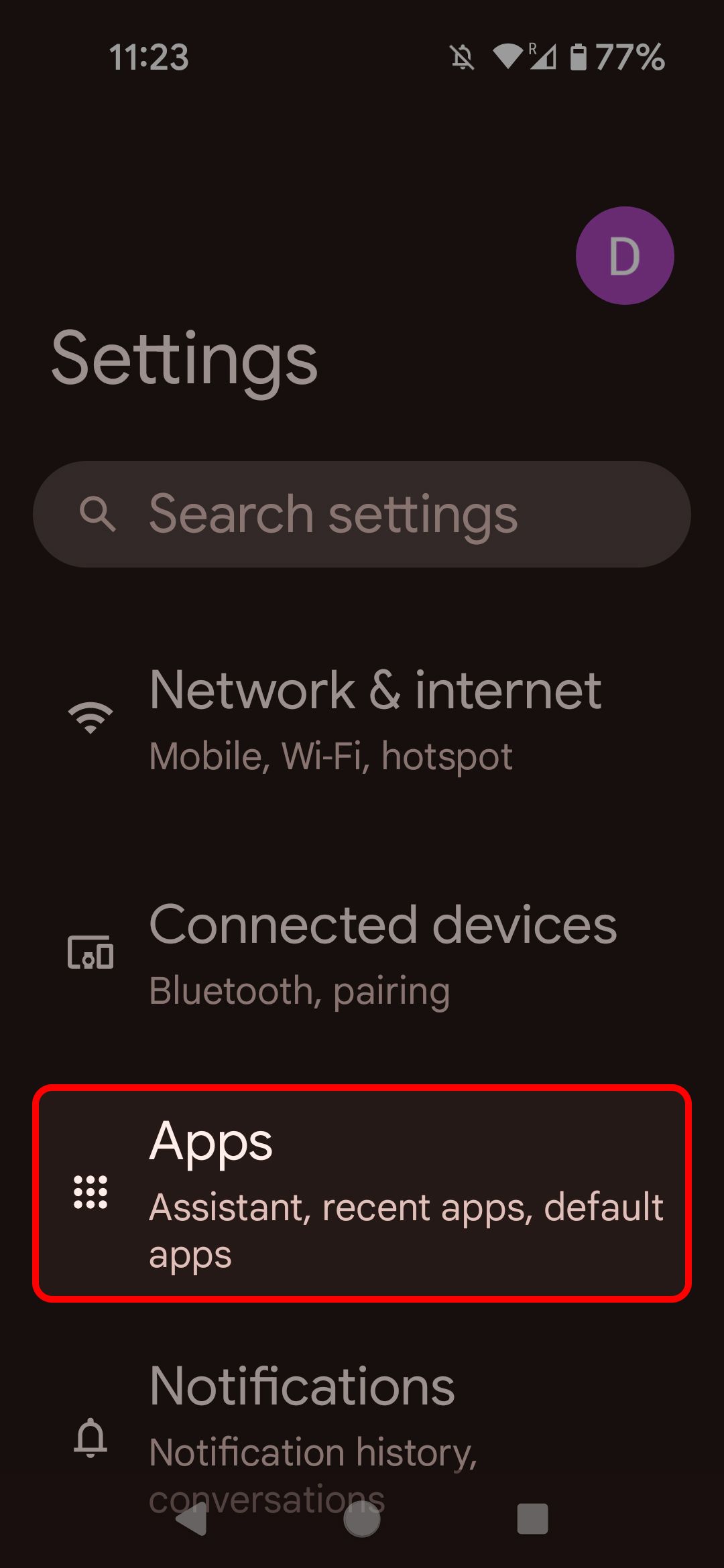
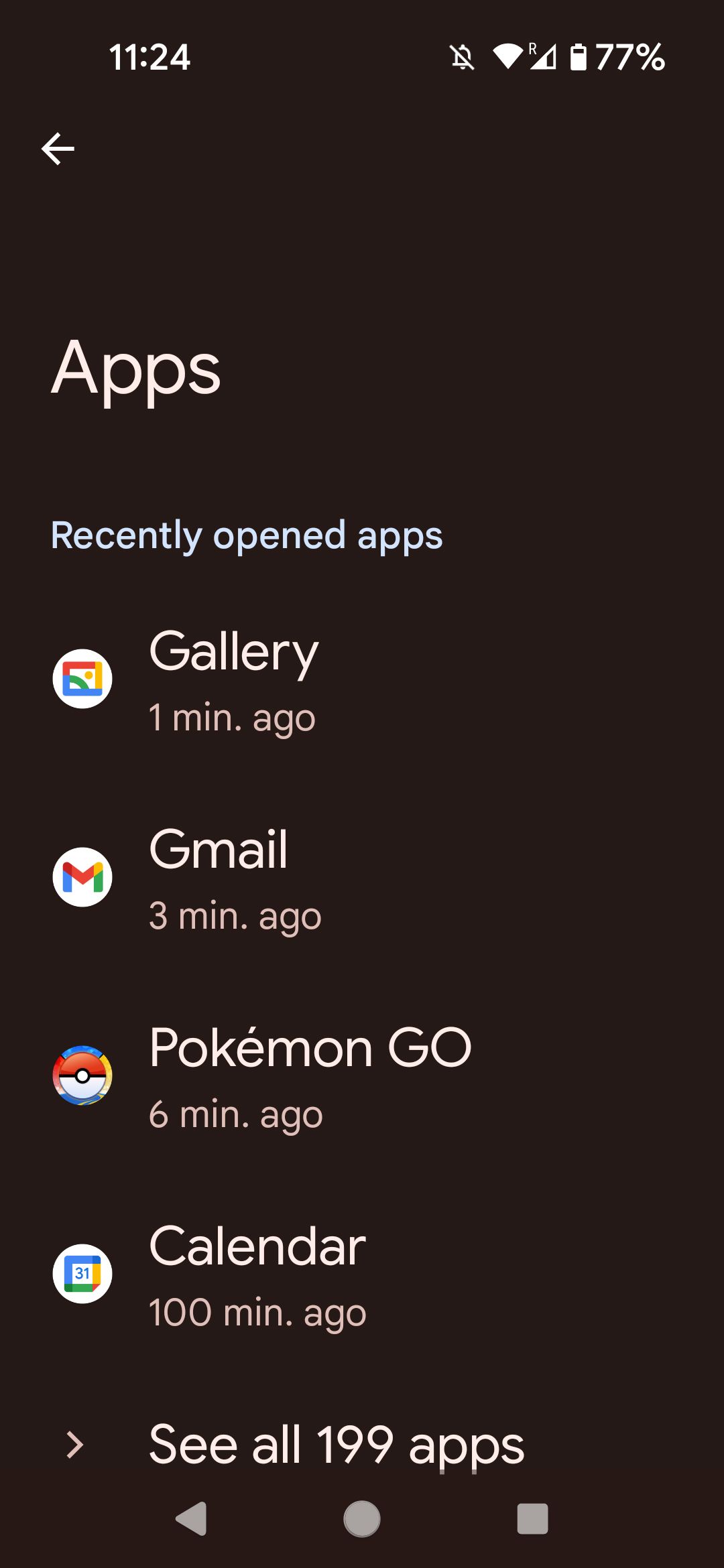
- Tap Storage & cache.
-
Select either Clear storage or Clear cache depending on your needs.
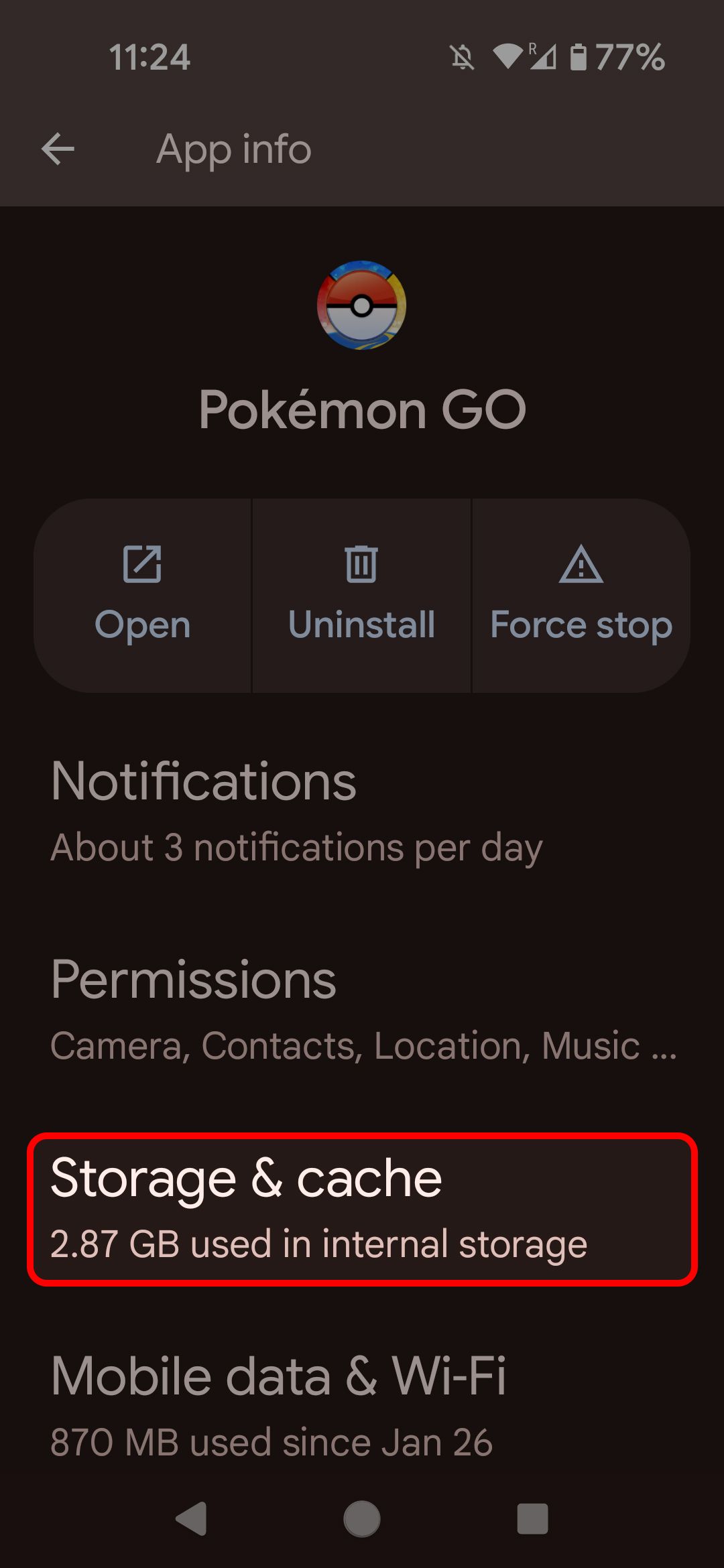
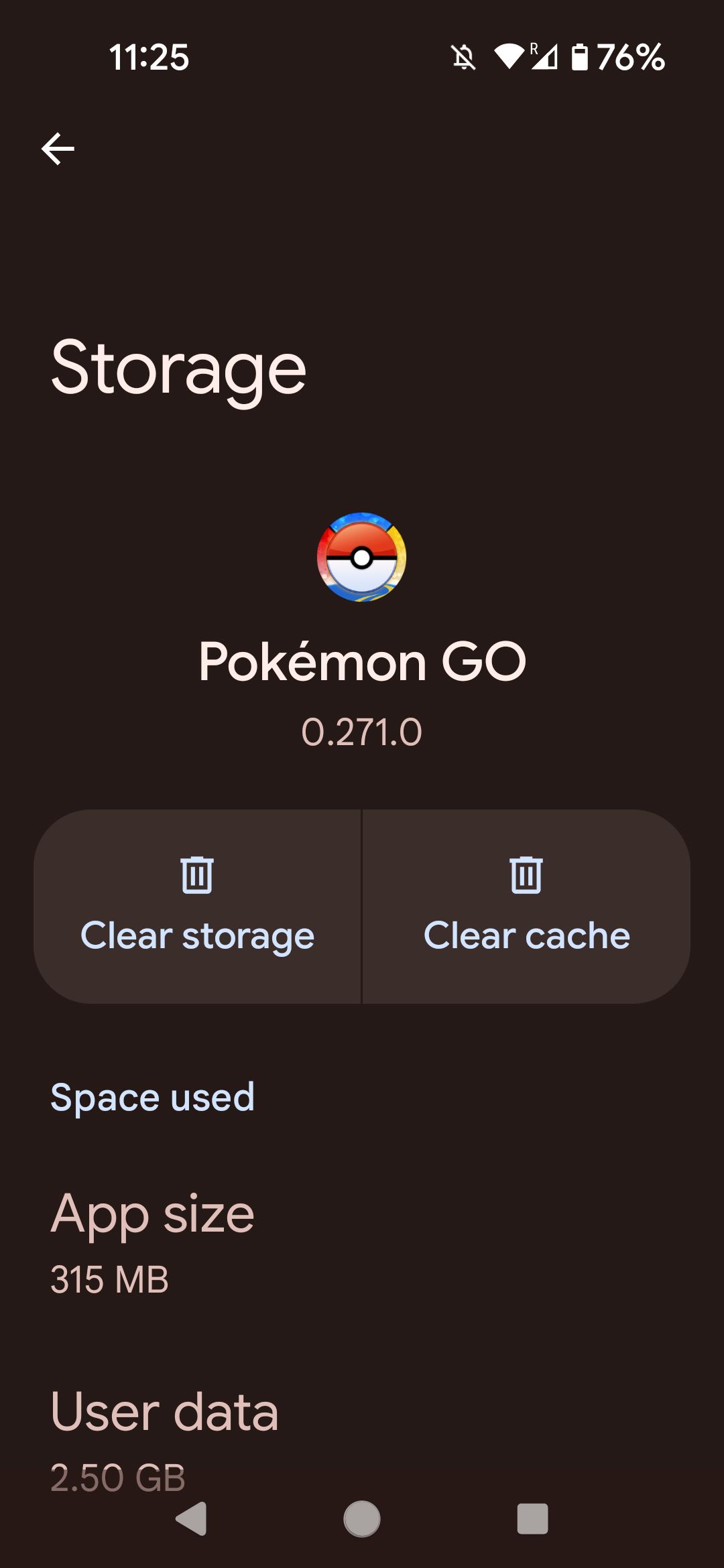
Force stop apps that are misbehaving
Just because you close your app doesn’t mean it stops running. Lots of apps like to run in the background, and if an app runs into a problem while it’s actively running in the background, it can start sucking up processing power and memory without you realizing it’s happening. This will prevent not only that app from running properly but potentially other apps as well.
- Go to your phone’s Settings.
- Select Apps from the menu.
- Choose an app which you’d like to force stop.
-
Tap Force stop.
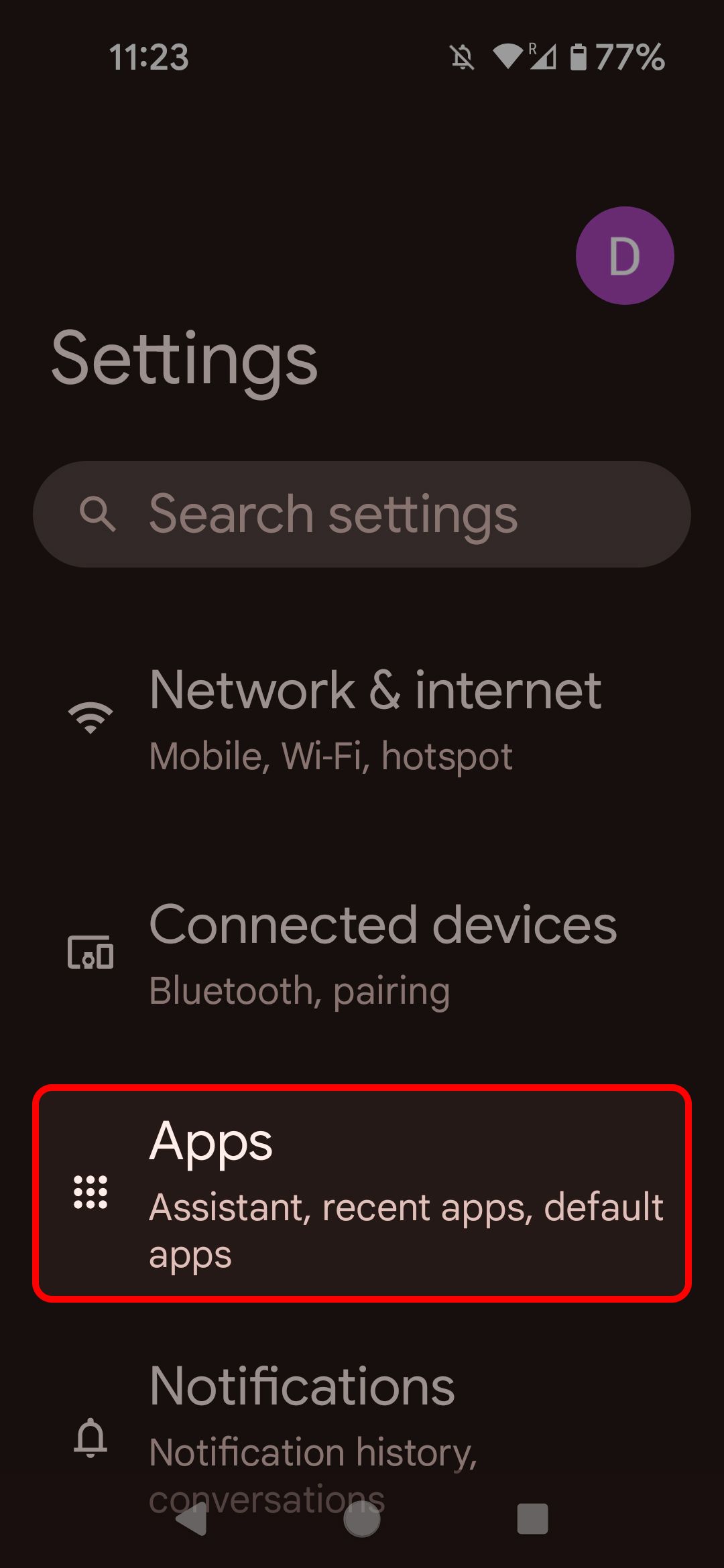
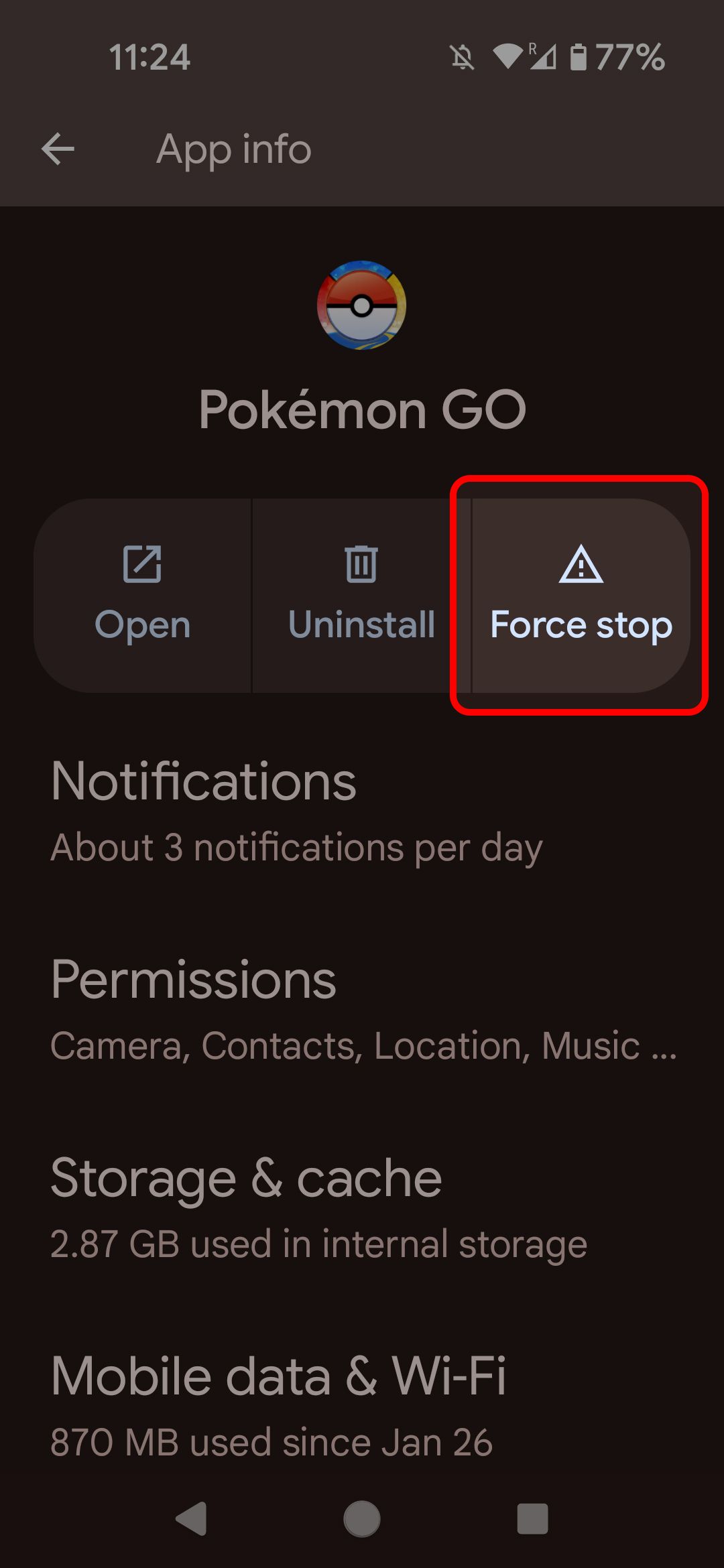
Double-check your internet connection
Did you accidentally put your phone in airplane mode? It’s hard to find an Android game or app that doesn’t need an internet connection these days, and if your web-connected game isn’t programmed to handle a loss of connection, it’s possible it will just shut down instead of telling you it needs internet. Similarly, your game might need a Wi-Fi connection, and if you’re just working with data, you might have problems.
- Go to your phone’s Settings.
-
Select Network & internet from the menu.
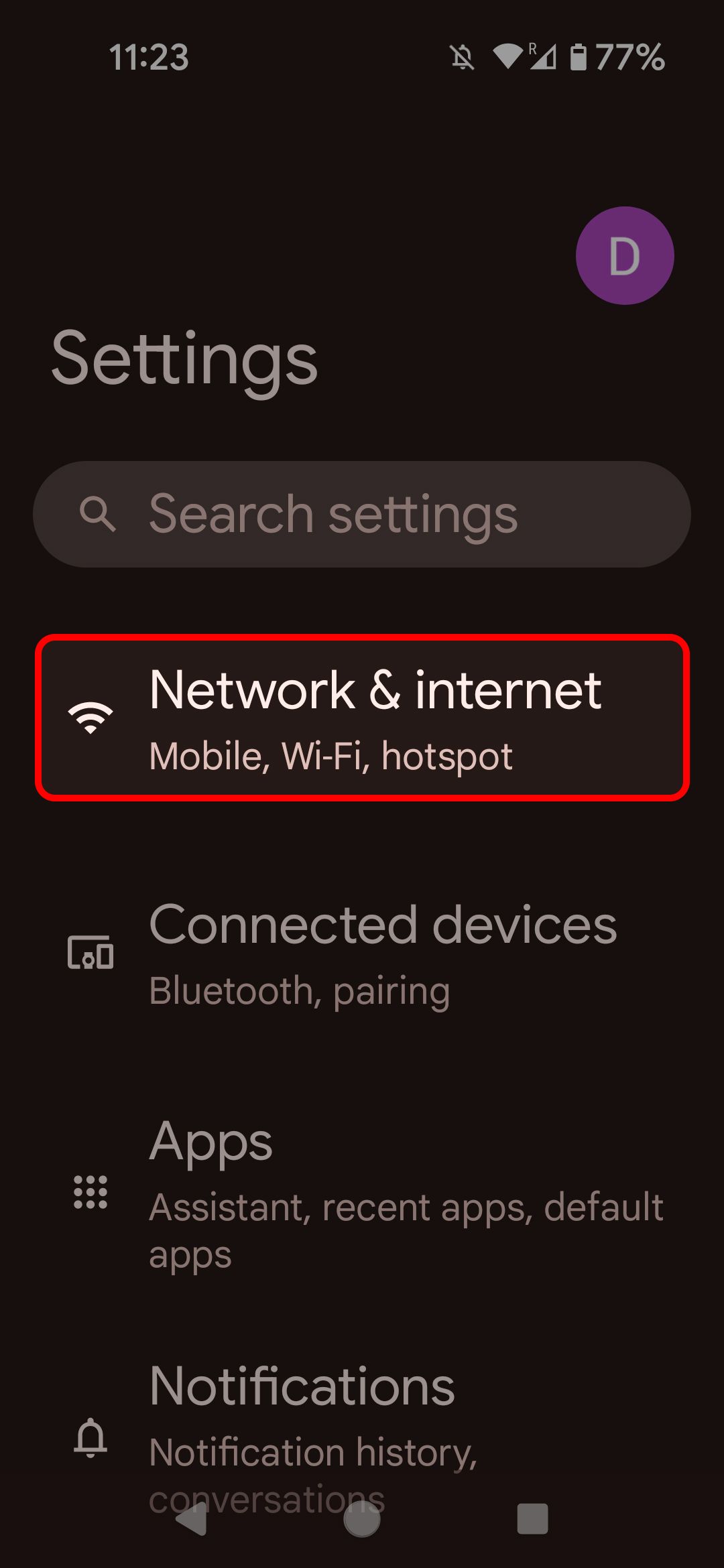
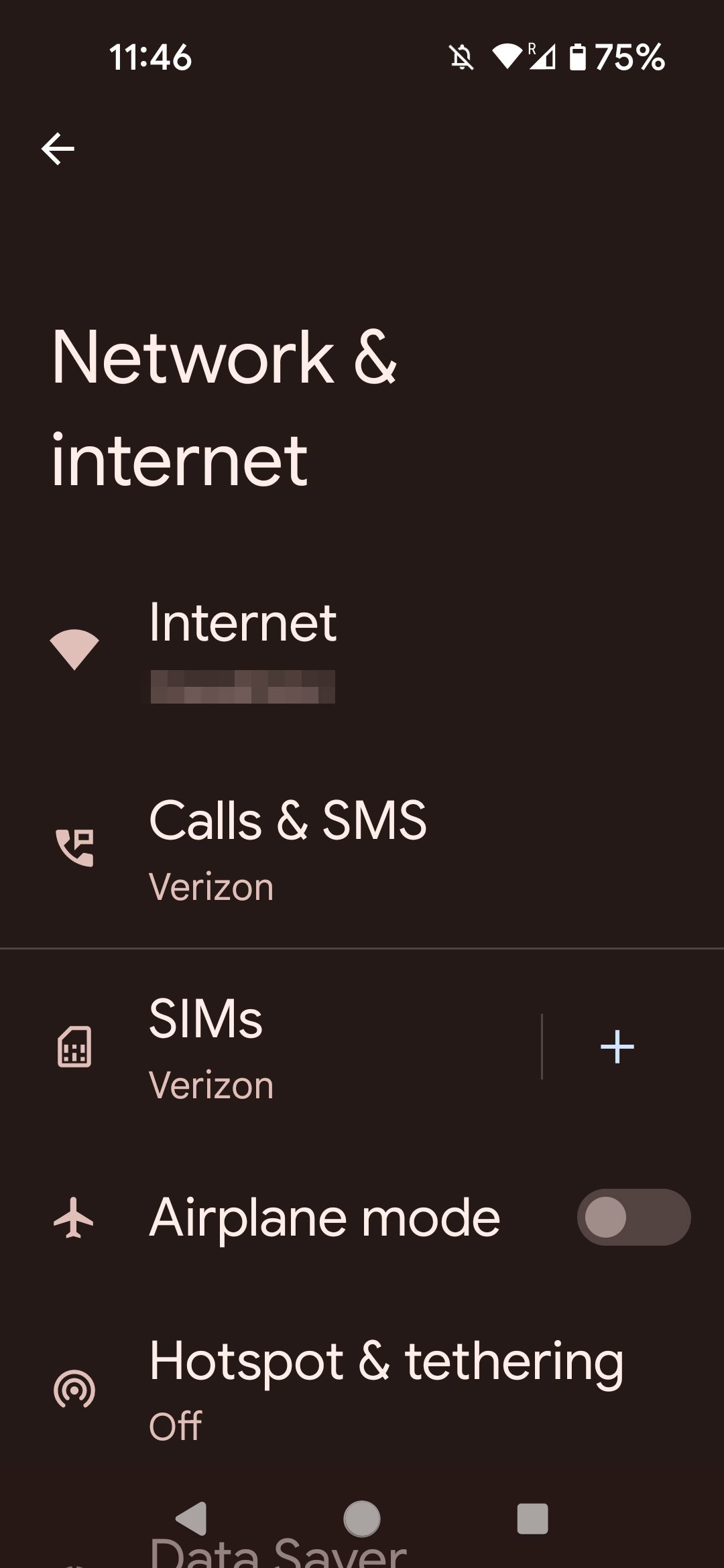
From here you can check your Wi-Fi or data status and see if you’ve accidentally put yourself into airplane mode.
Ensure your Android device is up to date
Long gone are the days when developers released a finished product. In today’s environment, you should expect every active piece of software for your phone will have an update either available or required at some point in the future.
How to update your phone
When the operating system of your phone is out of date, it might respond to your game in unexpected ways, causing it to crash. Newer games in particular are often made for the latest Android OS releases, so make sure your phone is as up-to-date as it can be.
- Go to your phone’s Settings.
- Select System from the menu.
-
Tap System update.
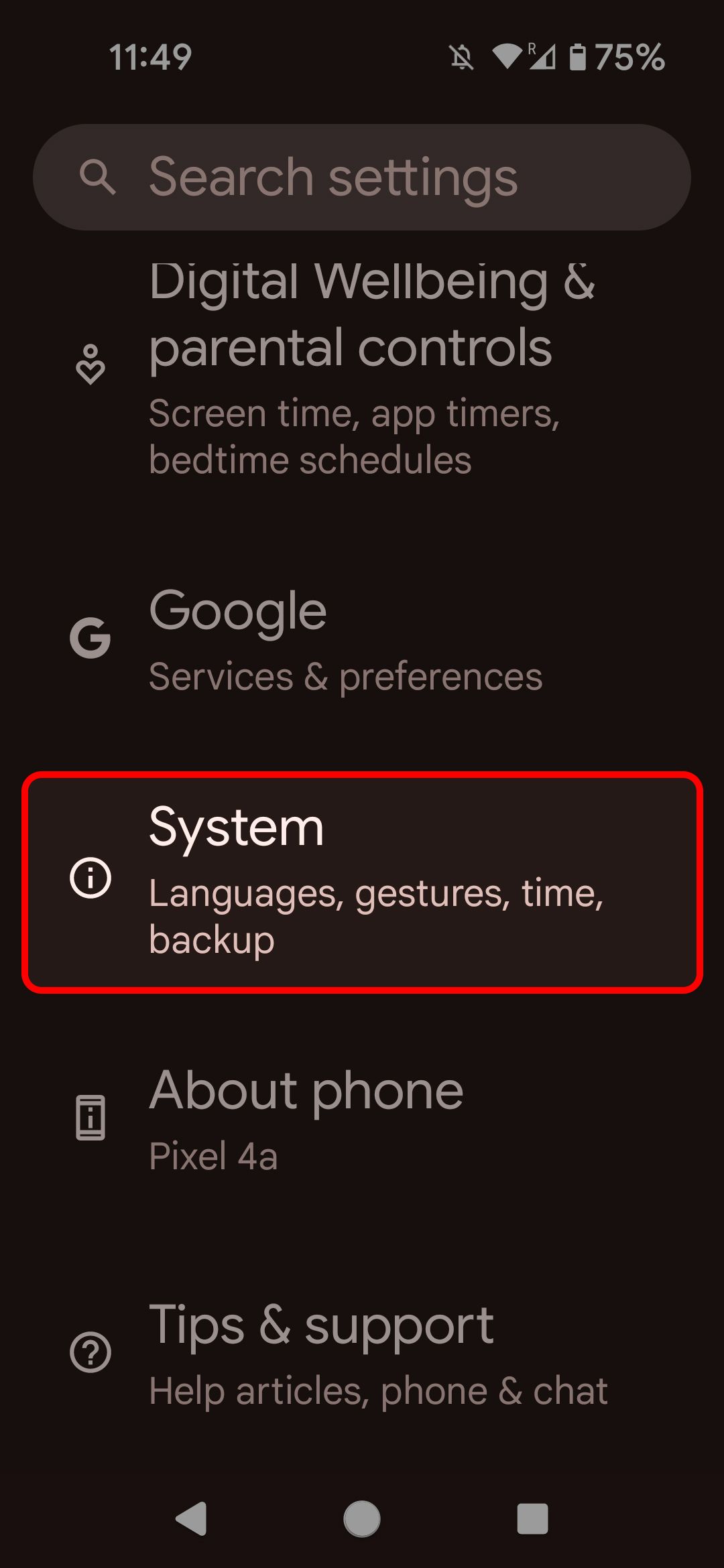
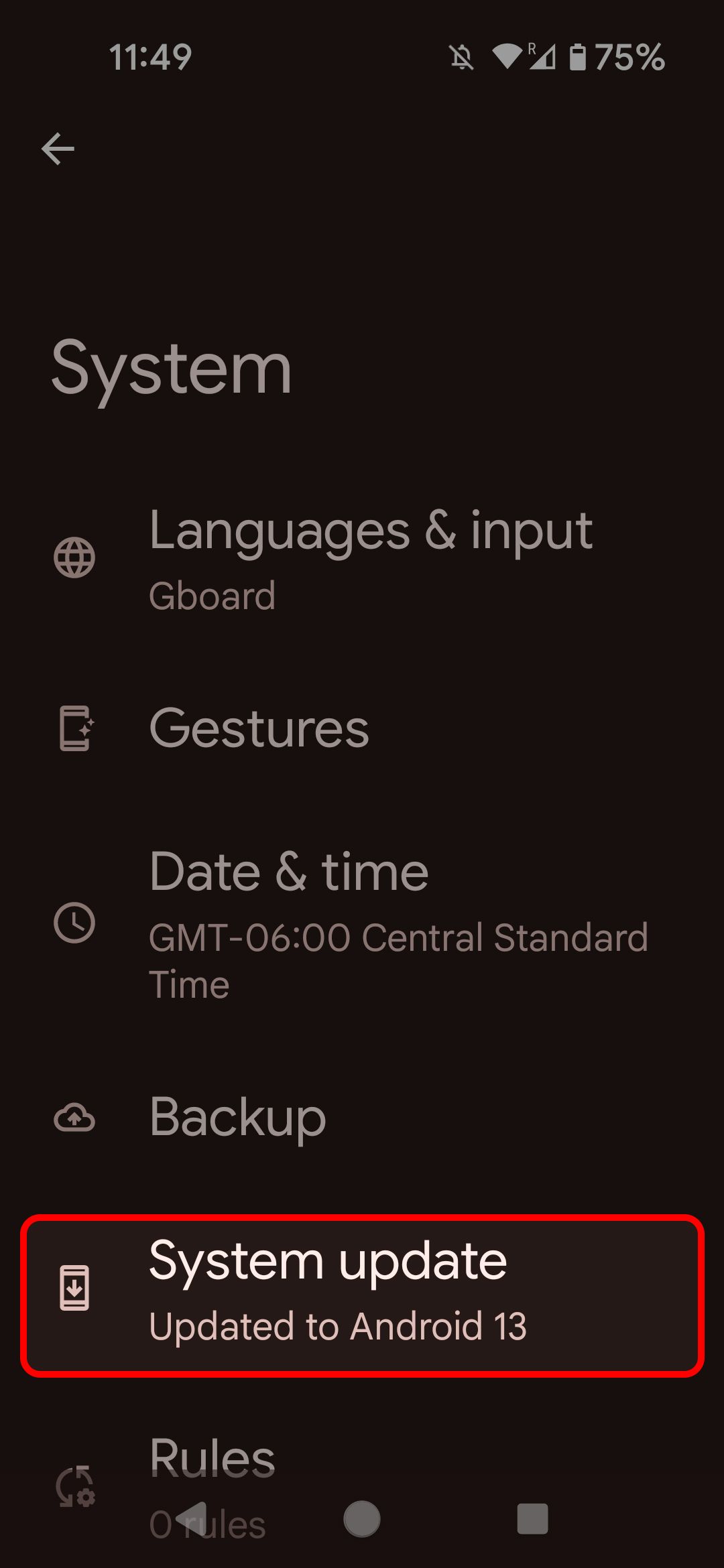
Your phone will let you know if everything’s up-to-date or if you need to do an update.
Update your app or game
Just as you need to keep your phone updated, you need to make sure your game is updated to the latest version. Android developers have access to how often their apps crash, and they can use the details in the crash reports to make their games more stable by pushing out an update.
Reinstall any offending app or game
Sometimes software gets corrupted, and there’s nothing you can do about it. Uninstalling and then reinstalling the game will ensure that you’ve got the latest version and hopefully get you gaming again.
If all else fails, factory reset your phone
If you’ve tried everything above and nothing seems to be working, it may be time to invoke the nuclear option. A factory reset will wipe all of the data from your phone and reset it to the state it was when you took it out of the box. All of your apps will be erased, as will anything that was on your hard drive, so this is definitely an option of last resort, but it may be the only way to get your games and apps running smoothly again.
- Go to your phone’s Settings.
- Select System from the menu.
-
Tap Reset options.
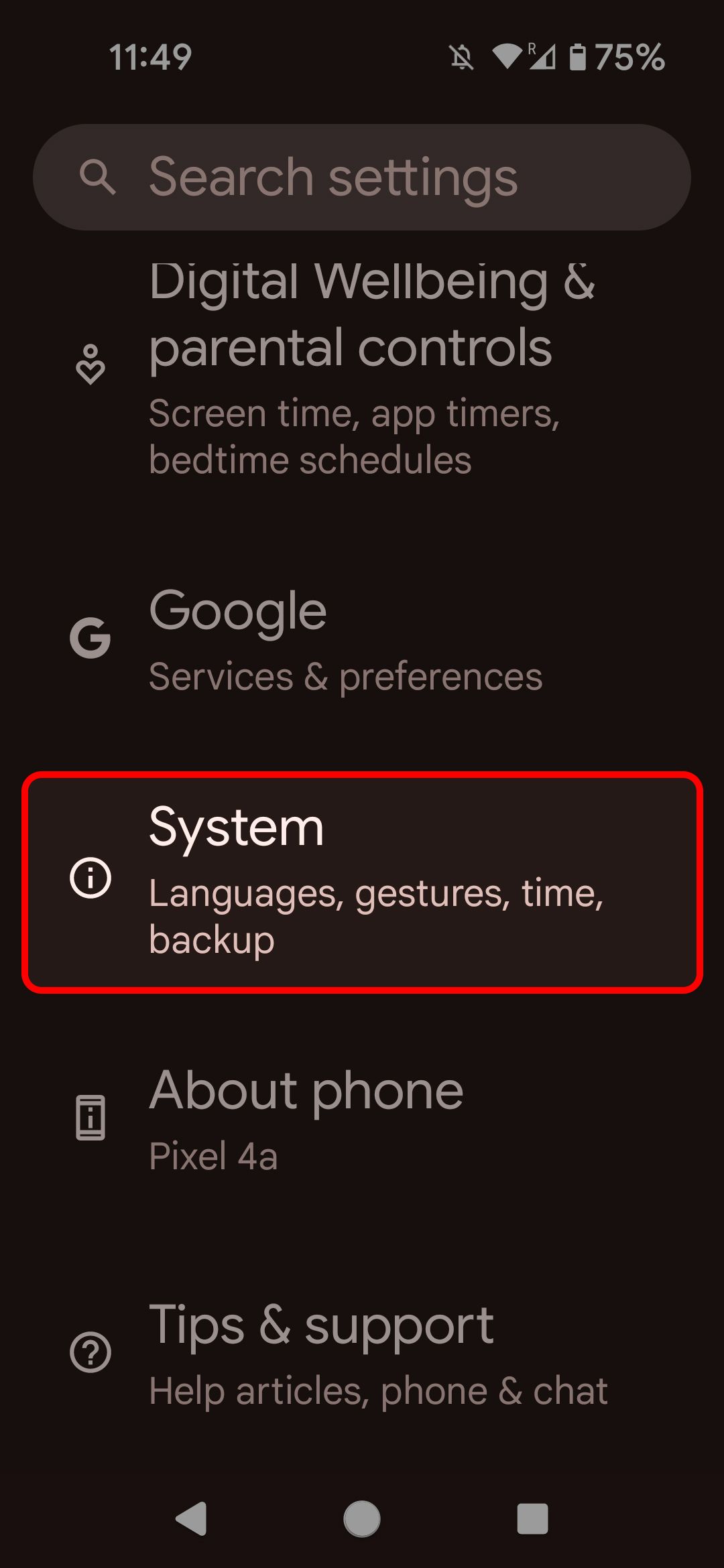
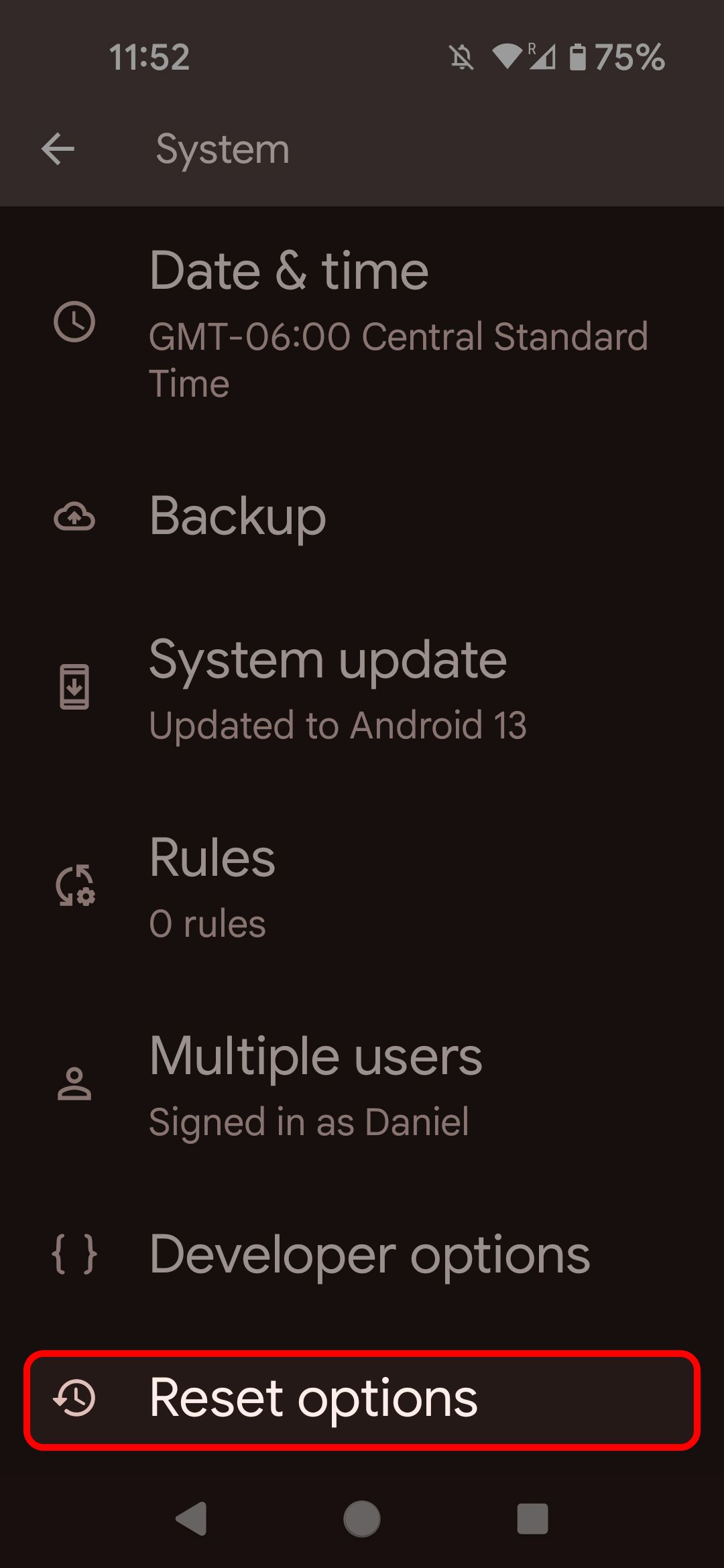
-
Choose Erase all data (factory reset).
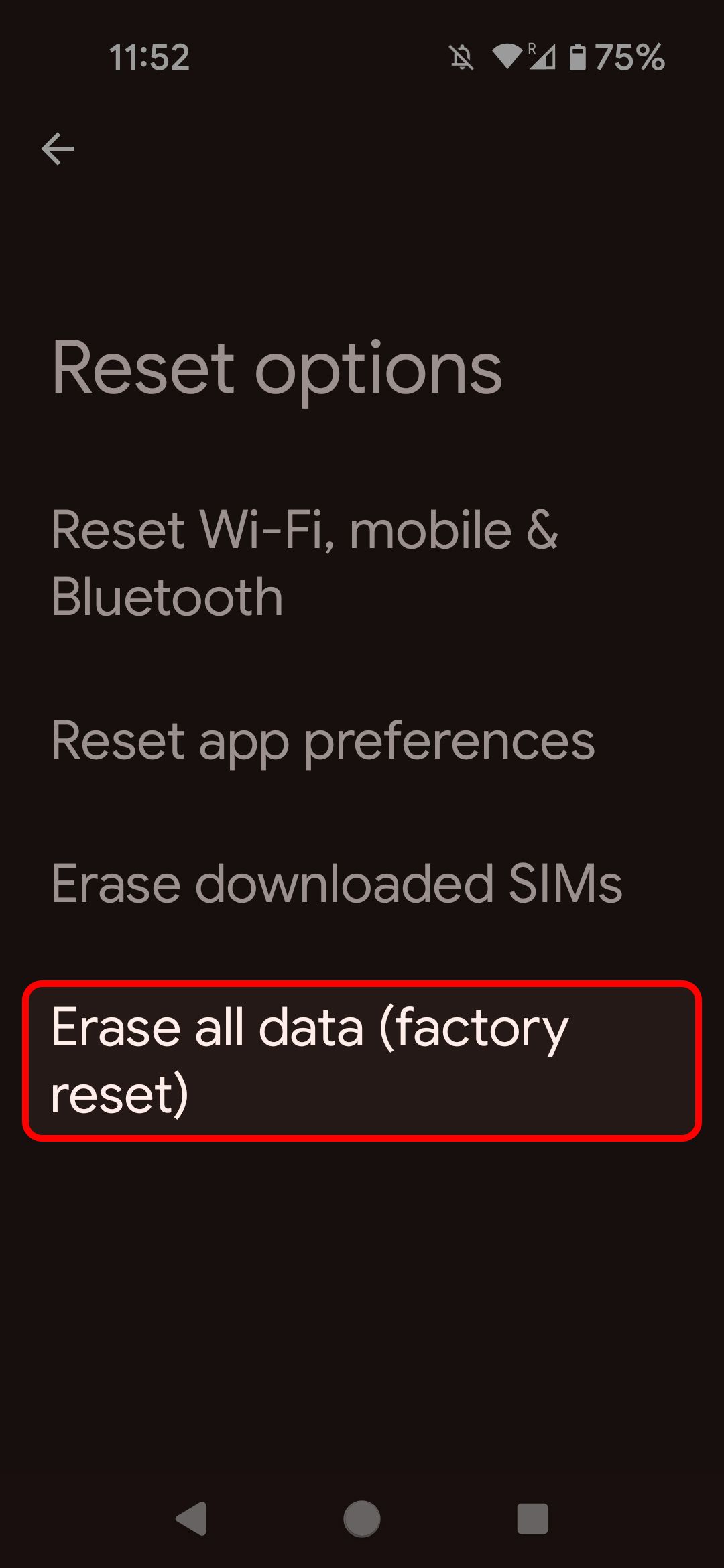
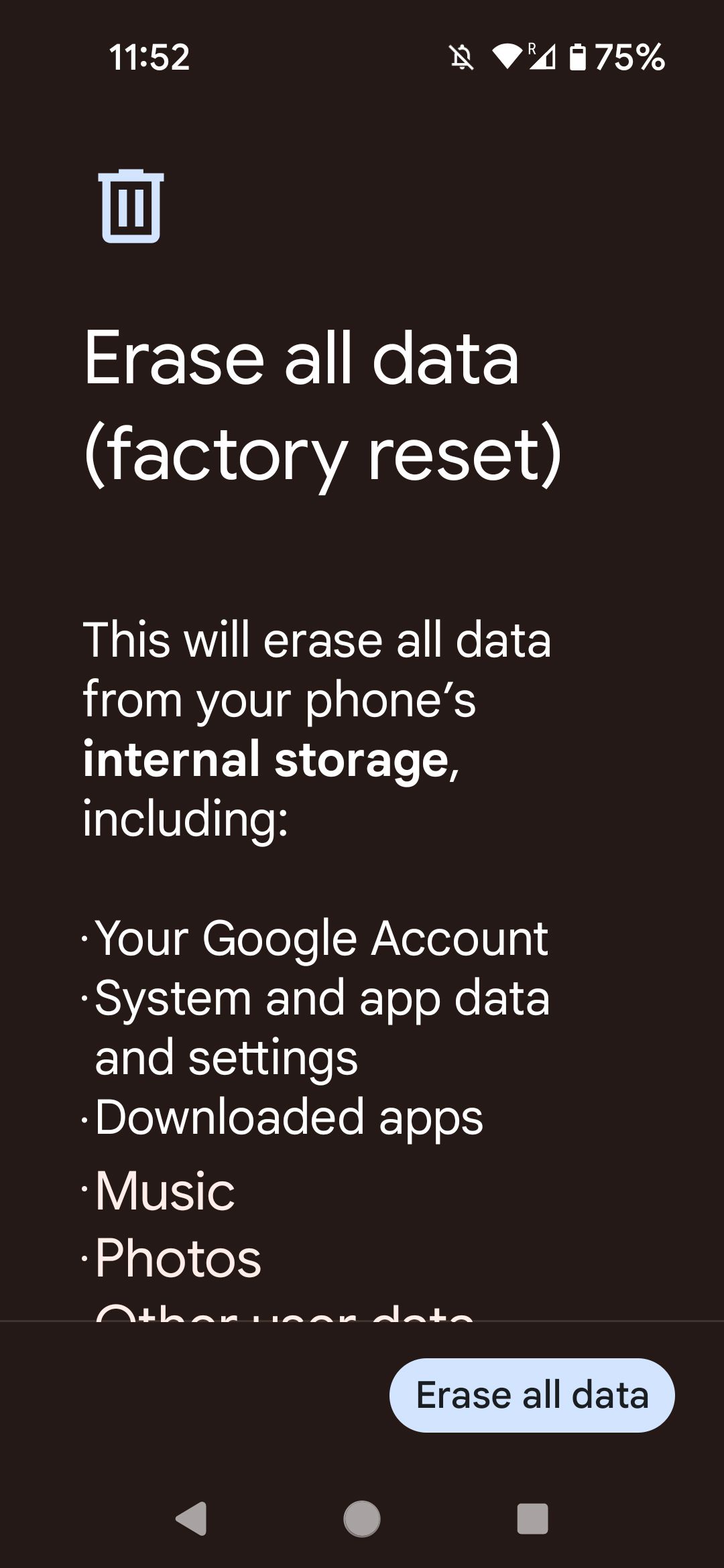
You’ll have to confirm that you really want to go through with the factory reset, after which there’s no going back.
The apps must flow
There will never be a sure-fire method to guarantee that your games won't crash simply because neither hardware nor software can ever be perfect. This is especially true in the Android ecosystem because the sheer number of different devices out there makes it impossible to account for all the possible interactions an app can have with a phone. The best you can do is arm yourself with knowledge so that, instead of pulling out your hair in frustration, you can troubleshoot and fix the problem.

