Part of what makes Android such a fantastic OS is the sheer amount of customization options it offers. You can tweak just about anything to make your smartphone look and feel exactly how you want it. Whether you're running a brand-new device right out of the box or your old faithful that's been by your side for years, one way to immediately make your phone generally feel faster is to speed up the animations that you see when navigating around the OS. Even on a brand-new Pixel 6 Pro, the difference will be immediately noticeable. Getting to the right settings requires a little bit of digging, though. Here's how to do it.
These steps outline the process on a Google Pixel phone, but they should be more or less the same on any Android phone.
Enable developer options
To make those animations snappier, you'll first need to enable developer options on your phone.
- Open your phone's Settings.
- Scroll down and select About phone.
-
Scroll down to the bottom of this screen and tap Build number seven times.
- You'll be prompted to confirm your phone's screen lock.
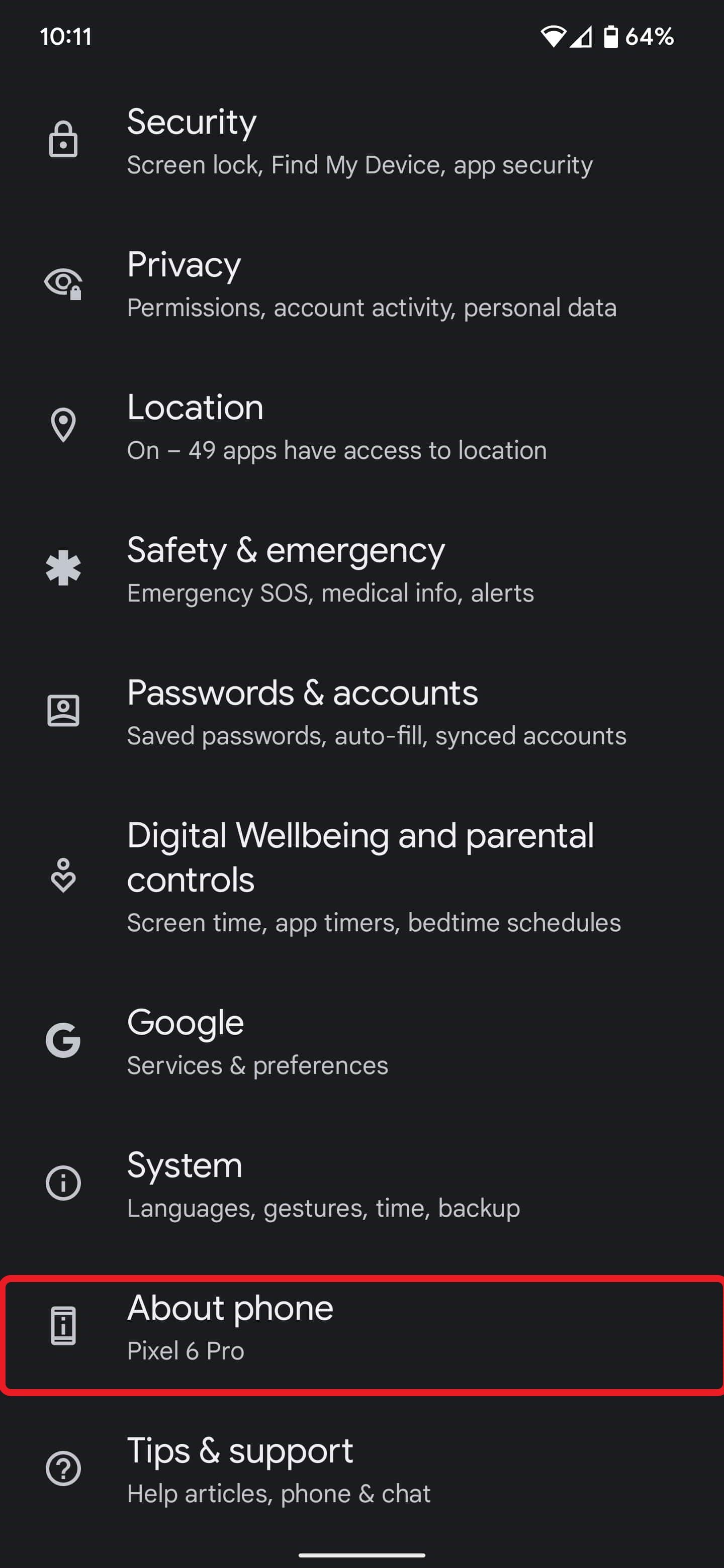
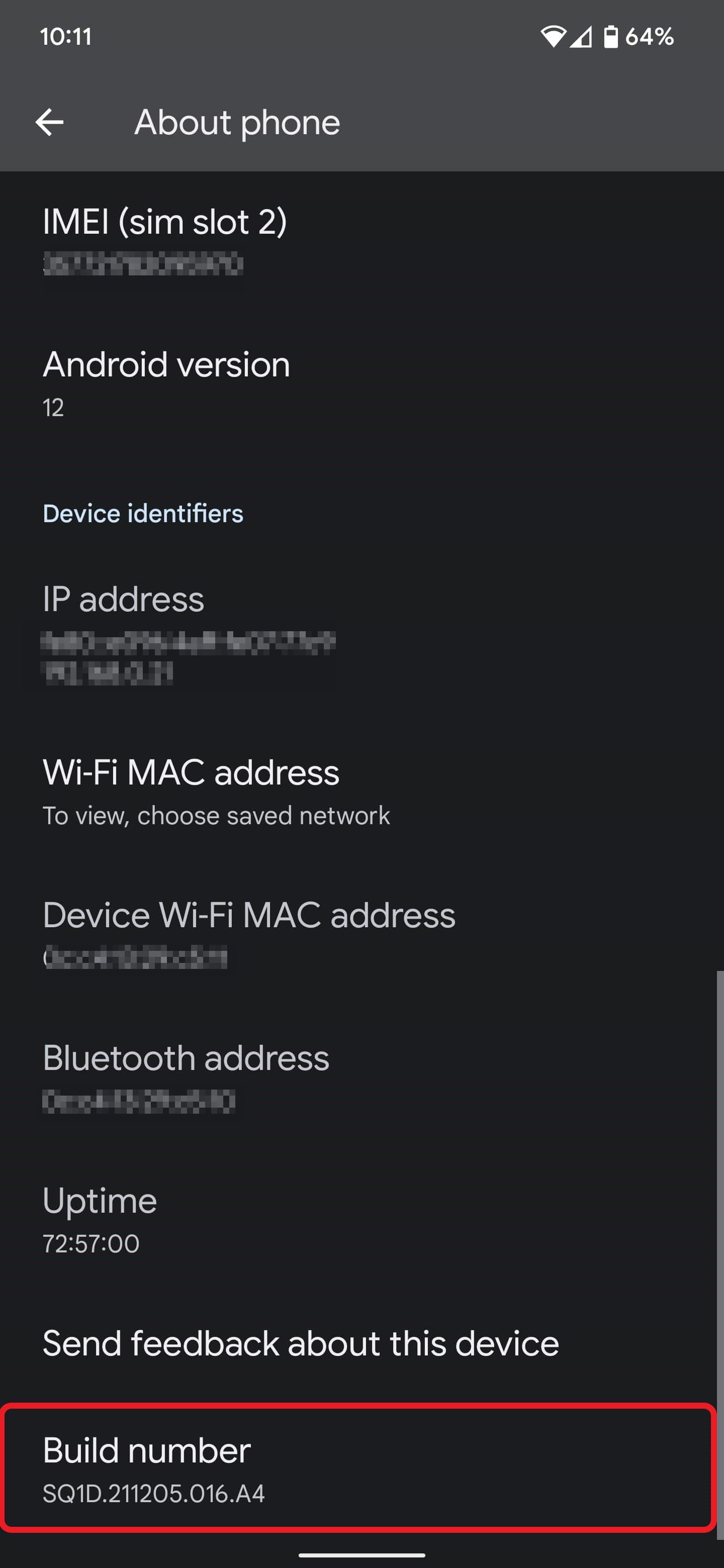
Increase animation speed
Once you've enabled developer settings, it's time to speed up those animations.
- Go to the Settings.
- Scroll down and select System.
- You should now find Developer options near the bottom of the list.
- Scroll down until you reach the Drawing section.
-
Here you'll find three different Animation scale settings, which will all be set to 1x by default:
- Window animation scale
- Transition animation scale
- Animator duration scale
- Change each one to .5x in order to bump up the animation speed. (Smaller numbers are faster, larger numbers are slower. You can also turn off animations altogether, but that's not advisable as things look very strange without them.)
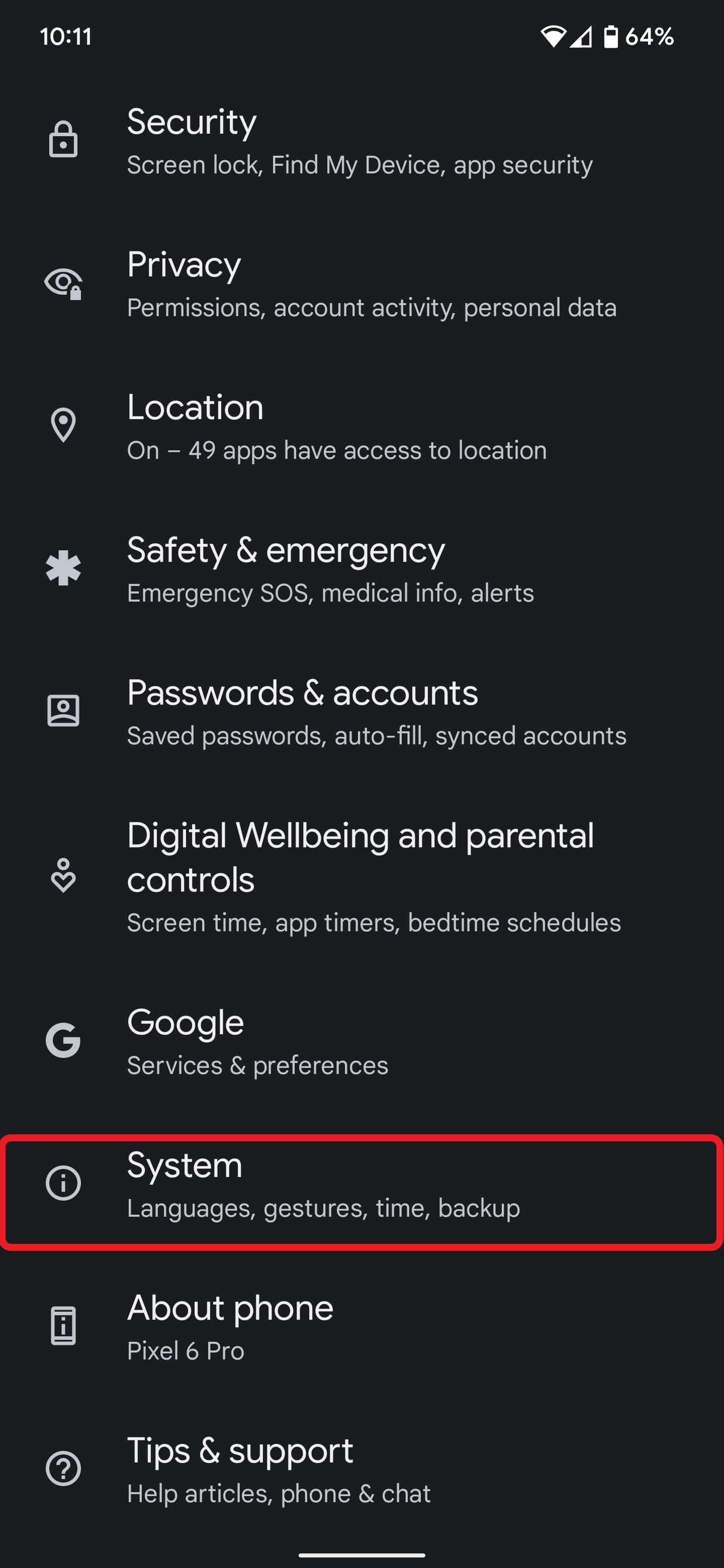
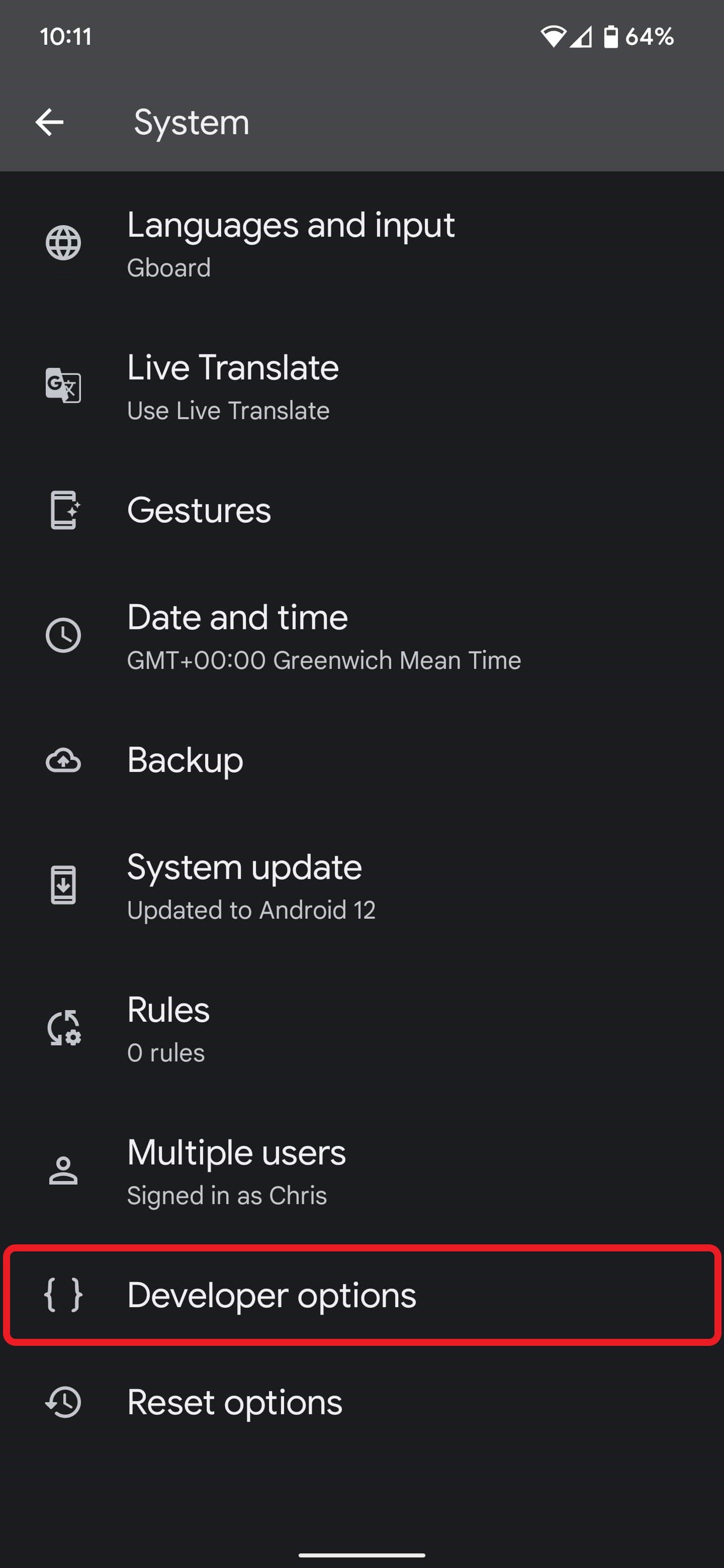
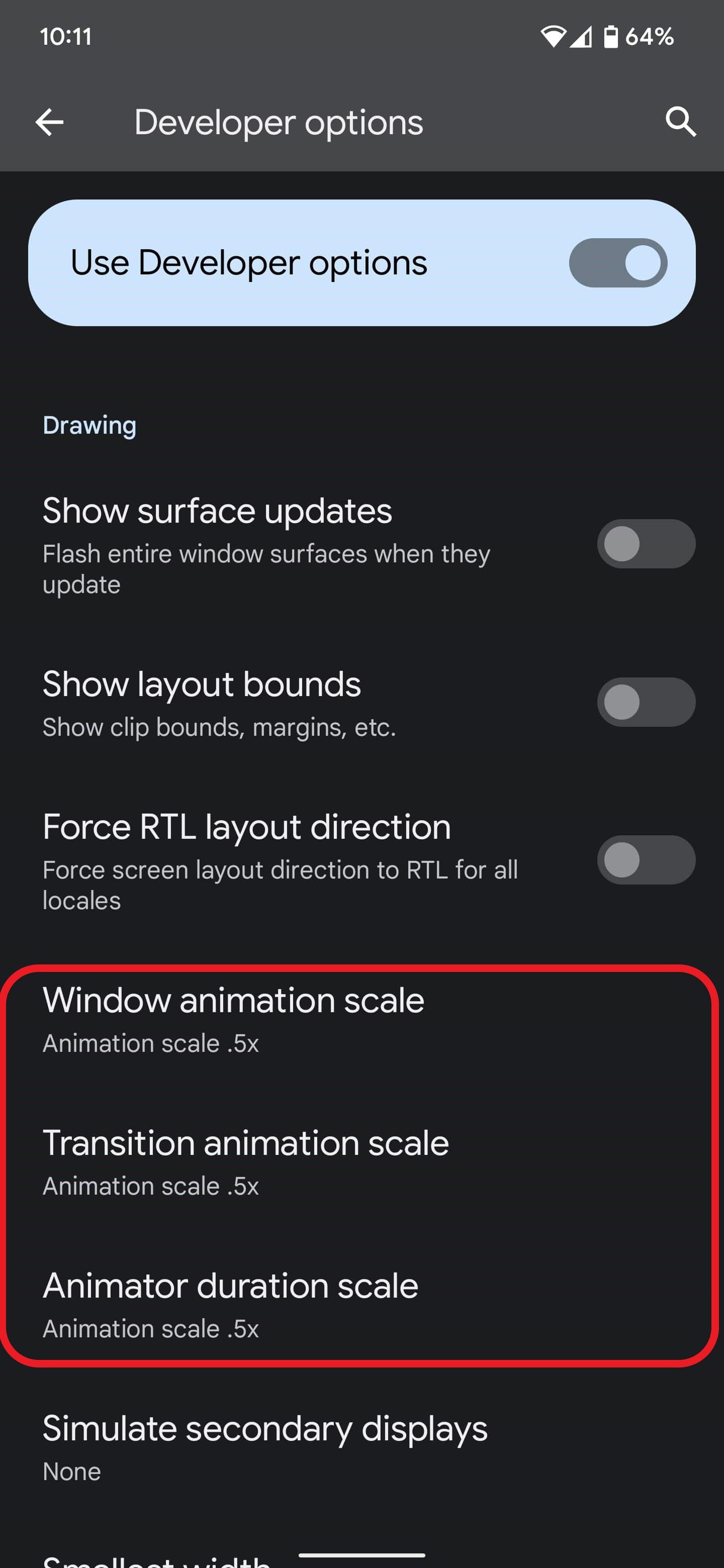
Each of the settings corresponds to a different animation type:
- Window animation scale sets the speed for window animation playback — things like menu pop-ups.
- Transition animation scale controls the speed of transition animations between screens. For example, when you tap an option in your smartphone's settings or back out of a menu.
- Animator duration scale changes the speed of pretty much every other animation that happens within the OS. That includes opening and closing apps, pulling down your notification shade, and so on.
Setting each of these to 0.5x will make each animation play twice as fast, which should be instantly noticeable. Faster animation speeds can be jarring on certain phones because they've been designed to look best at normal speed, but you won't know until you play around with these options so you can see what you prefer. I'd recommend testing each one individually at first so you can be sure what effect each is having. Thankfully, you can change them back at any time by following the steps again.
If you're looking for more handy Android guides and tips, we've got you covered. For Pixel owners, we've got settings shortcuts you should be using and tips to make your Google phone smarter. On the more general Android front, learn how to back up SMS text messages, customize Gmail's keyboard shortcuts, and prevent apps from 'sleeping' in the background on Android.

