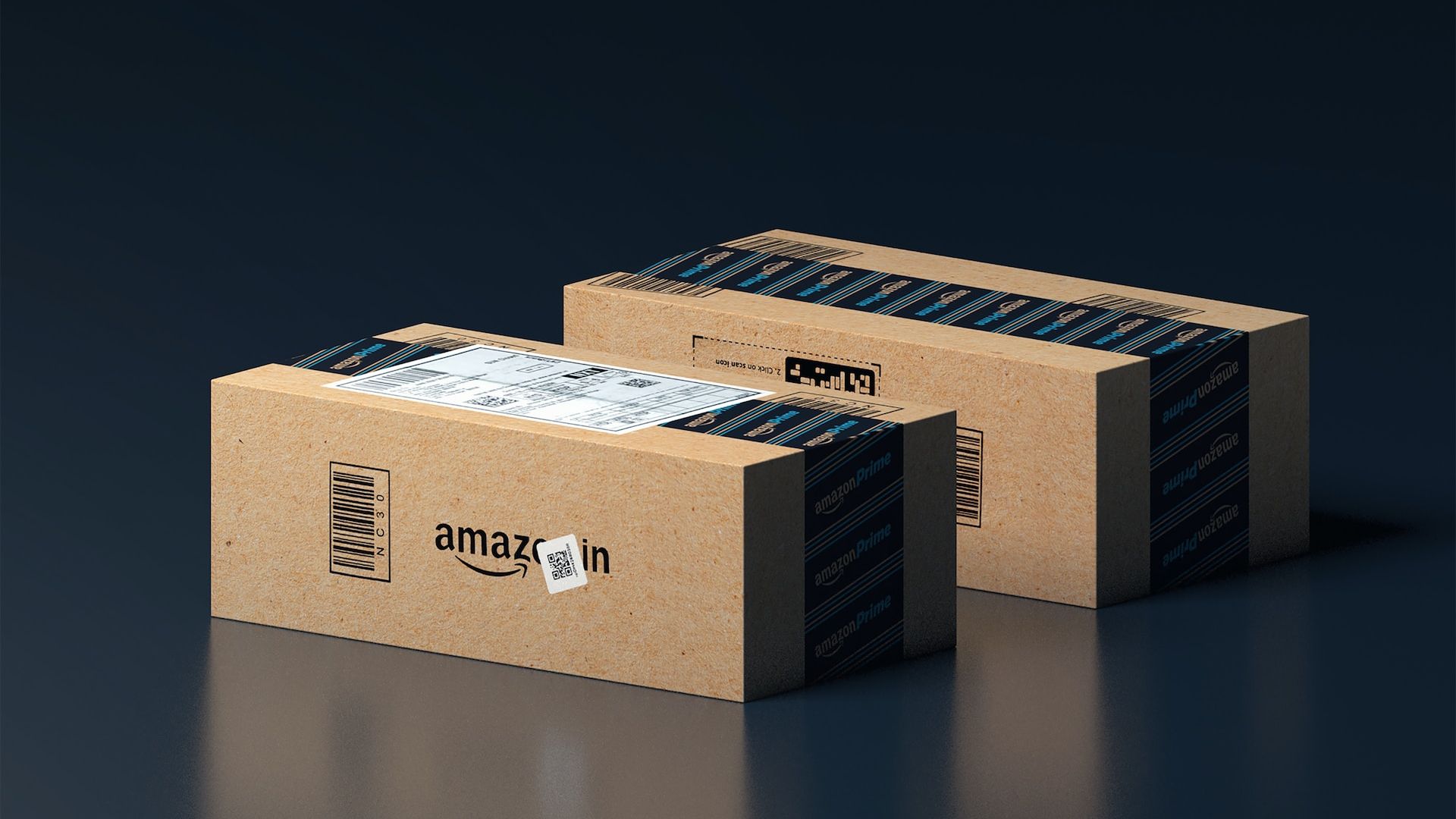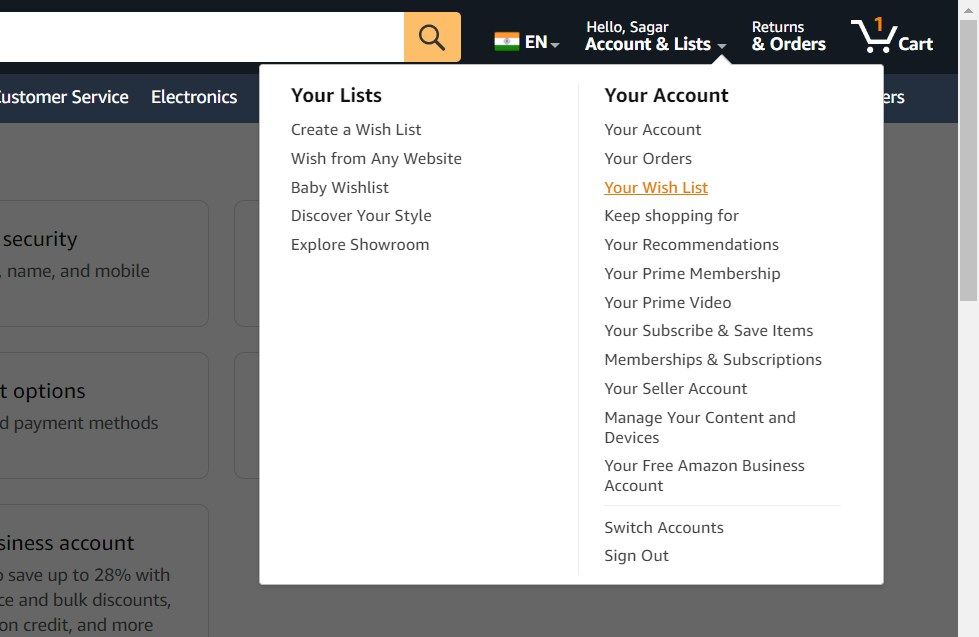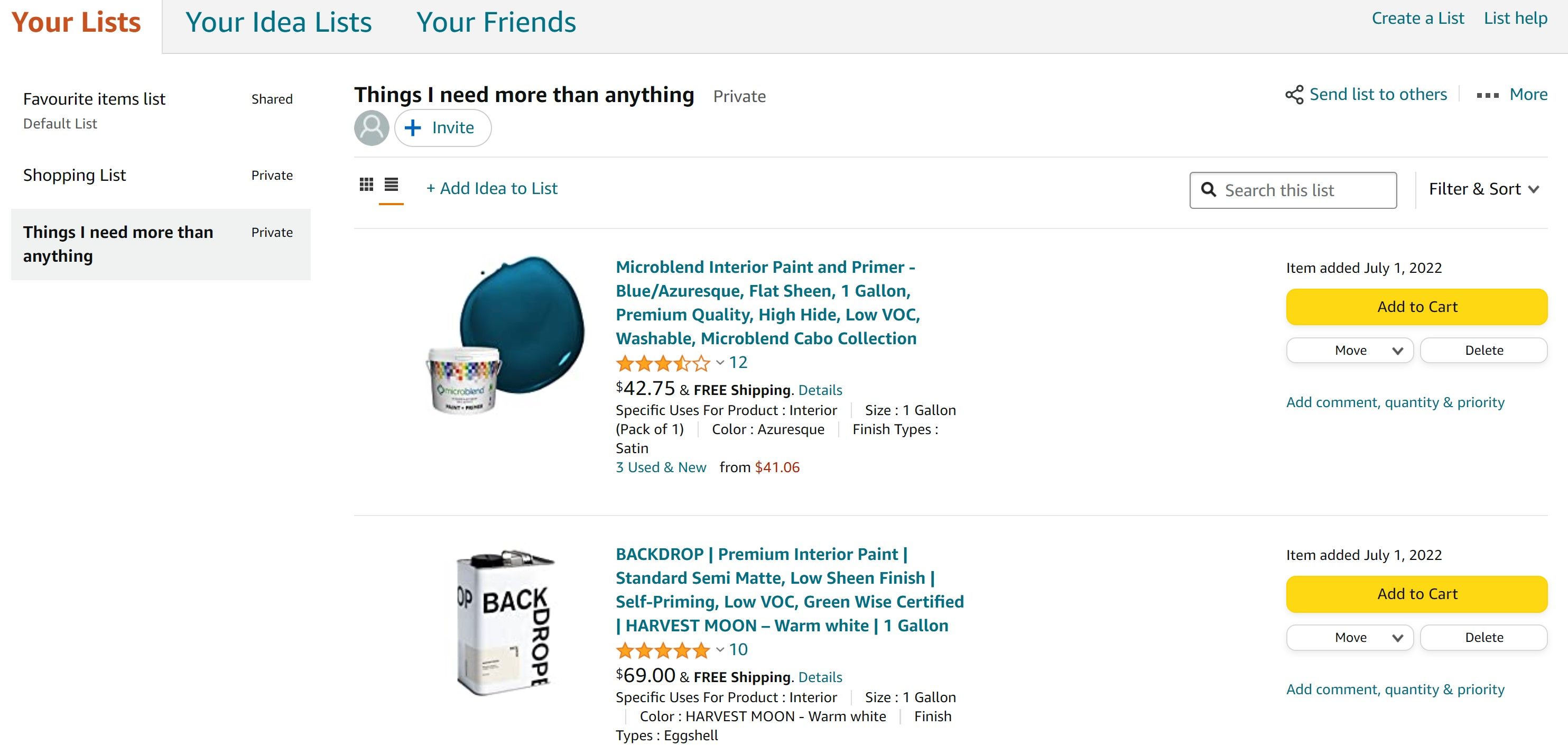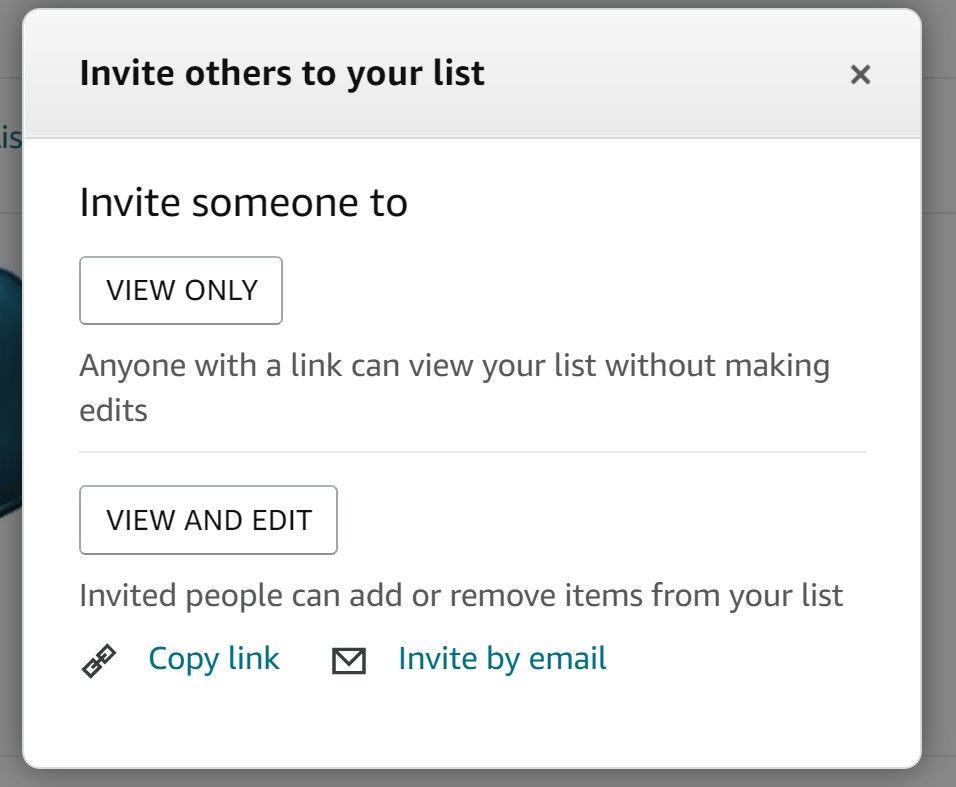If you have great taste in fashion, you're bound to get bombarded with questions like "Where did you get that from?" and "What's the link to the product you purchased?" Instead of sharing individual links to products with others, create an Amazon wish list. After you create an Amazon wish list, share it with friends and family from the mobile app and the desktop website.
Sharing a wish list lets you collaborate with others for presents or organize a gift registry. You can also configure the wish list to allow others to add or edit it per their requirements. This guide shows you how to share your Amazon wish list on any platform. You don't need an Amazon Prime account, but a subscription has some perks you can use with your wish list to get better deals.
Use your Alexa-compatible smart speaker to add items to your wish list via voice command.
How to share your Amazon wish list from your Android or iPhone
Sharing your Amazon wish list is identical for the Android and iOS apps. Sharing via the mobile app is better than desktop, as you can only share your list via text message, social media, and messaging apps from the mobile app.
You'll find the Amazon Shopping app for iPhone and iOS in the App Store if you're an Apple user. We use an Android phone in this guide, but the steps are essentially the same on your iPhone or iPad.
- Open the Amazon Shopping app. If this is your first time using the app, you'll see an option to sign in to your Amazon account or create a new account.
- Tap the Profile button at the bottom of your screen.
- Tap Your Lists to access the list page.
- Select one of your lists.
- Tap the Invite button in the upper-left corner of your screen.
- Select one of the viewing options. View Only prevents anyone from making edits to your list. View and Edit allows people to add or remove items, but they can't change the list name or settings or set themselves as the list owner. No matter which viewing option you choose, people who view your list can't see your name or shipping address.
- Select one of the preselected options to share your list, or tap More to share through an app.
How to share your Amazon wish list on your Mac or PC
Sharing an Amazon wish list from a Mac or PC has fewer options than mobile, but it is still viable for many situations.
- Open the Amazon website.
-
Click the Account & Lists drop-down menu in the upper-right corner of your screen and select Your Lists to access the list page.
- Select the list you want to share.
- Click the Invite button in the upper-left corner of your list. You can also click Send list to others in the upper-right corner of your list.
-
As an alternative, tap More (the three vertical dots in the upper-right corner), tap Manage List, and add a recipient, privacy settings, and other details. Tap Save Changes to close the pop-up window when you're finished.
- Select one of the viewing options:
- View Only prevents anyone from making edits to your list.
- View and Edit allows people to add or remove items, but they can't change the list's settings or set themselves as the list owner.
-
Click Copy link to create a wish list link or select Invite by email.
Share your Amazon Wish List to ensure everyone knows what you want
Amazon wish lists have numerous uses, from Christmas lists to shopping plans. They're also a great way to keep track of deals. While you can share your wish list, you can also share your Amazon Prime account to give friends and family members access to Prime's exclusive benefits.