Using a safe and secure Wi-Fi password is important for your safety. You don't want a hacker or a passerby to log in to your home's Wi-Fi network and use it for conducting illegal activities online. But then, a complex password becomes a problem when you invite friends or family members over to watch a match or for a get-together. Someone asks for the Wi-Fi credentials, and you stare blankly at them, trying to recall the password. Well, you don't have to try that hard. The best Android phones make Wi-Fi password sharing a breeze.
There are two ways to share Wi-Fi networks with another Android device, and both are essentially the same up to the few final steps. The first method relies on generating a QR code that another device can scan. The second option relies on Nearby Share, Google's AirDrop alternative for Android.
How to share a Wi-Fi password using a QR code on Google Pixel
Before you can share your Wi-Fi password using a QR code, your phone must be connected to the Wi-Fi network whose password you want to share.
- Open the Settings menu.
- Navigate to Network and internet > Internet.
- Tap the cog icon next to the Wi-Fi network's name whose password you want to share.
- Select Share.
- Confirm your identity through biometric authentication or by entering your phone's unlock PIN or password.
-
A QR code displays, which another device can scan to join the Wi-Fi network automatically. The password is also shown below the QR code, in case you can't recall it.
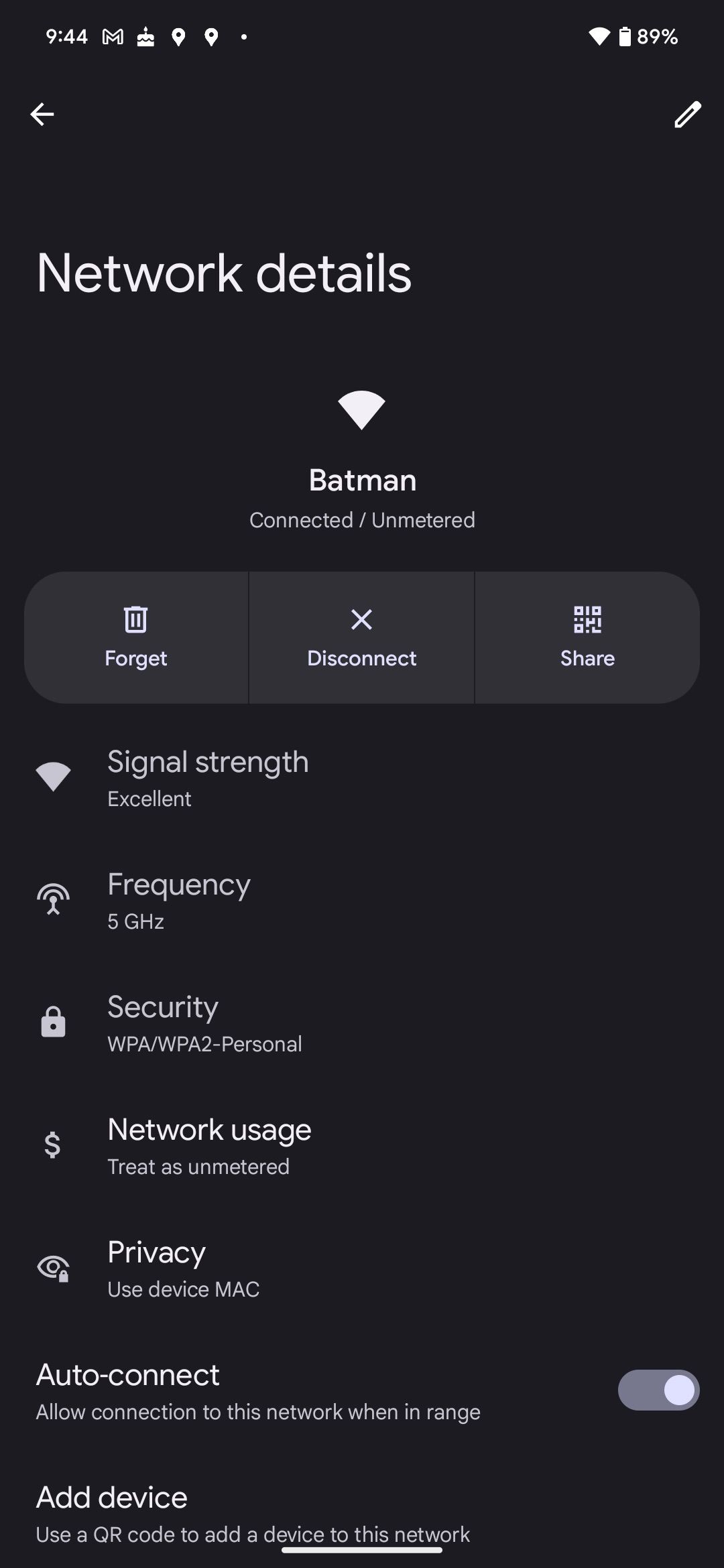
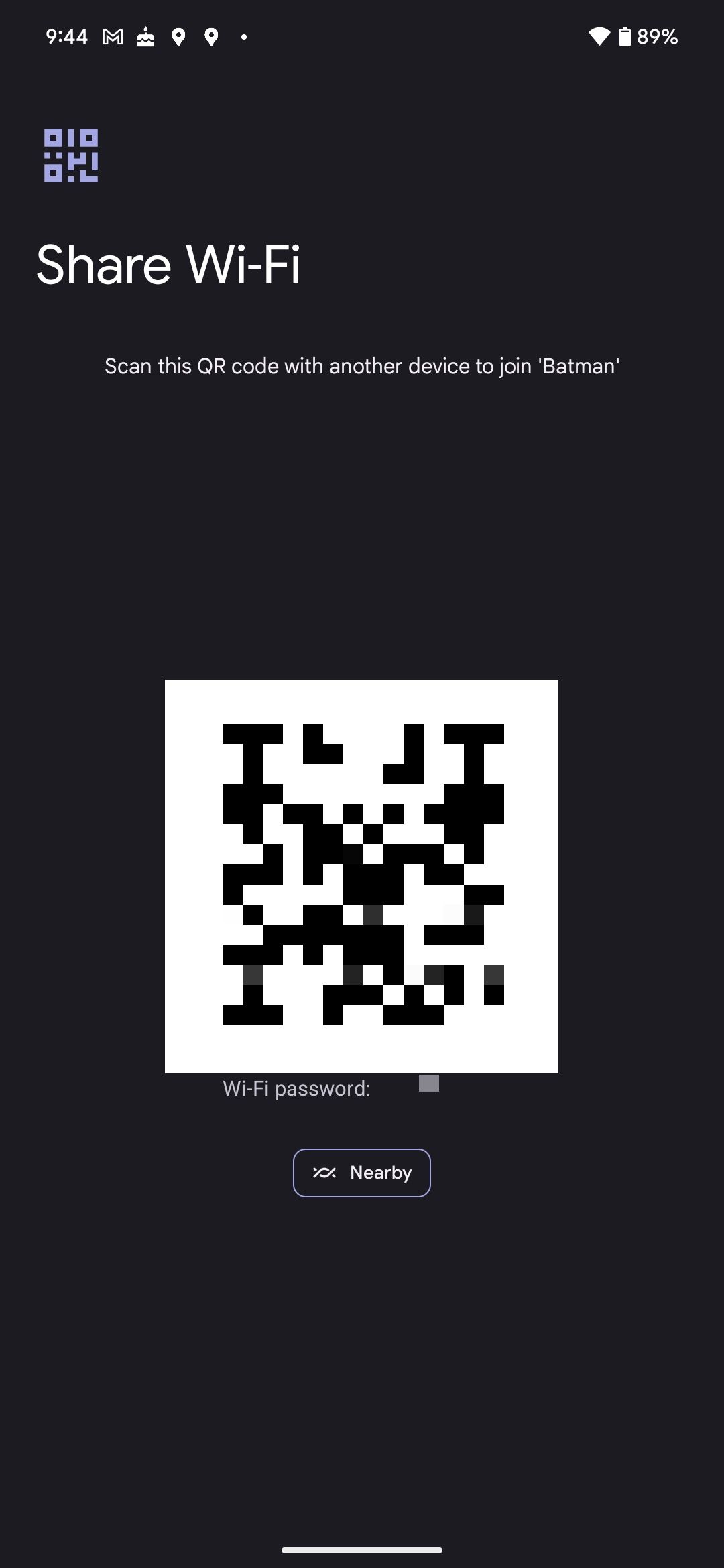
You can also use the above steps to share a Wi-Fi password from your Android phone to an iPhone.
How to share a Wi-Fi password using a QR code on Samsung phones
Sharing the Wi-Fi password from a Samsung phone via a QR code is largely the same as a Google Pixel phone.
- Open Settings on your Galaxy phone.
- Tap Connections.
- Select Wi-Fi.
- Tap the cog icon next to the connected Wi-Fi network's name.
- Select the QR code option displayed at the bottom of the screen.
-
The QR code is then displayed. Scan the code from another device to connect it to the same Wi-Fi network.
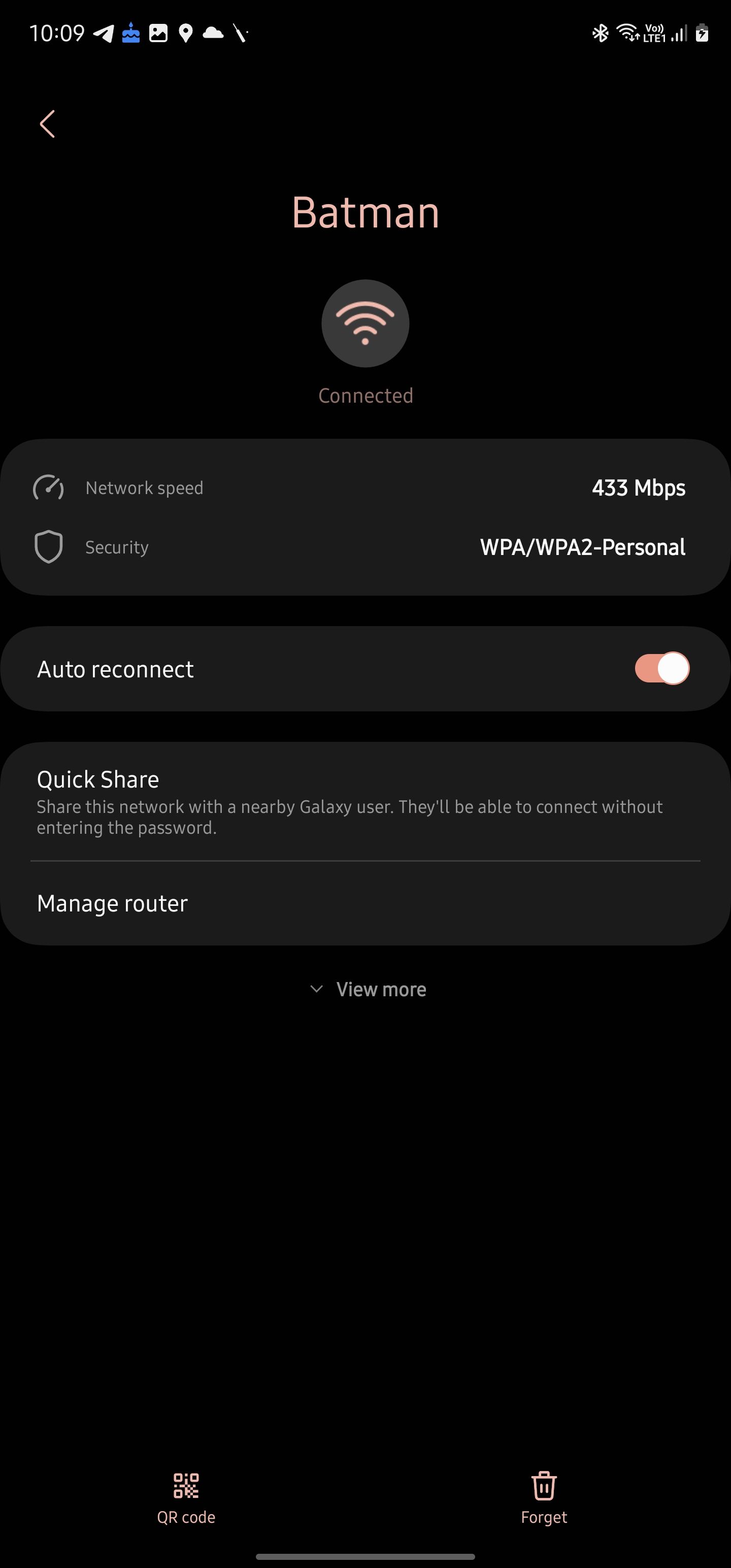
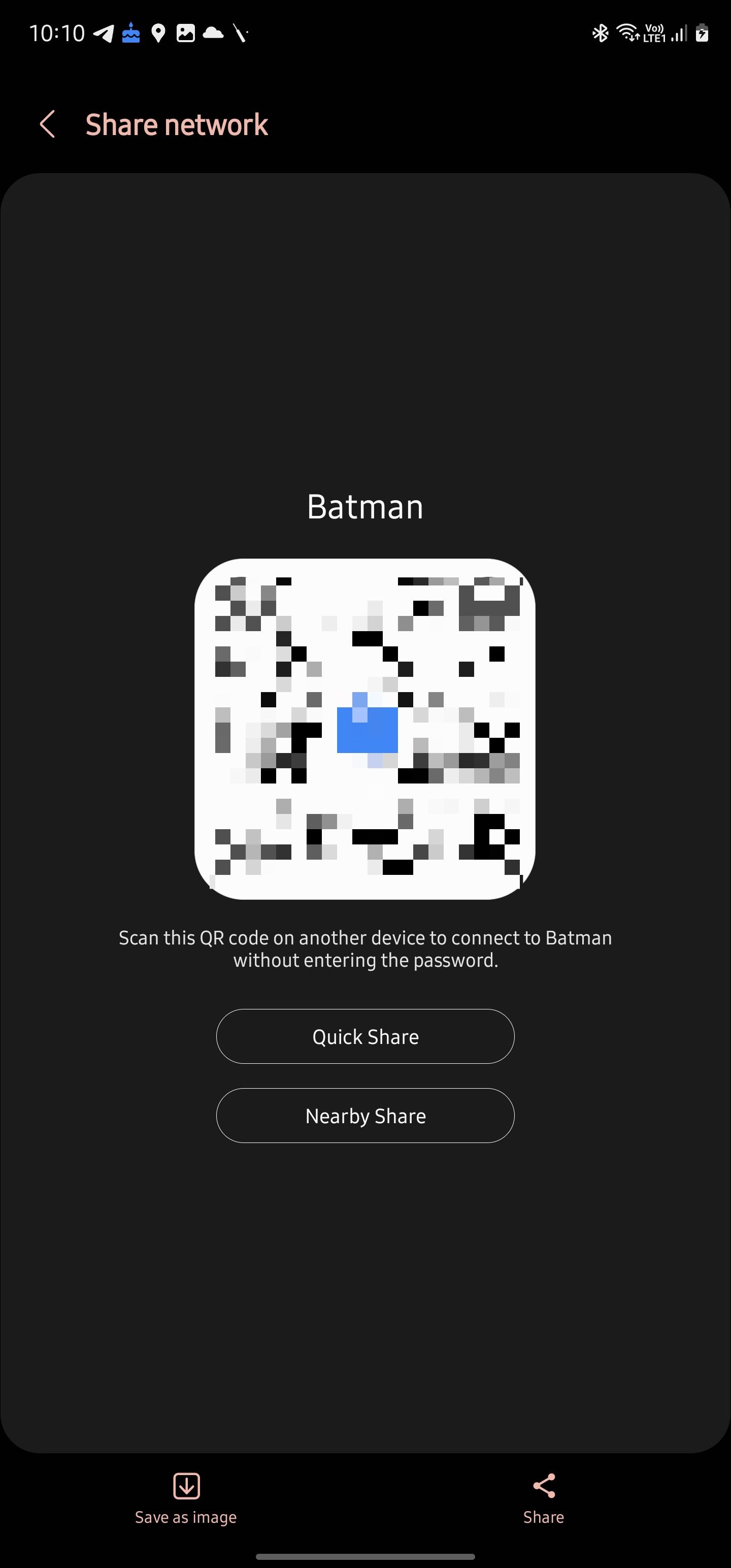
You also have the option to save the QR code as an image or share it with other apps like WhatsApp, Gmail, and Telegram. This allows you to share the QR code with your friends or family ahead of time.
Unlike Pixel phones, Samsung Galaxy devices do not show the Wi-Fi password below the generated QR code.
How to share a Wi-Fi password with another Android device using Nearby Share
Nearby Share, Google's AirDrop-like alternative for Android phones, allows you to share Wi-Fi passwords with nearby devices. The feature is only available on Android 12 and Android 13, though the password can be shared with any tablet or phone running Android 10 or newer.
One of the benefits of sharing a Wi-Fi password using Nearby Share is that the other device doesn't have to scan a QR code to connect to the network.
- Depending on your device, follow the steps mentioned above to reach the Wi-Fi password share screen.
- Tap the Nearby share option below the generated QR code. You're prompted to enable Nearby Sharing on your phone if you haven't done so.
-
The other Android device appears in the list, provided Nearby Share is enabled and the correct visibility option is set.
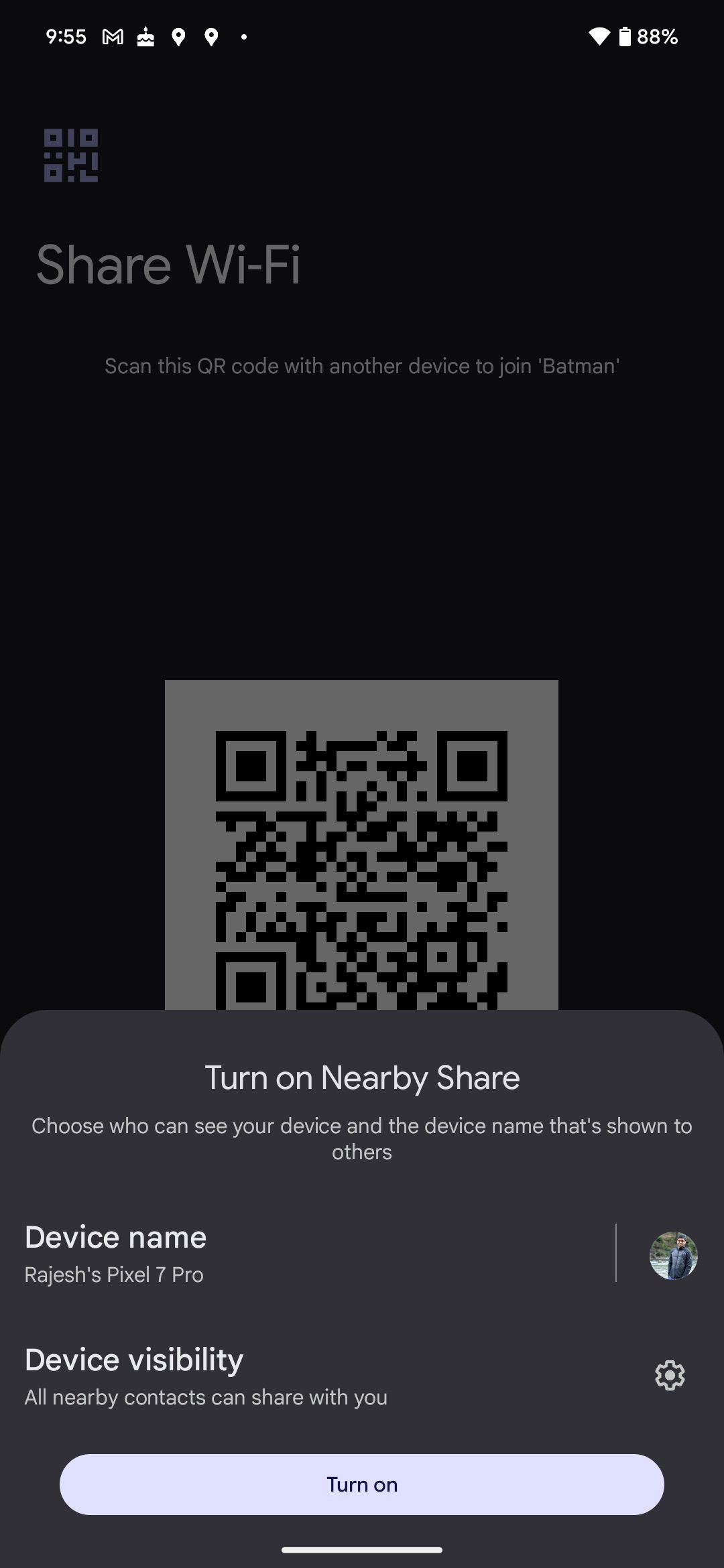
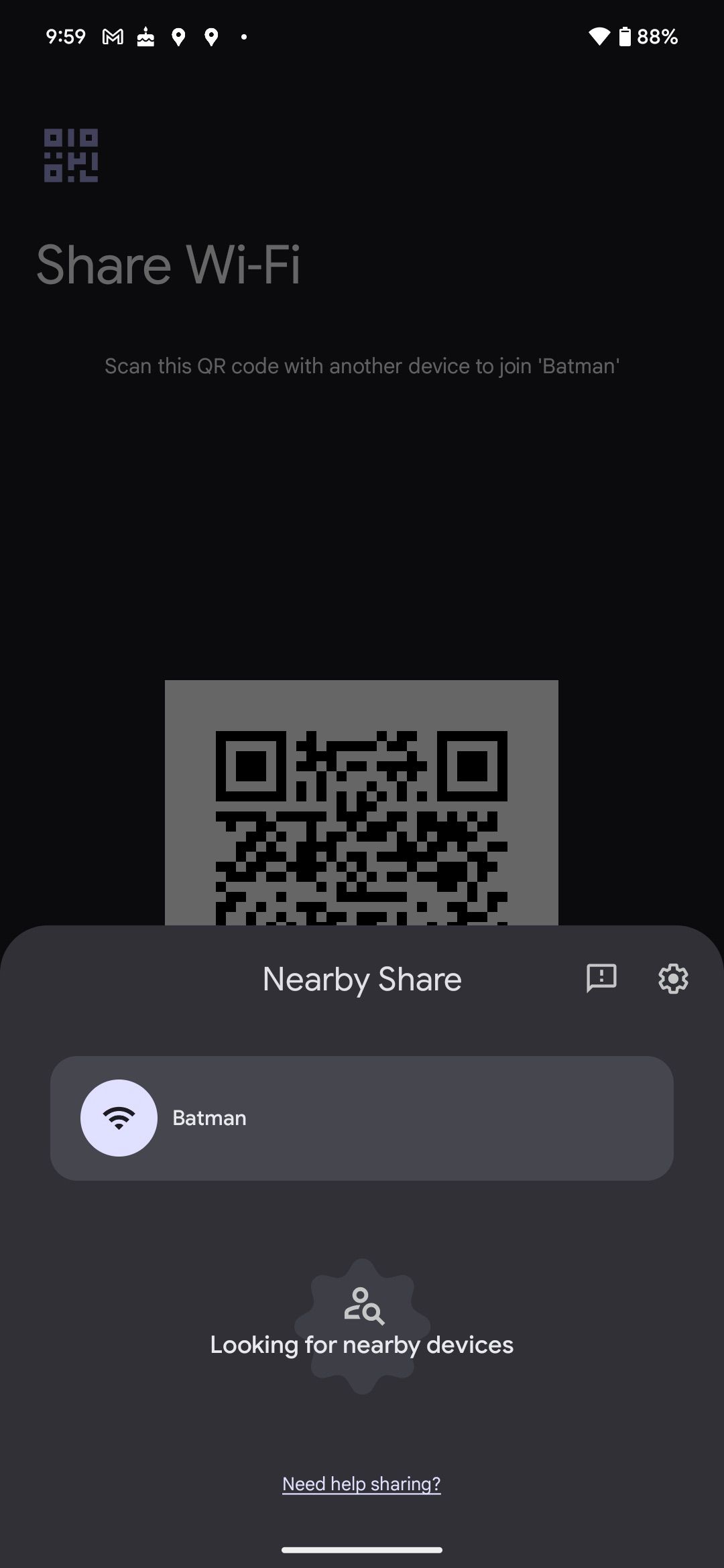
- Tap its name to share the Wi-Fi password. The other device automatically connects to the Wi-Fi network once the password is shared.
- Tap Accept in the dialog box that appears on the phone you want to connect to the network. The device automatically connects to your Wi-Fi network.
If the other Android phone doesn't appear in Nearby Share, go to Settings > Google > Devices and Sharing > Nearby Share.
Wi-Fi sharing is a breeze on Android
Sharing Wi-Fi password between Android devices is a lot easier thanks to the ability to generate a QR code. The best part is that this method also works with iPhones. Sharing is also possible via Nearby Share, which can be a more convenient option when sharing with multiple devices.
If you use an iPhone, here's how to share a Wi-Fi password from iPhone to Android. You can also turn your Android phone into a Wi-Fi hotspot and share your mobile data with others.

