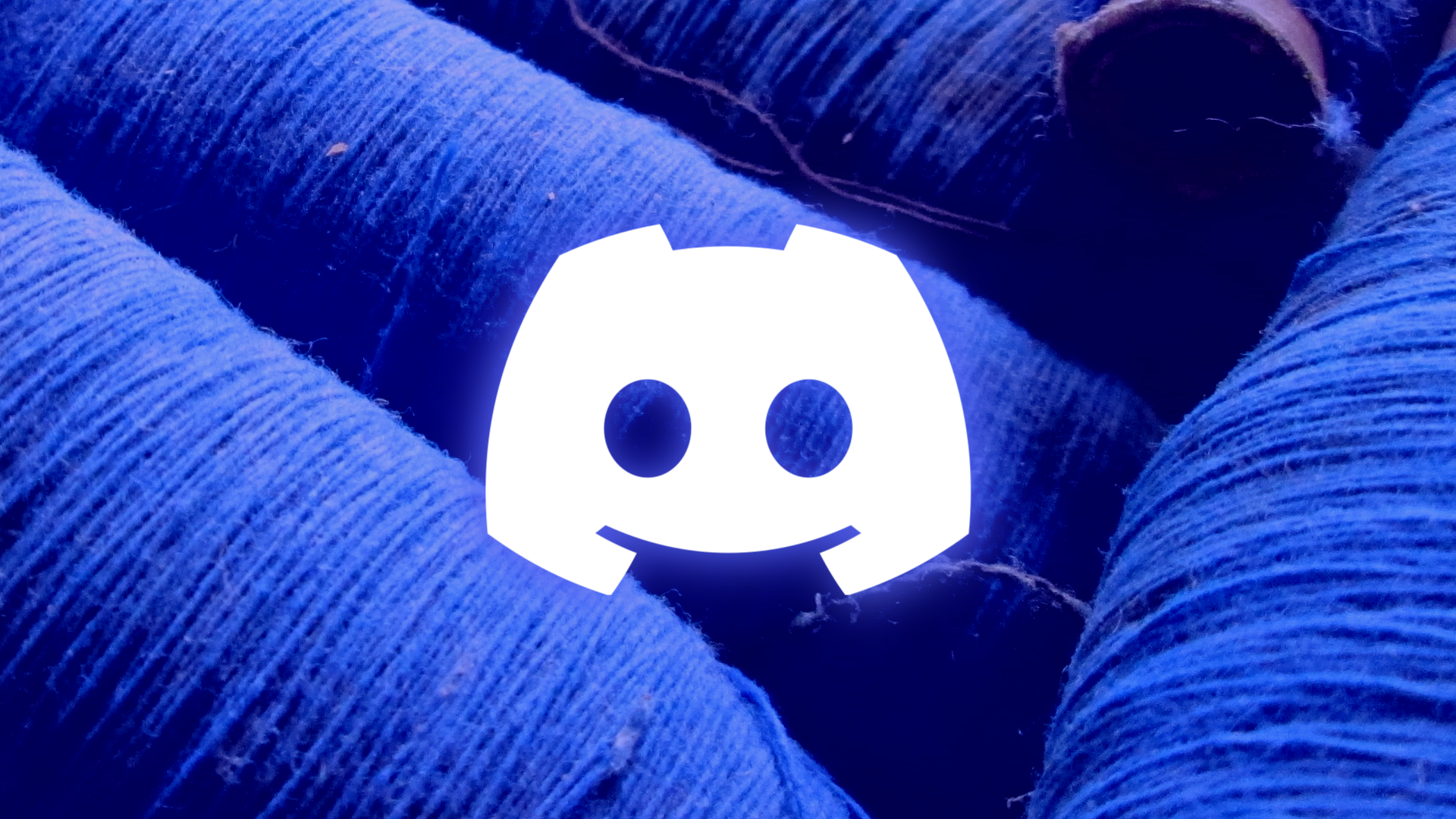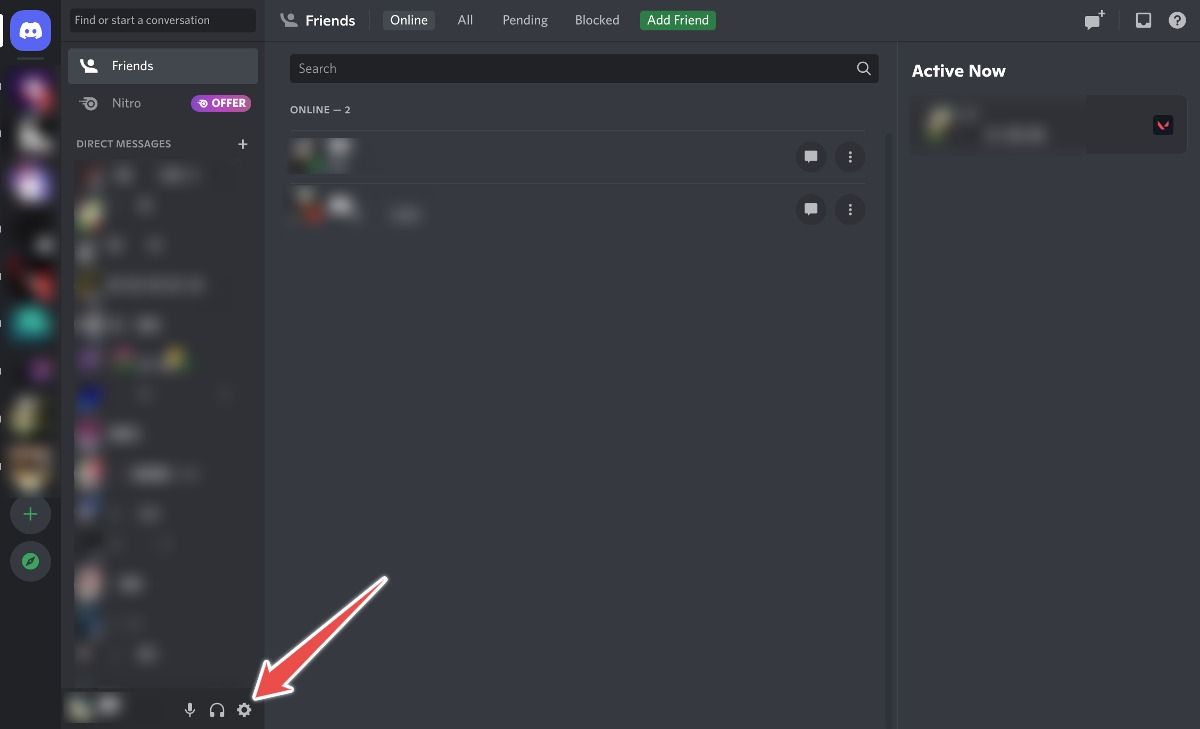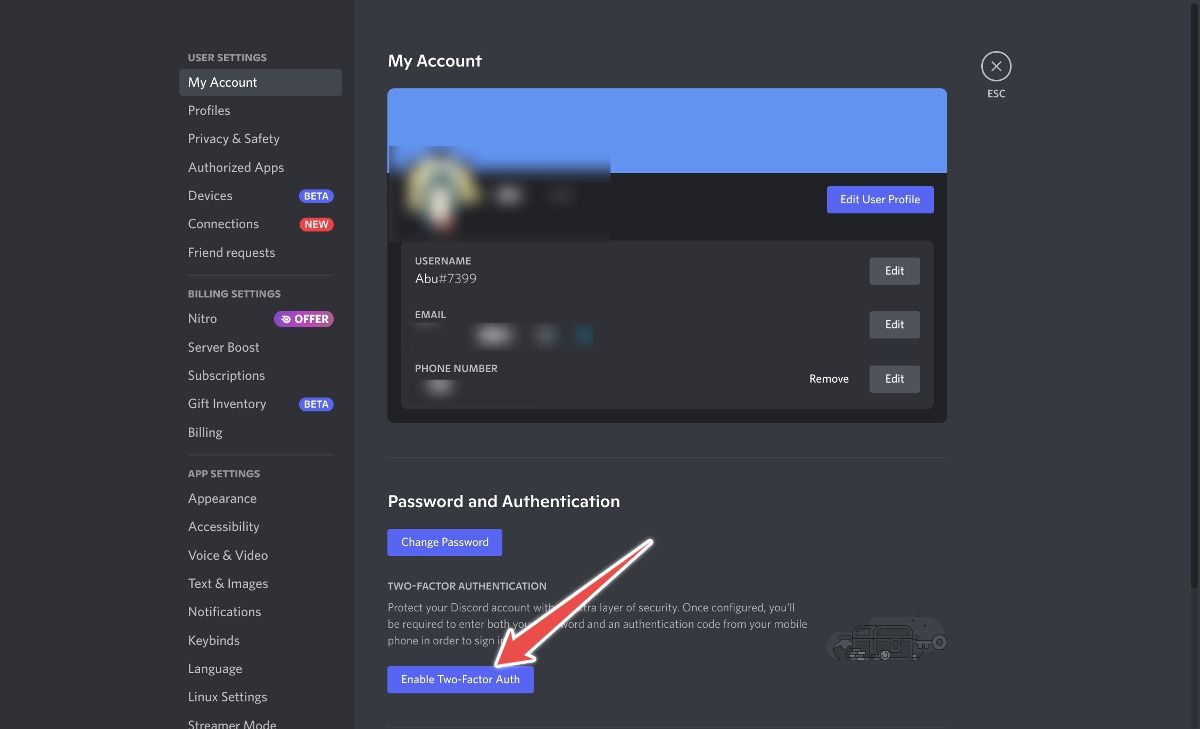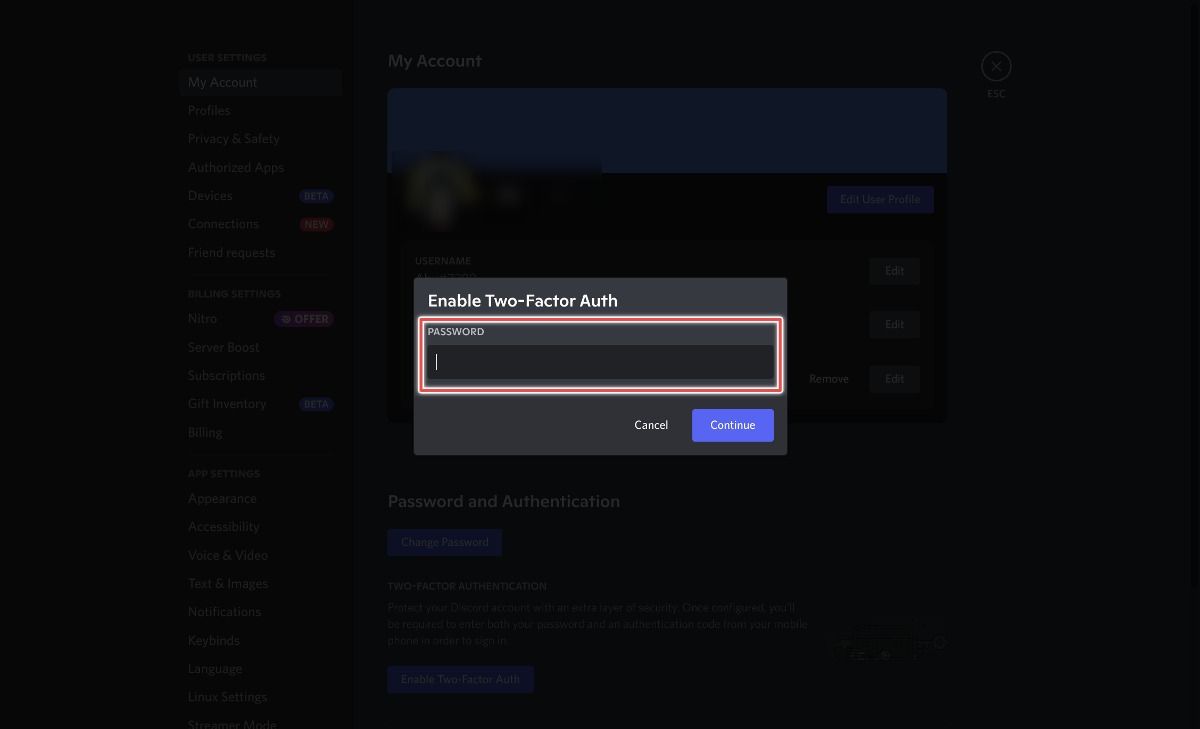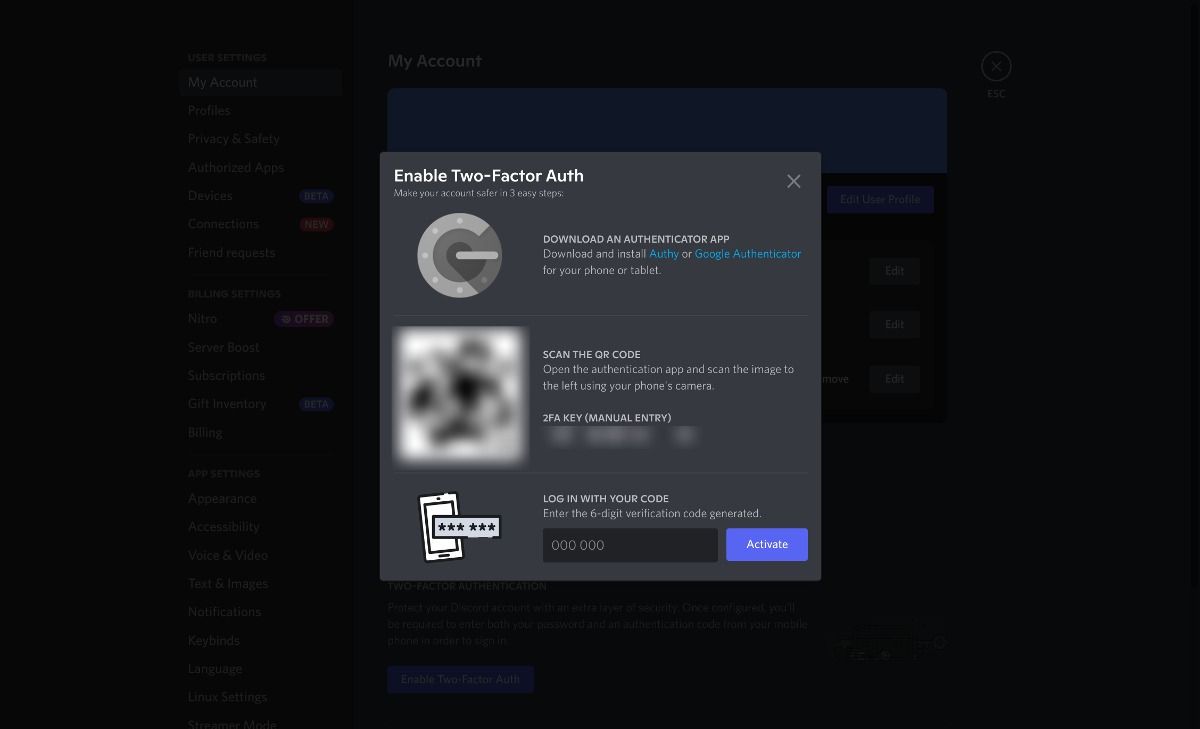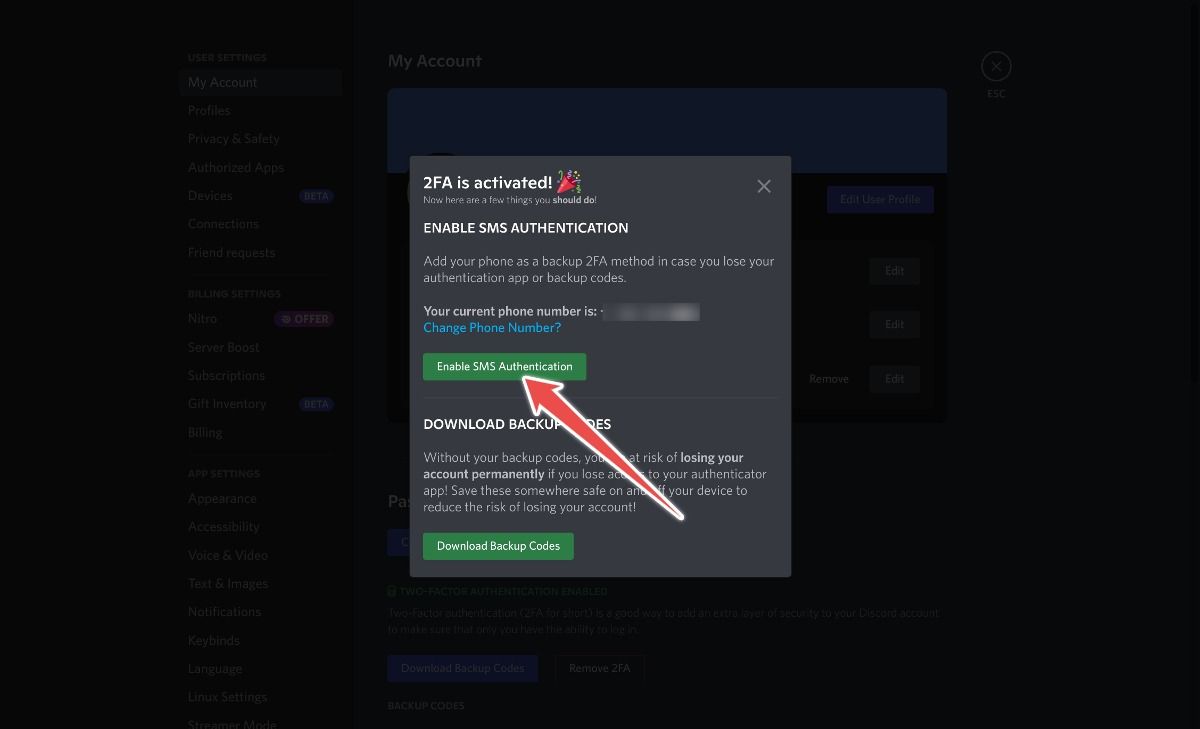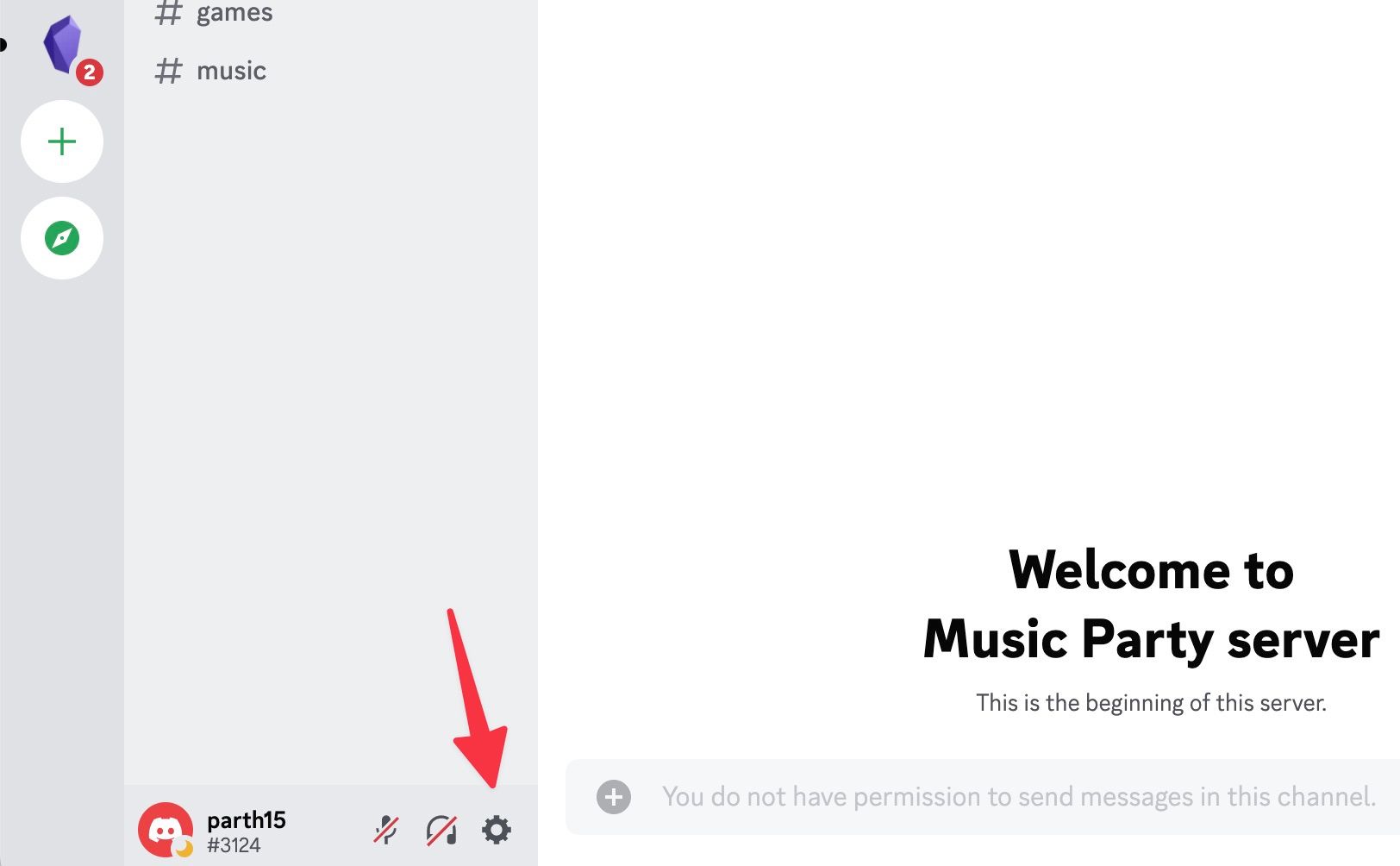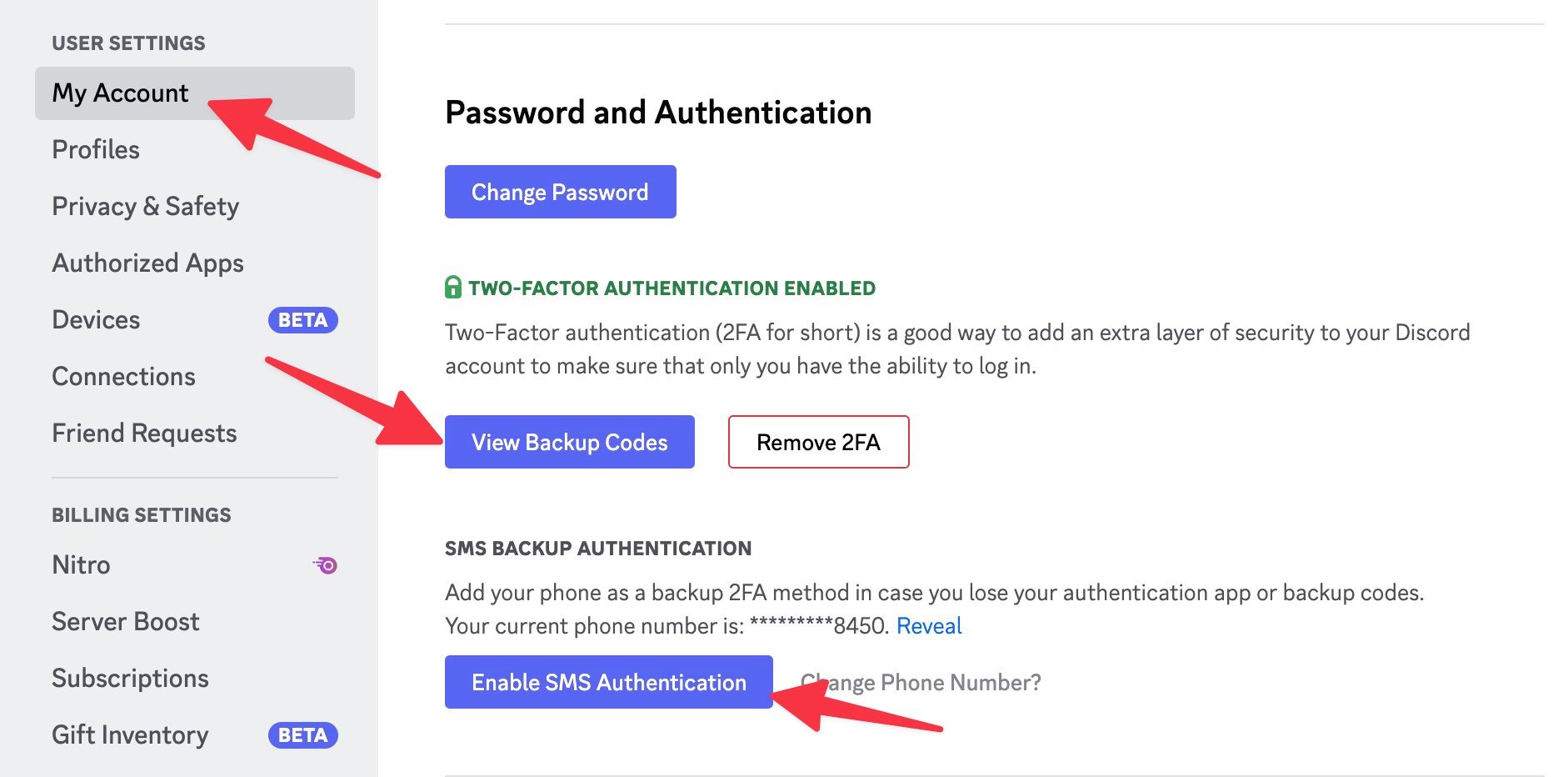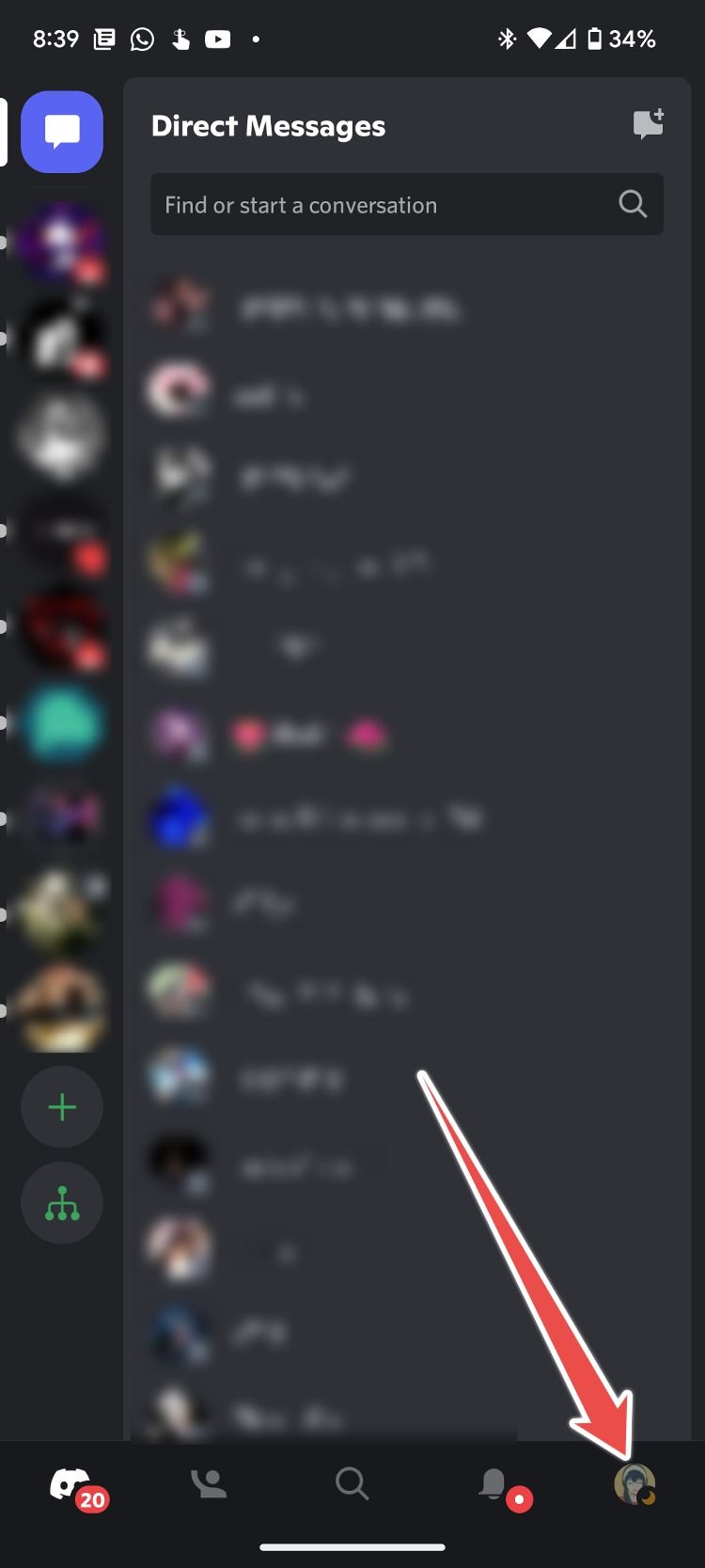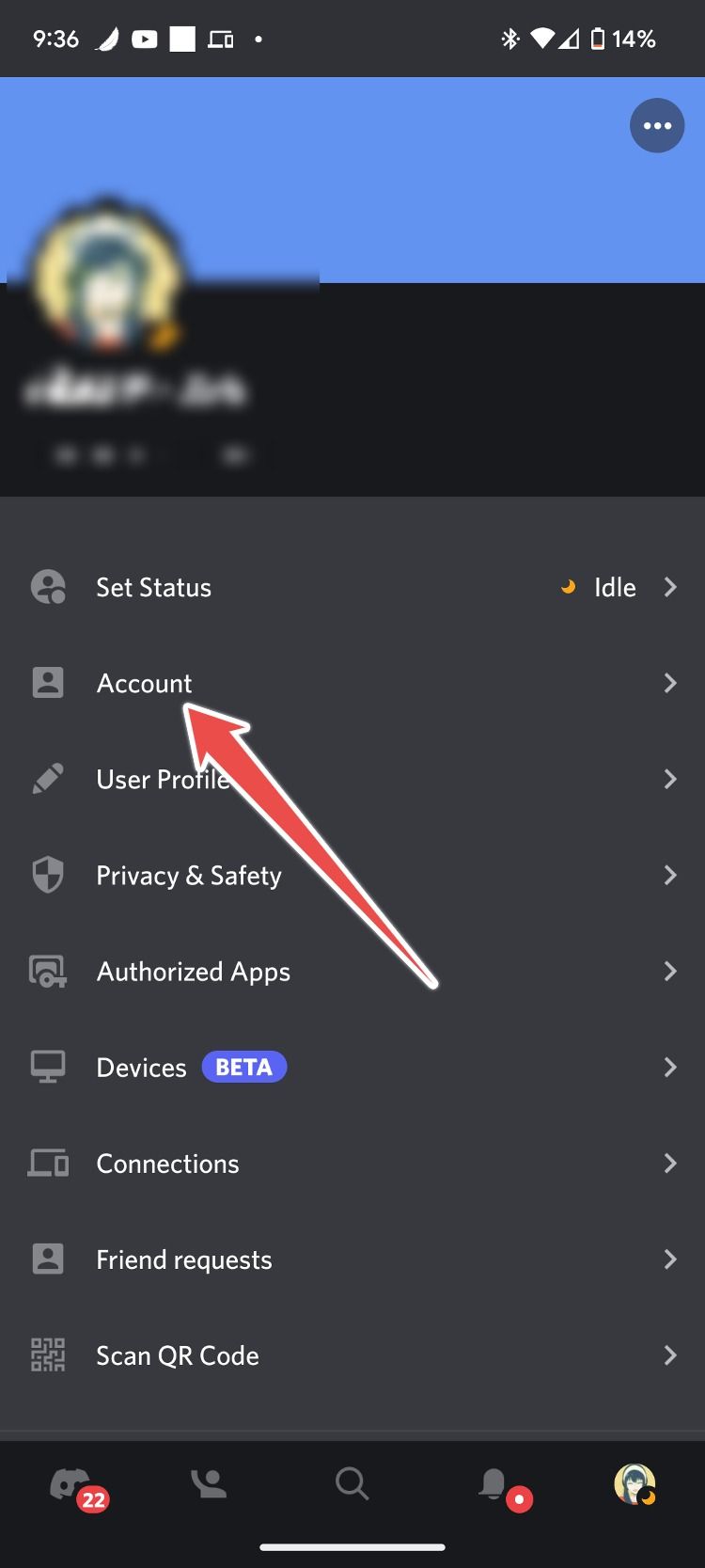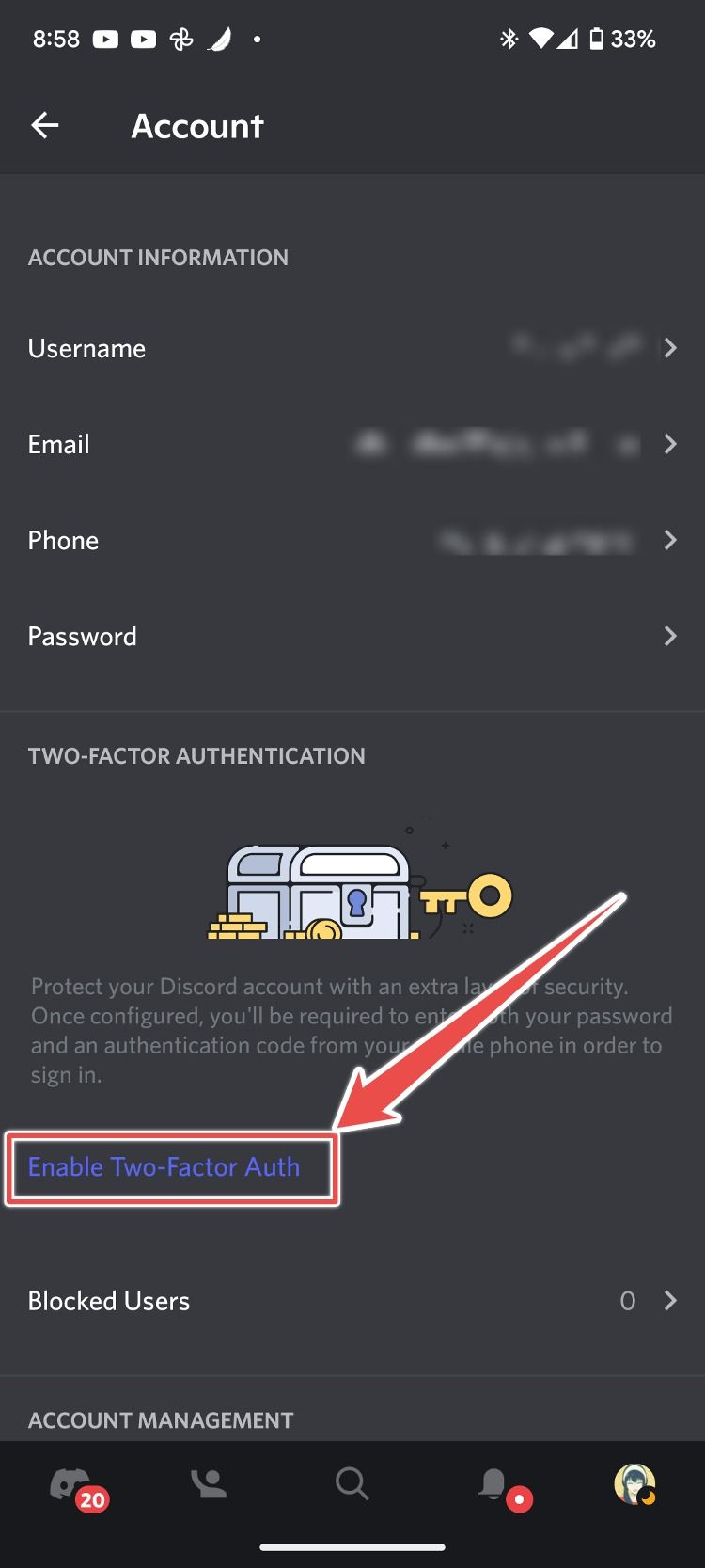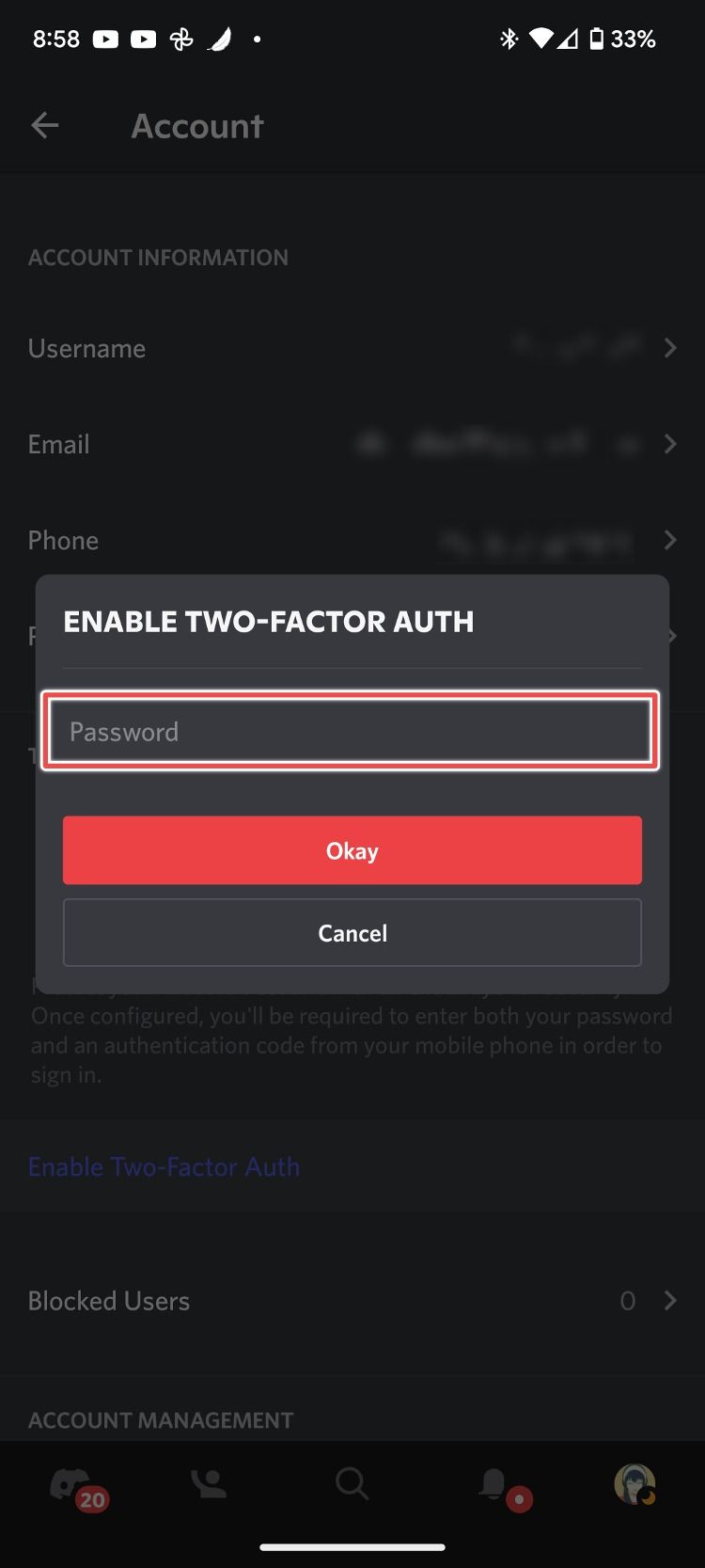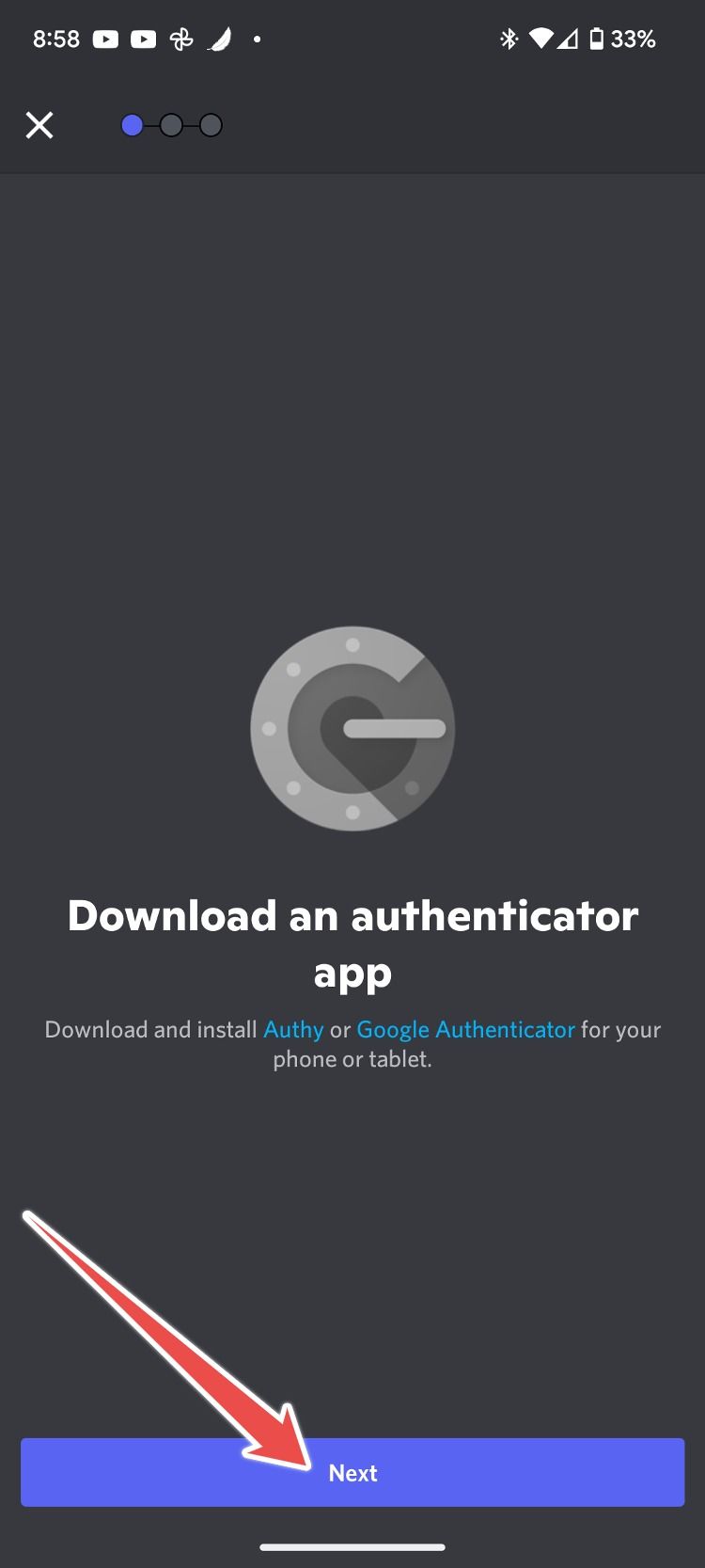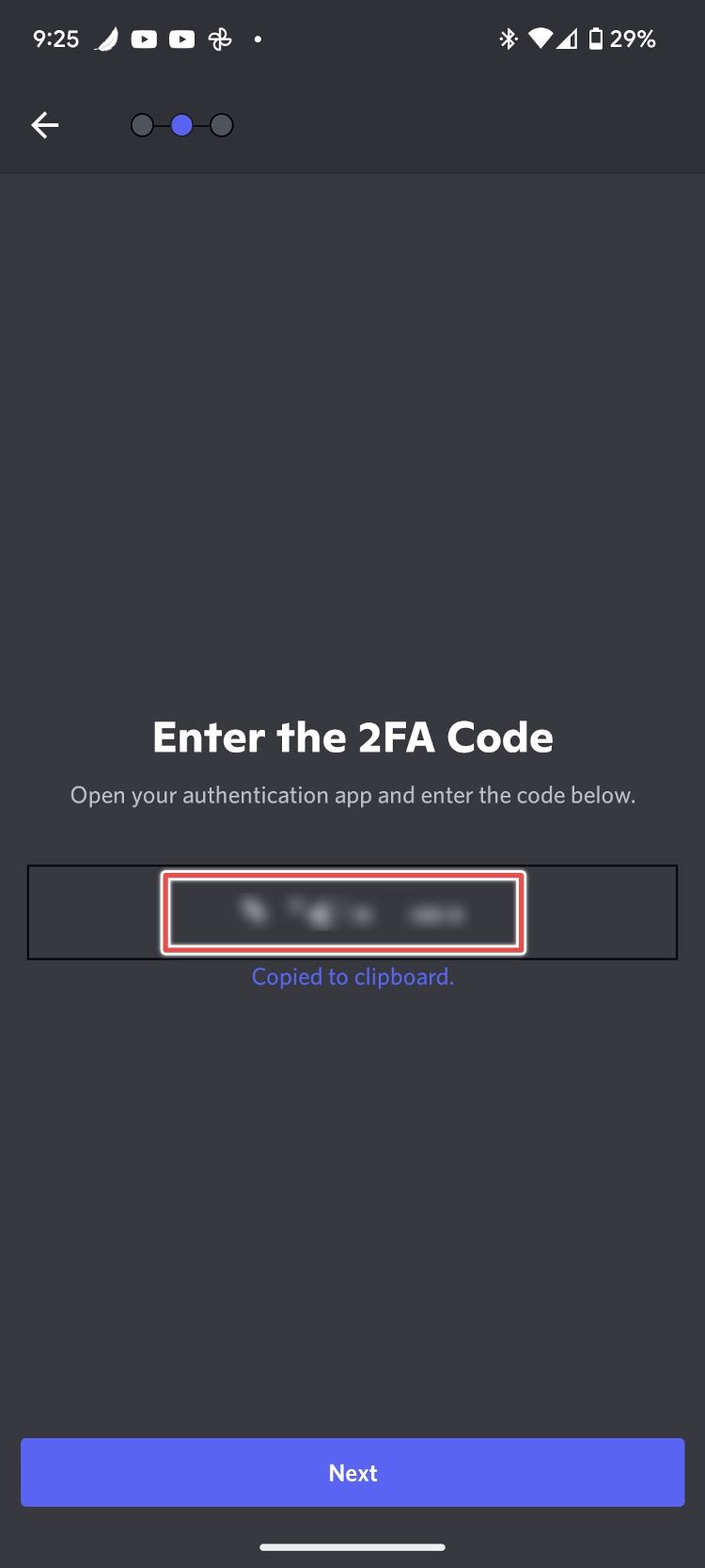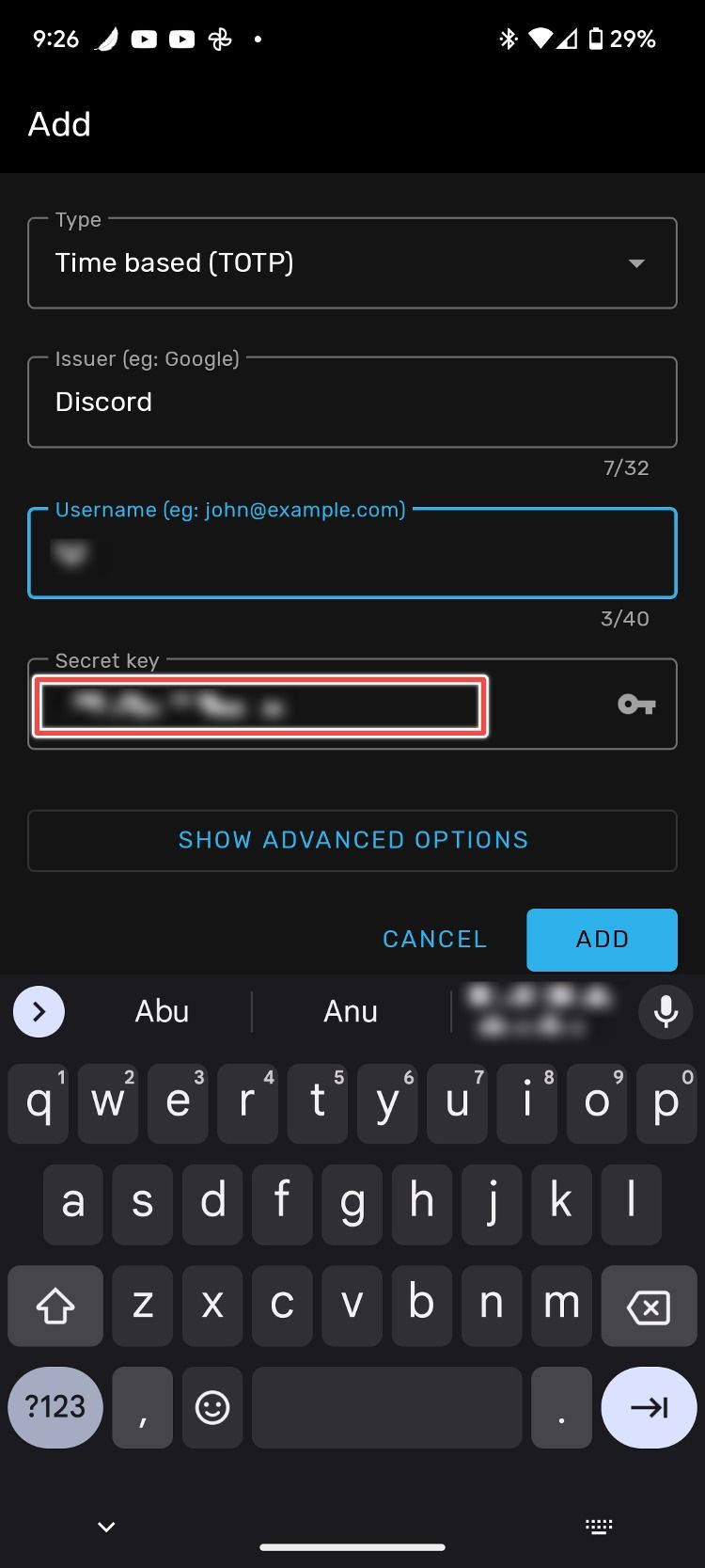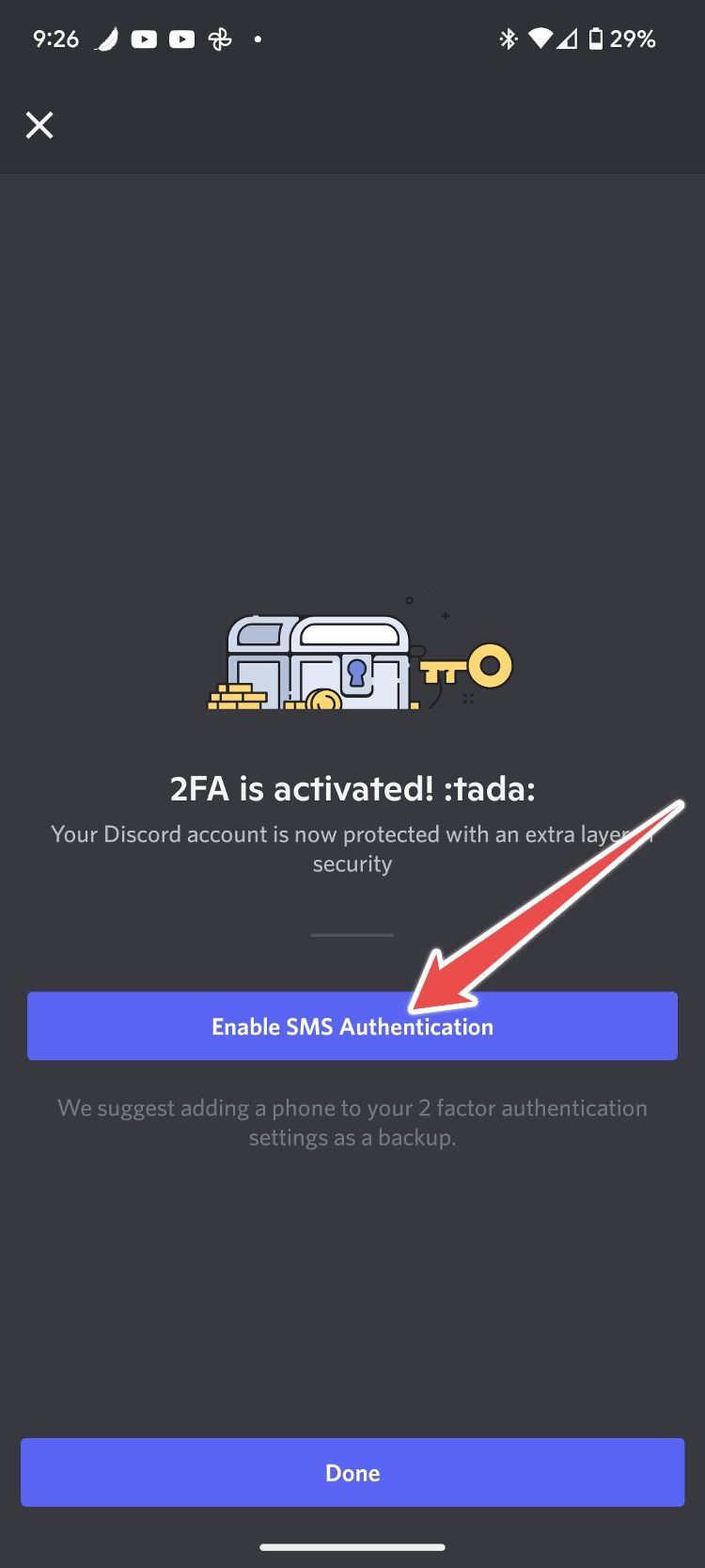Social media's growth over the past few years has been transcendent. However, with more people coming online each year, account hijacking has become rampant. It's critical to secure your account by adding an extra layer of security, and the best way to do this is by using two-factor authentication (2FA). Almost all social apps, like Twitter, Facebook, WhatsApp, and Discord, have 2FA support.
2FA adds an extra layer of security to your social media account by asking you to enter a tokenized six-digit code via an authenticator app or text message on your Android phone, iPhone, or PC. Discord supports both, but to authenticate via SMS, you'll need to set up 2FA via an authenticator app.
Let's look at how to activate two-factor authentication on Discord.
Discord: A quick primer
Discord is a social platform that allows members to chat and share files. It supports private chats, file sharing, as well as video and voice calls among individuals and groups. The platform runs on Android, iOS, iPadOS, Linus, MacOS, and Windows. You can also use Discord from a web browser. If you're new to the platform, check out our in-depth Discord guide to become better acquainted with it.
Secure your Discord account with 2FA
Before jumping into the process, you'll need an authenticator app. The good news is there are plenty of 2FA authenticator apps you can try. If you own a top Android smartwatch such as Samsung Galaxy Watch 4, use Authenticator Pro. It's the only authenticator app that's available on Wear OS. Although, almost all apps work seamlessly.
Enable 2FA on Discord desktop and web
- Open the Discord desktop app or go to discord.com/login and enter your credentials to log in.
-
Go to the second vertical tab, and then click the gear icon beside the Mute and Deafen options to open user settings.
-
In the My Account tab, scroll down and click Enable Two-Factor Auth.
-
Enter your Discord password and open the authenticator app on your phone.
-
Scan the QR code and enter the six-digit code to enable 2FA. Also, write down the key and store it in a secure space, as it'll come in handy if you lose access to your account.
-
Click Enable SMS Authentication to enable 2FA on Discord via SMS.
Once you set up 2FA on your Discord account, a pop-up dialog box asks you to enable SMS authentication and download backup codes. If you lose access to the authenticator app on your phone, Discord can use your phone number to verify your account. You should also download backup codes and keep a local copy somewhere safe.
Have as many 2FA login ways as possible. If one of the login methods gives up on you, you'll have other ways to log in.
View backup codes or set up SMS authentication later
If you were in a hurry and forgot to set up SMS authentication or write down backup codes, you can still do this in your Discord account settings.
- Open the Discord desktop app.
-
Select the Settings gear at the bottom to open My Account.
-
Go to the Password and Authentication menu to find options to enable SMS Authentication and check backup codes.
While we don't see any reasons to do so, you can remove 2FA from your Discord account from the same menu.
Enable 2FA on the Discord mobile app
Discord offers apps for iOS and Android. The ability to enable 2FA is available on mobile apps, too. The company uses the same interface for its Android and iOS apps. We used screenshots from the Discord Android app. You can follow the same on Discord for iPhone to turn on 2FA.
- Install Discord.
-
Tap your profile in the lower tab and go to Account.
-
Tap Enable Two-Factor Auth and enter your password.
-
On the Download an authenticator app page, tap Next.
- Copy the code, open the authenticator app on your phone, and paste it.
- On Discord, tap Next, enter the six-digit code, and then tap Done.
-
On the next page, tap Enable SMS Authentication.
Enabling 2FA on Discord logs you out of all active Discord sessions across all devices. If you want to log out of all devices simultaneously, enable 2FA to log out of all devices and disable it.
Password managers are great too!
Most people might agree that opening an app each time you log in could feel tedious, and that's where password managers come to the rescue. A password manager is used to manage your passwords and does it in a way that you never need to enter your passwords manually again. There are lots of great password managers to choose from, and they can be used to swiftly log in to your accounts once you start saving your passwords.