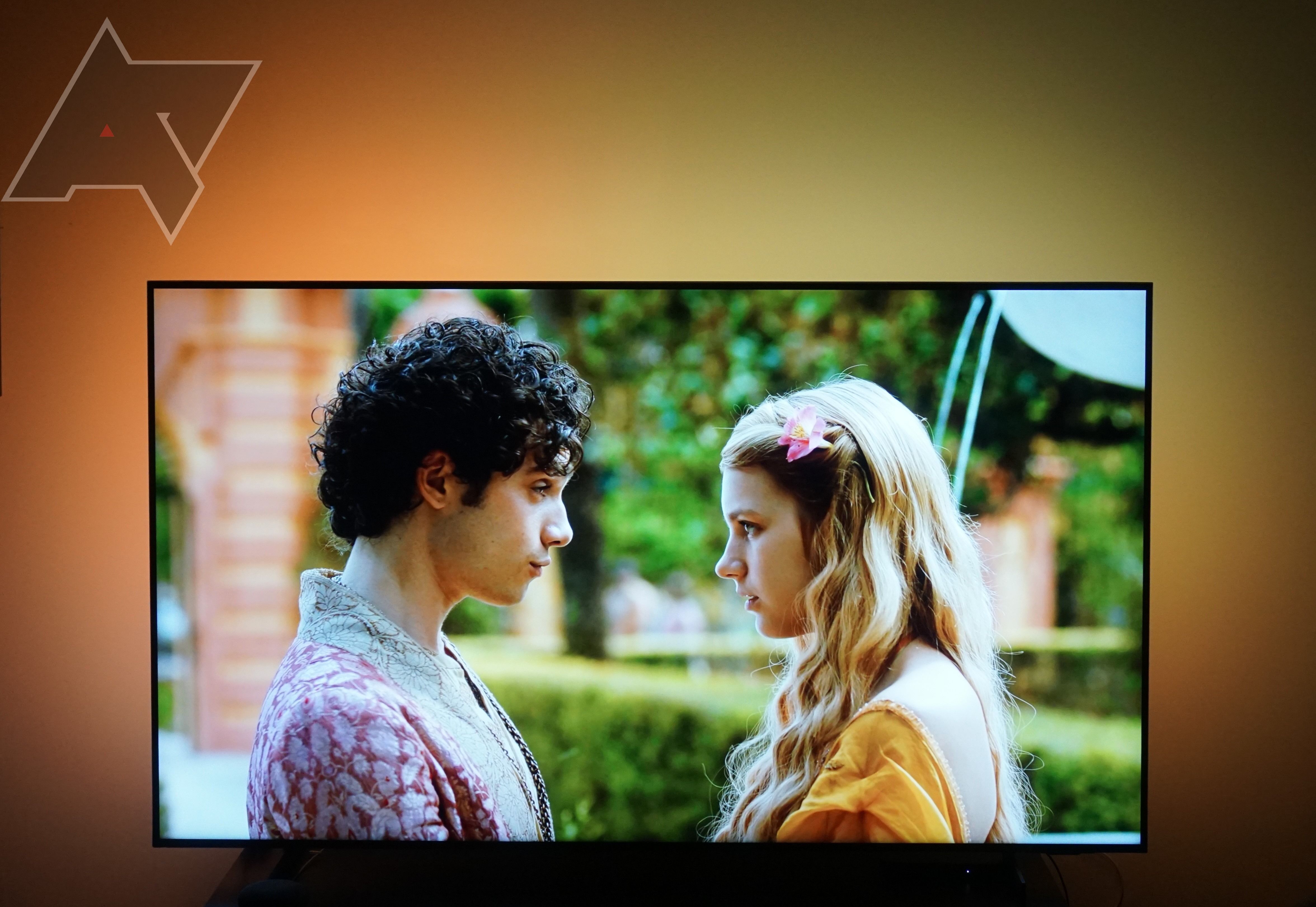So you've decided to take your entertainment system to the next level with smart lighting accompaniments. Immersive sound is one thing, but the Philips Hue Sync Box creates an immersive lighting experience when watching TV or playing games on your TV. It enables your smart lights to color-match what you're watching by setting up entertainment areas in the Philips Hue app. It works with everything from the standard Phillips Hue smart bulbs to a full-on gradient light bar, allowing you to customize your entertainment area in a way that will elicit some serious "oohs" and "aahs" from everyone you invite over.
Enabling this kind of innovative technology is not as easy as flipping a switch. While Philips Hue is notorious for its easy setup, getting the Philips Hue-Play HDMI Sync Box to provide your home with the immersive lighting experience you've been promised takes a few steps. We're here to walk you through the process, step-by-step, so you can watch your favorite movies and shows in their full multicolored glory.
What you need to set up a Philips Hue-Play HDMI Sync Box
The Philips Hue Sync Box doesn't do anything by itself. To enjoy this color-matching magic, you'll need more than this tiny black box to get it done. The Philips Hue ecosystem of compatible smart lights is incredibly vast, so you have your pick when setting up your entertainment area.
Here are a few things you'll need before you can set up your Philips Hue-Play HDMI Sync Box:
Smart lights. You'll need a few smart lights to get the full experience of the Philips Hue-Play HDMI Sync Box. The lights should be positioned in prominent locations near the TV so that you can tell the difference from scene to scene. Standard Philips Hue lights won't add much to your experience, but a gradient lightstrip will take your viewing to the next level.
Philips Hue Bridge. Like most Philips Hue products, the Sync Box needs the Hue Bridge to function correctly. If you have a few Philips Hue bulbs at home, the Hub should be nestled securely by your router. If you don't, you can get one in most Philips Hue Starter Kits or on its own.
HDMI-connected streaming device. The Philips Hue-Play HDMI Sync Box is equipped with four HDMI ports, which is how it matches your lights to what you're watching. Subsequently, you'll need an HDMI device, like a Google Chromecast, Amazon Fire Stick, or any gaming console like the PlayStation 5, to get it to work effectively for your entertainment system.
Entertainment Areas. In the standard Hue app, you'll need to create at least one Entertainment Area, which you'll later connect to in the Hue Sync app once you're finished with setup. This allows you to place and customize what kind of immersive lighting your various smart lights will utilize. It opens the door to a lot of customization, so be sure not to overlook this essential step before getting started.
How to set up a Philips Hue-Play HDMI Sync Box
While the setup for the Philips Hue Sync Box is a bit longer, don't be intimidated. The company takes ease of use seriously, providing instructions bordering on hand-holding to make sure you can get your lights ready and raring. Just follow the steps below, and you'll be on your way:
- Download the Hue Sync app (which is different from the standard Hue app).
-
Click the Get Started button at the bottom of the screen.
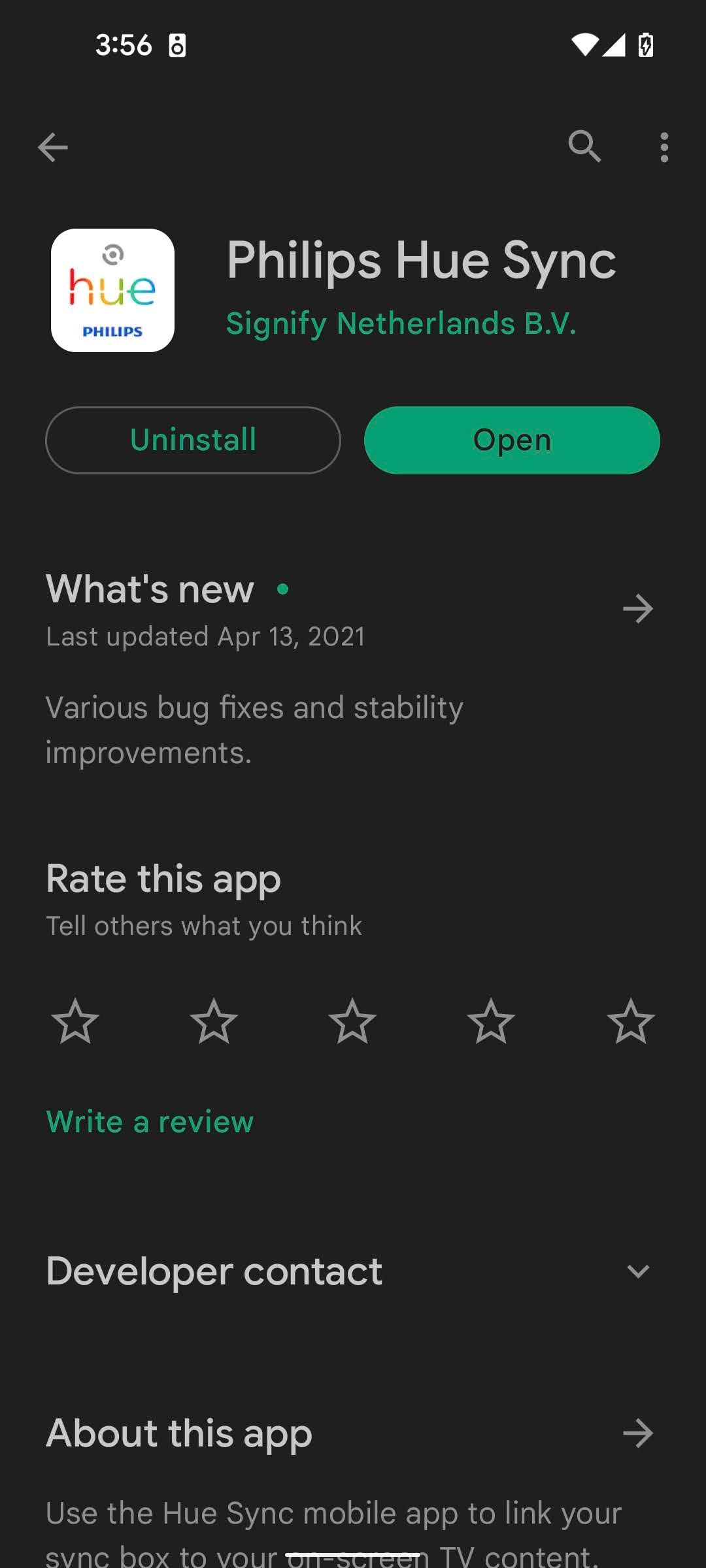
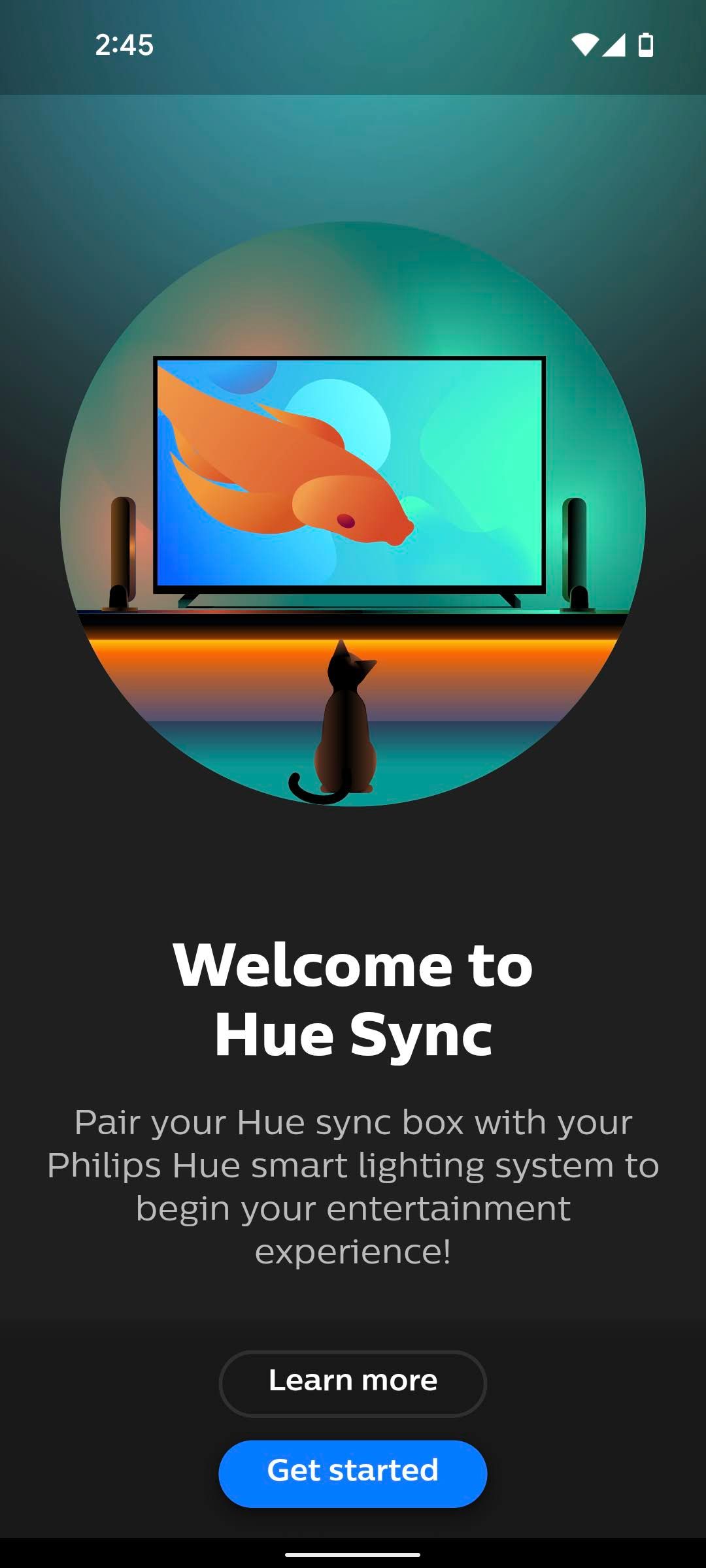
- Select Yes when asked, "Is your Hue Bridge set up?"
-
Make sure the blue light on the Philips Hue Sync Box is blinking.
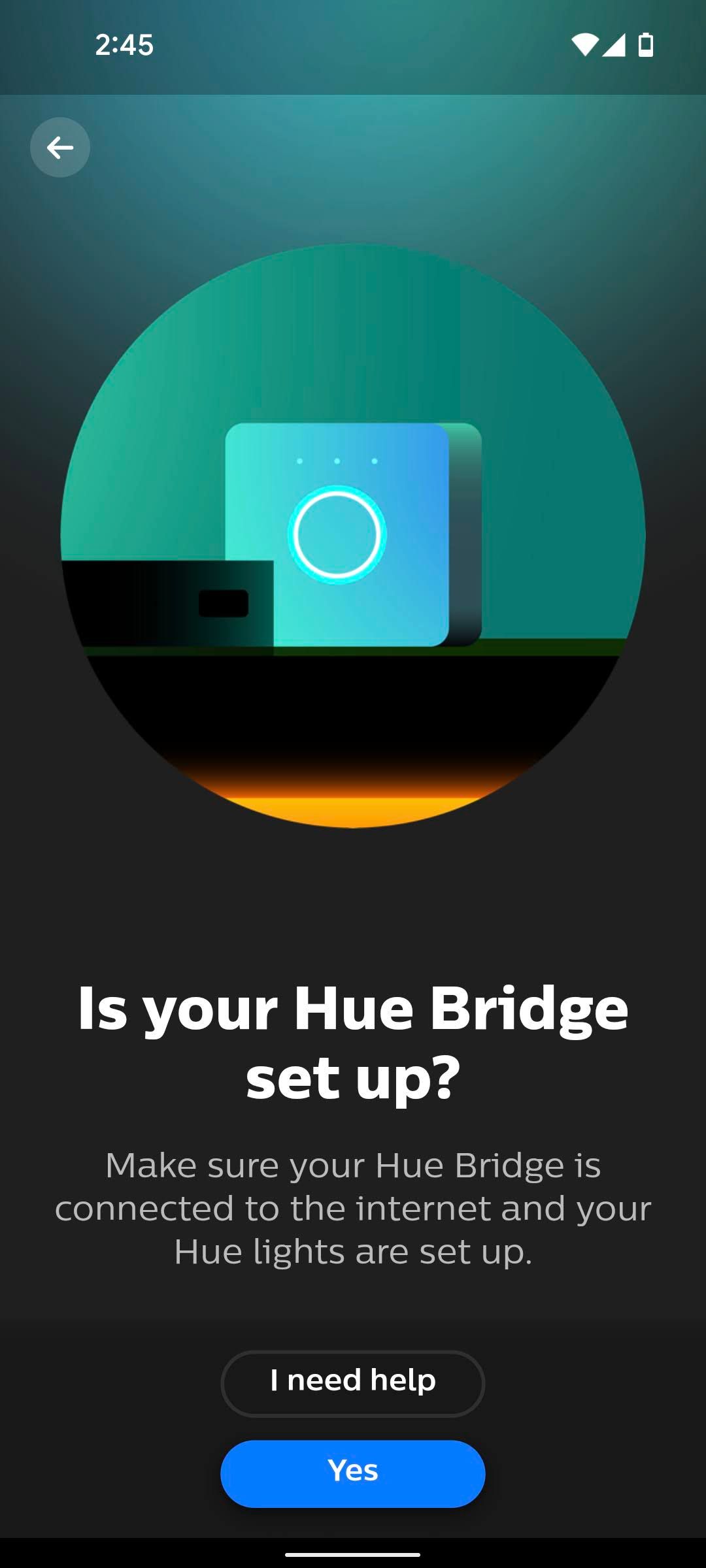
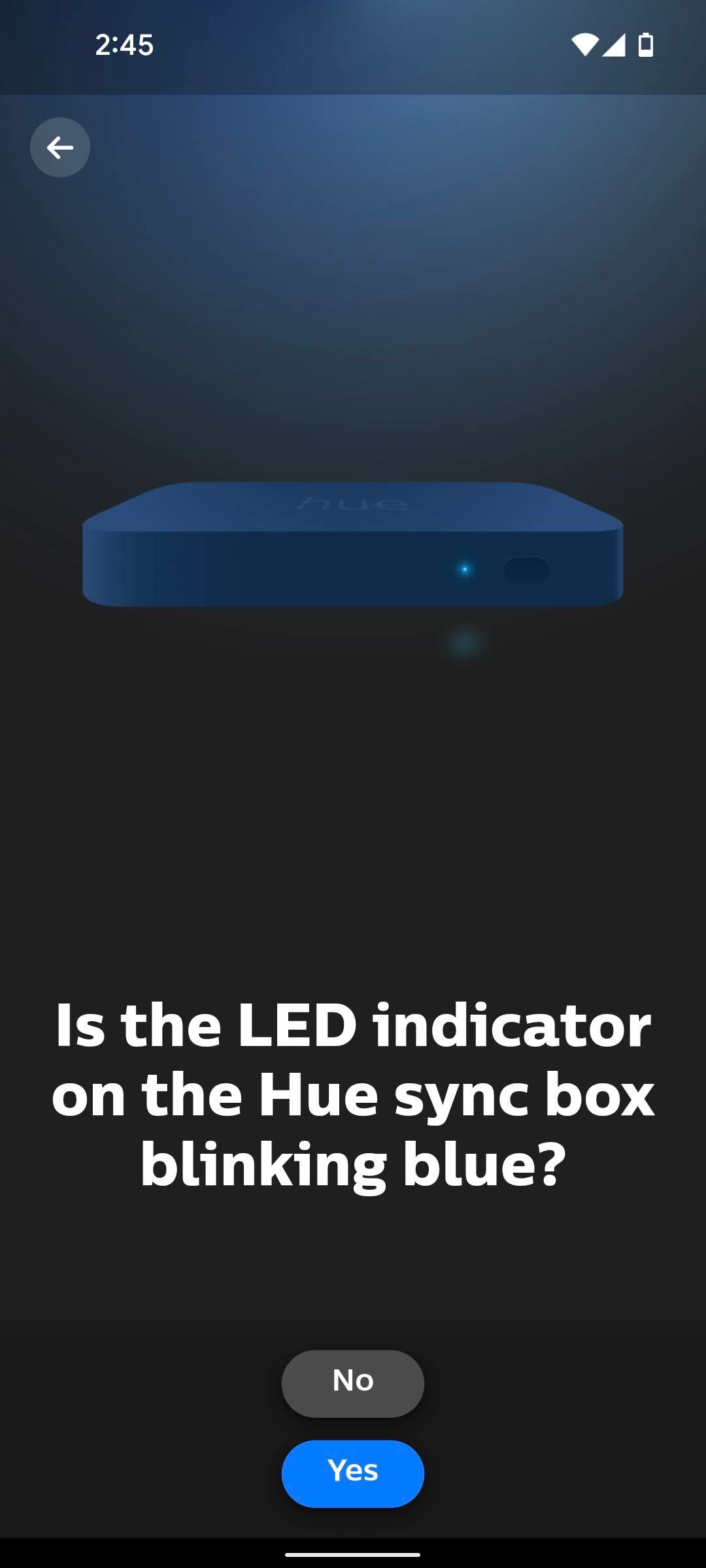
- Search for the Philips Hue Sync Box on your smartphone (make sure your phone is within one foot of the device).
-
Once connected, search for your Wi-Fi network in the drop-down menu.
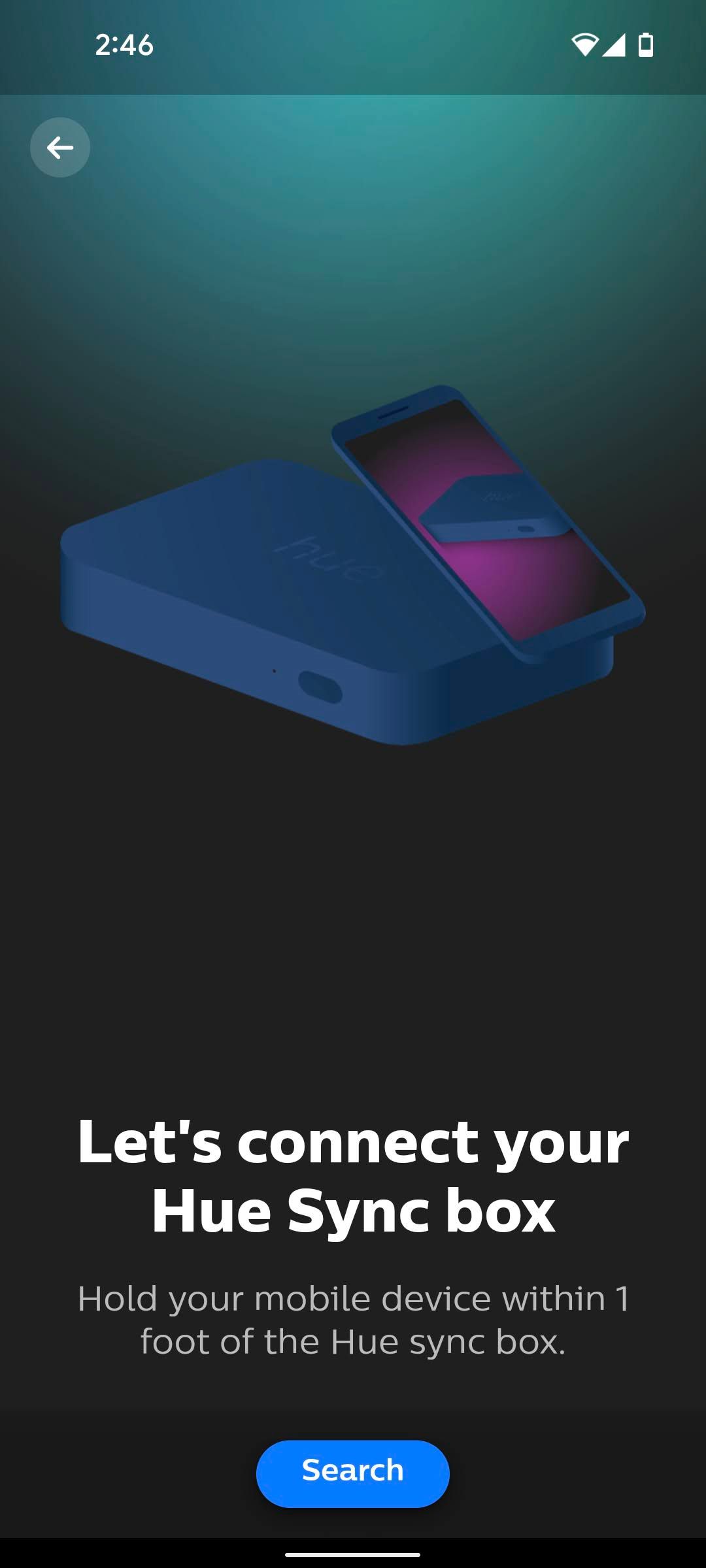
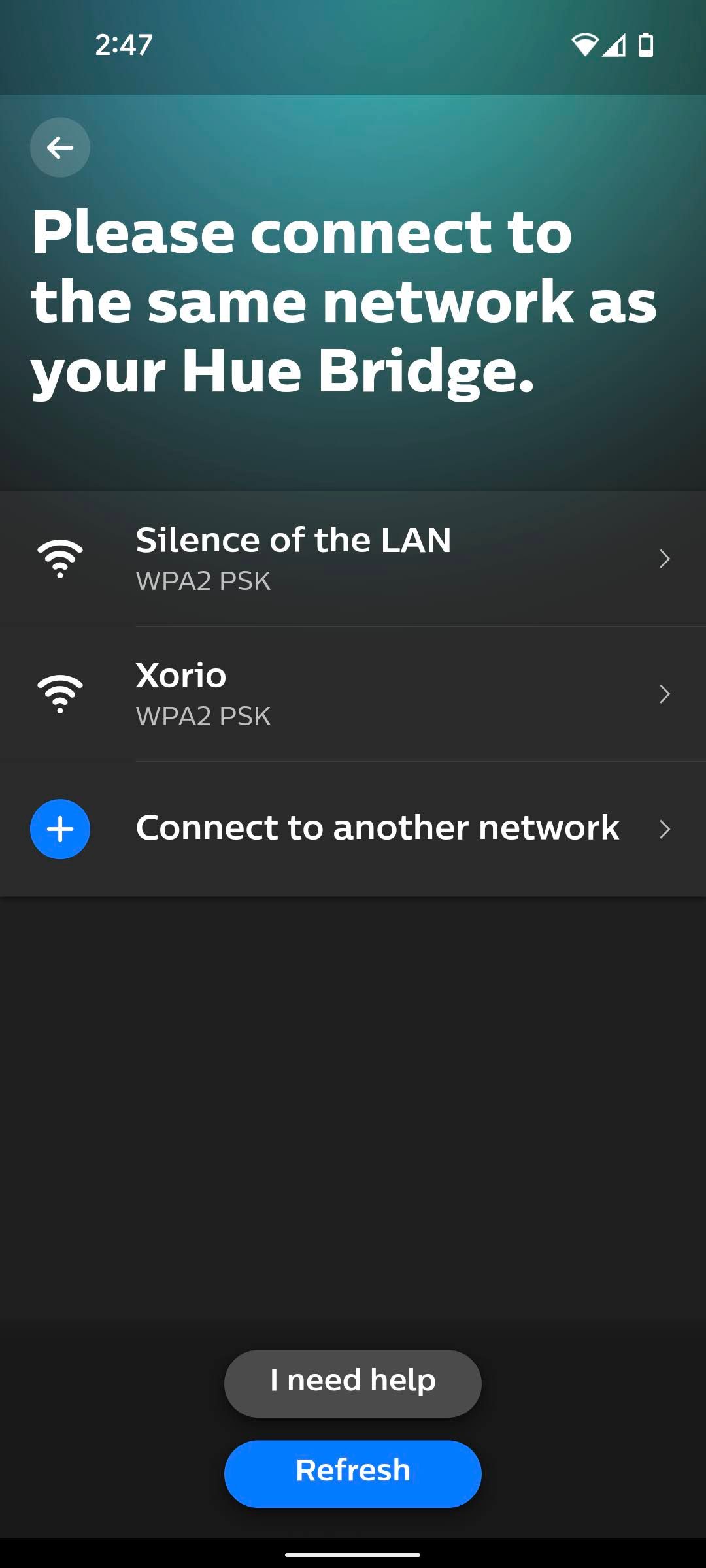
- Search for the Philips Hue Bridge on your smartphone.
-
Once connected, push the button on the top of your Philips Hue Bridge.
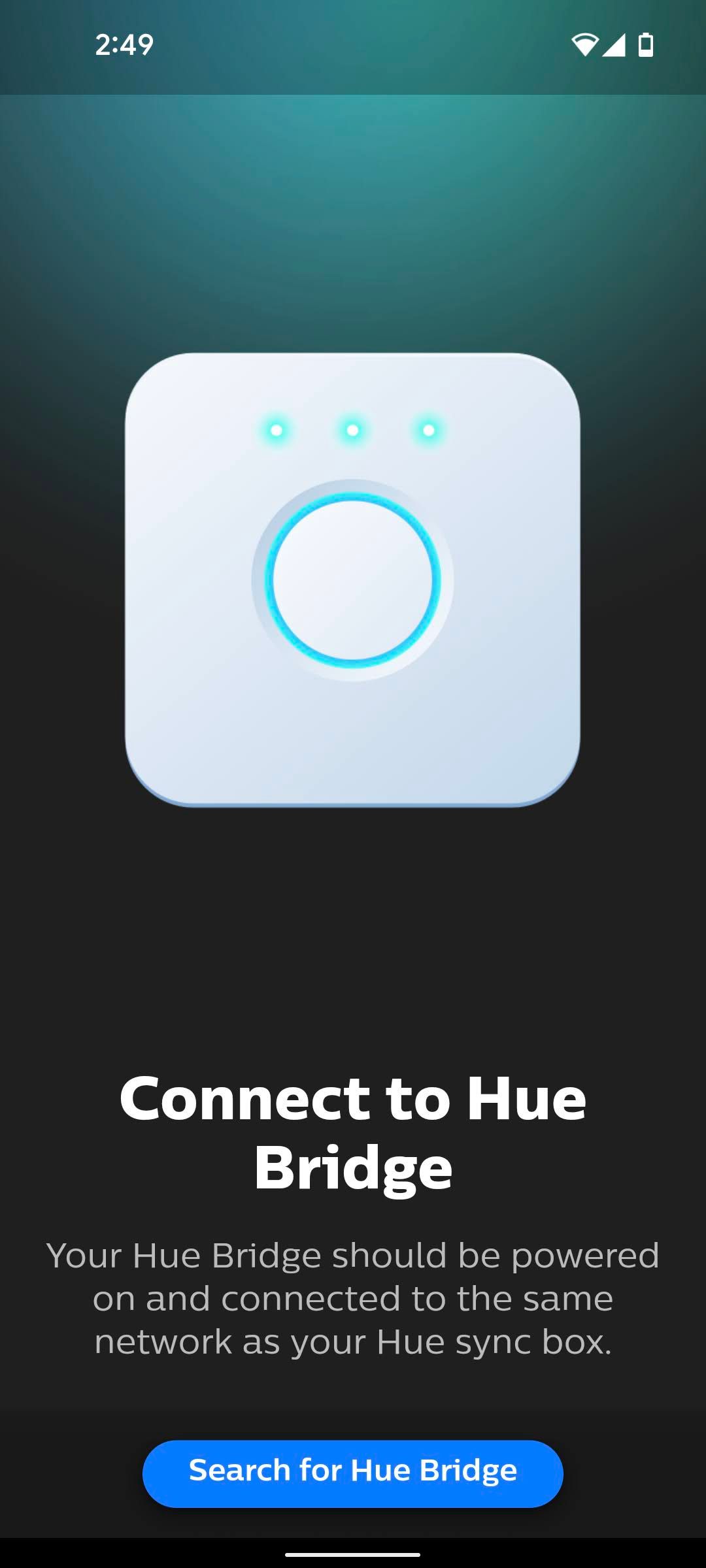
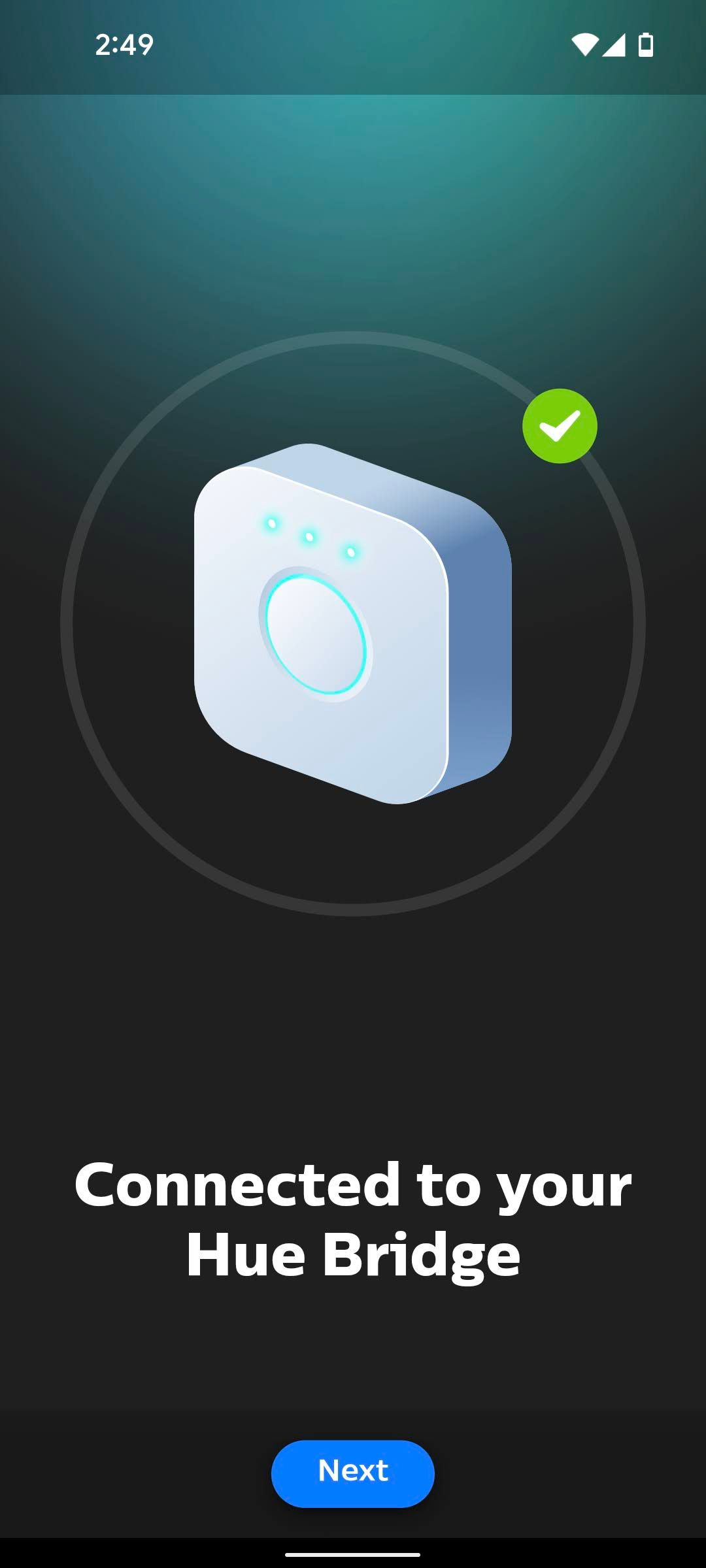
-
Select the entertainment area you wish to connect to your Philips Hue Sync Box.
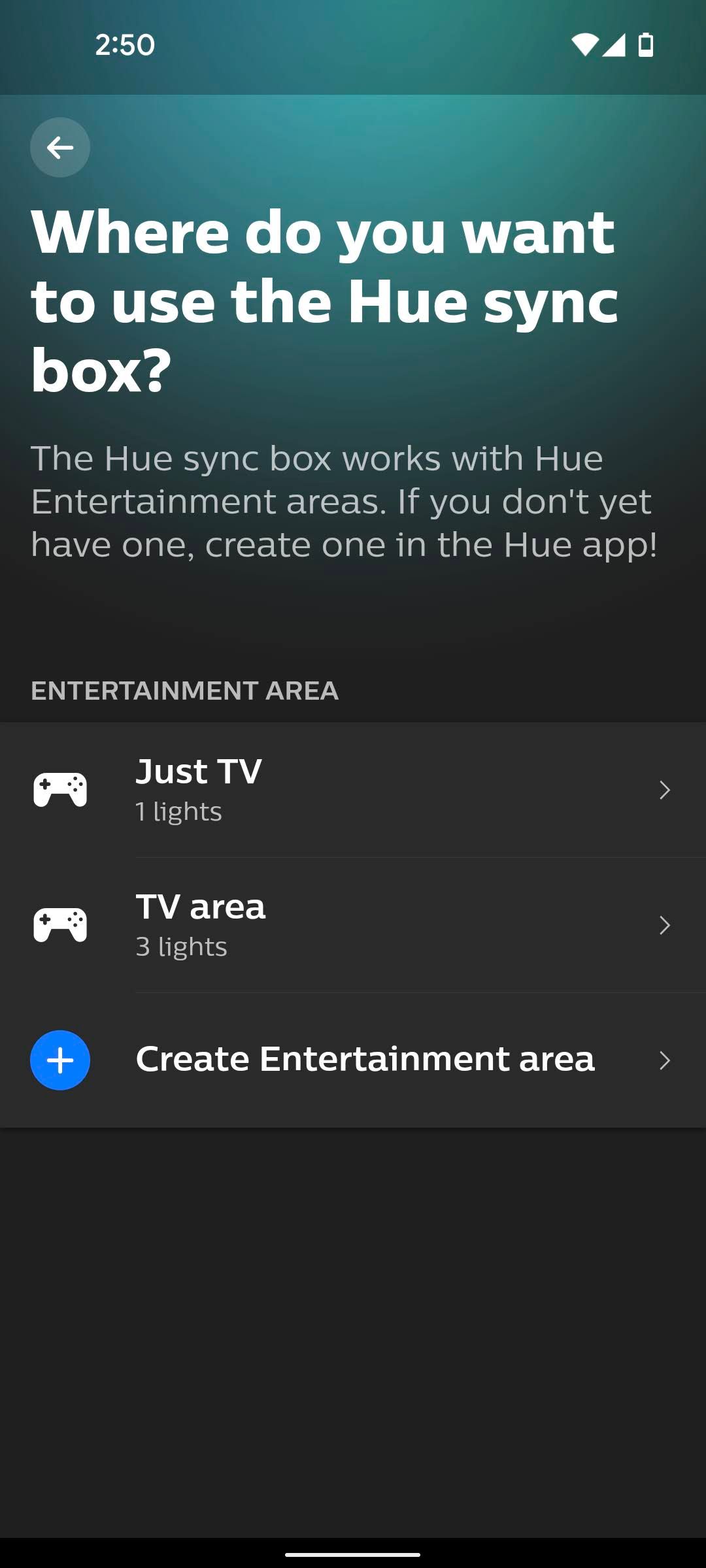
And that's it! Now, you can access the Hue Sync app and see the screen below to sync your content to your smart lights.
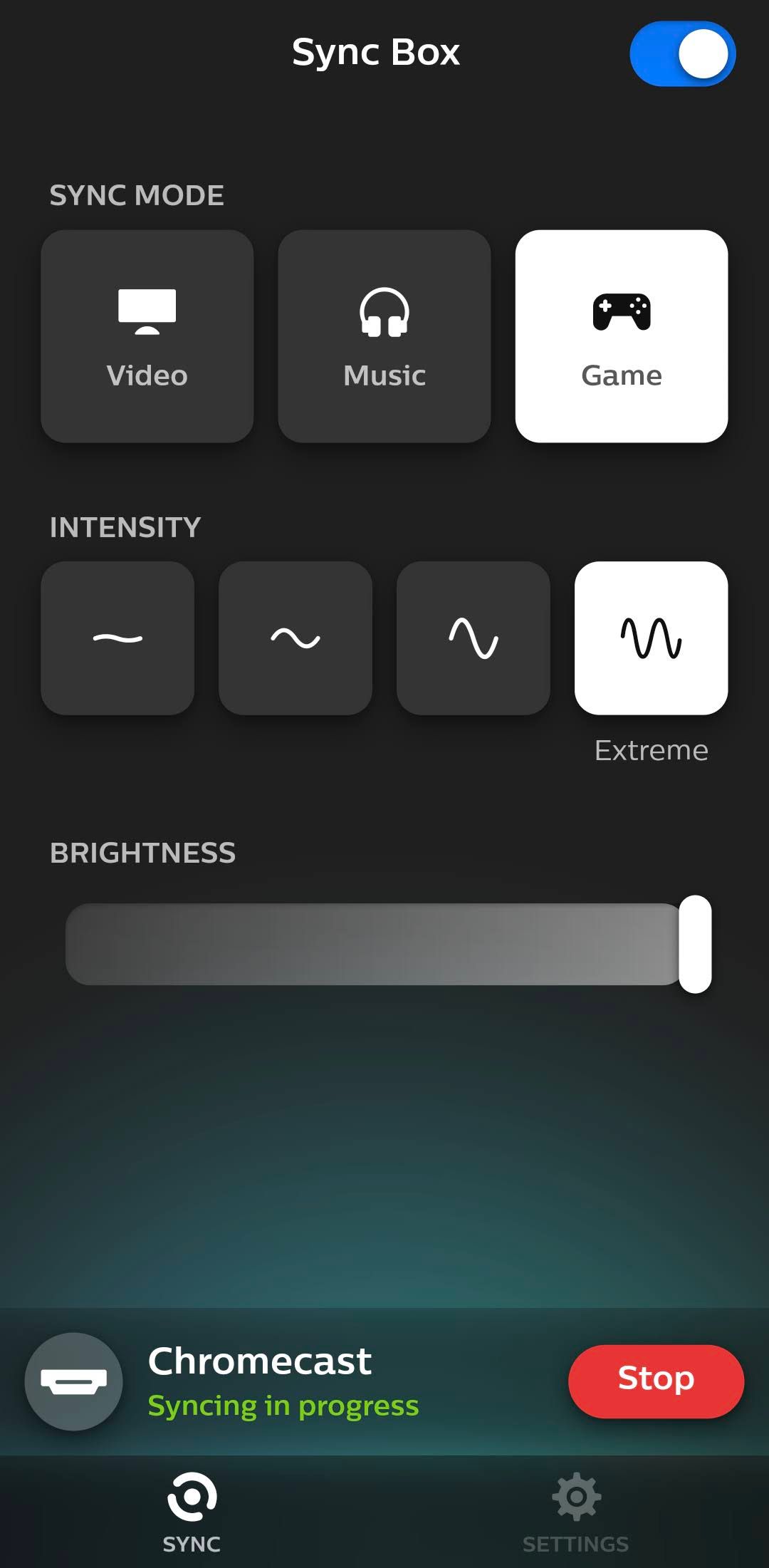
This process is almost entirely the same for Apple TV users. It also connects via HDMI ports, so you can enjoy the immersive light experience whether you use Android or iOS.
What you can do with a Philips Hue Sync Box
The Philips Hue Sync Box allows you to sync your smart lights with whatever is on your TV. The Philips Hue Sync Box has four HDMI inputs, which can be used for everything from streaming devices to gaming consoles, so you get that immersive smart light ambiance with virtually any kind of content.
The Philips Hue Sync Box works with more than the Philips Hue Play Gradient Lightstrip. You can configure Entertainment Areas with up to 10 lights or bulbs, so your entire living room, bedroom, or personal movie theater will illuminate sporadically depending on what's on the screen and which lights you have set up around the room.
You can control your Philips Hue-Play HDMI Sync Box and corresponding smart lights with Google Assistant or Alexa voice commands. Still, you're limited to basic commands like "on" and "off," as changing colors with those kinds of commands can be difficult.
You must install color-capable lights for this to work. You won't get the full effect (or any effect) in your home theater if the lights or bulbs are different shades of white light.
Keep your lights burning bright
The Hue Sync mobile app allows lots of customization, including brightness and intensity, depending on your needs. We recommend steering clear of the Extreme setting, as it can get jarring, particularly if you're only streaming a show on Netflix. Start with the lowest setting and work up as you feel comfortable. The last thing you want is to turn yourself off from some new tech.
The Philips Hue-Play HDMI Sync Box is a great way to improve your smart light entertainment experience, particularly given how well it works with other Hue devices. For the full effect, we recommend checking out a Philips Hue Play Gradient Lightstrip to utilize this tech if you can afford it.
-

Philips Hue HDMI Sync Box
One of the neatest things about Hue's multicolored smart lighting (especially its light strips and light bars) is its ability to respond to an active video signal and serve as dynamic bias lighting. To take advantage of this novel feature and make it appear like your TV has a higher contrast ratio than its hardware can achieve, you'll need the Philips Hue HDMI Sync Box. Simply run the HDMI cable through the box, connect it to the hub, and use the Hue app to configure your dynamic lighting.
-

Philips Hue Play Gradient Lightstrip
The Philips Hue Play Gradient Lightstrip is an easy to install, highly customizable lightstrip that impresses on your first watch. The colors are bright, the matching is impressive, and the ease of installation is remarkable. If you want a lightstrip for the back of your TV, you just found it.