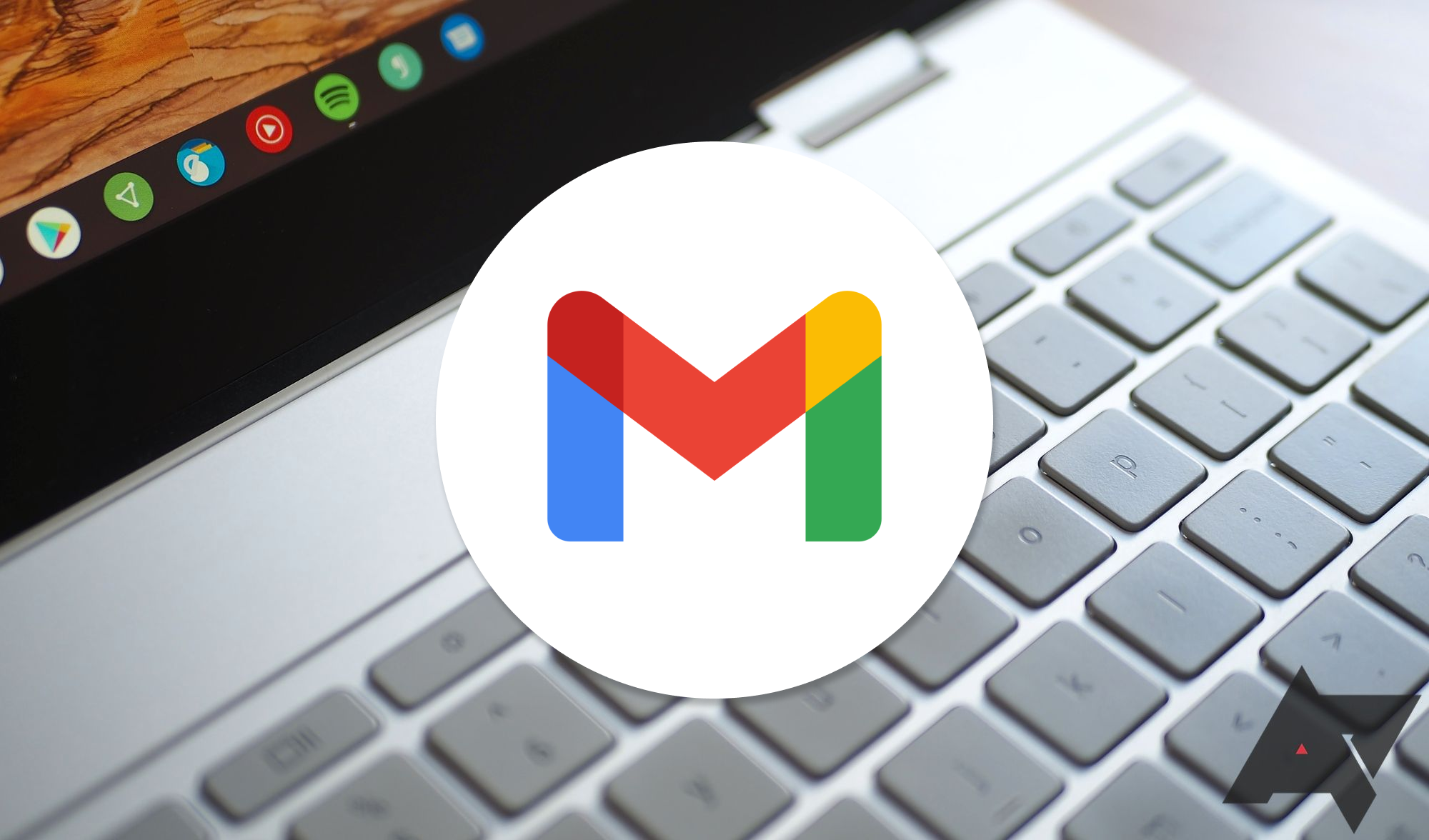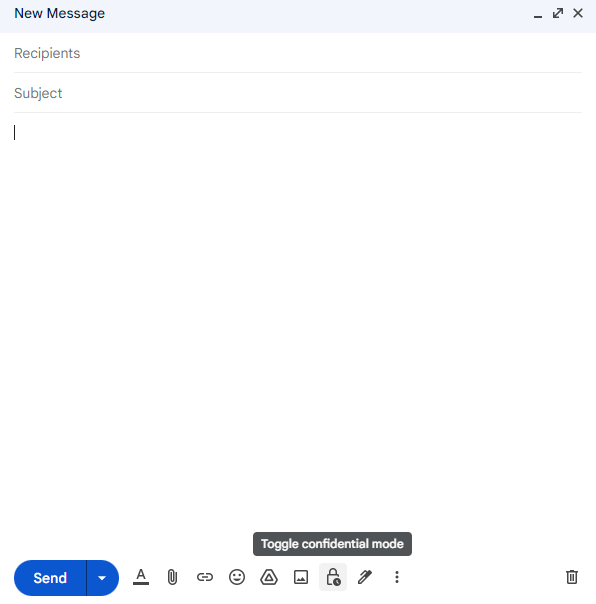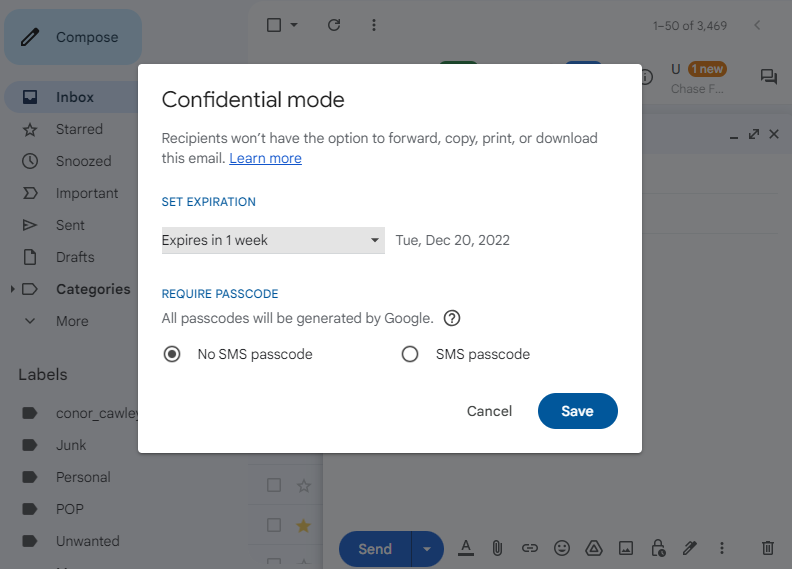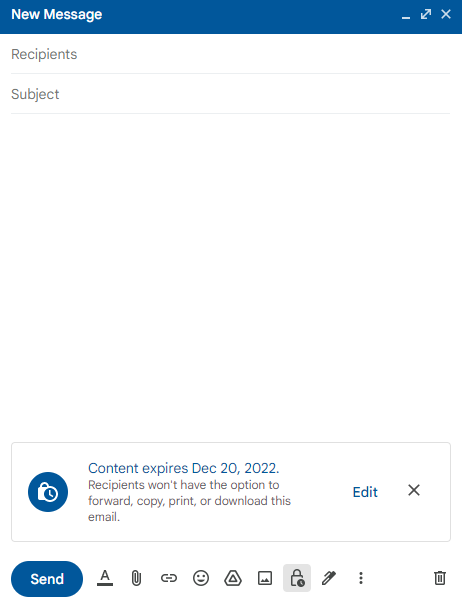Gmail is an excellent email tool that is used by millions. Its intuitive interface and plentiful integrations with other Google services make communicating between friends, family, and coworkers much easier. However, Gmail remains an imperfect solution when it comes to security, which means you might be interested in sending a secure email through the service.
Why should I send secure emails?
There are plenty of reasons you might need to send a secure email in Gmail on your computer or Android smartphone. Gmail has a secure feature called confidential mode that allows you to send an email that can't be forwarded, copied, printed, or downloaded. Even better, you can set an expiration date that revokes access to the email when you decide, and you can revoke access at any time through the Gmail website or app.
The steps to activate confidential mode aren't complicated on a computer or smartphone. Whether you recently set up your new Gmail account or are a seasoned veteran, here's how to send a secure email in Gmail.
While confidential mode prevents readers from forwarding, copying, printing, or downloading your email, it doesn't stop them from taking screenshots or photos of the email. Even confidential mode isn't foolproof on Gmail, so be sure you aren't sending anything that could be compromised that way.
How to send a secure email in Gmail on a computer
For whatever reason, sending emails on a computer feels more secure than doing so on a smartphone. However, that's only the case if you follow the steps below to send an email in confidential mode. Here's how to do it:
- Open your preferred browser and go to Gmail.com.
- Click the Compose icon in the upper-left corner.
-
Tap the Toggle confidential mode icon at the bottom of the email window.
-
Set an expiration date in the pop-up menu.
- Toggle the SMS passcode option if you wish to use one.
-
A message displays indicating when the email will expire.
How to send a secure email in Gmail on Android and iPhone
Sometimes, you need to send a secure email on the go. The Gmail app on Android and iOS keeps your attachments and information as secure as possible with the same access to confidential mode. Follow the steps below, and you'll be on your way to a more secure email.
- On your Android or iPhone, open the Gmail app.
- Click the Compose button in the lower-right corner.
- Tap the three-dot icon in the upper right corner.
- Select Confidential mode from the drop-down menu.
-
Toggle Confidential mode on.
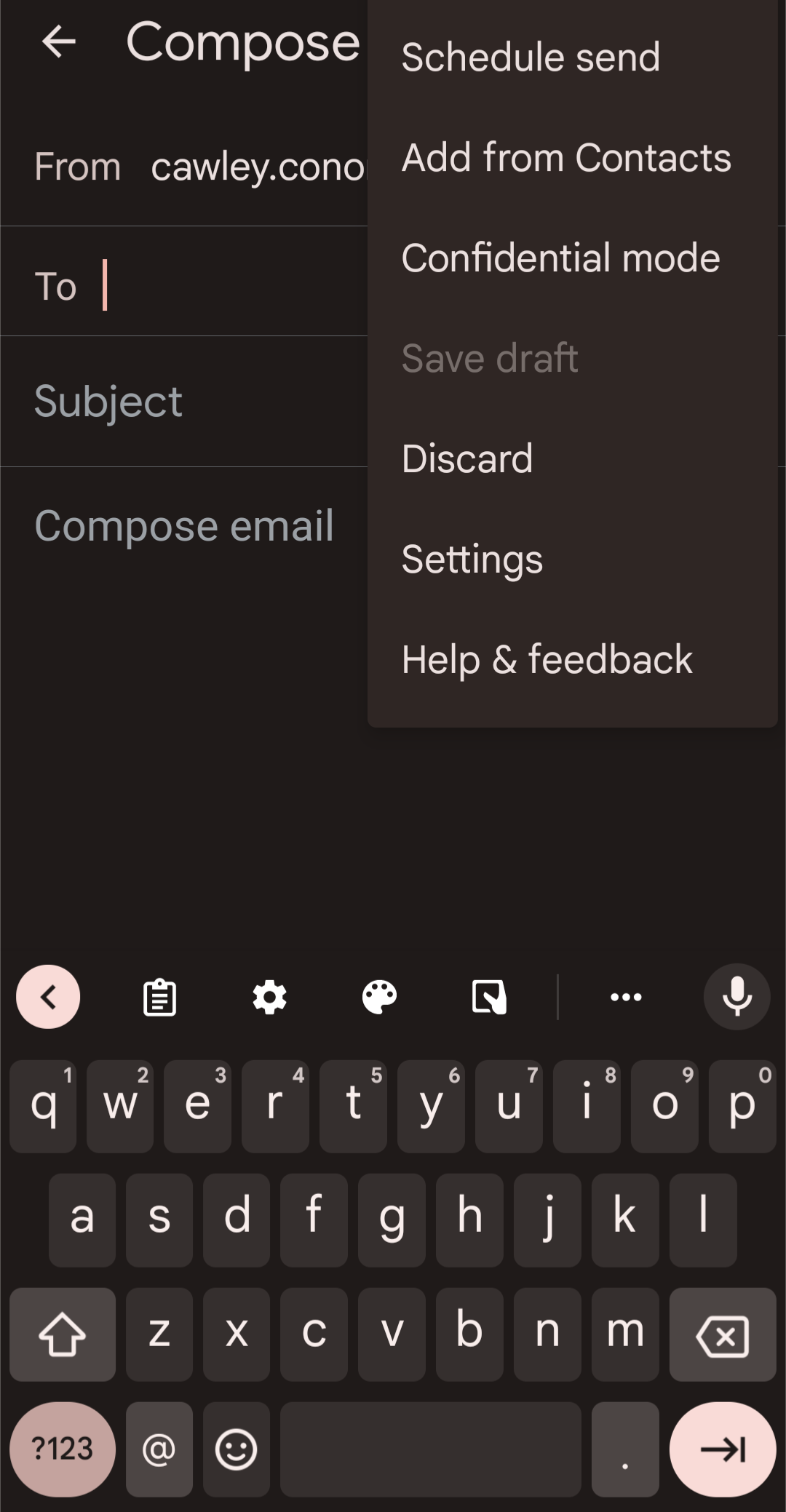
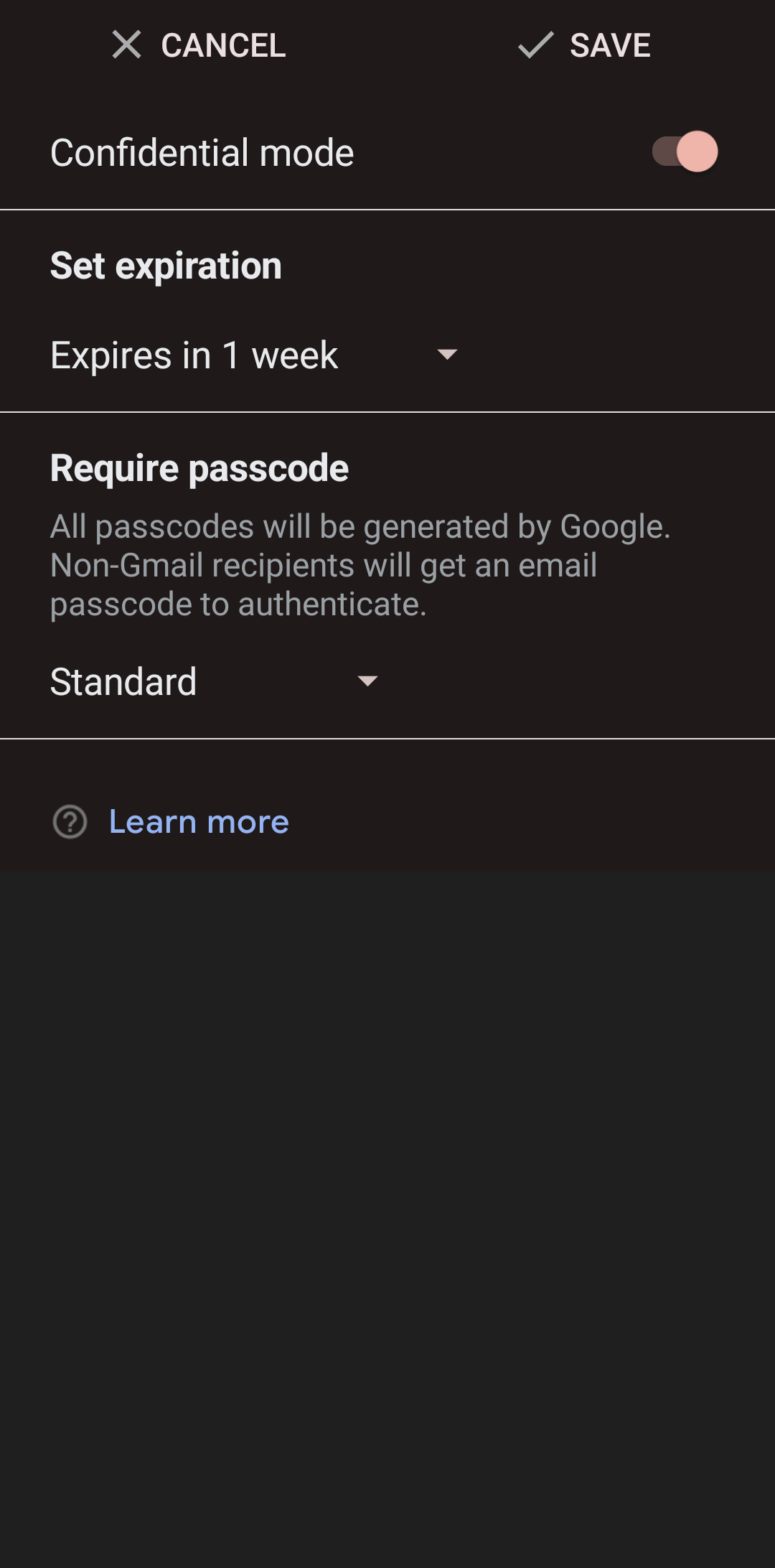
- Set your expiration date in the menu.
- Select Standard or SMS passcode from the drop-down menu.
- Tap Save at the top.
-
A message showing the expiration date shows in the email.
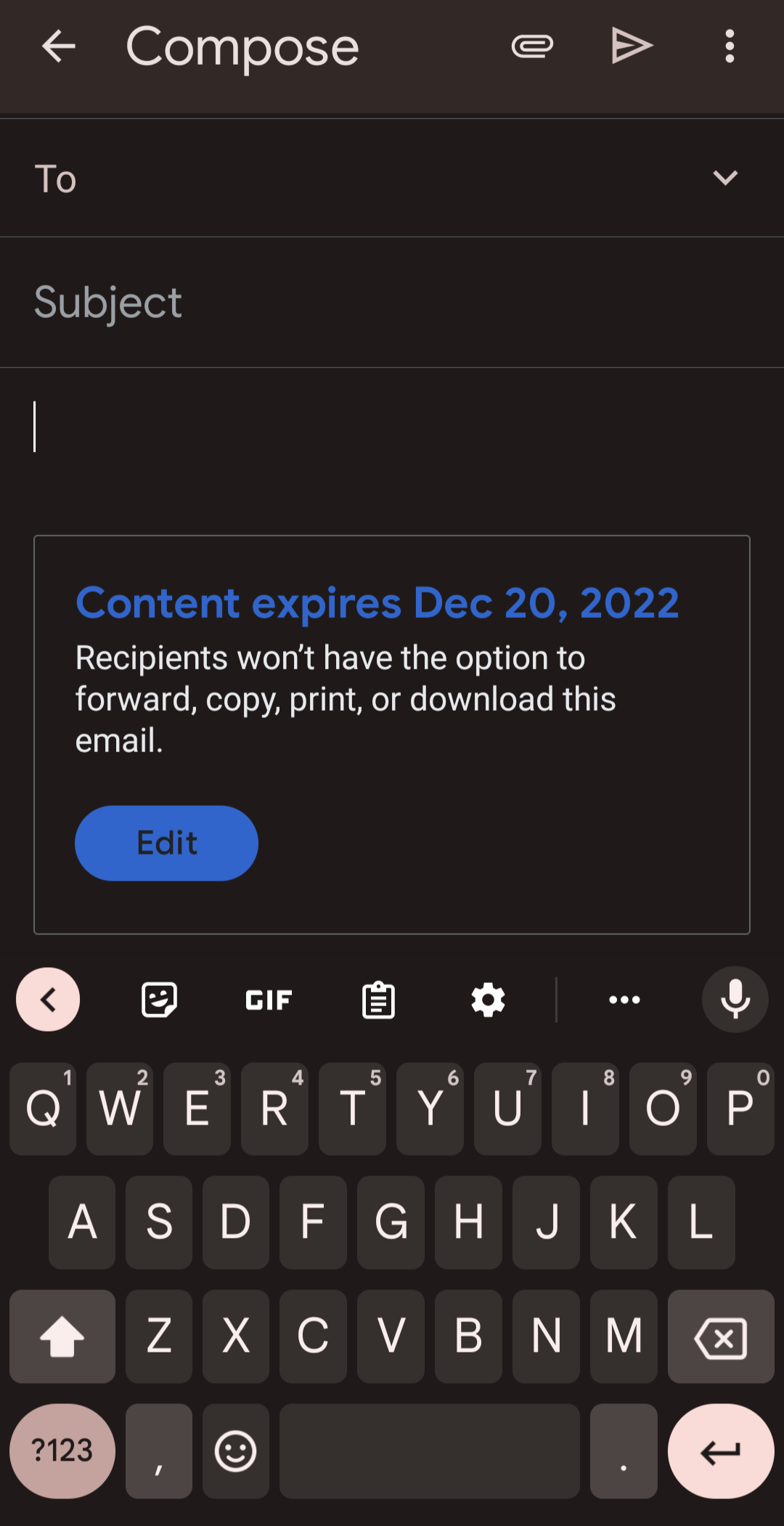
How to remove access early from a secure email in Gmail
If you decide that the recipient of your secure email is no longer worthy of viewing it before the expiration date, edit the expiration date and revoke access to the secure email. You have complete control over your secure email. Here are the steps to take.
- Open the Gmail app or the Gmail website.
- Go to the Sent folder.
- Find the secure email you sent and open it.
-
Click the Remove Access button.
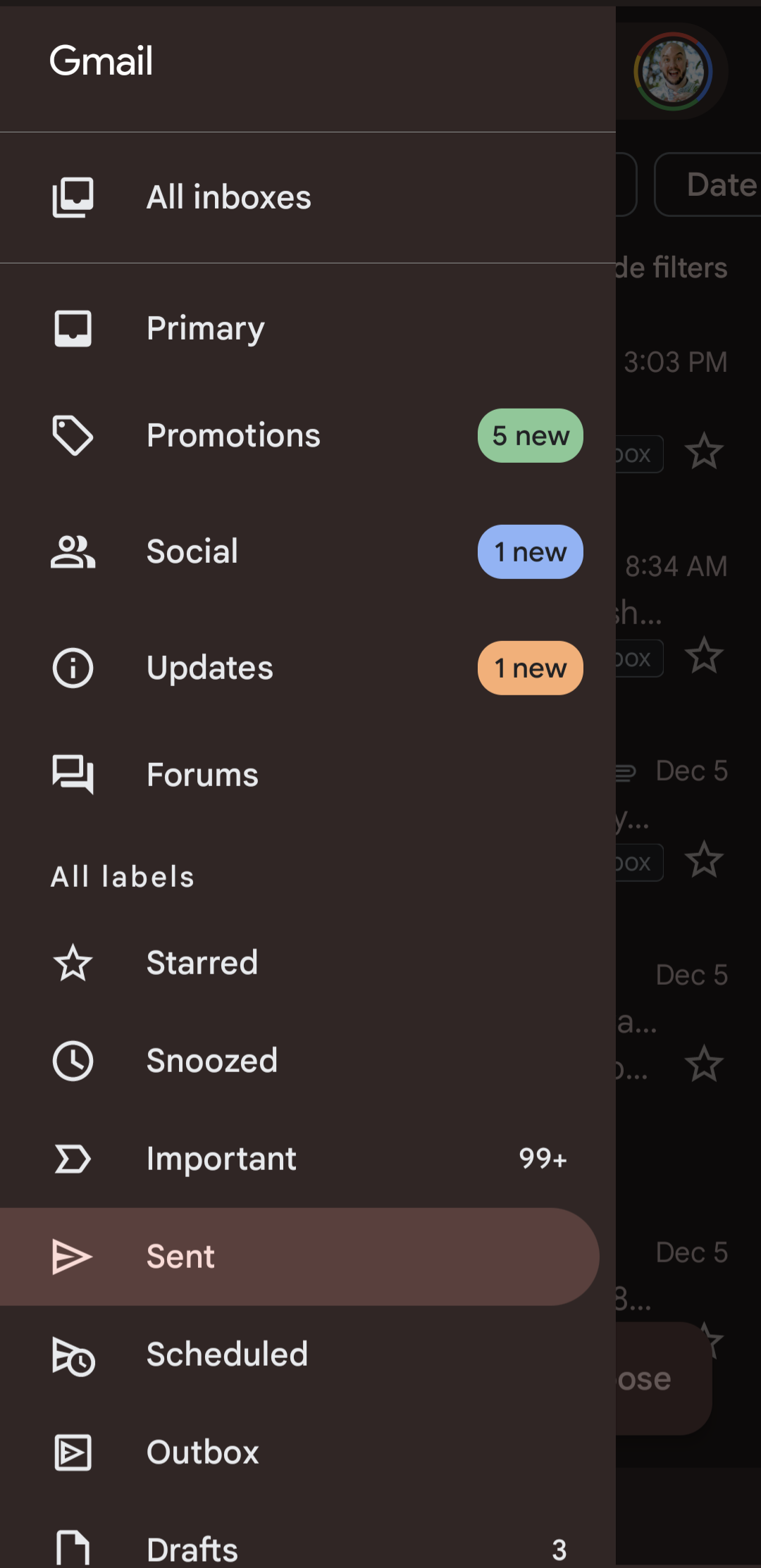
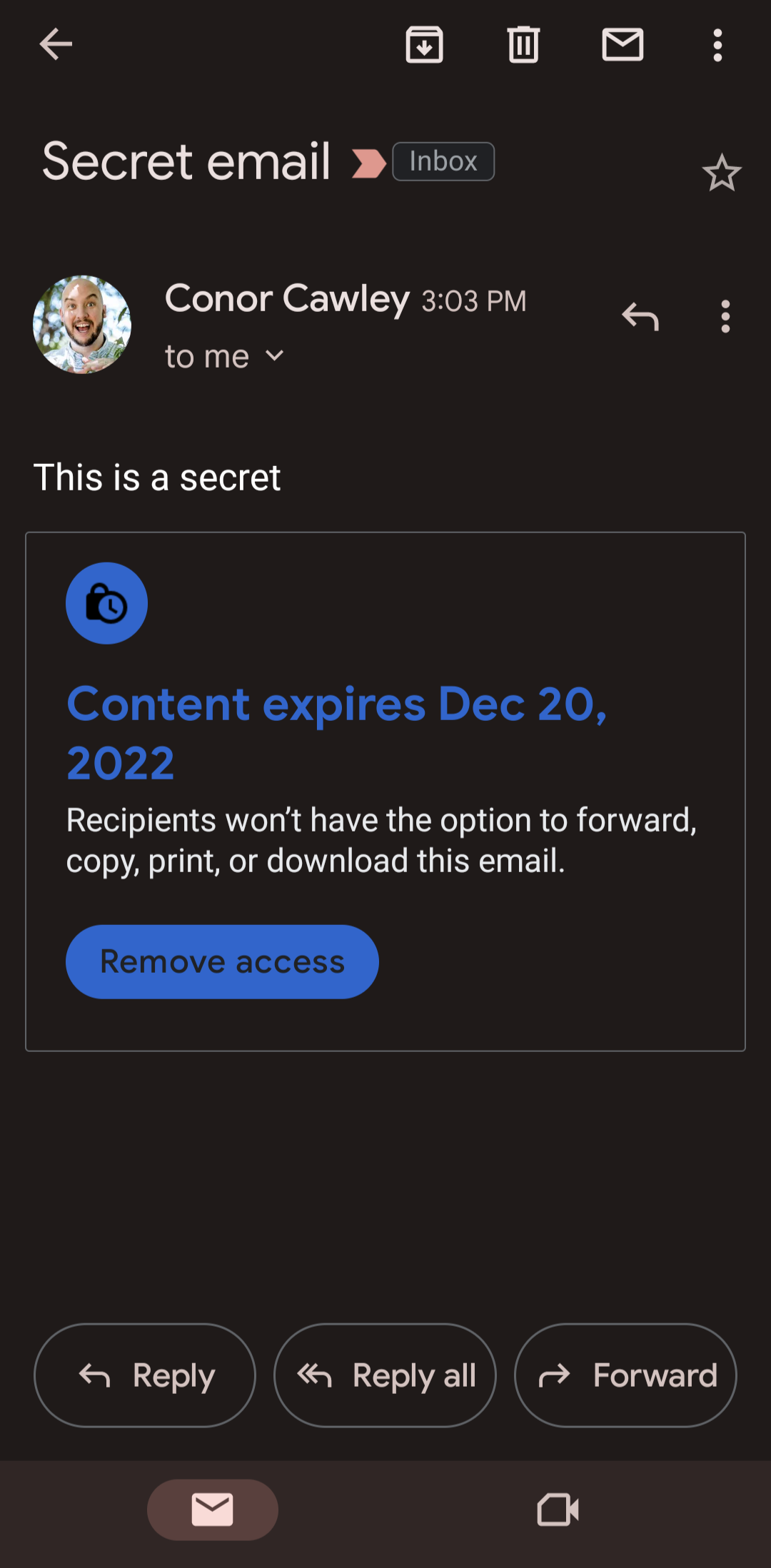
How to receive a secure email in Gmail
Recipients of emails in confidential mode on Gmail can't forward, copy, print, or download the email or its attachments. However, beyond those restrictions, the confidential mode email acts as any other email, popping up in your inbox and allowing you to access it from your account.
Make sure you don't try any funny business, and you'll have no trouble accessing the secure email from your clandestine sender. And while Gmail doesn't prevent you from doing so, please don't take screenshots or pictures of secure emails, as that's not a nice thing to do.
How to send an encrypted email in Gmail
Gmail offers two ways to send a secure email on the platform. We covered confidential mode, which limits how long the email sticks around and makes sure that no one forwards, copies, prints, or downloads your email. Still, if you're more worried about hackers reading your email than the recipient's friends and family, confidential mode won't cut it. There's a more secure way to send emails on Gmail, but you need a paid Google Workspace account to do it.
If you have this kind of account, your outgoing emails are encrypted by default with S/MIME-enhanced encryption. The best way to check if this is the case for your account is to compose an email and check the recipient in the "To" field. If your email is fully encrypted with S/MIME, you'll see a little green padlock icon next to their name.
However, this isn't always the case. If your recipient uses an email service that has TLS encryption, you'll see a gray padlock icon next to their name. On top of that, if your recipient uses an unencrypted service, you'll see a red padlock icon, meaning the email is not encrypted.
The importance of email security
Email might seem more secure than texting or social media messaging. Still, the reality is that in the modern era, few channels are entirely safe from hackers looking to score your personal data. Tools like password managers can help, but your best bet is to take these encrypted and confidential mode emails to heart, so you can keep all that private information as secure as possible.