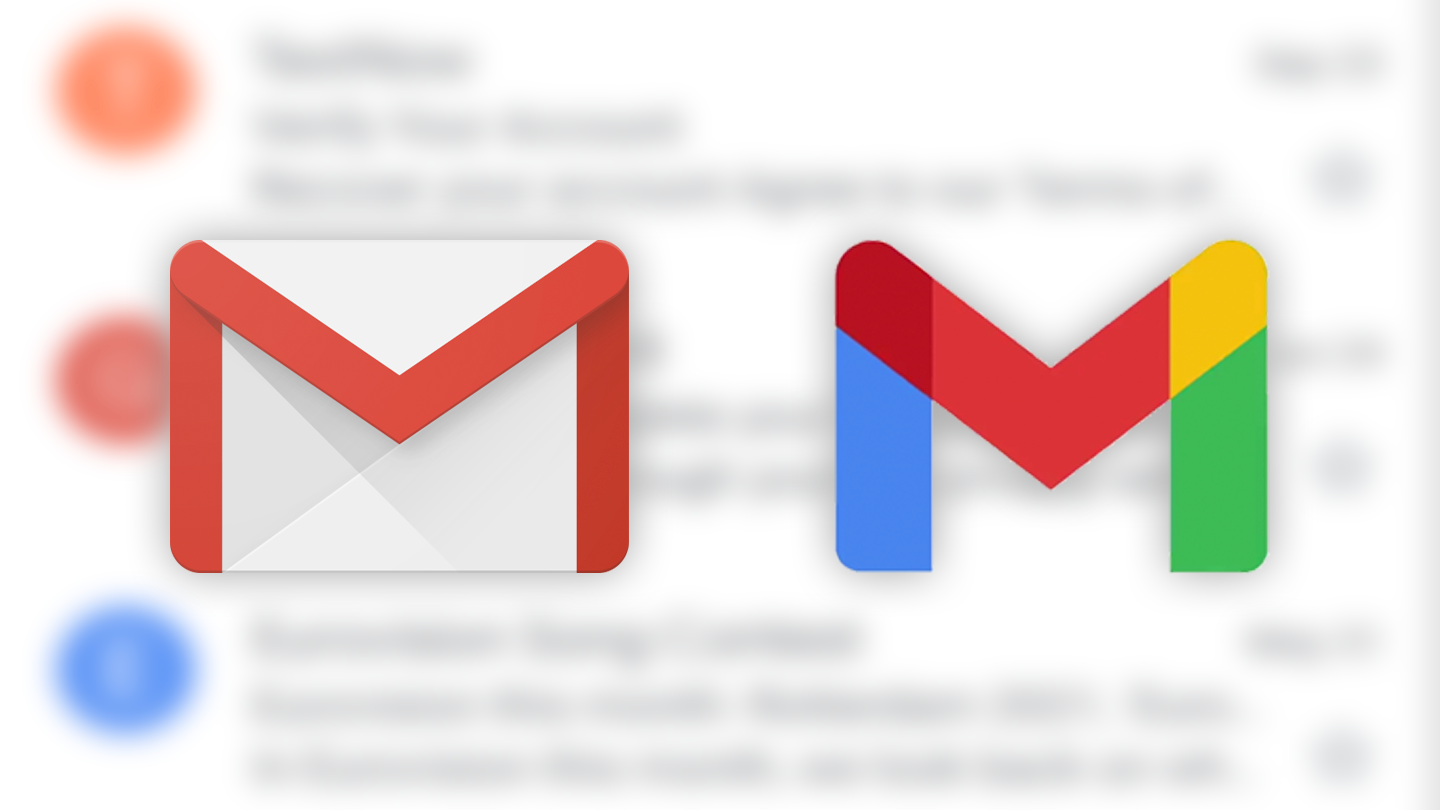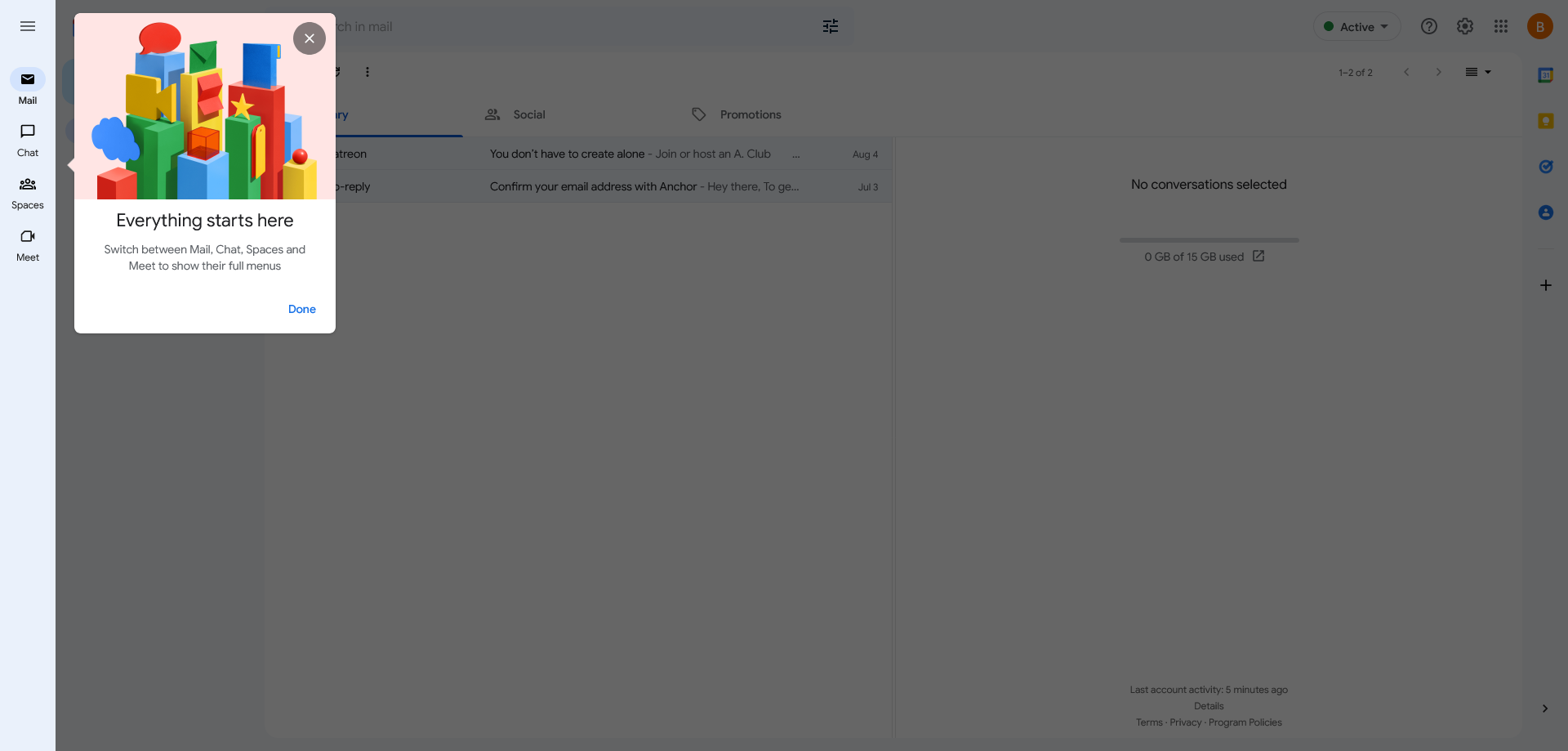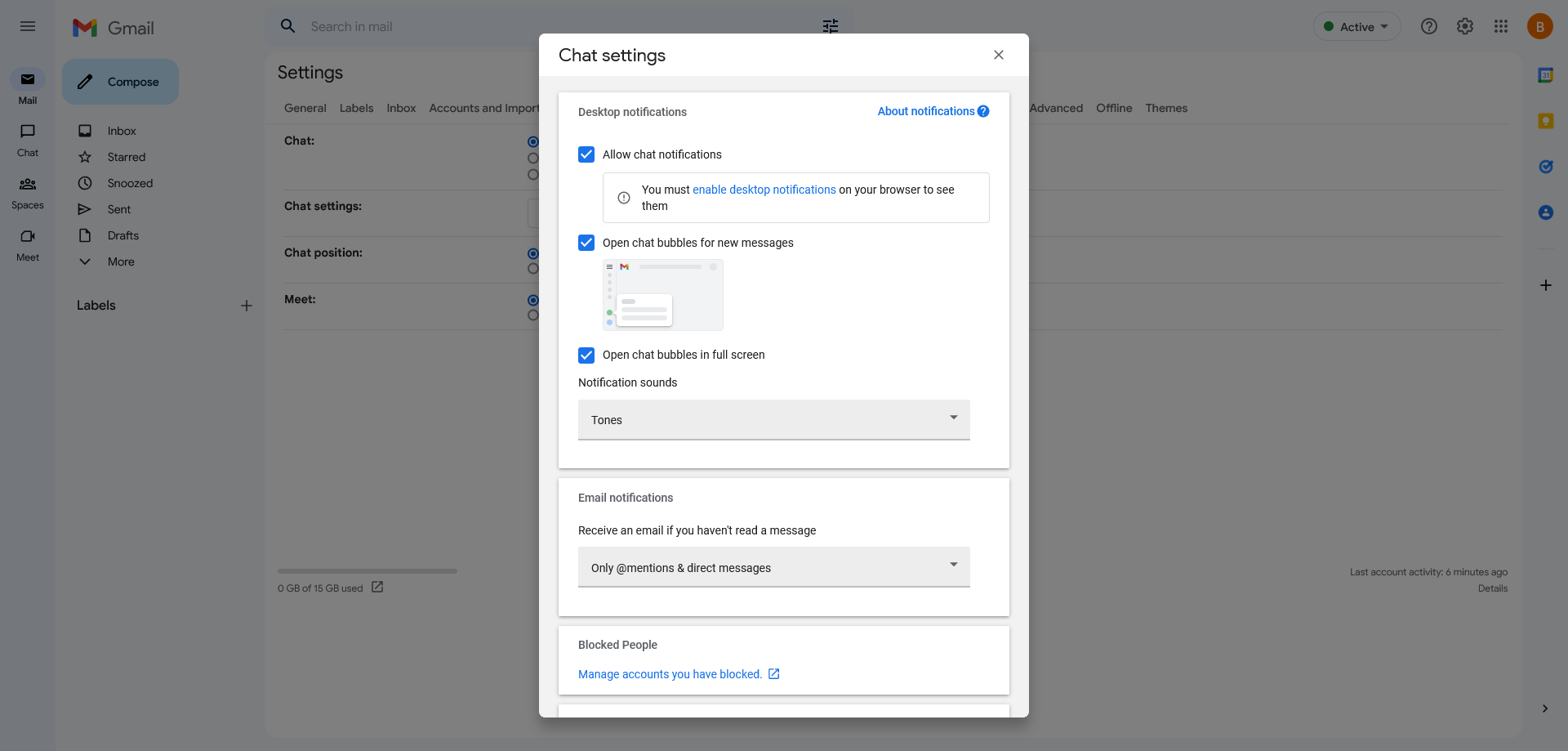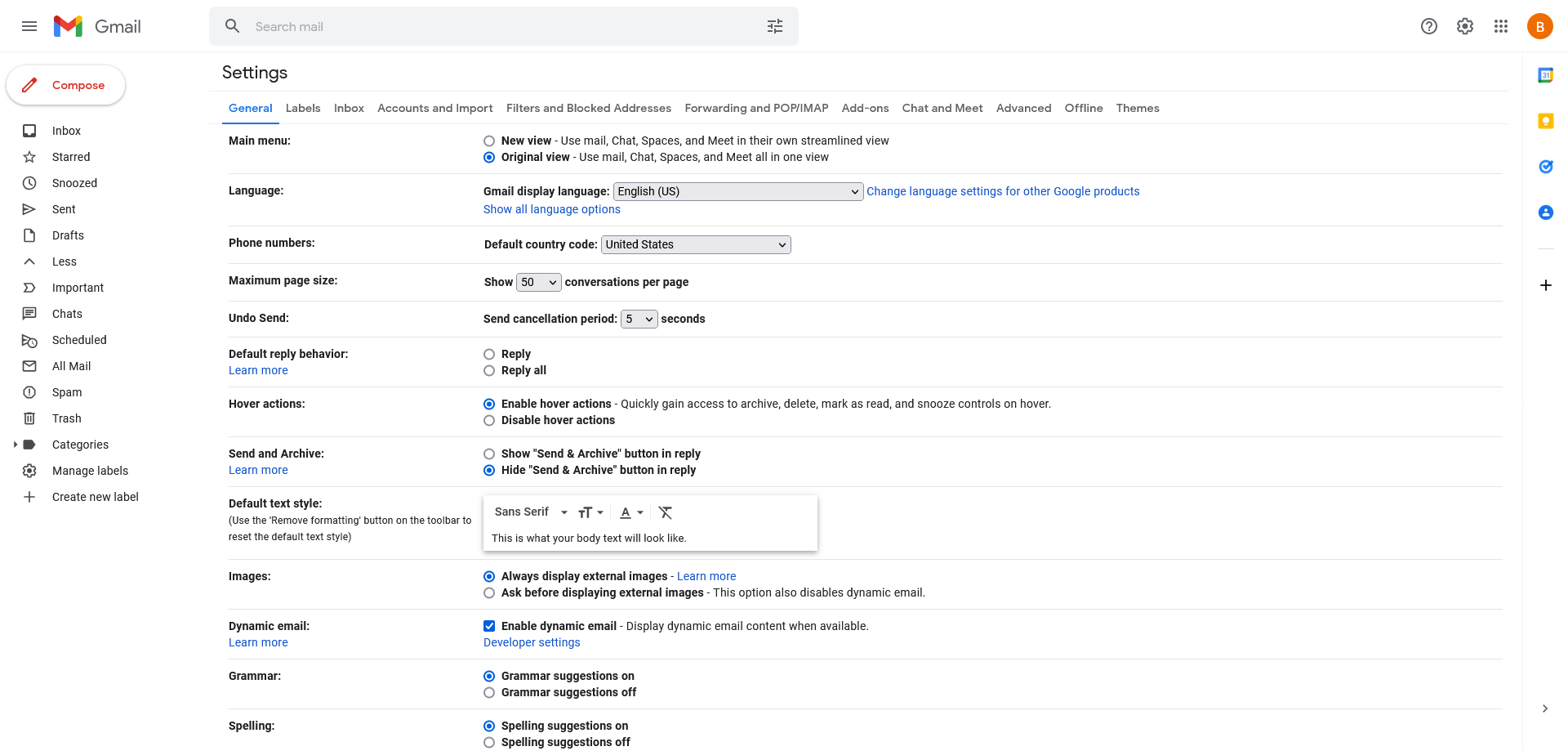Chances are you’re not new to Gmail. These days, almost everyone seems to have a reason to create a Google account. In late January of this year, Google announced a new view that integrates Gmail, Chat, and Meet all in one location under the main menu. At first, users could opt in and test the new design or stick with what was familiar. Now that the design has begun rolling out to all users, it's been getting a lot of hate and backlash.
So, whether you are just not a fan of the new design or you miss the old layout, we can help you get that old look back, at least for a little while.
The inevitable change in the tech world
It's one of the most expected patterns in the tech world—something we know and love gets a redesign, a bunch of people get up in arms over it because they hate change, and the internet gets flooded with complaints. Most of the time, when the well of hostility runs dry, everyone gets used to it and moves on.
There have been some colossal redesign fails in the past, like the infamous Yahoo redesign and branding disaster in 2013; or does anyone remember Digg? They laid off more than a third of their staff in the wake of a failed redesign, and now they're mostly forgotten.
This Google redesign is not one of those fails. It's pretty minimal, and you might not have even noticed if you don't use Chat or Meet. Naturally, unexpected and unwanted changes can be hard, so we're going to go over what's different, what some people don't like about it, and how to go back to the old view easily.
Breaking down the differences: Old view vs. new view
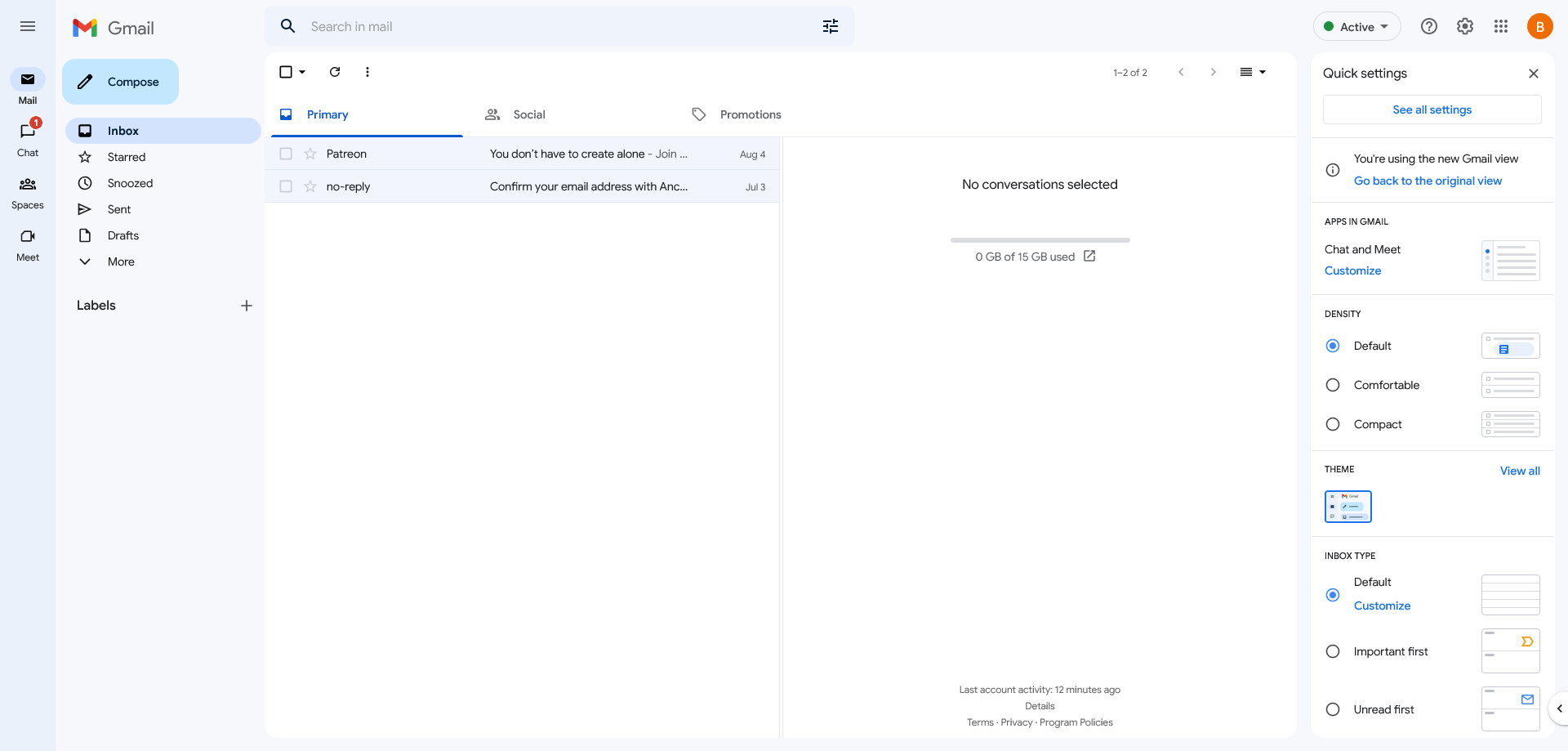
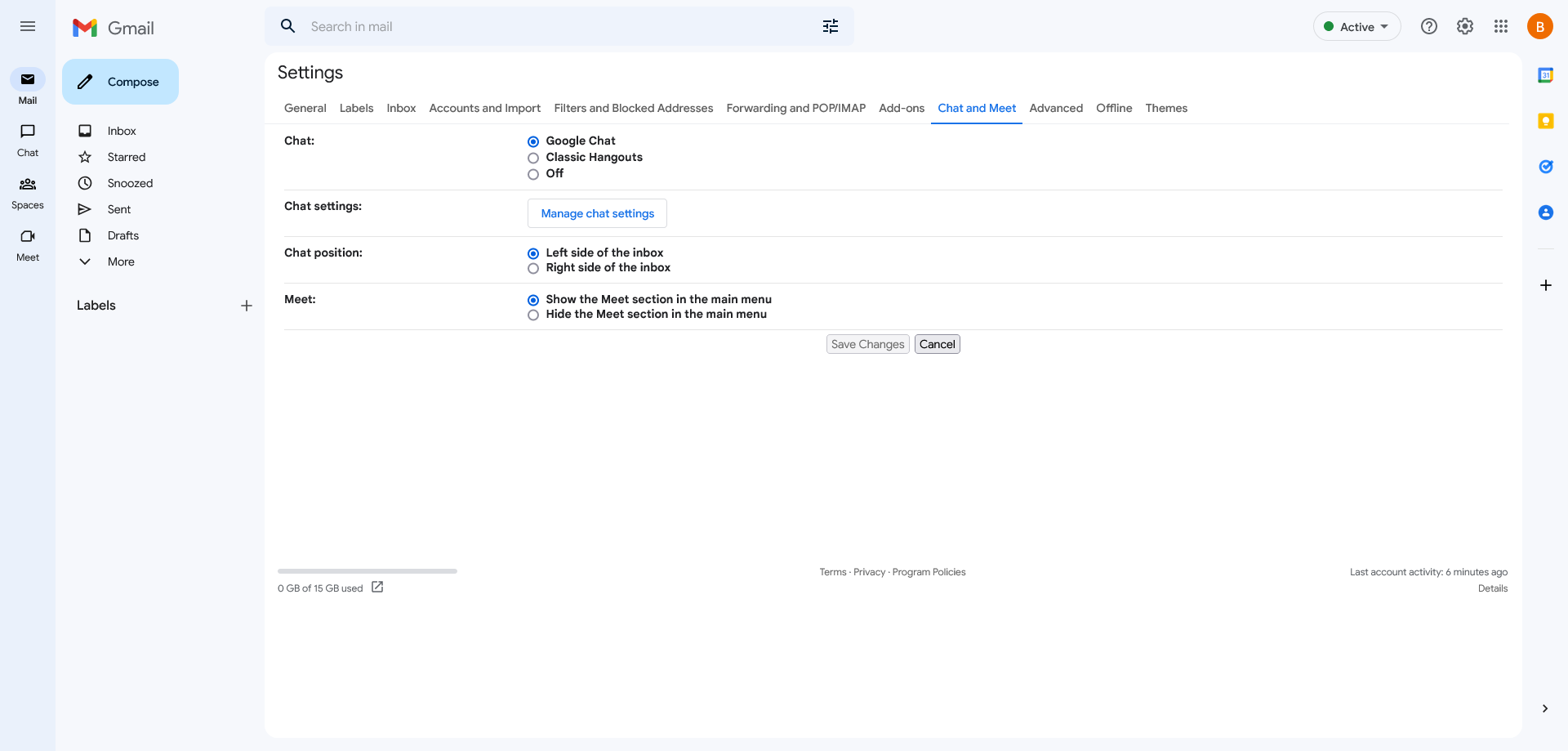
Here's how the new layout looks. When Chat, Spaces, and Meet are enabled in the Settings menu, the new layout adds a sidebar for easier navigation. You can configure these by going to the Quick settings gear icon in the upper-right corner and clicking on Customize under Apps in Gmail and Chat and Meet.
You can also activate it by choosing See all settings, and selecting Chat and Meet from the top menu bar. There are additional Chat settings for notifications and blocking located there as well. With these settings off, the layout is exactly the same as the layout in the old Gmail, with the only differences being aesthetic. With them on, the difference is that the Chat, Spaces, and Meet sections of the navigation pane are moved to the new sidebar.
So, what's wrong with the changes?
So, what is there to dislike in this new design? When the sidebar isn't collapsed, it takes up a little more screen space, but that's about it regarding the layout. The big changes are visual, and the harshest criticism seems to be focused on Google's new Material You design. It's the most significant overhaul since Material Design launched in 2014, and there are a lot of technical details to dive into.
You can look at some changes below and see if you can spot the differences. Google moved from red to blue accent colors, slightly changed the color of highlighted emails, rounded some panel edges, and changed the default font and kerning. Let's take a look.
Chat and Meet turned off view changes
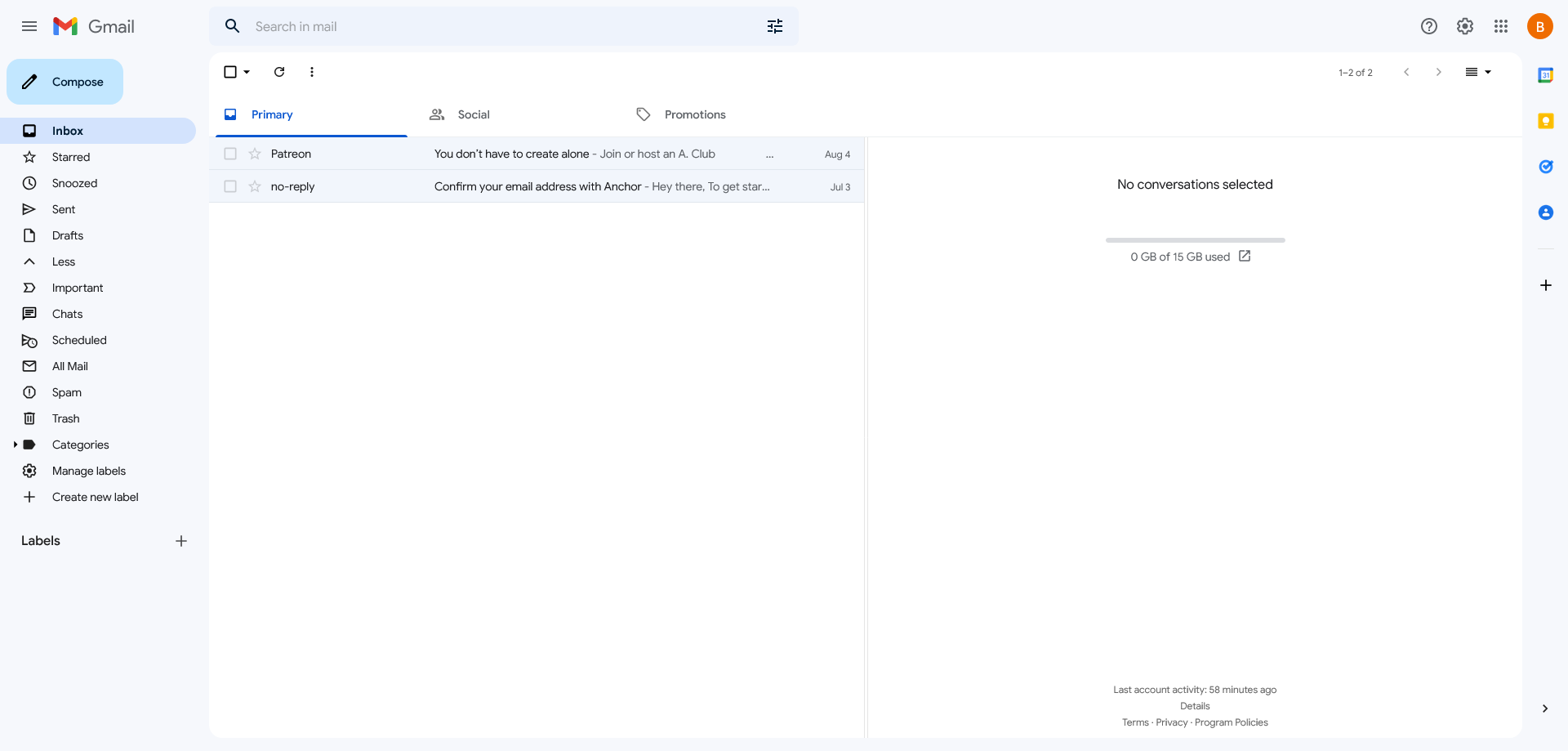
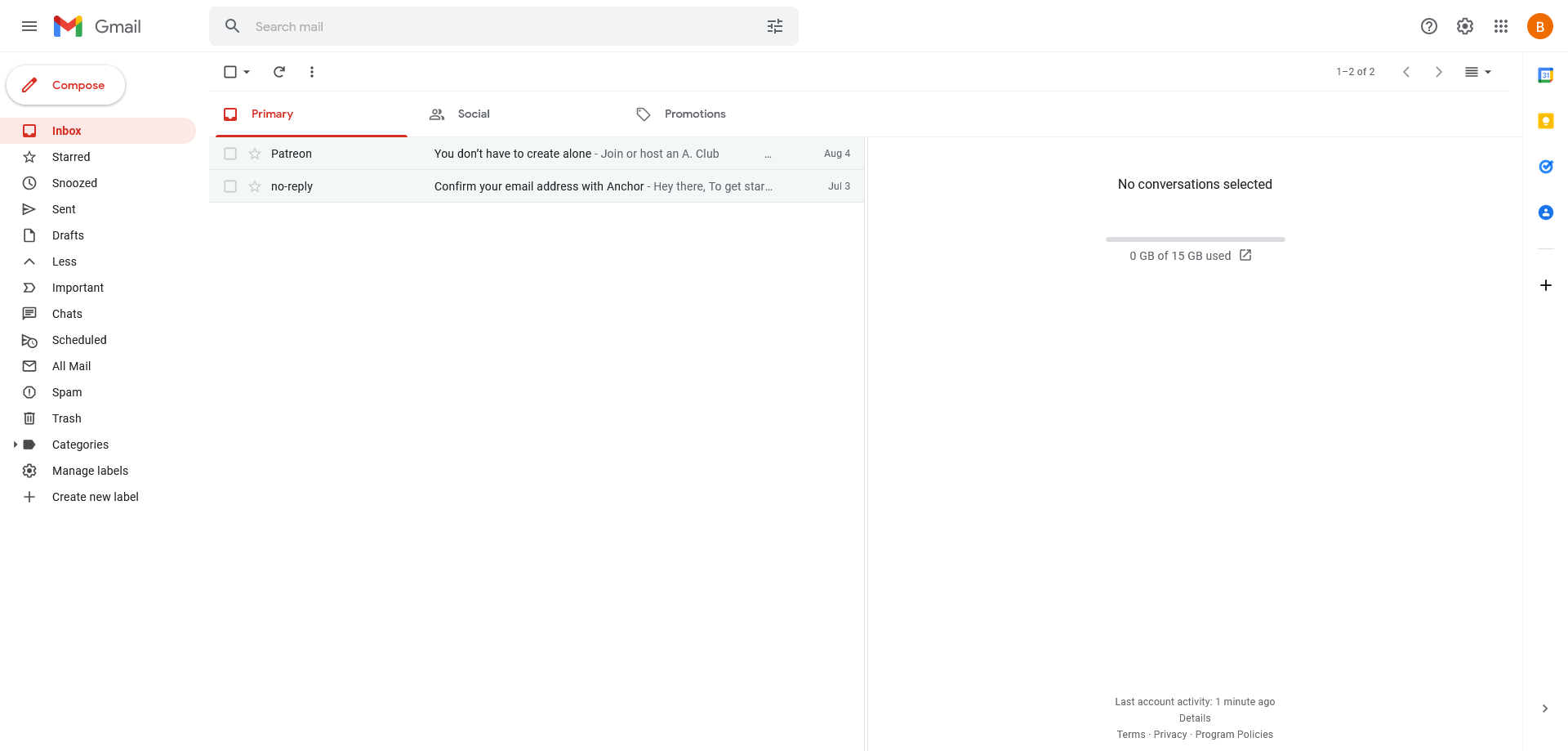
Main menu view changes
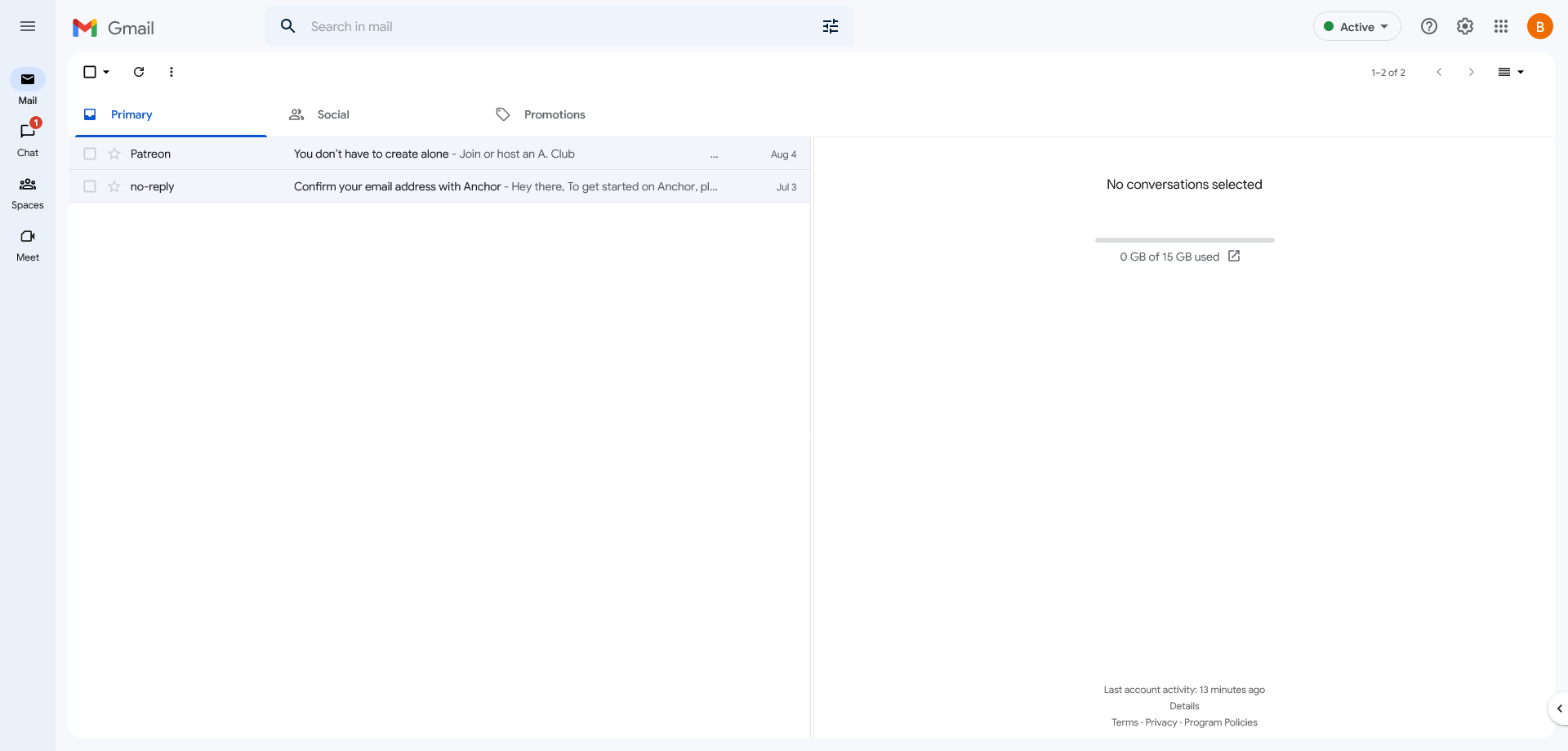
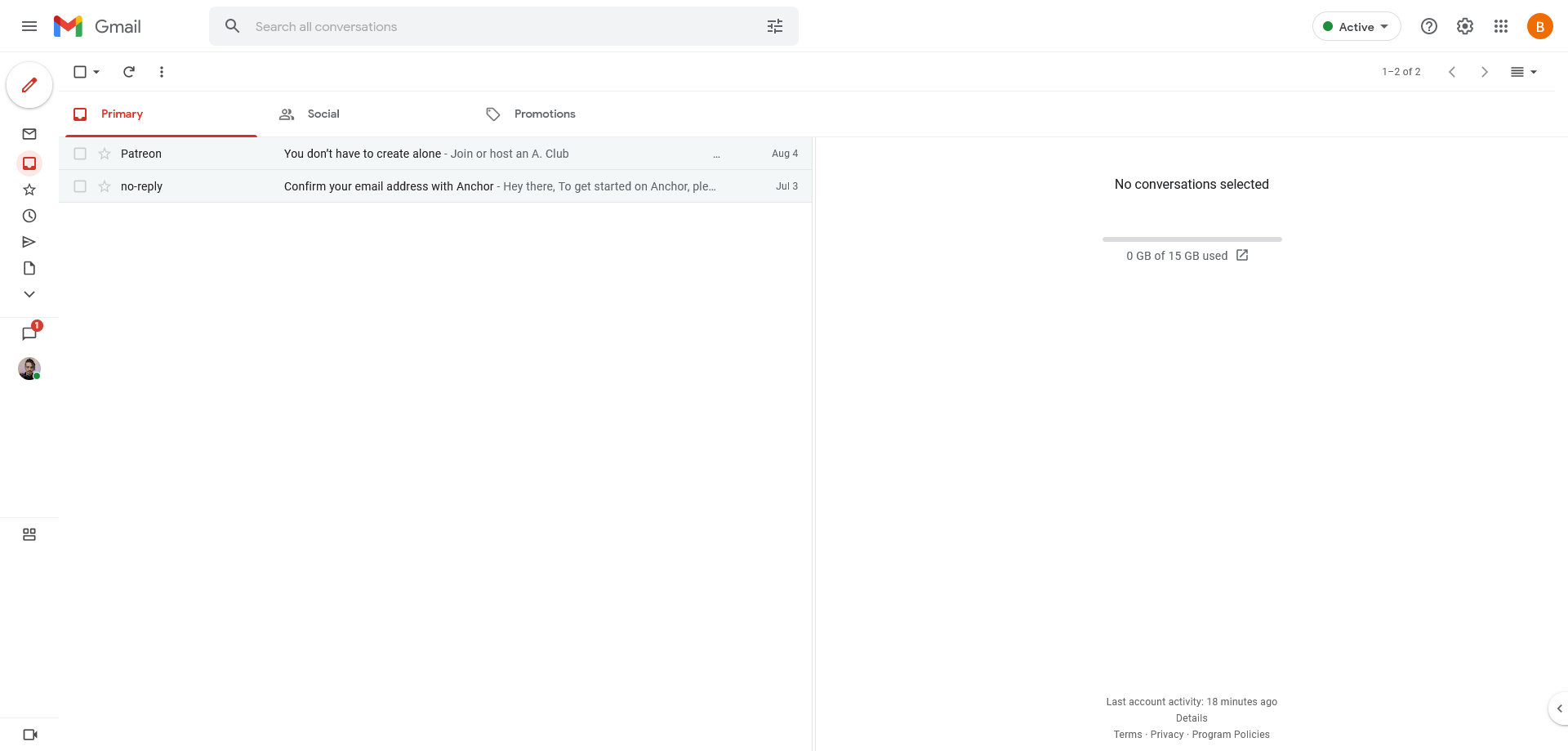
Chat and Meet view changes
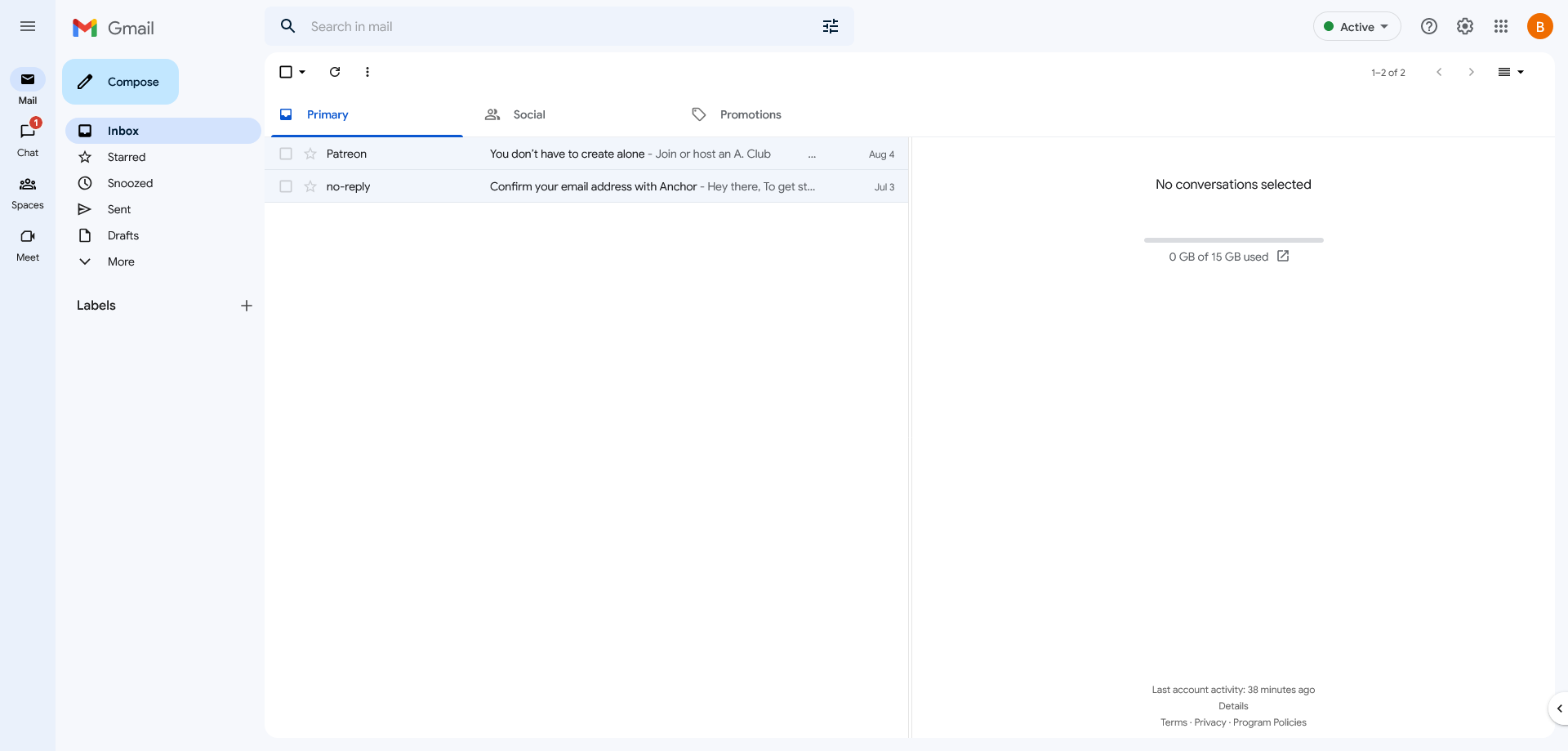
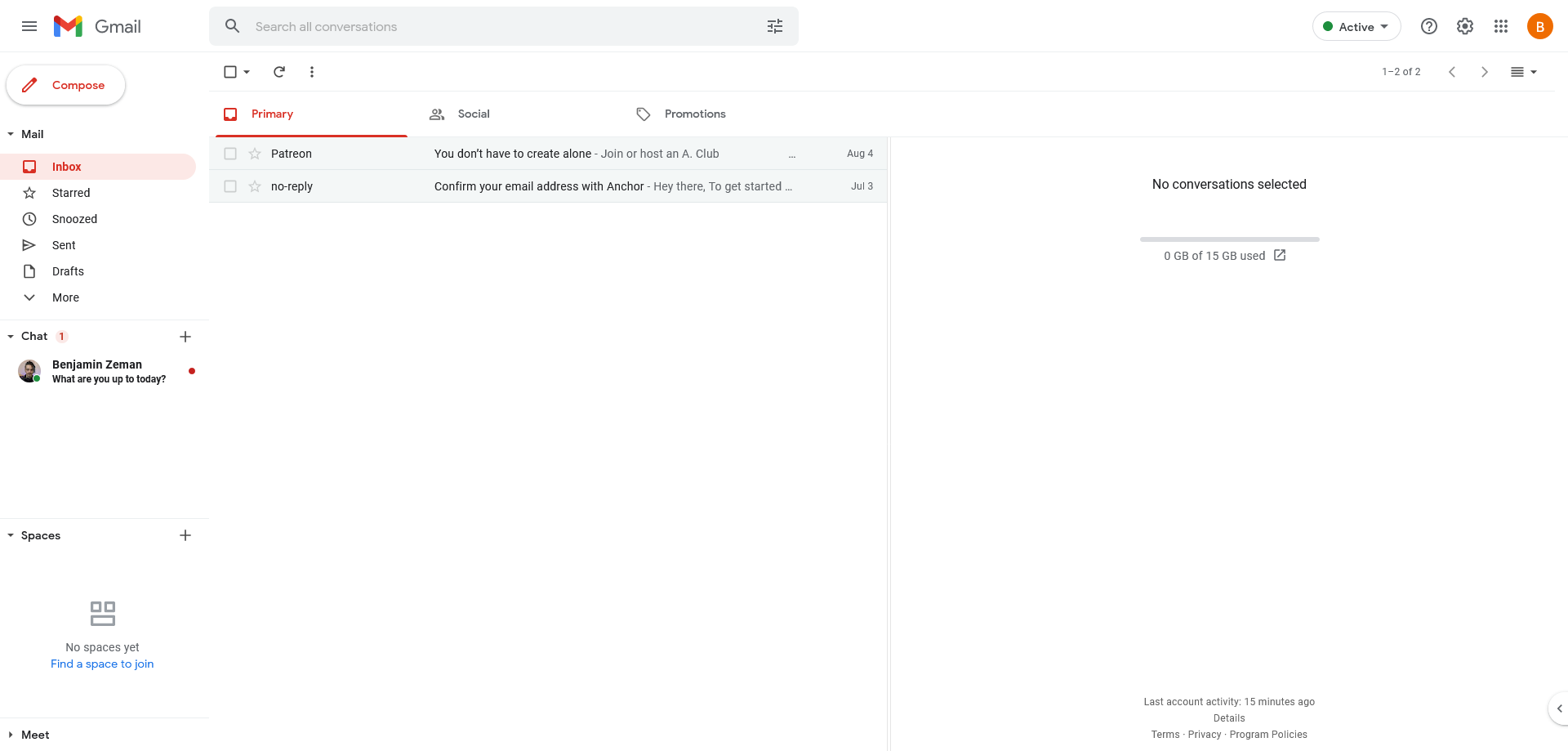
The most significant and noticeable change is that the Compose button looks different. This is what people seem to be universally complaining about the most, calling it ugly and a terrible design choice.
Plus, the color has changed to blue, but we can also see that the edges are less rounded, the button is slightly taller, and Google has opted for a flat minimalism by removing the shading around the old button.
How to change your Gmail back to the old design
If you're not a fan of the new design, you can quickly and easily revert to the old one.
- Click the Quick settings gear icon in the upper right corner.
-
Click Go back to the original view.
- If you want to switch to the new view, repeat the process, and select Try out the new Gmail view.
-
Alternatively, you can toggle the views in the See all settings menu under the General and Main menu.
That's all it takes to switch your Gmail view. However, don't get too comfortable; you won't be able to toggle between the two forever.
When does Google make the new view default?
In the tech world, we often get a chance to test new designs and get used to them before they are officially rolled out. It's rare for a company to cancel a redesign based on negative feedback from the user base minority. Eventually, the new design becomes the default, and we no longer have a choice to go back. So, like it or not, this new Google design is here to stay.
Google had planned on making the new view the default experience for users by the end of Q2 2022. They may be a little behind, but Google's officially announced, "by August 5th, users who have not opted-in will begin seeing the new experience by default, but can revert to classic Gmail via settings. Within the next two months, this will become the default experience with no option to revert back."
A lot can change over the years (just look at the changes from the Google Pixel 6 phone to the Pixel 7), and sometimes it's hard to get used to something new. Keep in mind that you'll need to get used to the new view eventually, and the deadline is coming up fast, so you might want to start learning about the new integrated Gmail layout now and give it a shot. Or you can try one of the other best email apps for Android; it's up to you.