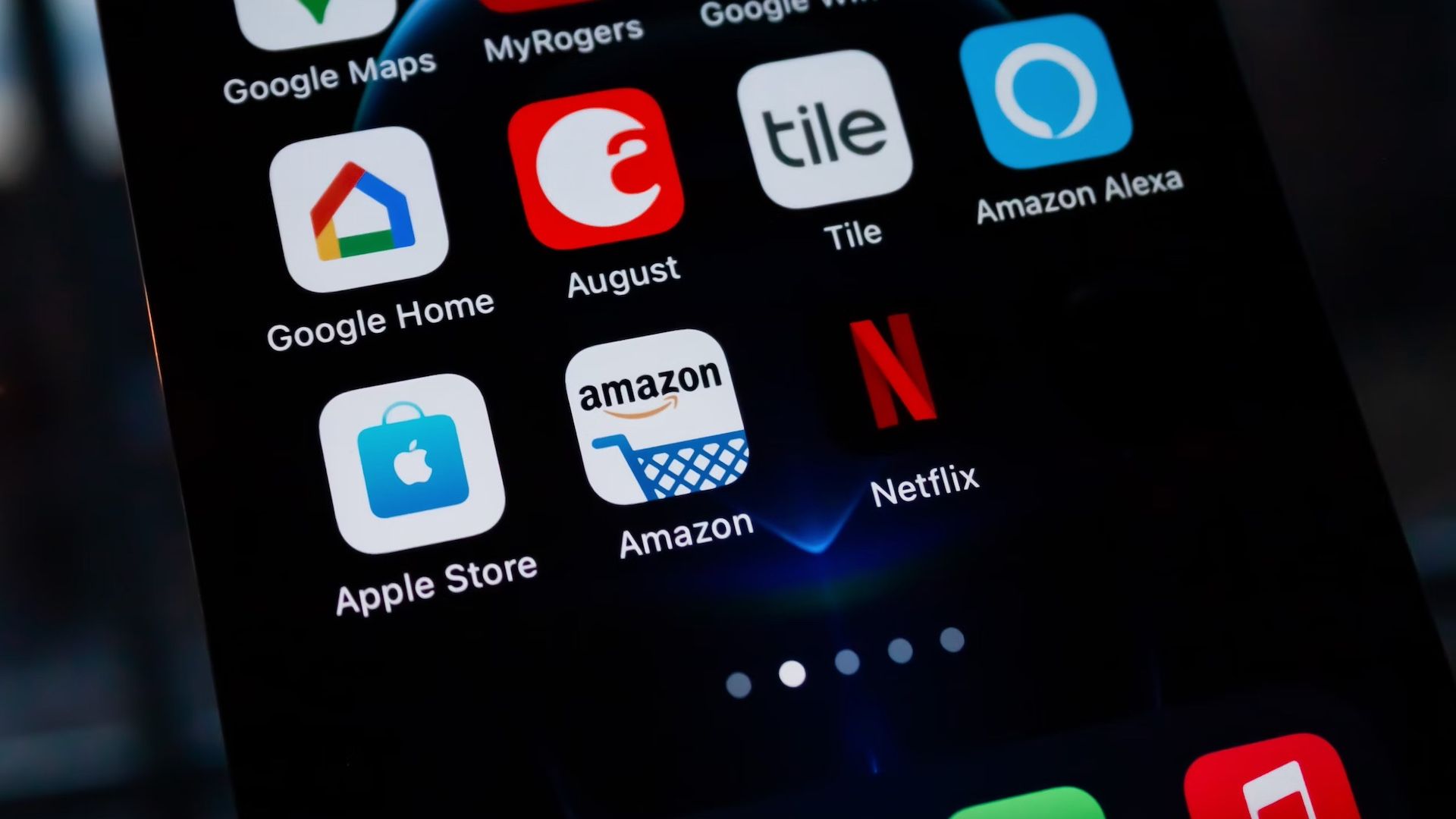As sensitive as the far-field microphone on your Amazon Echo speakers is, you can't always be close enough for Alexa to hear you. You can control your speakers, wireless cameras, and other smart devices remotely, keeping your home at your fingertips when you're miles away. With the Amazon Alexa app on iOS and Android devices, you can talk to the virtual assistant. You'll access intuitive buttons to add devices and manage them for other people in a central hub. Here's how to do it.
How to control your Amazon devices on the go
Download the Amazon Alexa app from the Google Play or Apple App stores. The free app is a companion to your Echo speakers and other Alexa devices. It allows you to use voice commands or text input to manage your smart home devices. You can also play music, view news updates, set alarms, and do more from wherever you are.
You need an internet connection, as the app is more of a translator between your voice commands and devices. Hence, controlling them without a Wi-Fi connection or mobile data doesn't work.
Follow the steps below to set up the Android and iPhone app before using it.
Set up the Amazon Alexa app
- Open the Amazon Alexa app and sign in to your Amazon account. Ensure that it's the same account you use on your devices.
- Check that the app got your name correct. If it didn't, tap I'm someone else to add a new name.
- Grant the app Bluetooth access. If you don't, you can't find nearby devices and connect with them.
- Select the device you want to add and follow the prompts. It can be your Amazon Echo Show or Echo Dot devices, a Fire TV Stick, or another device.
- To add more devices in the future, tap + in the upper-right corner of the Devices menu. Then select Add Device. Repeat this step to add more devices.
- You can add devices from the Home screen. Tap the + in the upper-right corner and select Device.
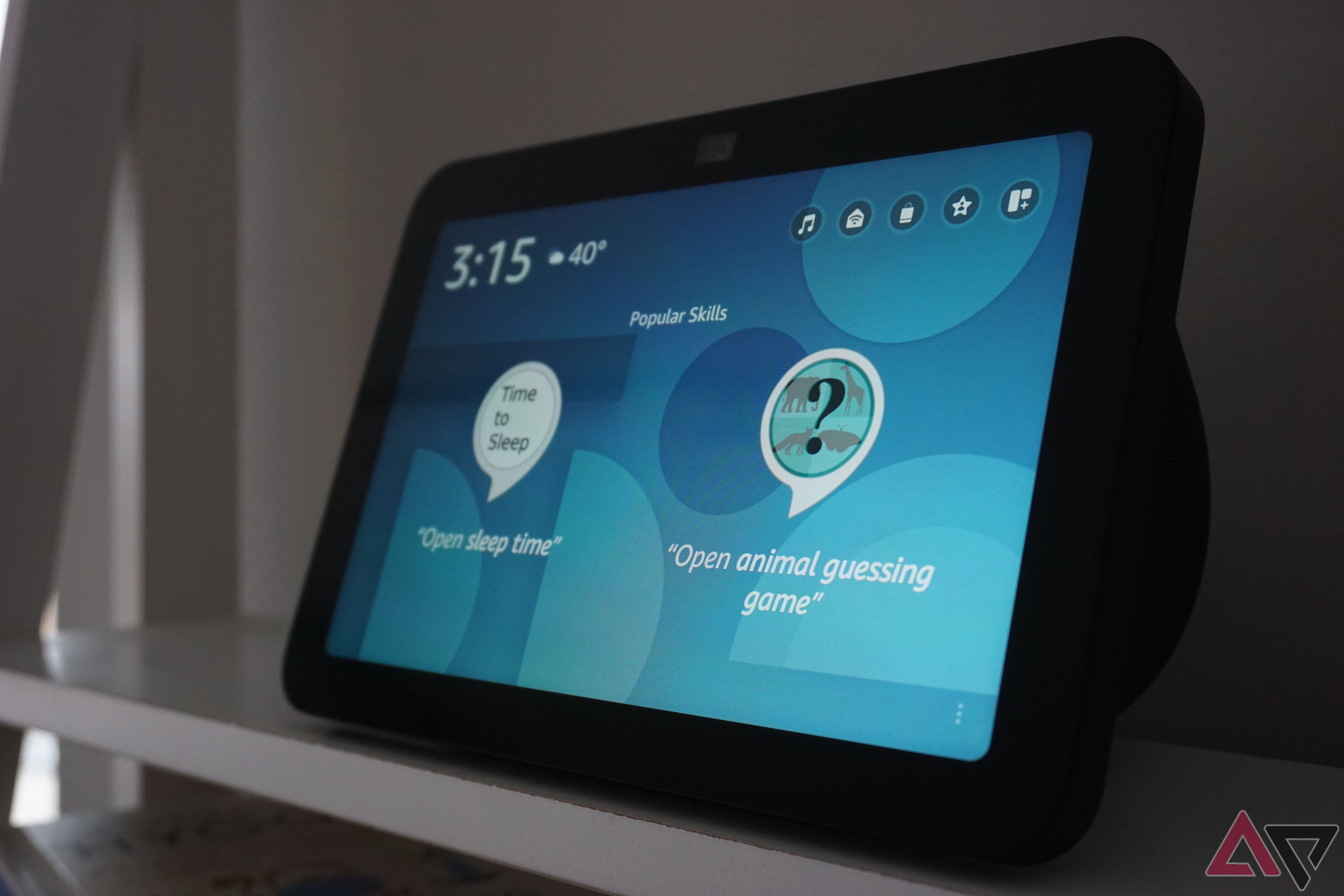
How to set up Alexa smart home automation
Alexa Routines are a free and powerful way to automate your smart home devicesCommand smart home devices with Amazon Alexa app
- Tap the Alexa icon in the lower-right corner to speak to the assistant.
- A prompt appears to turn on the hands-free mode. If you ignore it, you'll return to the app every time and tap the button to make commands.
- Grant the app location and audio recording permissions.
- While Alexa is listening, say your command, for example, "Turn all the lights out" or "Show the backyard."
- If you're somewhere loud or prefer to type, tap the keyboard button at the bottom of the screen. Then, type your command.
Set up a voice profile with the voice assistant for a personalized experience. Alexa can recognize your voice and tailor its responses to you. Go to More > Settings > Your Profile & Family. You'll see the option to create a Voice ID.
How to control music playback, alarms, and more
When you've set up the Alexa app, everything else is a breeze. You can link to Amazon Music or other streaming services to play songs, organize playlists, and listen to audiobooks. Alarms and timers give you the feel of a mobile clock that doesn't need to be by your bedside. Enter the More menu to access these features and choose which device they apply to.

How to control Amazon devices remotely for your loved ones
Remote smart home control doesn't end on a personal level. You could help a loved one manage their Amazon Echo devices, control Alexa, and drop in on them to make sure they're safe. It's possible when you're in the same Circle of Support and you're the Host. Only Hosts can manage settings and services on someone else's Echo devices using Remote Assist.
Circle of Support is a feature under the Alexa Together service. It lets you add extra members to your subscription and expand your caregiving network. Members receive daily notifications, monitor loved ones via the activity feed, and access features for calling and messaging them.
Here's how to remotely control someone else's Amazon devices:
- Open the Amazon Alexa app.
- Enter the More menu.
- Select Alexa Together.
- Tap Remote Assist.
- Select an action you want Alexa to take.
You're in control, wherever you go
With the Amazon Alexa app, you don't need to be near your devices to control them. Using the Remote Assist feature on your Alexa Together account also helps others who can't do the same. You may run into issues giving Alexa commands. Sometimes, the assistant doesn't respond or you can't set up a device on the app. There are many ways to troubleshoot these common problems.