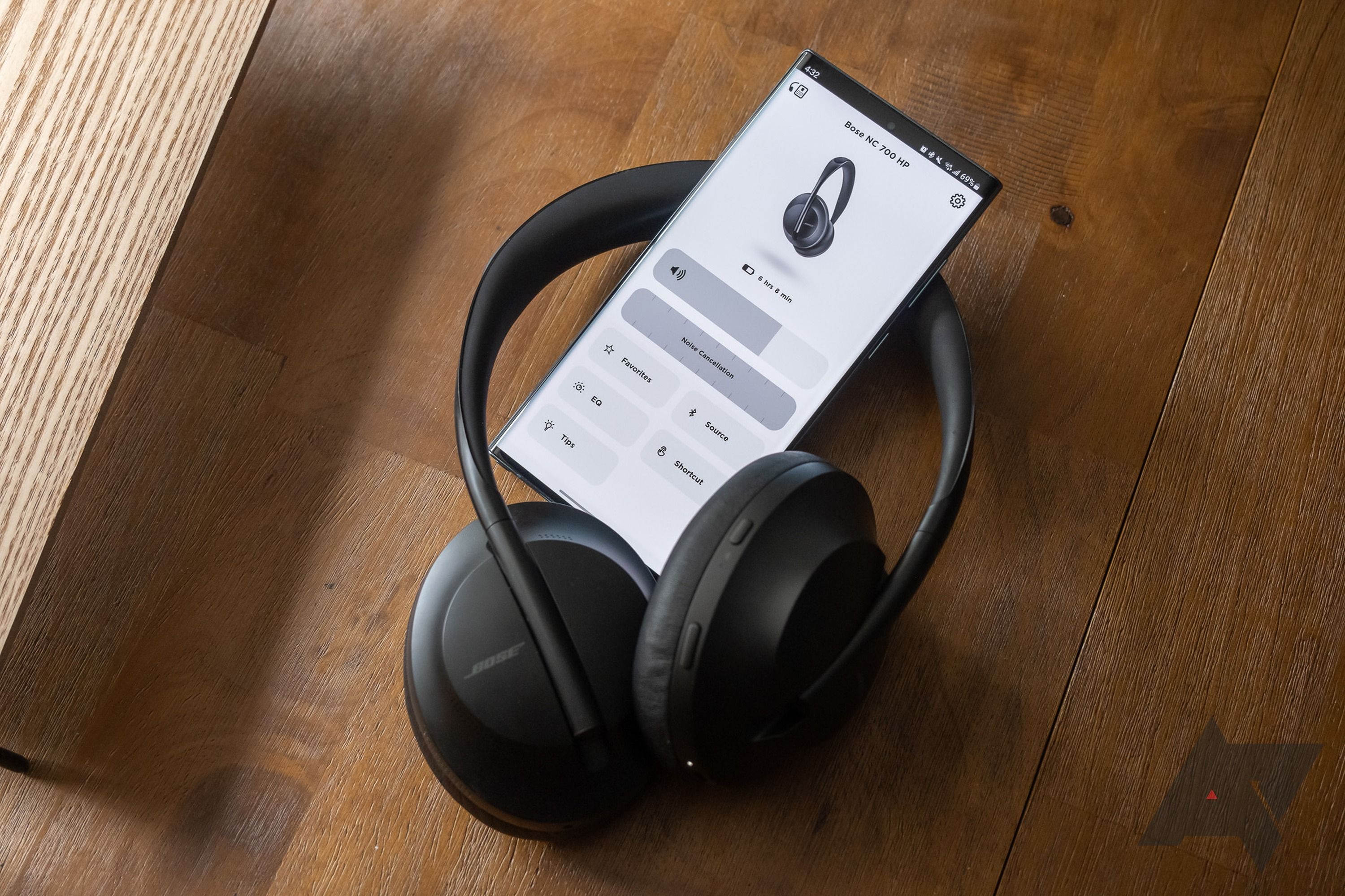Recording external sounds is easy on Android if you use one of our favorite recording apps, and since Android 10, recording internal sounds is straightforward. We walk you through the entire process so that you can record audio from your apps. These apps work on any Android device. Some even work on Chromebooks, so you can record audio from your laptop with the same app you use on your phone.
Can I record audio from every app?
App developers can deactivate the API recorders to avoid accidentally sharing sensitive information. This means that sometimes you can't hear the audio in your recordings. This can be the case for phone apps in countries or states that forbid call recordings. This also applies to most streaming services and some games.
Test if your screen recorder properly retains audio before you record something important.
How to record audio using your phone's built-in screen recorder
Most phones have screen recorders built-in, including devices from Google, Samsung, and OnePlus. Using these tools means you don't have to install a third-party app. These instructions work for phones and tablets from the same manufacturer. For example, you can follow the same steps, whether using a Google Pixel 7 Pro or Pixel Tablet.
Record audio on Google Pixel devices
Google Pixel phones have included a screen recorded since Android 11, and it's changed little since then. Here's how to access it:
- Swipe down from the top of your screen twice to open the Quick Settings window.
-
Tap the Screen record tile.
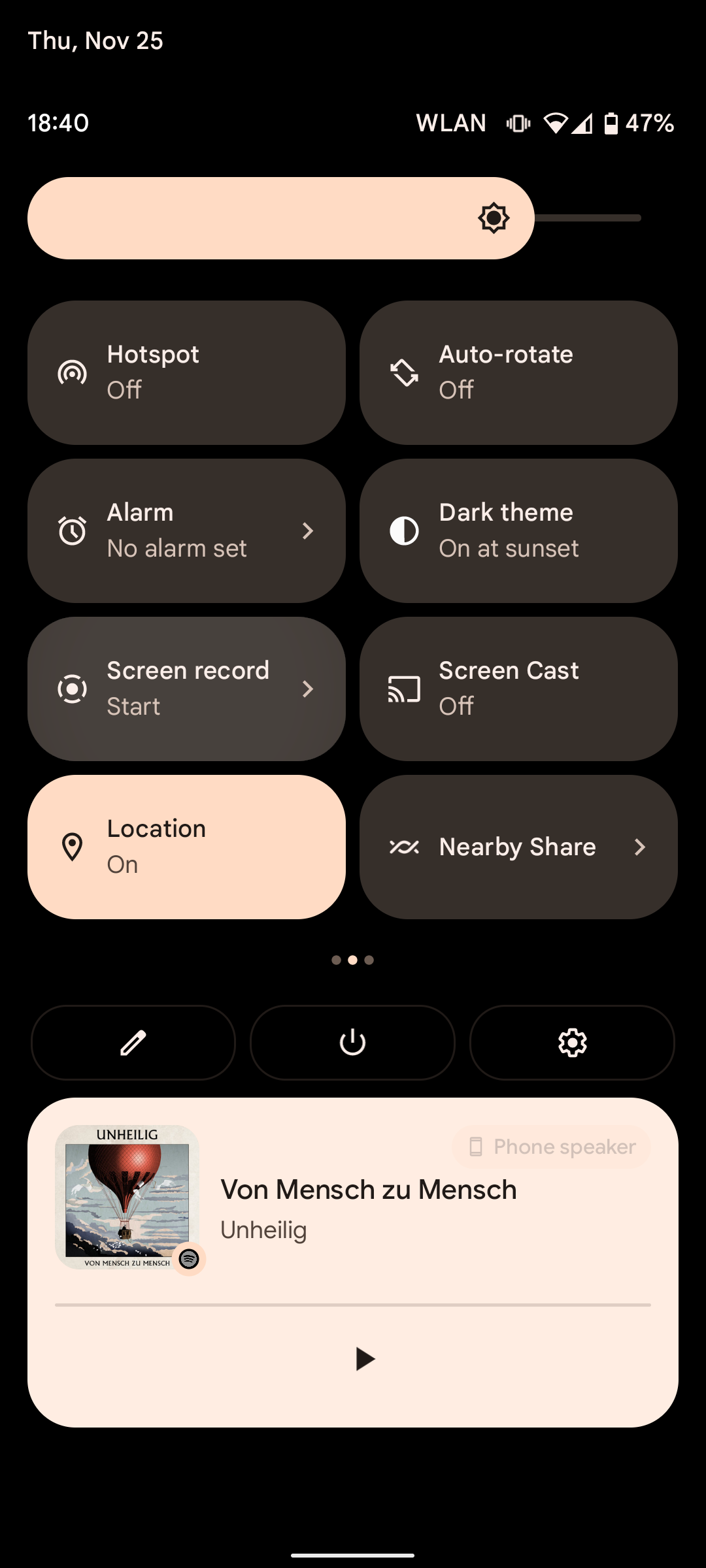
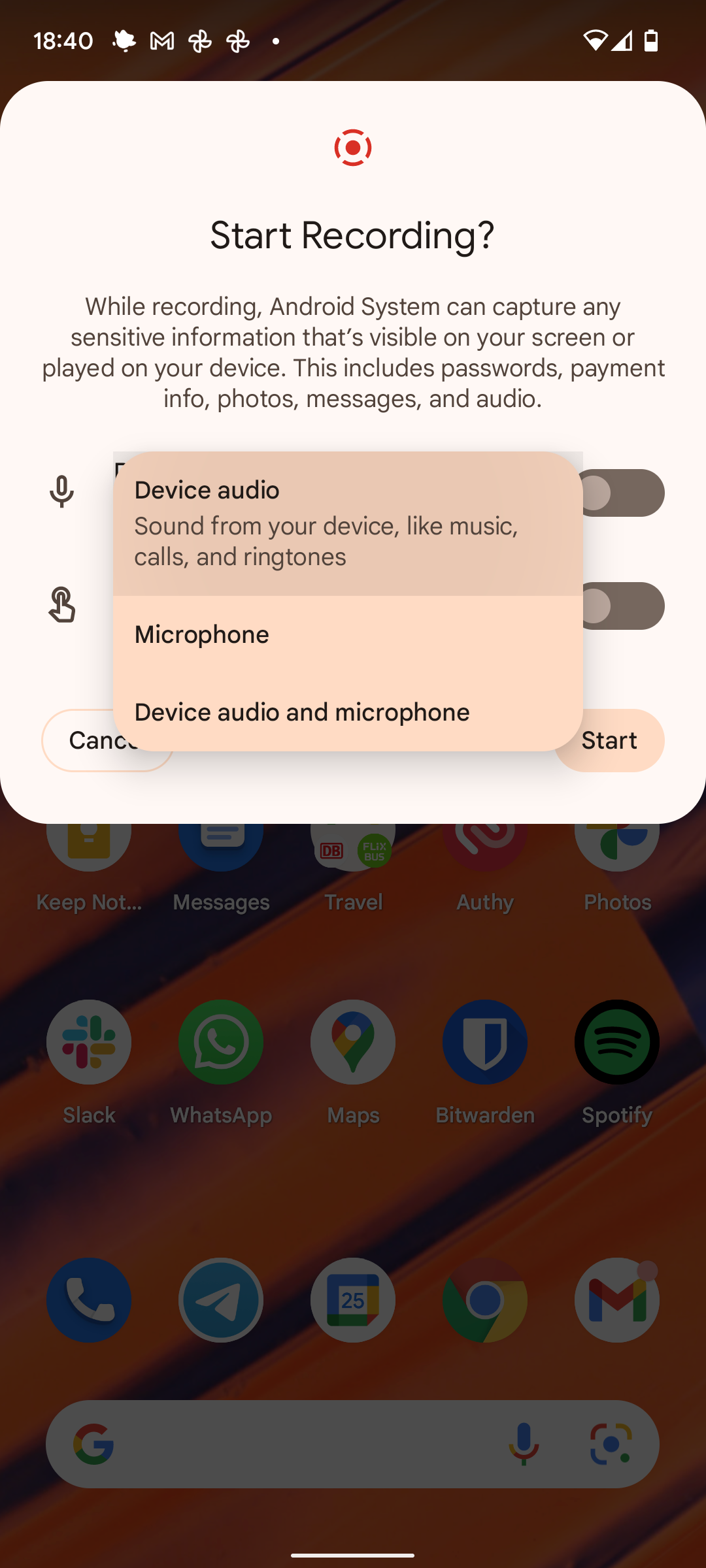
- Toggle the Device audio switch to on.
- Tap Start.
Record audio on Samsung devices
Samsung offers built-in screen recording as part of its custom One UI interface.
- Swipe down twice from the top of your screen to open the Quick Settings window.
- Tap the Screen recorder tile.
- Select the Media radio button.
-
Tap Start recording.
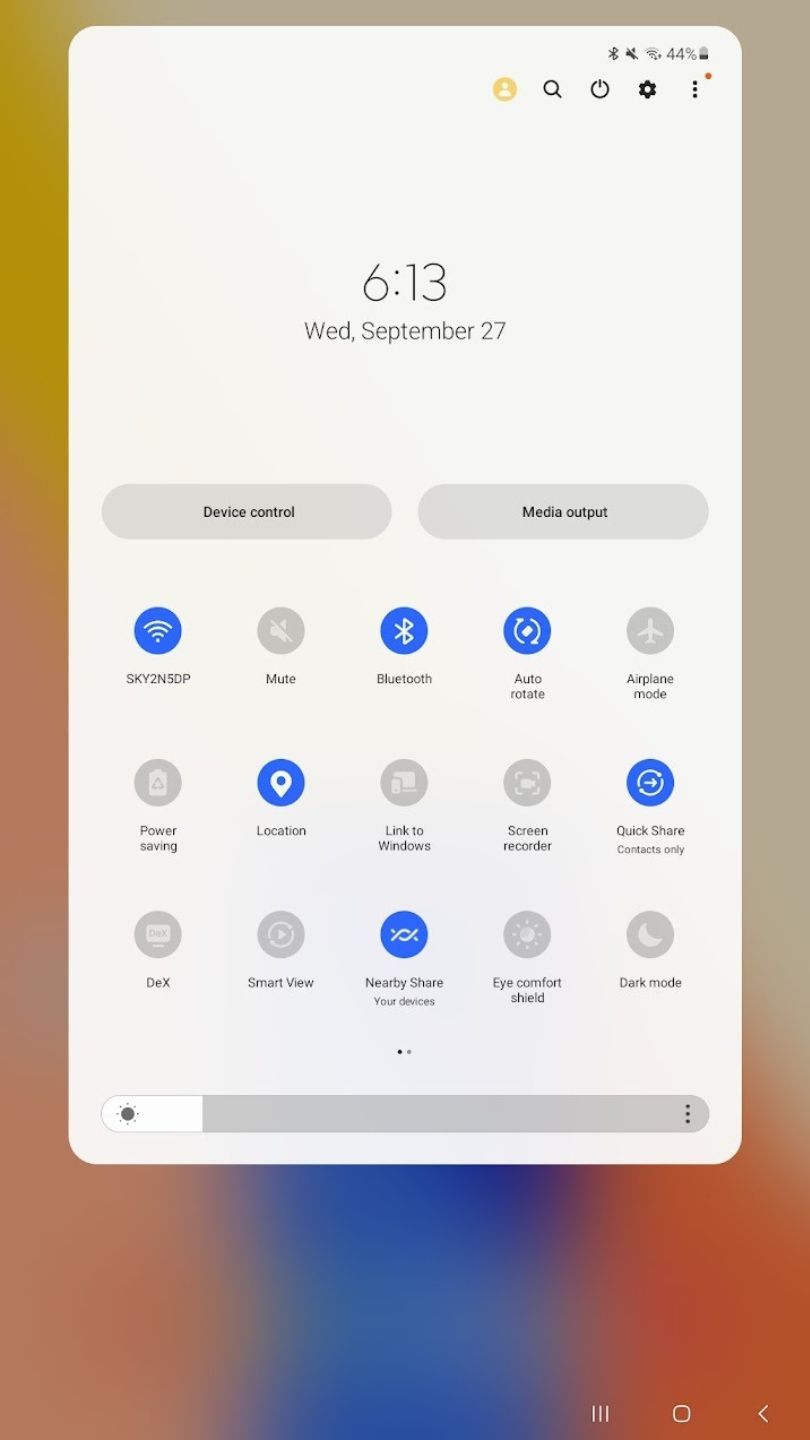
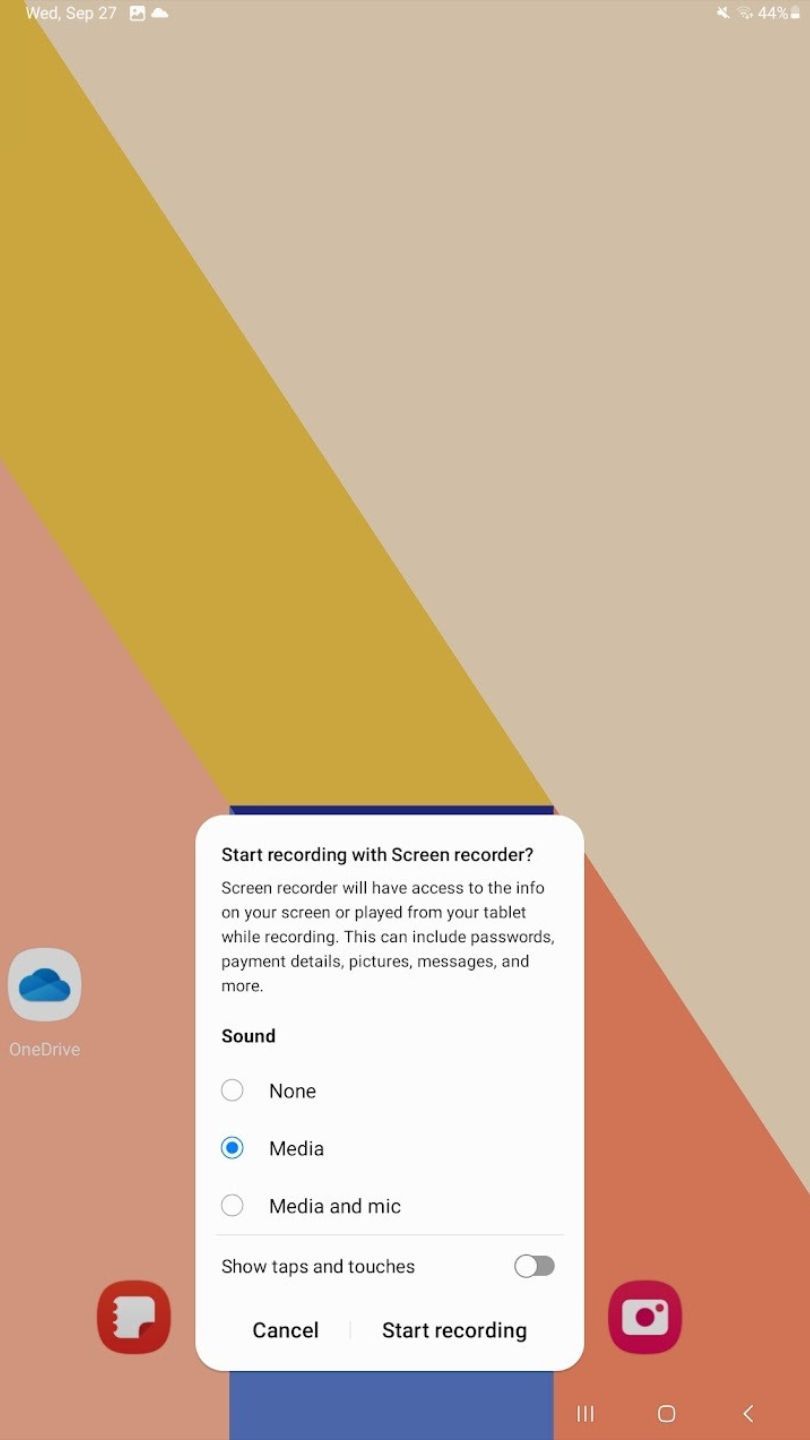
Record audio on OnePlus devices
OnePlus first added screen recording to the OnePlus 7 Pro, and it's available on older and newer devices.
- Swipe down twice from the top of your screen to open the Quick Settings window.
- Tap and hold the Screen Recorder tile.
- Select Internal audio in the Audio source setting.
-
Return to the tile and tap Start.
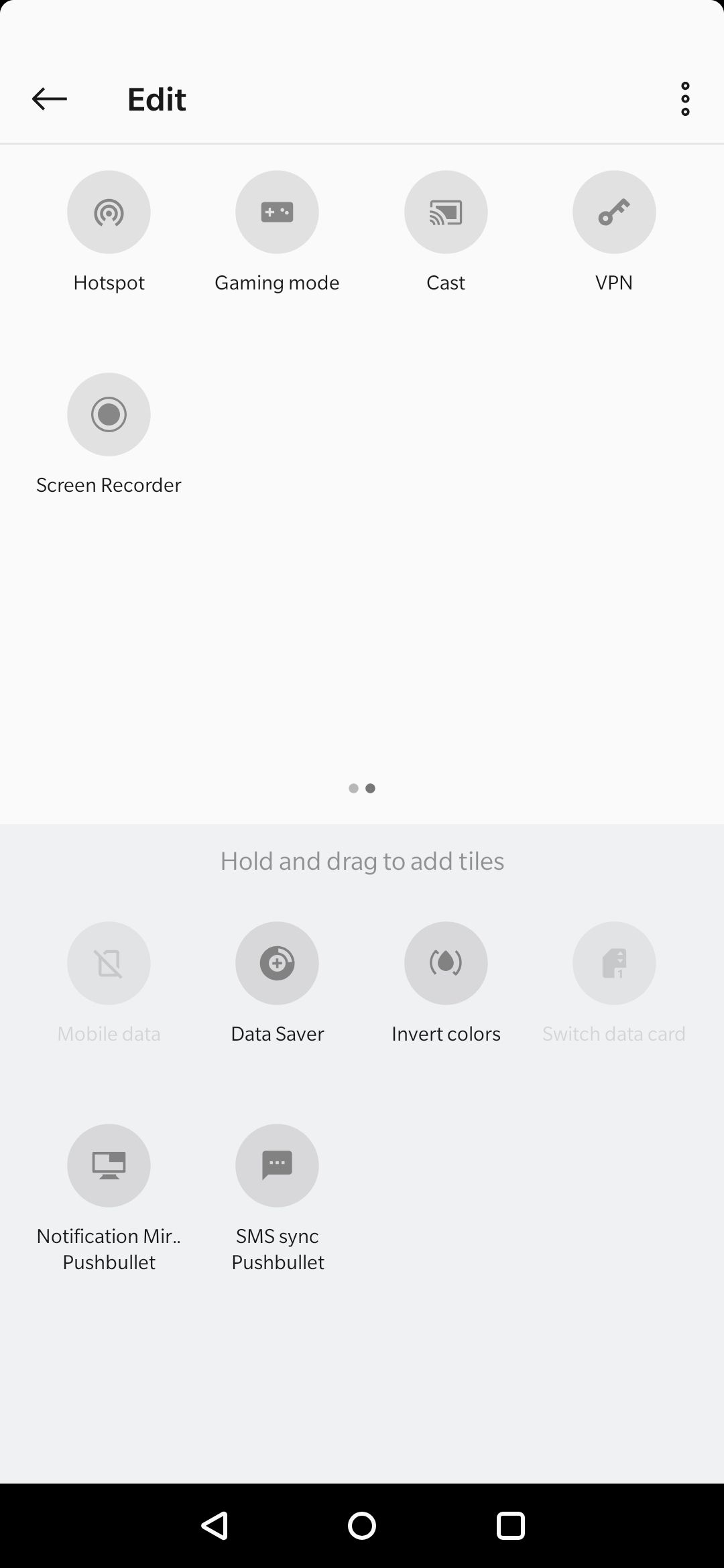
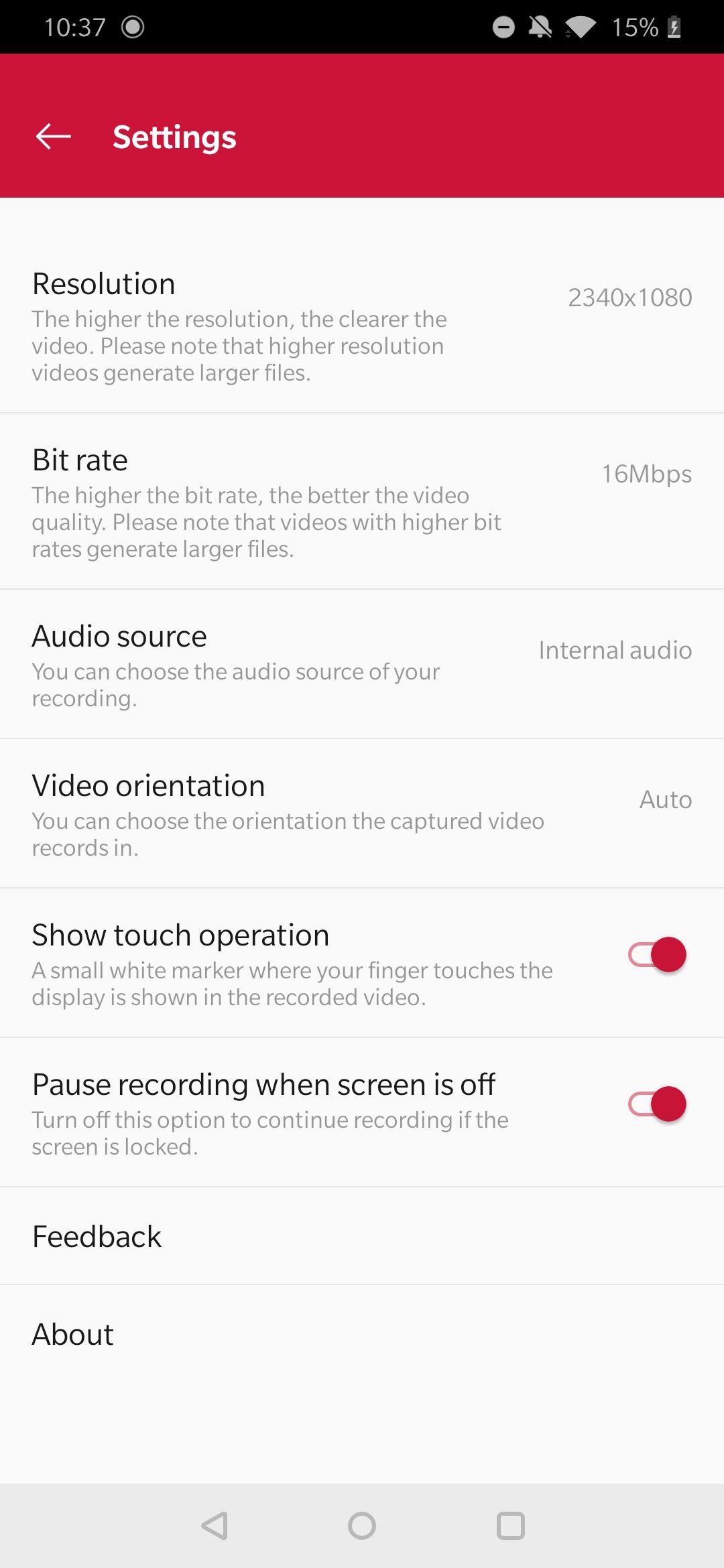
Record audio on Xiaomi devices
Xiaomi offers screen recording on most of its devices using a preinstalled app called Screen Recorder, which you'll find on your home screen. Once you open it, tap the gear icon in the upper-right corner and look for the "Sound source" entry to ensure you've activated device audio recording.
- Open the Screen Recorder app.
- Tap the Settings button in the upper-right corner of your screen.
- Select System sounds under the Sound source setting.
-
Return to the app's home screen and tap the Record button in the lower-right corner of your screen.
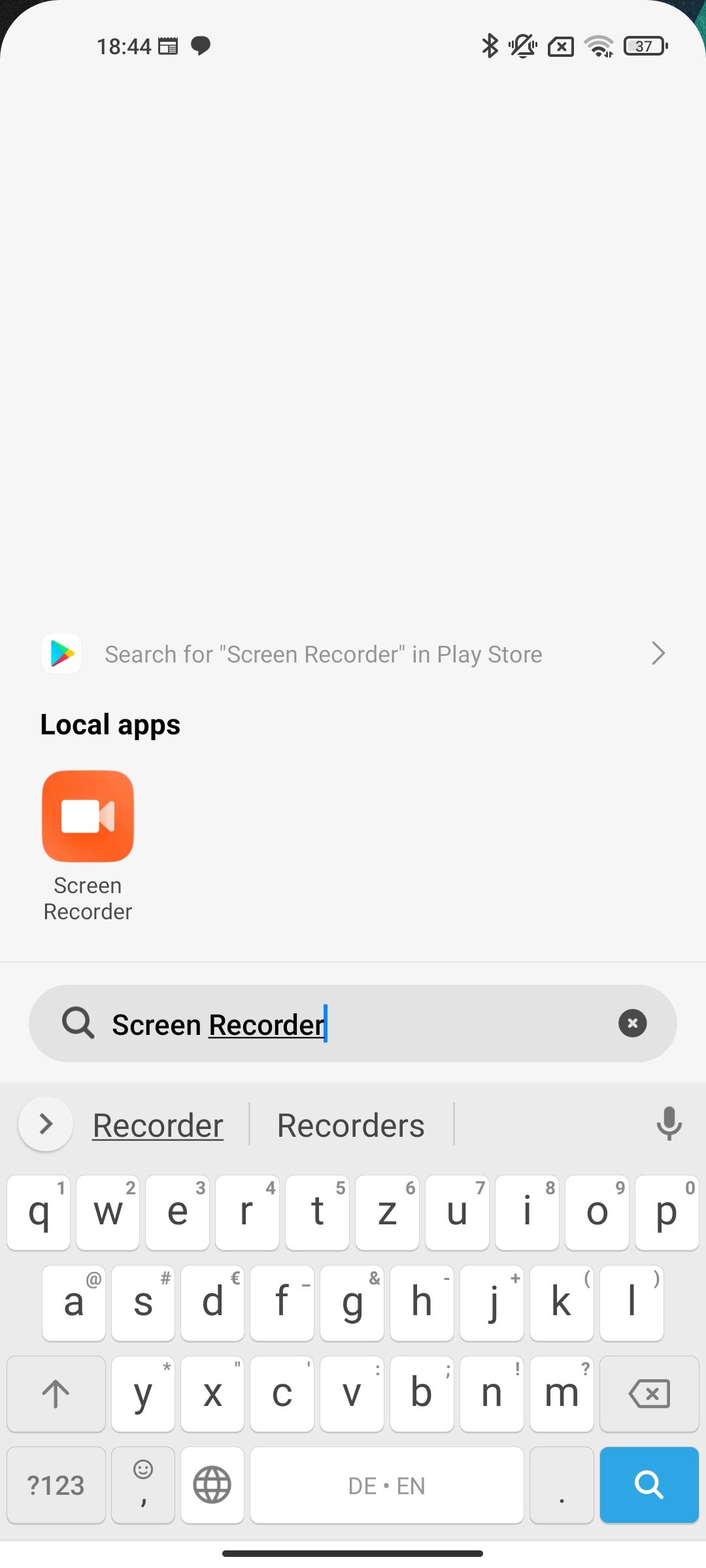
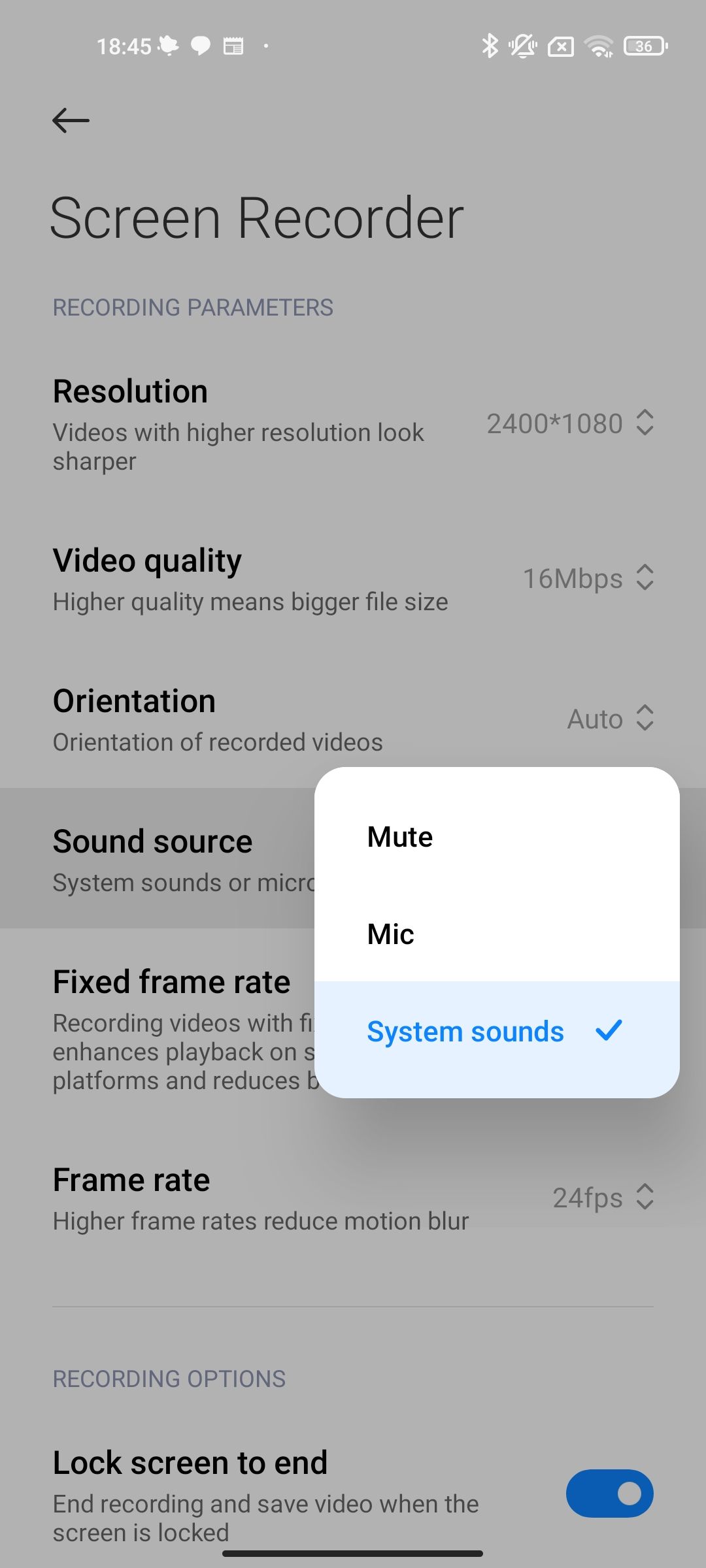
Huawei and Honor devices also let you record your screen. Swipe down from the top of your screen to see the quick settings tiles and tap the screen recorder button. A floating bubble appears with a record and microphone button. If the latter is crossed out, you're recording internal audio, and if it's not, you get sound straight from your phone's mic.
Record audio with a third-party app
You can use a third-party app to record audio if you don't want to use your phone's built-in recording app. There are various options on the Play Store, but we found two that have the features needed to record audio without being overly intrusive. Both come with floating control buttons, so you need to allow them to draw on top of other apps. Other necessary permissions include the microphone (if you want to record external audio), files, and media (to save the recorded files).
ADV Screen Recorder
ADV's interface is a little dated, but it's still an effective screen recorder.
- Open ADV.
- Tap the three-dot button in the upper-right corner of your screen.
-
Tap Settings.
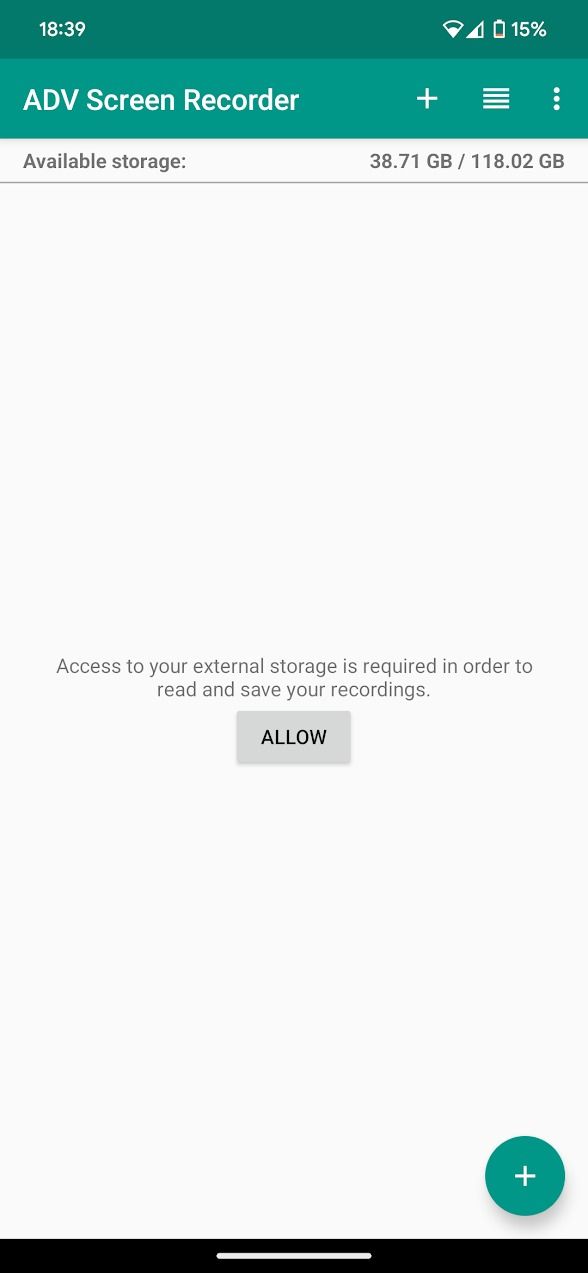
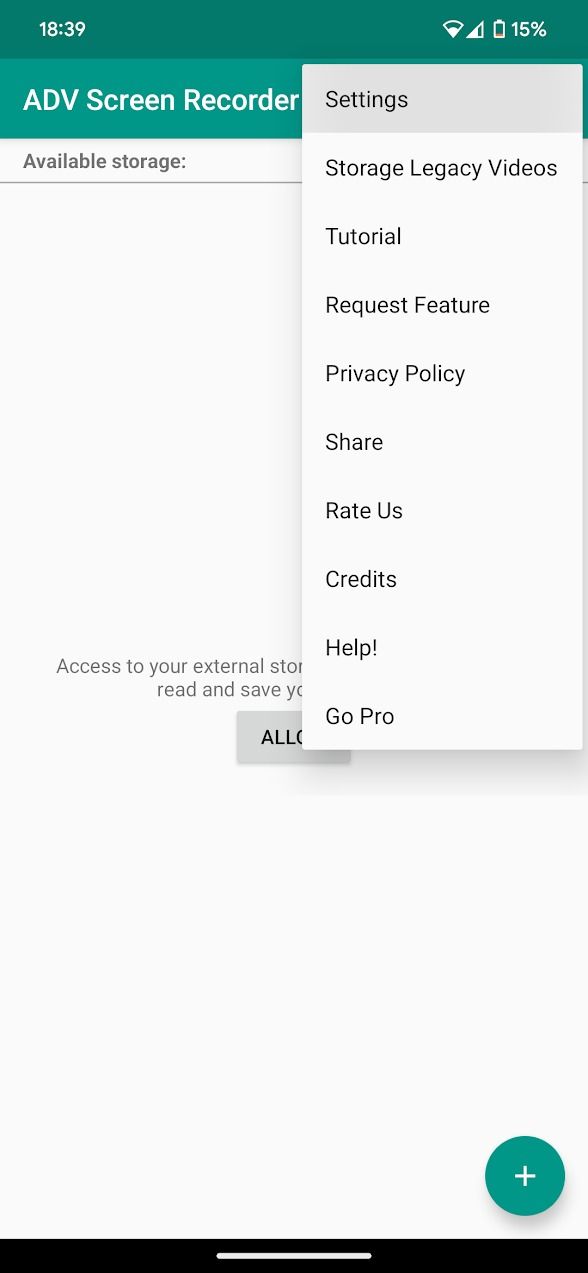
- Scroll down and tap Record Audio.
-
Select the Internal audio radio button.
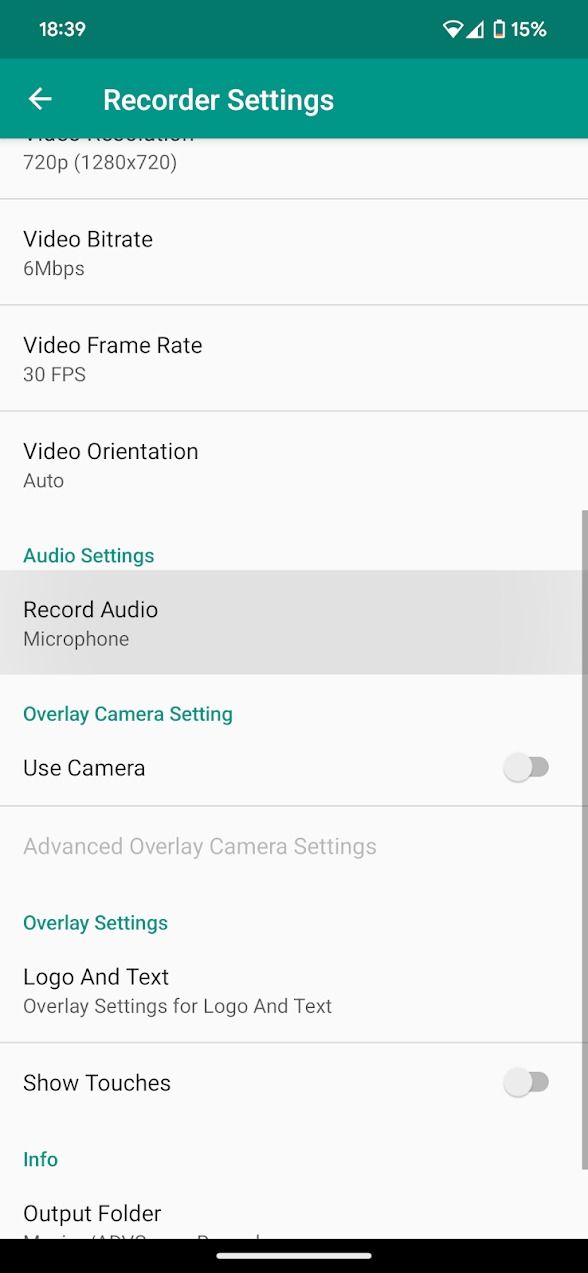
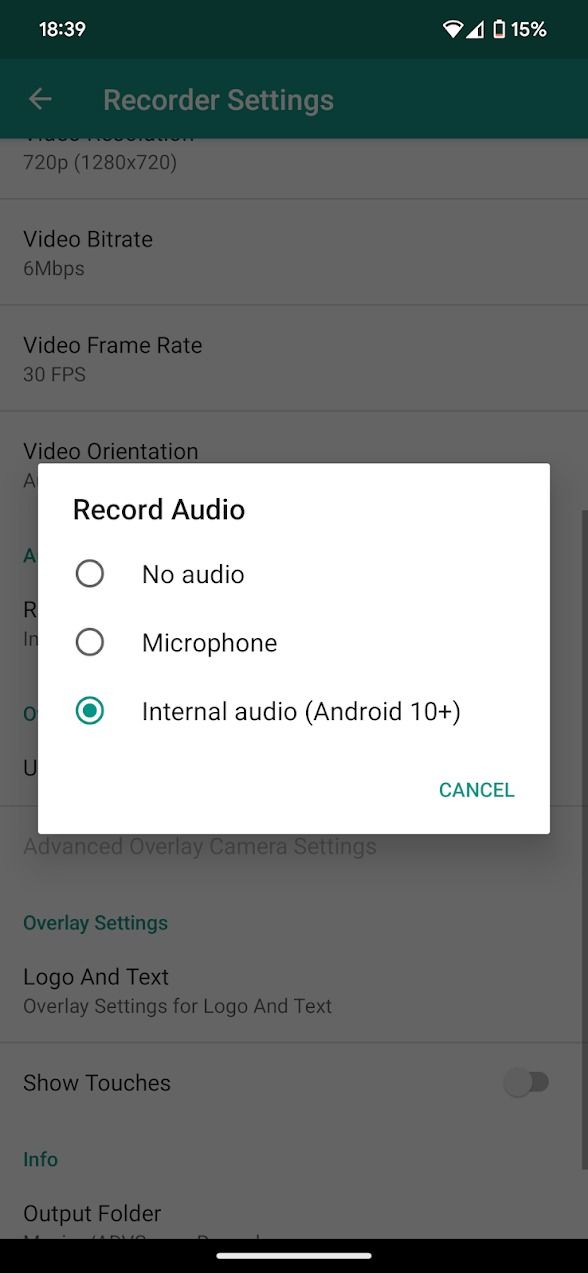
AZ Screen Recorder
Unlike ADV, AZ Screen Recorder comes with ads, but you can turn them off in exchange for a low fee.
- Open AZ Screen Recorder.
-
Tap the Settings button on the right side of your screen.
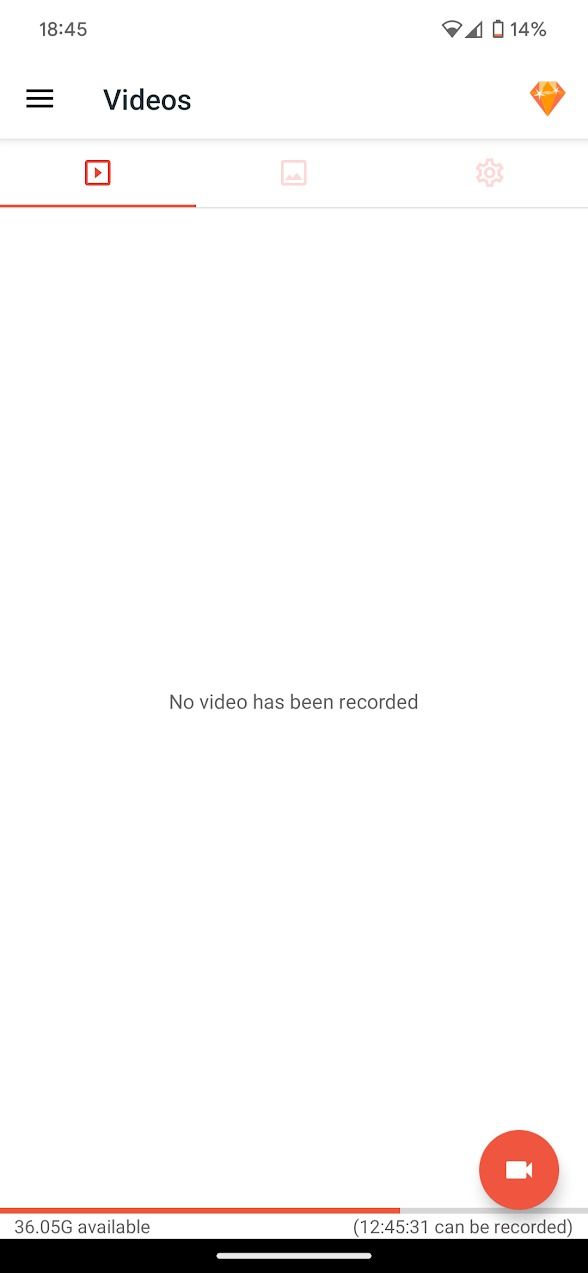
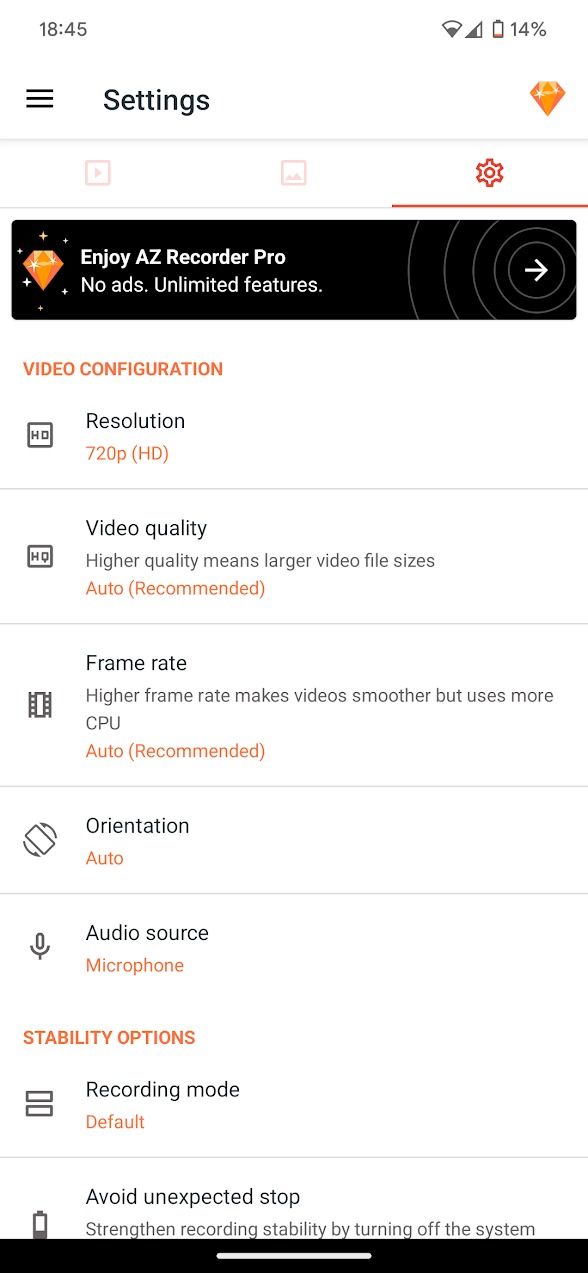
- Scroll down and tap Audio source.
-
Select the Internal audio radio button.
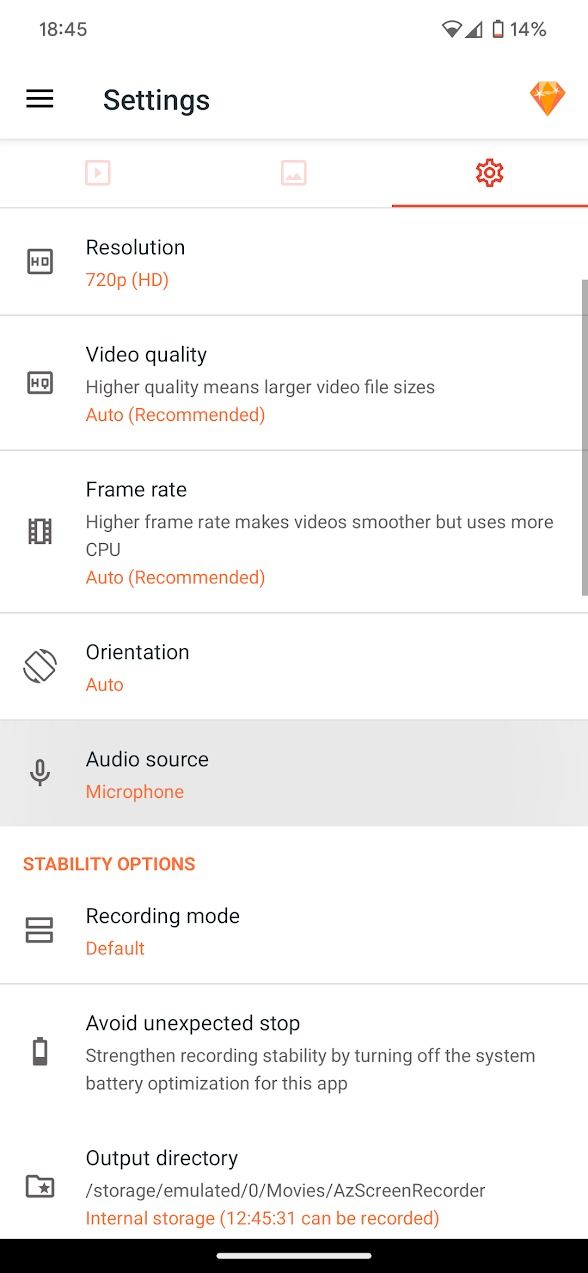
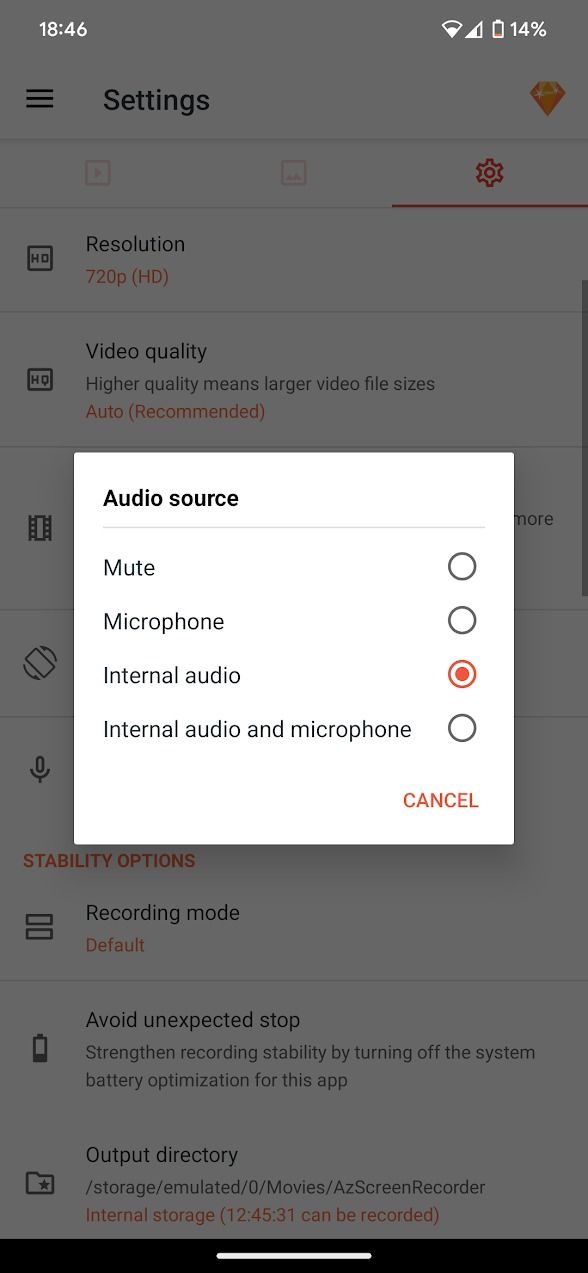
Record your phone's audio with a couple of taps
Recording your phone's audio is straightforward, but what comes after? You'll want to edit your audio, so you'll need one of the top video editing apps on Android.