Google Pixel phones offer the best protection from spam calls and texts of any Android phone. Features like Call Screen and Verified Calls prevent spam calls before you pick up your phone, and Google's spam reporting feature handles the occasional spam call and text. Not all spam protection features are available on every Pixel phone, but the best Pixel phones have most of them. Also, explore Google's Pixel Call Assist, which waits on hold for you, estimates wait times, and more. Not all these features are available worldwide.
Set up the Call Screen feature to intercept and block spam calls
Combining spammers with robocalls creates a situation that interrupts our lives. Unlike a human caller, a machine sends prerecorded calls to anyone without getting tired. Since these robocalls run on autopilot, many spammers use this method to bombard you with endless spam. Google's Pixel-exclusive Call Screen feature detects and blocks these calls. By tapping into the power of Google Assistant, you can stop those pesky spammers before your phone rings.
The spam protection features in this article work on Google Pixel 6 or newer phones. Older Pixel phones may not have access to some of these features.
Here's how to activate and use Call Screen on Google Pixel phones:
- Open the Google Phone app.
- Tap the three-dot menu in the upper-right corner.
- Go to Settings.
- Tap Spam and Call Screen.
- Select Call Screen.
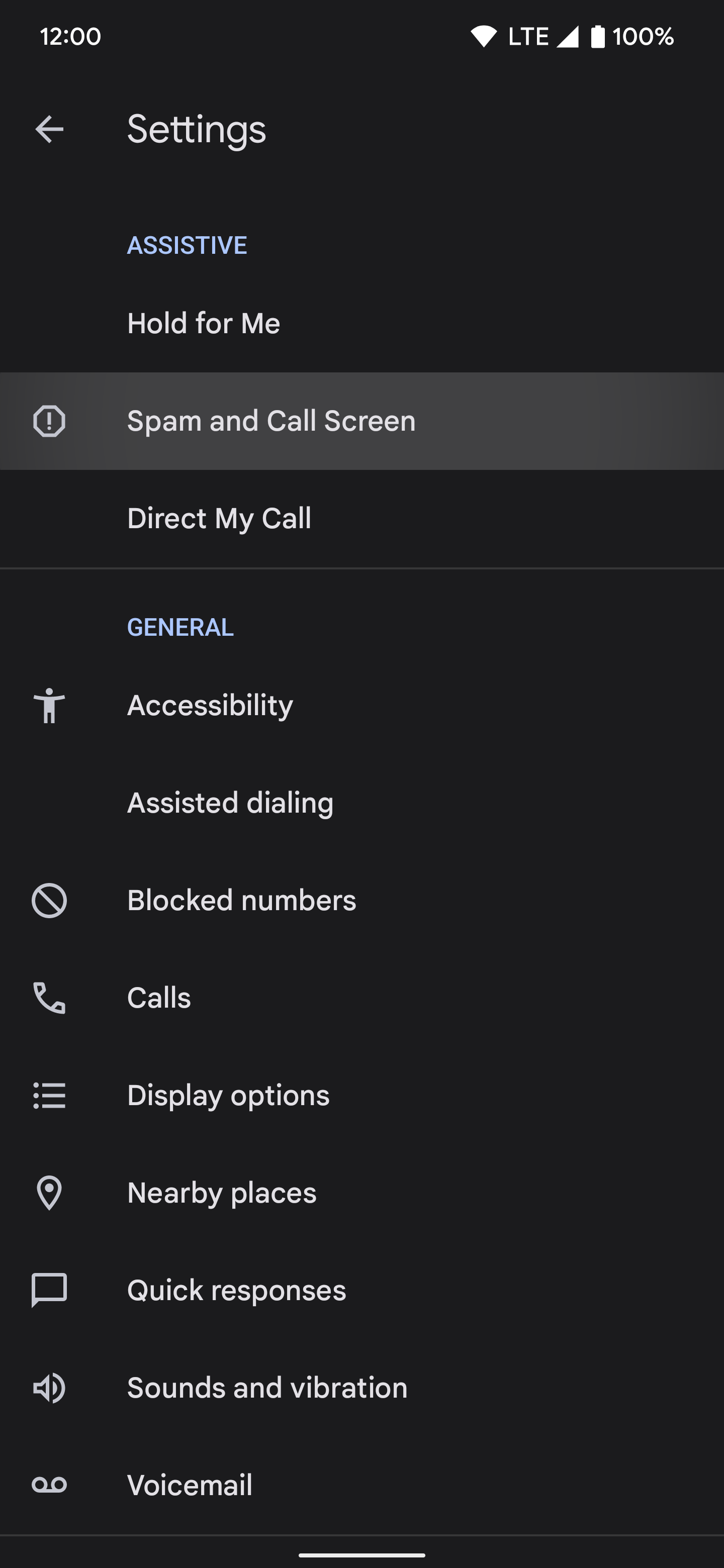
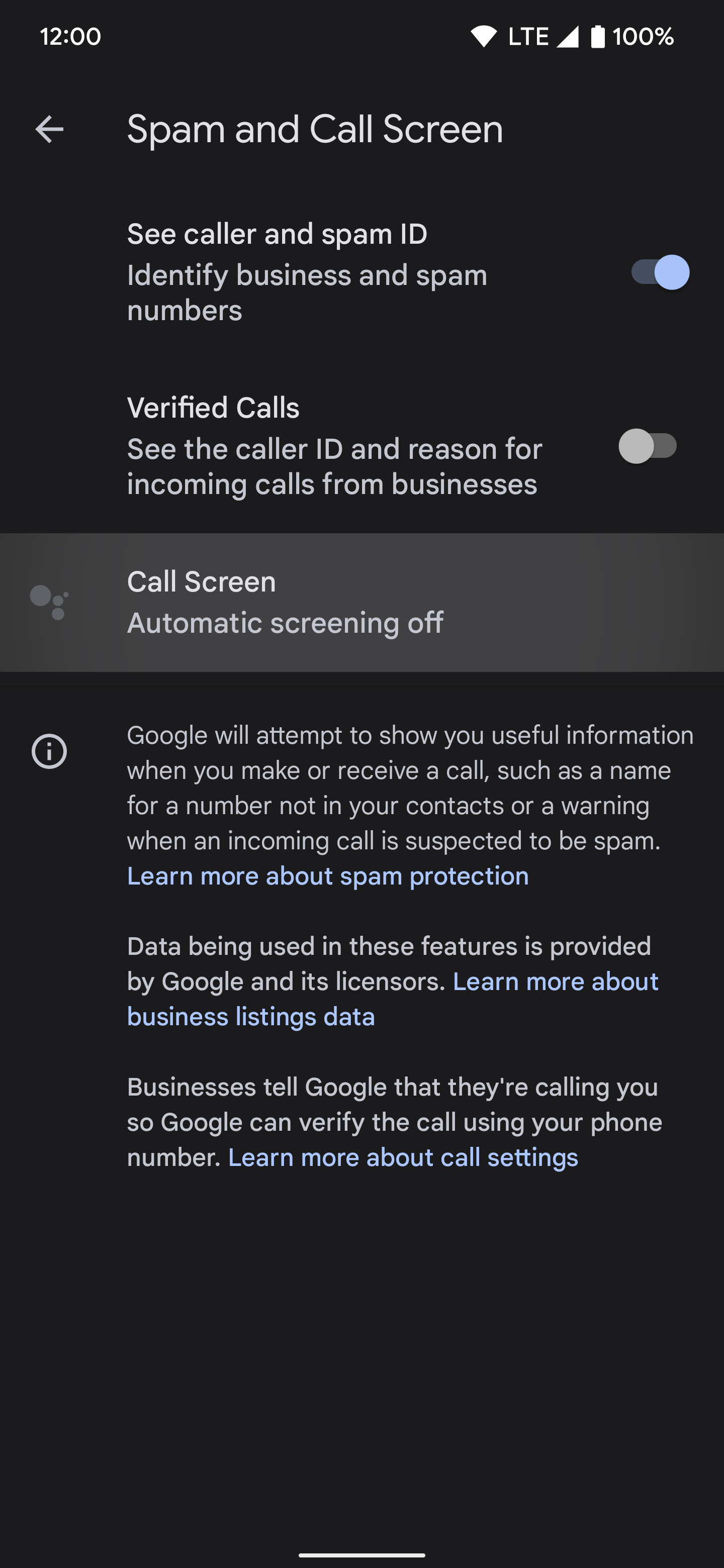
The feature activates automatically and turns on when connected to a Wi-Fi network. Some VPNs need to be turned off temporarily to activate Call Screen, so give it a few minutes to set up. It works after you turn off the VPN.
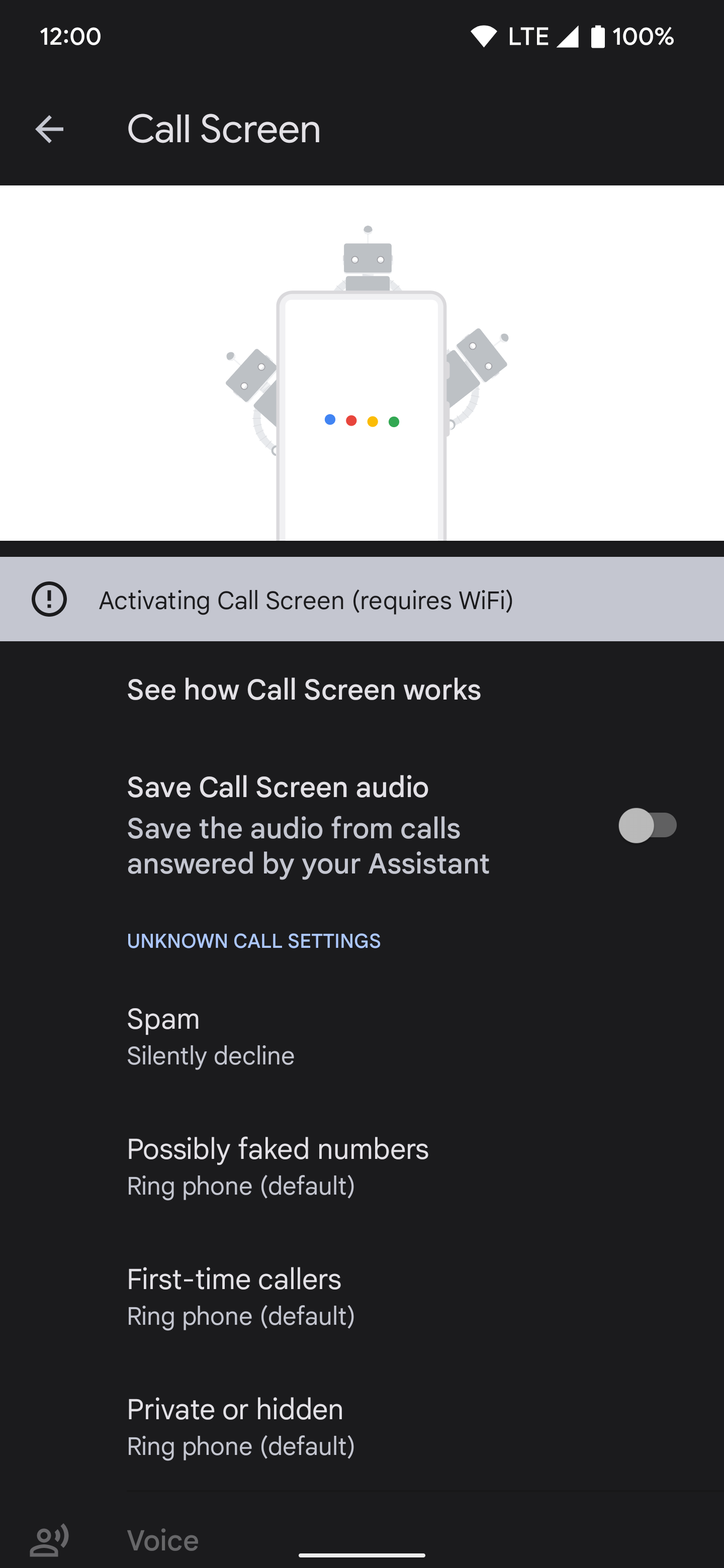
Change the default options to Automatically screen and decline robocalls for the best results. This only screens or blocks numbers that aren't on your personal contacts list. You can intercept any phone call Google Assistant missed the first time by tapping the Screen call prompt. For more information on how this works, read our guide and learn everything you need to know about the Google Pixel Call Screen feature. You'll have a better idea of what to expect before activating it on your phone.
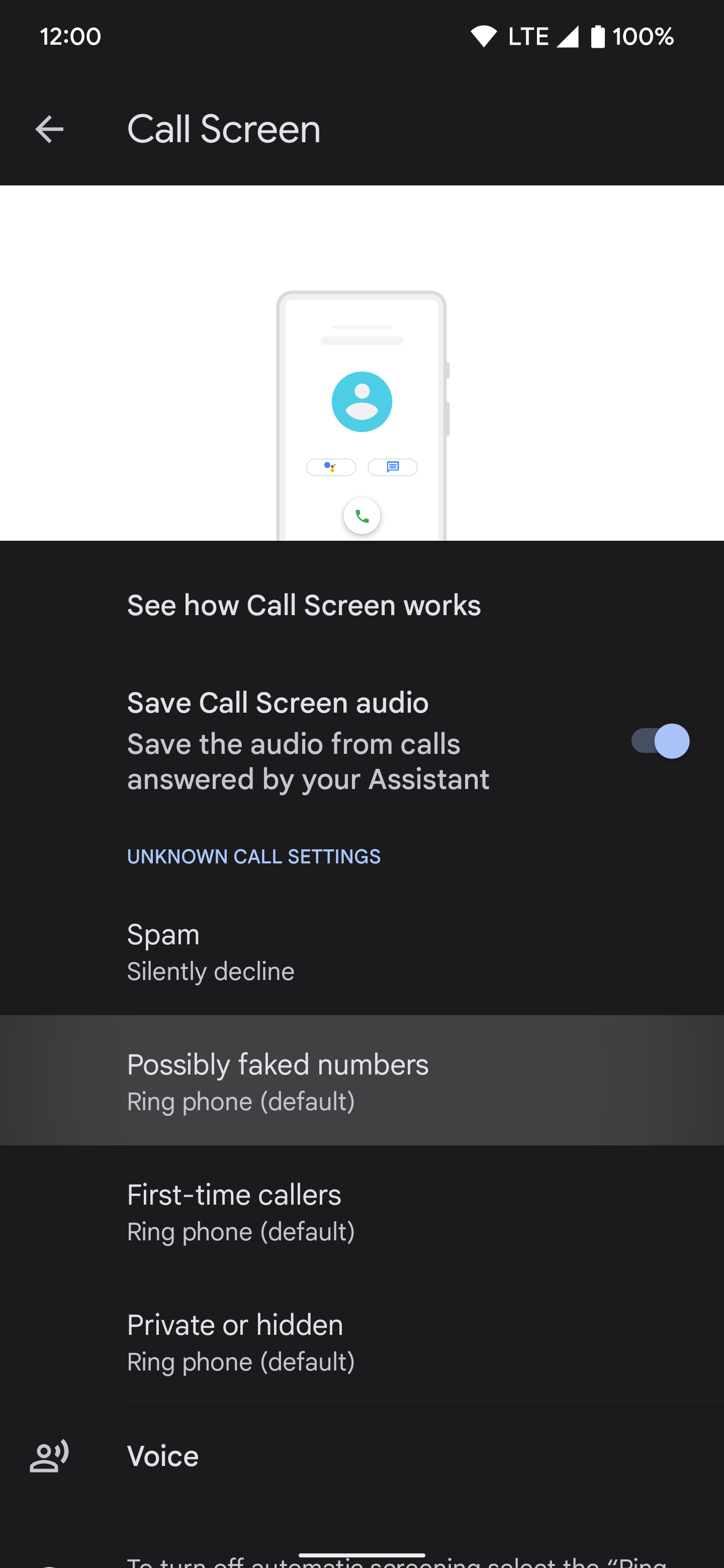
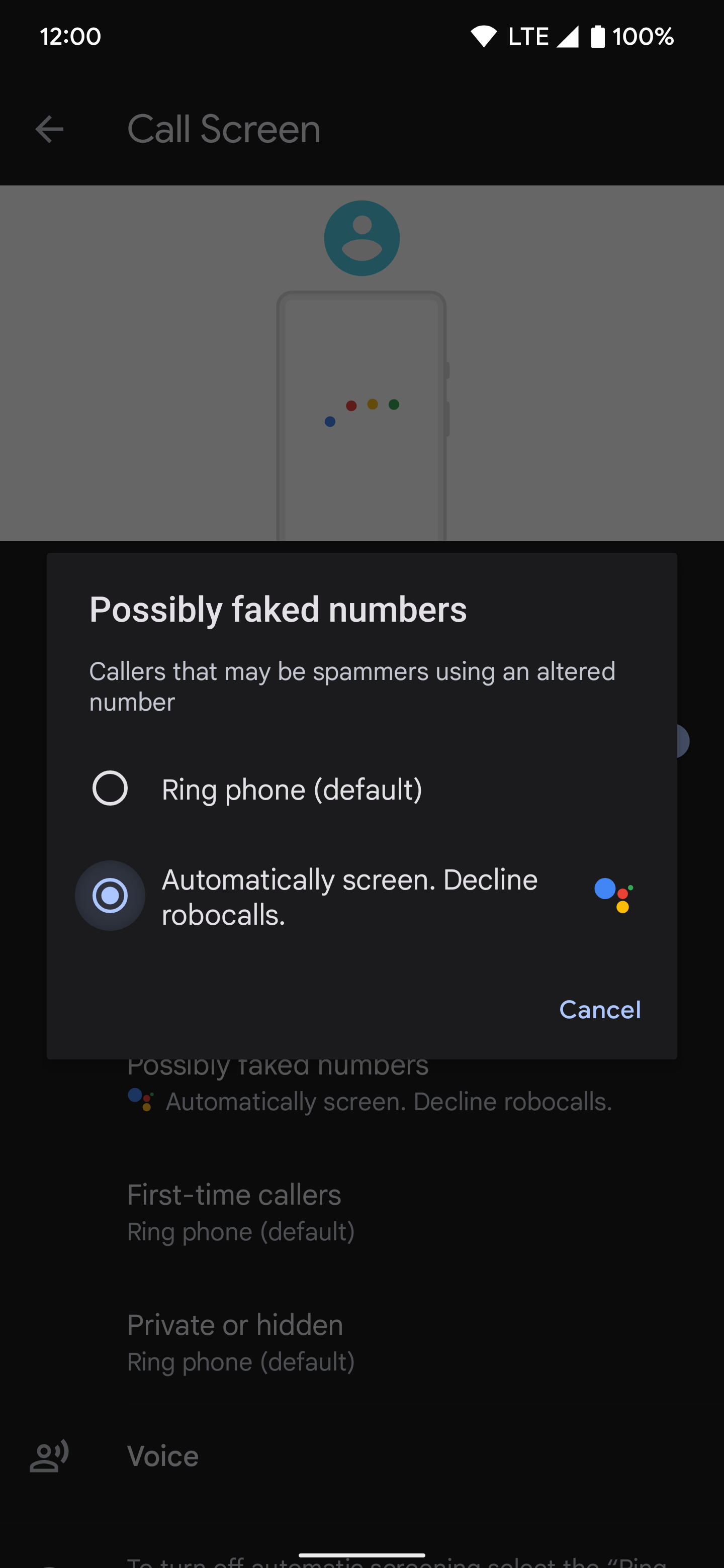
Google Assistant may not catch and block every instance of spam with the Call Screen feature. Still, it does a decent job of silencing spammers. When activated, it becomes a set-it-and-forget-it feature that does the heavy lifting in the background. Call Screen is exclusive to Google Pixel phones.
Check your caller ID and phone spam settings
The Google Phone app has useful spam-blocking features that fight spam calls in the background. The See caller and spam ID and Verified Calls features work together to protect you from potential spam calls in real time by displaying the caller's name and reason for calling on your screen before you pick up the phone.
To make sure these features are activated, do the following:
1. Open the Google Phone app.
2. Tap the three-dot menu in the upper-right corner.
3. Go to Settings.
4. Select Spam and Call Screen.
5. Tap the See caller and spam ID switch to turn on the feature.
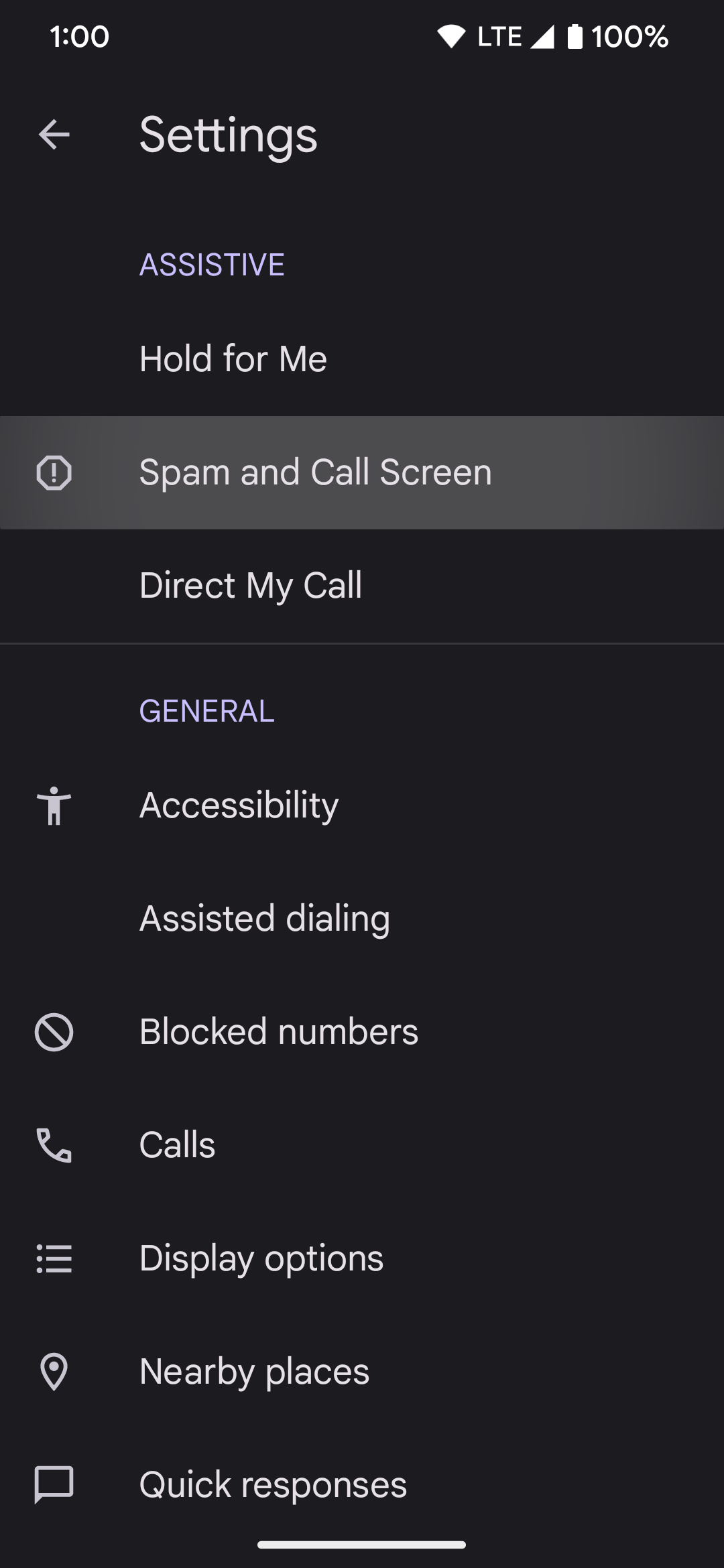
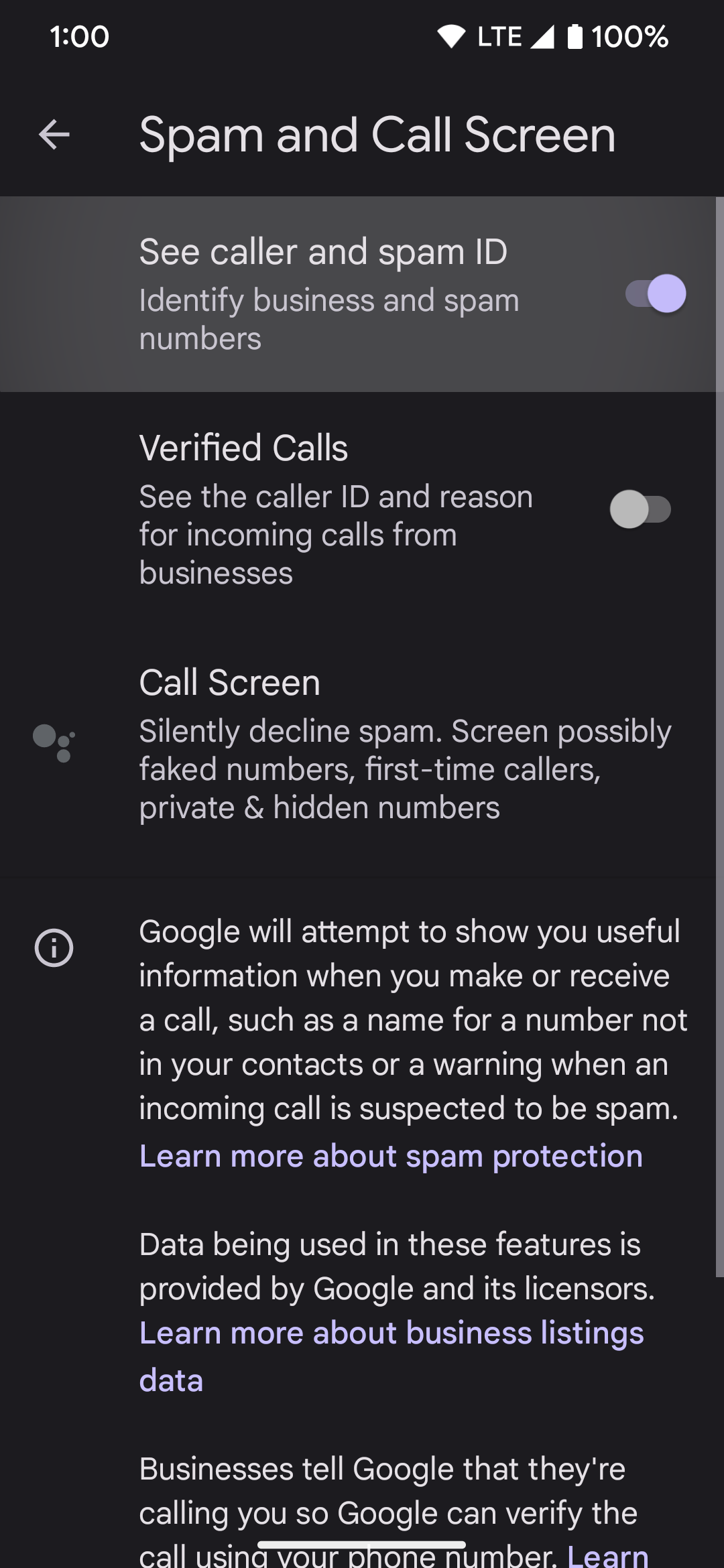
6. Turn on the Verified Calls switch. This is optional, but it allows you to see legitimate callers and their reason for calling, making it easier to identify an official business. Before using this feature, add a verified phone number to your Google account.
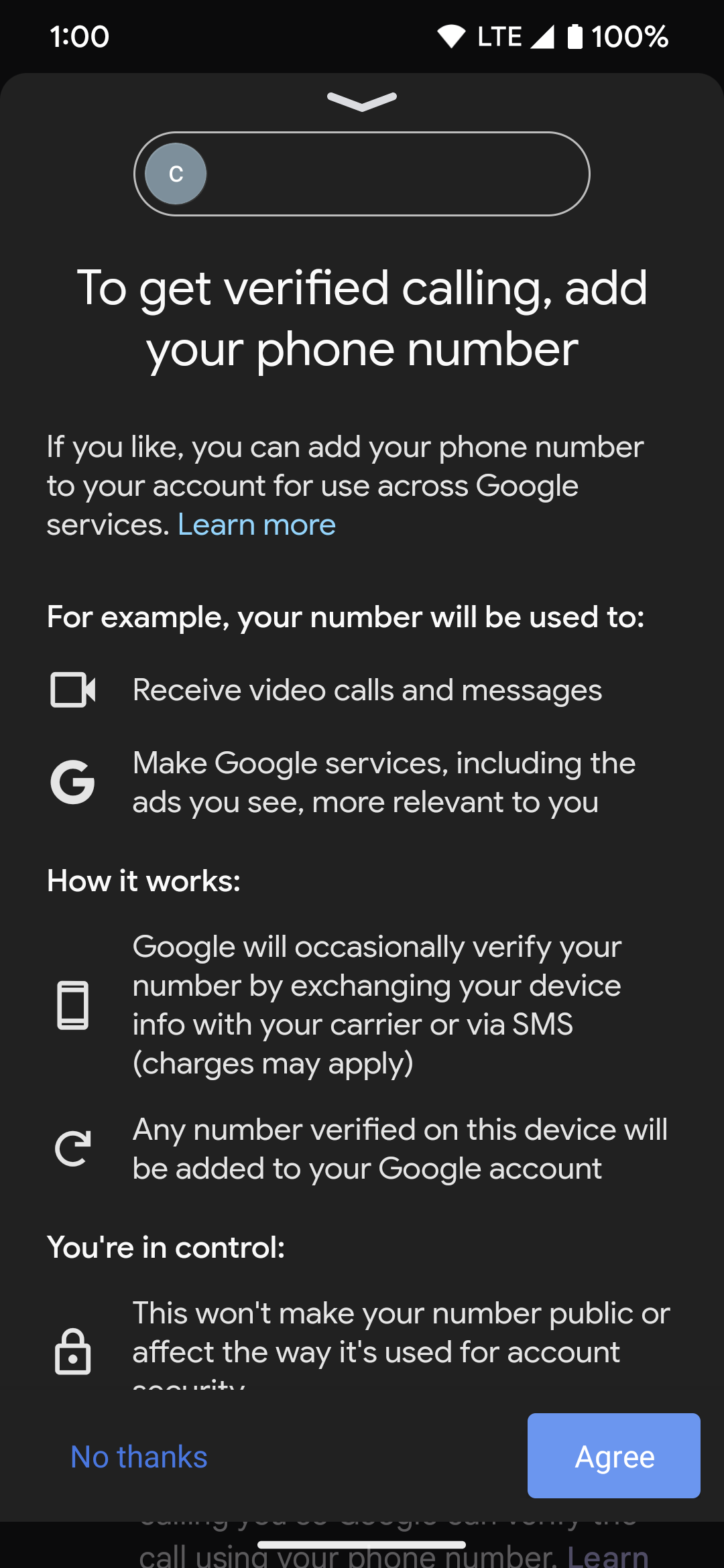
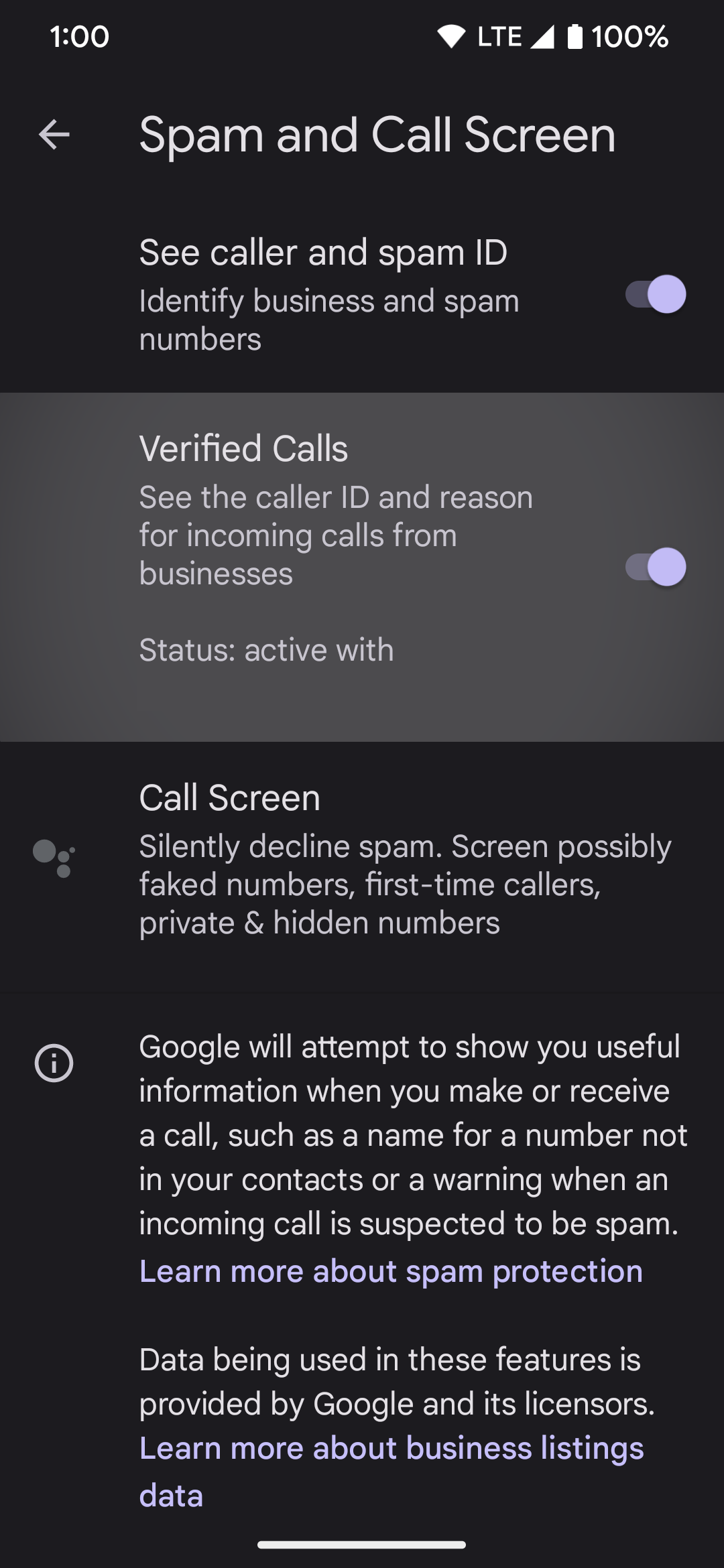
Block unknown callers
Many spammers spoof or fake their numbers to match your area code and fool you into answering the call. This tactic came from the landline era, and it happens today with smartphones. At the same time, they might hide their number rather than pretend to be someone else. This is less effective in our modern age since it can be identifiable as "Unknown" via caller ID. Google Pixel phones can automatically block unknown calls.

Google Pixel 8 review: The Pixel for the masses
The Pixel 8 doesn't need every feature the 8 Pro offers, it's packing more than enoughTo double-check that the setting is activated, check out the following steps:
1. Open the Google Phone app.
2. Tap the three-dot menu in the upper-right corner.
3. Go to Settings.
4. Tap the Blocked numbers section.
5. Toggle on the Unknown switch.
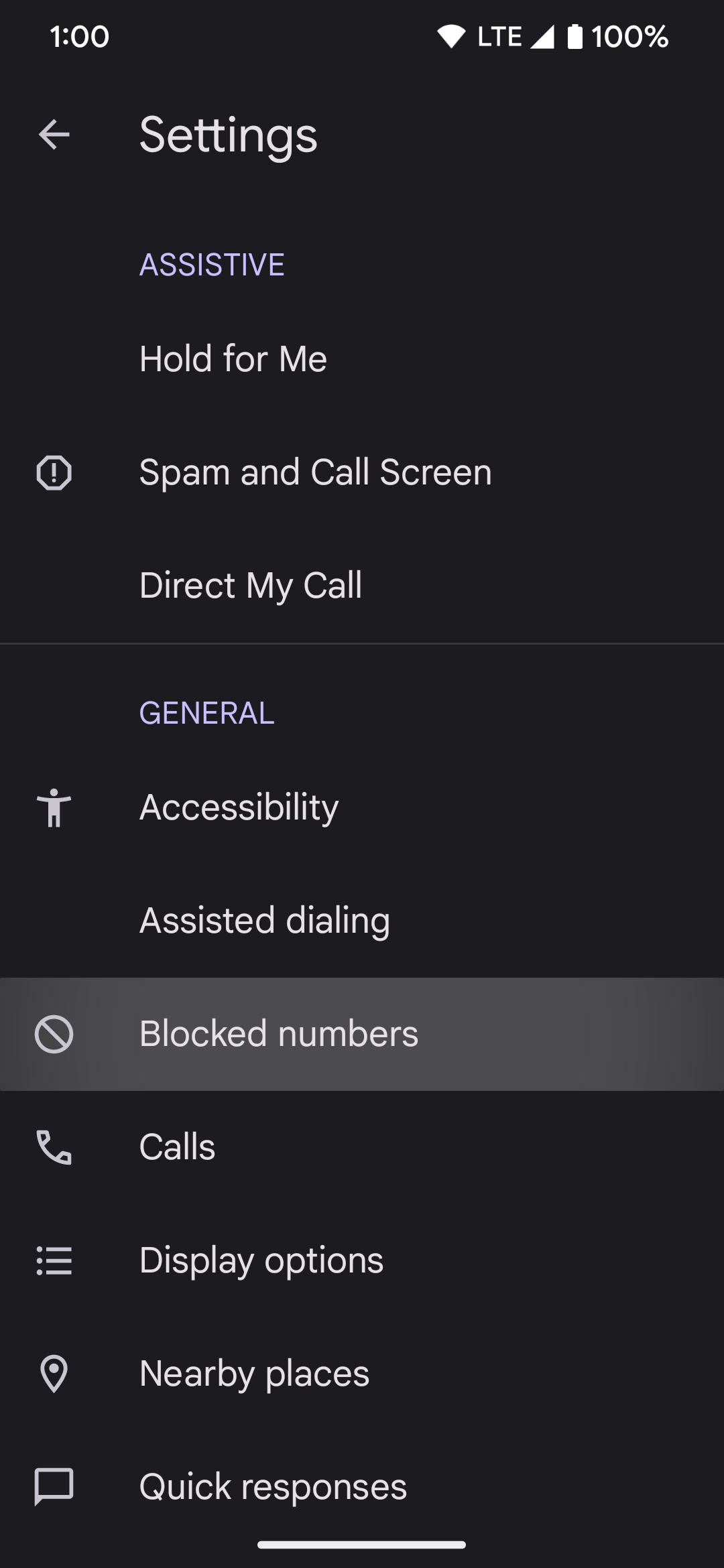
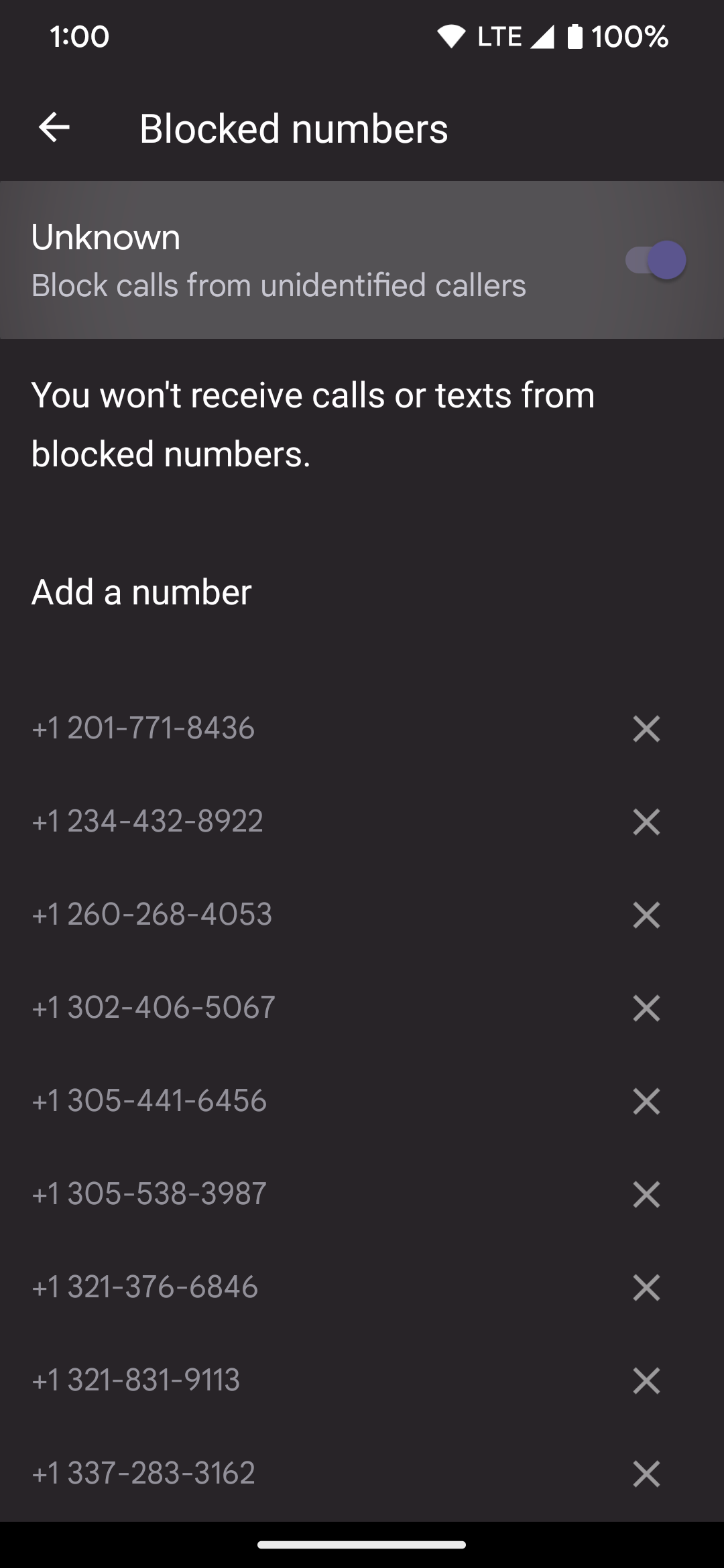
Enable spam protection for text messages
Text messages have become a popular alternative for spammers. These texts typically include links that direct you to a fake website. They might ask for your personal information and promise free rewards, such as gift cards to your favorite online store. In reality, they'll steal your information and send you on your way with nothing in return.
The Google Messages app on your Google Pixel phone has a feature to stop nefarious text messages in their tracks. It flags spam messages and filters them to your phone's Spam & Blocked folder.
1. Open the Google Messages app.
2. Tap your profile icon in the upper-right corner.
3. Go to Messages settings.
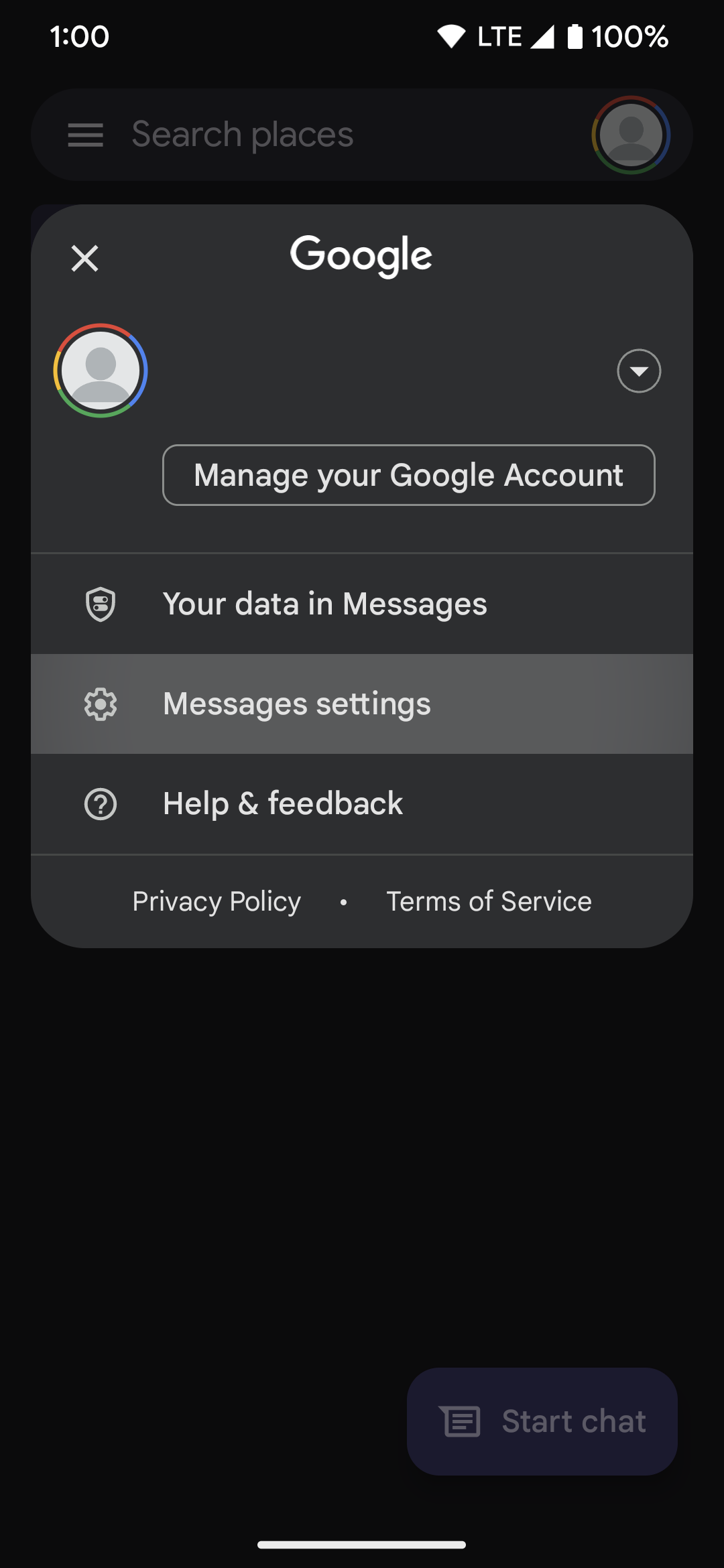
4. Select Spam protection.
5. If the Enable spam protection option is turned off, flip the switch to the on position.
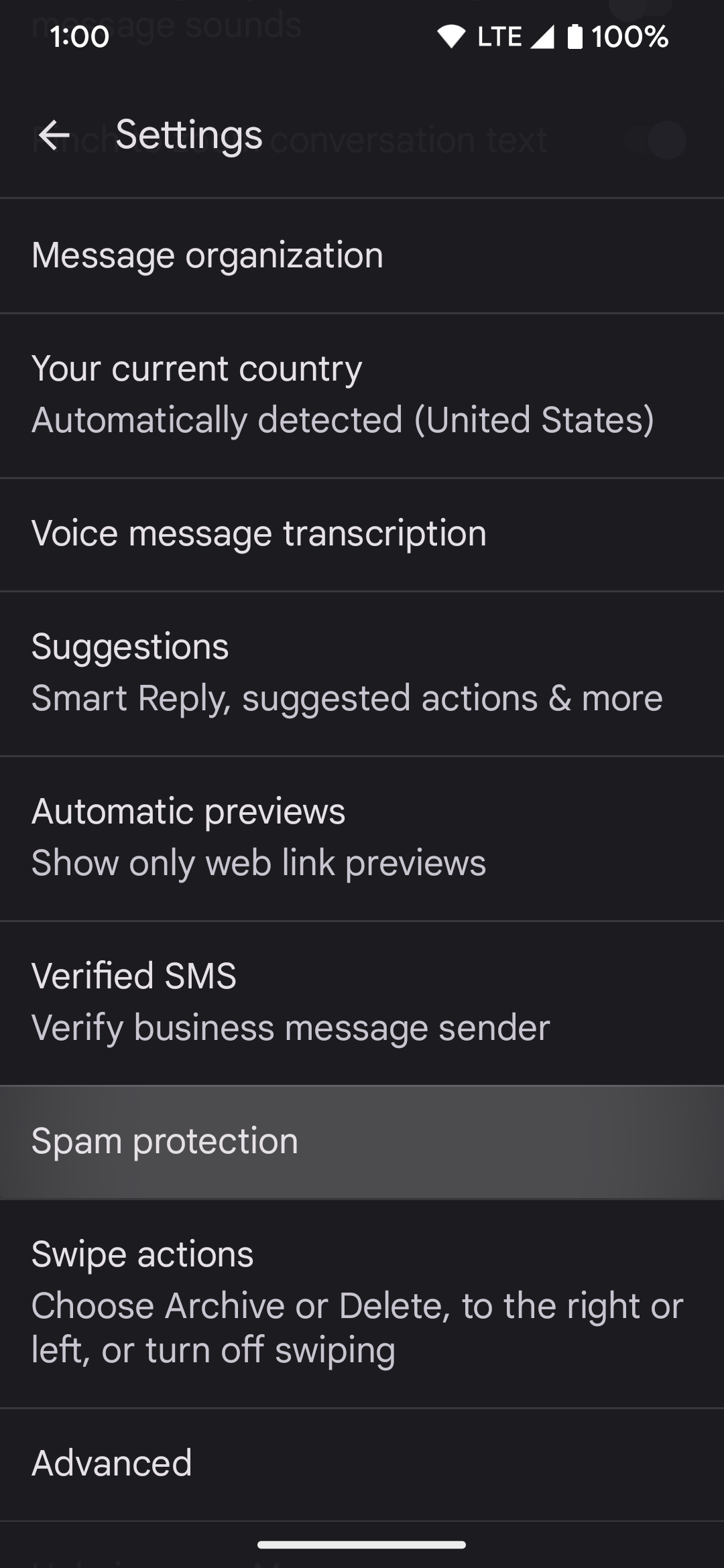
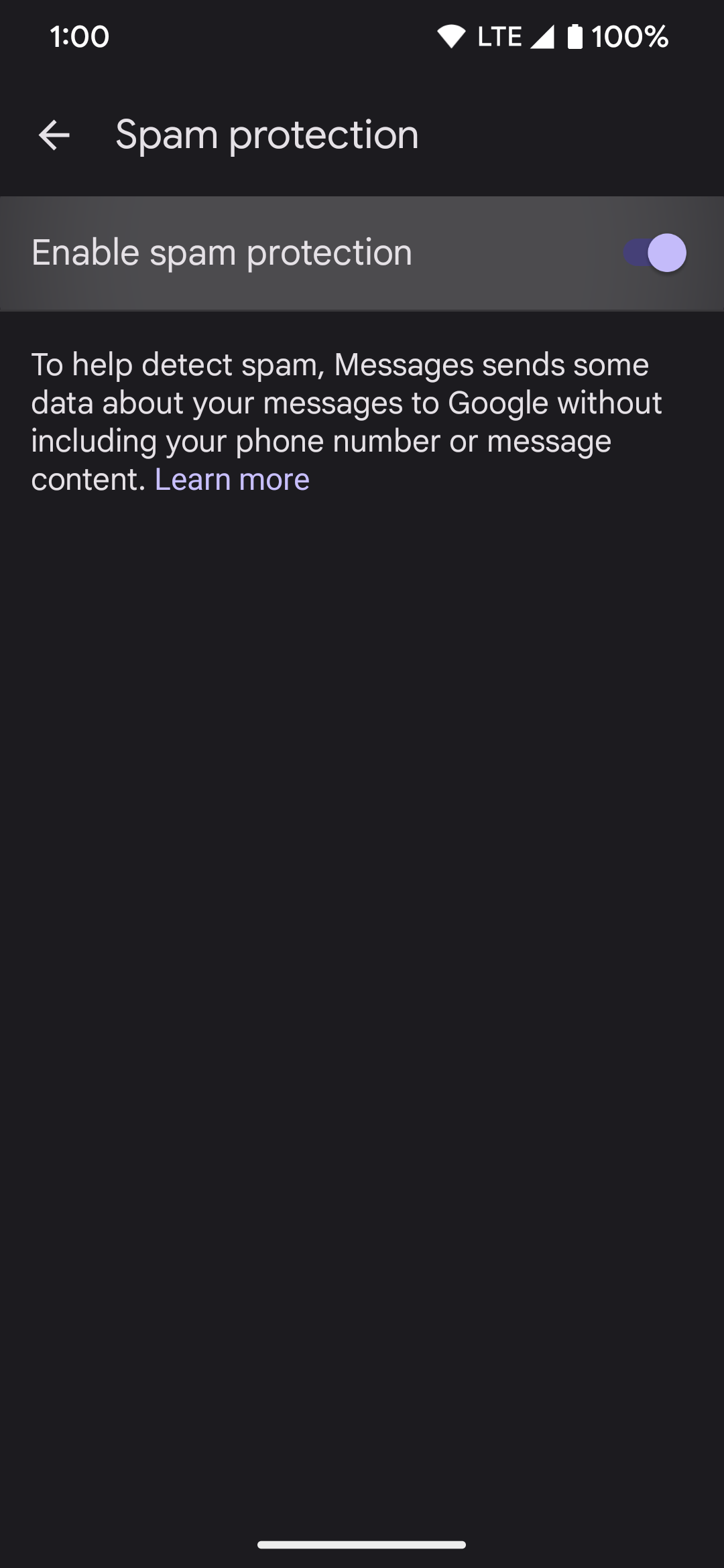
Check the default spam-blocking app
Your Pixel phone may not automatically assign the Phone app to handle caller ID requests and spam messages. This can happen regardless of when you set up your device the first time or after a factory reset. As such, you may not get the most out of the system-wide spam features meant to combat these annoying spammers.
To make sure the default spam-blocking app is set correctly, do the following:
1. Go to Settings > Apps > Default apps.
2. Select the Caller ID & spam app section.
3. If it's assigned to None, tap the Phone app to continue.
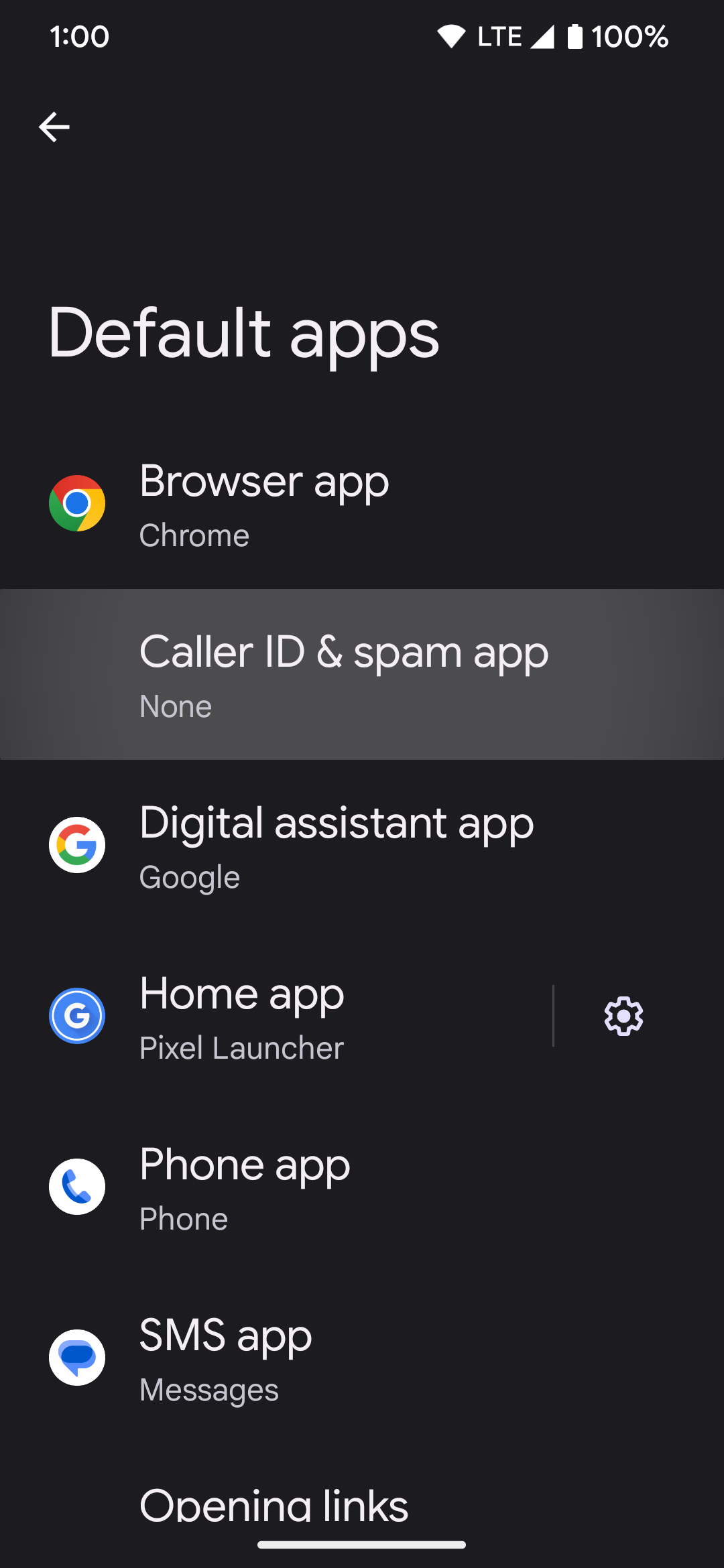
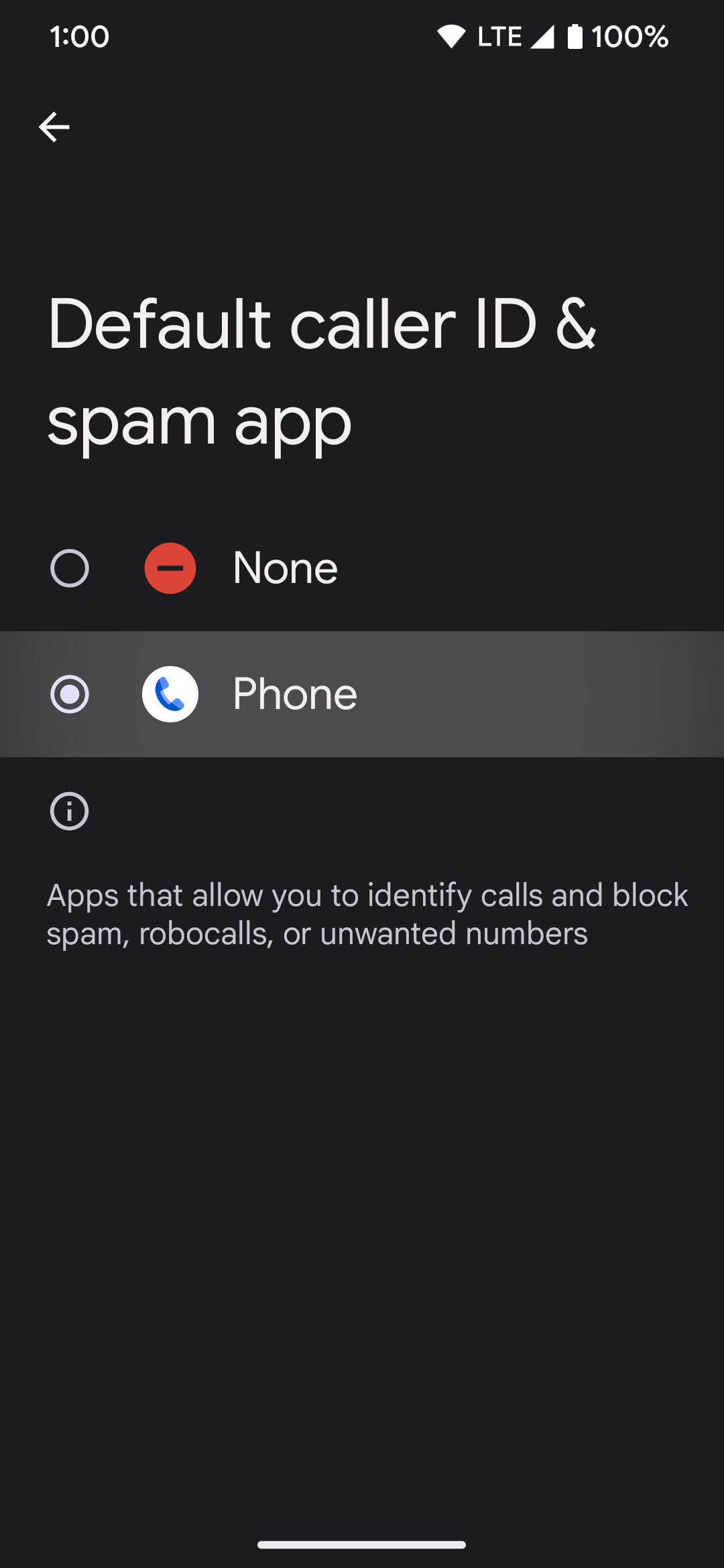
4. Tap the back arrow to return to the previous Default apps screen. The Phone app is listed as the new default under the Caller ID & spam app section instead of None.
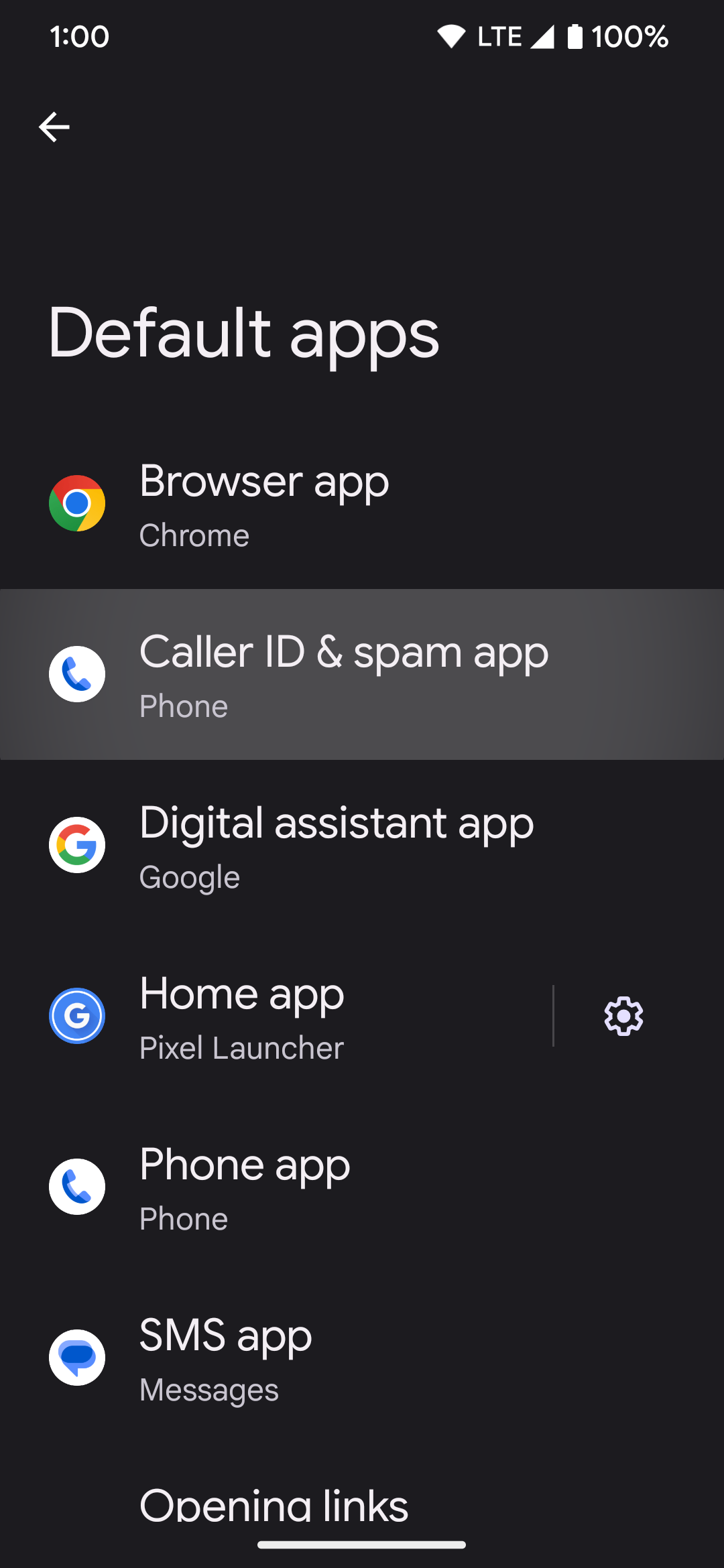
Activate exclusive spam call settings for Google Pixel users on Google Fi
Google's wireless network, Google Fi, is a great carrier to pair with the Pixel phones. It has several ways to protect your privacy and security, including unique spam call-blocking features.
If you have Google Fi, check your spam features by doing the following:
1. Open the Google Fi app.
2. Scroll down to the Phone settings section.
3. Tap Spam & blocked numbers.
4. Go to Manage contact settings.
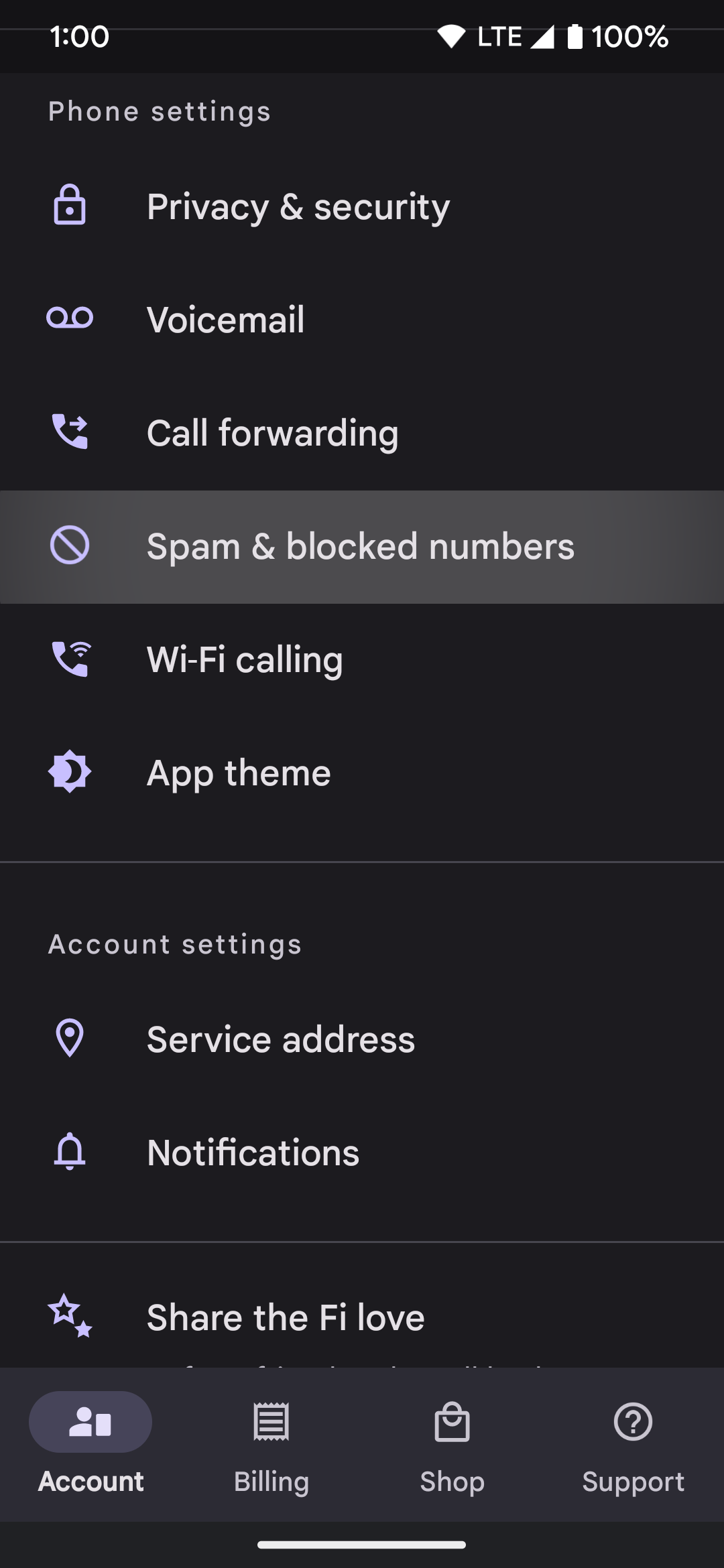
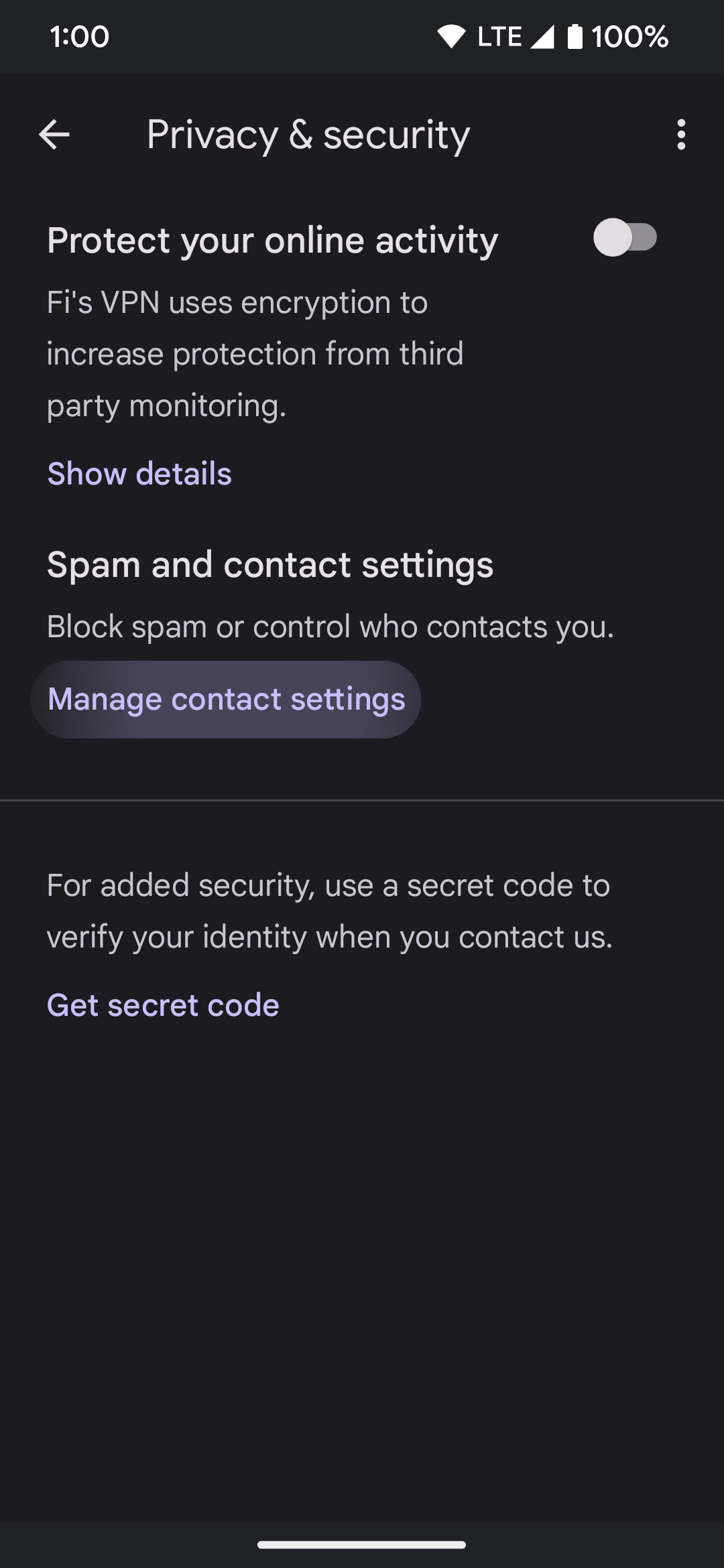
5. Select the Block known spam option. This feature relies on Google's database of identified spammers, which may not block every spam instance on your phone.
6. Choose Only receive calls or texts from your phone contacts to block spammers further. In this case, no one outside your personal contacts list or numbers you call can get past the spam-blocking feature.
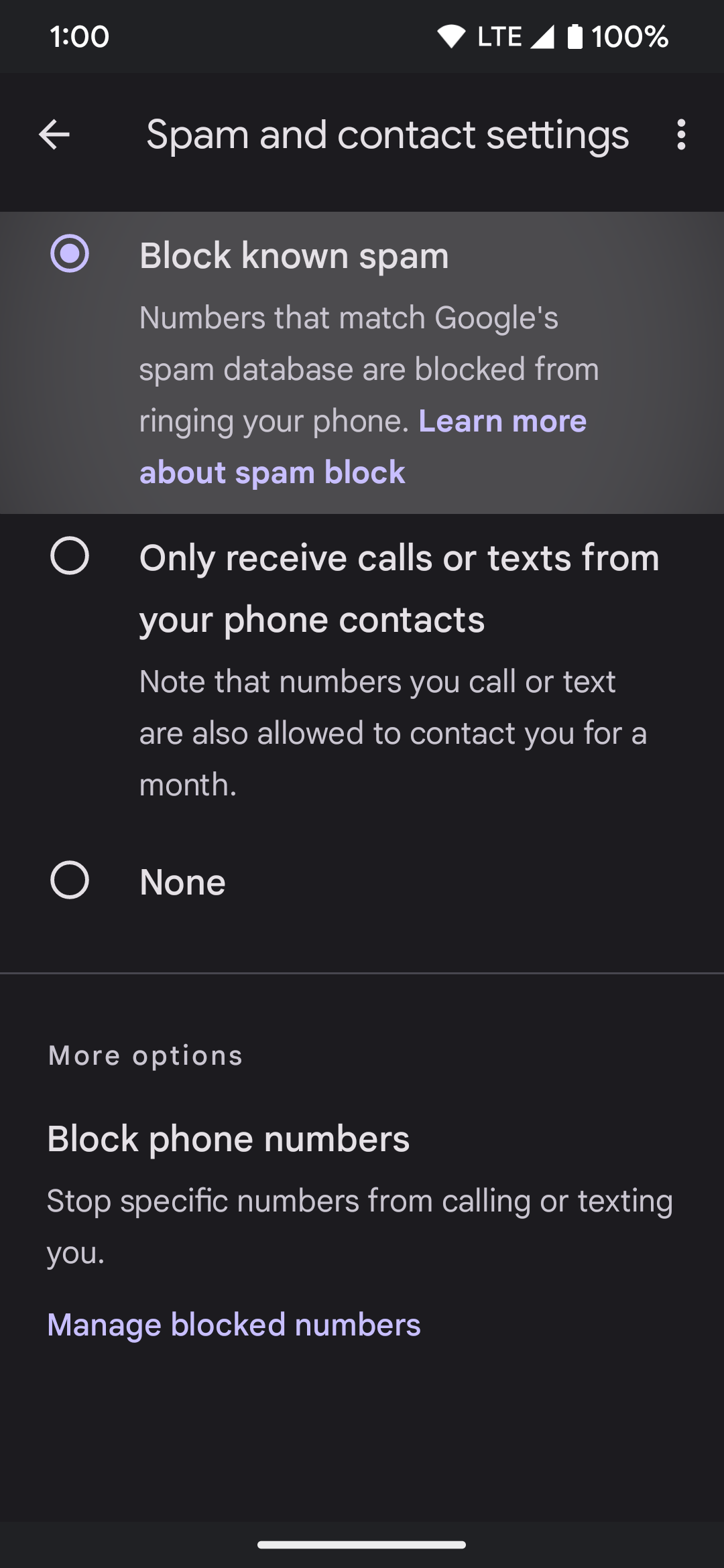
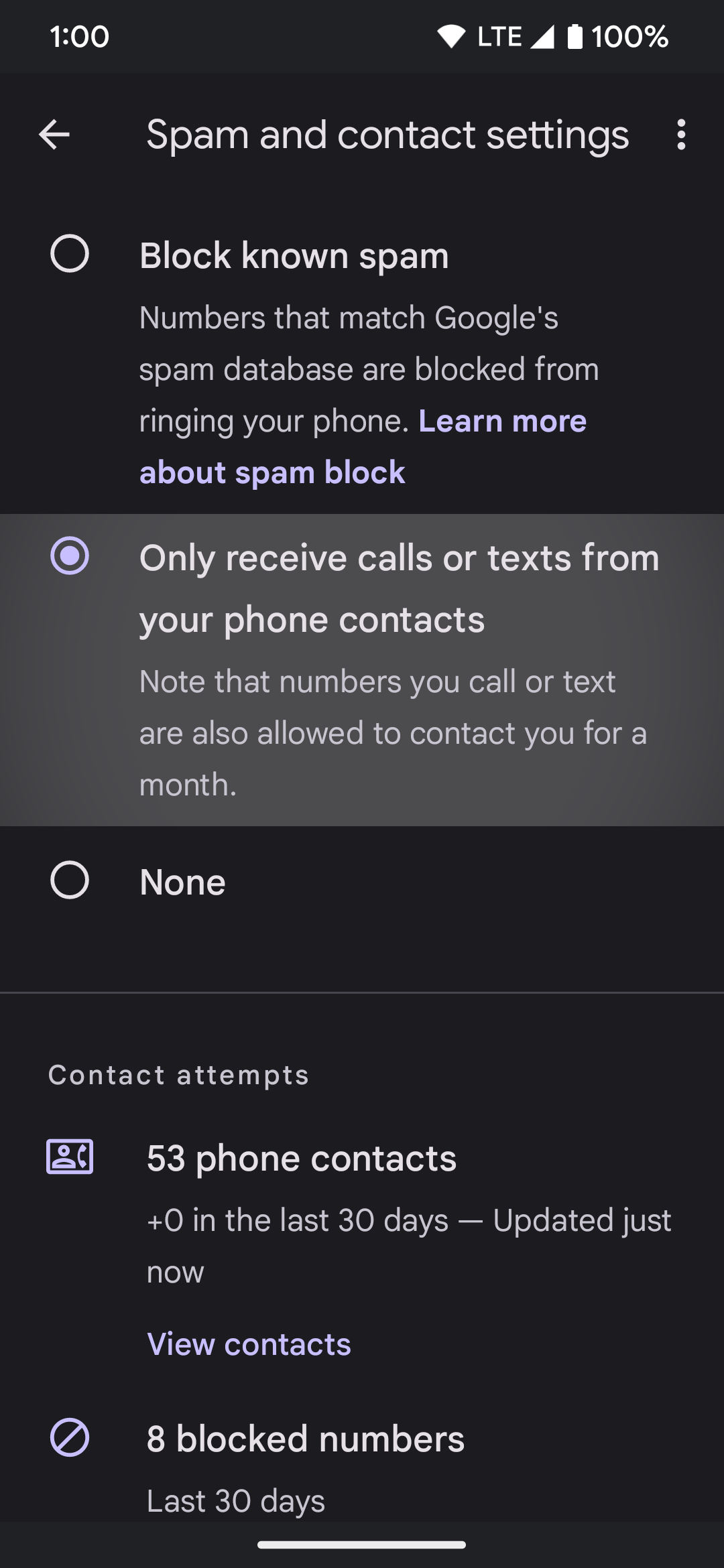
Report spam calls and text messages
Some spam calls and text messages may avoid detection even if you follow the above tips. Spammers are constantly looking for ways to get past these spam-blocking features. For example, they might use multiple throw-away numbers or spoof their area code to get through to you. It may be challenging to stop them, but reporting spammers reduces their numbers.
Many wireless carriers use a set of protocols called STIR/SHAKEN to reduce the phone number spoofing problem. You don't have to do anything. It works by itself. Combining STIR/SHAKEN with the spam-fighting efforts on Google's part is a big win for all of us. However, follow these steps to manually report and block spam phone calls and text messages on your Google Pixel smartphone.
1. Open the Google Phone app.
2. Tap the Recents tab at the bottom.
3. Long press the number you want to report.
4. Choose the Block/report spam option.
5. Tap Block to confirm your choice.
6. The Report call as spam box should be checked by default, allowing you to block and report the selected number. From here, this phone number is removed from your call log and shouldn't bother you again.
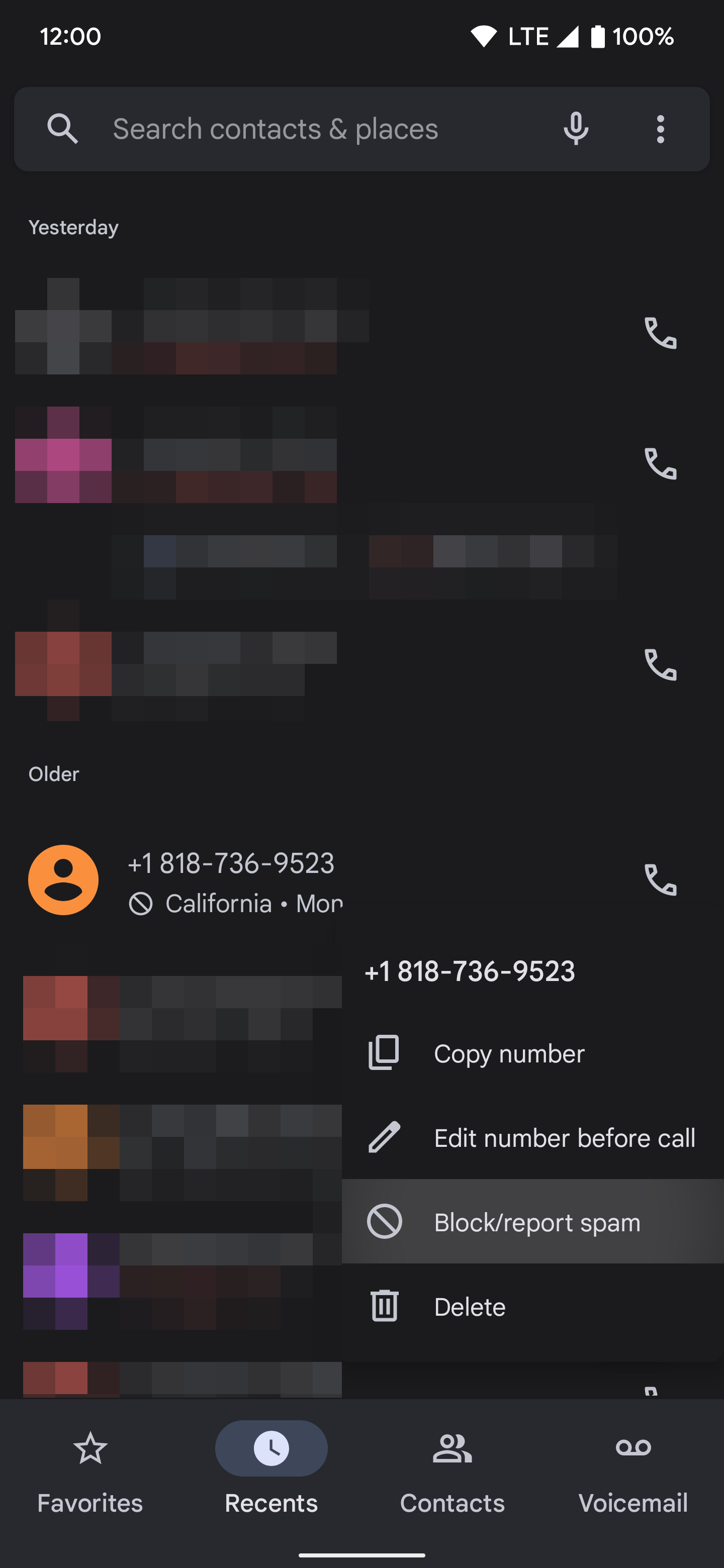
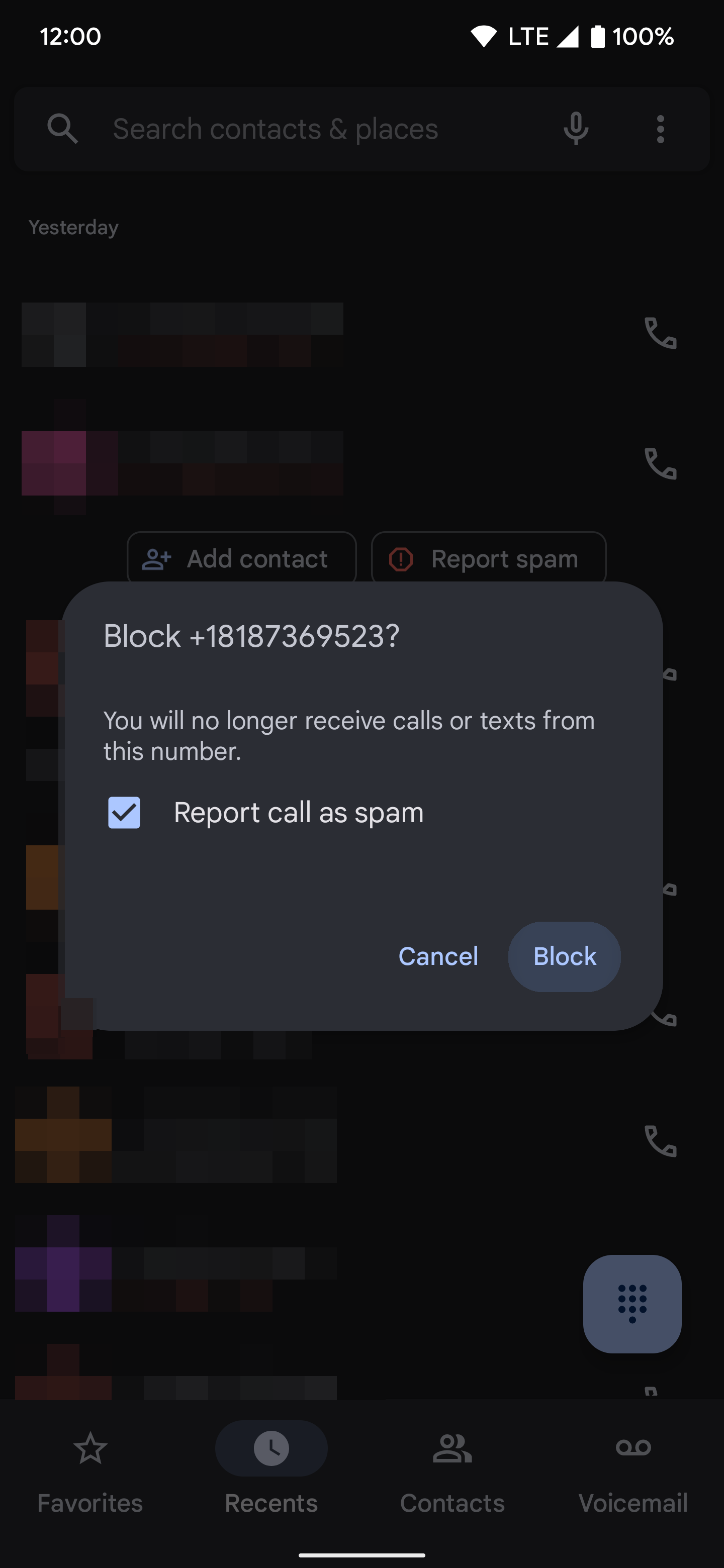
How to report spam text messages in the Google Messages app
1. Open the Google Messages app.
2. Long press the message you wish to report.
3. Tap the three-dot menu in the upper-right corner.
4. Select Block.
5. Tap OK to confirm your choice.
6. The Report spam box should be checked by default, allowing you to block and report the selected number. From here, this specific message thread is sent to the Spam & blocked section and shouldn't bother you again.
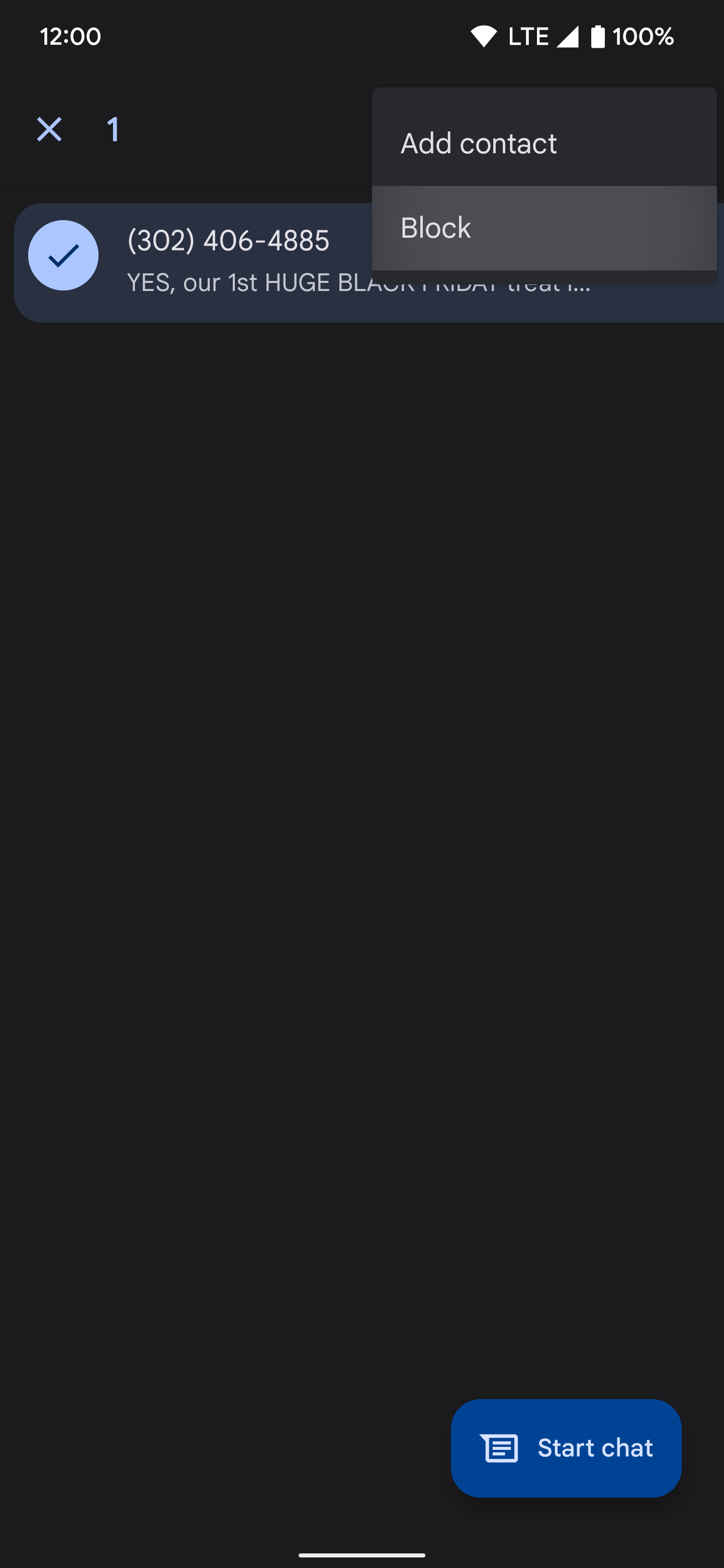
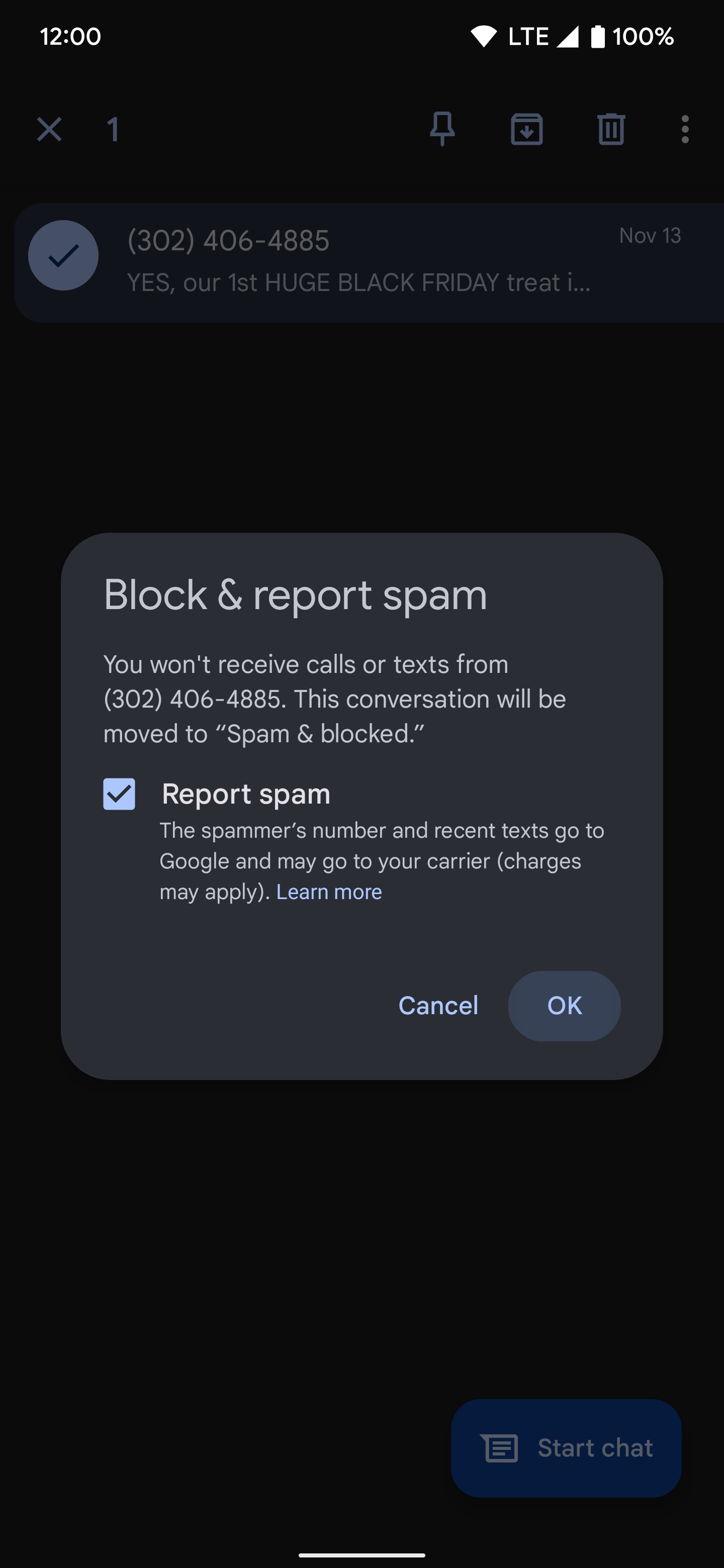
Silence those annoying spammers to keep them from ruining your day
Google Pixel phones effectively prevent spam calls and messages, and they get better every year. Many of the features designed to assist with calling and texting have been launched as part of Google's Feature Drops. These quarterly releases are exclusive to Pixel devices and contain exciting and useful features for Pixel phones, smartwatches, and the Pixel tablet.

