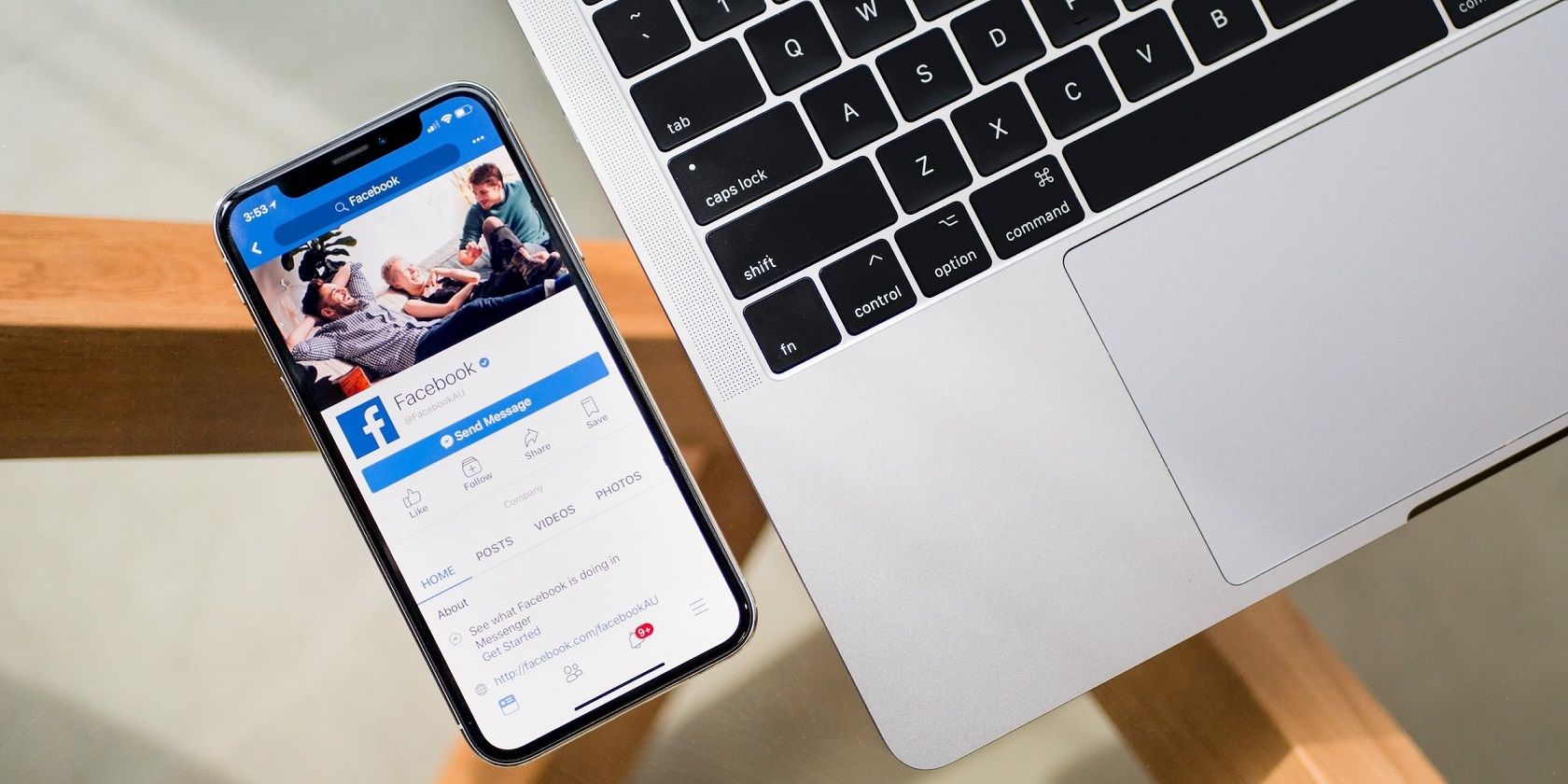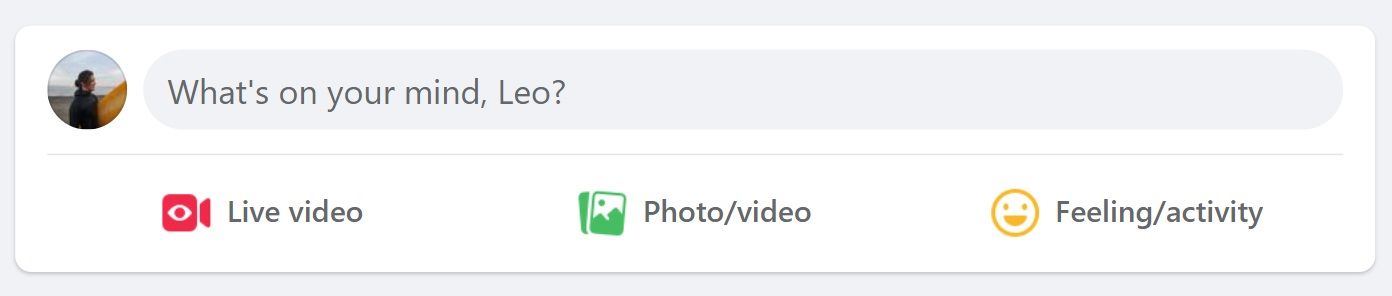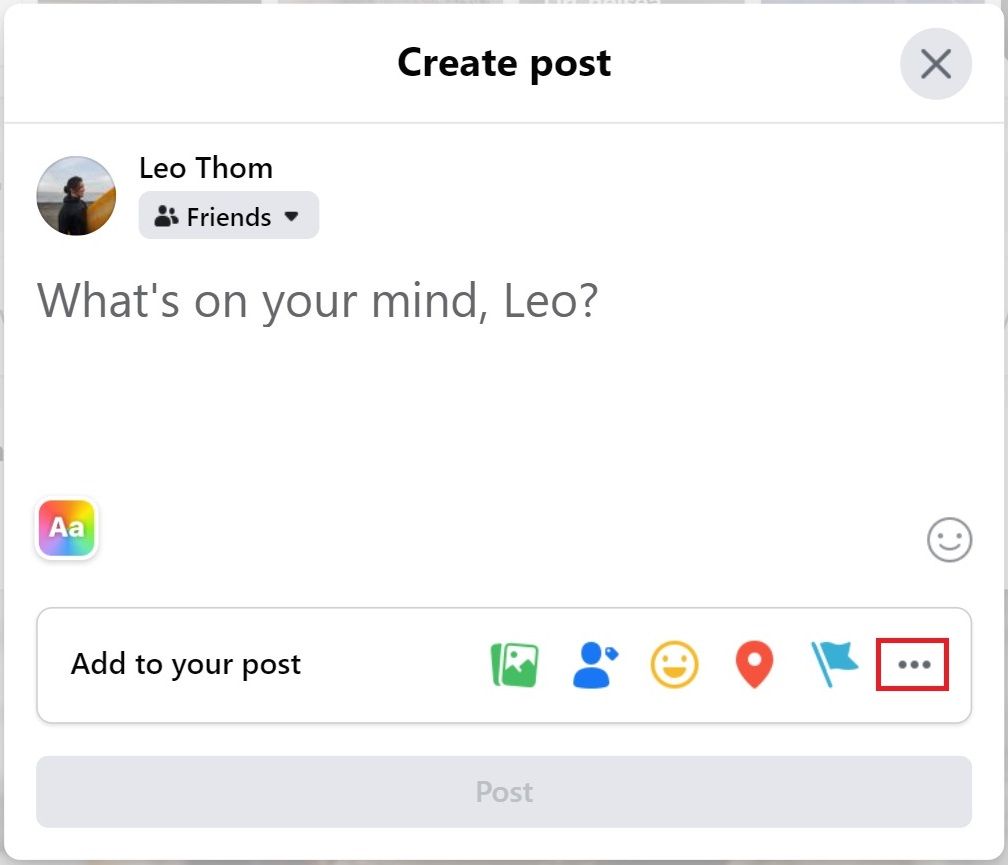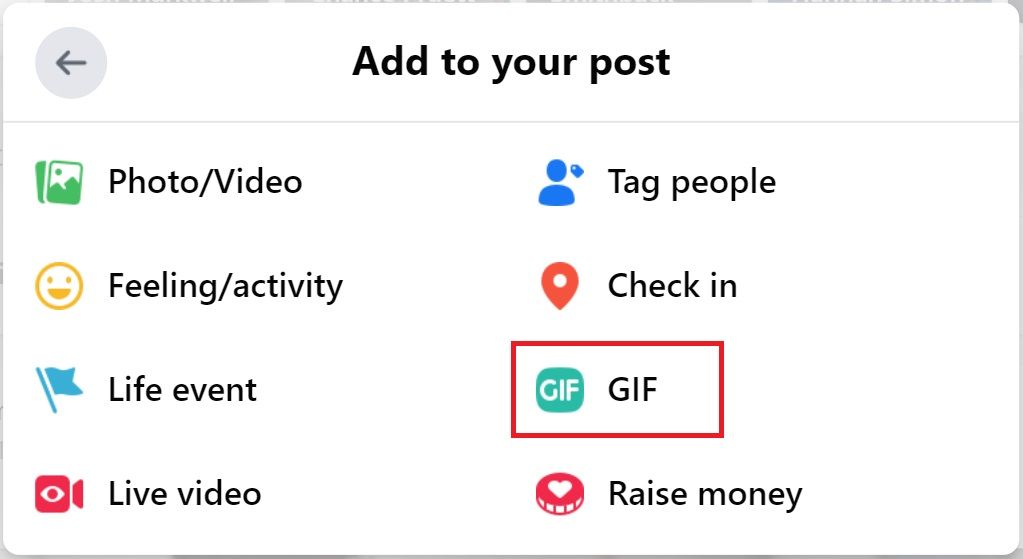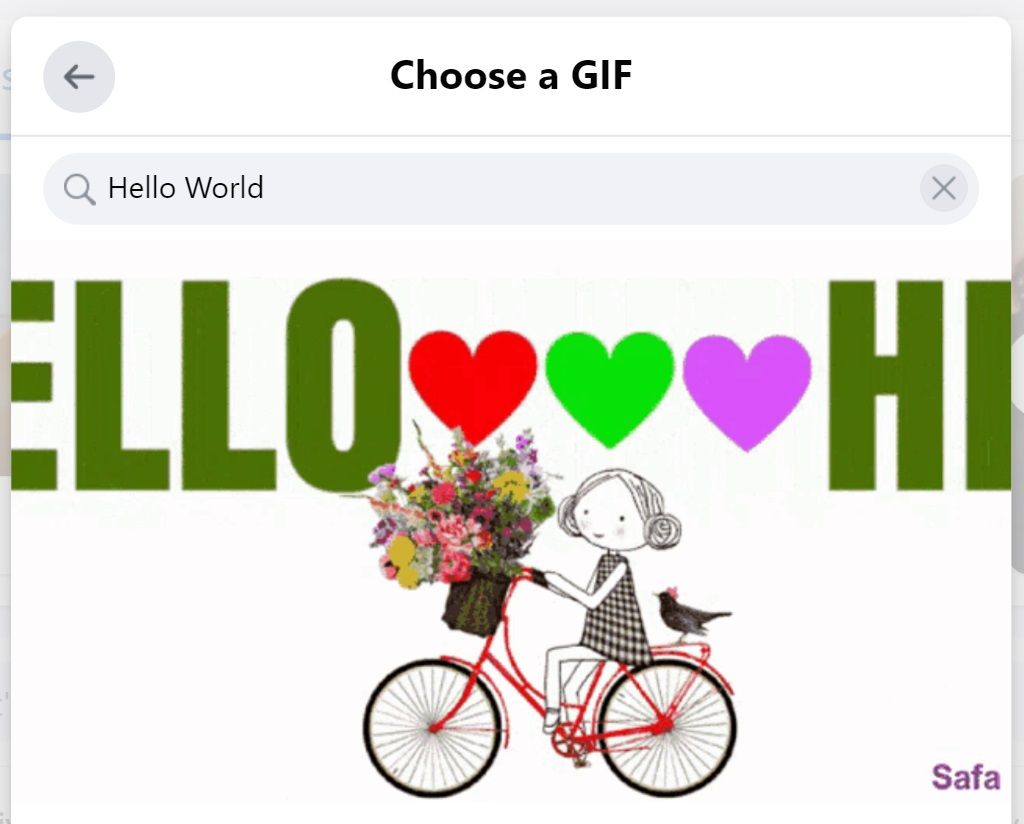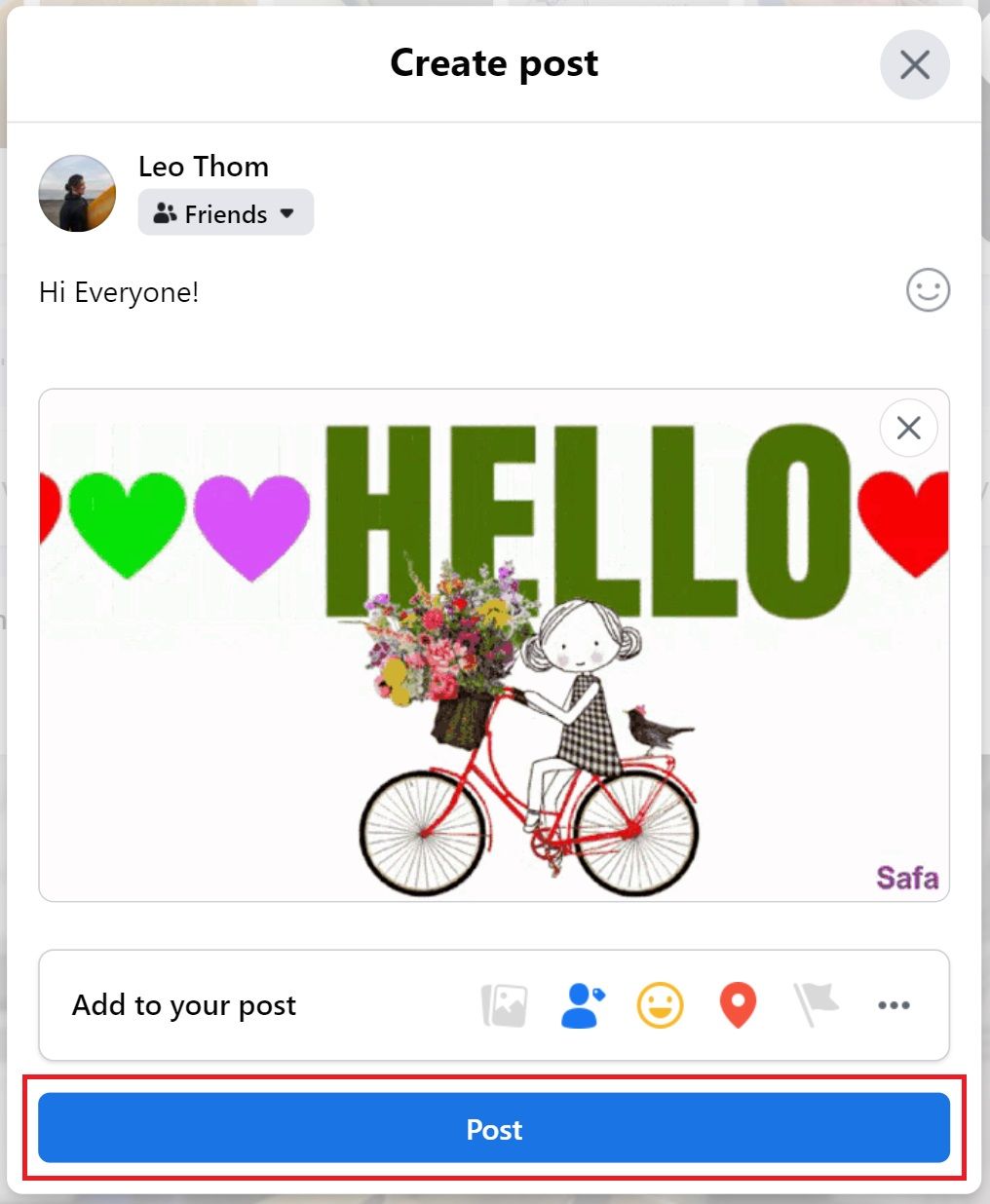GIFs are a fun element of online communication. They're great for dramatic reactions or inside jokes. Next time you struggle with what to say on Facebook, use a GIF to get your point across.
Creating and sharing GIFs on social media is an underrated perk of owning any of the best new Android phones. Before jumping headlong into the GIF industry, it's good to start with the basics. What is a GIF? How can you post one on Facebook?
What is a GIF?
GIF stands for Graphics Interchange Format. You may have heard people arguing about how to pronounce this word. Is it GIF or JIF? Either way, the concept is simple. Think of a GIF as an animated image or a short video clip without sound.
GIFs are a great way to share what’s on your mind, use for status updates, or comment on a friend’s Facebook post.
Although you can create your own GIFs with a GIF Maker, there are plenty of platforms that have huge collections of GIFs. Giphy is among the most popular services, with millions of animated GIFs. You’ll also find exclusive GIFs and stickers on Facebook and Facebook Messenger.
How to post a GIF on Facebook from your Mac or PC
Follow these steps to post GIFs on Facebook using your PC or Mac. If you're on mobile, skip to the next section.
- Go to Facebook.com in your browser and log in if necessary.
- Log into your Facebook account if you see the authentication screen.
-
Click the Facebook status bubble next to your profile icon at the top of your timeline.
-
Click the triple dot icon for more options.
-
Select GIF.
-
Search for relevant keywords to find the GIF you want.
- Click the GIF you want to post.
- Make any finishing touches to your post.
-
Click Post.
Your GIF is posted for the world to see. It's also simple to post a GIF in a comment or send one as a message. Look for a GIF icon near the text box and follow steps 4 through 6.
How to post a GIF on Facebook using the mobile app
We used an Android smartphone in this tutorial, but the steps and functionality are nearly identical if you’re using an iPhone.
Follow these steps to post a GIF on Facebook using your Android phone of tablet. Before you begin, download the latest version of the Facebook app from the Play Store and log in.
- Open the Facebook app.
- Log in your Facebook account if prompted to do so.
-
Tap the Facebook status bubble next to your profile icon at the top of your timeline.
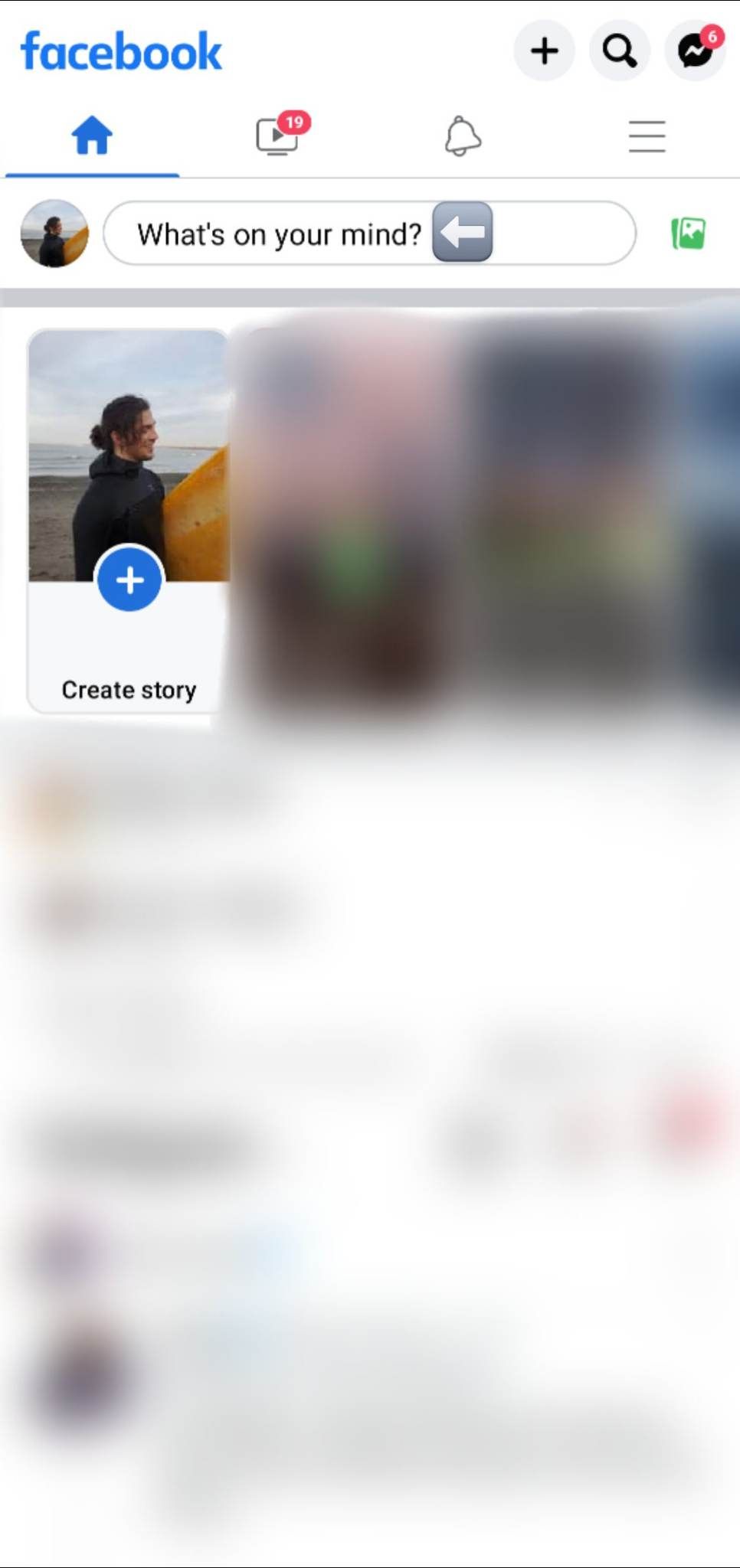
- Tap GIF.
-
Search for relevant keywords to find the GIF you want.
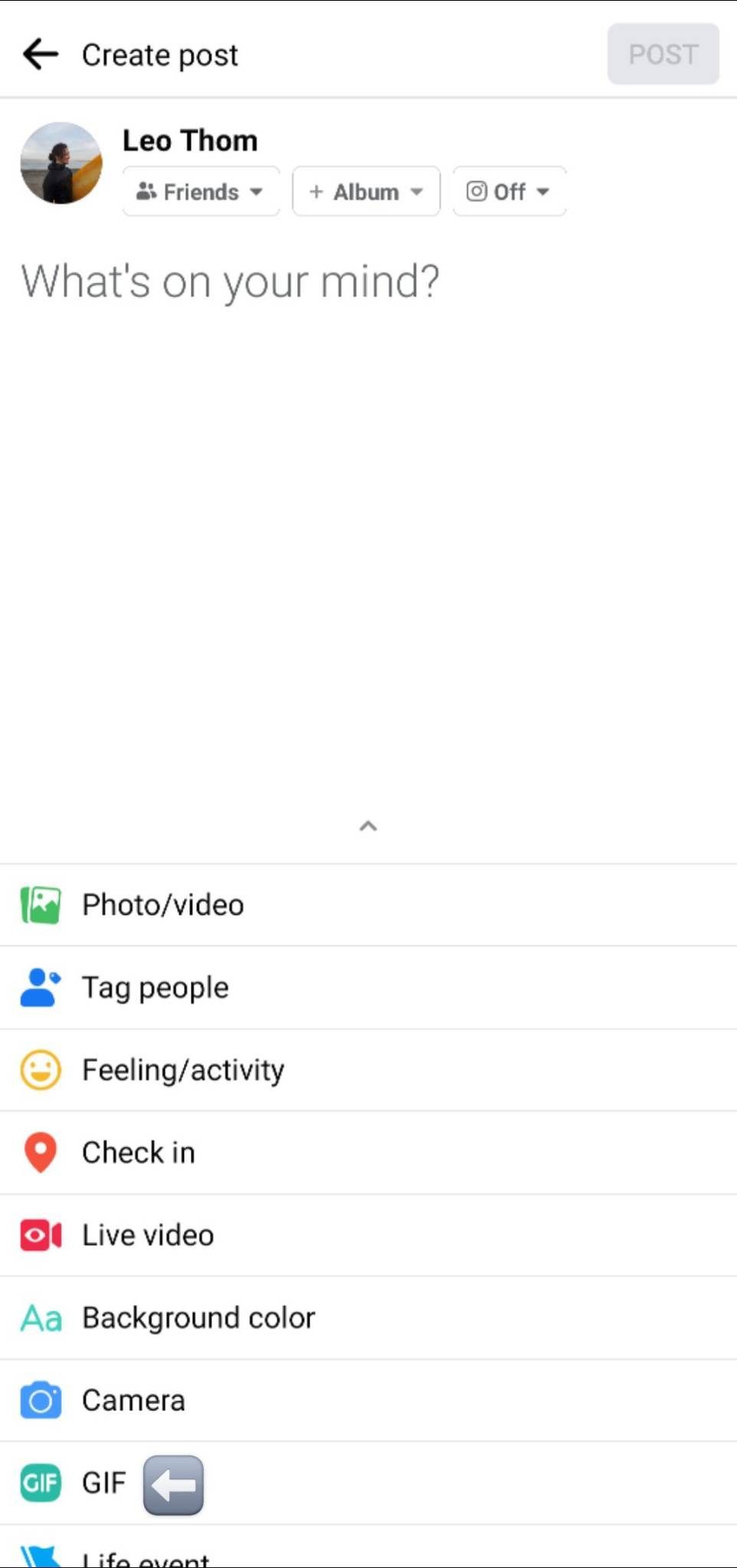
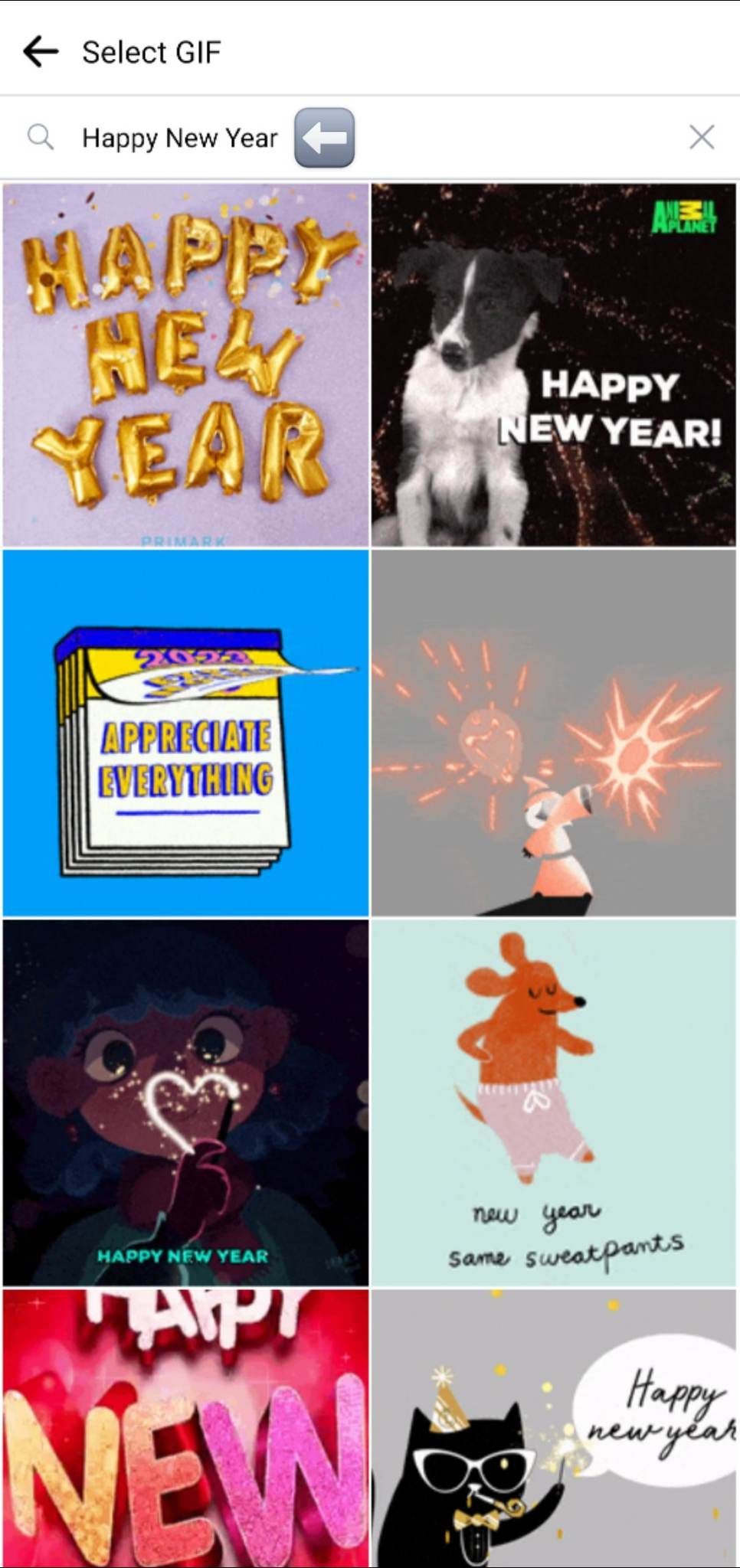
- Tap the GIF you want to post.
- Make any finishing touches to your post.
-
Tap Post.
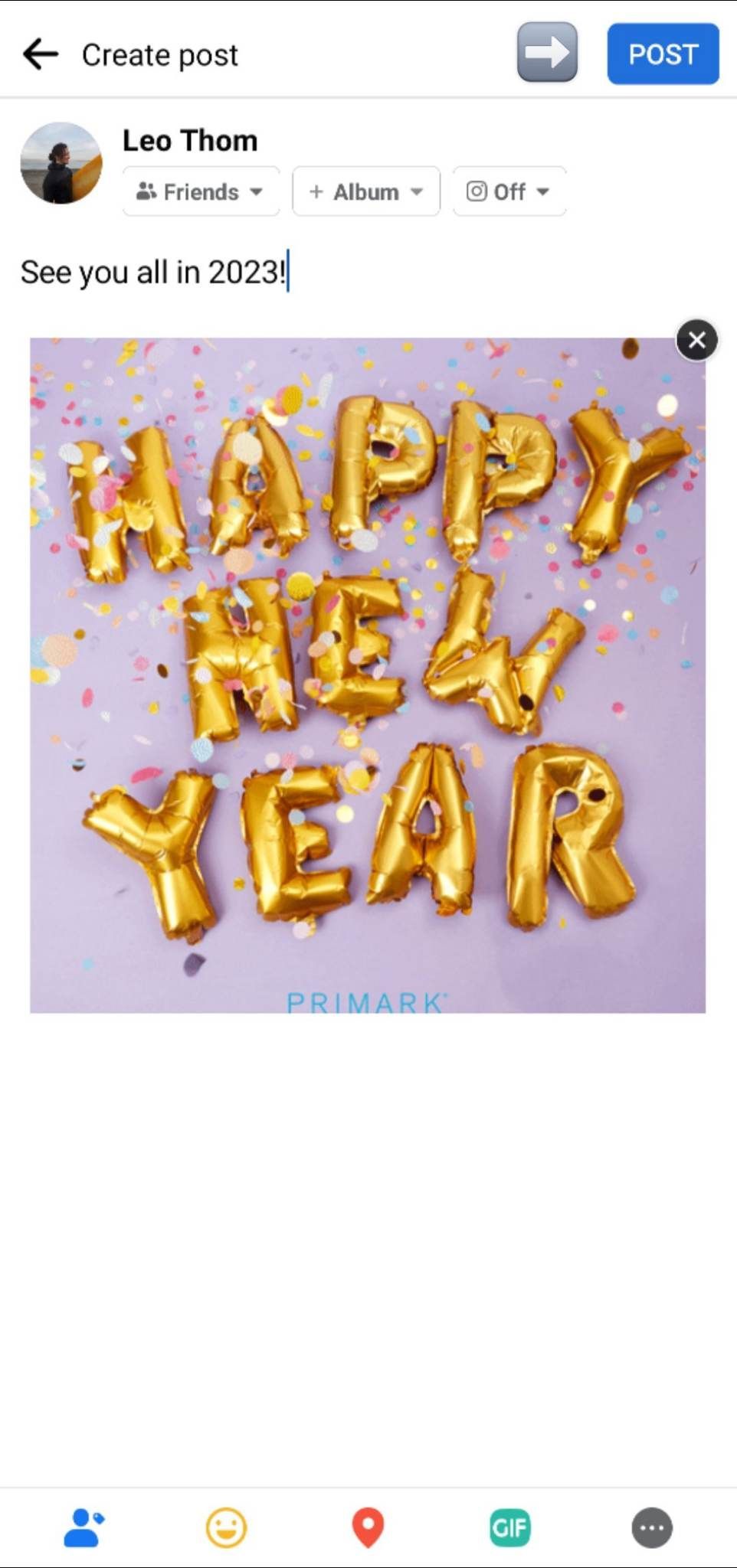
These steps set you up to share GIFs at any time. You can post GIFs in the comments and send them as messages on mobile, whether you're using the Facebook app or Facebook Messenger. Find the GIF icon near the text box and follow steps 3 through 5.
Uploading GIFs from Giphy and other sources
The above methods only allow you to choose from Facebook's GIF library. If you created or downloaded a GIF you want to share from your camera roll, treat it like you're uploading a photo or video. Select the Photo/video option when posting on Facebook and look for the GIF in your gallery. You can choose a GIF for your profile picture or cover photo this way, too.
Both GBoard and the baked-in iPhone keyboard have built-in GIF libraries. Anytime you're typing something on your phone's keyboard, check for a GIF button or icon and type in the name of the GIF or topic you’re looking for in the search bar. You may need to tap a triple dot icon for more options to find the GIF button. Tapping that button pulls up a GIF library for you to peruse.
There are also a number of third party mobile apps like the Giphy app that are available on iOS and Android. GIF platforms tend to have more options and will typically have a trending section that shows the most popular GIF images at a particular time. If you want to add a GIF to a new Facebook post but can’t find a GIF option you like, you can easily go to Giphy.com, find an animated GIF that works for you, and tap the share button to post it on Facebook.
GIFs help you get the point across
Some things are better said using a GIF. If your interest is piqued, learn how to make GIFs from motion photos on Android. Communicating online can be fun, even if it's not the same as speaking face-to-face.